Page 1
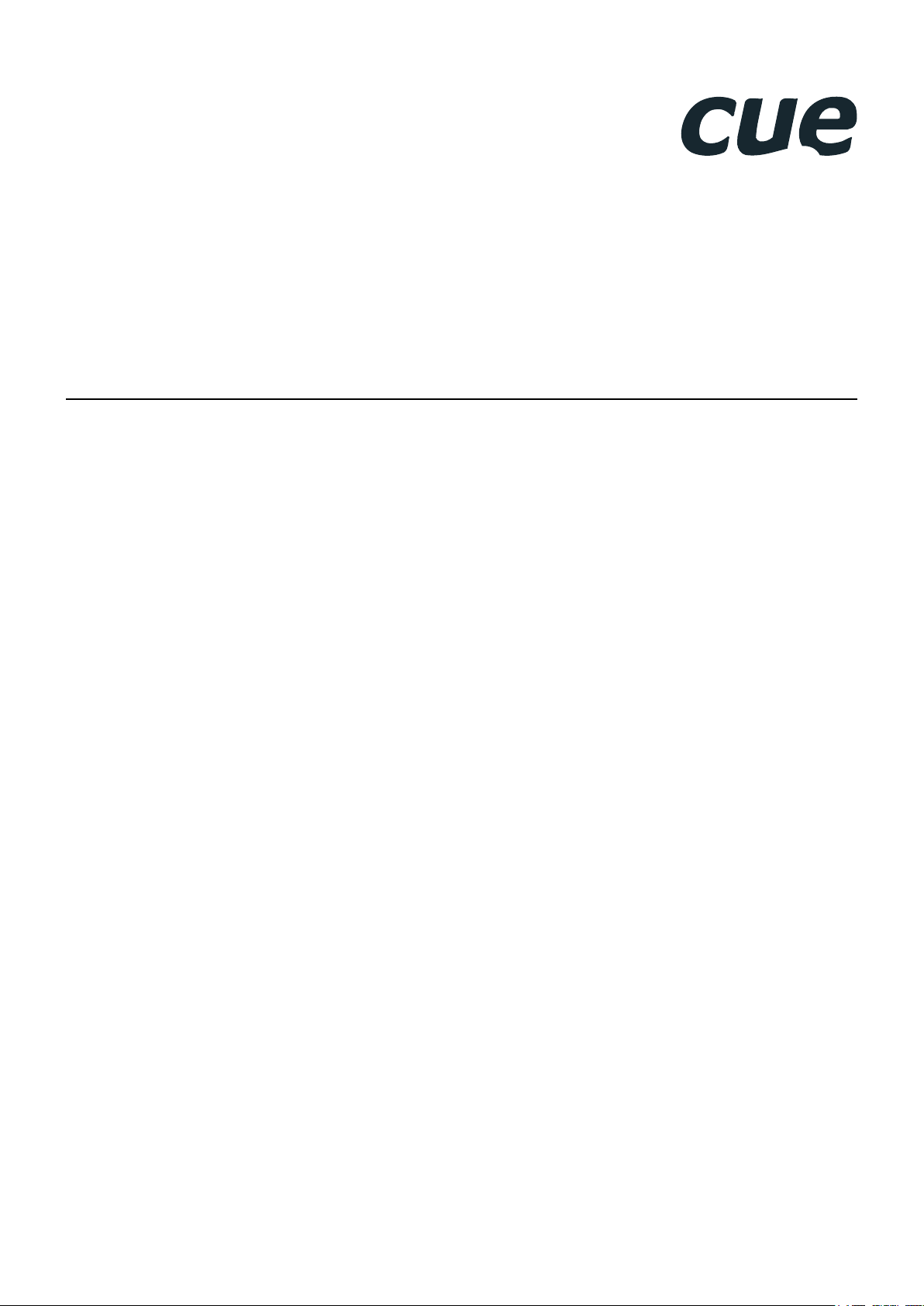
Touch Panel Controllers
User Manual
10.12.2012
Page 2
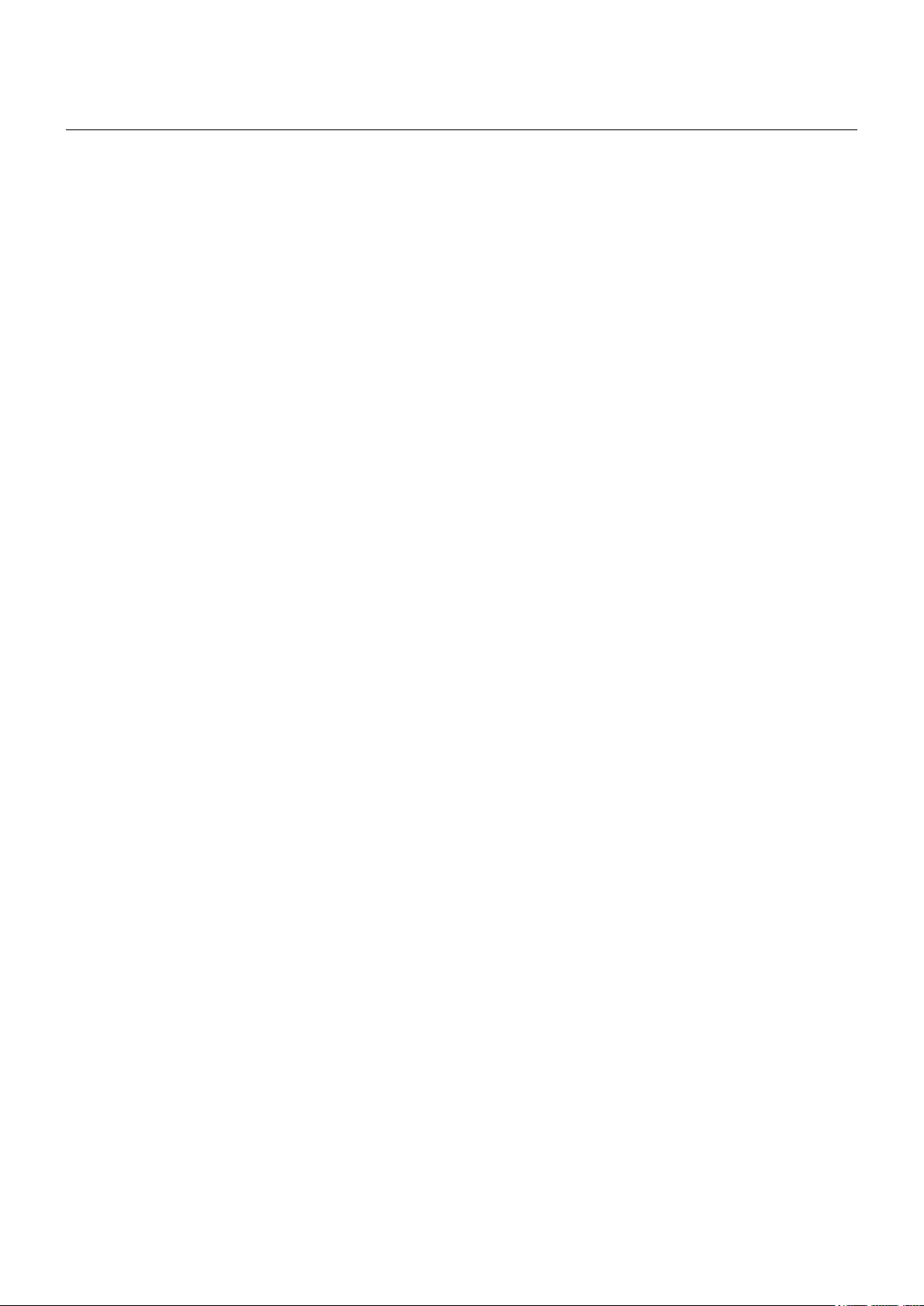
Contents
2 Contents
3 Introduction
3 Overview
3 Models And Accessories
3 Features
3 Programming
4 Application Diagram
5 Box Contents
6 Specifications
7 Physical Description
7 Front Panel
8 Rear Panel
9 Dimensions
10 Mounting
10 Back Box
13 Adjusting Unit On The Wall
14 Placing Unit Into The Back Box
15 Taking Unit Out
16 Cleaning
17 Connecting
17 Rear Panel Overview
18 CUEnet (LAN)
20 PWR IN
20 OUT 5 V
21 SERIAL
22 IR/SERIAL
23 GENERAL I/O
24 RELAY
24 AUDIO LINE
25 CUEwire Device Connection
28 IR Capture
29 Factory Default and System Default
30 On Screen Display
30 Access On Screen Display
30 Startup Menu
30 Settings
30 Status
31 IP Settings
31 Date/Time
32 Applications
32 Calibration
32 Exit
33 Admin Web
33 Access Admin Web
33 Login
33 Configuration
35 Date and Time
36 Applications
36 File Storage
37 E-mail
37 Settings
38 System
38 Password
39 Backup
40 Reset
40 License
41 Software and Firmware License
42 Notes
26 Download User Application
26 Overview
26 Using Cue Visual Composer
27 Using Admin Web
All rights reserved. Specifications are subject to change without prior notice.
UM045_01_Touch_Panel_Controllers
10.12.2012
© CUE, a.s., Praha, Czech Republic 1990 - 2011
Page 3
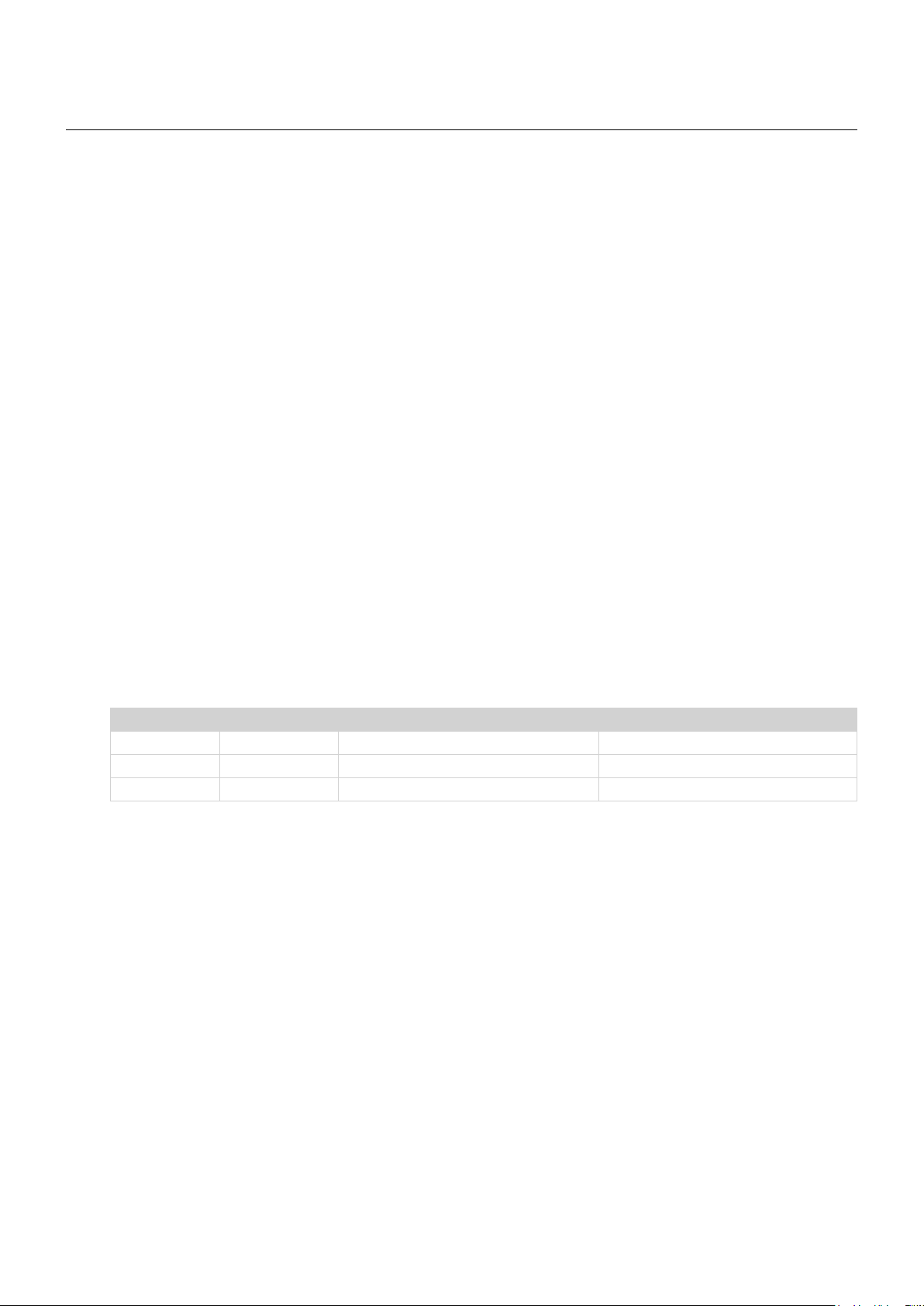
Touch Panel Controllers / Introduction
Introduction
Overview
The uniCUE touch panel controllers are innovative new kind of product combining touch panel and controller
in one box. Everything in the room can be controlled with its integrated control ports. These devices offer
cost effective one-box solution for meeting and conference rooms, boardrooms, classrooms, private houses
etc. From design point of view these products are fully compatible with cuenium2 touch panel product line.
The front case is machined from a single billet of aluminium greatly improving the rigidity of the device.
Active matrix touch screen displays 7” (uniCUE-7-B) or 12” (uniCUE-12-B) diagonal offer resolution
800 x 480 or 1280 x 800 pixels and produce stunning 32-bit (True Color) images. Built-in light sensor
automatically adjusts display backlight according ambient light level and motion sensor can resume touch
panel from backlight saver mode. The IR sensor located on a front panel can receive IR signal from CUE
wireless IR control panels without the need to use any external IR receiver. In addition uniCUEs are equipped
with internal IR sensor allowing to capture IR codes.
Wired Ethernet connection provides easy network integration with other CUE units and it allows bi-directional
IP control of any manufacturer IP enabled products. The uniCUEs are equipped with following control ports:
two bi-directional serial ports RS-232/422/485, four IR /serial outputs (IR signal up to 1.2 MHz), four general
I/Os configurable as analog input or digital open collector output and two double-throw contacts relays 24 V.
Both uniCUEs provide video preview right on the touch panel. Streaming or downloaded video can be viewed
at any location on the display or in full screen mode. Integrated front panel speakers provide clear audio for
streaming media and for internal graphic object feedbacks, voice prompts and other personalized sounds.
Built-in microphone allows to use uniCUE as a voice memos recording device. Audio line input and line
output located on a rear panel offers the same functionality as integrated microphone and speakers.
Application is created in Cue Visual Composer software where touch panels and controllers are programmed
in the same way, which makes it possible to use touch panels as fully functional control units. One universal
programming language XPL2 allows to program graphical objects, touch panel layouts, device drivers and
other parts of control application. The uniCUEs also offer a web server for setup and configuration provided
through a standard web browser.
Models And Accessories
Model Product Code Description Note
uniCUE-7-B CS0388 Built-in touch panel controller 7”
uniCUE-12-B CS0404 Built-in touch panel controller 12”
Back Box CS0409 Back box for built-in models The same for 7” and 12” models
Features
▪ Wired built-in touch panel controllers
▪ 7” or 12” active matrix touch screen display
▪ Resolution 800 x 480 pixels for 7”, 1280 x 800 pixels for 12”
▪ Display colors 32-bit (True Color)
▪ Wired Ethernet communication
▪ Built-in microphone and speakers, light and motion sensors
▪ Built-in IR transmitter and receiver, IR capture sensor
▪ Control ports
▪ Bi-directional serial RS-232/422/485
▪ IR /serial outputs (IR up to 1.2 MHz)
▪ General I/Os
▪ Relays NO-C-NC 24 V
▪ Aluminium front panel
Programming
Both touch panel controllers have to be programmed using Cue Visual Composer. These models are not
compatible with Cue System Director.
© CUE, a.s. All Rights Reserved.
3
Page 4
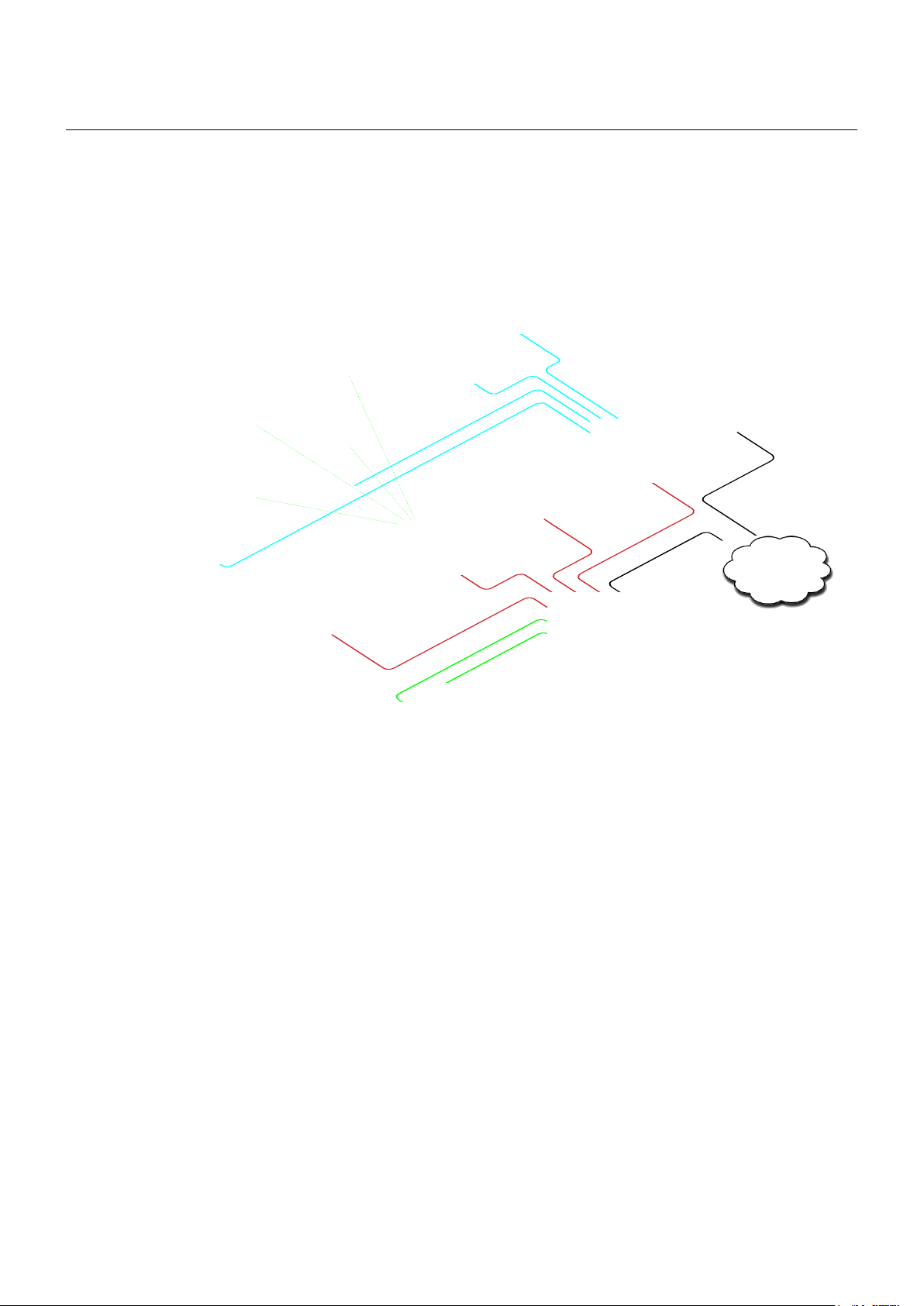
Touch Panel Controllers / Application Diagram
Application Diagram
Devices can be controlled using IP, serial channels, IR channels, general I/Os and relays. All CUE keypads,
keyboards and interfaces can be connected using RS-485 serial ports. In addition uniCUE is fully compatible
with other CUEunits such as touch panels and controllers connected via Ethernet.
Following figure describes uniCUE application example.
ightS
l
ightS
l
creen
S
otorized
M
elayS
r
oWer
P
erial
ySteM
aV S
ir
and
S
cUe-7-B /
Uni
raPeS
d
rojector
P
iSPlay
d
laSMa
P
S
i/o
eneral
g
WitcheS
S
all
W
relay
cUe-12-B
Uni
cUe-8
eating
h
entilation
/ V
etWork
n
© CUE, a.s. All Rights Reserved.
4
Page 5
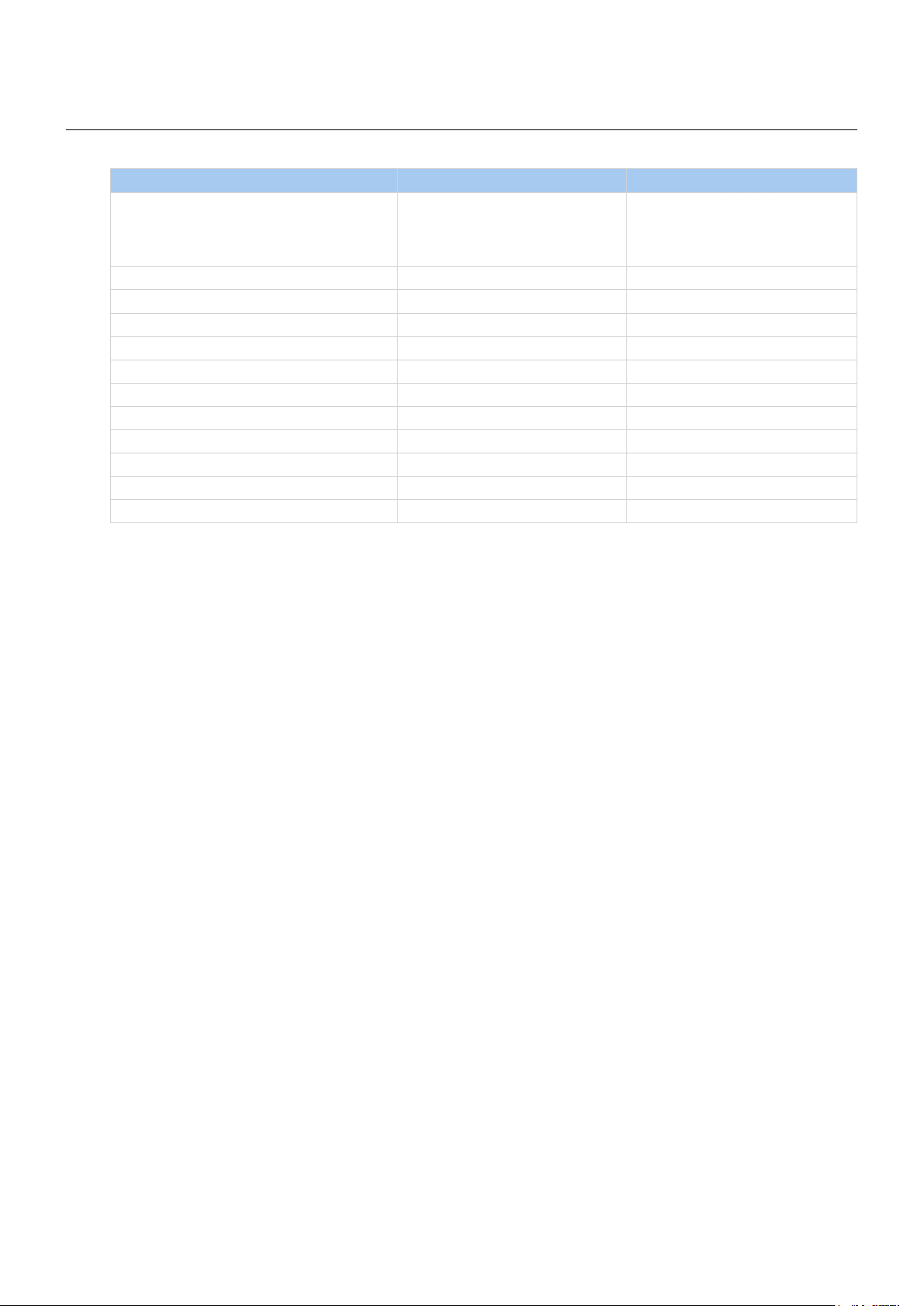
Box Contents
Touch panel controller uniCUE-7-B 1
Touch panel controller uniCUE-12-B 1
Power supply 30 W 1 1
Power cable 1 1
Ethernet cable straight-through 1 1
IR Adapter /i 2 2
Connector set 1 1
CE declaration 1 1
RoHS declaration 1 1
Data Sheet 1 1
Cue System Connector Wiring 1 1
Touch Panel Controllers / Box Contents
uniCUE-7-B uniCUE-12-B
© CUE, a.s. All Rights Reserved.
5
Page 6
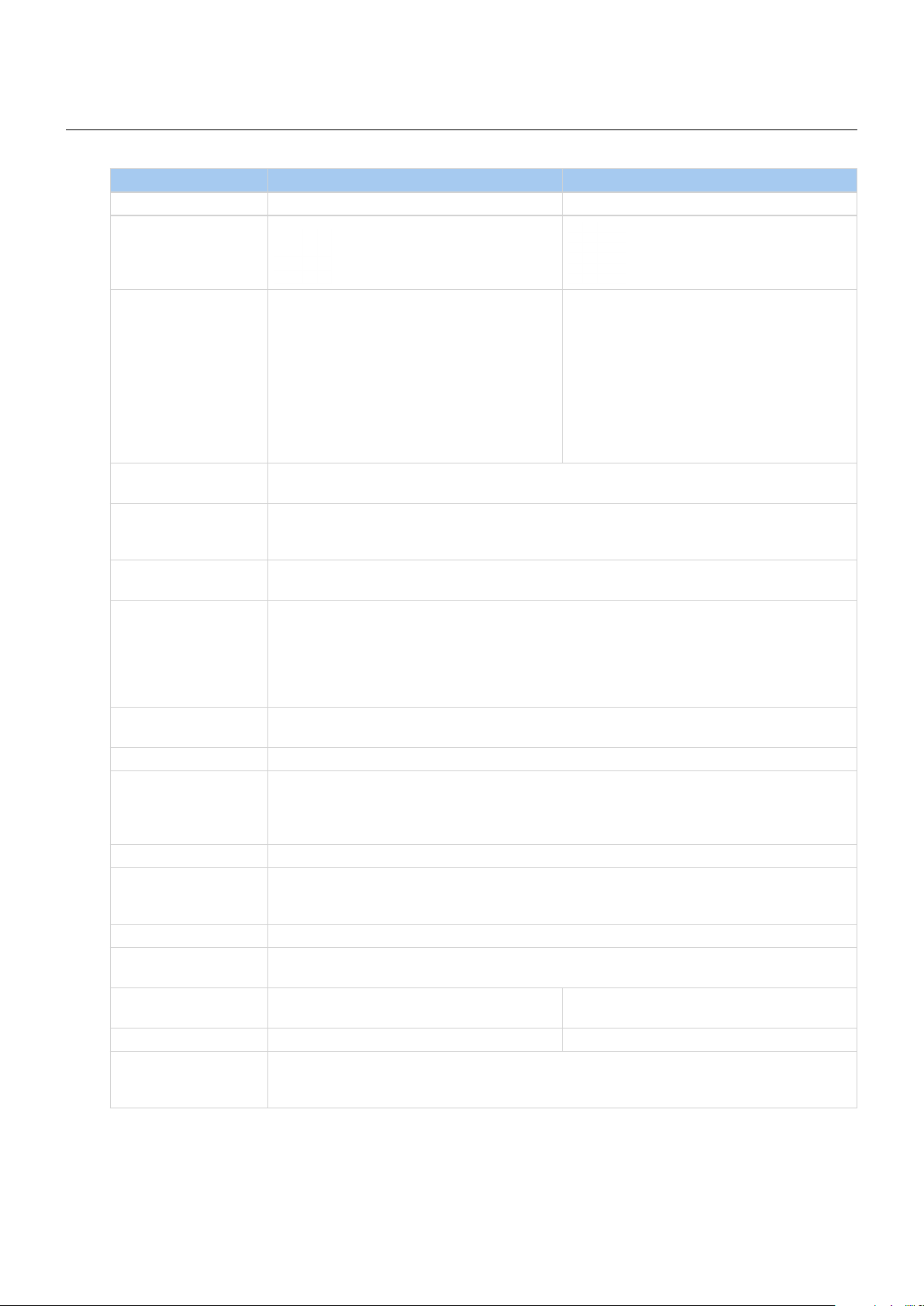
Specications
Touch Panel Controllers / Specifications
Product Name uniCUE-7-B
Product Code CS0388 CS0404
Touch-screen display TFT color active matrix LCD with LED backlit
Size 7” / 177.8 mm diagonal, wide screen
Resolution 800 x 480 pixels (WVGA)
Display colors 32-bit (True Color)
Transparency 8-bit Alpha blending
White luminance 400 cd/m2
Contrast ratio 1000 : 1
Pixel pitch 0.19 mm
Viewing angle ±80° horizontal, ±80° vertical
Resistive membrane touch overlay
Built-in sensors Light sensor for automatic backlight dimming
Motion sensor for automatic backlight switch on
Buttons Multifunctional for power and programmed functions
Reset
Set factory default
Memory 256 MB RAM
microSD Card min. 4 GB (upgradable)
Control ports 2x Bi-directional serial RS-232/422/485, 2x 5-pin connector
4x IR /serial output (IR up to 1.2 MHz), 4x 2-pin connector
4x General I/O can be congured as
• Analog input 0 – 5 V
• Digital open collector output max. 80 mA, 5-pin connector with common ground
2x Relay NO-C-NC, 24 V, max. 0.5 A, 6-pin connector
Software XPL2 runtime for application created in Cue Visual Composer
Admin Web for setup
Video Streaming video preview
Audio Built-in microphone
Built-in speakers
Line in, 3-pin connector
Line out, 3-pin connector
Wired communication 10/100 BaseT LAN, RJ-45 connector
Infra-red IR receiver for IR link
IR transmitter for direct control
IR capture sensor
Power supply 24 VDC (+/-20%), 15 W, 2-pin connector
Physical Aluminium front panel
Back box available
Dimensions 198 x 147 x 60 mm
7.8” x 5.8” x 2.4”
Weight 1.1 kg / 0.5 lb 1.4 kg / 0.6 lb
Environment conditions Operating temperature 10° to 40° C
Storage temperature 0° to 60° C
Relative humidity 10% to 90% non-condensing
uniCUE-12-B
TFT color active matrix LCD with LED backlit
Size 12.1” / 307.3 mm diagonal, wide screen
Resolution 1280 x 800 pixels (WVGA)
Display colors 32-bit (True Color)
Transparency 8-bit Alpha blending
White luminance 400 cd/m2
Contrast ratio 1000 : 1
Pixel pitch 0.204 mm
Viewing angle ±80° horizontal, ±80° vertical
Resistive membrane touch overlay
320 x 225 x 61 mm
12.6” x 8.9” x 2.4”
© CUE, a.s. All Rights Reserved.
6
Page 7
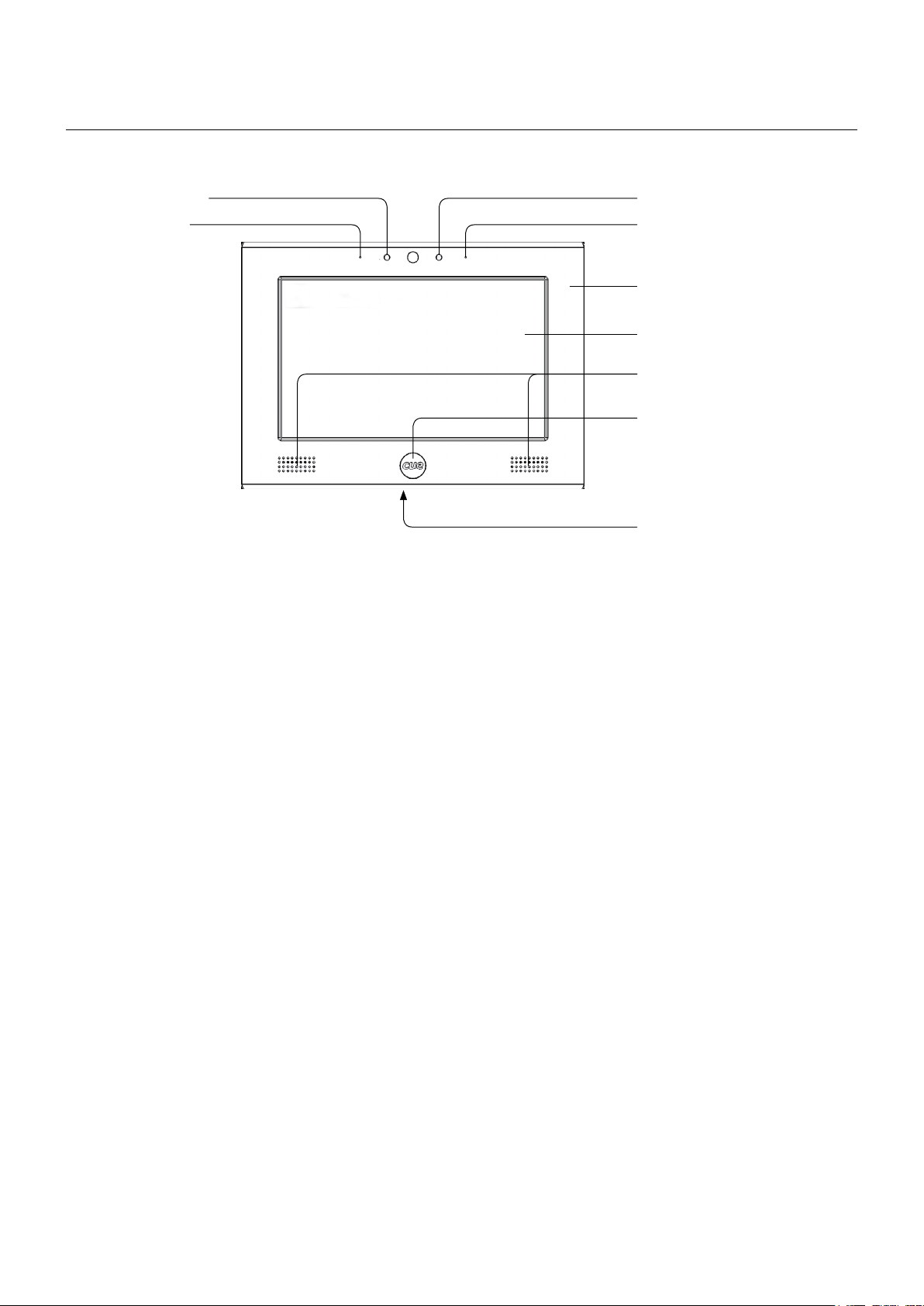
Physical Description
IR receiverMotion sensor
Microphone
Front Panel
Touch Panel Controllers / Physical Description
Light sensor
Aluminium front panel
Touch-screen display
Speakers
Multifunctional button
Reset button
Microphone
The microphone is prepared for future use. The functionality depends on a firmware version.
Motion sensor
The Motion sensor resumes touch panel from Backlight Saver mode. This functionality can be enabled /
disabled using On Screen Display or Admin Web.
IR Receiver
The built-in IR sensor carries the same functionality as irCUE Receiver or irCUE Receiver 485. This means that
touch panel can receive IR signal from CUE wireless IR control panels without the need to use any external IR
receiver.
Light Sensor
The Light Sensor automatically adjusts display backlight according ambient light level. This function has to be
enabled using On Screen Display or Admin Web.
Touch-screen display
Touch-screen display with active matrix color LCD and resistive membrane touch overlay.
Speakers
The built-in stereo speakers allows to play sounds stored in the touch panels.
Multifunctional button
The multifunctional button shows On Screen Display used for touch panel setting. For more details see
chapter on Screen diSPlay.
Reset Button
When pressed the reset of the unit is performed followed by operating system boot. A thin screwdriver is
needed for press of this button.
© CUE, a.s. All Rights Reserved.
7
Page 8
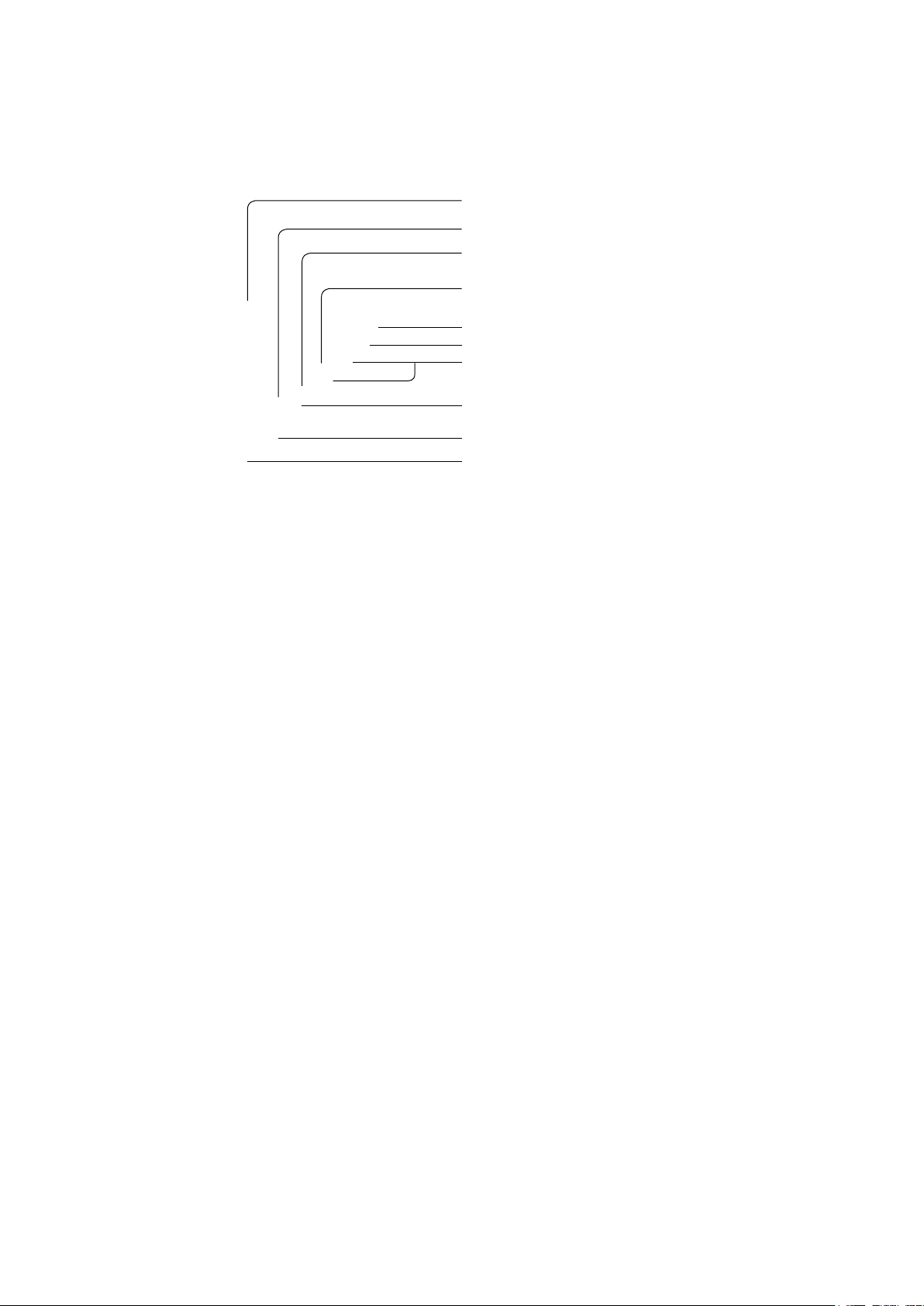
Touch Panel Controllers / Physical Description
Rear Panel
This chapter describes rear panel equipped with all connectors. For more details about connection see
chapter Connecting.
IR Capture Sensor, IR Transmitter
Audio line output
Audio line input
Power output 5 VDC
Ethernet
Power Supply 24 VDC
2x Serial port RS-232/422/485
4x IR/Serial port
4x General I/O
2x Relay 24 V, NO-C-NC
IR Capture Sensor
The built-in IR sensor allows to capture IR codes directly by touch panel. For more details see chapter IR
Capture.
IR Transmitter
IR Transmitter allows to transmit IR codes directly from touch panel. Devices can be controlled directly
without controller.
Audio
Two 3-pin connectors provide unbalanced audio line input and output.
Power Output 5 VDC
This 2-pin provides 5 VDC output.
Factory Default Button
When pressed the factory default function is performed. For factory default values see chapter Factory Default
and System Default. A thin screwdriver is needed for press of this button.
Ethernet
The 10/100 BaseT LAN is a standard network connection using RJ-45 connector. For more details see chapter
Connection.
Power Supply 24 VDC
Powering of uniCUE is provided by 24 VDC. Use only delivered power supply.
Control Ports
Rear panel of uniCUE is equipped with following control ports
▪ 2x Serial port ES-232/422/485
▪ 4x IR/Serial port
▪ 4x General I/O
▪ 2x Relay 24 V, NO-C-NC contacts
© CUE, a.s. All Rights Reserved.
8
Page 9
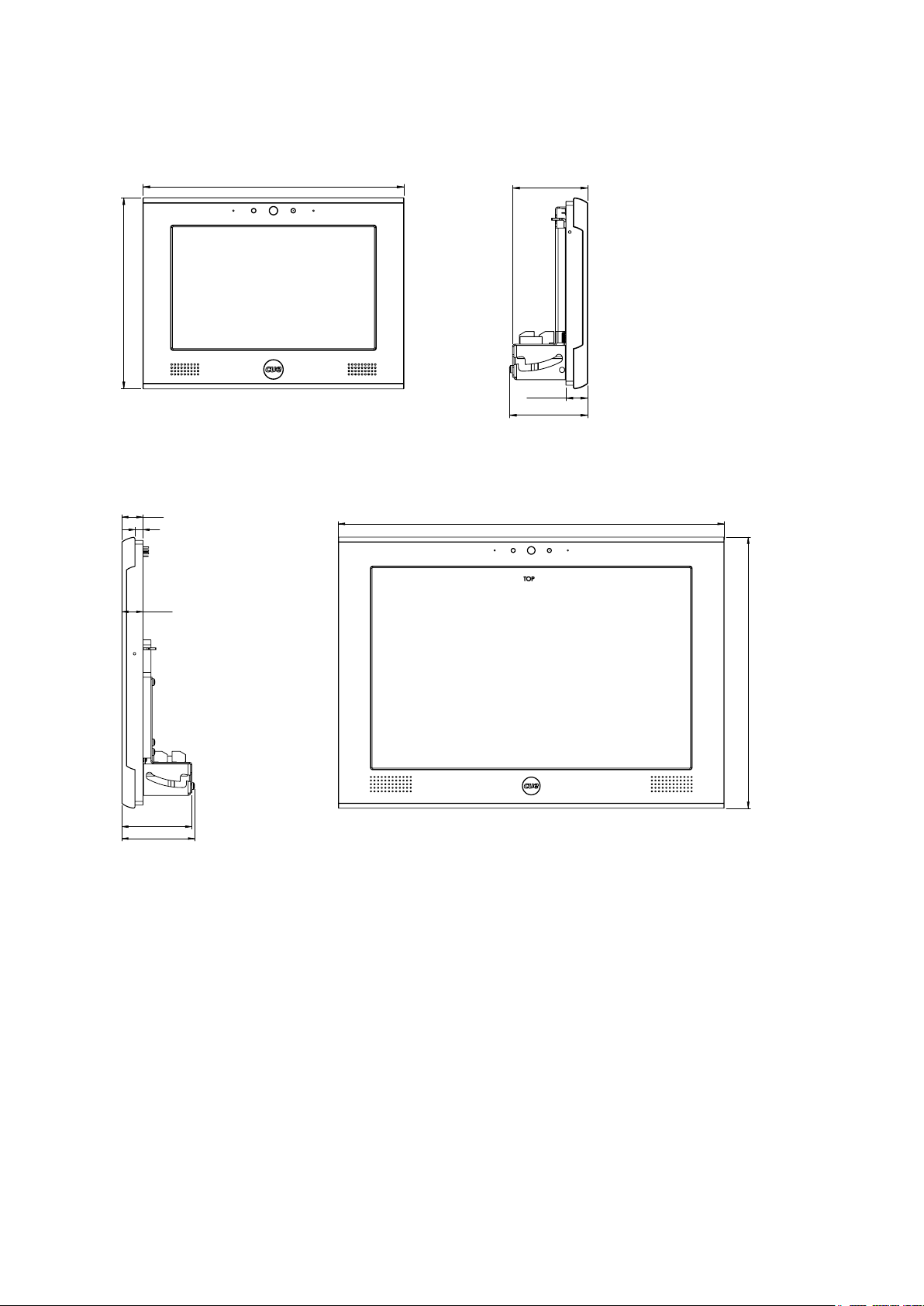
Dimensions
Poz
Číslo dílu/Název dílu
Popis
Materiál
1
GM0361.1
plexi průhled
AK1812 - plexi kouřové
2
M2.5 x 6
DIN 85A - BN 1362
3
šroub - M2 x 5
ISO 7045 - M2 x 5
4
sestavaDPS+konektory-7
sestavaDPS 7"
Sestava_FUD
5
GS0035
rám sestavený+zámky
Sestava_FUD
6
GS0028.1
sestava čelního panelu 7"
Sestava_FUD
7
ISO 7046-1 - M3 x 12 ISO 7046-1 - M3 x 12
8
ISO 7046-1 - M3 x 6 ISO 7046-1 - M3 x 6
9
šroub - M3 x 4
ISO 7045 - M3 x 4
10
GM0360.1
kryt zadní-Díl2
11373 1
11
GS0036.1
kryt zadní spodní sestavený
Sestava_FUD
12
GM0336.3
podložka chladící
AlMg3
13 4
uniCUE-7-B
Touch Panel Controllers / Physical Description
144,9
uniCUE-12-B
17,5
6,5
17,5
198
57
16,5
59,4
320
58
60,4
224,9
© CUE, a.s. All Rights Reserved.
9
Page 10

Touch Panel Controllers / Mounting
4
5
3
Mounting
Back Box
Physical Description
The back box (product code CS0409) provides a steel enclosure for uniCUE-7-B and uniCUE-12-B build-in
touch touch panel controllers. It is designed for pre-construction applications.
The back box is equipped with knockouts for cable installation.
Wiring knockouts
Fixing tabs
Nuts for positioning of metal
holder with fi xing tabs and
thorns (left and right)
Plasterboard wall
supports incl. screws
Thorns
Dimensions
45,8
189
134,8
© CUE, a.s. All Rights Reserved.
10
Page 11
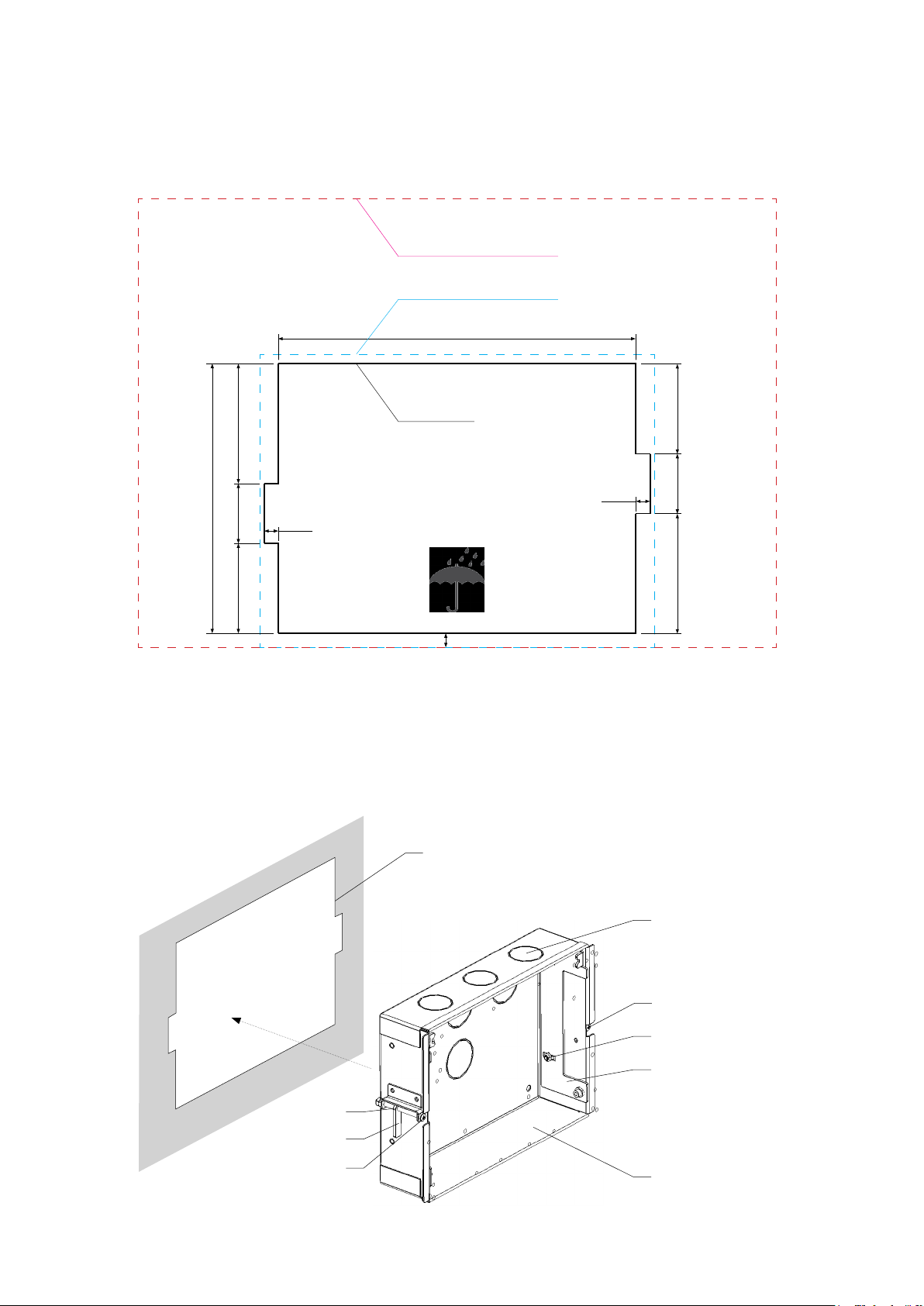
Touch Panel Controllers / Mounting
Back Box CS0409 Cutout Template
Installation into the Furniture or Plasteboard Wall
Steps are as follows
1. Cut out a hole 1 using the template delivered with back box. If you don’t have template, use following
dimensions.
touchCUE-12-B Front Panel Outline
320 x 225 mm
touchCUE-7-B Front Panel Outline
198 x 147 mm
179 mm
135 mm
45 mm 30 mm 60 mm
2. Break suitable knockout 3 for comfortable stretch of cable.
3. Make sure that the rubber friction rings 8 lean against the supports 4 and supports 4 are in the right
position - left down, right up.
4. Insert the back box 2 into the cut-out 1 and take the cables through broken off knockout.
5. Fasten 2x support 4 to the wall using screws 5.
6. Adjust the metal holder 7 as described in the chapter Adjusting the Panel on the Wall.
7 mm
Back Box Cutout
7 mm
1
45 mm30 mm60 mm
7 mm
© CUE, a.s. All Rights Reserved.
3
5
6
7
8
4
5
2
11
Page 12
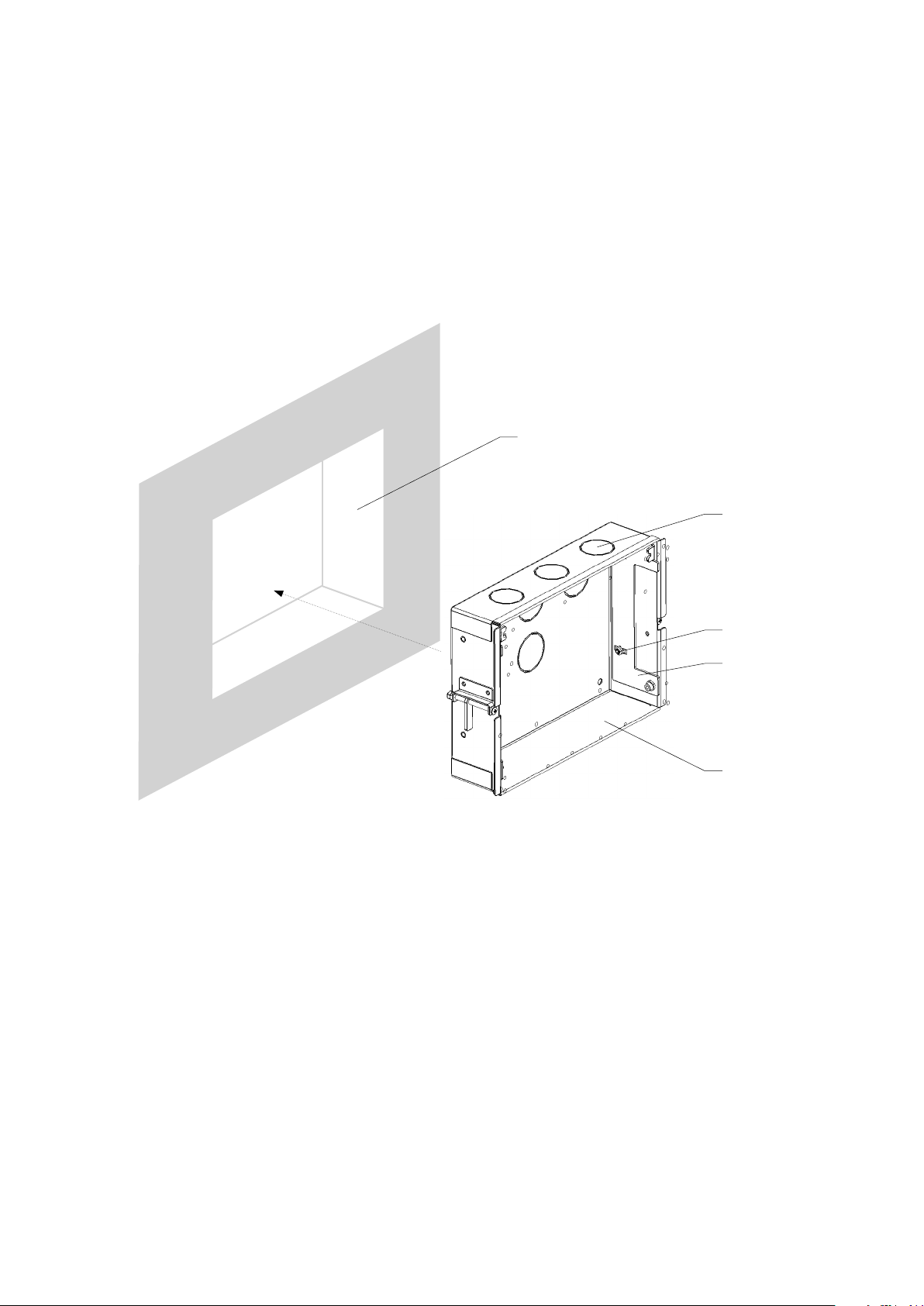
Touch Panel Controllers / Mounting
Installation into Wet Wall
Steps are as follows
1. Chisel out the mounting hole 1 in the wall.
2. Break suitable knockout 3 for comfortable stretch of cable.
3. Insert the back box 2 into the hole 1 and take the cables through broken off knockout.
4. Fix the back box 2 with mortar or plaster.
5. Neaten the visible front part of the back box with stuke or another appropriate material.
6. Adjust the metal holder 7 as described in the chapter Adjusting the Panel on the Wall.
1
3
~ 145 mm
~ 50 mm
6
7
~ 200 mm
2
© CUE, a.s. All Rights Reserved.
12
Page 13
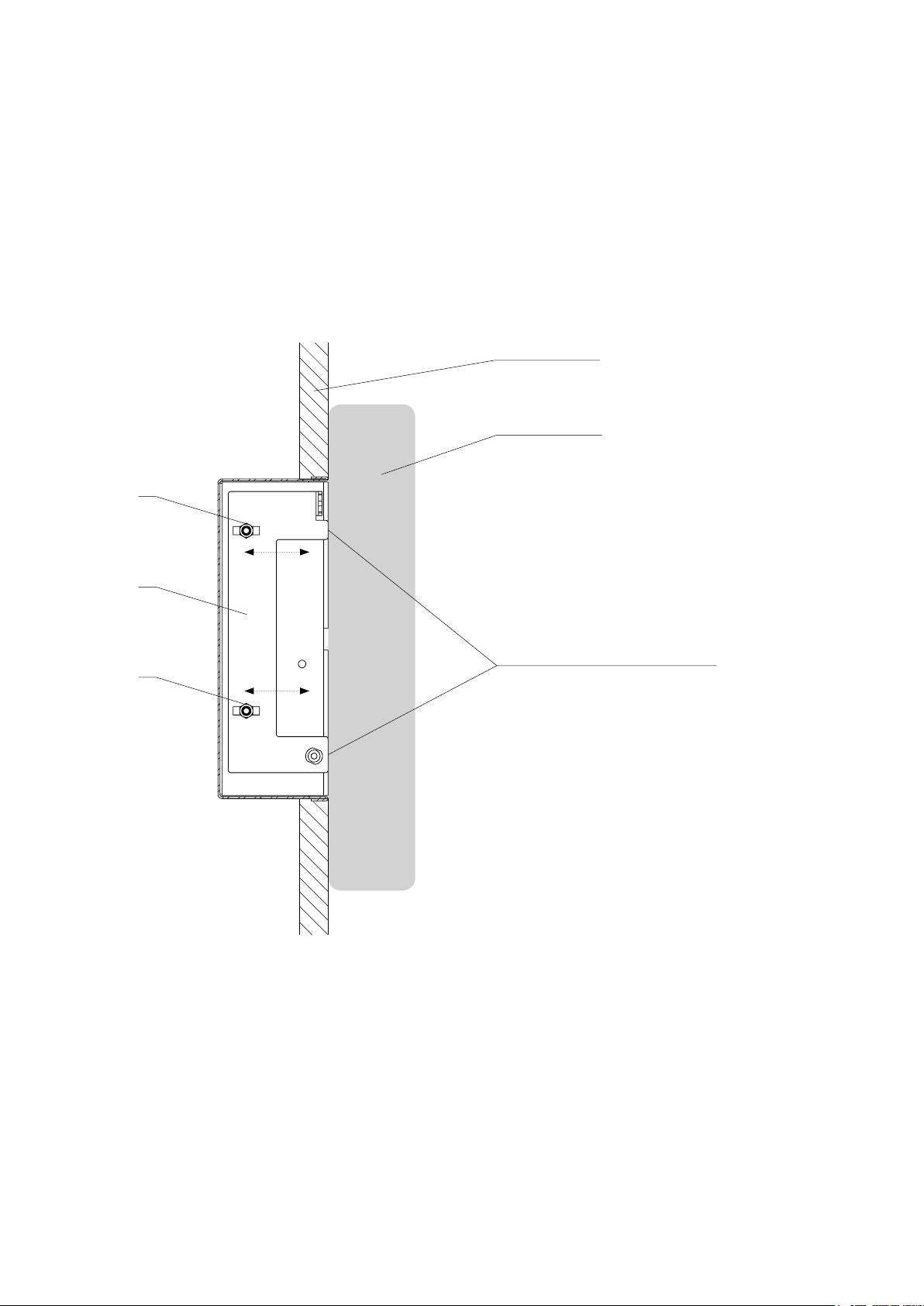
Touch Panel Controllers / Mounting
Adjusting Unit On The Wall
If the touch panel does not adhere to the wall perfectly, you can adjust it in the following way.
1. Take the panel out of the back box
2. Loosen the two nuts 6 on the metal holder 7 on the inside of the back box (the one with thorns and fixing
tabs).
3. Adjust the holder in a way to make the touch panel adhere neatly to the wall. Use guide ruler as described
below.
4. Tighten the two nuts 6.
5. Repeat steps 2 to 4 on the other side of the back box.
The wall
Guide ruler
6
7
Points of contact between holder
6
and guide ruller
© CUE, a.s. All Rights Reserved.
13
Page 14
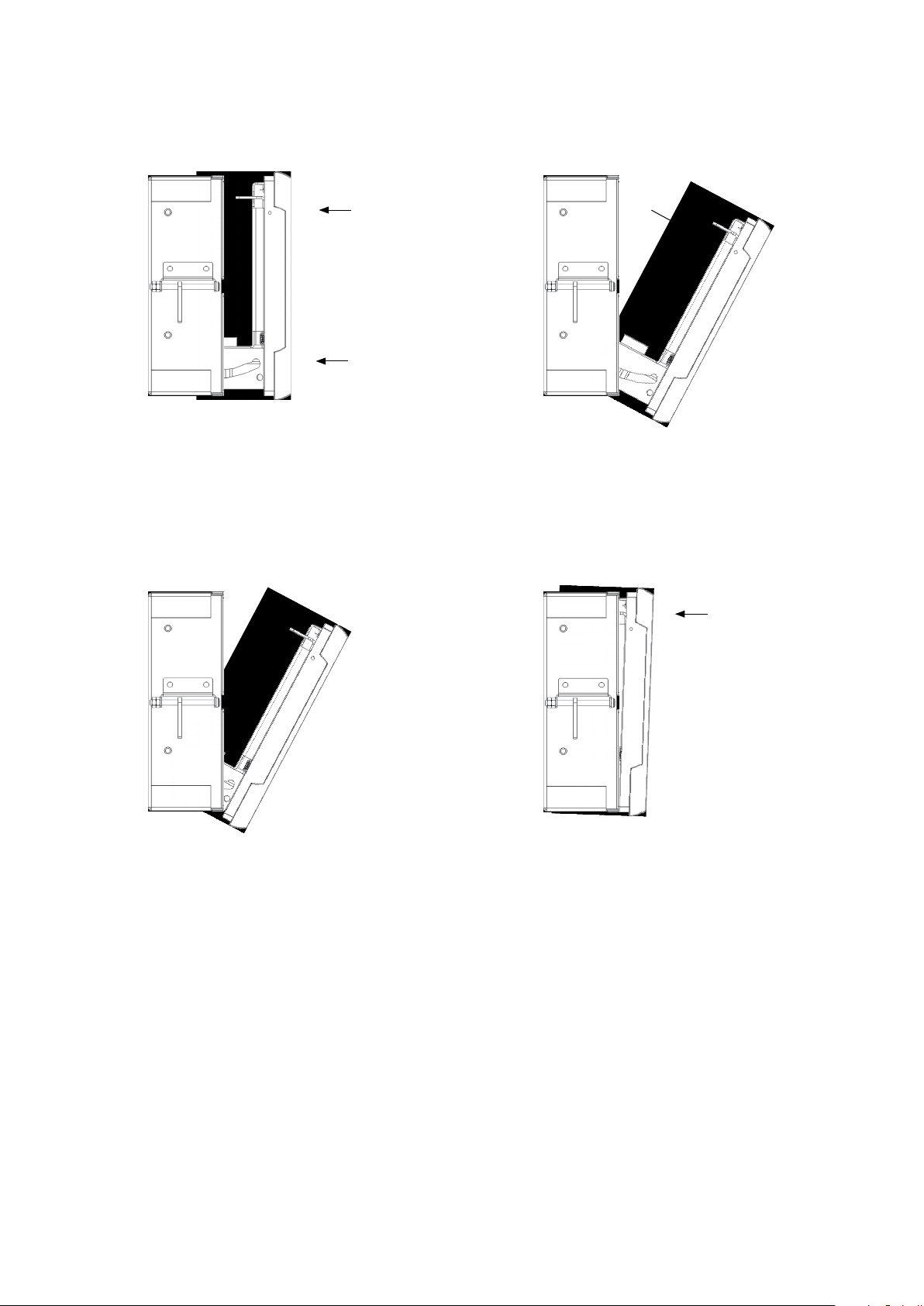
Placing Unit Into The Back Box
Step 1 Step 2
Touch Panel Controllers / Mounting
Hold touch panel in the upright position and
push it into the back box so that the thorns
This enables you to tilt the panel, which holds
in this position, and mount cables.
in the back box slide into the grooves in the
metal slat of the touch panel.
Step 3 Step 4
If you want to place the panel in the back box,
hold it upright and push its bottom part strongly as deep into the back box as possible.
Then push the upper part of the panel until
the two metal catches slide into the fixing
tabs.
© CUE, a.s. All Rights Reserved.
Note:
If the touch panel does not adhere to the wall
perfectly, you can adjust it as described in the
capture Adjusting the Panel on the Wall.
14
Page 15

Taking Unit Out
Step 1 Step 2
Touch Panel Controllers / Mounting
Insert a thin screwdriver into each of the two little
holes on the sides of the touch panel and push
Then you can tilt the upper part of the
touch panel.
until the metal catches get loose.
Step 3 Step 4
Hold the panel upright and pull its bottom part
out. In this position you can tilt the panel to
mount cables.
If you need to remove the panel out
completely, hold it upright, push
downwards and pull it out.
© CUE, a.s. All Rights Reserved.
15
Page 16

Cleaning
You should clean the touch panel screen overlay after each day’s use.
Materials required are
1. Two clean, soft texture cloths (cotton).
2. Spray bottle of cleaning solution without alcohol (window cleaner).
3. Aluminium parts should be cleaned using a special cleaning solution.
Steps are
1. Turn the touch panel off.
2. Spray a small amount of the cleaning solution onto one of the cloths.
3. Clean the touch panel overlay with the damp cloth.
4. Wipe the touch panel overlay with the dry cloth.
Touch Panel Controllers / Cleaning
© CUE, a.s. All Rights Reserved.
16
Page 17

Connecting
Rear Panel Overview
CUEnet (LAN)
Power 24 VDC
Touch Panel Controllers / Connecting
2x Relay4x General I/O4x IR/Serial output2x Bi-directional serial port
CUEnet RELAY
(LAN)
PWR IN
24 V DC
+ G
SERIAL
1 2
1 2 3 4 51 2 3 4 5
SYSTEM
DEFAULT
OUT
5 V DC
+ G
IR/SERIAL
4321
S G S G S G S G
AUDIO LINE
OUTIN
RGLL G R
GENERAL I/O
4321
S S S S G
NC C NONC C NO
Audio line output
Audio line output
Output 5 VDC
Button system default
21
© CUE, a.s. All Rights Reserved.
17
Page 18

Touch Panel Controllers / Connecting
CUEnet (LAN)
10/100 BaseT LAN Connector
The 10/100 BaseT LAN is a standard network connection 10/100 BaseT LAN using RJ-45 connector.
There is no auto sense, which means it does not recognize straight through cable to cross-over cable. For
the direct PC connection it is necessary to use cross-over cable; for the connection to Ethernet switch straight
through cable.
The length of the Ethernet cable connecting touch panel to the network must not exceed 100 meters.
Connector pin out
RJ-45 Pin Signal Cat5 Cable Color
1 TX_D1+ and PoE White / Orange
2 TX_D1- and PoE Orange
3 RX_D2+ and PoE White / Green
4 Blue
5 White / Blue
6 RX-D2- and PoE Green
7 White / Brown
8 Brown
Direct PC Connection
Attach one end of an RJ-45 Ethernet cable to the CUEnet (LAN) port and attach the other end of the RJ-45
Ethernet cable to your computer. Use straight-through cable if your PC supports autosense or crossed-over
cable if your PC doesn’t support autosense.
straight-through or crossed-over
Ethernet cable
LAN Network Connection
Attach one end of an RJ-45 Ethernet straight-through cable to the CUEnet (LAN) port and attach the other end
of the RJ-45 Ethernet cable to your computer.
Network
© CUE, a.s. All Rights Reserved.
Ethernet cable straight-through
18
Page 19

Windows Local Network Settings
For Windows 7 steps are
1. Start Windows 7.
2. Click Start.
3. Enter ncpa.cpl to the Search Box and press
Enter. Following window is displayed.
Touch Panel Controllers / Connecting
For Windows XP steps are
1. Start Windows XP.
2. Click Start, then click Control Panel choose the
option to switch to Classic View.
3. Double-click Network Connections.
Following steps are
1. Right-click on network adapter used for
connection with touch panel controller and
then right-click and select Properties.
2. Select Internet Protocol (TCP/IP) and click
Properties button.
3. Select Use the following IP address option.
Set IP address to 192.168.1.1 (or other
address different from 192.168.1.127 and
from 192.168.1.128) and Subnet mask to
255.255.255.0. Leave other options unchanged
and click OK.
© CUE, a.s. All Rights Reserved.
19
Page 20

Touch Panel Controllers / Connecting
PWR IN
The uniCUE requires power from an external power supply. The standard CUEadapter /30W is delivered with
the unit. Attach the 2-pin connector of the power supply unit to the PWR IN connector located on the rear
panel and attach power cable to a power outlet.
Warning: Use any unit only with the power adapter supplied in the product package. Using another power
supply may damage the unit.
Connector pin out
PWR IN
2-pin 3.5 mm Pin Description
+ Power +24 VDC
OUT 5 V
Connector pin out
2-pin 3.5 mm Pin Description
+ G
+ G
G Ground
PWR OUT
+ Output +5 VDC, max. 1 A
G Ground
© CUE, a.s. All Rights Reserved.
20
Page 21

Touch Panel Controllers / Connecting
SERIAL
Overview
These bi-directional serial channels are used for RS-232, RS-422 and RS-485 communication. Maximum
speed is 115 200 Bd (bps). Default mode for all channels is RS-232, other modes must be set in
programming application. For more details see programming manuals.
RS-232 Mode
Output signal levels for RS-232 are in the -10 V to +10 V range. This is default mode for all channels.
Connector pin out
SERIAL RS-232
5-pin 3.5 mm Pin Signal Description Direction
1 TxD RS-232 Transmitted Data From uniCUE
2 RTS RS-232 Request to Send From uniCUE
1 2 3 4 5
3 GND Ground
4 RxD RS-232 Received Data To uniCUE
5 CTS RS-232 Clear to Send To uniCUE
RS-422 Mode
This mode must be set in the programming application.
Connector pin out
5-pin 3.5 mm Pin Signal Description Direction
1 Tx A+ RS-422 Transmit Data (Idles High) From uniCUE
2 Tx B- RS-422 Transmit Data (Idles Low) From uniCUE
1 2 3 4 5
3 GND Ground
4 Rx A+ RS-422 Receive Data (Idles High) To uniCUE
5 Rx B- RS-422 Receive Data (Idles Low) To uniCUE
RS-485 Mode
This mode must be set in the programming application.
Connector pin out
5-pin 3.5 mm Pin Signal Description
1 A+ RS-422 Transmit Data (Idles High)
2 B- RS-422 Transmit Data (Idles Low)
1 2 3 4 5
3 GND Ground
4 N.C. RS-422 Receive Data (Idles High)
5 N.C. RS-422 Receive Data (Idles Low)
SERIAL RS-422
SERIAL RS-485
© CUE, a.s. All Rights Reserved.
21
Page 22

Touch Panel Controllers / Connecting
IR/SERIAL
This type of port provides
▪ Output for infra-red emitters (IR Adapter /i), maximum IR output rate is 1.2 MHz.
▪ RS-232 serial output (one way), maximum serial data rate is 115 200 Bd (bps), output signal levels
for RS-232 are in the -12 V to +12 V range.
The IR outputs and RS-232 outputs can be combined on independent outputs (for example three outputs can
be used as IR, five outputs can be used as RS-232).
Connector pin out
IR/SERIAL
2-pin 3.5 mm Pin Signal Description
S Signal IR/Serial Signal (Output)
S G
G GND Ground
Notes
▪ All pins labelled G are connected together.
▪ Up to three original infra-red emitters IR Adapter /i can be connected to each output in parallel.
▪ Up to ten IR Sprayers can be connected to each output in parallel
▪ It is not recommended to connect more infra-red emitters of various manufacturers in parallel because
the output can be either overloaded or damaged.
© CUE, a.s. All Rights Reserved.
22
Page 23

Touch Panel Controllers / Connecting
GENERAL I/O
General I/O provides analog input as well as digital output. Each General I/O port can be used either as input
or as output.
Pull-up resistor 680 ohms is connected to +5 VDC and can be switched on and off for each I/O
independently. I/O voltage with pull-up on is approx. +4.3 VDC, because protection diode is connected in
series (0.7 V dropdown).
Analog input is rated 0 – 5 VDC. Analog to digital (A/D) converter has 10-bits precision (i.e. 1024 levels).
Digital output can switch max. 24 VDC / 80 mA. Output voltage for output switch on is approx. 0.6 V.
I/O schematic diagram
Connector pin out
5-pin 3.5 mm Pin Signal Description
1 2 3 4
S S GS S
S Signal Input / Output Signal 1 - 4
G GND Common ground for all I/Os
GENERAL I/O
© CUE, a.s. All Rights Reserved.
23
Page 24

Touch Panel Controllers / Connecting
RELAY
This port provides one isolated low voltage relay. Each relay contact closure is rated 24 V / 0.5 A.
Normally Close (NC) and Normally Open (NO) contacts as well as Common (C) contact of each relay can be
used. The Normally Close (NC) position is the state of the relay when it is not turned on (energized).
Connector pin out
RELAY
3-pin 3.5 mm Pin Description
NC Relay Contact Normal Close
NC
C NO
C Relay Contact Common
NO Relay Contact Normal Open
AUDIO LINE
IN
This connector provides unbalanced line level audio.
Connector pin out
AUDIO LINE IN
3-pin 3.5 mm Pin Signal Description
L Left Left channel
L G R
OUT
This connector provides un-amplified unbalanced line level audio. Connect audio devices, such as an audio
amplifier or powered speakers to this connector.
Connector pin out
G GND Ground
R Right Right channel
3-pin 3.5 mm Pin Signal Description
L G R
© CUE, a.s. All Rights Reserved.
AUDIO LINE OUT
L Left Left channel
G GND Ground
R Right Right channel
24
Page 25

Touch Panel Controllers / Connecting
CUEwire Device Connection
Both uniCUEs are compatible with CUEwire devices as keyboards, keypads, sensors etc. Serial ports SERIAL
1 or SERIAL 2 in mode RS-485 can be used for CUEwire connection. Unlike controllers the uniCUE isn’t
equipped with 24 V output, that means all CUEwire devices must be powered externally.
See following figure for CUEwire device connection.
CUEnet RELAY
(LAN)
PWR IN
24 V DC
+ G
SERIAL
1 2
1 2 3 4 51 2 3 4 5
SYSTEM
DEFAULT
OUT
5 V DC
+ G
IR/SERIAL
4321
S G S G S G S G
AUDIO LINE
OUTIN
RGLL G R
GENERAL I/O
4321
S S S S G
NC C NONC C NO
21
© CUE, a.s. All Rights Reserved.
25
Page 26

Touch Panel Controllers / Download User Application
Download User Application
Overview
User control application is dedicated to control and it is programmed by Cue Visual Composer programming
tools.
Using Cue Visual Composer
Steps are
1. Connect touch panel controller to your computer as described in chapter Connecting / CUEnet (LAN).
2. Run Cue Visual Composer on your PC.
3. Open appropriate project in Cue Visual Composer. It’s necessary to have appropriated touch panel
controller properly inserted and configured.
4. Use tool bar button Final to open Upload and Export Application dialog box.
Button Final
Button Upload
5. Be sure your touch panel controller is checked.
6. Use button Upload to start application upload.
7. If touch panel firmware isn’t actual it will be uploaded automatically first and then application upload will
be finished.
© CUE, a.s. All Rights Reserved.
26
Page 27

Touch Panel Controllers / Download User Application
Using Admin Web
Steps are
1. Connect touch panel controller to your computer as described in chapter Connecting / CUEnet (LAN)..
2. Run Cue Visual Composer on your PC.
3. Open appropriate project in Cue Visual Composer. It’s necessary to have appropriated touch panel
controller properly inserted and configured.
4. Use tool bar button Final to open Upload and Export Application dialog box.
Button Final
Button Export All...
5. Be sure your touch panel controller is checked.
6. Use button Export All... to export application and store it in file *.cvca.
7. Run the Internet browser on your PC and type in the same touch panel IP address as you see in Cue Visual
Composer project, window Properties / IP address.
8. Go to page System and check current firmware version. In case there is no actual firmware version in
touch panel, upload firmware version that corresponds to firmware version in the Cue Visual Composer
project..
9. Go to page Applications and upload application file *.cvca.
10. Start uploaded application using button Start.
© CUE, a.s. All Rights Reserved.
27
Page 28

Touch Panel Controllers / IR Capture
IR Capture
Both uniCUE models have possibility to capture IR codes. This is the same functionality as some ipCUE
controllers have. Captured IR codes can be used in all types of controllers too.
Steps are as follows
1. Connect the uniCUE to your PC as described in the chapter PC Connection.
2. Arrange IR remoter and touch panel as described below.
IR remoter
3. Start Cue Visual Composer and capture IR codes by standard way.
4. Push Start Capture button in Cue Visual Composer and then press appropriate button on IR remoter.
Button Start Capture
5. Instructions and messages are displayed on the touch panel and in the Cue Visual Composer.
6. If message “Signal is too weak“ is displayed, change position of IR remoter and try again.
© CUE, a.s. All Rights Reserved.
28
Page 29

Touch Panel Controllers / Factory Default and System Default
Factory Default and System Default
Every device shipped from the factory is set according to table bellow, Factory Default column.
When pressed System Default button, the system default function is performed according to table bellow,
System Default column. The main purpose of this functionality is to regain connection to touch panel with
lost password or unknown IP settings.
Factory Default System Default
Conguration Identication Name Empty Not changed
IP settings Host name Empty Not changed
IP address 192.168.1.128 192.168.1.128
Subnet mask 255.255.255.0 255.255.255.0
Default gateway 192.168.1.1 192.168.1.1
DNS Primary DNS server Empty Not changed
Secondary DNS server Empty Not changed
Date and time Date and Time Day, month, year Real Not changed
Hour, minute, second Real Not changed
Time zone (GMT+1:00 CET/CEST
Belgrade, ..., Prague)
Internet clock Use Internet clock Not Not changed
Primary NTP server Empty Not changed
Secondary NTP server Empty Not changed
Applications Empty Not changed
File storage Empty Not changed
System Firmware Current version Not changed
Password Empty Empty
Not changed
© CUE, a.s. All Rights Reserved.
29
Page 30

Touch Panel Controllers / On Screen Display
On Screen Display
Access On Screen Display
The multifunctional button located on front panel shows On Screen Display. Startup Menu is displayed
automatically if no application is running.
Startup Menu
The Startup Menu is activated if no application is running.
Application button starts downloaded application.
On Screen Display button launches menu described below.
Settings
The Backlight Saver will switch off automatically display
backlight. Time in minutes can be set by buttons - and +.
Time set to 0 means that Backlight Saver is disabled.
LCD Backlight sets display backlight level.
If Adaptive Brightness is switched to Yes, the light sensor
automatically adjusts display backlight according ambient
light level.
If Motion Sensor is switched to Yes the Motion Sensor
resumes touch panel from Backlight Saver mode
automatically.
Status
This page shows current status of the touch panel.
1 min
© CUE, a.s. All Rights Reserved.
30
Page 31

IP Settings
This page is used for setting the communication parameters
for your touch panel. The touch panel uses standard internet
protocol (IP) communication parameters. Certain parameters
can be reset by the user. On start up, this page will display
current IP address. Carefully note this addressing information
(and any changes you elect to make to the IP address, subnet
mask, or default gateway). This information must be entered
into the Cue Visual Composer program written for your
specific application. For control systems with more than one
unit, a unique IP address must be given to each CUEunit.
For setting please select appropriate field using Edit button
and then use numeric keypad.
Be sure to click the Apply button for any changes to become
effective.
Date/Time
This page is used for setting Date/Time parameters.
The current date and time can be set. For setting please
select appropriate field using Edit button and then use
numeric keypad.
The time zone box can be selected to enter from the list
activated by button Edit.
Rest of the page is used for synchronization of the CUEunit’s
date and time with an internet clock. Select Yes for Use
Internet clock. Next, enter the IP addresses (or complete
address name) of the primary and secondary NTP servers.
Touch Panel Controllers / On Screen Display
192.168.1.128
255.255.255.0
192.168.1.1
19/04/2011
17:01:25
GMT+01:00 CET/CEST
© CUE, a.s. All Rights Reserved.
31
Page 32

Applications
This screen is used for selection, start and stop of uploaded
applications. All uploaded applications are listed on this
page.
Select application and press button Start. A “running
flag” denotes the active application. Active application
starts automatically after switch on the unit. The running
application can be stopped via the Stop button.
Files are uploaded from a personal computer to the touch
panel using Cue Visual Composer software or using Admin
Web.
Calibration
Use this page for calibration. We recommend use stylus.
Touch Panel Controllers / On Screen Display
TestApp_TouchPanel1.cvca
DemoApp_TouchPanel1.cvca
Exit
Closes the On Screen Display.
On this page the product name, product code and current
firmware version are displayed.
uniCUE-7-B CS0388.R02.000001
4.17g (Nov 7, 2011)
© CUE, a.s. All Rights Reserved.
32
Page 33

Touch Panel Controllers / Admin Web
Admin Web
Access Admin Web
Run the Internet browser on your PC and type in the touch panel IP address. Factory default IP address is
192.168.1.128. The default password is empty.
Login
This screen isn’t displayed if password is empty
(factory default status).
If password isn’t empty, you have to login at first for
operating with your CUEunit via these web pages.
Enter your password into the Password box and click
the Login button to enter the CUEunit web pages.
Remember that the password is case sensitive. For
changing your password use the Password menu after
you are logged in.
Conguration
Identication
Each CUEunit can be identified by a unique
identification name. Unique names are most useful
in applications requiring more than one CUEunit.
This enables programmers and installers to reference
CUEunits with logical, user friendly names, like
“boardroom,” “lobby,” etc.
To set the CUEunit identity, enter the unique name you
wish to use in the Name box.
Be sure to click the Apply button for any changes to
become effective!
IP Settings
This page is used for establishing the communication
parameters for your CUEunit.
The CUEunit uses standard internet protocol (IP)
communication parameters. Certain parameters can
be reset by the user. On start up, this page will display
the CUEunit’s given Physical address (MAC), Current
IP address. Carefully note this addressing information
(and any changes you elect to make to the IP address,
subnet mask, or default gateway). This information
must be entered into the Cue Visual Composer
program written for your specific application. For
control systems with more than one CUEunits, a
unique IP address must be given to each CUEunit.
Some control systems are “stand alone” and not part of
a larger network. For such “stand alone” systems, the
Host name is optional. However, for control systems
that are connected to a larger network, please obtain
the Host name from the network administrator, and
enter it into the corresponding box. DHCP is not
supported in this release.
Be sure to click the Apply button for any changes to
become effective!
© CUE, a.s. All Rights Reserved.
33
Page 34

DNS
This page is used for setting parameters of your
CUEunit’s DNS server.
On start up, this page will display the CUEunit’s given
Current primary DNS server, Current secondary DNS
server. You can reset the primary DNS server and
secondary DNS server manually by entering your
changes into the appropriate boxes.
DHCP is not supported in this release.
Be sure to click the Apply button for any changes to
become effective!
SMTP
This page is used for setting parameters of SMTP
server. Set a name or an address and the port of your
SMTP server.
The SMTP server and port are used by the XPL2
commands EmailSend and PresetEmailSend.
Be sure to click the Apply button for any changes to
become effective!
Touch Panel Controllers / Admin Web
© CUE, a.s. All Rights Reserved.
34
Page 35

Date and Time
Current date and time
This page is used for setting the time clock on your
CUEunit. The current date, time, and time zone are
shown on the Current time line.
The applicable boxes can be selected to enter changes
to the
▪ date: day/month/year,
▪ time: hour/minute/second.
Be sure to click the Apply button for any changes to
become effective!
Time zone
This page is used for setting the time zone on your
CUEunit. The current date, time, and time zone, are
shown on the Current time line. The time zone box
can be selected to enter changes to the Time zone.
Be sure to click the Apply button for any changes to
become effective!
Touch Panel Controllers / Admin Web
Internet clock
This page is used for synchronization of the CUEunit’s
date and time with an internet clock. Begin by
selecting the check box for Use Internet clock. Next,
enter the IP addresses (or complete address name)
of the primary and secondary NTP servers. Use the
Primary NTP server and Secondary NTP server boxes
for this purpose.
Be sure to click the Apply button for any changes to
the internet clock to become effective!
© CUE, a.s. All Rights Reserved.
35
Page 36

Applications
This page is used for uploading compiled Cue Visual
Composer programs to your CUEunit.
All uploaded applications are listed on this page, along
with their file properties: file name/file size/date.
The CUEunit has a generous memory; unused free
space is shown at the bottom of this page. CUEunit
also permits other service functions like deleting files,
downloading programs back to a personal computer,
and starting/stopping specific applications.
A “running flag” denotes the active application. The
running application can be stopped via the Start/
Stop button. Likewise, a stopped application can be
restarted with the Start/Stop button.
Files are uploaded from a personal computer to the
CUEunit by selecting the desired application program,
and clicking the Upload button. Files are downloaded
from the CUEunit to a personal computer by clicking
the File name. Files are easily deleted with the Delete
button. The button Total stop stops a running
application. This application will not be automatically
started after reset.
Touch Panel Controllers / Admin Web
File Storage
The CUEunit’s generous memory can be used as an
auxiliary file storage device. This is helpful for storing
presets, in archiving electronic manuals, pdf files, and
other support documentation. File storage is managed
via the file storage page.
A list of existing files, folders, and their properties
is shown. To delete a file or a folder, click the Delete
button on the corresponding line. To delete all files
and folders from the current folder, click the Delete All
button.
To create a new folder, enter a name for the new
folder, and click the Create button. To upload a file,
select the desired file, and click the Upload button.
Note: Files are automatically compressed for the
CUEunit’s internal file system. Accordingly, the size of
your uncompressed file before storing may not match
the decrease of free space shown on the CUEunit.
© CUE, a.s. All Rights Reserved.
36
Page 37

This page is used for setting parameters of e-mail
parameters and recipients addresses.
The SMTP server must be set. See the Configuration/
SMTP setting.
The sender Name and E-mail are addresses of your
CUEunit. The sender Name and E-mail are used by the
XPL2 commands EmailSend and PresetEmailSend.
The recipient Names and E-mails are addresses of
recipients, where e-mails will be sent using the XPL2
command PresetEmailSend.
Settings
Settings
On this page some display features can be set.
The Backlight Saver will switch off automatically
display backlight. Time in minutes can be set. Time set
to 0 means that Backlight Saver is disabled.
LCD Backlight sets display backlight level.
If Adaptive Brightness is switched to Yes, the light
sensor automatically adjusts display backlight
according ambient light level.
If Motion Sensor is switched to Yes the Motion Sensor
resumes touch panel from Backlight Saver mode
automatically.
Touch Panel Controllers / Admin Web
On Screen Display
This page serves for setting of On Screen Display
functionality.
Type of activation is defined here as well as mode of
the On Screen Display. In Advanced mode all functions
are available, Basic mode is more safety (for example
network settings can’t be changed).
In addition some settings done by On Screen Display
can be enabled or disabled.
Calibration
Use this page to start calibration and follow
instructions on the touch panel.
For proper calibration use a stylus.
© CUE, a.s. All Rights Reserved.
37
Page 38

System
Firmware
This page is used for updating the CUEunit firmware.
The Current version of firmware is shown. To upload
new firmware, select the desired version, and click the
Upload button.
Information
The page shows basic information about your
CUEunit’s hardware. The CPU type, CPU frequency, and
the flash and RAM memory sizes are shown.
Touch Panel Controllers / Admin Web
Format data area
To completely clear all data and restore factory default
settings, click the Format data area button.
This will remove all data, including Applications
and File storage files. Configuration will be cleared,
including IP address, password, and touch-screen
calibration values. IP address will be restored to the
default 192.168.1.128.
Password
A case sensitive password is necessary to login to the
admin web pages. Set a new password via the New
password box. You must reenter the password in the
Confirm new password box. An error message will
appear if the confirmation does not match, in which
case you should reenter your password again in both
boxes.
Finally, the new password is implemented by clicking
the Apply button.
© CUE, a.s. All Rights Reserved.
38
Page 39

Backup
Backup
The page is used for the backup applications, files
and folders. The Backup copies all Applications,
Application data, File storage and Web storage to the
one archive. This archive is saved to the PC. To start
the backup process, click the Backup button.
Note: To see the backed-up/restored applications,
click the Applications menu. To see backed-up/
restored files and folders, click the File Storage menu.
The page is used for the backup of all applications,
files and folders.
Note: To see the backed-up/restored applications,
click the Applications menu. To see backed-up/
restored files and folders, click the File Storage menu.
Restore
READ ALL IMPORTANT NOTES THAT FOLLOW BEFORE
USING THIS OPERATION!
The page is used for the restoring of all applications,
files and folders. Restore copies of all applications,
files, and folders from a backup archive on the PC to
their corresponding locations on the CUEunit.
To start the restore process, select the desired backup
archive, then click the Restore button. The restore
process can take up to 10 minutes, depending on the
size of the files being restored.
If you want CUEunit’s settings will be restored too,
check the “Restore configuration” box. The CUEunit’s
settings are accessible via the Configuration, Date and
time and Password menus.
Important note: actual password and IP settings will be
restored too. The restore process takes from 1 to 10
minutes. It depends on the sizes of the restored files.
Important note: When restoring files, the running
application will be stopped and all applications, files,
and folders currently stored in the CUEunit will be
deleted! If you want to retain them, use the Backup
command before the Restore command.
Note: To see the backed-up/restored applications,
click the Applications menu. To see backed-up/
restored files and folders, click the File Storage menu.
Touch Panel Controllers / Admin Web
© CUE, a.s. All Rights Reserved.
39
Page 40

Reset
To restart your CUEunit, click the Reset button.
License
This page describes software license.
Touch Panel Controllers / Admin Web
© CUE, a.s. All Rights Reserved.
40
Page 41

Touch Panel Controllers / Software and Firmware License
Software and Firmware License
END-USER NOTICE AND LICENSE AGREEMENT FROM CUE, a.s.
NOTICE TO END-USER: CAREFULLY READ THE FOLLOWING LEGAL AGREEMENT (THIS “LICENSE”).
INSTALLATION OR USE OF THE ENCLOSED CUE, a.s. SOFTWARE PROGRAMS (COLLECTIVELY, “SOFTWARE”)
ON YOUR COMPUTER SYSTEMS OR HARDWARE DEVICES CONSTITUTES YOUR ACCEPTANCE OF THESE TERMS.
IF YOU DO NOT AGREE TO THE TERMS OF THIS LICENSE, PROMPTLY DELETE THE SOFTWARE FROM YOUR
COMPUTER SYSTEMS AND HARDWARE DEVICES, DESTROY ANY COPIES YOU MADE OF THE SOFTWARE OR ANY
INSTALLATION MEDIA OF THE SOFTWARE INCLUDED WITH YOUR SYSTEM, AND DISPOSE OF ALL WRITTEN
MATERIALS IN YOUR POSSESSION REGARDING THE SOFTWARE.
License Grant: CUE grants to You, as an individual, a license to install and use one (1) copy of the Software
on a single computer at a time; provided, however, that You may make copies of the Software solely for
Your development of applications for CUE hardware and demonstration versions of such applications. Any
applications created with the Software may only be used with Cue hardware. Your license to use the Software
is conditioned upon Your compliance with the terms of this License. A License is required for each end-user
of the Software. A license is required for each installation of the Software. You may make one (1) copy of
the Software for archival purposes only. You may use this Software only in connection with CUE hardware.
You must have acquired the Software directly in connection with the purchase of CUE hardware from CUE or
from a CUE approved reseller for this license to be effective. If You have purchased a Site License, You may
complete only the number of installations specified in the License Agreement accompanying the Software.
Copyright: The Software and software built into CUE hardware (“Firmware”) are protected by copyright law and
international treaty provisions. You acknowledge that no title to the intellectual property in the Software and
Firmware is transferred to You. You further acknowledge that title and full ownership rights to the Software
and Firmware will remain the exclusive property of CUE, and You will not acquire any rights to the Software
and Firmware except as expressly set forth in this License. You agree that any copies of the Software will
contain the same proprietary notices which appear on and in the Software.
Prohibited Uses: Without obtaining prior written permission from CUE, You may not (a.) use, copy, modify,
alter, or transfer the Software or documentation except as expressly provided in this License; (b.) translate,
disassemble, decompile, reverse program or otherwise reverse engineer the Software and Firmware; (c.)
sublicense or lease the Software or its documentation (d.) use this Software with any hardware other than
products produced by CUE or in connection with applications being developed for CUE hardware; or (e.)
use the Software in a multi-user, network, or multiple computer environment or in a rental, time sharing or
computer service business. Without prejudice to any other rights, CUE may terminate this License if You fail to
comply with its terms and conditions. In such event, You must immediately destroy all copies of the Software.
No Other Warranties: CUE DOES NOT WARRANT THAT THE SOFTWARE AND FIRMWARE IS ERROR FREE. CUE
DISCLAIMS ALL WARRANTIES WITH RESPECT TO THE SOFTWARE AND FIRMWARE, EITHER EXPRESS OR IMPLIED,
INCLUDING BUT NOT LIMITED TO IMPLIED WARRANTIES OF MERCHANTABILITY, FITNESS FOR A PARTICULAR
PURPOSE AND NONINFRINGEMENT OF THIRD PARTY RIGHTS. SOME JURISDICTIONS DO NOT ALLOW THE
EXCLUSION OF IMPLIED WARRANTIES OR LIMITATIONS OF HOW LONG AN IMPLIED WARRANTY MAY LAST, OR
THE EXCLUSION OF LIMITATION OF INCIDENTAL DAMAGES, SO THE ABOVE LIMITATIONS OR EXCLUSIONS MAY
NOT APPLY TO YOU. THIS WARRANTY GIVES YOU SPECIFIC LEGAL RIGHTS AND YOU MAY ALSO HAVE OTHER
RIGHTS WHICH VARY FROM JURISDICTION TO JURISDICTION.
No Liability for Consequential Damages: IN NO EVENT SHALL CUE BE LIABLE TO YOU FOR ANY
CONSEQUENTIAL, SPECIAL, INCIDENTAL, OR INDIRECT DAMAGES OF ANY KIND ARISING OUT OF THE
PERFORMANCE OR USE OF THE SOFTWARE, EVEN IF CUE HAS BEEN ADVISED OF THE POSSIBILITY OF SUCH
DAMAGES.
Label on Hardware: Use of this hardware and the software programs controlling this hardware is subject to
the terms of the Software and Hardware License Agreements (the “License Agreements”). You should not use
the software and hardware until you have read the License Agreements. By using the software and hardware,
you signify that you have read the Licenses Agreements and accept their terms. The “License Agreement” is
available at www.cuesystem.com.
Trademark Notice: CUE and the CUE logo are trademarks of CUE, a.s. in the United States and in other
countries.
© CUE, a.s. All Rights Reserved.
41
Page 42

Touch Panel Controllers / Notes
Notes
.........................................................................................................................................................................
.........................................................................................................................................................................
.........................................................................................................................................................................
.........................................................................................................................................................................
.........................................................................................................................................................................
.........................................................................................................................................................................
.........................................................................................................................................................................
.........................................................................................................................................................................
.........................................................................................................................................................................
.........................................................................................................................................................................
.........................................................................................................................................................................
.........................................................................................................................................................................
.........................................................................................................................................................................
.........................................................................................................................................................................
.........................................................................................................................................................................
.........................................................................................................................................................................
.........................................................................................................................................................................
.........................................................................................................................................................................
.........................................................................................................................................................................
.........................................................................................................................................................................
© CUE, a.s. All Rights Reserved.
42
Page 43

Touch Panel Controllers / Notes
.........................................................................................................................................................................
.........................................................................................................................................................................
.........................................................................................................................................................................
.........................................................................................................................................................................
.........................................................................................................................................................................
.........................................................................................................................................................................
.........................................................................................................................................................................
.........................................................................................................................................................................
.........................................................................................................................................................................
.........................................................................................................................................................................
.........................................................................................................................................................................
.........................................................................................................................................................................
.........................................................................................................................................................................
.........................................................................................................................................................................
.........................................................................................................................................................................
.........................................................................................................................................................................
.........................................................................................................................................................................
.........................................................................................................................................................................
.........................................................................................................................................................................
.........................................................................................................................................................................
.........................................................................................................................................................................
© CUE, a.s. All Rights Reserved.
43
Page 44

CUE, a.s.
K Nouzovu 6, 143 00 Praha 4, Czech Republic
www.cuesystem.com
support@cuesystem.com
