Page 1
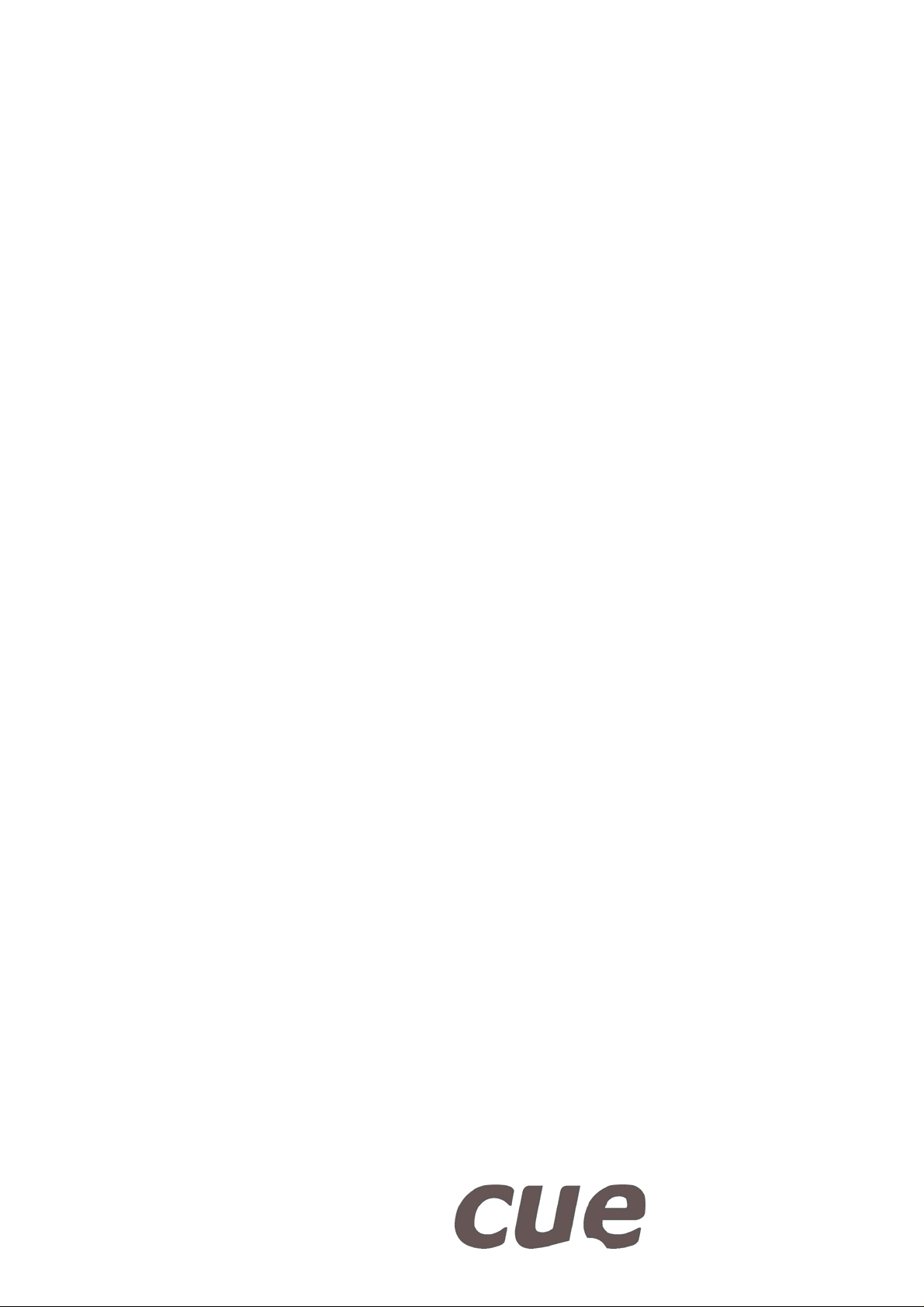
User Manual
touchCUE-V/i
Version 01
CUE, a.s., K Nouzovu 6, 143 00 Praha 4, Czech Republic
phone: +420 241 091 240
fax: +420 241 432 446
www.cuesystem.com
mail: info@cuesystem.com
Page 2
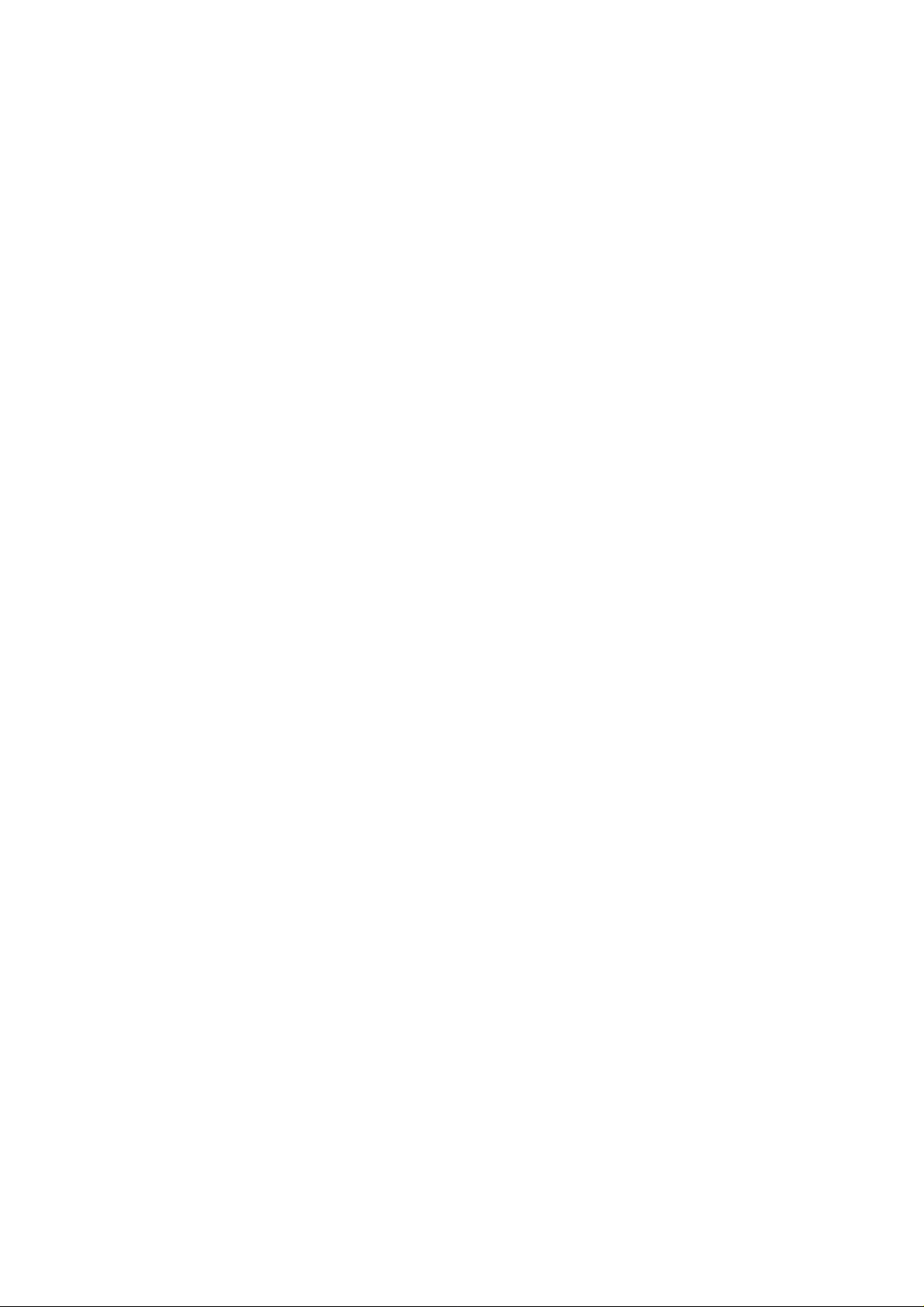
User Manual touchCUE-V /i
UM036_01, 24.4.2008
Copyright © CUE, a.s., Praha, Czech Republic 1990 - 2008.
All rights reserved. Specifications are subject to change without prior notice.
Page 3
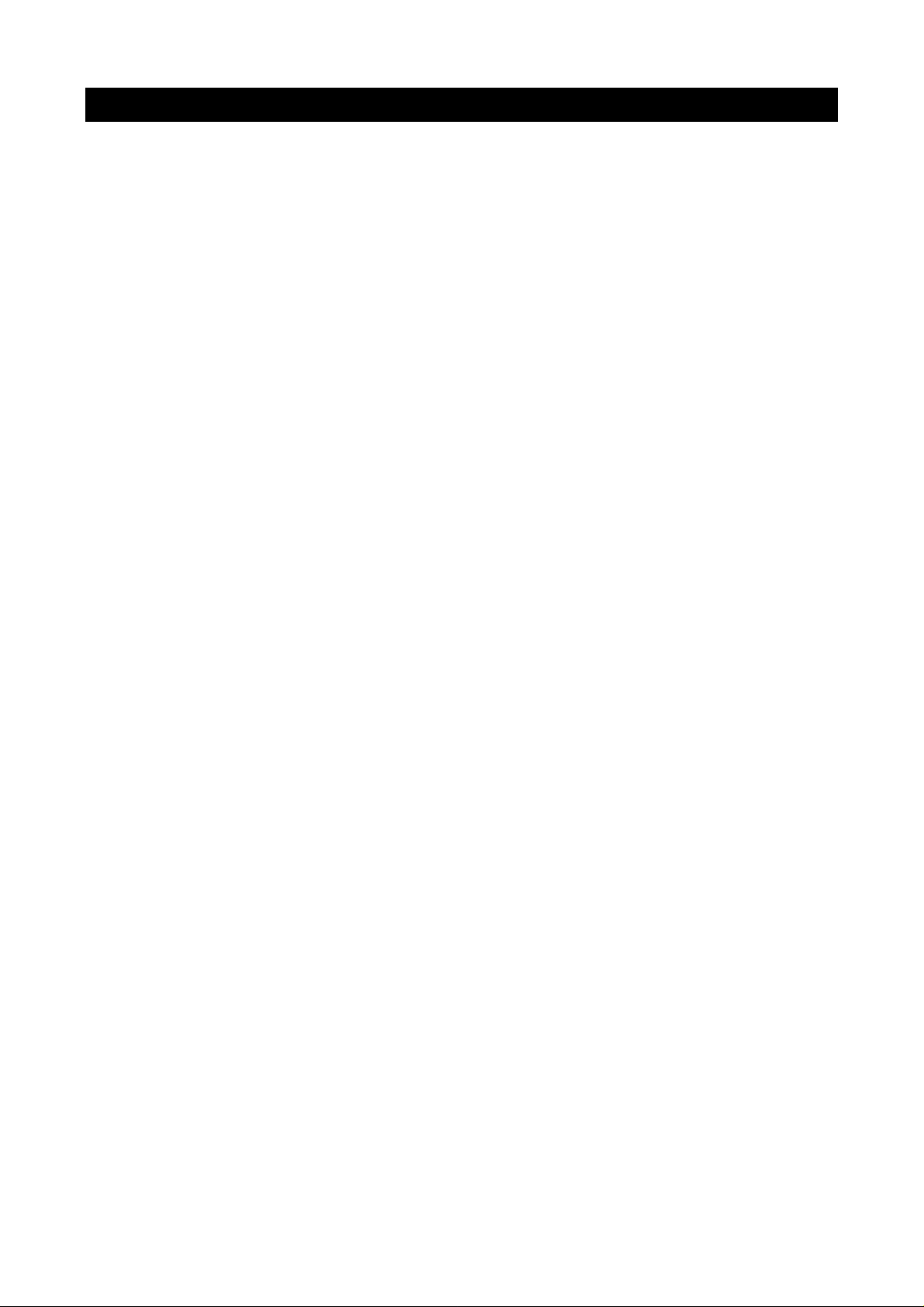
1. Table of Contents
1.
Table of Contents........................................................................................................................... 3
2. Introduction....................................................................................................................................4
2.1. Overview.................................................................................................................................................4
2.2. Features..................................................................................................................................................4
2.3. Programming...........................................................................................................................................4
3. Box Contents.................................................................................................................................. 5
4. Physical Description...................................................................................................................... 6
4.1. Front Panel of the touchCUE-V /i............................................................................................................6
4.2. Rear Panel of the touchCUE-V /i.............................................................................................................7
4.3. Connection..............................................................................................................................................8
5. Setup............................................................................................................................................... 9
5.1. PC Connection........................................................................................................................................9
5.2. Access Admin Web Server....................................................................................................................11
5.3. Download User Application ...................................................................................................................11
5.4. Settings.................................................................................................................................................12
6. Factory Default Setting................................................................................................................23
7. Specifications and Mechanical Drawings ................................................................................. 24
8. Software and Firmware License.................................................................................................25
User Manual touchCUE-V /i
www.cuesystem.com
Page 3 of 27
Page 4
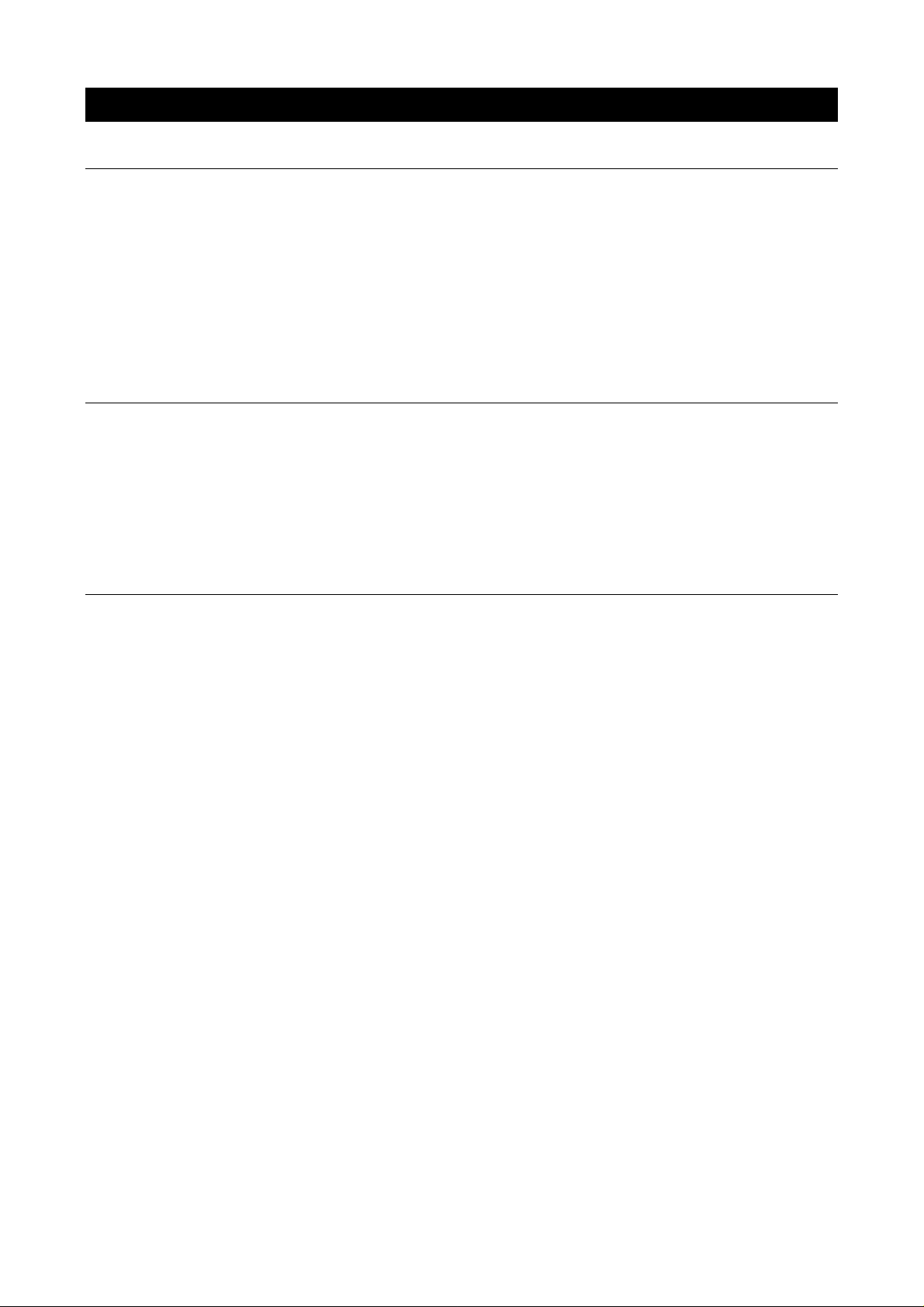
2. Introduction
2.1. Overview
The touchCUE-V /i touch panel interface allows to turn any plasma monitor, LCD display or video projection
system into a CUE touch panel. Accepting composite (NTSC/PAL) video and S-video (Y/C) inputs, the video
can be displayed either full screen or in a video window. Output from the touchCUE-V /i is up to 1024 x 768
providing stunning high color images for both graphics and video. It can be controlled by a variety of pointing
devices including a mouse or touch-sensitive overlay. Innovative design features like min. 512 MB of
standard data storage provides a level of capability not available with other touch panel interface devices.
Fully compatible with CUE controllers, the touchCUE-V /i provides the ultimate one-touch multimedia solution
for boardrooms, conference rooms and high-tech homes.
2.2. Features
• High Color display output 1024 x 768 or 800 x 600 pixels – firmware dependent
• Wired Ethernet communication
• Real-time video from composite and S-video inputs
• Variety of pointing devices can be used
• Web server and Admin Web pages for setup and diagnostics
• 19” rack mountable
2.3. Programming
User application screen layouts containing buttons, bar graphs, logos, drawings, video windows etc. are
prepared on a PC and downloaded into the video touch panel. The user application can be prepared using
Cue Director programming tools.
User Manual touchCUE-V /i
www.cuesystem.com
Page 4 of 27
Page 5
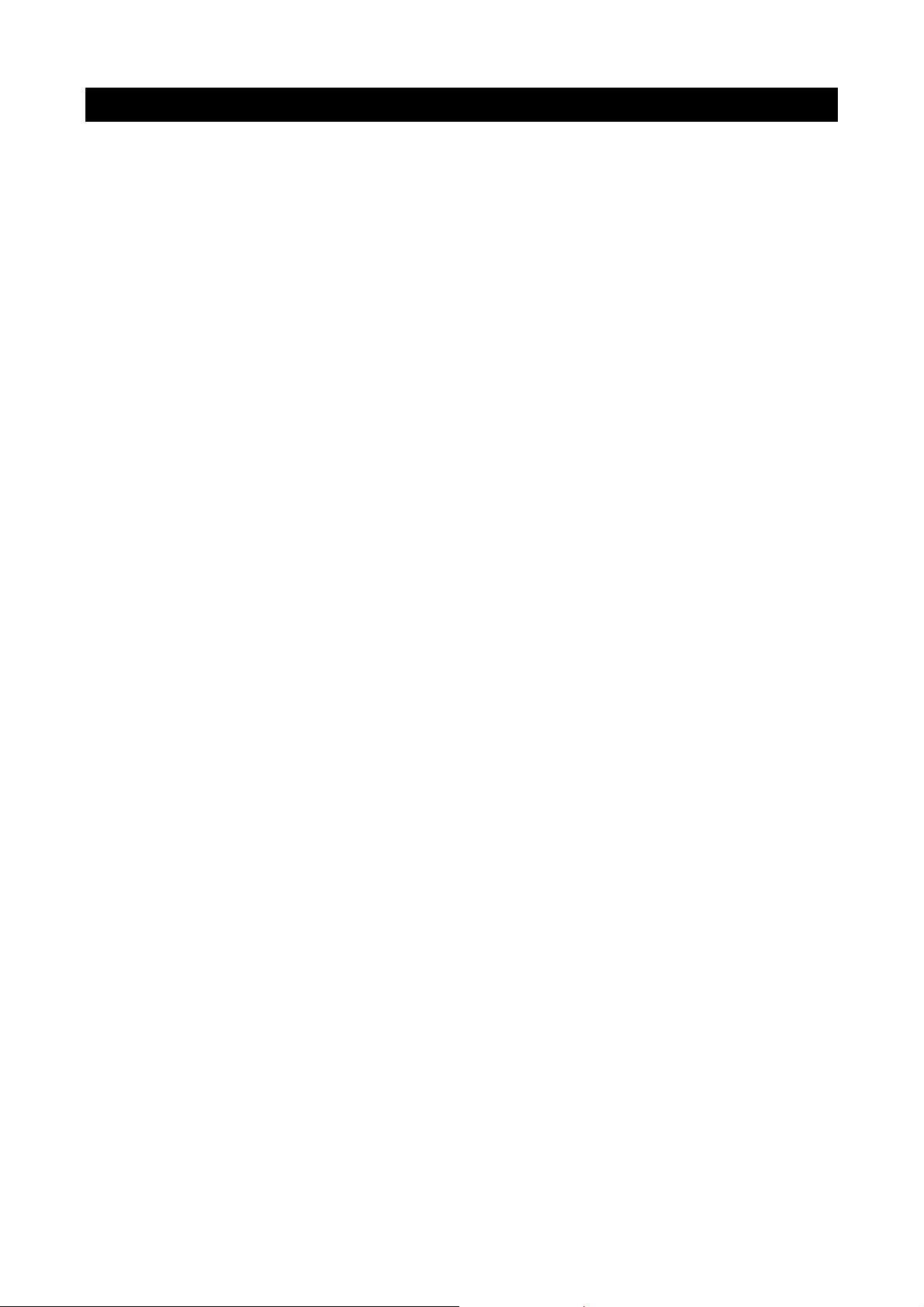
3. Box Contents
Each touchCUE-V /i comes with
• Touch panel interface touchCUE-V /i
• Ethernet cable straight-through, Ethernet cable crossed-over
• CUEwire cable
• CUEadapter /30W incl. power cable
• PS/2-keyboard-mouse (Y-cable)
• Warranty Conditions
• CE Declaration
• RoHS Declaration
• Touch Panel Data Sheet
• Cue System Connector Wiring Sheet
• CUE Application CD
User Manual touchCUE-V /i
www.cuesystem.com
Page 5 of 27
Page 6
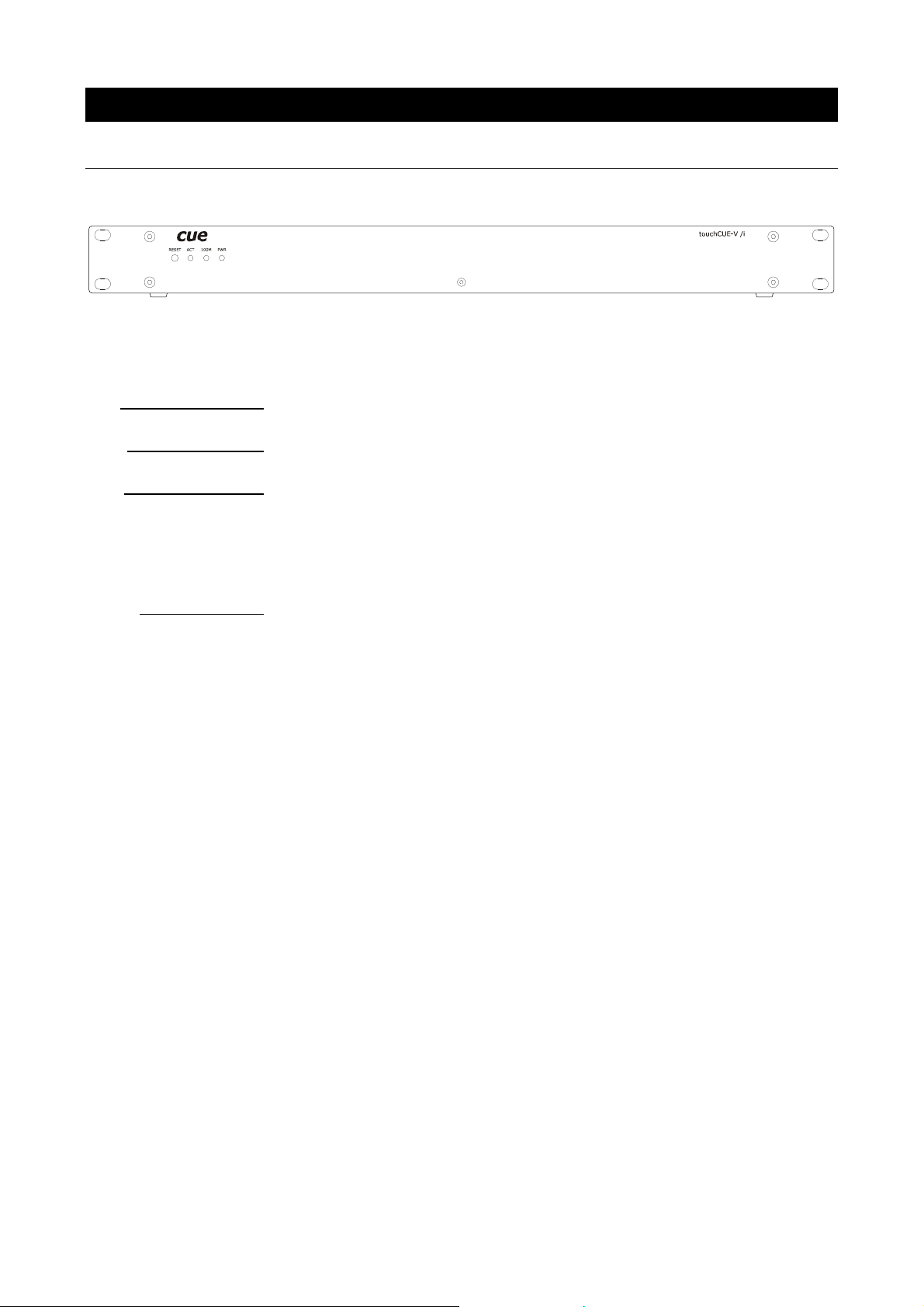
4. Physical Description
4.1. Front Panel of the touchCUE-V /i
Indicators
ACT activity
100M
PWR
100M/10M LAN selection
power indication
Button
RESET reset
User Manual touchCUE-V /i
www.cuesystem.com
Page 6 of 27
Page 7
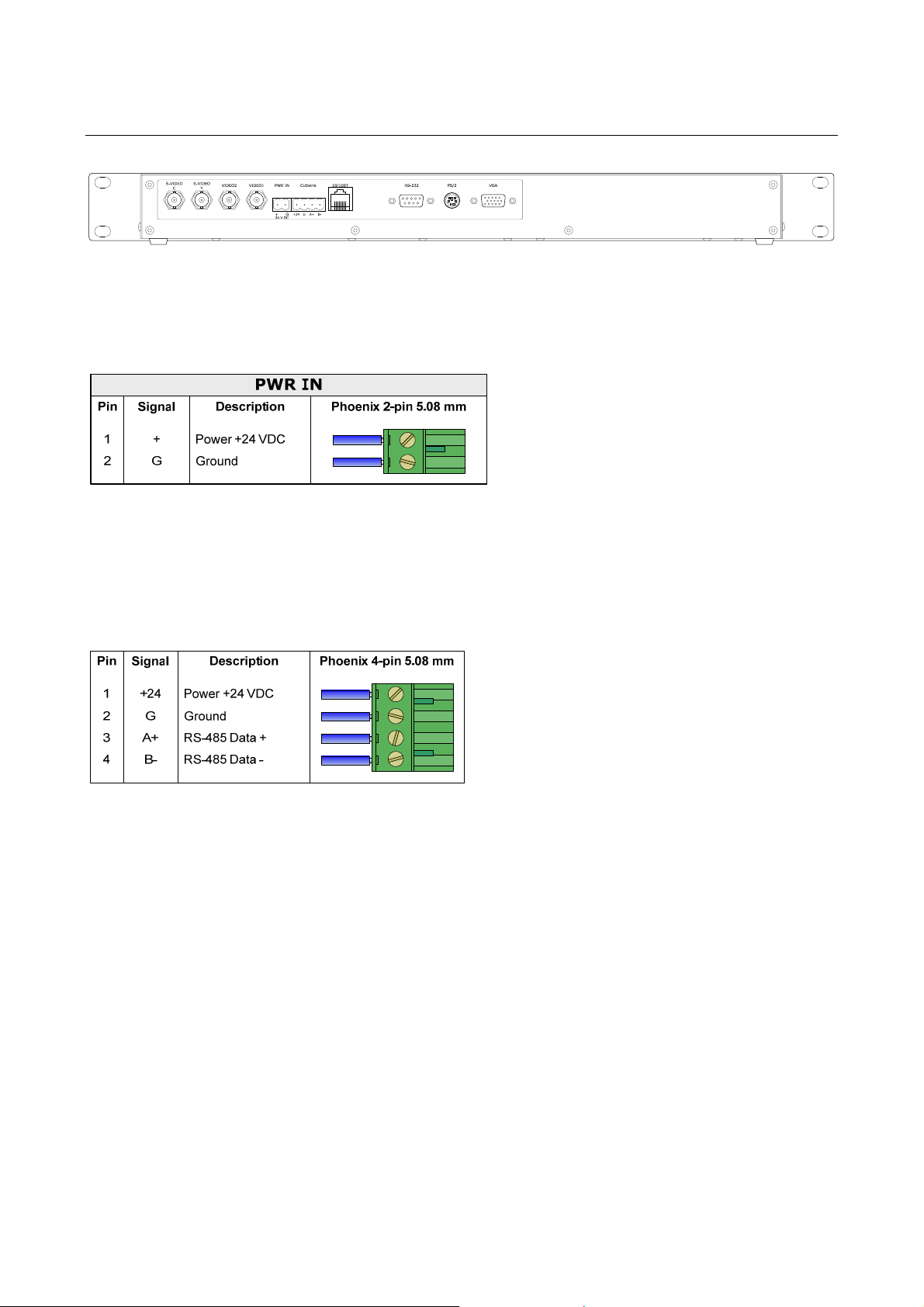
4.2. Rear Panel of the touchCUE-V /i
Power Supply Connector PWR IN
This connector allows you to connect touchCUE-V/i to the external power 24V/ 15W with the supplied AC
CUEadapter.
Important note
After switching the power supply off a minimum pause of 5 seconds is necessary before switching the power
supply of the touch panel unit on again.
CUEwire Connector
The connector marked CUEwire is used for the connection between touchCUE-C /i and the controllers.
Video Input Connectors
2x Composite video input on BNC connector: VIDEO1
VIDEO2
1x S-video input on two BNC connectors: S-VIDEO Y (Intensity, Luminance)
S-VIDEO C (Colour, Chrominance)
10/100 BaseT LAN Connector
The 10/100 BaseT LAN is a standard network connection 10/100 BaseT LAN using RJ-45 connector. There
is no auto sense, which means it does not recognize straight through cable to cross-over cable. For the
direct PC connection it is necessary to use cross-over cable; for the connection to Ethernet switch straight
through cable. The length of the Ethernet cable connecting touch panel to the network must not exceed 100
meters.
User Manual touchCUE-V /i
www.cuesystem.com
Page 7 of 27
Page 8
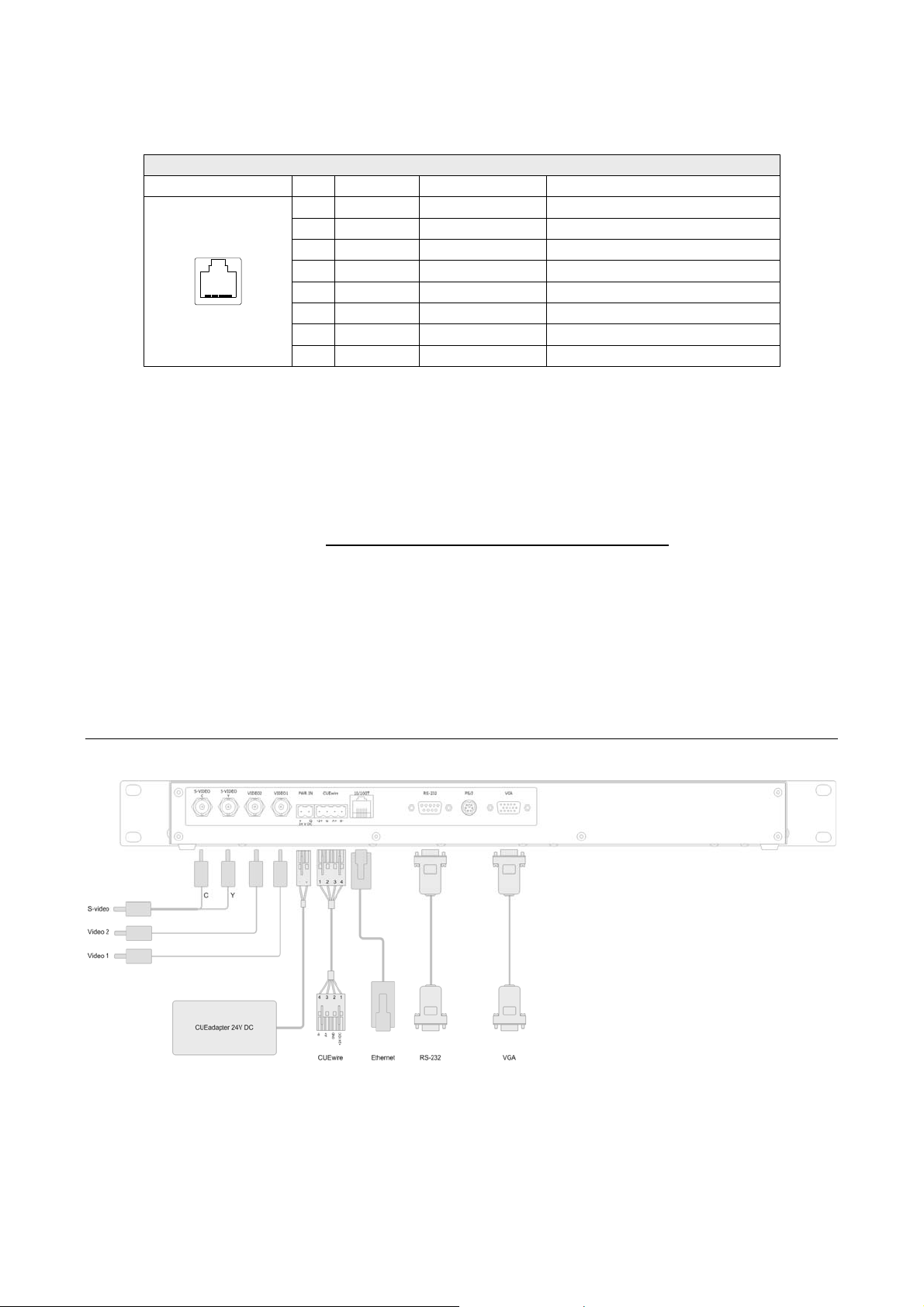
Connector pin out
CUEnet (LAN)
RJ-45
Pin
18
1
2
3
4
5
6
7
8
Signal
TX_D1+
TX_D1-
RX_D2+
RX-D2-
G
G
Description
Ground
Ground
Cat5 Cable Color
White / Orange
Orange
White / Green
Blue
White / Blue
Green
White / Brown
Brown
RS-232 Connector
Touch controller serial connection. Elo TouchSystem compatible controllers supported.
PS/2 Connector
PS/2 pointing device connection, PS/2-keyboard-mouse (Y-cable) must be used!
VGA Connector
VGA monitor connection
4.3. Connection
User Manual touchCUE-V /i
www.cuesystem.com
Page 8 of 27
Page 9
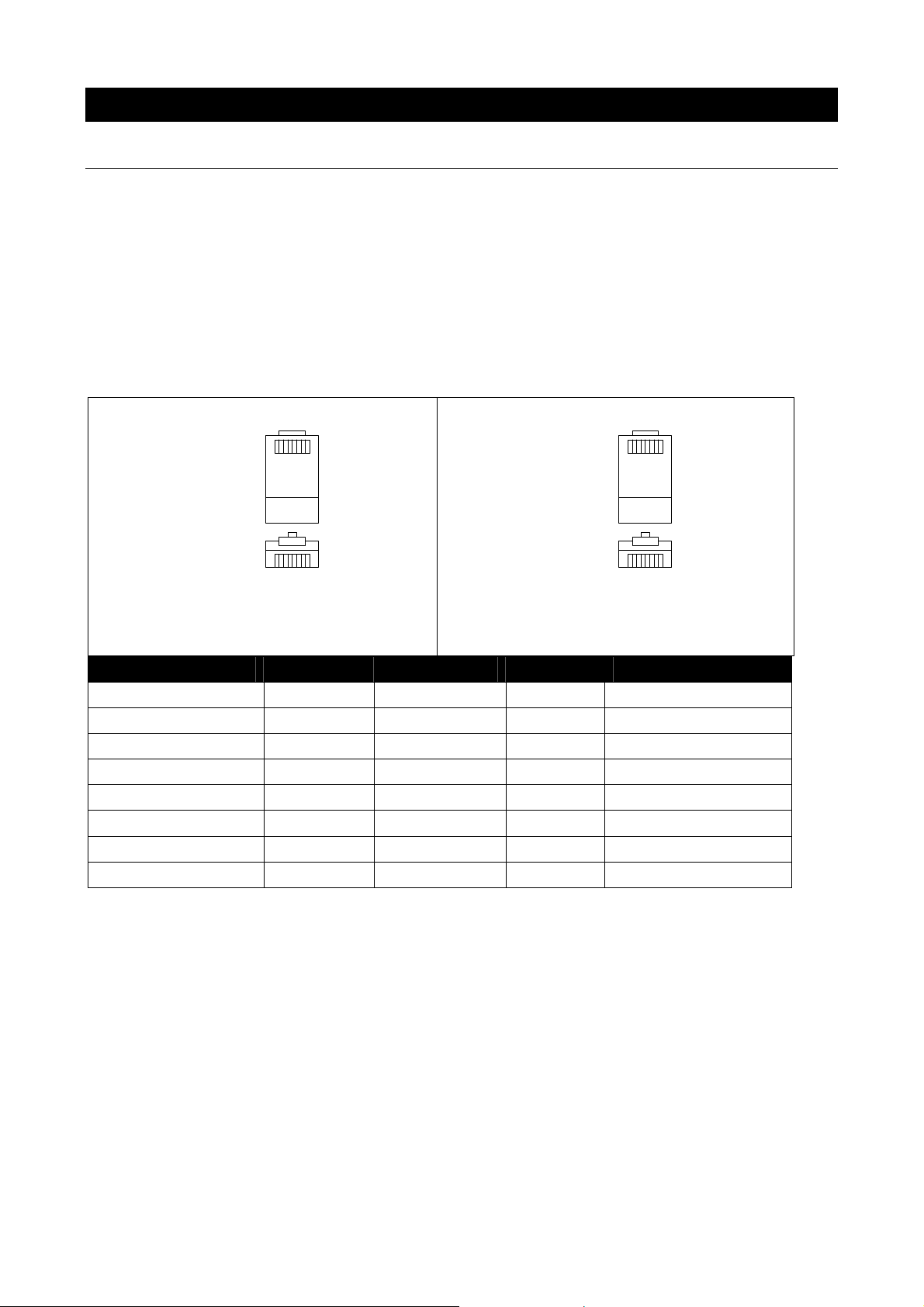
5. Setup
5.1. PC Connection
Using LAN Directly to PC
Attach one end of an RJ-45 Ethernet crossed-over cable to the touch panel CUEnet (LAN) port and attach
the other end of the RJ-45 Ethernet cable to your computer.
Ethernet Crossed-Over Cable
This cable can be used to cascade hubs, or for connecting two Ethernet stations back-to-back without a hub.
It works with 10Base-T, 100Base-TX, 100Base-T4 and 1000Base-T. Use a good enough cable, if you are
confused about categories of cables then use Category 5 (enhanced) and you'll be fine even at 1000Base-T.
18
Top
Front
18
To Network Interface Card 1 (NIC 1)
To Network Interface Card 2 (NIC 2)
Computer
RJ45 Male Connector
Name NIC 1 Color NIC 2 Name
TX+ (BI_DA+) 1 White/Orange 3 RX+ (BI_DB+)
TX- (BI_DA-) 2 Orange 6 RX- (BI_DB-)
RX+ (BI_DB+) 3 White/Green 1 TX+ (BI_DA+)
- (BI_DC+) 4 Blue 7 - (BI_DD+)
- (BI_DC-) 5 White/Blue 8 - (BI_DD-)
RX- (BI_DB-) 6 Green 2 TX- (BI_DA-)
- (BI_DD+) 7 White/Brown 4 - (BI_DC+)
- (BI_DD-) 8 Brown 5 - (BI_DC-)
Top
Front
Touch panel
RJ45 Male Connector
18
18
That means that the White/Orange cable connected to NIC 1 pin 1 should go to NIC 2 pin 3 and NIC 1 pin 2
to NIC 2 pin 6 etc.
Notes
1. 1000Base-T names are in parentheses.
2. It's important that each pair is kept as a pair. TX+ & TX- must be in the pair and RX+ & RX- must
together in another pair. Just as the table above shows.
3. While 10Base-T and 100Base-TX only uses 2 pairs, please connect all four since 100Base-T4 and
1000Base-T needs them and save you some future debugging.
4. The colors originate from the numbering and name on NIC 1.
User Manual touchCUE-V /i
www.cuesystem.com
Page 9 of 27
Page 10

5. The connection is based on IEEE Standard 802.3, 2000 Edition.
Using LAN Network
Attach one end of an RJ-45 Ethernet straight-through cable to the touch panel CUEnet (LAN) port and
attach the other end of the RJ-45 Ethernet cable to your network switch.
Windows XP Local Area Connection Settings
Steps are
1. Start Windows XP.
2. Click Start, then click Control Panel choose the option to switch to Classic View.
3. Double-click Network Connections, select the Local Area Connection and then right-click and select
Properties.
4. Select Internet Protocol (TCP/IP) and click Properties button.
User Manual touchCUE-V /i
www.cuesystem.com
Page 10 of 27
Page 11

5. Select Use the following IP address option. Set IP address to 192.168.1.1 (or other address different
from 192.168.1.127) and Subnet mask to 255.255.255.0. Leave other options unchanged and click
OK.
5.2. Access Admin Web Server
Run the Internet browser on your PC and type in the touch panel factory default IP address 192.168.1.128.
The Admin login web page will be displayed. The password is set to default.
5.3. Download User Application
Overview
User control application is dedicated to control and it is programmed by Cue Director programming tools. It is
composed of elements for AV, lighting, heating, and air conditioning control etc. based on the actual
application.
Using Cue Director XPL
Steps are
1. Connect touch panel to your computer as described in chapter PC Connection.
2. Switch on the touch panel.
3. Run Cue Director XPL.
4. Open Cue System Workspace (CSW) file with Cue Director XPL. It’s necessary to have appropriated
touch panel properly inserted and configured.
5. Right-click on panel-xxx Layout and select “Download layout...”.
Using Admin Web
Steps are
1. Connect touch panel to your computer as described in chapter PC Connection.
2. Switch on the touch panel.
User Manual touchCUE-V /i
www.cuesystem.com
Page 11 of 27
Page 12

3. Run Cue Director XPL.
4. Open Cue System Workspace (CSW) file with Cue Director XPL. It’s necessary to have appropriated
touch panel properly inserted and configured.
5. Right-click on panel layout and select “Export to WDF file...” and type name of exported file.
6. Start your web browser and open tochCUE-V/i web pages (for default IP settings open
http://192.168.1.128
page).
7. Go to Application page, browse your WDF file and upload it (see more in section Settings –
Applications page).
5.4. Settings
The Admin Web pages enable to manage or show an IP configuration, date and time, stored applications
and files, firmware and system information.
This manual describes features of firmware version 2.00n.
Configuration page
Identification
This page is used for setting the identity of a specific touchCUE-V /i panel. Each touchCUE can be identified
by a unique identification name. Unique names are most useful in applications requiring more than one
touchCUE. This enables programmers and installers to reference touch panel with a logical, user friendly
name, like “boardroom,” “lobby,” etc. To set the touchCUE-V /i identity, enter the unique name you wish to
use in the Name box. Be sure to click the Apply button for changes to the identification to become effective!
User Manual touchCUE-V /i
www.cuesystem.com
Page 12 of 27
Page 13

IP settings
This page is used for establishing the communication parameters for your touchCUE. The touchCUE uses
standard internet protocol (IP) communication parameters. Certain parameters can be reset by the user. On
start up, his page will display the touchCUE’s given Physical address (MAC), Current IP address. Carefully
note this addressing information (and any changes you elect to make to the IP address, subnet mask, or
default gateway). This information must be entered into the CUE System Director® program written for your
specific application. For control systems with more than one touchCUE or ipCUE, a unique IP address must
be given to each unit.
Some control systems are “stand alone” and not part of a larger network. For such “stand alone” systems,
the Host name is optional. However, for control systems that are connected to a larger network, please
obtain the Host name from the network administrator, and enter it into the corresponding box. DHCP is not
supported in this release. Be sure to click the Apply button for any changes to the IP settings to become
effective!
DNS
This page is used for setting parameters of your touchCUE’s DNS server. On start up, this page will display
the touchCUE’s given Current primary DNS server, Current secondary DNS server. You can reset the
primary DNS server and secondary DNS server manually by entering your changes into the appropriate
User Manual touchCUE-V /i
www.cuesystem.com
Page 13 of 27
Page 14

boxes. DHCP is not supported in this release. Be sure to click the Apply button for any changes to the DNS
to become effective!
Date and time page
Current date and time
This page is used for setting the time clock on your touchCUE. The current date, time, and time zone are
shown on the Current time line. The applicable boxes can be selected to enter changes to the:
date: day/month/year, time: hour/minute/second. Be sure to click the Apply button for any changes to the
date and time to become effective!
Time zone
This page is used for setting the time zone on your touchCUE. The current date, time, and time zone, are
shown on the Current time line. The time zone box can be selected to enter changes to the Time zone. Be
sure to click the Apply button for any changes to the time zone to become effective!
User Manual touchCUE-V /i
www.cuesystem.com
Page 14 of 27
Page 15

Internet clock
This page is used for synchronization of the touchCUE’s date and time to an internet clock. Begin by
selecting the check box for Use Internet clock. Next, enter the IP addresses (or complete address name) of
the primary and secondary NTP servers. Use the Primary NTP server and Secondary NTP server boxes for
this purpose. Be sure to click the Apply button for any changes to the internet clock to become effective!
Applications page
Applications
This page is used for uploading Cue Design Director® application to your touchCUE-V /i. All uploaded
applications are listed on this page, along with their file properties: file name/file size/date. touchCUE-V /i has
a generous memory; unused free space is shown at the bottom of this page touchCUE-V /i also permits
other service functions like deleting files, downloading applications back to a personal computer, and
starting/stopping specific applications.
A “running flag”
Start/Stop button. Likewise, a stopped application
uploaded from a personal computer to the touchCUE-V /i by selecting the desired application program, and
or denotes the active application. The running application can be stopped via the
can be restarted with the Start/Stop button. Files are
User Manual touchCUE-V /i
www.cuesystem.com
Page 15 of 27
Page 16

clicking the Upload button. Files are downloaded from the touchCUE-V /i to a personal computer by clicking
the File name. Files are easily deleted with the Delete button.
The button Total Stop stops a running application. This application will not be automatically started after
reset or clicking the Remote Control. No application will be active and the “running flag”
or will be
removed after the button Total Stop is pressed.
Data
Application data is a part of memory, where files created and used by Cue Design Director® applications can
be stored. The data in this section can be easily uploaded using button Upload and organized in folders. The
folders can be created using button Create.
File storage page
The touchCUE-V /i’s generous memory can be used as an auxiliary file storage device. This is helpful in
archiving electronic manuals, PDF and other support documentation. File storage is managed via the file
storage page.
A list of existing files, folders, and their properties are shown. To delete a file or a folder, click the Delete
button on the corresponding line. To delete all files and folders from the current folder, click the Delete All
button.
User Manual touchCUE-V /i
www.cuesystem.com
Page 16 of 27
Page 17

To create a new folder, enter a name for the new folder, and click the Create button. To upload a file, select
the desired file, and click the Upload button.
Settings page
Settings
Setting of following parameters available on this page:
Panel address can be set in the range 1 to 9. Each unit connected to the CUEwire bus must have its unique
address. These addresses for touchpanels and keyboards are set in configuration and are called „panel
addresses“. Its value must be unique for each unit on the CUEwire bus.
Screen saver timeout can be set timeout for screen saver in range 1-90min. Value 0 means no
screensaver feature anabled.
Sellect pointing device The two possible types of pointing devices are supported:
• MS PS/2 mouse compatible
• ELO TouchSystem compatible - serial (RS232) controllers
User Manual touchCUE-V /i
www.cuesystem.com
Page 17 of 27
Page 18

Settings – calibration
From this page the Calibration procedure can be activated.
System page
Firmware
This page is used for updating the touchCUE-V /i firmware. The Current version of firmware is shown. To
upload new firmware, select the desired version on your PC, and click the Upload button.
Pay attention to installed firmware version. Select appropriate firmware version according hardware
revision of your touchCUE-V /i. The hardware revision can be checked according the label on the housing
or directly in Admin Web on each page caption. (for example R04 as in the sample above)
Attention: also for resolution selection the proper firmware must be used!
The available resolutions are 1024x768 and 800x600.
The firmwares are available from www.cuesytem.com
User Manual touchCUE-V /i
www.cuesystem.com
Page 18 of 27
Page 19

Information
The page shows basic information about your touchCUE-V /i’s hardware. The CPU type, CPU frequency,
and the Flash and RAM memory sizes, are shown.
Password page
The page enables to change your login password. A case sensitive password is necessary to login to the
web pages. Set a new password via the New password box. You must reenter the password in the Confirm
new password box (an error message will generate if the confirmation does not match, in which case you
should reenter your password again in both boxes). Finally, the new password is implemented by clicking the
Apply button.
User Manual touchCUE-V /i
www.cuesystem.com
Page 19 of 27
Page 20

Backup page
The page is used for the backup applications, files and folders. The Backup copies all Applications,
Application data and File storage to the one archive. This archive is saved to the PC. To start the backup
process, click the Backup button.
Note: To see the backed-up/restored applications, click the Applications menu. To see backed-up/restored
files and folders, click the File Storage menu. The page is used for the backup all applications, files and
folders.
Login page
You have to login at first for operating with your touchCUE via these web pages. Default password is empty
string.
Attention: This page is not shown, if password is empty string.
Enter your password into the Password box and click the Login button to enter the touchCUE web pages.
Remember that the password is case sensitive.
User Manual touchCUE-V /i
www.cuesystem.com
Page 20 of 27
Page 21

Note: For changing your password use the Password menu after you are logged in.
Logout page
When you are finished working with the touchCUE’s Admin Web, click Logout to exit.
Reset page
The page enables to restart the touchCUE-V /i by clicking the Reset button.
User Manual touchCUE-V /i
www.cuesystem.com
Page 21 of 27
Page 22

License page
The page shows a software and firmware license.
User Manual touchCUE-V /i
www.cuesystem.com
Page 22 of 27
Page 23

6. Factory Default Setting
Identification
Name...................... Empty
Internet Clock.......................Empty
Date and Time
Time zone............... GMT + 0
Date and time .........Unchanged
IP Connection
Host name ..............Empty
IP address...............192.168.1.128
Subnet mask........... 255.255.255.0
Default gateway......Empty
DNS........................ Empty
Applications .........................Stopped
Firmware..............................The newest
Password.............................Set to empty
Other settings are cleared (see Admin Web).
Saved applications and files are not deleted.
User Manual touchCUE-V /i
www.cuesystem.com
Page 23 of 27
Page 24

7. Specifications and Mechanical Drawings
Display output
Resolution 1024 x 768 or 800 x 600 pixels – firmware dependent
65 536 colors (High Color)
DB-15-female connector VGA
Memory
128 MB RAM
CompactFlash Card min. 512 MB (upgradeable)
Software technologies
Admin Web
Video inputs
2x Composite video, BNC connector
1x S-video, 2x BNC connector
Other connection
1x RS-232, DB -9-male connector
1x Keyboard PS/2, Mini-DIN-6-female connector
System communication
10/100 BaseT LAN, RJ-45 connector
CUEwire ,RJ-45 connector
Button
reset button
LED indicator
Power
Activity
100M/10M LAN selection
Power supply
24 VDC (+/- 20%), 15 W, 2-pin 5.08 connector
Physical
Stainless steel enclosure
Dimensions Rack 19”, 1 U, depth 160 mm (6.3”)
Weight 2.1 kg / 4.6 lb
Operating environment
Temperature 10° to 40° C
Humidity 10% to 90% non-condensing
User Manual touchCUE-V /i
www.cuesystem.com
Page 24 of 27
Page 25

8. Software and Firmware License
END-USER NOTICE AND LICENSE AGREEMENT FROM CUE, a.s.
NOTICE TO END-USER: CAREFULLY READ THE FOLLOWING LEGAL AGREEMENT (THIS "LICENSE").
INSTALLATION OR USE OF THE ENCLOSED CUE, a.s. SOFTWARE PROGRAMS (COLLECTIVELY, "SOFTWARE")
ON YOUR COMPUTER SYSTEMS OR HARDWARE DEVICES CONSTITUTES YOUR ACCEPTANCE OF THESE
TERMS. IF YOU DO NOT AGREE TO THE TERMS OF THIS LICENSE, PROMPTLY DELETE THE SOFTWARE FROM
YOUR COMPUTER SYSTEMS AND HARDWARE DEVICES, DESTROY ANY COPIES YOU MADE OF THE
SOFTWARE OR ANY INSTALLATION MEDIA OF THE SOFTWARE INCLUDED WITH YOUR SYSTEM, AND
DISPOSE OF ALL WRITTEN MATERIALS IN YOUR POSSESSION REGARDING THE SOFTWARE.
License Grant: CUE grants to You, as an individual, a license to install and use one (1) copy of the Software on a sing le
computer at a time; provided, however, that You may make copies of the Software solely for Your development of
applications for CUE hardware and demonstration versions of such applications. Any applications created with the
Software may only be used with Cue hardware. Your license to use the Software is conditioned upon Your compliance
with the terms of this License. A License is required for each end-user of the Software. A license is required for each
installation of the Software. You may make one (1) copy of the Software for archival purposes only. You may use this
Software only in connection with CUE hardware. You must have acquired the Software directly in connection with the
purchase of CUE hardware from CUE or from a CUE approved reseller for this license to be effective. If You have
purchased a Site License, You may complete only the number of installations spec ified in the License Agreement
accompanying the Software.
Copyright: The Software and software built into CUE hardware ("Firmware") are protected by copyright law and
international treaty provisions. You acknowledge that no title to the intellectual pr operty in the Software and Firm ware is
transferred to You. You further acknowledge that title and full o wnership rights to the Soft ware and Firmware will remain
the exclusive property of CUE, and You will not acquir e any right s to the Software and Firm ware except as expressly set
forth in this License. You agree that any copies of the Software will contain the same proprietary notices which appear on
and in the Software.
Prohibited Uses: Without obtaining prior written permission from CUE, You may not (a.) use, copy, modify, alter, or
transfer the Software or documentation except as expressly provided in this License; (b.) translate, disassemble,
decompile, reverse program or otherwise reverse engineer the Software and Firmware; (c.) sublicense or lease the
Software or its documentation (d.) use this Software with any hardware other than products produced by CUE or in
connection with applications being developed for CUE hardware; or (e.) use the Software in a multi-user, network, or
multiple computer environment or in a rental, time sharing or computer service business. Without prejudice to any other
rights, CUE may terminate this License if You fail to comply with its terms and conditions. In such event, You must
immediately destroy all copies of the Software.
No Other Warranties: CUE DOES NOT WARRANT THAT THE SOFTWARE AND FIRMWARE IS ERROR FREE. CUE
DISCLAIMS ALL WARRANTIES WITH RESPECT TO THE SOFTWARE AND FIRMWARE, EITHER EXPRESS OR
IMPLIED, INCLUDING BUT NOT LIMITED TO IMPLIED WARRANTIES OF MERCHANTABILITY, FITNESS FOR A
PARTICULAR PURPOSE AND NONINFRINGEMENT OF THIRD PARTY RIGHTS. SOME JURISDICTIONS DO NOT
ALLOW THE EXCLUSION OF IMPLIED WARRANTIES OR LIMITATIONS OF HOW LONG AN IMPLIED WARRANTY
MAY LAST, OR THE EXCLUSION OF LIMITATION OF INCIDENTAL DAMAGES, SO THE ABOVE LIMITATIONS OR
EXCLUSIONS MAY NOT APPLY TO YOU. THIS WARRANTY GIVES YOU SPECIFIC LEGAL RIGHTS AND YOU MAY
ALSO HAVE OTHER RIGHTS WHICH VARY FROM JURISDICTION TO JURISDICTION.
No Liability for Consequential Damages: IN NO EVENT SHALL CUE BE LIABLE TO YOU FOR ANY
CONSEQUENTIAL, SPECIAL, INCIDENTAL, OR INDIRECT DAMAGES OF ANY KIND ARISING OUT OF THE
PERFORMANCE OR USE OF THE SOFTWARE, EVEN IF CUE HAS BEEN ADVISED OF THE POSSIBILITY OF
SUCH DAMAGES.
Label on Hardware: Use of this hardware and the software programs controlling this hardware is subject to the terms of
the Software and Hardware License Agreements (the “License Agreements”). You should not use the software and
hardware until you have read the License Agreements. By using the software and hardware, you signify that you have
read the Licenses Agreements and accept their terms. The “License Agreement” is available at www.cuesystem.com.
Trademark Notice: CUE and the CUE logo are trademarks of CUE, a.s. in the United States and in other countries.
User Manual touchCUE-V /i
www.cuesystem.com
Page 25 of 27
Page 26

Notes
User Manual touchCUE-V /i
www.cuesystem.com
Page 26 of 27
Page 27

Notes
User Manual touchCUE-V /i
www.cuesystem.com
Page 27 of 27
