Page 1
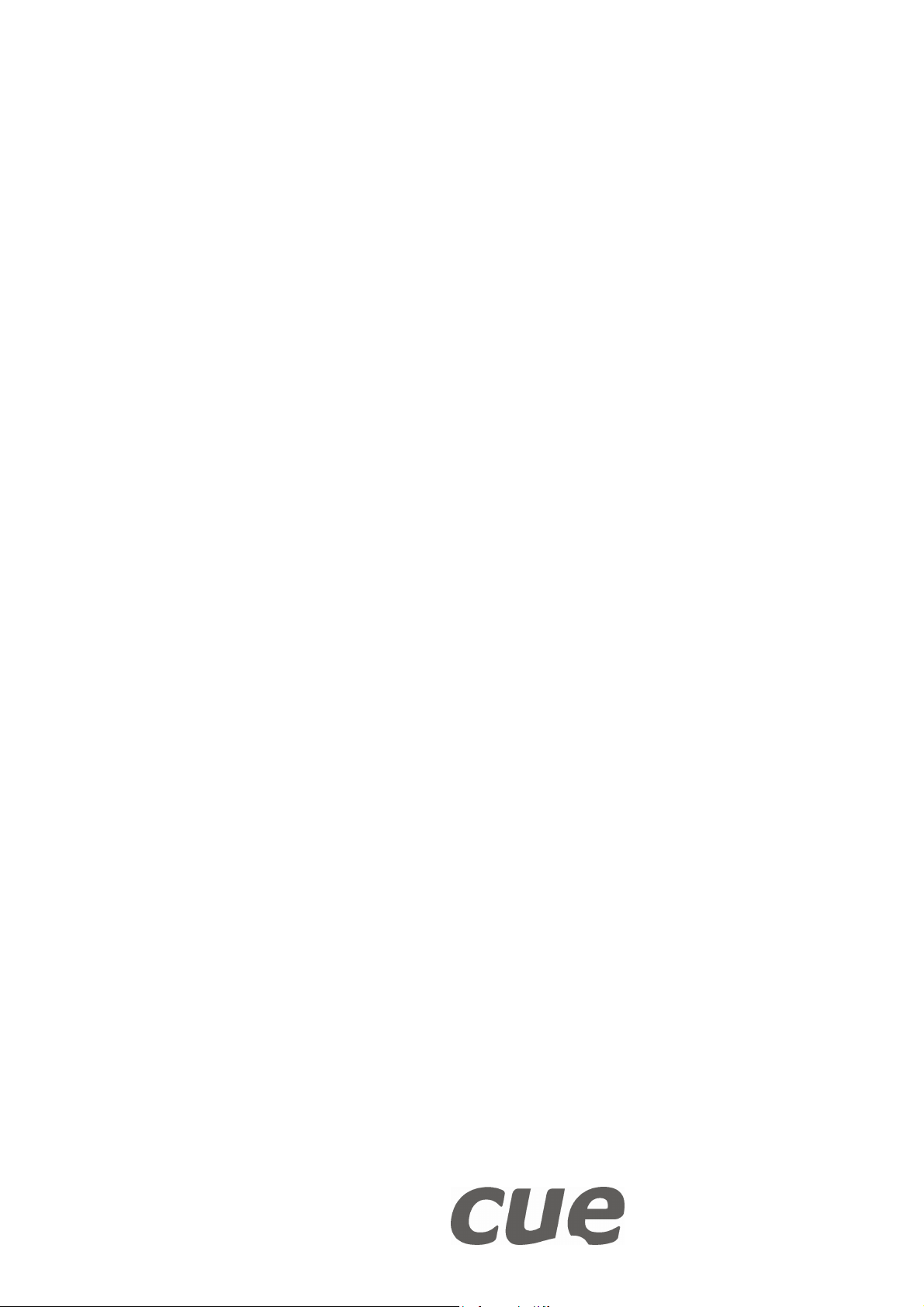
User Manual
keyboardCUE 99
Version 01
CUE, a.s., Na Dolinách 6, 147 00 Praha 4, Czech Republic
phone: +420 241 433 555
fax: +420 241 432 446
www.cuesystem.com
e-mail: info@cue.cz
Page 2
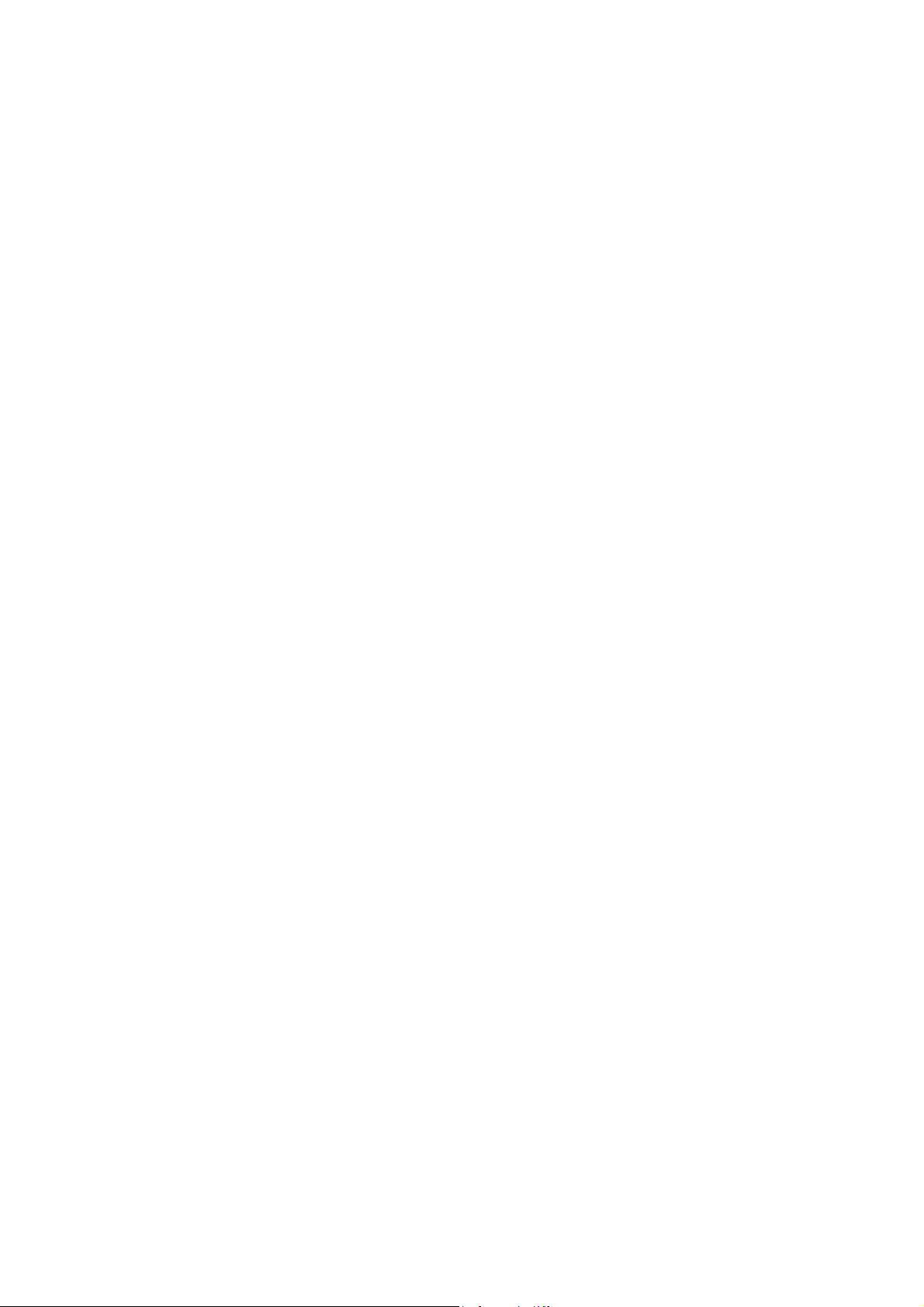
User Manual keyboardCUE 99
UM021_01, 01.04.2003
Copyright © CUE, a.s., Praha, Czech Republic 1990 - 2003.
All rights reserved. Specifications are subject to change without prior notice.
Page 3
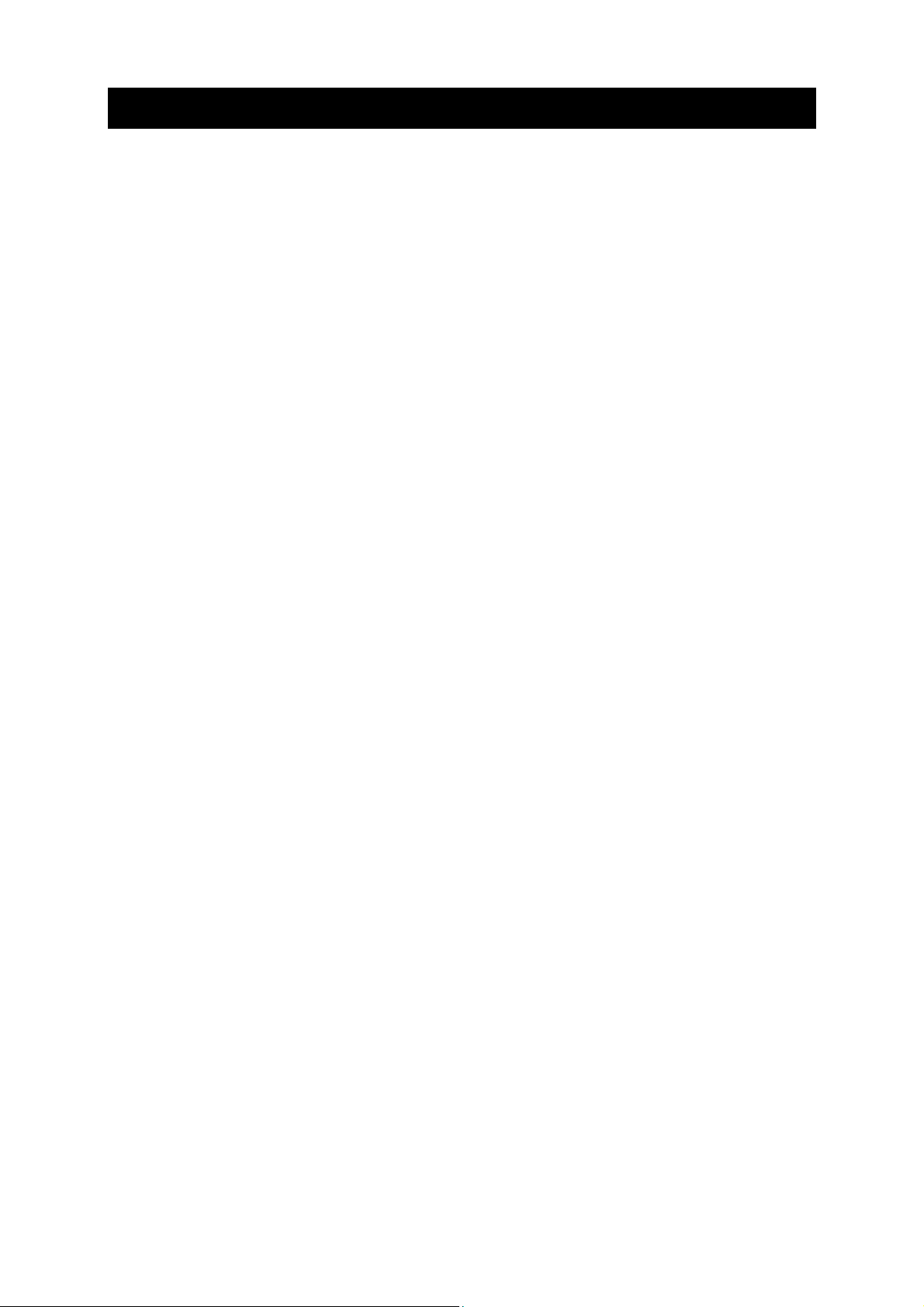
Table of Contents
Introduction.................................................................................................................................... 4
1.
1.1. Overview .......................................................................................................................................................................4
1.2. Models...........................................................................................................................................................................4
1.3. Features ........................................................................................................................................................................4
1.4. Programming.................................................................................................................................................................4
2. Front Panel ..................................................................................................................................... 5
3. Button Labels................................................................................................................................. 6
4. Addressing ..................................................................................................................................... 7
5. Connecting ..................................................................................................................................... 9
6. Specifications and Mechanical Drawings ................................................................................. 10
7. Software and Firmware License................................................................................................. 11
8. Warranty Conditions ................................................................................................................... 12
9. CE Declaration of Conformity..................................................................................................... 13
10. FCC................................................................................................................................................ 14
User Manual keyboardCUE 99
www.cuesystem.com
Page 3 of 16
Page 4
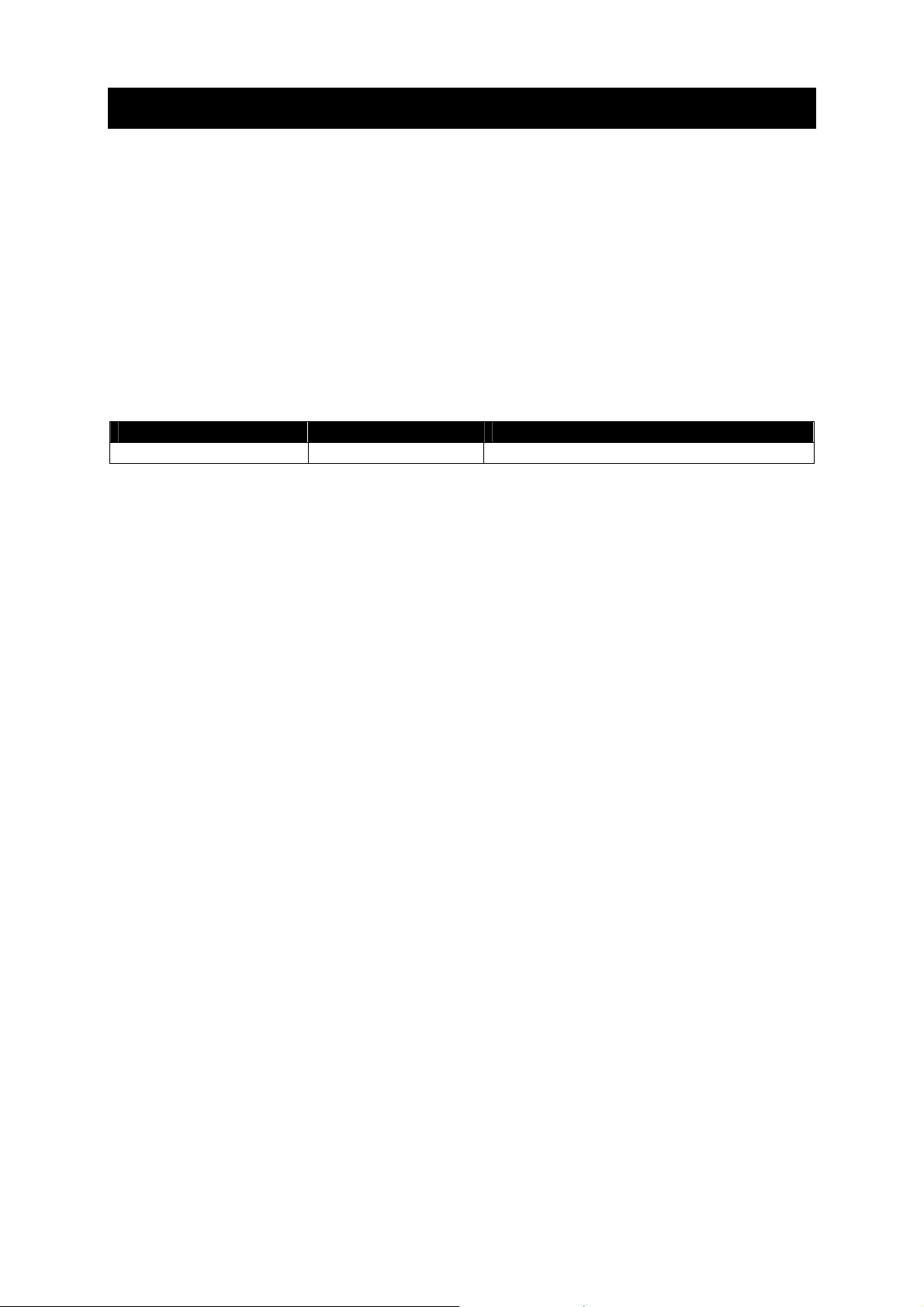
1. Introduction
1.1. Overview ....................................................................
There simply isn’t anything that compares with the beautiful, elegant and powerful wired keyboardCUE
99. This tabletop programmable control panel device features a solid wood and stainless steel
enclosure and is available in mahogany, birch, white birch and oak finishes. The keyboardCUE 99
provides 32 buttons supported with two-color backlight and user changeable button labels that can be
printed on a laser printer and inserted into the keyboard. The full-function console keyboard may be
used as dedicated wired controller for audio, video and environmental functions.
1.2. Models........................................................................
This User Manual describes products itemized in table below.
Model Product code Description
keyboardCUE 99 CS0145 Tabletop keyboard, (32) buttons
1.3. Features .....................................................................
• Backlight buttons with programmable feedback indication
• 16-LEDs bar graphs
• User changeable button labels
• Stainless steel front panel
• Wooden enclosure
• Tabletop installation
• System connection by CUEwire
1.4. Programming .............................................................
The keyboard is programmed using Cue Director programming tool. Control commands are
described in the Programming Manual CPL References, chapter Keyboards.
User Manual keyboardCUE 99
www.cuesystem.com
Page 4 of 16
Page 5
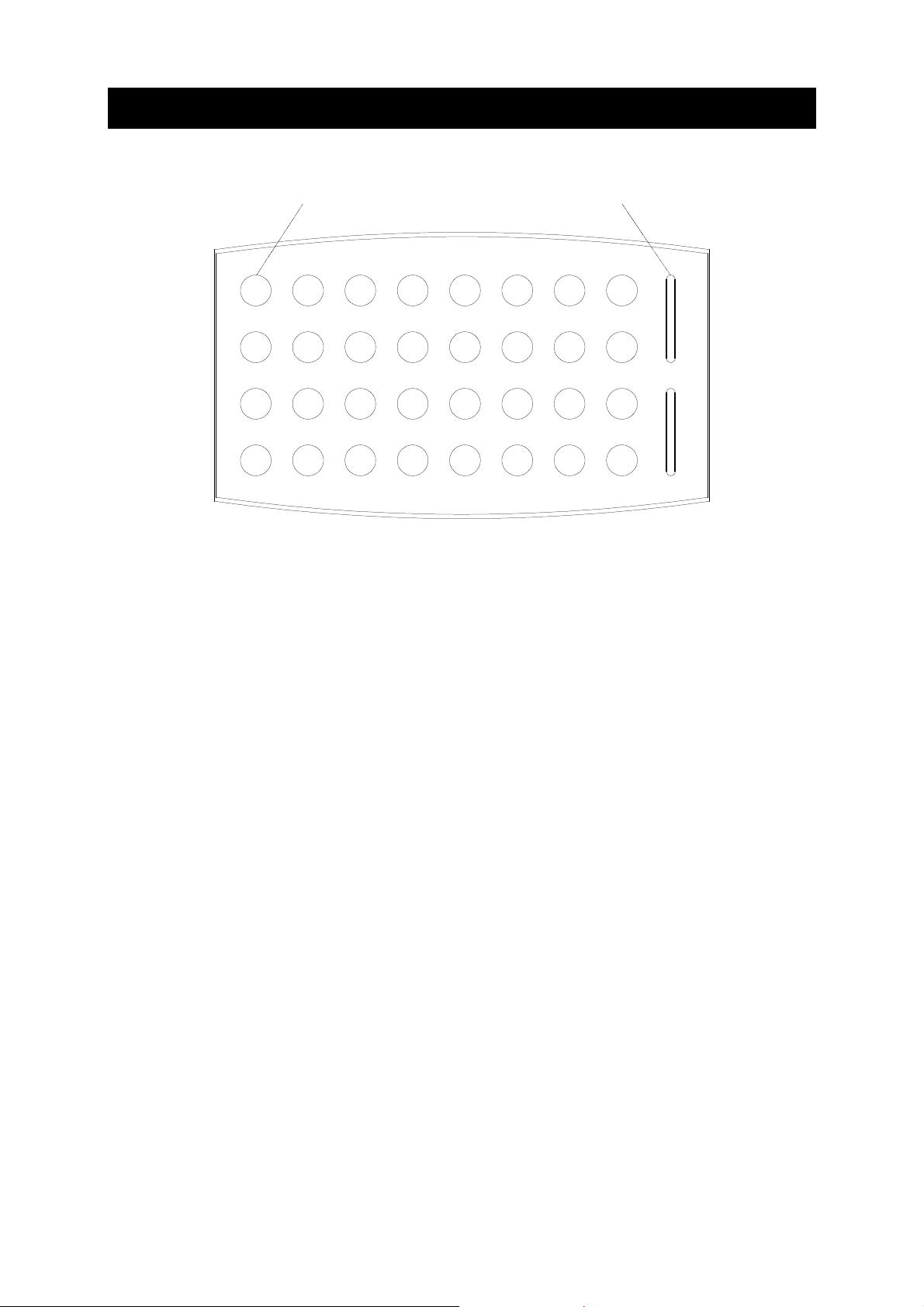
2. Front Panel
The front panel is equipped with (32) buttons and (2) bar graphs - see picture.
(32) buttons (2) bargraphs 16-LEDs
All buttons have red or green back light. All buttons are set to green back light after keyboard switch
on. Back light color can be change for each button independently from a control unit by a program
commands. Different colors are used for a status indication.
Bar graphs are equipped with (16) LEDs and they are controlled by special programming commands
from a control unit.
User Manual keyboardCUE 99
www.cuesystem.com
Page 5 of 16
Page 6

3. Button Labels
The keyboard uses one big label foil for all buttons. The foil (manufacturer 3M, type CG3300 or
CG3360) can be printed on a standard printer and the layout can be prepared on a PC. For
preparation of the layout use AutoCAD file named CS0145.0001.3-Foil.dwg. This file is available on
www.cuesystem.com.
12345678
9 10111213141516
17 18 19 20 21 22 23 24
25 26 27 28 29 30 31 32
If the foil was printed it is necessary to change it in the keyboard. Steps are
1. Cut the foil into a shape according the picture (see above).
2. Put the keyboard on a table face down.
3. Unscrew (6) screws near girth - see picture.
(6) screws
4. Dismount the keyboard bottom with electronic board.
5. Insert new label foil.
6. Fix the label foil to the panel with two small pieces of both side adhesive tape (thickness 1
mm). Make sure that the label foil is not in collision with the wooden part of the keyboard.
7. Assembly the keyboard.
User Manual keyboardCUE 99
www.cuesystem.com
Page 6 of 16
Page 7

4. Addressing
The BUTTON_ID transmitted by a keyboard and BARGRAPH_ID are numbers used in the
programming for button and bar graph identification. Both values depend on a button or bargraph
position and it depends on a keypad ADDRESS too. Both values are calculated according formulas
BUTTON_ID = Offset + Button Code
BARGRAPH_ID = Offset + Bar Graph Code
Offset = 32 * ADDRESS
The lowest BUTTON_ID is generated by a button in the upper left corner the highest BUTTON_ID is
generated by a button in the lower right corner. The top bargraph has higher BARGRAPH_ID the
bottom bargraph has lower BARGRAPH_ID - see example for ADDRESS = 0.
Button Code = 1
Bargraph Code = 2
12345678
9 10111213141516
17 18 19 20 21 22 23 24
25 26 27 28 29 30 31 32
Bargraph Code = 1
In the table below there are BUTTON_ID range and BARGRAPH_ID range for all addresses.
ADDRESS BUTTON_ID range BARGRAPH_ID range
0 1 32 1 2
1 33 64 33 34
2 65 96 65 66
3 97 128 97 98
4 129 160 129 130
5 161 192 161 162
6 193 224 193 194
7 225 256 225 226
8 257 288 257 258
9 289 320 289 290
User Manual keyboardCUE 99
www.cuesystem.com
Page 7 of 16
Page 8

The ADDRESS of the keyboard is binary coded by DIP switch located on the bottom panel.
The ADDRESS can be set in the range 0 to 9.
Switch view Switch nr. Function
SW1 ADDRESS bit 0
SW2 ADDRESS bit 1
SW3 ADDRESS bit 2
ON
17654328
SW4 ADDRESS bit 3
SW5 Not used
SW6 Not used
SW7 Not used
SW8 Not used
ADDRESS SW1 SW2 SW3 SW4
0 OFF OFF OFF OFF
1 ON OFF OFF OFF
2 OFF ON OFF OFF
3 ON ON OFF OFF
4 OFF OFF ON OFF
5 ON OFF ON OFF
6 OFF ON ON OFF
7 ON ON ON OFF
8 OFF OFF OFF ON
9 ON OFF OFF ON
User Manual keyboardCUE 99
www.cuesystem.com
Page 8 of 16
Page 9

5. Connecting
This model of the keyboard is connected to the system by CUEwire. The keyboard is equipped with 3
m length or 10 m length cable with 4-pin connector.
Assistant or Assistant-S
OUT RS-485INE
1 432
Pin connection of the CUEwire connector is described in the following table.
CUEwire, 4-pin connector
Pin 1 +24 VDC
Pin 2 GND
Pin 3 A+
Pin 4 B-
1 432
User Manual keyboardCUE 99
www.cuesystem.com
Page 9 of 16
Page 10

6. Specifications and Mechanical Drawings
Buttons layout......................................(32) buttons
Buttons back-light ................................Two-color, programmable red or green
Bar graphs ........................................... (2) 16-LEDs red
System connection ..............................CUEwire (RS-485), 4-pin connector
Power supply .......................................24 VDC (+/- 20%), 10 W
Enclosure............................................. Wood - stainless steel panel
Dimensions (WxHxD) ..........................288 mm (11.3”) x 167 mm (6.6”) x 24 mm (0.9”)
Weight..................................................1.34 kg / 3.6 lb
Options ................................................Custom silk screen on request
All dimensions are in mm.
User Manual keyboardCUE 99
www.cuesystem.com
Page 10 of 16
Page 11

7. Software and Firmware License
END-USER NOTICE AND LICENSE AGREEMENT FROM CUE, spol. s r.o.
NOTICE TO END-USER
CAREFULLY READ THE FOLLOWING LEGAL AGREEMENT (THIS "LICENSE"). INSTALLATION OR USE OF THE
ENCLOSED CUE, spol. s r.o. SOFTWARE PROGRAMS (COLLECTIVELY, "SOFTWARE") ON YOUR COMPUTER
SYSTEMS OR HARDWARE DEVICES CONSTITUTES YOUR ACCEPTANCE OF THESE TERMS. IF YOU DO NOT AGREE
TO THE TERMS OF THIS LICENSE, PROMPTLY DELETE THE SOFTWARE FROM YOUR COMPUTER SYSTEMS AND
HARDWARE DEVICES, DESTROY ANY COPIES YOU MADE OF THE SOFTWARE OR ANY INSTALLATION MEDIA OF THE
SOFTWARE INCLUDED WITH YOUR SYSTEM, AND DISPOSE OF ALL WRITTEN MATERIALS IN YOUR POSSESSION
REGARDING THE SOFTWARE.
License Grant
CUE grants to You, as an individual, a license to install and use one (1) copy of the Software on a single computer at a time;
provided, however, that You may make copies of the Software solely for Your development of applications for CUE hardware
and demonstration versions of such applications. Any applications created with the Software may only be used with Cue
hardware. Your license to use the Software is conditioned upon Your compliance with the terms of this License. A License is
required for each end-user of the Software. A license is required for each installation of the Software. You may make one (1)
copy of the Software for archival purposes only. You may use this Software only in connection with CUE hardware. You must
have acquired the Software directly in connection with the purchase of CUE hardware from CUE or from a CUE approved
reseller for this license to be effective. If You have purchased a Site License, You may complete only the number of
installations specified in the License Agreement accompanying the Software.
Copyright
The Software and software built into CUE hardware ("Firmware") are protected by copyright law and international treaty
provisions. You acknowledge that no title to the intellectual property in the Software and Firmware is transferred to You. You
further acknowledge that title and full ownership rights to the Software and Firmware will remain the exclusive property of CUE,
and You will not acquire any rights to the Software and Firmware except as expressly set forth in this License. You agree that
any copies of the Software will contain the same proprietary notices which appear on and in the Software.
Prohibited Uses
Without obtaining prior written permission from CUE, You may not (a.) use, copy, modify, alter, or transfer the Software or
documentation except as expressly provided in this License; (b.) translate, disassemble, decompile, reverse program or
otherwise reverse engineer the Software and Firmware; (c.) sublicense or lease the Software or its documentation (d.) use this
Software with any hardware other than products produced by CUE or in connection with applications being developed for CUE
hardware; or (e.) use the Software in a multi-user, network, or multiple computer environment or in a rental, time sharing or
computer service business. Without prejudice to any other rights, CUE may terminate this License if You fail to comply with its
terms and conditions. In such event, You must immediately destroy all copies of the Software.
No Other Warranties
CUE DOES NOT WARRANT THAT THE SOFTWARE AND FIRMWARE IS ERROR FREE. CUE DISCLAIMS ALL
WARRANTIES WITH RESPECT TO THE SOFTWARE AND FIRMWARE, EITHER EXPRESS OR IMPLIED, INCLUDING BUT
NOT LIMITED TO IMPLIED WARRANTIES OF MERCHANTABILITY, FITNESS FOR A PARTICULAR PURPOSE AND
NONINFRINGEMENT OF THIRD PARTY RIGHTS. SOME JURISDICTIONS DO NOT ALLOW THE EXCLUSION OF IMPLIED
WARRANTIES OR LIMITATIONS OF HOW LONG AN IMPLIED WARRANTY MAY LAST, OR THE EXCLUSION OF
LIMITATION OF INCIDENTAL DAMAGES, SO THE ABOVE LIMITATIONS OR EXCLUSIONS MAY NOT APPLY TO YOU.
THIS WARRANTY GIVES YOU SPECIFIC LEGAL RIGHTS AND YOU MAY ALSO HAVE OTHER RIGHTS WHICH VARY
FROM JURISDICTION TO JURISDICTION.
No Liability for Consequential Damages
IN NO EVENT SHALL CUE BE LIABLE TO YOU FOR ANY CONSEQUENTIAL, SPECIAL, INCIDENTAL, OR INDIRECT
DAMAGES OF ANY KIND ARISING OUT OF THE PERFORMANCE OR USE OF THE SOFTWARE, EVEN IF CUE HAS BEEN
ADVISED OF THE POSSIBILITY OF SUCH DAMAGES.
Label on Hardware
Use of this hardware and the software programs controlling this hardware is subject to the terms of the Software and Hardware
License Agreements (the “License Agreements”). You should not use the software and hardware until you have read the
License Agreements. By using the software and hardware, you signify that you have read the Licenses Agreements and accept
their terms. The “License Agreement” is available at www.cuesystem.com.
Trademark Notice
CUE and the CUE logo are trademarks of CUE spol. s r.o. in the United States and in other countries.
User Manual keyboardCUE 99
www.cuesystem.com
Page 11 of 16
Page 12

8. Warranty Conditions
Warranty Duration
CUE provides warranty for all CUE products for a period of 3 years from the day of purchase. The provided warranty for touch
screens is 2 years from the day of purchase. CUE accepts reclamation of 5 not properly working dots and more (2 dots join – 1
counts). The warranty provided for rechargeable accumulators is 6 months from the day of purchase
Liability
CUE is not liable for any consequential damage caused by CUE products including any loss of profits, incidental or
consequential damages or any claims made by a third parties.
General Warranty Terms
a) CUE warrants that its products are without defects in material and are fully functional for the duration of the warranty.
b) Warranty repairs are free of charge. The customer will send the damaged device to CUE at his cost.
c) All warranty repairs and after warranty services are made at CUE premises. It is strictly prohibited to repair CUE
products or to change any accessory parts, except those parts with limited service life. CUE is not liable for
consumables or parts with limited service life (lamps, batteries etc.)
d) The warranty further does not apply to the following cases
• Damages caused by operating the system not according to the conditions defined in user manual or
instruction (wrong power supply voltage, operation outside deferred temperature range, operation in humid
environment and mechanical damages).
• Damages caused by faulty service, maintenance, connection, and use of other than original connection
cable.
• Damage caused by agencies i.e. incidental or unpredictable impacts (fire, earthquake, flood, thunder,
strong electric induction, water, strong wind, theft, vandalism etc.)
After Warranty Services
a) All warranty repairs are normally on a ‘back to base’ basis, as defined in 3 c)
b) All out warranty repair costs will be fully charged to the customer.
c) In cases where our staff are called out to assist, cost of transport and time will be at customer cost
User Manual keyboardCUE 99
www.cuesystem.com
Page 12 of 16
Page 13

9. CE Declaration of Conformity
We, the producer
CUE spol. s r. o., Na Dolinách 6, Praha 4, Czech Republic
acknowledge our sole responsibility, that the product incl. accessories
Kind of equipment
Remote Control System
Type designation
CS0197 touchCUE-L 99, CS0159 touchCUE 99, CS0157 touchCUE-S 99,
CS0183 touchCUE-V, CS0198 touchCUE-L, CS0200 touchCUE-M, CS0176 touchCUE-MM, CS0122 touchCUE,
CS0142 touchCUE-S,
CS0178 touchCUE-V /t, CS0199 touchCUE-L /t, CS0204 touchCUE-M /t, CS0143 touchCUE-S /t,
CS0158 touchCUE-S /w,
CS0224 touchCUE-S /d,
CS0205 touchCUE-M /r, CS0144 touchCUE-S /r
ST0007 Guide, CS0188 touchCUE-SRF, CS0171 rfbaseCUE,
ST0013 monitorCUE-V, CS0203 monitorCUE, CS0190 touchCUE-V /i, CS0151 PC Interface 485
CS0170 rfCUE 99, CS0170 rfCUE 99, CS0149 irCUE 99, CS0133 irCUE, CS0080 irCUE Receiver,
CS0169 irCUE Receiver 485,
CS0221 keypadCUE-1G, CS0222 keypadCUE-2G, CS0223 keypadCUE-3G,
CS0145 keyboardCUE 99, CS0128 keyboardCUE, CS0174 keyboardCUE-S, CS0129 keyboardCUE /t,
CS0146 keyboardCUE-S /w, CS0130 keyboardCUE /r, CS0191 inputCUE,
CS0173 eCUE
CS0051 Assistant, CS0150 Assistant-S, CS0100 PC Card, CS0227 CUEwire Splitter,
CS0008 smartCUE, CS0201 sbiCUE-DMX, CS0009 soundCUE, CS0004 analogCUE, CS0005 auxCUE,
CS0165 PED202, CS0166 PEF200, CS0167 PER610, CS0163 PEC25, CS0225 PEA208, CS0164 PED108,
CS0184 CUEadapter /10W, CS0226 CUEadapter /20W, CS0185 CUEadapter /50W, CS0186 CUEadapter /80W,
CS0168 PES03, CS0016 powerAUX,
PT0005 Cue Director, PT0004 Teach-In, PT0006 WinKit
in accordance with EMC Directive 89/336/EEC,
is in compliance with the following norms or documents:
EN50082-1 (IEC801-2), IEC65(CO)39, DIN VDE 0839 part 82-1, DIN VDE 0843 part 4, IEC801-4,
EN50081-1 EN55022 class B, DIN VDE 0839 part 81-1, EN55014, EN55011.
Jaroslav Dibitanzl
Member of Board of Directors
User Manual keyboardCUE 99
www.cuesystem.com
Page 13 of 16
Page 14

10. FCC
Caution
Changes or modifications to this unit not expressly approved by the party responsible for compliance could void the user's
authority to operate the equipment.
Note
This equipment has been tested and found to comply with the limits for a Class B digital device, pursuant to Part 15 of the FCC
Rules. These limits are designed to provide reasonable protection against harmful interference in a residential installation. This
equipment generates, uses and can radiate radio frequency energy and, if not installed and used in accordance with the
instructions, may cause harmful interference to radio communications. However, there is no guarantee that interference will not
occur in a particular installation. If this equipment does cause harmful interference to radio or television reception, which can be
determined by turning the equipment off and on, the user is encouraged to try to correct the interference by one or more of the
following measures:
• Reorient or relocate the receiving antenna.
• Increase the separation between the equipment and receiver.
• Connect the equipment into an outlet on a circuit different from that to which the receiver is connected.
• Consult the dealer or an experienced radio / TV technician for help.
User Manual keyboardCUE 99
www.cuesystem.com
Page 14 of 16
Page 15

Notes
User Manual keyboardCUE 99
www.cuesystem.com
Page 15 of 16
Page 16

Notes
User Manual keyboardCUE 99
www.cuesystem.com
Page 16 of 16
