Page 1
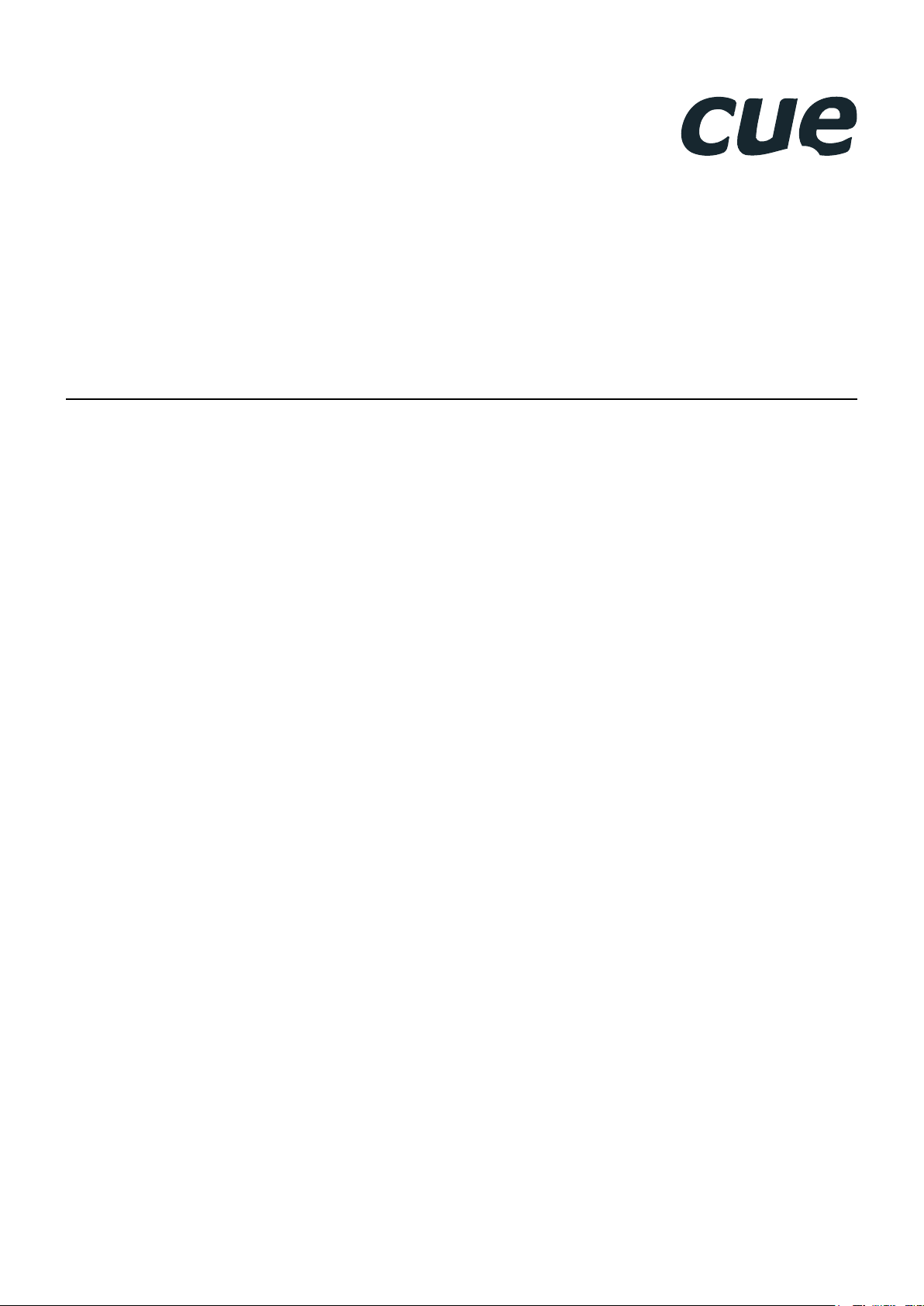
Mobile Applications
User Manual
28.06.2012
Page 2
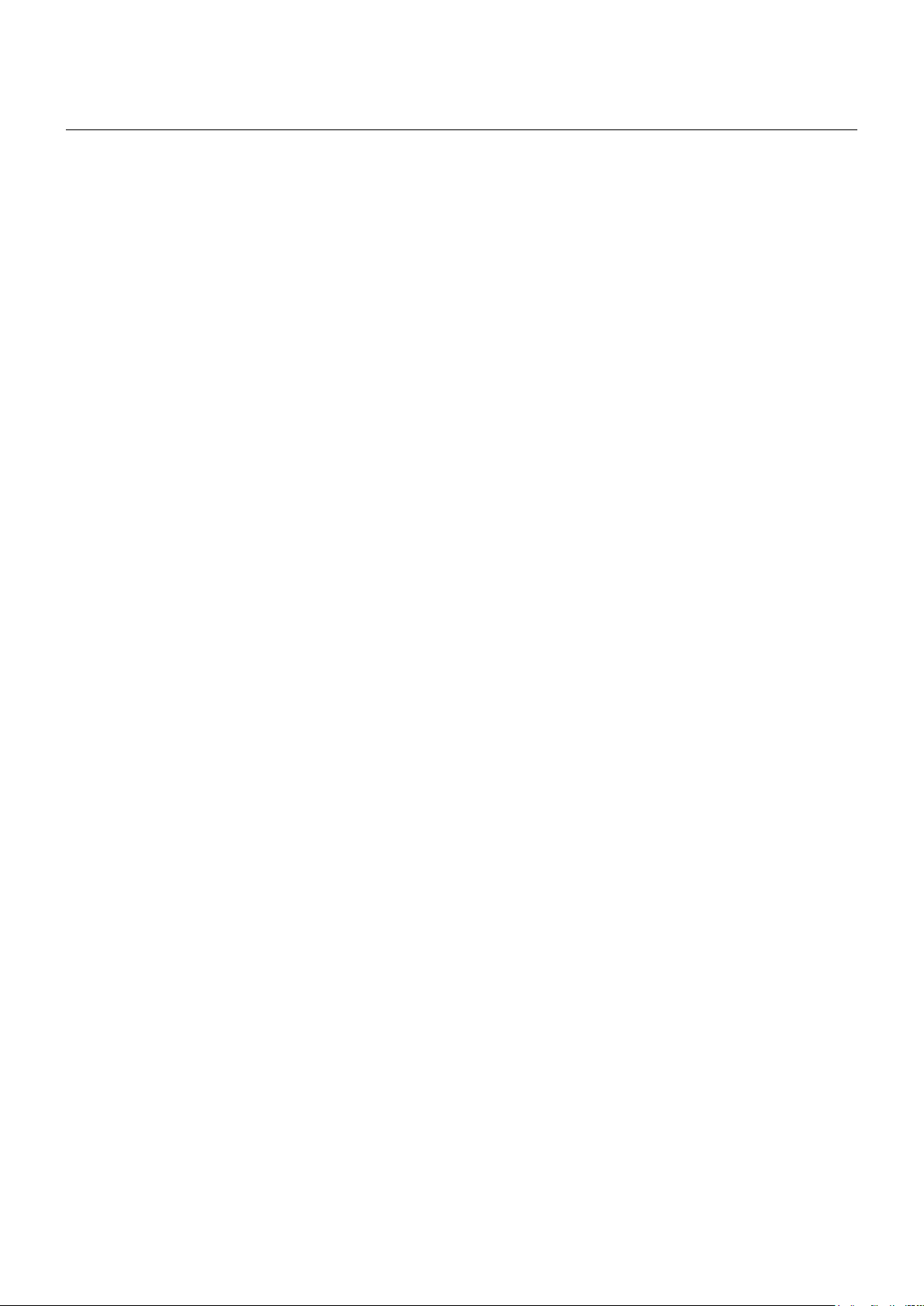
Contents
2 Contents
3 Introduction
3 Overview
4 Runtime Versions
4 Specifications
4 Programming
5 Runtime Installation
5 Apple iOS
5 Android
6 Mobile Device Registration / Unregistration
6 Important Notes
6 Registration
8 Unregistration
9 Application Upload
Mobile Applications / Contents
10 Runtime Settings
10 Overview
10 Apple iOS
11 Android
12 Software and Firmware License
© CUE, a.s. All Rights Reserved. | www.cuesystem.com | support@cuesystem.com
2
Page 3
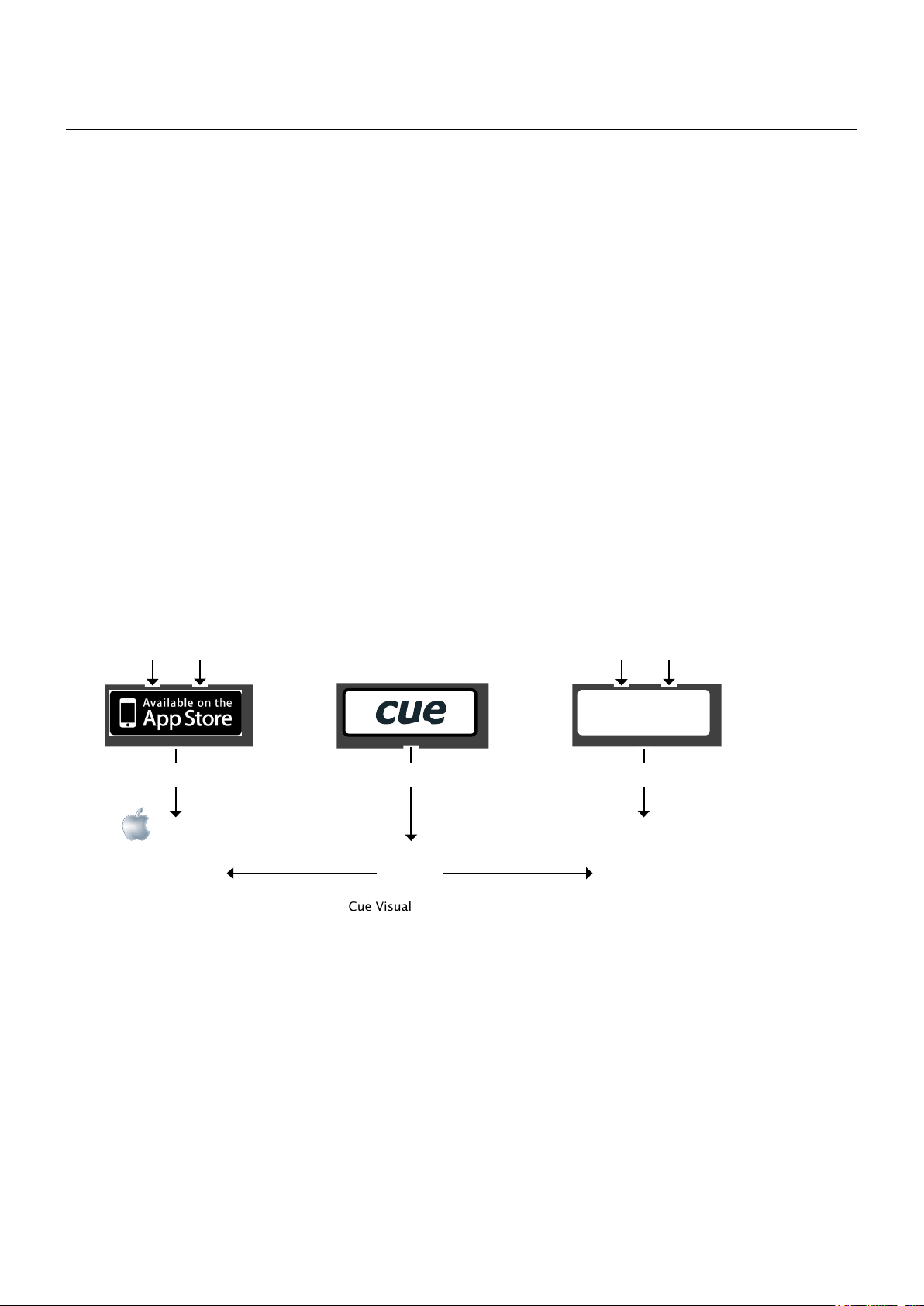
Mobile Applications / Introduction
Introduction
Overview
This manual describes software solutions (runtimes
tablet / phone as a Cue System control panel or controller.
Two runtimes (iCUE-standard and iCUE-professional) are available for Apple iOS and both can be installed
from the Apple App Store as free applications. Two runtimes (aCUE-standard and aCUE-professional) are
available for Android and both can be installed from Google Play.
After installation iCUE runs demo application. User application has to be designed using standard CUE
programming tool – Cue Visual Composer (CVC). For user application upload it is necessary to register Mobile
device using Registration Key.
General steps how to use CUE mobile solution are as follows
1. Install appropriate runtime on a mobile device. Practical steps depend on operating system.
2. Order Registration Key.
3. Register your mobile device using Cue Visual Composer. Registration Key is requested.
4. Create control application using Cue Visual Composer.
5. Upload your application directly from Cue Visual Composer.
Note 1.
) enabling to use any Apple iOS device or any Android
Following picture schematically describes how to use CUE mobile applications.
iCUE-standard
iCUE download
iCUE-professional
Registration and
application upload
Registration Key
application upload
Cue Visual Composer
aCUE-standard
aCUE download
Registration and
aCUE-professional
Notes
1. Runtimes are applications designed to support the execution of programs written in XPL2 language
using Cue Visual Composer. The runtimes contain implementations of XPL2 commands accessible to
the programmer through an Application Programming Interface (API). Runtimes allow to program and
run applications for different operating systems by the same tools as rest of the Cue System (touch
panels, controllers) and they are fully integrated with CUE products.
© CUE, a.s. All Rights Reserved. | www.cuesystem.com | support@cuesystem.com
3
Page 4
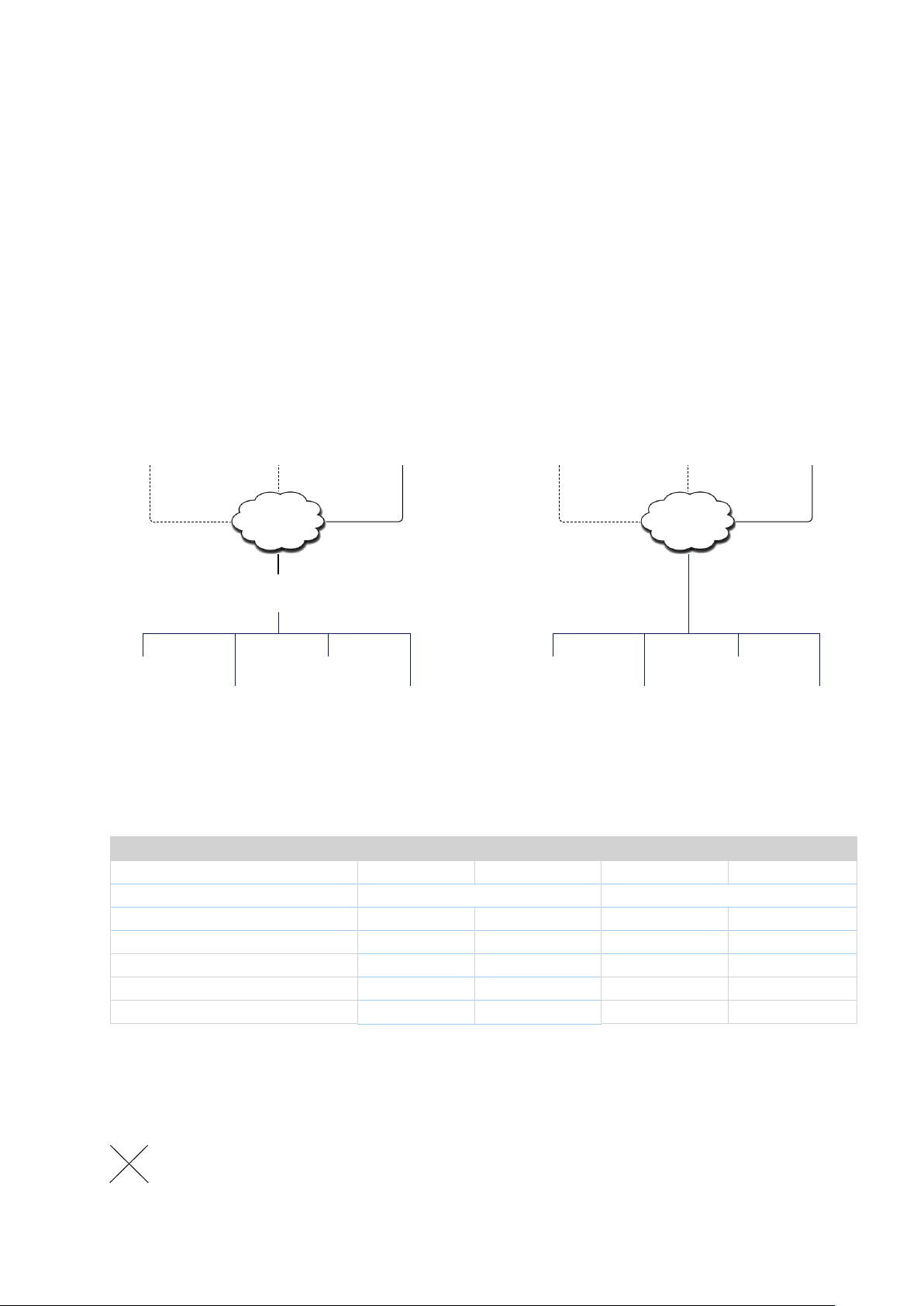
Runtime Versions
Mobile Applications / Introduction
Standard
Standard version communicates with CUE
controllers and touch panels only, that means it
can be used for control panel creation.The GUI
application has to be designed using standard
programming tool – Cue Visual Composer. The
wireless communication between the control
panel device and the control system is based on
Wi-Fi standard.
Mobile devices running
iCUE /aCUE standard
Wi-Fi
Network
Cue Touch Panel
Cue controllers
and interfaces
Professional
Professional version offers the same as standard
and in addition it can control devices directly
using wired / wireless Ethernet communication.
Any IP operated device can be controlled directly
without a need of control unit, because complete
set of XPL2 IP commands can be used. With
professional version you can create application
without necessity to use controller.
Mobile devices running
iCUE / aCUE professional
Wi-Fi
Network
Cue Touch Panel
Specications
Model iCUE-standard iCUE-professional aCUE-standard aCUE-professional
Product code CS0428 CS0429 CS0426 CS0427
Operating system Apple iOS 5.0.1 and higher Android 2.3 or higher
Full set of CVC graphic features
Wi-Fi communication
System communication with CUE units
IP commands for device control
Demo application
Programming
All iCUE and aCUE applications have to be programmed using Cue Visual Composer.
The iCUE and aCUE are not compatible with Cue Director XPL.
Controlled Devices
Controlled Devices
• • • •
• • • •
• • • •
• •
• •
© CUE, a.s. All Rights Reserved. | www.cuesystem.com | support@cuesystem.com
4
Page 5

Mobile Applications / Runtime Installation
Runtime Installation
Apple iOS
1. On your Apple iOS device go to App Store and search for iCUE-standard or iCUE-professional. Download
iCUE-standard or iCUE-professional and install it like any other application.
or
for installation from your PC use the following links
▪ iCUE-standard: http://itunes.apple.com/cz/app/icue-standard/id509478288?mt=8
▪ iCUE-professional: http://itunes.apple.com/cz/app/icue-professional/id509468649?mt=8&ls=1
2. Start iCUE-standard / iCUE-professional on your mobile device. Demo application is running.
3. For user application upload see sections Mobile Device Registration / Unregistration and Application Upload.
Android
1. On your Android device go to Android Market and search for aCUE-standard or aCUE-professional. Download
aCUE-standard and install it like any other Android application.
or
for installation from your PC use the following links
▪ For aCUE-standard use link https://play.google.com/store/apps/details?id=com.mepatek.aCUEstd
▪ For aCUE-professional use link https://play.google.com/store/apps/details?id=com.mepatek.aCUEpro
2. Run aCUE-standard / aCUE-professional on your mobile device.
3. For user application upload see sections Mobile Device Registration / Unregistration and Application Upload.
© CUE, a.s. All Rights Reserved. | www.cuesystem.com | support@cuesystem.com
5
Page 6

Mobile Applications / Mobile Device Registration / Unregistration
Mobile Device Registration / Unregistration
Important Notes
Every iCUE / aCUE must be registered to enable user application upload. Registration is based on hardware
ID of the device. This hardware ID is changed when you perform factory reset. Therefore it is important to
unregister runtime before you perform factory reset or firmware (operating system version) upgrade.
It is possible to move iCUE / aCUE to different device. For that unregister iCUE / aCUE and then register it for
new device. Without unregistration it is not possible to use the same registration key for new device
In case the unregistration isn’t possible (for example defective unit), please contact sales@cuesystem.com for
solution.
Registration
1. For activation iCUE / aCUE you need to purchase registration key. Send order to your Cue System partner and
use appropriate product codes
▪ CS0428 for iCUE-standard
▪ CS0429 for iCUE-professional
▪ CS0426 for aCUE-standard
▪ CS0427 for aCUE-professional
2. Connect mobile device and PC to the same network. In order to register iCUE / aCUE make sure that both
Mobile Device and your PC are connected to the Internet.
Internet
Wi-Fi
Mobile Device
3. Check current Mobile Device IP address assigned by DHCP server.
Apple iOS
Use Settings / Wi-Fi and then click on the
current Network.
LAN
PC running
Cue Visual Composer
Android
Use Settings / Wi-Fi and then long press
on active network. This procedure may vary
according to device model and Android version.
4. Start iCUE / aCUE on the Mobile Device and CVC on your PC.
© CUE, a.s. All Rights Reserved. | www.cuesystem.com | support@cuesystem.com
6
Page 7

Mobile Applications / Mobile Device Registration / Unregistration
5. In CVC go to menu Tools, menu item Register ...
6. In Register Mobile Device dialog ll Mobile Device IP address, User Name, Country and Registration Key. Click
button Register.
© CUE, a.s. All Rights Reserved. | www.cuesystem.com | support@cuesystem.com
7
Page 8

Mobile Applications / Mobile Device Registration / Unregistration
Unregistration
1. Connect mobile device and PC to the same network. In order to register iCUE / aCUE make sure that both
Mobile Device and your PC are connected to the Internet.
Internet
Wi-Fi
Mobile Device
LAN
PC running
Cue Visual Composer
2. Check current Mobile Device IP address assigned by DHCP server.
3. Start iCUE / aCUE on the Mobile Device
4. In CVC go to menu Tools, menu item Unregister ...
5. In Unregister Mobile Device dialog ll Mobile Device IP address and click button Unregister.
© CUE, a.s. All Rights Reserved. | www.cuesystem.com | support@cuesystem.com
8
Page 9

Application Upload
1. Make an application for iCUE / aCUE in CVC.
2. Connect mobile device and PC running CVC to the same network.
Mobile Applications / Application Upload
Wi-Fi
Mobile Device
3. Check current Mobile Device IP address assigned by DHCP server.
4. In CVC, section Conguration set IP address of Mobile Device.
5. Start iCUE / aCUE on the Mobile Device.
6. Upload your iCUE / aCUE layout via CVC standard Final dialog. More control applications can be uploaded.
LAN
PC running
Cue Visual Composer
© CUE, a.s. All Rights Reserved. | www.cuesystem.com | support@cuesystem.com
9
Page 10

Runtime Settings
Overview
The runtime Settings Screen allows to
▪ Enable and disable control layout rotation. Current version allows to create application for portrait or
landscape orientation. If you enable rotation and rotate device, application is automatically tted to the
screen.
▪ Manage of compiled Cue Visual Composer applications (*.cvca les). All uploaded applications are
listed on this screen. Selected application can be started. Active application is automatically started
after start of the runtime.
▪ Delete compiled applications.
Apple iOS
1. Run iCUE and drag up from the bottom of the screen to display the Settings Screen.
Mobile Applications / Runtime Settings
2. The Settings Screen appears.
Enables / disables control layout rotation.
List of uploaded control applications
Tap line to start control application.
Deletes control application.
Return to control application
© CUE, a.s. All Rights Reserved. | www.cuesystem.com | support@cuesystem.com
10
Page 11

Android
1. Run aCUE and use button Settings to activate Settings Scrren.
2. The Settings Screen appears.
Enables / disables control layout rotation.
List of uploaded control applications
Deletes control application.
Tap line to start control application.
Mobile Applications / Runtime Settings
© CUE, a.s. All Rights Reserved. | www.cuesystem.com | support@cuesystem.com
11
Page 12

Mobile Applications / Software and Firmware License
Software and Firmware License
END-USER NOTICE AND LICENSE AGREEMENT FROM CUE, a.s.
NOTICE TO END-USER: CAREFULLY READ THE FOLLOWING LEGAL AGREEMENT (THIS “LICENSE”).
INSTALLATION OR USE OF THE ENCLOSED CUE, a.s. SOFTWARE PROGRAMS (COLLECTIVELY, “SOFTWARE”)
ON YOUR COMPUTER SYSTEMS OR HARDWARE DEVICES CONSTITUTES YOUR ACCEPTANCE OF THESE TERMS.
IF YOU DO NOT AGREE TO THE TERMS OF THIS LICENSE, PROMPTLY DELETE THE SOFTWARE FROM YOUR
COMPUTER SYSTEMS AND HARDWARE DEVICES, DESTROY ANY COPIES YOU MADE OF THE SOFTWARE OR ANY
INSTALLATION MEDIA OF THE SOFTWARE INCLUDED WITH YOUR SYSTEM, AND DISPOSE OF ALL WRITTEN
MATERIALS IN YOUR POSSESSION REGARDING THE SOFTWARE.
License Grant: CUE grants to You, as an individual, a license to install and use one (1) copy of the Software
on a single computer at a time; provided, however, that You may make copies of the Software solely for
Your development of applications for CUE hardware and demonstration versions of such applications. Any
applications created with the Software may only be used with Cue hardware. Your license to use the Software
is conditioned upon Your compliance with the terms of this License. A License is required for each end-user
of the Software. A license is required for each installation of the Software. You may make one (1) copy of
the Software for archival purposes only. You may use this Software only in connection with CUE hardware.
You must have acquired the Software directly in connection with the purchase of CUE hardware from CUE or
from a CUE approved reseller for this license to be effective. If You have purchased a Site License, You may
complete only the number of installations specified in the License Agreement accompanying the Software.
Copyright: The Software and software built into CUE hardware (“Firmware”) are protected by copyright law and
international treaty provisions. You acknowledge that no title to the intellectual property in the Software and
Firmware is transferred to You. You further acknowledge that title and full ownership rights to the Software
and Firmware will remain the exclusive property of CUE, and You will not acquire any rights to the Software
and Firmware except as expressly set forth in this License. You agree that any copies of the Software will
contain the same proprietary notices which appear on and in the Software.
Prohibited Uses: Without obtaining prior written permission from CUE, You may not (a.) use, copy, modify,
alter, or transfer the Software or documentation except as expressly provided in this License; (b.) translate,
disassemble, decompile, reverse program or otherwise reverse engineer the Software and Firmware; (c.)
sublicense or lease the Software or its documentation (d.) use this Software with any hardware other than
products produced by CUE or in connection with applications being developed for CUE hardware; or (e.)
use the Software in a multi-user, network, or multiple computer environment or in a rental, time sharing or
computer service business. Without prejudice to any other rights, CUE may terminate this License if You fail to
comply with its terms and conditions. In such event, You must immediately destroy all copies of the Software.
No Other Warranties: CUE DOES NOT WARRANT THAT THE SOFTWARE AND FIRMWARE IS ERROR FREE. CUE
DISCLAIMS ALL WARRANTIES WITH RESPECT TO THE SOFTWARE AND FIRMWARE, EITHER EXPRESS OR IMPLIED,
INCLUDING BUT NOT LIMITED TO IMPLIED WARRANTIES OF MERCHANTABILITY, FITNESS FOR A PARTICULAR
PURPOSE AND NONINFRINGEMENT OF THIRD PARTY RIGHTS. SOME JURISDICTIONS DO NOT ALLOW THE
EXCLUSION OF IMPLIED WARRANTIES OR LIMITATIONS OF HOW LONG AN IMPLIED WARRANTY MAY LAST, OR
THE EXCLUSION OF LIMITATION OF INCIDENTAL DAMAGES, SO THE ABOVE LIMITATIONS OR EXCLUSIONS MAY
NOT APPLY TO YOU. THIS WARRANTY GIVES YOU SPECIFIC LEGAL RIGHTS AND YOU MAY ALSO HAVE OTHER
RIGHTS WHICH VARY FROM JURISDICTION TO JURISDICTION.
No Liability for Consequential Damages: IN NO EVENT SHALL CUE BE LIABLE TO YOU FOR ANY
CONSEQUENTIAL, SPECIAL, INCIDENTAL, OR INDIRECT DAMAGES OF ANY KIND ARISING OUT OF THE
PERFORMANCE OR USE OF THE SOFTWARE, EVEN IF CUE HAS BEEN ADVISED OF THE POSSIBILITY OF SUCH
DAMAGES.
Label on Hardware: Use of this hardware and the software programs controlling this hardware is subject to
the terms of the Software and Hardware License Agreements (the “License Agreements”). You should not use
the software and hardware until you have read the License Agreements. By using the software and hardware,
you signify that you have read the Licenses Agreements and accept their terms. The “License Agreement” is
available at www.cuesystem.com.
Trademark Notice: CUE and the CUE logo are trademarks of CUE, a.s. in the United States and in other
countries.
© CUE, a.s. All Rights Reserved. | www.cuesystem.com | support@cuesystem.com
12
