Page 1
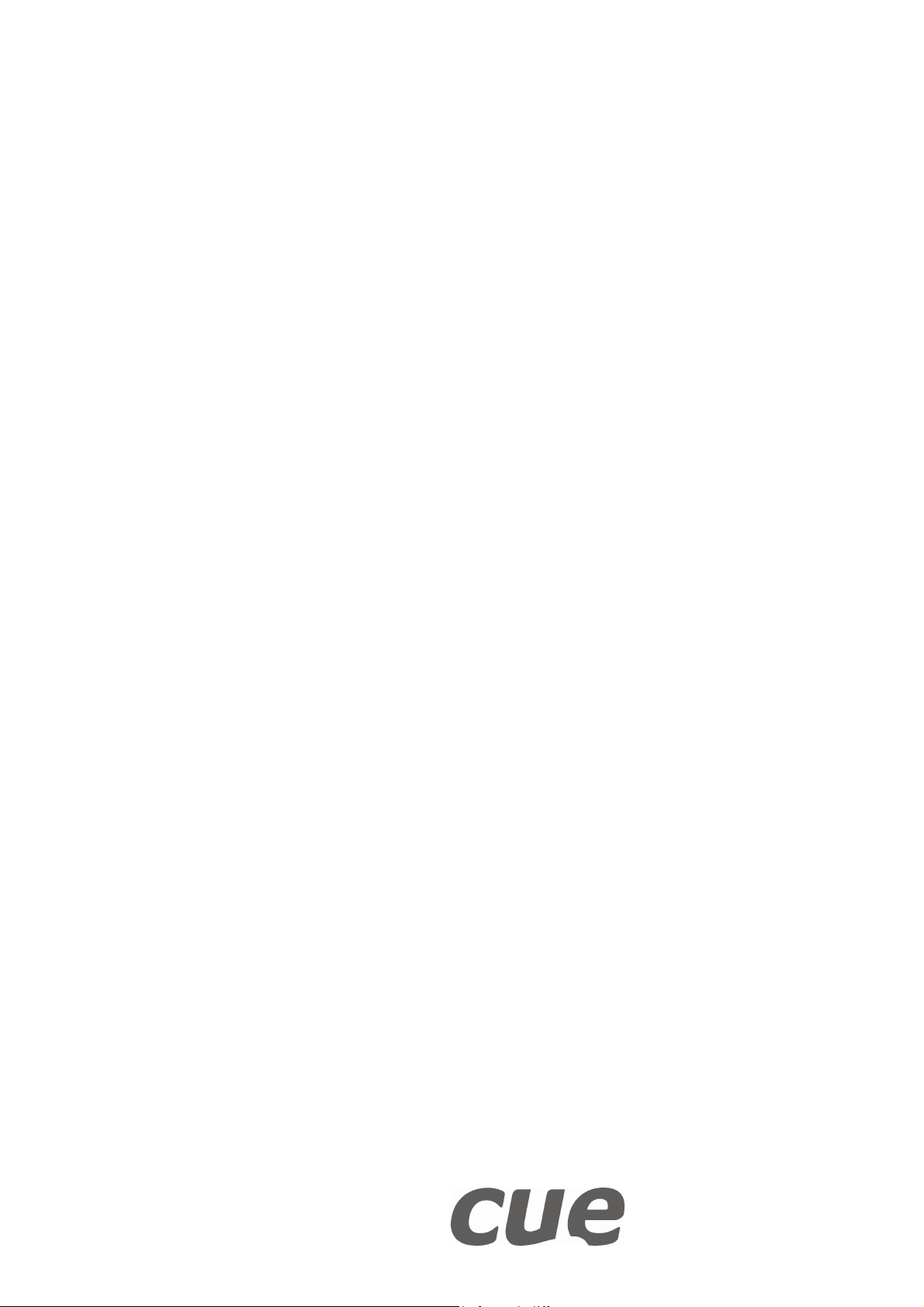
Reference Manual
Design Director Script Language
Version 01
CUE, a.s., Na Dolinách 6, 147 00 Praha 4, Czech Republic
phone: +420 241 433 555
fax: +420 241 432 446
www.cuesystem.com
e-mail: info@cue.cz
Page 2
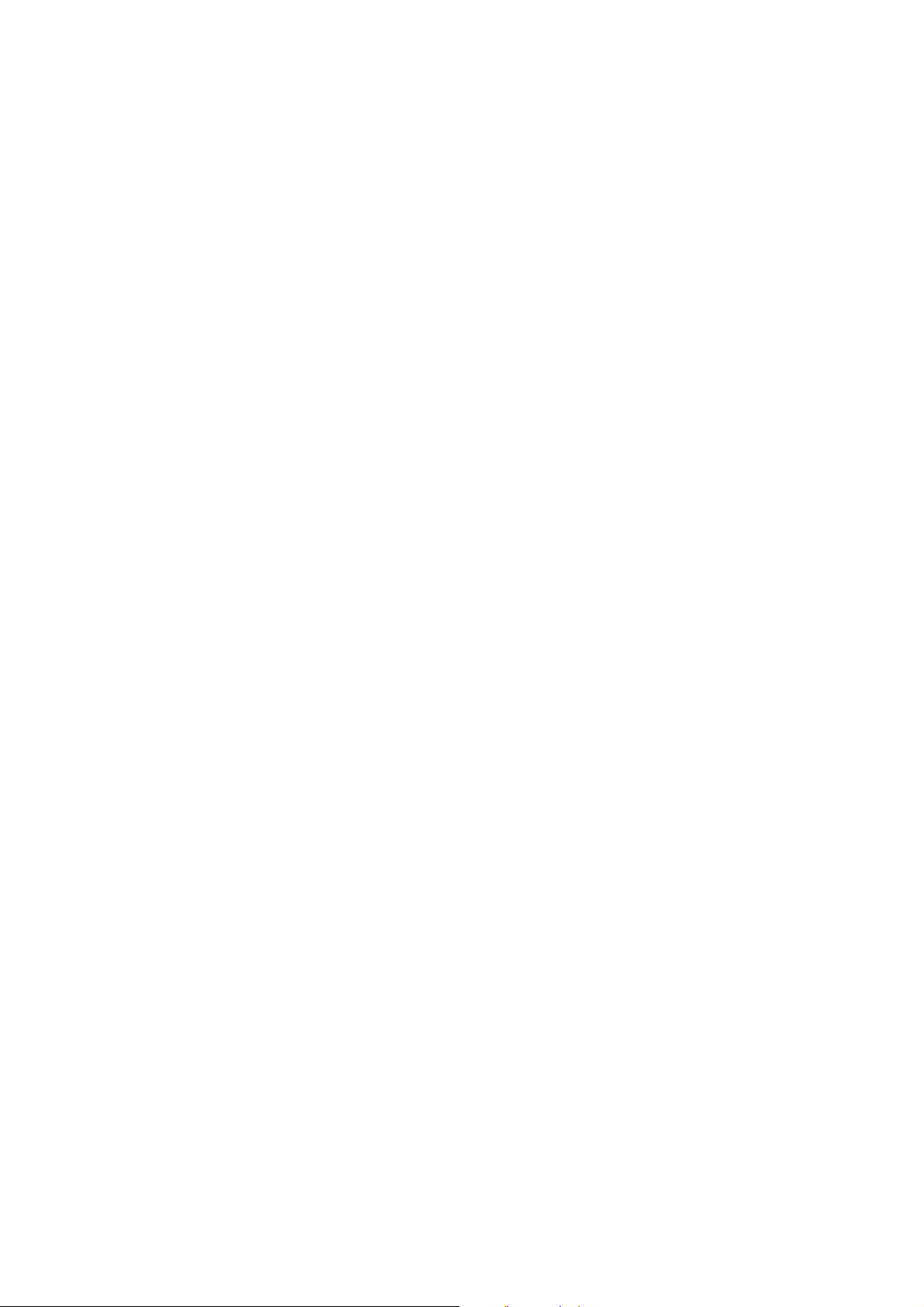
Reference Manual Design Director Script Language
PM004_01, 01.04.2003
Copyright © CUE, a.s., Praha, Czech Republic 1990 - 2003.
All rights reserved. Specifications are subject to change without prior notice.
Page 3
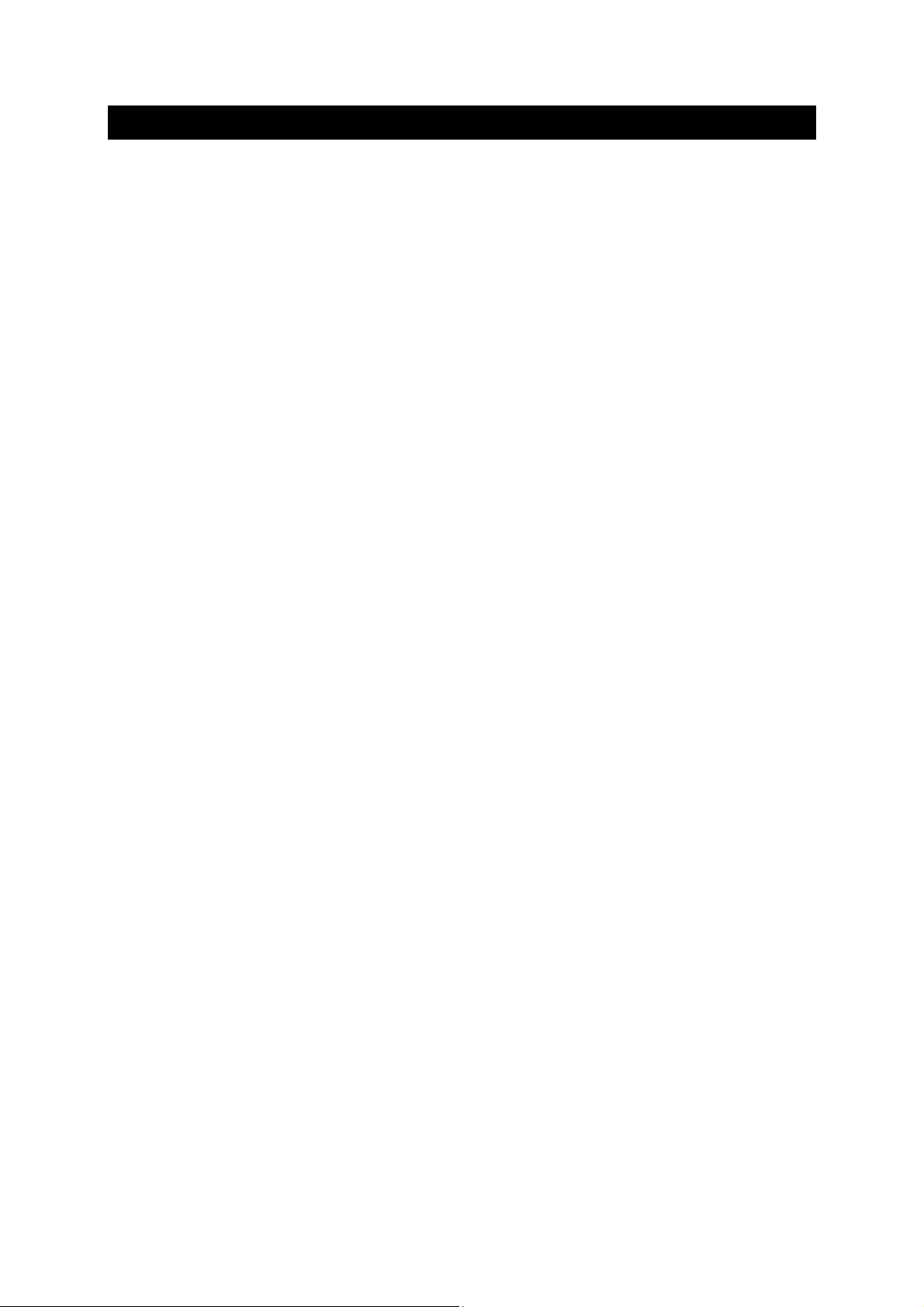
Table of Contents
1. Introduction....................................................................................................................................... 4
2. Language Syntax.............................................................................................................................. 5
2.1. Overview..........................................................................................................................................................................5
2.2. Basic Terms ....................................................................................................................................................................5
2.3. Expressions ....................................................................................................................................................................6
2.3.1. Data types............................................................................................................................................................6
2.3.2. Expression type Object ........................................................................................................................................6
2.3.3. Expression type uint ............................................................................................................................................8
2.3.4. Expression type string .......................................................................................................................................10
2.3.5. Expression type callable ....................................................................................................................................11
2.4. Commands ....................................................................................................................................................................12
2.4.1. Declaration commands ......................................................................................................................................12
2.4.2. Executive Commands ........................................................................................................................................14
2.4.3. Flow control commands .....................................................................................................................................15
2.4.4. Error Handling Commands ................................................................................................................................17
2.4.5. Command Writing Syntax ..................................................................................................................................20
3. Objects – properties description .................................................................................................. 21
3.1. Abstract objects ...........................................................................................................................................................21
3.1.1. BackGroundObject A .........................................................................................................................................21
3.1.2. BitmapObjectA ...................................................................................................................................................22
3.1.3. CaptionObjectA..................................................................................................................................................23
3.1.4. CollectionObjectA ..............................................................................................................................................23
3.1.5. Efekt3DobjectA ..................................................................................................................................................24
3.1.6. FeedBackObject A .............................................................................................................................................24
3.1.7. IndetificationObjectA ..........................................................................................................................................25
3.1.8. LineObjectA .......................................................................................................................................................26
3.1.9. ObjectLookObjectA ............................................................................................................................................27
3.1.10. PositionObjectA .................................................................................................................................................28
3.1.11. SubCollectionObjectA........................................................................................................................................28
3.1.12. TextObjectA .......................................................................................................................................................29
3.1.13. TopLevelObjectA ...............................................................................................................................................30
3.1.14. VisibilityObjectA .................................................................................................................................................33
3.2. Application Objects......................................................................................................................................................36
3.2.1. BargraphObject..................................................................................................................................................37
3.2.2. BitmapObject .....................................................................................................................................................41
3.2.3. BoardObject .......................................................................................................................................................42
3.2.4. ButtonObject ......................................................................................................................................................45
3.2.5. Circle Object ......................................................................................................................................................49
3.2.6. ColorObject ........................................................................................................................................................52
3.2.7. FeedBackObject ................................................................................................................................................53
3.2.8. FontObject .........................................................................................................................................................55
3.2.9. GroupObject ......................................................................................................................................................56
3.2.10. LabelObject........................................................................................................................................................57
3.2.11. LineObject..........................................................................................................................................................60
3.2.12. MessageObject..................................................................................................................................................63
3.2.13. MessageTextObject...........................................................................................................................................66
3.2.14. PageObject ........................................................................................................................................................68
3.2.15. PanelObject .......................................................................................................................................................71
3.2.16. PictureBoxObject ...............................................................................................................................................73
3.2.17. RectangleObject ................................................................................................................................................76
3.2.18. TabPageObject..................................................................................................................................................79
3.2.19. TabsObject ........................................................................................................................................................81
3.2.20. TimerObject .......................................................................................................................................................85
3.2.21. WindowObject....................................................................................................................................................86
3.3. System Objects.............................................................................................................................................................90
3.3.1. Err ......................................................................................................................................................................90
3.3.2. View ...................................................................................................................................................................91
3.3.3. System ...............................................................................................................................................................92
4. Software and Firmware License ...................................................................................................93
Reference Manual Design Director Script Language
www.cuesystem.com
Page 3 of 94
Page 4

1. Introduction
The text contains a reference book of the language. It contains complete language syntax, including a
description of all the elements in the language.
On the other hand this text is not suitable for the beginners who have not had that much of experience
with a similar documentation or tools.
For the better understanding it is desirable to know at least the basics of programming in visual
programming tools – i.e. The Microsoft Visual Basic from which the language design comes out.
In the text there was used a context-free notation of grammar for the better illustration of the language
syntax. The knowledge of their syntax and semantics is expected as well.
Reference Manual Design Director Script Language
www.cuesystem.com
Page 4 of 94
Page 5
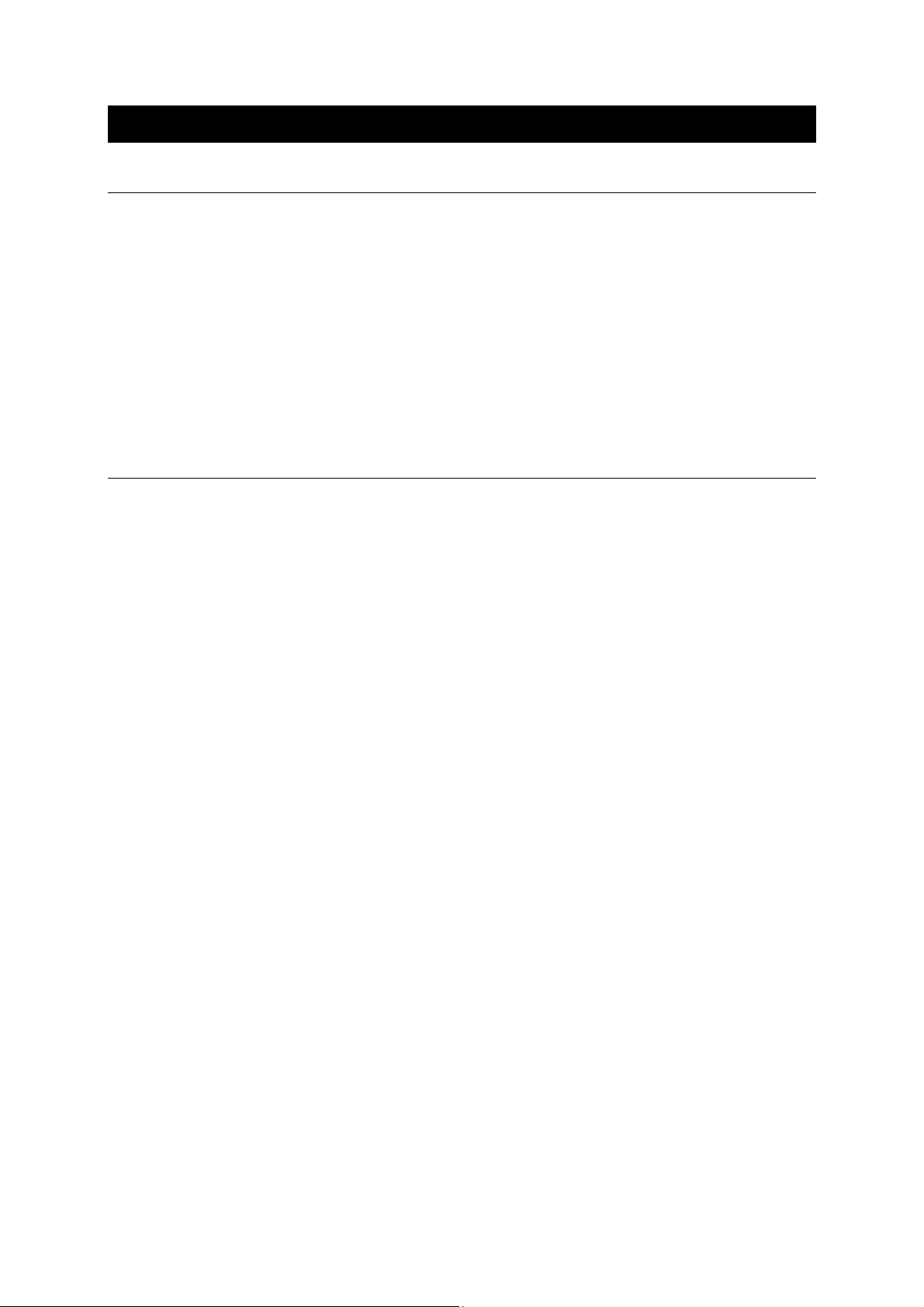
2. Language Syntax
2.1. Overview
The language syntax originates in the Microsoft’s Visual Basic. The semantics of the operators, the data
types and the expressions of various in-build language functions are similar to expressions in the Visual
Basic language.
The description of the syntax is divided in the following chapters:
1. Basic terms – in brief the basic terms are introduced from which the language originates.
2. Expression - they are language constructions that describe the value calculation. These are
used in the language commands.
3. Commands – they are language constructions from which the program code is composed.
2.2. Basic Terms
The basic terminology of the language is taken form an object oriented paradigm. Everything except the
basic elementary values (number, string), is an object in the system.
Every object has its own type, property, method and an event. The object type states what property,
method or an event the object ”knows.”
The object property is a simplified variable of a concrete name held in the object. The object method is
an action that can be passed on an object. Under the object event there is a code, that is called with the
change of the status of the outside world. The event for the world of the touch panels is i.e. the user’s
touch of a finger on a touch sensor. The event happens for an object of a user interface that is displayed
at a place where the user has touched the screen.
The language world is static. That means that the language gives object types and the user does not
have a possibility to add his object types. The user can design his object in the design environment.
While the system is running it is impossible to create a new object or delete the present one.
The language gives likewise all object methods.
The user designes his own application objects in the design environment that the application will be
working with. For the designed objects he sets property values and under events he writes a code, what
the given event should execute.
The events are raised according to the changes of the status of the outside world i.e. touch of a finger on
a screen. The event code can change values of some object properties, call object method, event code
and as well the code of general macros.
The general macro is a code written in the design environment out of the objects. The code syntax is
equal to the code syntax of the event.
Reference Manual Design Director Script Language
www.cuesystem.com
Page 5 of 94
Page 6
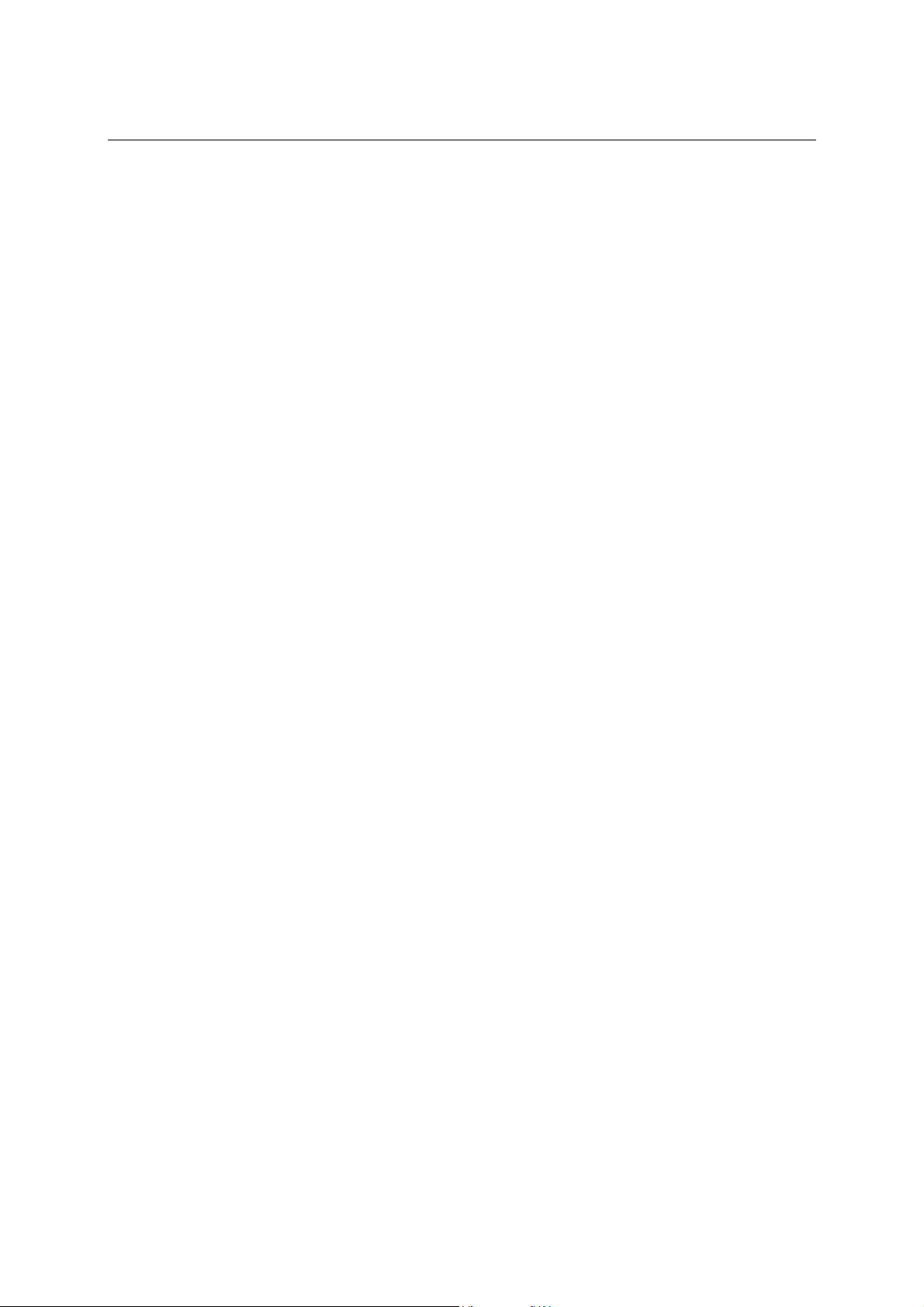
2.3. Expressions
A term is a language construction, which describes the value calculation. Among expressions we
distinguish a distinctive type of expressions – Iexpressions. They are such expressions where it is
explicitly stated where the value comes from, that is where the value is stored i.e. the name of the
parameter.
These expressions can be consecutively used even for the place determination where the value of a
different term should be stored.
2.3.1. Data types
The allowed expression type constructions differ from the expression type. According to the resulting
expression value.
The expression types of the language are:
• object – the expression value is a reference to an object
• uint – the expression value is an unsigned integer number
• string – the expression value is a string – that means a text string
• callable - the expression value is a reference to callable code or a method.
2.3.2. Expression type Object
Notation
Notation of expression type Object:
Expression_Type_Object -> noobject | variable_type_object | (Expression_Type_Object)
| Reference_To_Item_Type_Object | Item_Collection_Type_Object
where:
• noobject – the value marks empty i.e. non-existing object.
• variable type object - it is the name of the variable declared as a type object. Except variables
explicitly declared there are implicitly declared variables for the following objects:
• Me – in every event there is automatically defined variable that refers to an object
whose event has been called.
• System objects – the name of the variable equals to a name type. More about system
objects in the following chapter.
• Object type BitmapObject, FontObject, GroupObject, PageObject, PanelObject and
WindowObject – the variables for all are automatically declared – the name equals to
an object name as it is determined in the design environment.
Reference Manual Design Director Script Language
www.cuesystem.com
Page 6 of 94
Page 7
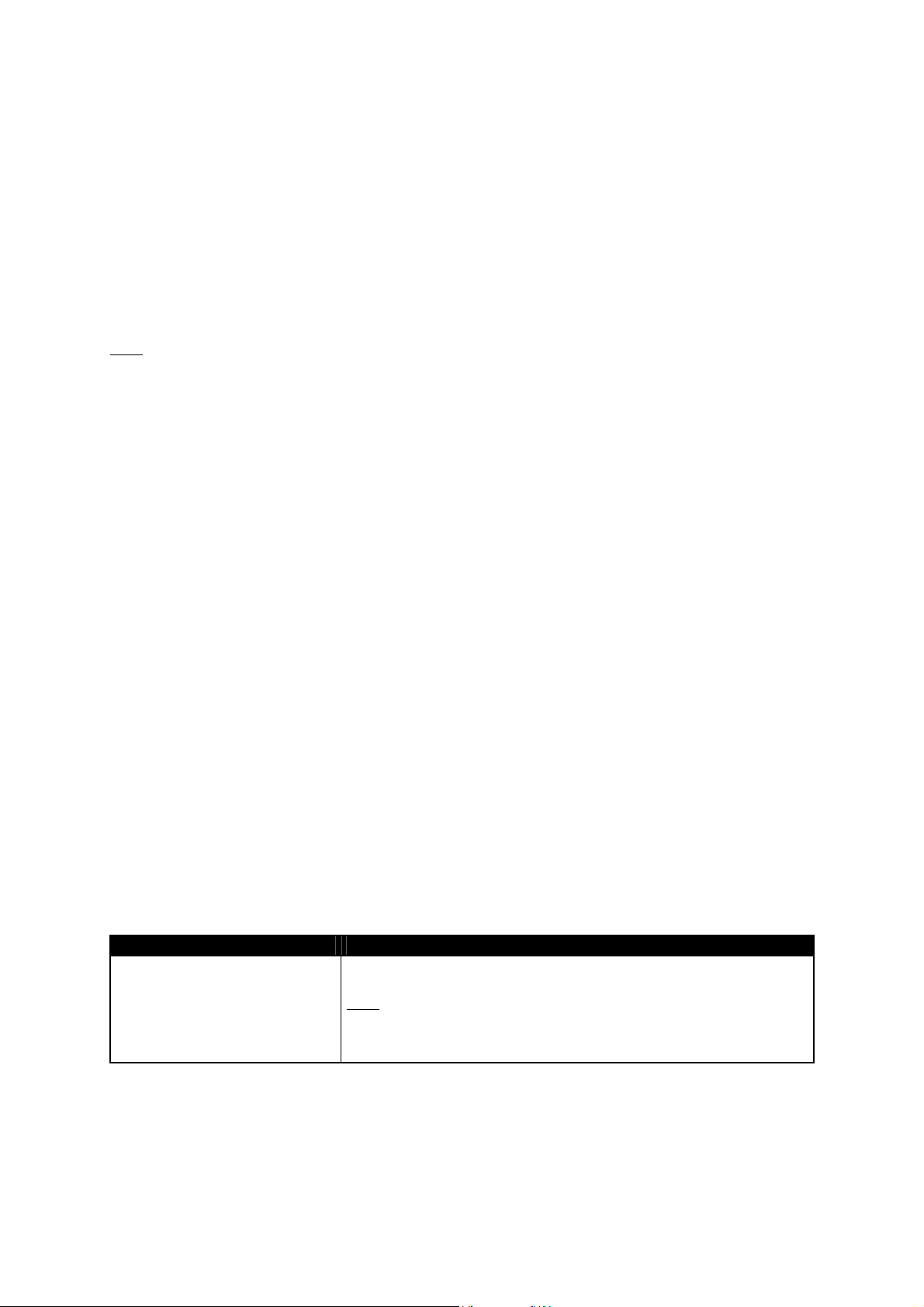
The reference to element
The reference to element
Reference_to_Element -> Expression_Type_Object . element_name
where the element name is name of a property, method or an event. Every object type has a declared
allowed names and expression types to what name they refer to.
When the expression refers to a method or an event, the resulting type is always callable.
The list of allowed names for every type is stated in chapter 3 Objects – Properties Description.
: in the syntax description they are not explicitly stated that means a default property. Default object
Note
property is a property that when in the expression a given type is required (property) and is stated only
expression type object. That means it is not required to write a reference for a default property through
a dot notation.
Default property is predominantly used for collection transmission from a property type object directly to
original object.
Collection
Getting the item from the collection:
Collection_Item ->Expression_Type_Object ! collection_item_name |
Expression_Type_Object (Expression_Type_String)
Expression_Type_Object (Expression_Type_Uint)
Collection in the language is a simple list of other objects. In the language design an item of the
collection is always type object.
Expression type object always has to be a type that contains the collection itself.
The value of the expression is an object that in the collection is either on a position determined by an
expression type uint (numbered from zero) or the one whose name (assigned to an object in the design
environment) is identical to a given name respectively by the expression value type string.
If such an object does not exist in the collection then the expression value is noobject.
The function type object
In the language the following function is defined that returns type object.
Function Description
RGB (Expression_Type_Uint,
Expression_Type_Uint_,
Expression_Type_Uint)
the value of object is object type ColorObject whose color best responds to
entered red, green, blue color value.
Note:
More about defined object types see under chapter 3 Object –
Properties Description
The function value is already evaluated during the compilation – the entered
expressions therefore have to be constant.
Reference Manual Design Director Script Language
www.cuesystem.com
Page 7 of 94
Page 8
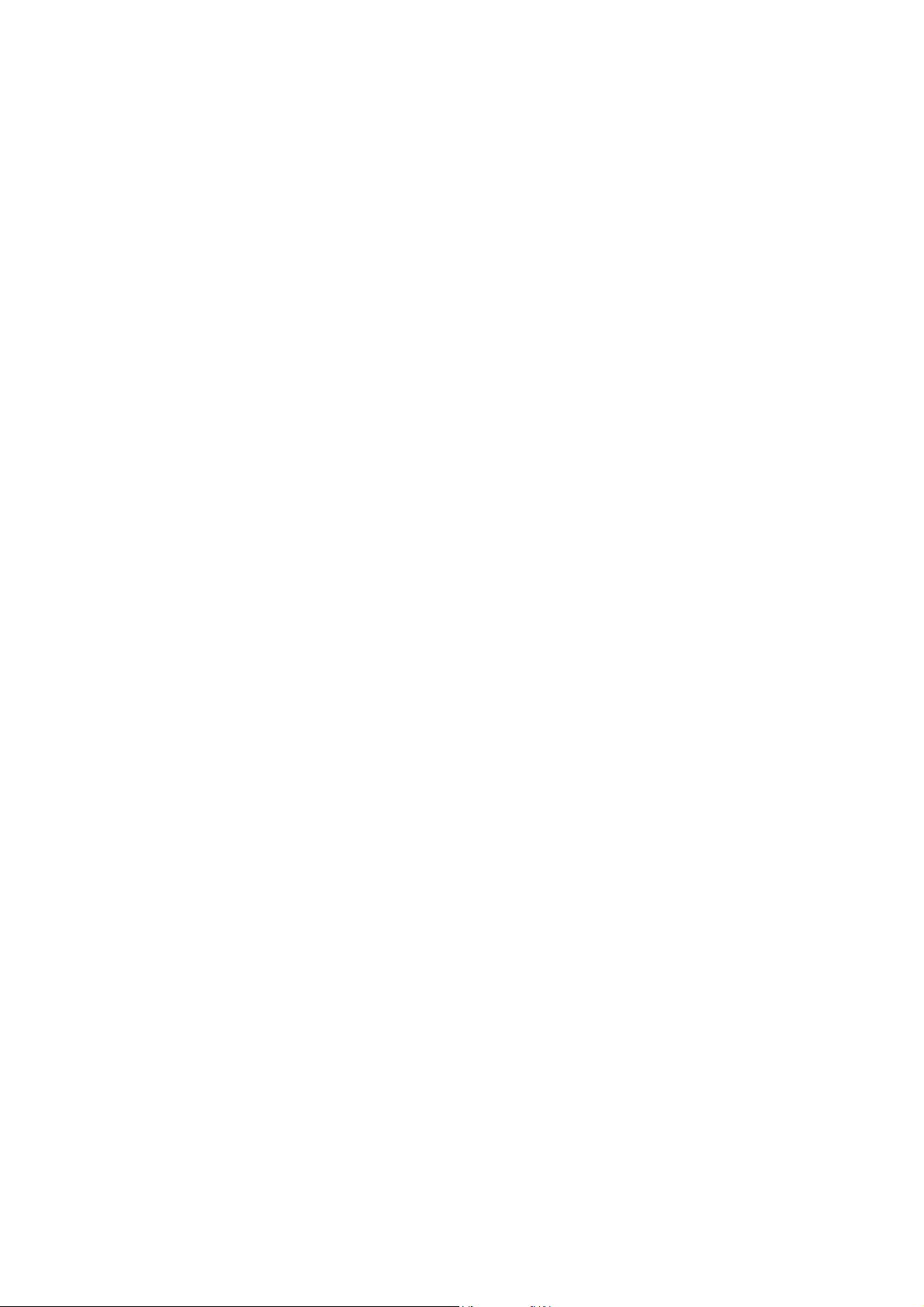
2.3.3. Expression type uint
Expression type uint:
Expression_Type_Uint -> Expression_Type_Uint or Expression_A_Type_Uint |
Expression_A_Type_Uint
Expression_A_Type_Uint -> Expression_A_Type_Uint xor Expression_B_Type_Uint |
Expression_B_Type_Uint
Expression_B_Type_Uint -> Expression_B_Type_Uint and Expression_C_Uint |
Expression_C_Type_Uint
Expression_C_Type_Uint -> Expression_C_Type_Uint = Expression_D_Uint |
Expression_C_Type_Uint <> Expression_D_Type_Uint | Expression_D_Type_Uint
Expression_D_Type_Uint -> Expression_D_Type_Uint < Expression_E_Type_Uint |
Expression_D_Type_Uint > Expression_E_Type_Uint | Expression_D_Type_Uint >=
Expression_E_Type_Uint | Expression_D_Type_Uint <= Expression_E_Type_Uint |
Expression_E_Type_Uint
Expression_E_Type_Uint -> Expression_E_Uint + Expression_F_Type_Uint |
Expression_E_Type_Uint – Expression_F_Uint | Expression_F_Type_Uint
Expression_F_Type_Uint -> Expression_F_Type_Uint * Expression_G_Type_Uint |
Expression_F_Type_Uint / Expression_G_Type_Uint | Expression_F_Type_Uint mod
Expression_G_Type_Uint | Expression_G_Type_Uint
Expression_G_Type_Uint -> - Expression_G_Type_Uint | not Expression_G_Type_Uint |
Expression_H_Type_Uint
Expression_H_Type_Uint -> numeral constant | parameter_type_uint |
(Expression_Type_Uint) | Reference_To_Element_Type_Uint |
Function_Type_Uint
Reference Manual Design Director Script Language
www.cuesystem.com
Page 8 of 94
Page 9
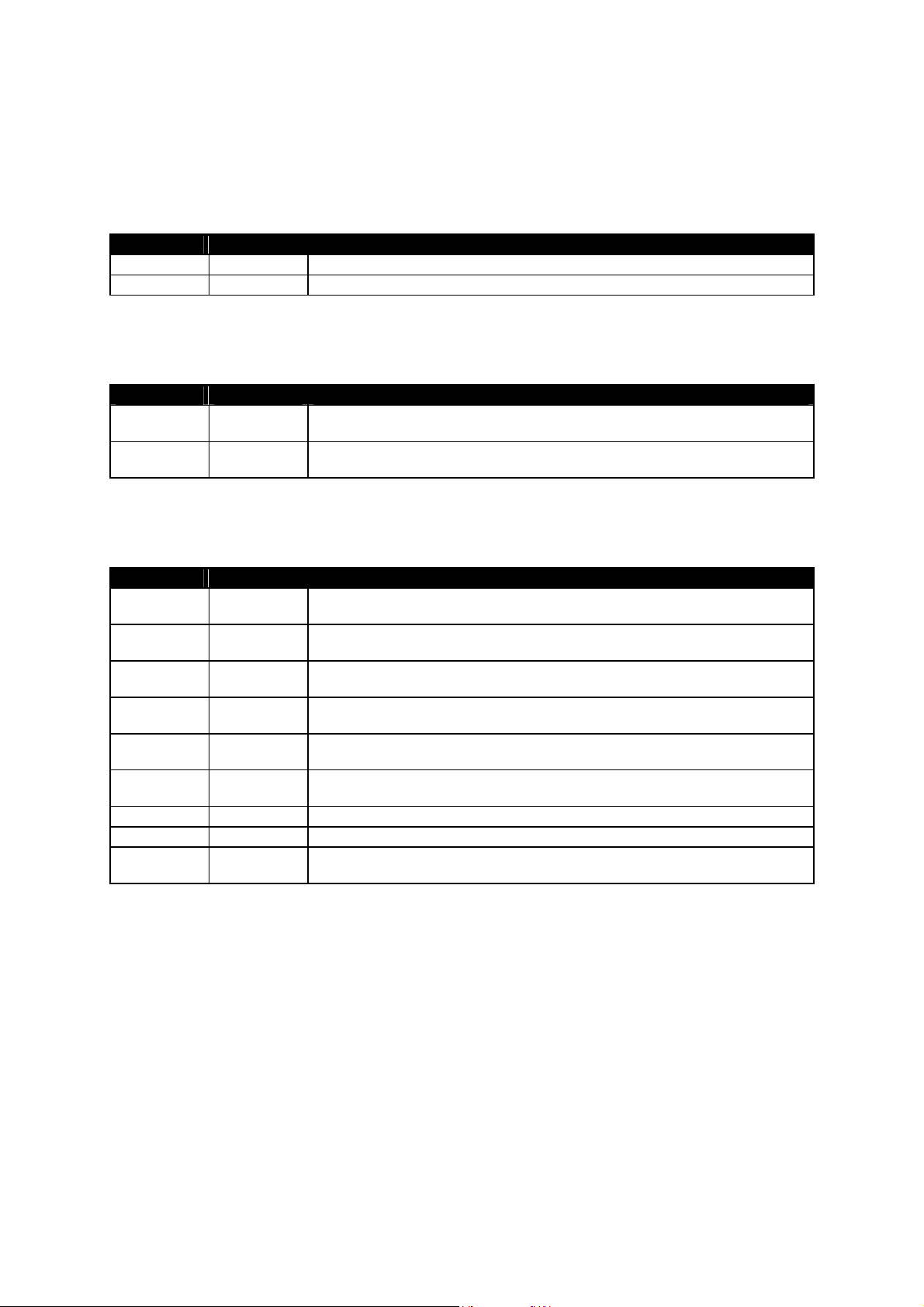
Numerical Constant
Numerical constant is in general a few of decimal digits entered after each other. In the text name type
object can also be used as a string constant.
There are two specially defined name constants:
Name Value Description
False 0 the value refers to a logical status ”no”, the condition is not fulfilled
True 65535 the value refers to a logical status ”yes”, the condition is fulfilled
Unary Operators
The unary operators mentioned in this grammar have the following semantics:
Operator Symbol Value
Sign - a bitwise complement is executed to a number and the result is incremented by
one. It refers to a sign change operation at the sign types
Logical not not a bitwise complement of a number. The value not true is false; the value not false
is true. But the value not 2 is 65533
Binary operators
The binary operators mentioned in this grammar have the following semantics:
Operator Symbol Value
multiplication * the result is a product of expressions. In the case of overflow the error does not
occur, the result is trimmed ”It is all right without any error.”
division / the result is a quotient of expressions. In the case of division by a zero an error
occurs ”division by zero”
Modulo mod the result is a remainder after division. When dividing by a zero, an error
occurs ”division by a zero”
Plus + the result is the expressions sum, when overflow is trimmed, an error occurs ”It is
all right without any error”
Minus - the result is the difference of expressions. When overflow is trimmed , an error
does not happen ”It is all right without any error”
Relation <,>, <=, =, <> Relates expressions. If the operation of comparison is fulfilled, then result is true
value. Otherwise the result of relation is false.
And
Or
Exlusive Or
and
or
xor
bitwise and executed above expressions. Anything and false is false.
bitwise or executed above expressions. Anything or true is true
bitwise xor executed above expressions. Anything xor true is similar to an
operation not, anything xor 0 does not change it leaves the value unchanged
Reference Manual Design Director Script Language
www.cuesystem.com
Page 9 of 94
Page 10
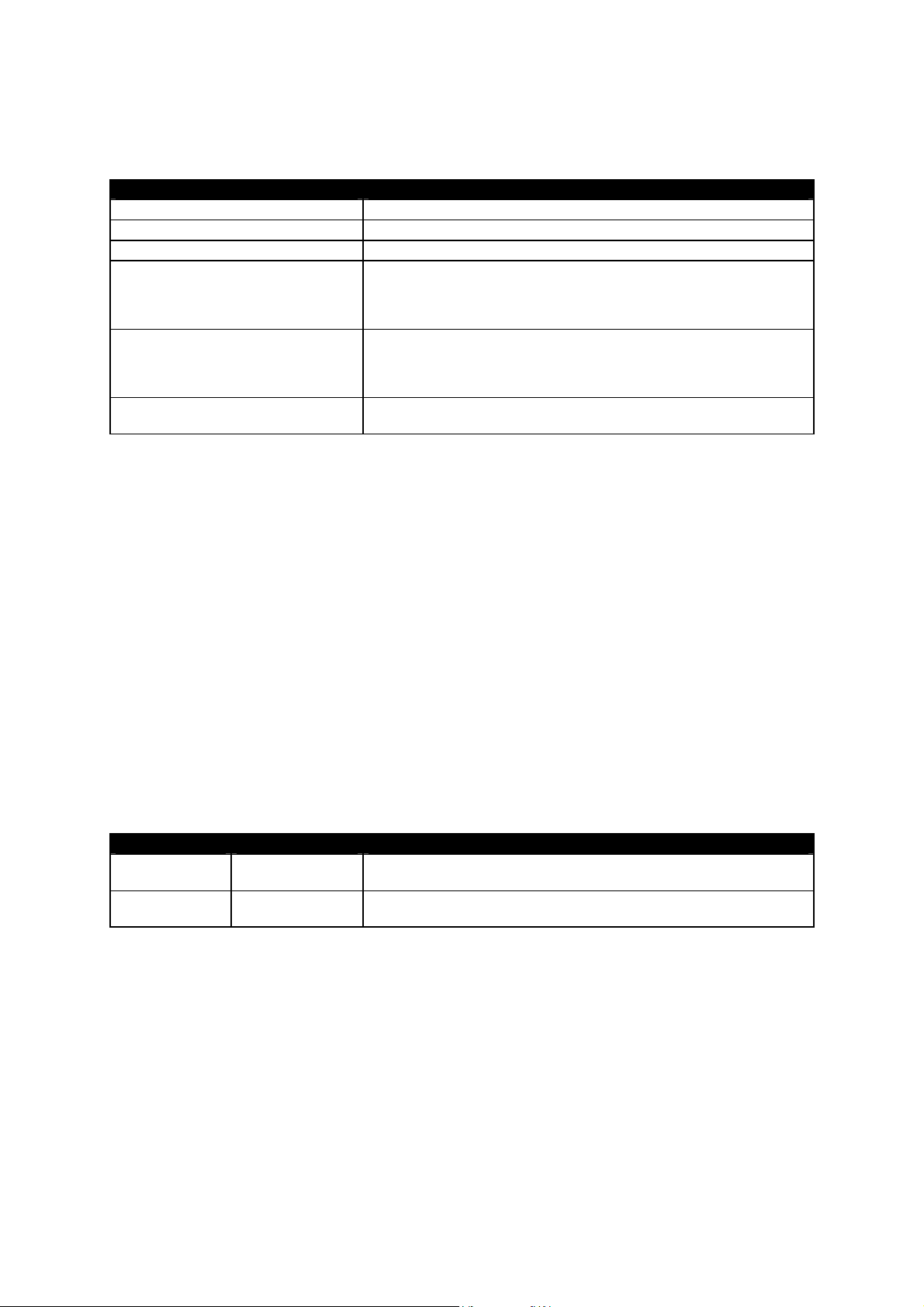
Function type uint
In the language the following functions are defined that returns uint type:
Function Description
typeof (Expression_Type_Object) the value is identification (i.e. number) of the real type object
Len (Expression_Type_String) the value is the length of data stored in the parameter
DecLen (Expression_Type_String) the value is a declared length the parameter value
InStr (Expression_Type_String,
Expression_Type_String)
Instr (Expression_Type_Unt,
Expression_Type_String,
Expression_Type_String)
Asc (Expression_Type_String) the value is the code of the first parameter value sign. If the value of the
if the value of the first parameter contains as its understring the value of
the second parameter, the result value is the value position of the
second parameter in the value of the first parameter, Otherwise the
value is a zero.
If the value of the second parameter contains as its understring at the
higher position than the value of the first parameter the value of the third
parameter, the resulting value is the position value of the third parameter
in the value of the second parameter. Otherwise the value is a zero.
parameter is an empty string, an error is generated
2.3.4. Expression type string
Expression type string:
Expression_Type_String - > Expression_A_Type String + Expression_Type_String |
Expression_A_Type_String & Expression_Type_String | Expression_Type_String
Expression_A_String - > string_constant | variable_type_string | (Expression_Type_String) |
Reference_To_Element_Type_String | Function_Type_String
String constant
In general a string constant is a few characters closed in double quotation mark – i.e. character ”. If the
double quotation mark should be a part of the constant value, it is needed to write the double quotation
mark twice after each other.
Binary operator
The binary operators mentioned in this grammar have the following semantics:
Operator Symbol Value
Concatenation + the result is the concatenation of original type string values which are put
in one after another.
Concatenation & the result is the concatenation of original type string values which are put
in one after another. The operation is identical to the previous operation.
Reference Manual Design Director Script Language
www.cuesystem.com
Page 10 of 94
Page 11
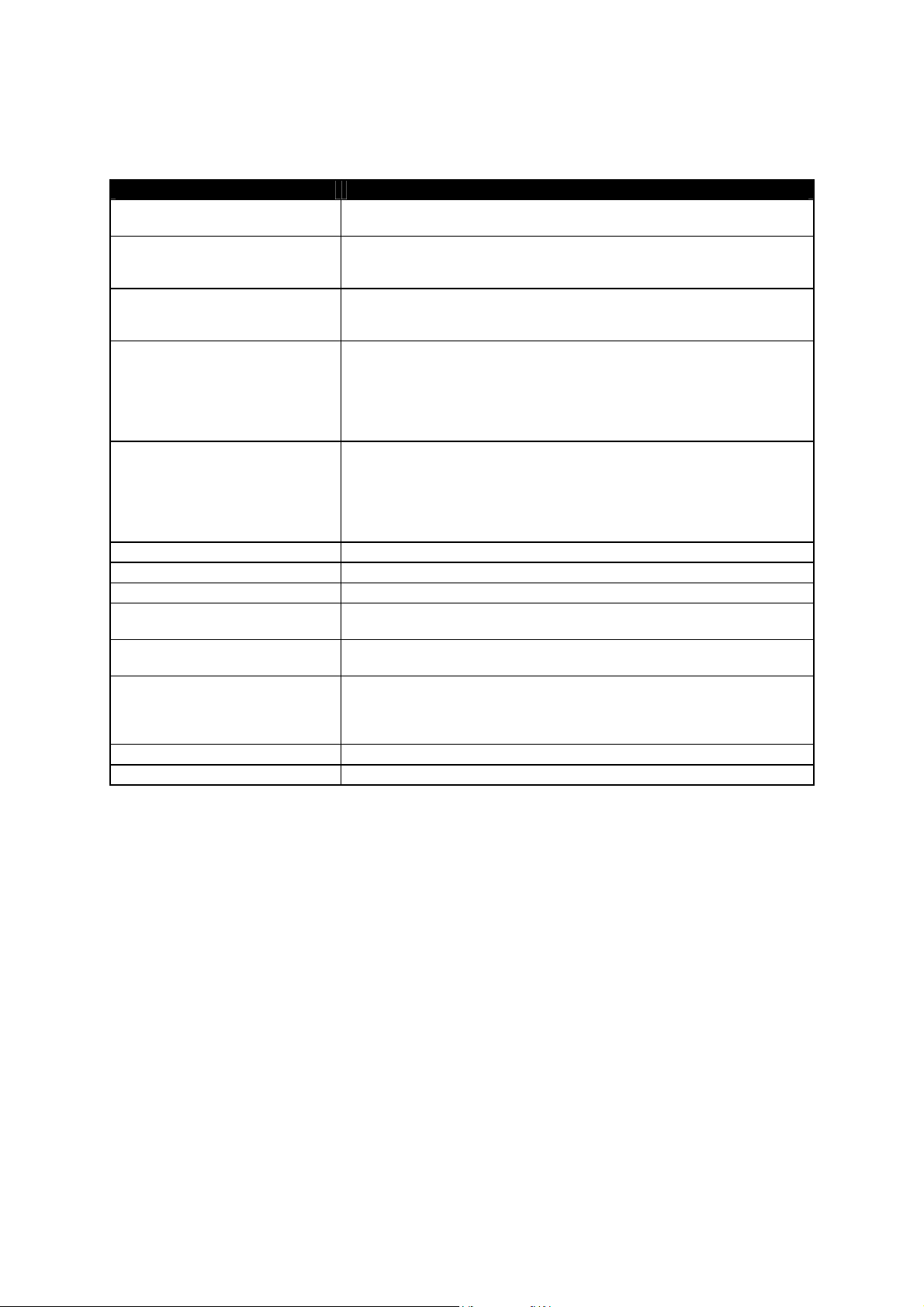
Function type string
In the language the following functions are defined that returns string type:
Function Description
Char$ (Expression_Type_Uint)
Left$ (Expression_Type_String,
Expression_Type_Uint)
Right$ (Expression_Type_String,
Expression_Type_Uint)
Mid$ (Expression_Type_String,
Expression_Type_Uint)
Mid$ (Expression_Type_String,
Expression_Type_Uint,
Expression_Type_String)
LTrim$ (Expression_Type_String)
RTrim$ (Expression_Type_String)
Trim$ (Expression_Type_String)
Str$ (Expression_Type_Uint)
Hex$ (Expression_Type_Uint)
Format$ (Expression_Type_Uint,
Expression_Type_Uint)
UCase$ (Expression_Type_String)
Lcase$ (Expression_Type_String)
the value is a one character string whose first character bears the code of
the parameter value
the value is a number of the (determined by the second parameter) first
characters of the first parameter. If the first parameter has fewer characters
than is the value of the second parameter, the value is the first parameter.
the value is a number of (determined the second parameter) the last
character of the first parameter. If the first parameter has fewer characters
than is the value of the second parameter, the value is the first parameter
the value are the characters of the first parameter beginning with the one at
the position determined by the value of the second parameter (indexed from
number one). If the value of the second parameter is a greater than the
length of the first parameter, then the resulting value is an empty string
(i.e. ””) If the value of the second parameter is a zero, then an error is
generated.
the value is a number of (determined by the third parameter) characters of
the first parameter beginning with the one at the position determined by the
value of the second parameter (indexed from number one). If the sum value
of the second and the third parameter is greater than the length of the first
parameter, then the value is Mid$ (first parameter, second parameter). If the
value of the second parameter is a zero then an error is generated.
the value is a parameter without the leading spaces
the value is a parameter without the trailing spaces
the value is parameter without the leading and trailing spaces
the value is a string containing textually expressed number of the parameter
value in a decimal number system
the value is a string containing textually expressed number of the parameter
value in the hexadecimal numberl system
the first parameter has to contain the complete formatting string for
C-function sprintf. It enables to assign only one numerical parameter. The
value is a string created after sprintf function call to formatting string value
of the first parameter and numerical value of the second parameter
the value is a string whose all letters are capital.
the value is a string whose all letters are small.
2.3.5. Expression type callable
The most common type callable has been mentioned in chapter 2.2.2.1 Reference to Element. The
second possibility is the direct use name of the global macro.
Macros are defined in the design environment.
Reference Manual Design Director Script Language
www.cuesystem.com
Page 11 of 94
Page 12
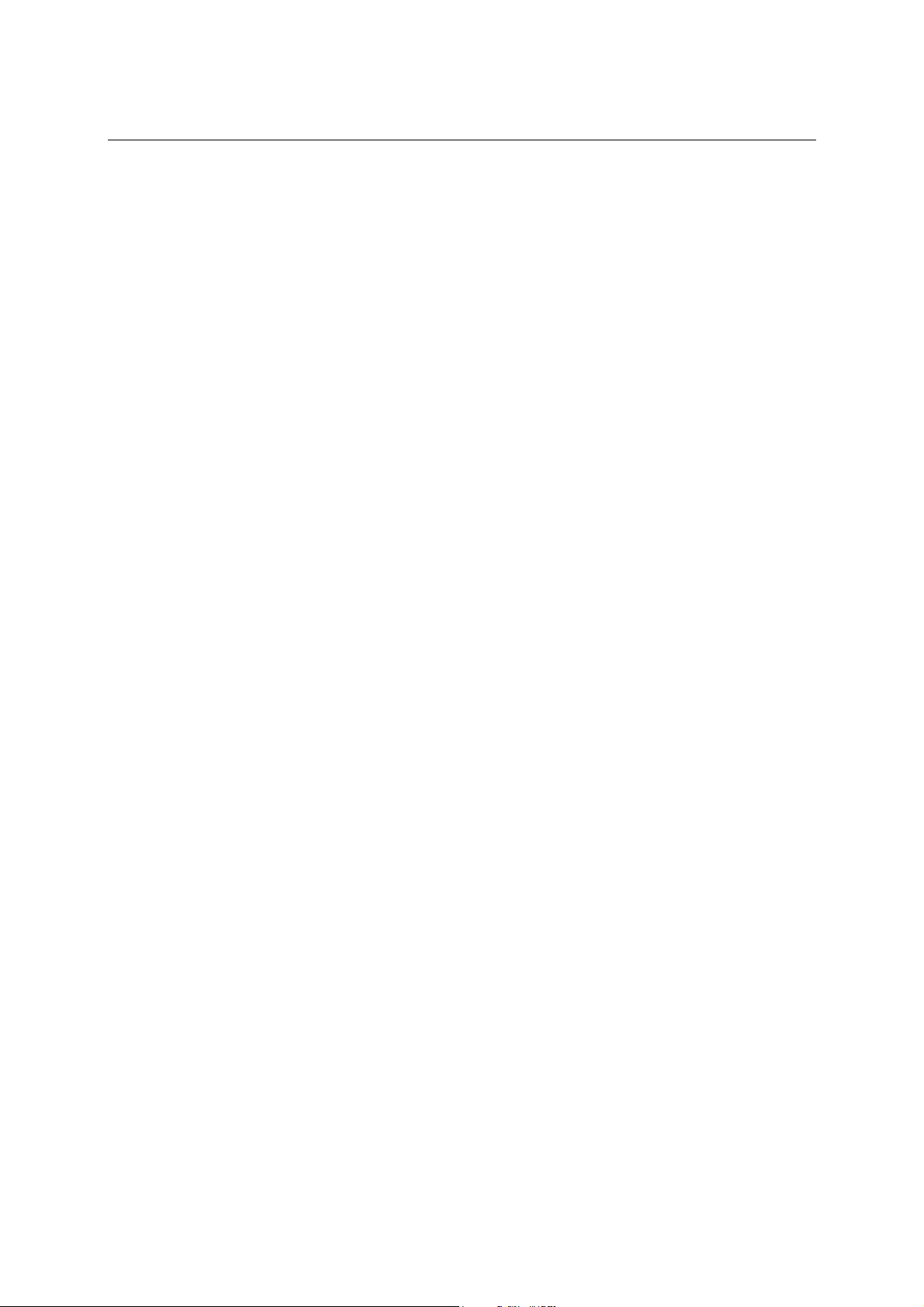
2.4. Commands
Commands are divided into the following classes:
1. declaration - used for declaration of variables and parameters of the designed macros.
2. executive – change the status of world of objects
3. flow control - conditionally determine what commands will be executed
4. error handling – enable to define what should be done when an error occurs
5. comments - enable to write user comments into a code
2.4.1. Declaration commands
Declaration commands in macros have to precede other commands.
They are divided into two groups
• declaraction of parameters
• declaration of variables.
Declaration of parameter precedes the declaration of variables. When the parameters are declared the
order matters – the same parameter order applies to macro call. When the variables are declared the
order is not important – it is possible to mix the declaration of the local variables (the value is known only
at the moment when the macro is running) and static variable (the value of the variable remains even
after macro is left – when the macro is running next the value is available)
The parameter declaration command called by a reference and parameter declaration command called
by a value have been designed for the declaration of parameters.
Two commands have also been designed for the declaration of variables – the first one for local
variables, the second one for static ones.
The all declared names (parameters and variables) have to be unique in macro. In addition to this it
cannot be identical to keywords of the language, global object names or global macro names.
Declaration command called by a parameter – Param
Designed syntax:
Param <parameter name> <type name>
; where
• <parameter name> - name of the declared parameter
• <type name> - name of the declared parameter. Types are uint, string or any name from object
types.
When the variable type string called by a parameter is declared, the length of the declared variable is not
assigned. This way the language enables one macro to use various types of variables, respectively with
variables type string with a differently declared size of storage space.
Reference Manual Design Director Script Language
www.cuesystem.com
Page 12 of 94
Page 13
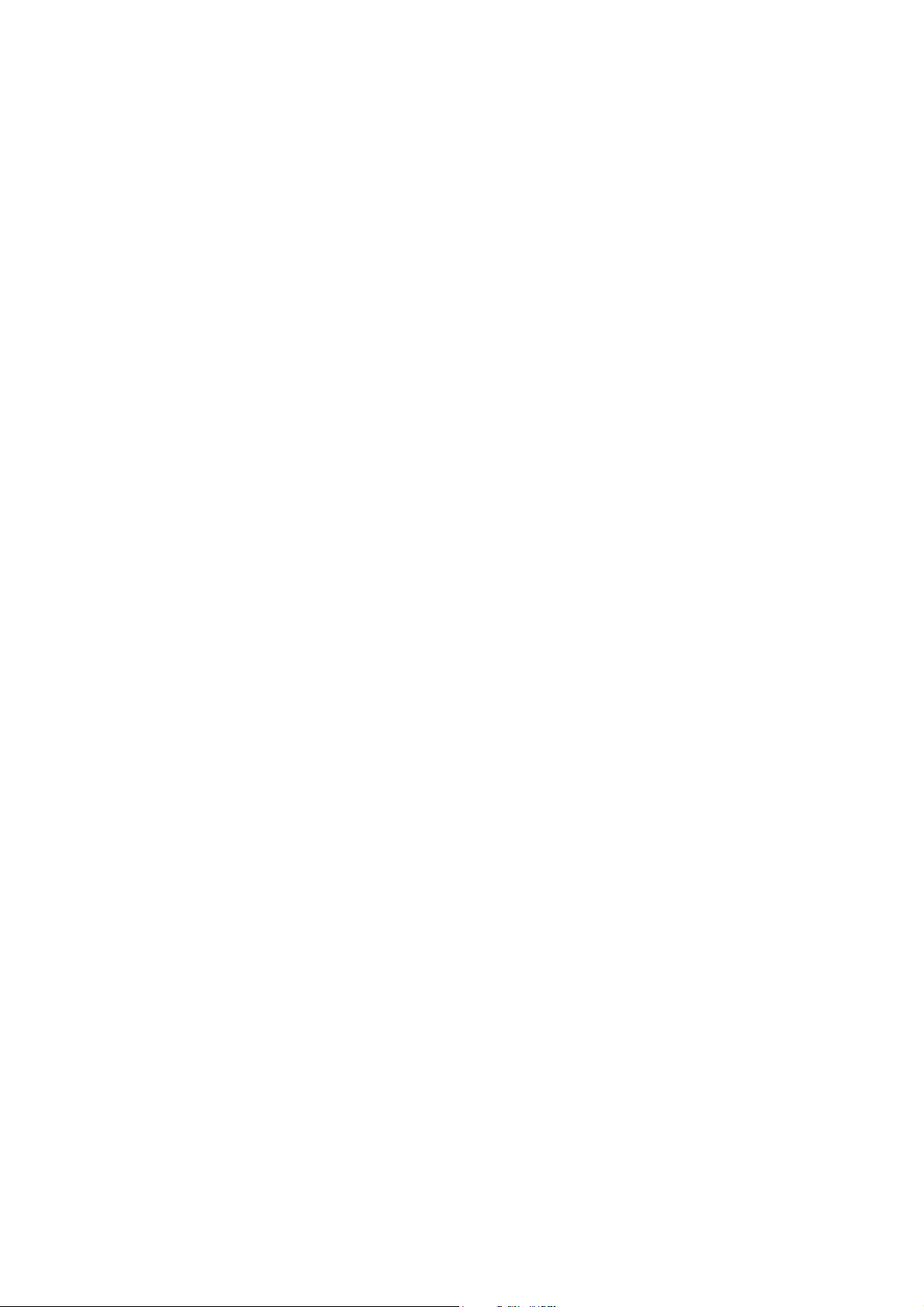
Iexpression needs to be entered after the parameter value when the macro, whose parameter is called
by a reference, is called. When the changes of parameter value in the macro are performed, the exact
same changes will appear in Iexpression entered after the parameter.
Declaration of parameter called by a value - ParamByVal
Designed syntax:
ParamByVal <parameter name> <type name> [* <declared type length>]
: where
• <parameter name> - name of the declared parameter
• <type name> - name of the type of the declared parameter. Type names are uint, string or any
name from object types
• <declared type length> - the length is mentioned for variable type string only
If the macro is called whose parameter is called by a value, it is possible to insert any expression in place
of the parameter value. When the changes of parameter value in the macro are performed no changes
will apply in variable in the original expression.
Declaration of local variable - Dim
Designed syntax:
Dim < variable name> <type name> [* <declared length type>]
; where
• <type variable> - name of the declared variable
• <type name> - type name of the declared variable. Type are uint, string names are uint, string or
any name from type of objects
• <declared type length> - it is mentioned in variables type string only. It declares the size of the
storage space for the given variable.
Declaration of static variable - Static
Designed syntax:
Static <variable name> <type name> [* declared type length]
; where
• <variable name> - name of the declared variable
• <type name> - type name of the declared variable. Type are uint, string or any name from
object types
• <declared type length> - it is mentioned in variables type string only. It declares the size of the
storage space for the given variable.
The static variable corresponds to static variables in Visual Language (declared by Static command). In
Visual Basic the Global variables are additionally declared (i.e. visible from everywhere, they keep the
same value), here are not supported.
Reference Manual Design Director Script Language
www.cuesystem.com
Page 13 of 94
Page 14
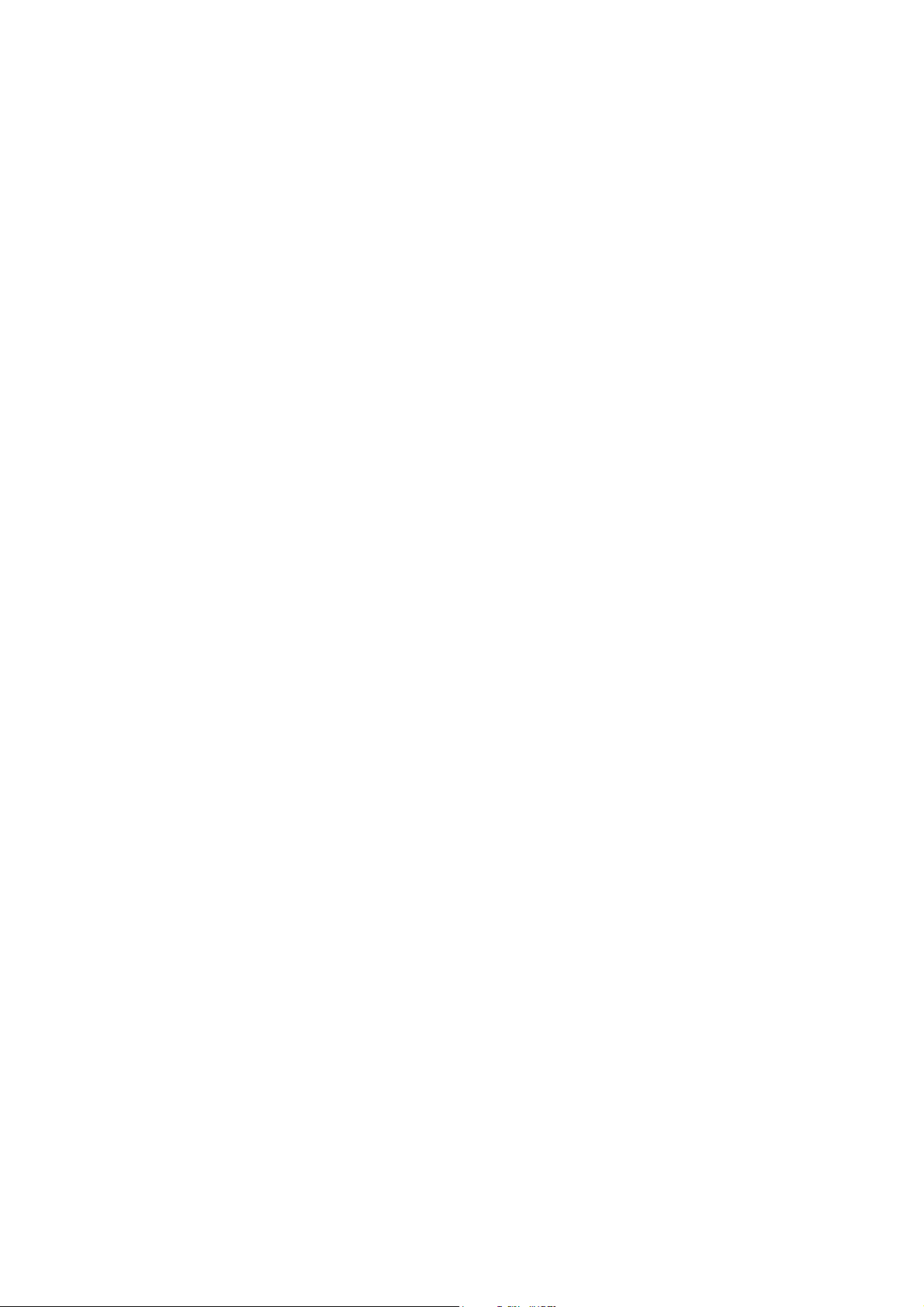
2.4.2. Executive Commands
The executive commands perform changes in the virtual world of touch panels. Two commands are
designed – value assignment into a variable/parameter/property and macro/method/event calling.
The own execution of changes in the virtual world is taken care of by semantics either called by a
method or by property change.
Assignment – Set
Designed syntax:
Set <variable/parameter/property name> <expression>
; where
• <variable/parameter/property name> - property or parameter name declared in macro. Dealing
with the property name can be fully dereferred (i.e. object name, respectively variable name) – it
is always Iexpression. When errors during the process of dereference occur, if the value is for
reading only, an error will be generated and the variable/parameter/property value will remain
unchanged.
• <expression> - it is an expression whose value after the data evaluation are checked whether is
same as variable/parameter/property type and if everything is all right, and hands over into a
variable/parameter/property. When an error during the value evaluation occurs, an error will be
generated and the variable/parameter/property value will remain unchanged.
Calling – Call
Designed syntax:
Call < macro/method/event name> <parameter list>
; where
• <macro/method/event> - global macro name or method/event name – in case of method / event
it can be a full dereference of method/event (i.e. object name, respectively variable name). To
be exact it is always expression type callable. When errors during the process of dereference
occur, errors will be generated.
• <parameter list> - comma separated expressions that are paired with method/event macro. The
number of expressions and parameters as well as the types has to correspond, if it is not this
way, an error will be generated.
Reference Manual Design Director Script Language
www.cuesystem.com
Page 14 of 94
Page 15
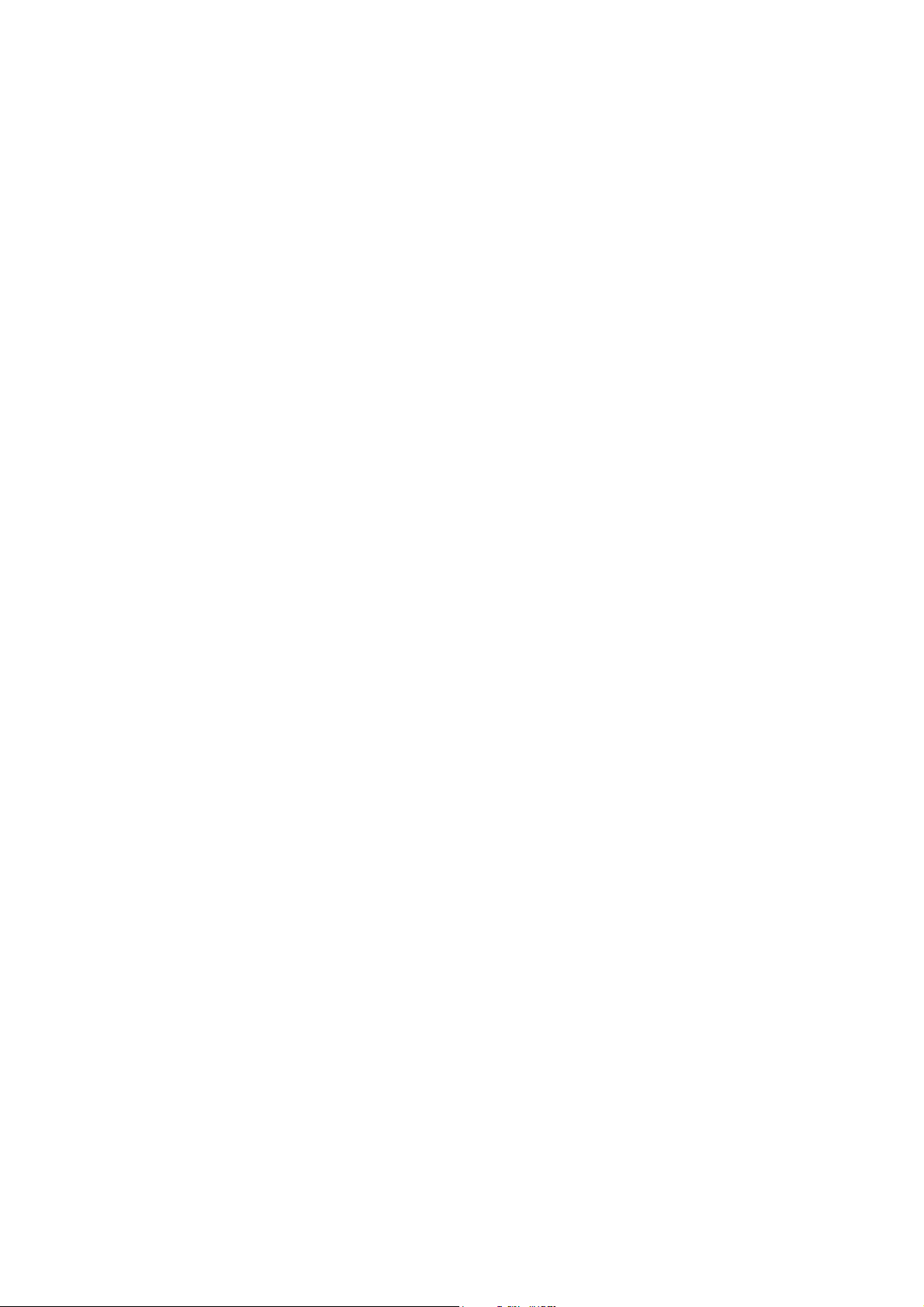
2.4.3. Flow control commands
Three commands from Visual Basic have been used – early macro exit, conditional macro branching
and cycle.
Macro exit – ExitMacro
Designed syntax:
ExitMacro
This command causes to exit the macro code. The control is given back to macro that the actual macro
was calling - in case of the use of macro for the event handling, the control is returned to system and
waits for the next event.
The command refers to Exit Sub and Exit Function commands from Visual Basic. EndSub Command
from Visual Basic is not required - as the particular macros are not required to be divided in text, only to
mark the end and the beginning each of them.
Conditional Branching
Designed syntax:
If <expression>
<commands>
ElseIf <expression>
<commands>
ElseIf <expression>
<commands>
..
Else <expression>
<commands>
EndIf
; where
• <expression> - it is an expression that has to be uint type. When an error during the expression
evaluation occurs, an error is generated. If the control, after the error was handled, should
return to the next command then the expression is handled like it evaluated to zero.
• <commands> - any syntactical correct block of commands
When generated the design environment checks the correctness of blocks If..EndIf. To every If
command there has to exit one EndIf command in the macro. Between If and EndIf commands there can
exist maximum one Else command and many or no ElseIf commands that need to be before the Else
command. At the same time If..EndIf block cannot interfere with the block structure of the command
cycle.
When run the first to be evaluated is If command. If the value is none zero then the commands after If
and the following will be executed. Then it is continued with the commands after EndIf. Otherwise the
first following ElseIf command is found and evaluates its expression. When the expression value is none
zero, its commands are executed and it is continued after EndIf, otherwise it keeps on searching.
Reference Manual Design Director Script Language
www.cuesystem.com
Page 15 of 94
Page 16
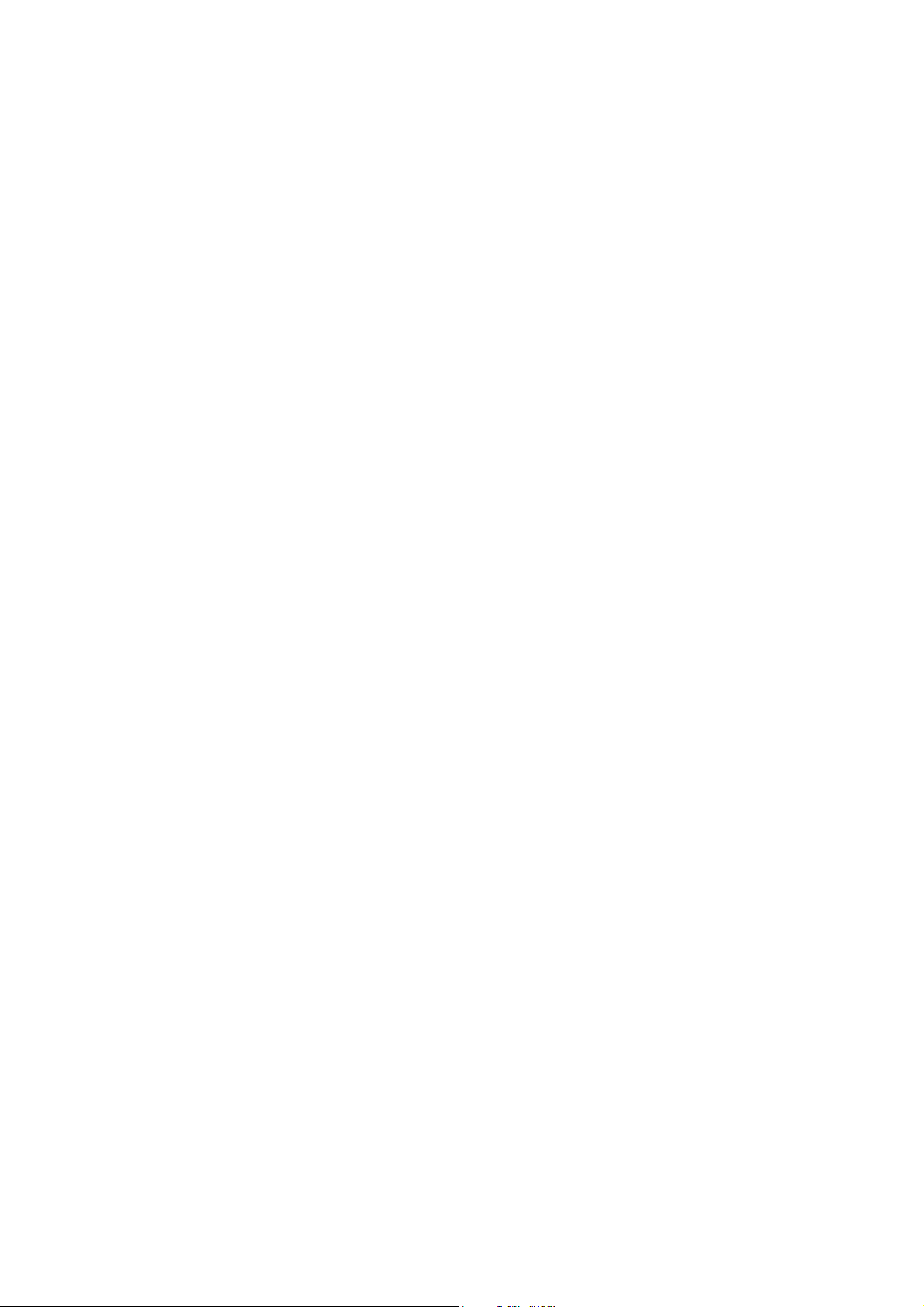
Cycle Do [While | Until] .. Loop [While | Until] (ExitDo)
This cycle handles of all type of cycles with one condition at the beginning / at the end, at the both places
or nowhere. When generated, the design environment checks the correctness of the block Do..Loop, it
assigns to every Do commands only one Loop command. And in addition the block structure of the other
block of commands is not broken i.e. the branching of other cycles.
Between the Do and Loop command can be an unlimited number of commands. The cycle can be left
anywhere using the ExitDo command except the condition at the beginning and at the end. The
parameter of ExitDo command is the level number of Do..Loop commands that are left. If the expression
is evaluated as zero then it will be continued by the following command to ExitDo, otherwise it is
continued by decent “emerge’ of Loop command. If there are not enough Do..Loop loops in a macro
then it is continued with the highest possible level of emerge in the given macro – the macro is neither
left nor the loops are skipped in those the calculation has not started yet (other blocks in row).
When the cycle is left by ExitDo command, in the number of nest levels from command branching.
Designed syntax of each command:
Do
DoWhile <expression>
DoUntil <expression>
Loop <expression>
LoopWhile <expression>
LoopUntil <expression>
ExitDo <expression>
; where
• <expression> - expression that has to be uint type. When an error during the process of
evaluation occurs, an error is generated. If the control, after the error was handled, should return
to the next command then the expression is viewed as it evaluated to zero.
• The word While in the condition means, that the cycle is continued, if the expression value is
none zero
• The word Until in the condition means, that the cycle will continue, if the expression value is zero
Reference Manual Design Director Script Language
www.cuesystem.com
Page 16 of 94
Page 17
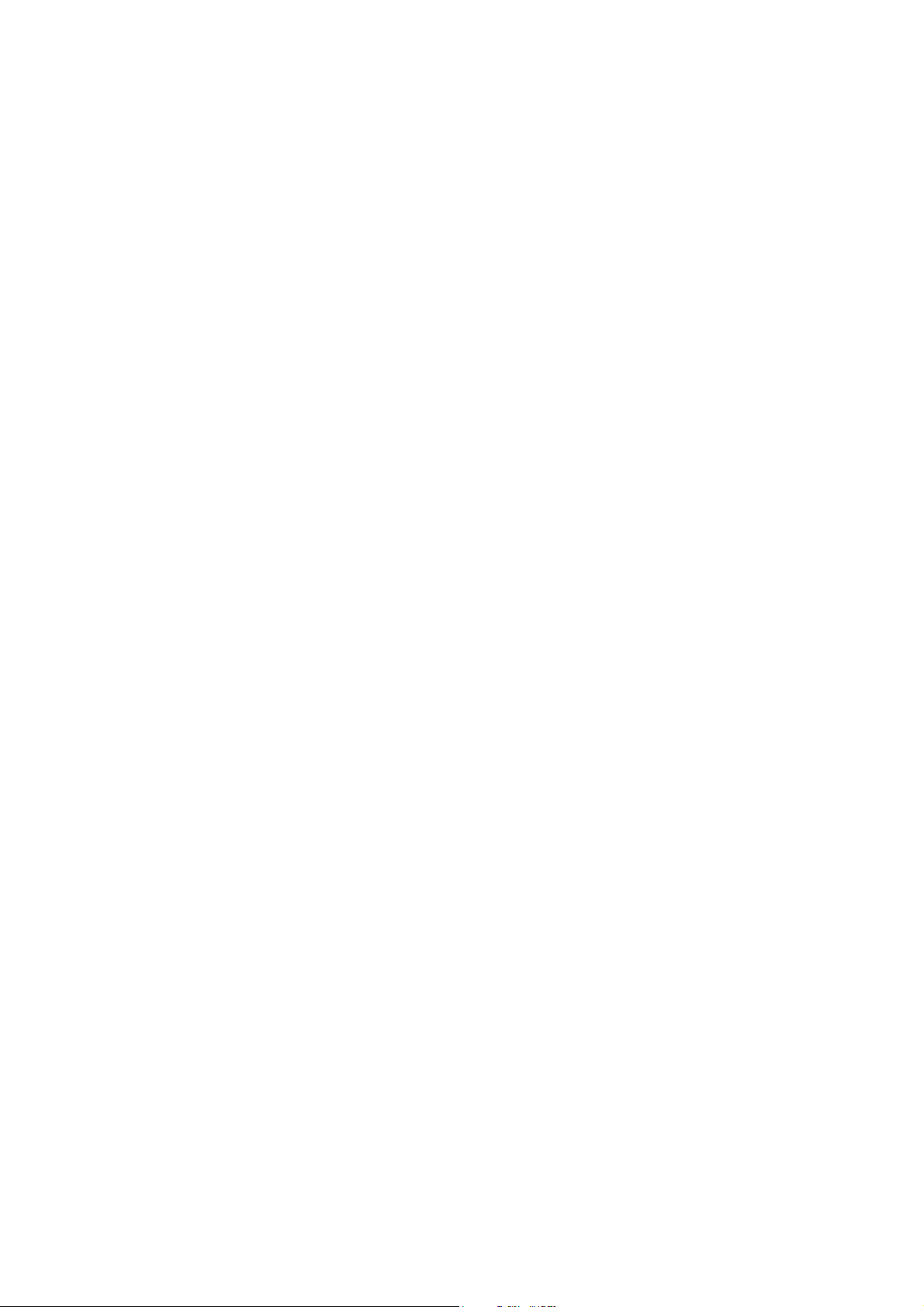
2.4.4. Error Handling Commands
The commands are divided into two following group
• declaration handling commands
• resume error handling commands.
Declaration handling commands are not any different from the executive and flow control commands,
from the place where they can be used. They can be used anywhere where are other commands.
For the macro it is always used the last called declaration handling command – the block structure of the
program does not have any influence on declaration handling command (if before the cycle command
OnErrorCallException command for the error handling is used and in the cycle command
OnErrorResumeNext command is called then even after the cycle will end, the declaration
OnErrorResumeNext is used when an error occurs).
Resume error handling commands as well the declaration handling commands do not differ from the
place of use from the executive and flow control commands.
While declaration handling commands are similar to executive commands – they change the system
status (i.e. change the way of error handling), the resume error handling commands are closer to flow
control commands. In the macro that handles an error ( or macro that was called by error handling macro
– it can do with an arbitrary call level) resume from error command makes a change of place of the
program execution - returns through all the macros that they have called among themselves during the
process of error handling to the place where the error has occurred (even somewhere according to used
error handling resume command)
Declaration error handling command – on error resume - OnErrorResumeNext
Designed syntax:
OnErrorResumeNext
After this command is called and if an error occurs, the command, where the mistake has occurred is
skipped to Err object then the error code is set and it is continued with the next command.
In case the position where the error has occurred is a condition of the structured command (i.e.
If,Do..Loop), then it is resumed with the next command after the entire structure.
That means for If command it is continued after particular EndIf, in case of Do..Loop cycle it is continued
after Loop.
Reference Manual Design Director Script Language
www.cuesystem.com
Page 17 of 94
Page 18
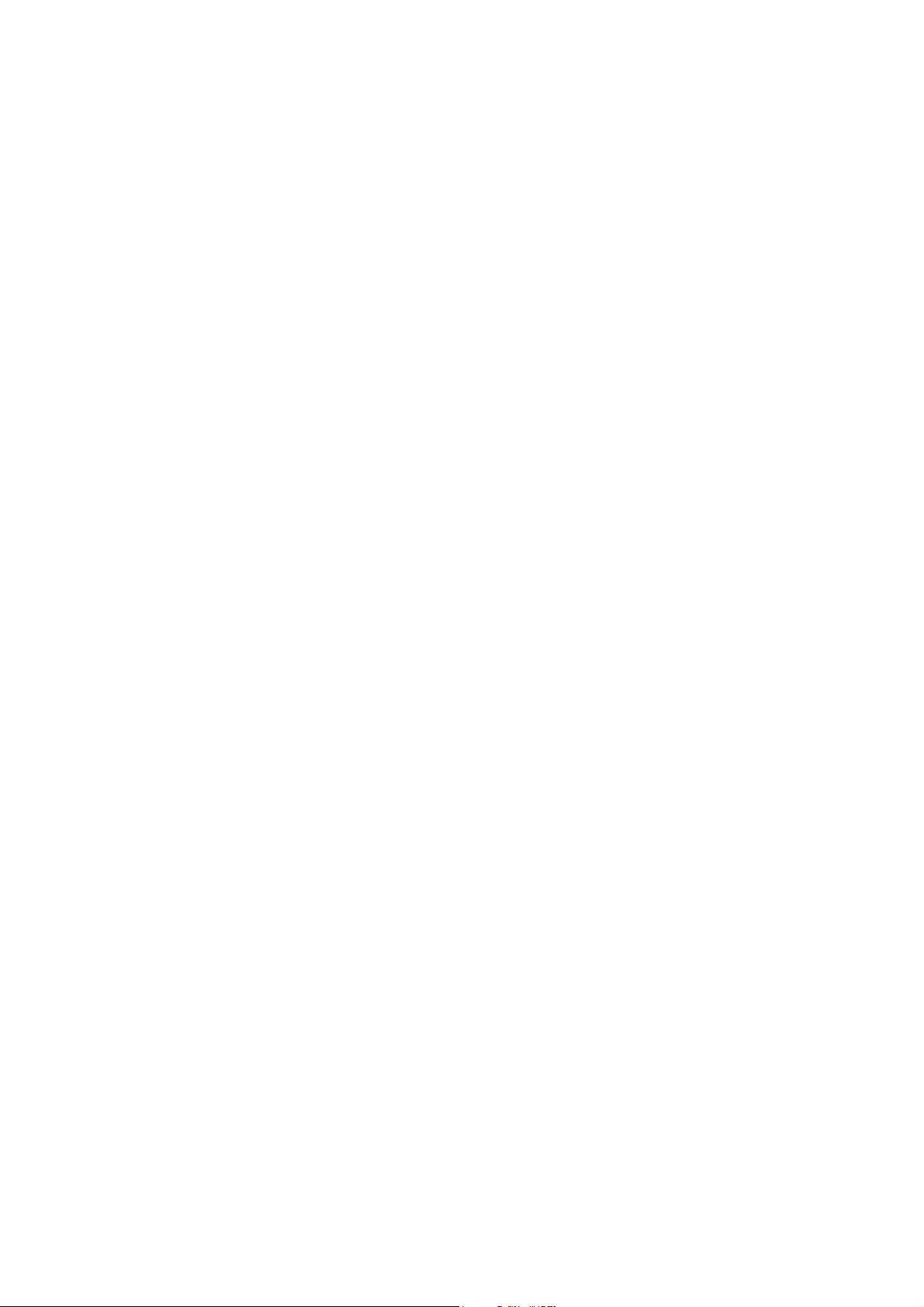
Declaration of error handling command – on error call macro –
OnErrorCallException
Designed syntax:
OnErrorCallException <macro/event name> <parameter list>
; where
• <macro/event name> - global macro name or event name – in case of an event it can be a full
event dereference (i.e. object name, ..variable name,..) – to be more precise it is an expression
type callable.
• <parameter list> - comma separated expressions that are paired with the macro /event
parameters. The number of expressions and parameters as well the types has to correspond, if
it is not this way, an error will be generated.
At the moment when an error occurs this command is called, Err object is set into error code and the
macro that handles this error is called.
If during the process of the name deference of error handling macro or during the parameters evaluation
that handles the macro an error occurs, then the macro code, where the error has originally occurred,
will be also interrupted, and the error is arisen at the position where the calling macro called the macro,
where the error has originally occurred.
The parameter evaluation called by a macro takes place within the macro context where the calling has
been declared. Therefore it is possible for the macro parameters to use even the local macro variables.
Return from error handling - resume on next command - ResumeNext
Designed syntax:
ResumeNext
The command causes to end the error handling process and then code continues with the next
command after the command where an error during the error handling has occurred.
In case the error has occurred in the condition of the structured command (that is If,Do..LoopI) then it
continues with the next command after the entire structure. See the above comments of Declaration of
error handling – OnErroResumeNext.
Return from error handling - leave error macro – ResumeLeaveMacro
Designed syntax:
ResumeLeaveMacro
This command causes to end the error handling process and then code continues with the next
command that has called the error macro (that is the macro where an error has occurred).
If the error happens directly in the macro that handles the event, then the event handling will be finished
– it is passed on the next event handling, respectively it will wait for the next event if none takes place.
Reference Manual Design Director Script Language
www.cuesystem.com
Page 18 of 94
Page 19
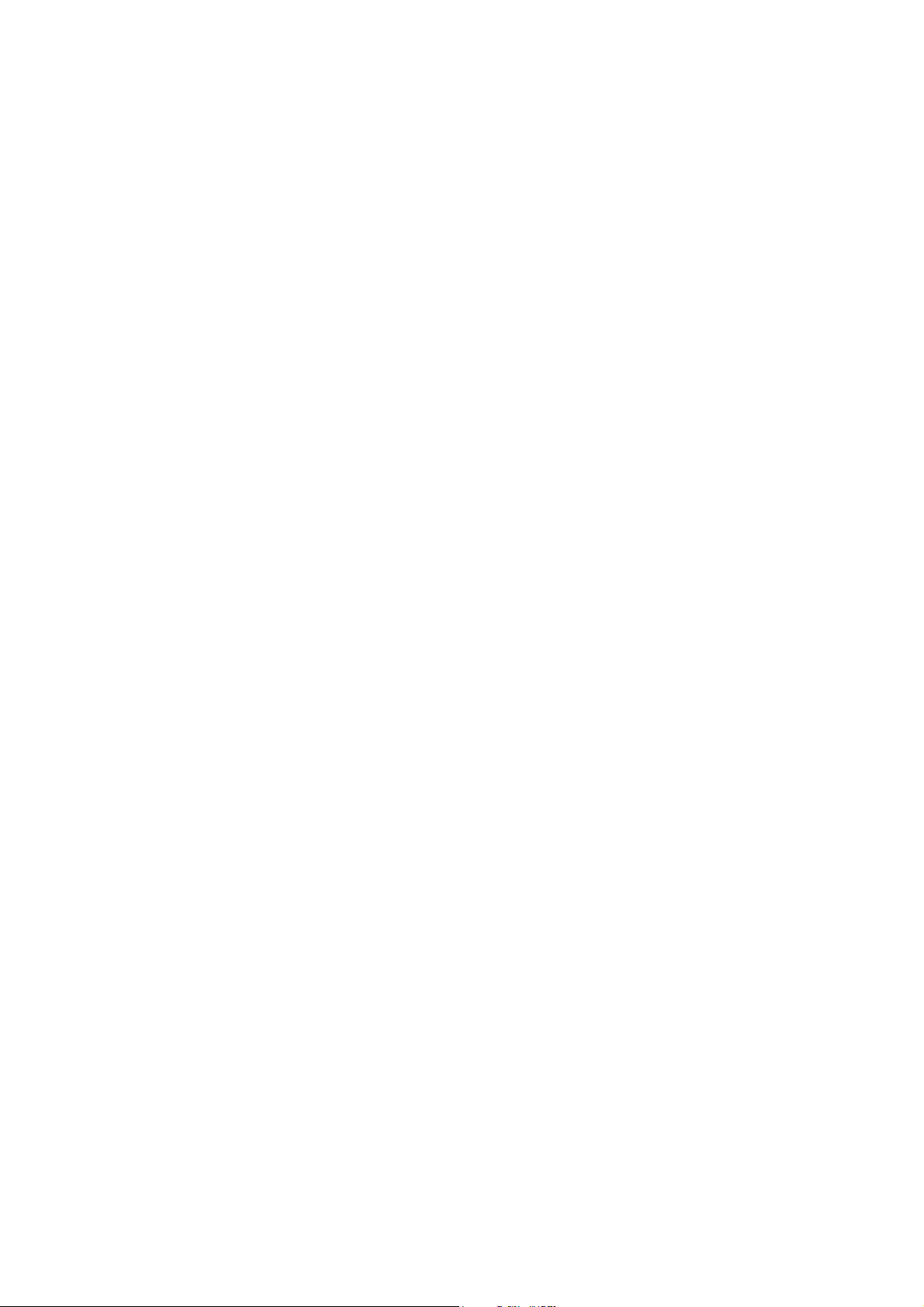
Leave Error Event – ResumeLeaveEvent
Designed syntax:
ResumeLeaveEvent
This command causes to end the error handling and event handling process. It is passed on the next
event, if the next event has not taken place so far, it is waited for the next event.
Remarks
Rem command is used to insert remarks into source code.
Designed syntax:
Rem <any text>
; where
• <any text> - one line of text inserted by a user, within this text no syntactical restriction are set.
Reference Manual Design Director Script Language
www.cuesystem.com
Page 19 of 94
Page 20
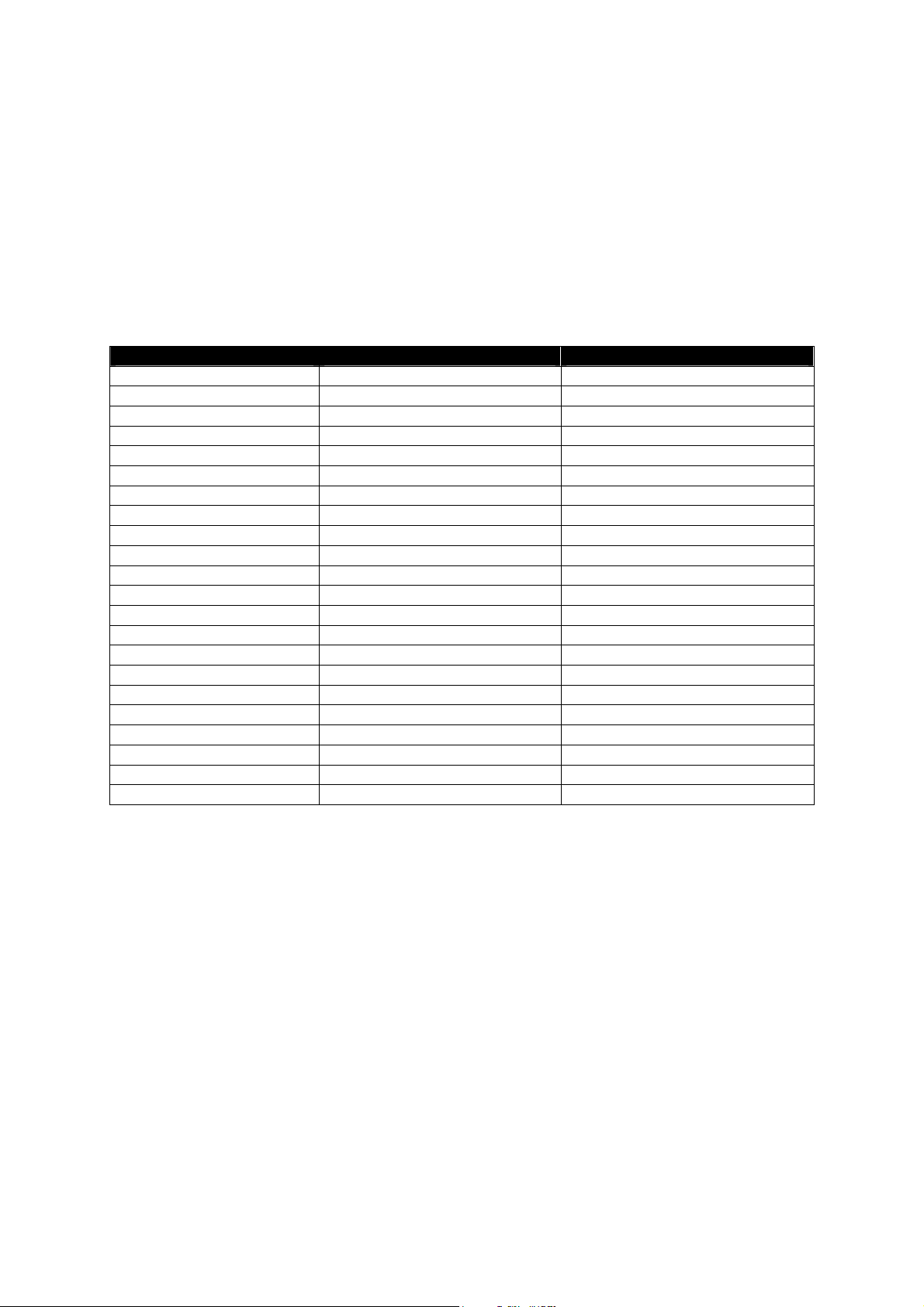
2.4.5. Command Writing Syntax
In the design environment commands are written in Grid i.e. a table. This Grid has three columns with
the following semantics:
1. Command
2. Command specification
3. Parameter
The following syntax has been assigned for each command:
Command Command specification Parameter
Call <expression type callable> <parameter list>
Dim <variable name> <type name> [* <declared length>]
Do
Do While <expression type uint>
Do Until <expression type uint>
Else
Else If <expression type uint>
EndIf
Exit Do
Exit Macro
If <expression type uint>
Loop
Loop While <expression type uint>
OnErrorCallException <expression type callable> <parameter list>
OnErrorResumeNext
Param <parameter name> <type name>
ParamByval <parameter name> <type name> [* <declared length>]
Rem <arbitrary text>
Resume LeaveEvent
Resume LeaveMacro
Static <variable name> <type name> [*<declared length>]
Set <lexpression> <expression>
Reference Manual Design Director Script Language
www.cuesystem.com
Page 20 of 94
Page 21
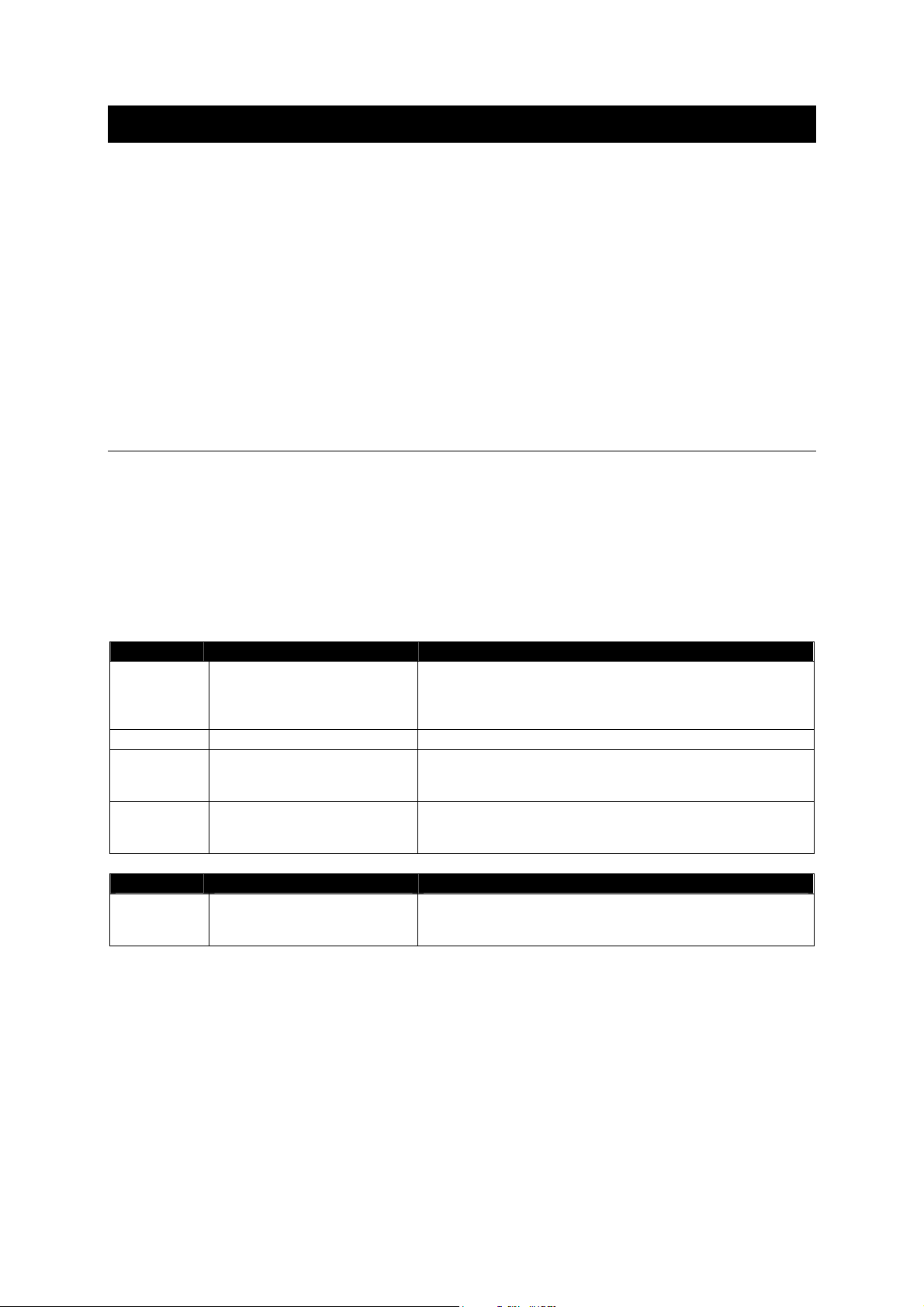
3. Objects – properties description
The objects are divided into the following groups:
1. Abstract – there are such objects which the real objects are inherited from and they alone do
not have any instance (except from the rule). Such abstract object that has an instance is i.e.
IdentificationObjectA at the button – the button (i.e. ButtonObject object) does not inherit from it,
but the IndetificationObjectA object is the value of its property.
2. Application – there are such objects whose instances have been created in the design
environment i.e. window, panel, picture or font. Most of their properties are inherited from
abstract objects.
3. System – it is the fixed part of the virtual world of the designed panels. The objects do not have
any events, but on the other hand they define all methods and properties of the outside world.
3.1. Abstract objects
Abstract objects apart from exceptions are the part of the bigger object through the inheritance
mechanism. Exceptions deal with a case when the object is an abstract type of the object property. If
they are a part created through the inheritance mechanism, they can be directly retyped to a bigger
object. To distinguish their names, all their names end with the letter A.
3.1.1. BackGroundObject A
An object inherits from the object BitmapObjectA. It contains:
Property Type Description
BackColor ColorObject Background color. Reference to a real color object or to
NoObject, if not filled then the color is transparent. The object
of the color can be the part of the palette which has been
defined in the design environment.
Bitmap BitmapObject Reference to the real picture object or to NoObject, if not filled.
BtmHOri uint The picture horizontal orientation. The values are defined
0..left, 1..middle, 2..right, 3..tile (i.e. it repeats) To insert a
different values is not checked, what will appear is not defined.
BtmVOri uint The picture vertical orientation. The values are defined 0..up,
1..middle, 2..down, 3..tile (i.e. it repeats) To insert a different
values is not checked, what will appear is not defined.
Event Parameters Description
OnSetBitmap ParamByVal Prev BitmapObject The event is called immediately after when someone changes
the Bitmap object property. The event is dedicated i.e. for the
change of the object size based on the object size.
Reference Manual Design Director Script Language
www.cuesystem.com
Page 21 of 94
Page 22
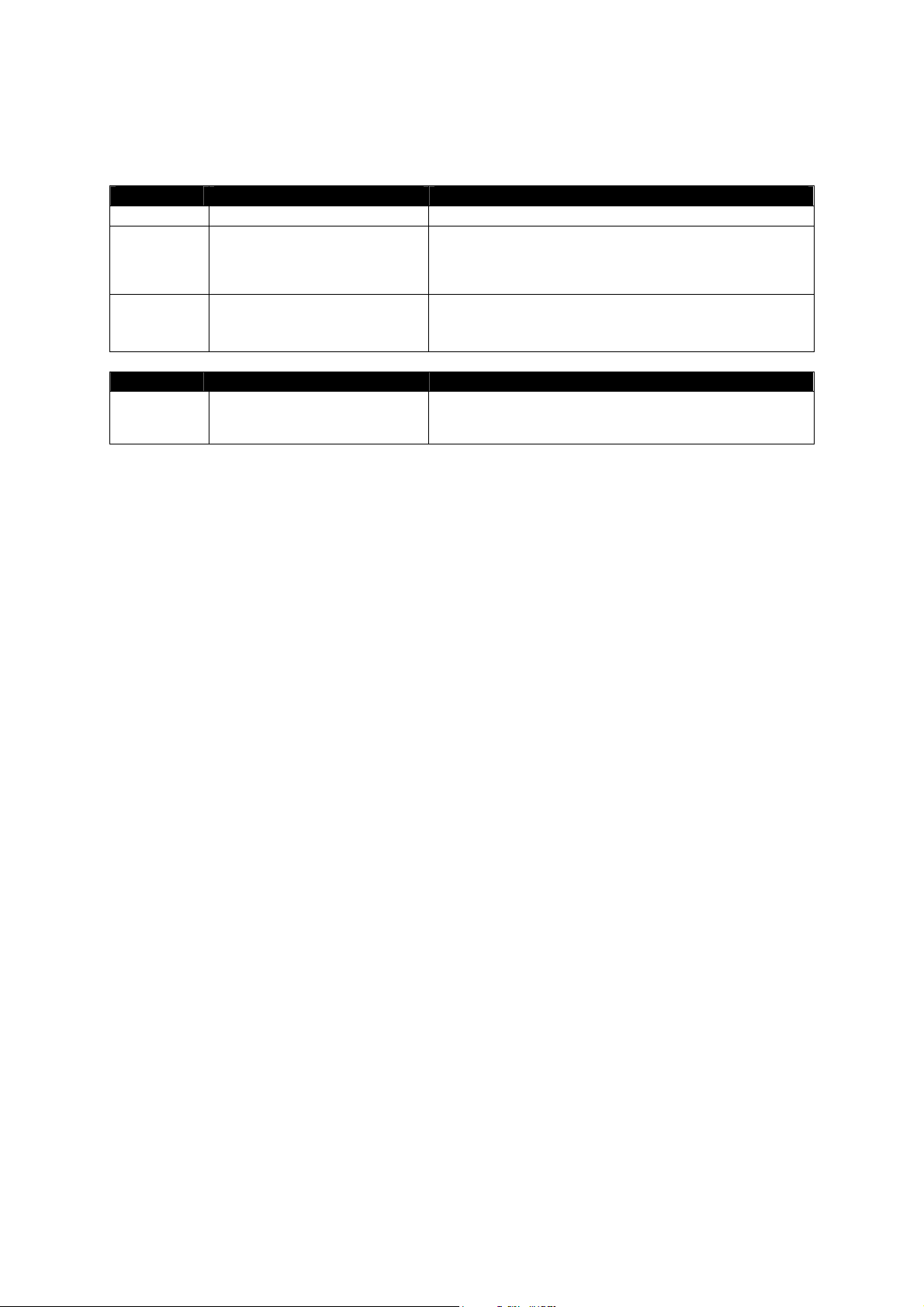
3.1.2. BitmapObjectA
The object is basic that means there is no object it could inherit from.
Property Type Description
Bitmap BitmapObject Reference to a real picture object or to NoObject, if not filled.
BtmHOri uint The picture horizontal orientation. The values are defined
0..left, 1..middle, 2..right, 3..tile (i.e. it repeats) To insert a
different values isnot checked, what will appear is not
defined.
BtmVOri uint The picture vertical orientation. The values are defined 0..up,
1..middle, 2..down, 3..tile (i.e. it repeats) To insert a different
values isnot checked, what will appear is not defined.
Event Parameters Description
OnSetBitmap ParamByVal Prev BitmapObject The event is called immediately when someone changes the
Bitmap object property. This event is dedicated i.e. to change
the object size upon the size change of the picture.
Reference Manual Design Director Script Language
www.cuesystem.com
Page 22 of 94
Page 23
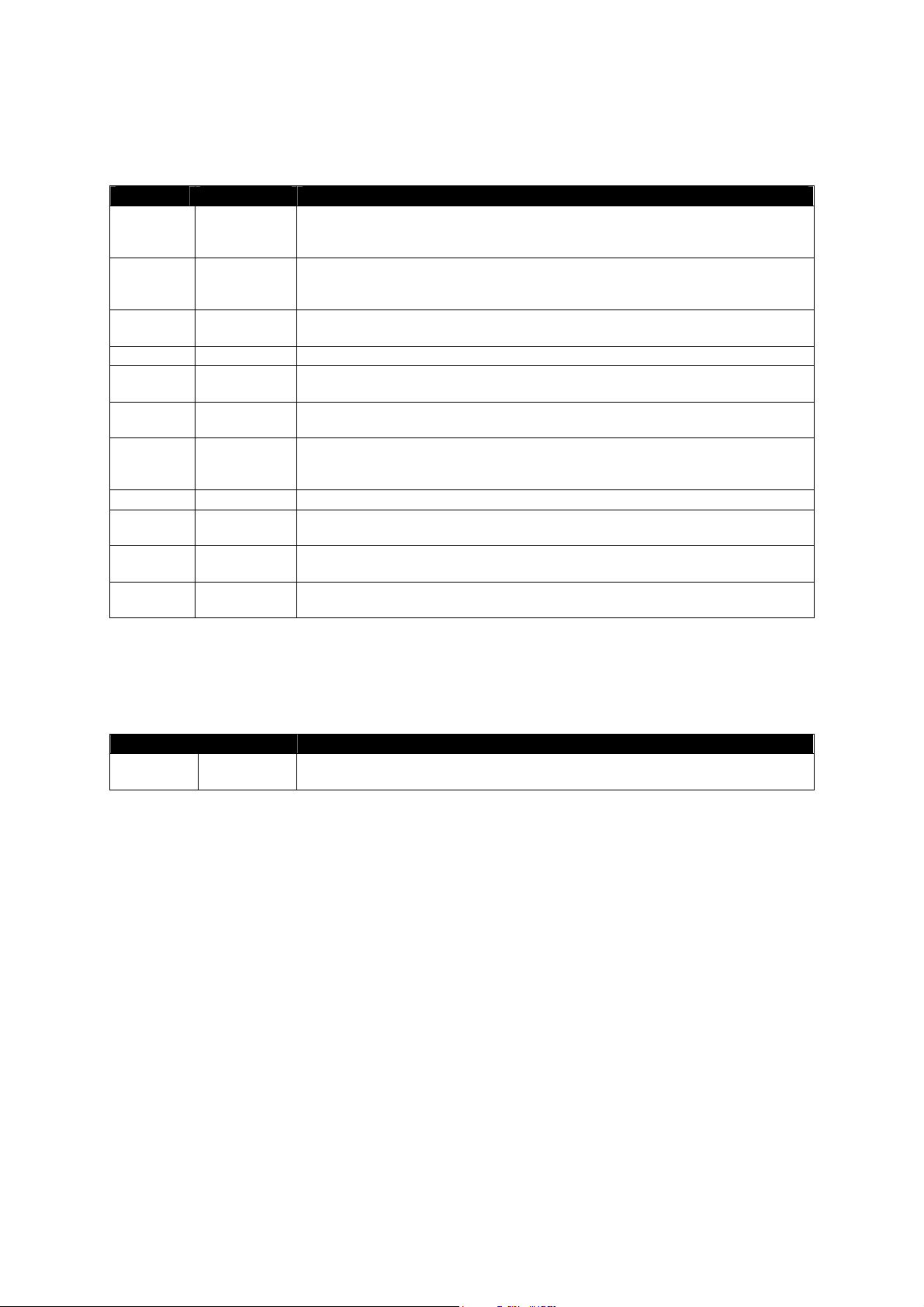
3.1.3. CaptionObjectA
An object inherits from the object – TextObjectA. It contains:
Property Type Description
BackColor ColorObject The caption background color of the window. Reference to a real color object or to
NoObject, if not filled then the color is transparent. The objects of the color can be
the part of the palette, which has been defined in the design environment.
Color ColorObject Text color. Reference to a real color object – it can never be NoObject then the
color would be transparent. The objects of the color can be the part of the palette,
which has been defined in the design environment.
Flash uint If the value is a zero the text will not flash. Otherwise the text flashes according to
entered Period and Ratio parameters.
Font FontObject Reference to a real font object or NoObject, if not filled then text will not appear.
Height uint The caption height of the window. If the height is a zero then the caption will not
appear (in the case is not possible to move the window)
Period uint Assigns the text-flashing period in milliseconds. If the value is a zero then the text
will not be flashing.
Ratio uint Assigns the number percentage of the period when the text appears. For instance
for the value Period=4000 and Ratio=25 the text appears for 1 second and hides for
3 seconds.
Text string*50 Text of caption
TxtHOri uint The text horizontal orientation. The values are defined 0..left, 1..middle, 2..right. To
insert a different value is not checked, what will appear is not defined.
TxtVOri uint The text vertical orientation. The values are defined 0..left, 1..middle, 2..right. To
insert a different value is not checked, what will appear is not defined.
WordWrap uint If the value is a zero then the text appears on one line. In the opposite case the text
is automatically broken into more lines according to the width of the object.
3.1.4. CollectionObjectA
The object is basic i.e. there is no object from which it could inherit. The object contains a collection
composed of other object. Except the collection the object has one additional property:
Property Type Description
Count uint Number of object stored in collection (it is possible to refer to them through the
number 0..Count –1)
Reference Manual Design Director Script Language
www.cuesystem.com
Page 23 of 94
Page 24
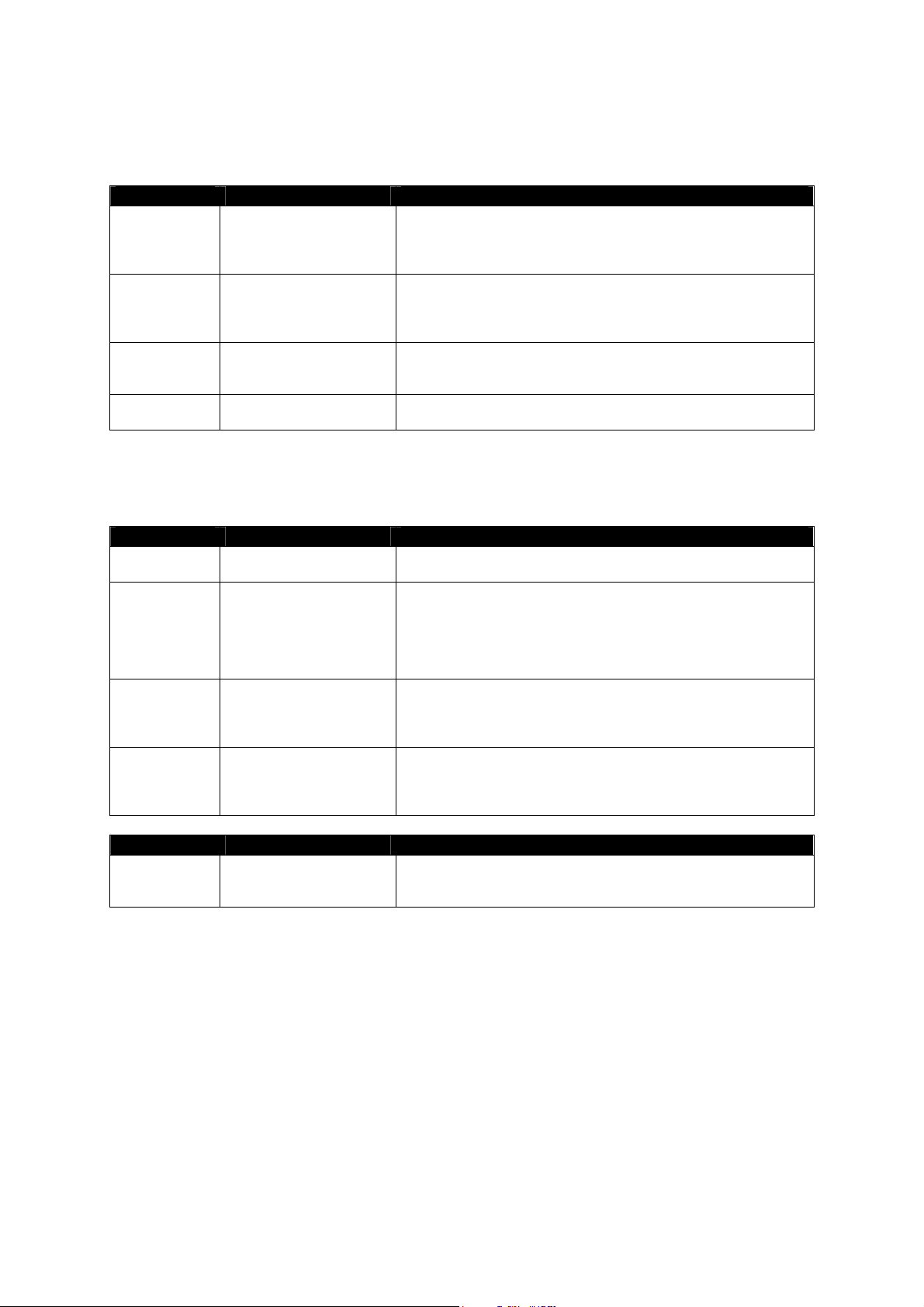
3.1.5. Efekt3DobjectA
The object is elementary/basic i.e. there is no object from which it could inherit.
Property Type Description
EbackColor ColorObject The darker color of the effect color. Reference to a real color, it can
never be NoObject, and then the color would be transparent. The
objects of the color can be the part of palette that has been defined
in the design environment.
EColor ColorObject The lighter color of the effect color. Referent to a real color, it can
never be NoObject then the color would be transparent. The object
of the color can be the part of palette that has been defined in the
design environment.
EfektType uint The type of 3D effect. The values are defined 0..for no effect,
1..raised, 2..inset. To insert different values is not checked, what
will appear is not defined.
EfektWidth uint The width of the effect. It is only used when the EfektType type is a
zero.
3.1.6. FeedBackObject A
The object is elementary/basic i.e. there is no object from which it could inherit.
Property Type Description
FeedAddr uint Number i.e. address of the variable (for FeedType type 2 and 3) or
the value (for FeedType type 1)
FeedType uint The address stored in the object. According to the values it is:
0. no address, that means other properties have no meaning
1. the address of value, through this value the feedback is realized
2. the address of variable
3. the address of variable with value condition
FeedValue uint It is only defined for FeedType type 3. Then the feedback is
defined not only through the variable but also through its actual
value. Here the variable value is stored that it has to have, so the
feedback would set the object value.
Value uint The current object value. According to this value the object is
drawn i.e. button, bargraph. According to this value the Message
resp. Tabs object define what Message message resp. Tabs page
will be displayed. This property is default.
Event Parameters Description
OnFeedBack ParamByVal Prev uint The event occurs at the moment when the feedback comes on
resp. at the moment when its forced changes are performed. The
event parameter is the previous object value.
Reference Manual Design Director Script Language
www.cuesystem.com
Page 24 of 94
Page 25
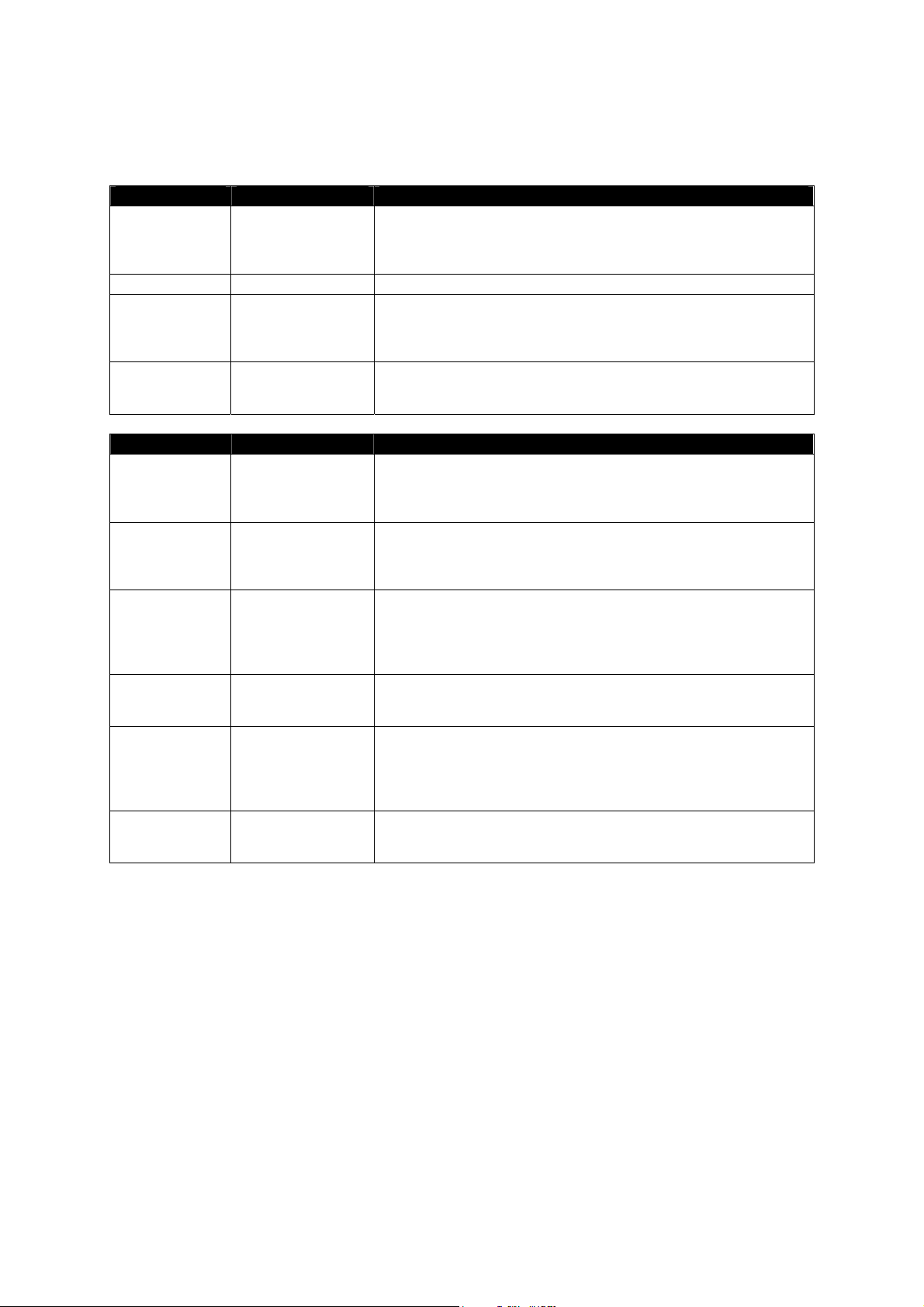
3.1.7. IndetificationObjectA
The object is basic i.e. there is no object which it could inherit from.
Property Type Description
Father IdentificationObjectA The father of the object. For the button itself, for instance it is the board
that it is lying on. For the window and the page (as well as for the ”free”
objects – i.e. a picture, font or a color) the value is NoObject. The
property is for reading only.
Name String * 50 The object name. The property is for reading only.
Tag uint Free space where anyone, while the program is running, can note
something. For the virtual world itself it has no importance. For the
design environment it is forbidden. At the beginning the value is zero
here.
Top IdentificationObjectA Top object for an object. This means an object that has no father – that
is a page or a window. For the ”free” objects – i.e. a picture, font, color
– the value is NoObject. The property is for reading only.
Method Parameters Description
PosMe2Parent Param x uint
Param y uint
PosParent2Me Param x uint
Param y uint
PosParent2Top Param x uint
Param y uint
PosScreen2Top Param x uint
Param y uint
PosTop2Parent Param x uint
Param y uint
PosTop2Screen Param x uint
Param y uint
Converts the entered coordinates x, y relative to the object to
coordinate relative to the parent object. If the father of the object is not
defined (the value of the property Father is NoObject) then the
coordinates remain the same.
Converts the entered coordinates x, y relative to the parent object to
relative coordinate directly to the object. If the father of the object is not
defined (the value of the property Father is NoObject) then the
coordinates remain the same.
Converts the entered coordinates x, y relative to the parent object to
relative coordinate to the top object (i.e. relative to the window or the
page) If the father of the object is not defined (the value of the property
Father is NoObject) then the coordinates relative to the top object
remain the same as the coordinates relative to father of the object.
Converts the entered coordinates x, y relative to the entire screen to
coordinate relative to the top object (i.e. relative to the window or the
page)
Converts the entered coordinates x, y relative to the top object (i.e.
relative to the window or the page) to coordinates relative to the parent
of the object. If the father of the object is not defined (the value of the
property Father is NoObject) then the coordinates relative to object
remain the same as the coordinate relative to the father of the object.
Converts the entered coordinates x, y relative to the top object (i.e.
relative to a window or page) to coordinates relative to the entire
screen.
Reference Manual Design Director Script Language
www.cuesystem.com
Page 25 of 94
Page 26
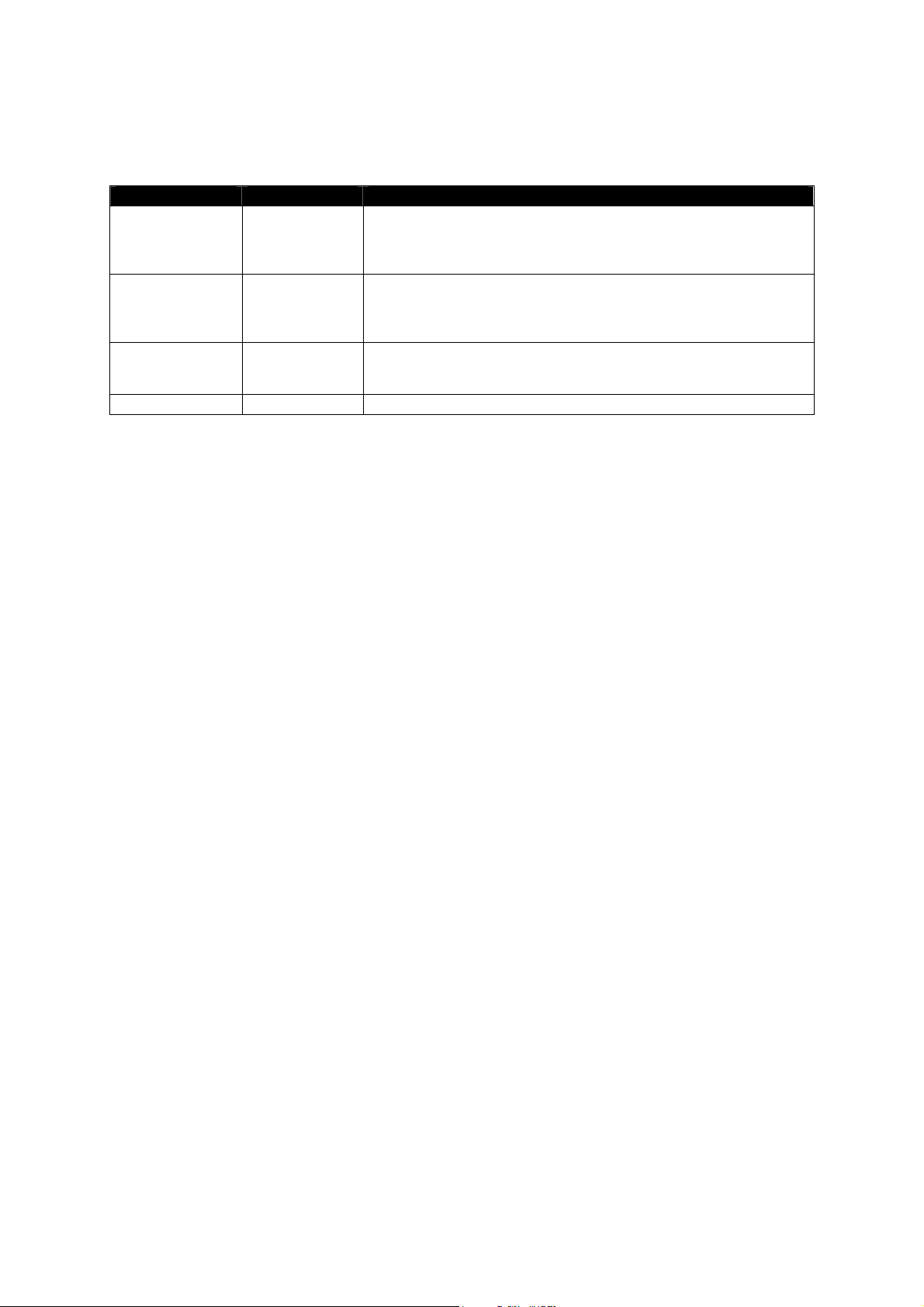
3.1.8. LineObjectA
The object is basic i.e. there is no object from which it could inherit.
Property Type Description
BackColor ColorObject The color used for the filling of the eventual gaps in line (see LineType).
Reference to a real color object or NoObject, if not filled then the color is
transparent. The objects of the color can be the part of the palette, which
has been defined in the design environment.
Color ColorObject It is the color of the line. Reference to a real color object – it can never be
NoObject then the color would be transparent. The objects of the color
can be the part of the palette, which has been defined in the design
environment
LineType uint It is the type of the drawn line. The defined values are 0..none, 1..Solid,
2..Dash (dashes), 4..DashDot (dash dot), 5..DashDotDot (dash and two
dots)
LineWidth uint The line width
Reference Manual Design Director Script Language
www.cuesystem.com
Page 26 of 94
Page 27
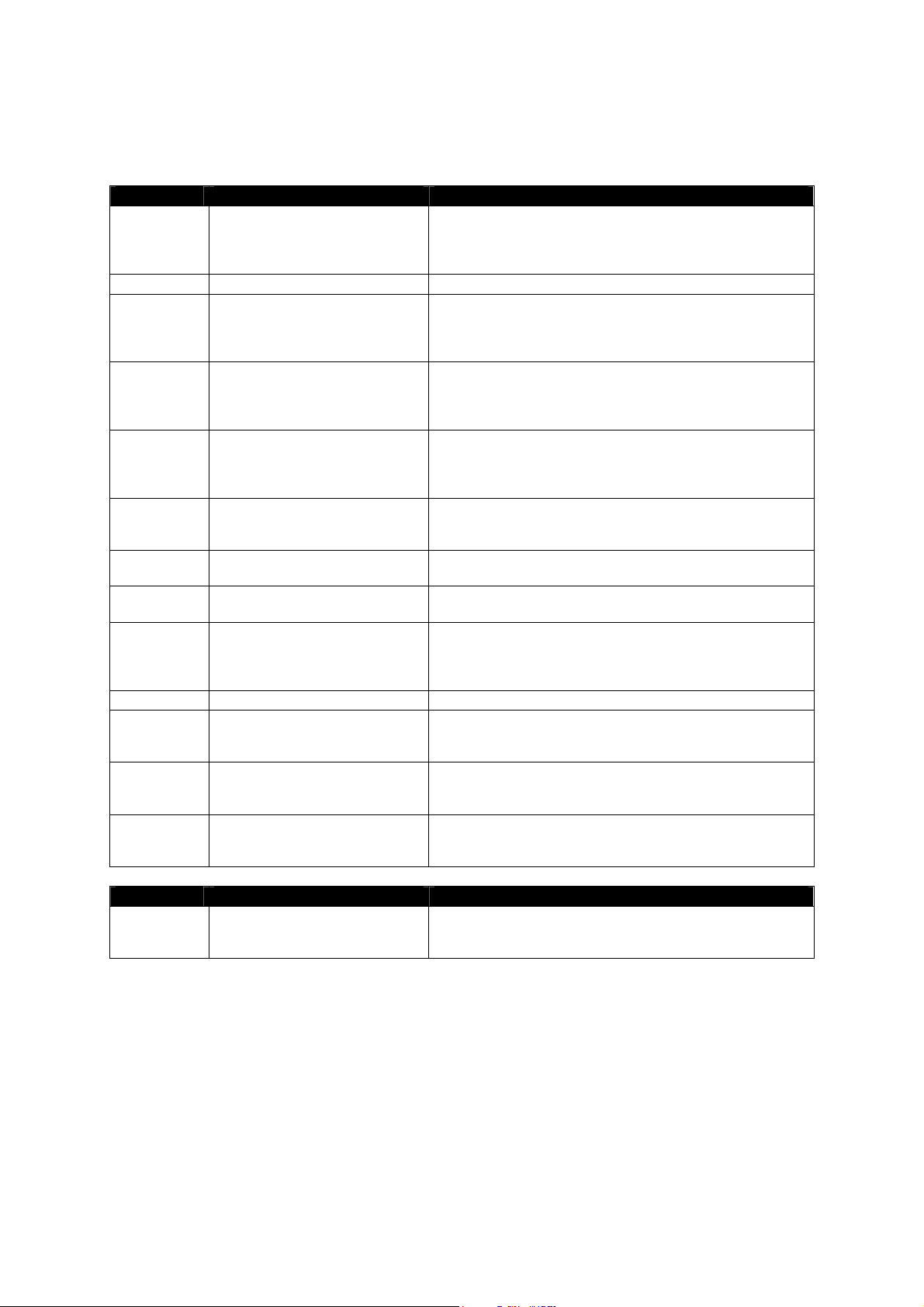
3.1.9. ObjectLookObjectA
The object is inherited from BackGroundObjectA and TextObjectA objects. It contains:
Property Type Description
BackColor ColorObject Background color. Reference to a real color object, if not filled
then the color is transparent. The objects of the color can be
the part of the palette, which has been defined in the design
environment.
Bitmap BitmapObject Reference to a real picture object or to NoObject, if not filled.
BtmHOri uint The picture horizontal orientation. The defined values are
0..up, 1..middle, 2..down, 3..tile (i.e. it repeats) To insert a
different values is not checked, what will appear is not
defined.
BtmVOri uint The picture vertical orientation. The picture horizontal
orientation. The defined values are 0..up, 1..middle, 2..down,
3..tile (i.e. it repeats) To insert a different values is not
checked, what will appear is not defined.
Color ColorObject The text color. Reference to a real color object – it can never
be NoObject (then the color would be transparent). The
objects of the color can be the part of the palette, which has
been defined in the design environment.
Flash uint If the value is a zero then will not flash. Otherwise the text
would flash according to the entered Period and Ration
parameters.
Font FontObject Reference to a real font object or to NoObject, if not filled (in
this case the text is not displayed).
Period uint It defines the flashing period in the milliseconds. If the value is
a zero, then the text will not flash.
Ratio uint It defines the number of the period percentage, when the text
will be displayed. For instance for the Period=4000 and
Ratio=25 the text is displayed for 1 second and hidden for 3
seconds.
Text string*50 The text caption
TxTHOri uint The text horizontal orientation. The defined values are 0..left,
1..middle, 2..right. To insert different values is not checked,
what will appear is not defined.
TxtVOri uint The text vertical orientation. The defined values are 0..up,
1..middle, 2..down. To insert different values is not checked,
what will appear is not defined.
WordWrap uint If the value is a zero then the text appears on one line. In the
opposite case the text is automatically broken into more lines
according to the width of the object
Event Parameters Description
OnSetBitmap ParamByVal Prev BitmapObject The event is called immediately after when someone
changes the Bitmap object property. The event is dedicated
i.e. for the change of the object size based on the picture size
Reference Manual Design Director Script Language
www.cuesystem.com
Page 27 of 94
Page 28
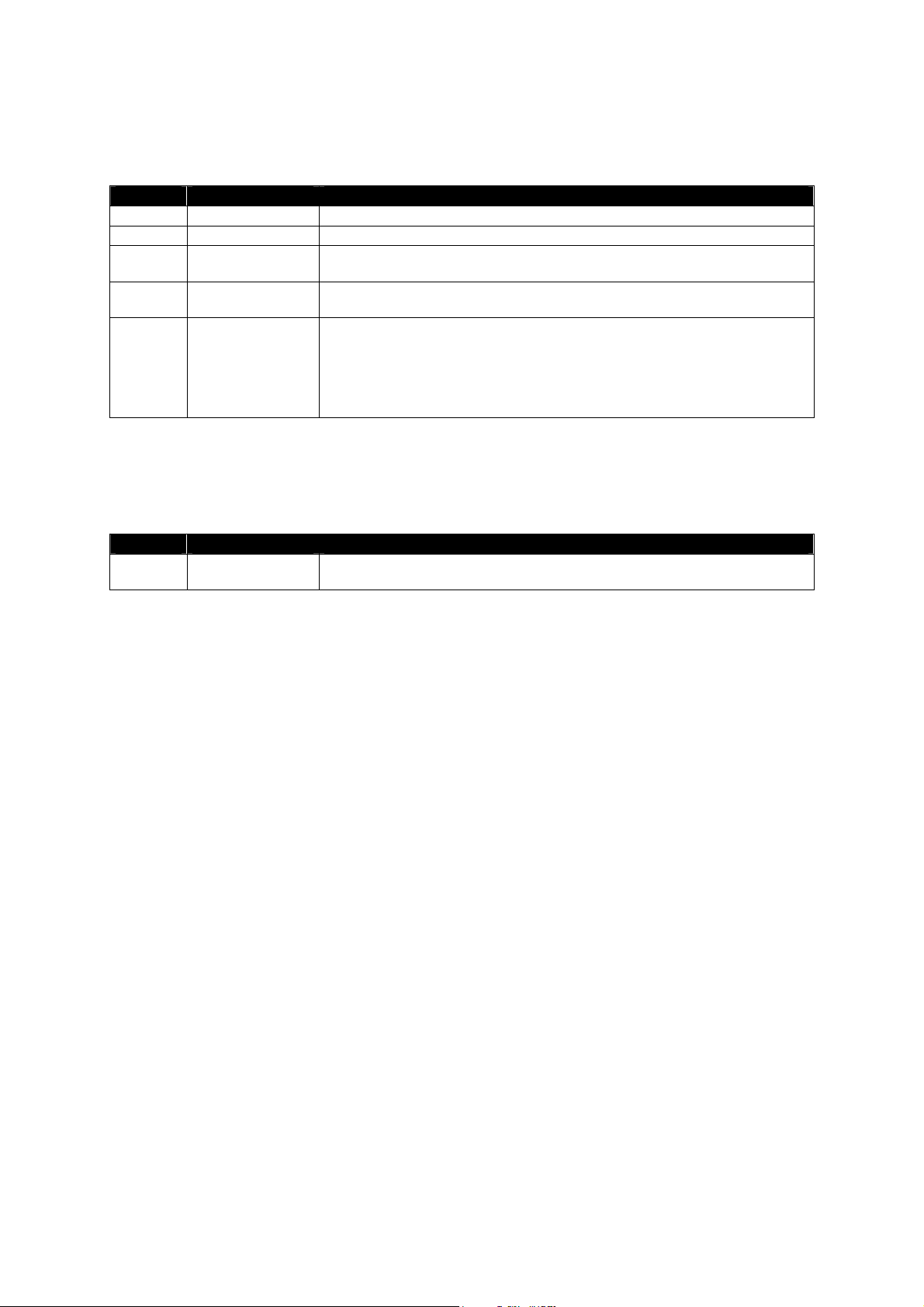
3.1.10. PositionObjectA
Object is basic i.e. there is no object it could inherit from.
Property Type Description
Height uint The total object height. For the page the property cannot be changed.
Width uint The total object width. For the page the property cannot be changed.
X uint The coordinate X object position within the area of its parent. For the window it
is a position on the screen, for the page the property cannot be changed.
Y uint The coordinate Y object position within the area of its parent. For the window it
is a position on the screen, for the page the property cannot be changed.
Z uint The Z coordinate position of the object within the area of its parent that means it
determines the overlapping of the objects among each other. In case two
objects will have the same coordinate Z, the resulting status on the screen is not
explicitly defined. For the top object (that is a window or a page), the coordinate
sets position on the screen among other top objects. For these objects the
property cannot be changed, only read.
3.1.11. SubCollectionObjectA
The object is basic i.e. there is no object it could inherit from. This object is read only. It is possible to edit
the stored objects in the collection.
Property Type Description
Child CollectionObjectA It is the collection of all child objects of IdentificationObjectA type. The property
is for read only. The value is default.
Reference Manual Design Director Script Language
www.cuesystem.com
Page 28 of 94
Page 29
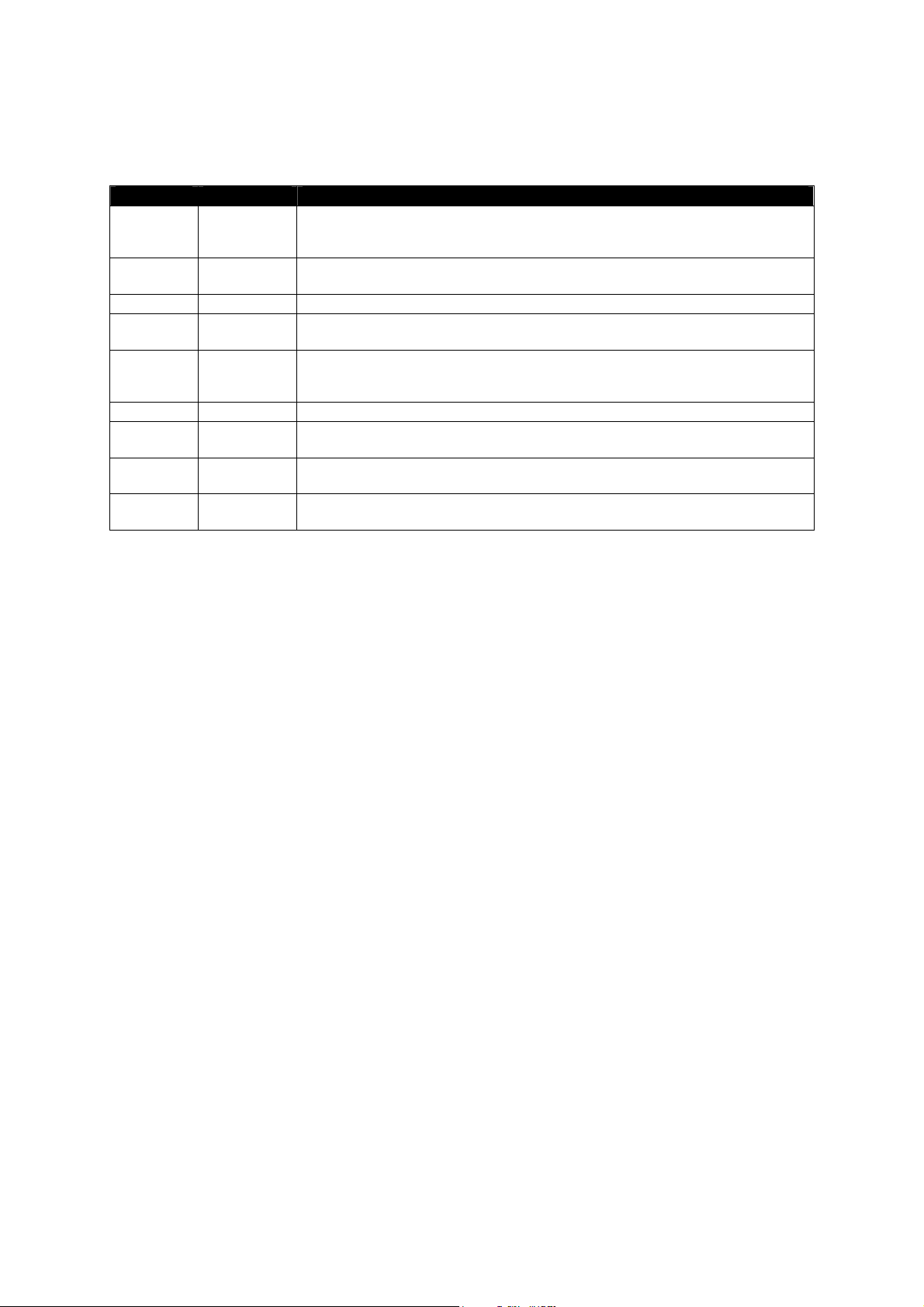
3.1.12. TextObjectA
The object is basic i.e. there is no object from which it could inherit.
Property Type Description
Color ColorObject Text color. Reference to a real color object – it can never be NoObject then the
color would be transparent. The objects of the color can be the part of the palette
which has been defined in the design environment.
Flash uint If the value is a zero the text will not flash. Otherwise the text flashes according to
entered Period and Ratio parameters.
Font FontObject Reference to a real font object or NoObject, if not filled then text will not appear.
Period uint Assigns the text-flashing period in milliseconds. If the value is a zero then the text
will not be flashing.
Ratio uint Assigns the number percentage of the period when the text appears. For instance
for the value Period=4000 and Ratio=25 the text appears for 1 second and hides for
3 seconds.
Text string*50 Text of caption
TxtHOri uint The text horizontal orientation. The values are defined 0..left, 1..middle, 2..right. To
insert a different value is not checked, what will appear is not defined.
TxtVOri uint The text vertical orientation. The values are defined 0..left, 1..middle, 2..right. To
insert a different value is not checked, what will appear is not defined.
WordWrap uint If the value is a zero then the text appears on one line. In the opposite case the text
is automatically broken into more lines according to the width of the object.
Reference Manual Design Director Script Language
www.cuesystem.com
Page 29 of 94
Page 30

3.1.13. TopLevelObjectA
The object inherits from SubCollectionObjectA and VisibilityObjectA object. The visibility of the object
(Visible property) is possible to read only, but it doesn’t give the meaningful values.
Note: the page, window visibility, generally the object is get through the View object.
The object contains:
Property Type Description
Father IndetificationObjectA The father of the object. For the button itself, for instance it is the board that
it is lying on. For the window and the page (as well as for the ”free” objects –
i.e. a picture, font or a color) the value is NoObject. The property is for
reading only.
Height uint It is the complete height of the object. For the page the property cannot be
changed.
Child CollectionObjectA It is the collection of all child objects of IdentificationObjectA type. The
property is for read only. The value is default.
Name string*50 The object name. The property is for reading only. The value is default.
Tag uint Free space where anyone, while the program is running, can note
something. For the virtual world itself it has no importance. For the design
environment it is forbidden. At the beginning the value is zero here.
Top IdentificationObjectA Top object for an object. This means an object that has no father – that is a
page or a window. For the ”free” objects – i.e. a picture, font, color – the
value is NoObject.
Transparent uint When the value is a zero, the object is not transparent – that means it writes
on the entire area of a rectangle determined by a position (without a
coordinate Z).The none-zero value means that some part of the object is not
fully drawn. I.e. The background is a picture with a transparent color,…The
feature is read only.
Visible uint When the value is a zero, the object is neither drawn nor it gets information
about the user’s touches on the panel (The events are not generated) On
the other hand when the value is other than the zero, the object is drawn as
well it receives events.
Width uint It is the total width of the object. The property cannot be changed for the
page.
X uint The X coordinate position of the object within the area of its parent.
Y uint The Y coordinate position of the object with the area of its parent. For the
window it is a position on the screen, for the page the property cannot be
changed.
Z uint The Z coordinate position of the object within the area of its parent that
means it determines the overlapping of the objects among each other. In
case two objects will have the same coordinate Z, the resulting status on the
screen is not explicitly defined. For the top object (that is a window or a
page), the coordinate sets position on the screen among other top objects.
For these objects the property cannot be changed, only read.
Reference Manual Design Director Script Language
www.cuesystem.com
Page 30 of 94
Page 31

Property Parameters Description
OnClick ParamByVal Prev uint
Param Propagate uint
ParamByVal X uint
ParamByVal Y uint
OnDown ParamByVal Prev uint
Param Propagate uint
ParamByVal X uint
ParamByVal Y uint
OnHide The event occurs at the moment when another page is displayed (i.e. to all
OnMove Param Propagate uint
ParamByVal X uint
ParamByVal Y uint
OnRelease ParamByVal Prev uint
ParamByVal Same uint
Param Propagate uint
ParamByVal X uint
ParamByVal Y uint
OnShow ParamByVal Prev
PageObject
OnUp ParamByVal Prev uint
ParamByVal Same uint
Param Propagate uint
ParamByVal X uint
ParamByVal Y uint
The event occurs at the moment, when the user touches and releases his
finger above the same object, which does not have set its feedback (i.e. to
a variable or to a value). It occurs after OnRelease and OnUp events that
have occurred at the same object. The parameters are the previous object
value (the value after the possible run OnUp event) and whether the event
should be sent also to the object lying under. The last two parameters give
position where the user has performed the action. The position is relative
to the object.
Note
: The runtime changes the value right before OnClick.
The event occurs at the moment when the user touches the screen with
his finger (equivalent to MouseDown). The first parameter contains the
value of Value object property before the event (can be different i.e. for
tabs where at the moment of OnDown switches to actual page). The
second parameter is used as a return value – if the value is stored in it (i.e.
none zero value), then event will be called only at this object. Otherwise (if
a zero is entered in it) if the macro handling is finished then the event
immediately will generate additional event for object physically lying
beneath the actual one. The last two parameters give position where the
user has performed the action. The position is relative to the object.
displayed windows until now that would be covered and to the page) or if
to an assigned object a Hide method is called.
The event of the macro is called at the moment when the original object
has been really hidden (respectively closed)
The event occurs at the moment when the user moves his finger on the
screen (equivalent to Visual Basic MouseMove). The first parameter is
used as a return value - if the value is stored in it (i.e. none zero value)
then it will call the event at this object only. Otherwise (if a zero is entered
in it) if the macro handling is finished then the event immediately will
generate additional event for object physically lying beneath the actual
one. The last two parameters give the position where the user has
performed the action. The position is relative to the object. The event only
receives the top most objects. If the window is shifted by this titlebar (the
caption), then this event will not be generated.
The event occurs at the moment when the user releases his finger off the
screen. This occurs before OnClick and OnUp event. This occurs at the
object where the finger has been put that means it does not necessarily
have to be the object from which the finger has been released. The first
parameter gives the value of Value object property before the event (if it
should for some object change the runtime). The second parameter is
none zero, if the objects at which the finger was lying on and the finger
released are equal. The third parameter is equivalent to OnDown event –
it informs whether during the event it should instantly generate further.
The last two parameters give the position where the user has performed
the action. The position is relative to the object.
The event occurs at the moment when the object is called to be displayed,
respectively when other page is closed and then the one is displayed this
way. The macro event is called right after the object has been really
displayed. The parameter contains a reference to page that was up
before. If the window is displayed, the page from the parameter remains
still up. For the first displayed page in the system is the parameter value
NoObject.
The event occurs at the moment when the user releases his finger off the
screen. This occurs before OnClick, but after OnRelease. This occurs at
the object where the finger has been releases that means it does not
necessarily have to be the object from which the finger has been put. The
parameters are similar to OnRelease i.e. the first parameter gives the
value of the previous object (it is a value after a contingent run of
OnRelease event). The second parameter informs whether the finger had
been laid here and the third parameter gives whether the event is sent
further to the object physically lying lower on the screen. The last two
parameters give the position where the user has performed the action.
The position is relative to the object.
Reference Manual Design Director Script Language
www.cuesystem.com
Page 31 of 94
Page 32

Method Parameters Description
Hide Closes the object. If the operation cannot be performed (e.g. closing of the
last opened page, closing of object from which the modal window is
launched) then an error will be generated.
PosMe2Parent Param x uint
Param y uint
PosParent2Me Param x uint
Param y uint
PosParent2Top Param x uint
Param y uint
PosScreen2Top Param x uint
Param y uint
PosTop2Parent Param x uint
Param y uint
PosTop2Screen Param x uint
Param y uint
Show Opens the object. In case the object has been already opened (speaking
Converts the entered coordinates x, y relative to the object to coordinate
relative to the parent object. If the father of the object is not defined (the
value of the property Father is NoObject) then the coordinates remain the
same.
Converts the entered coordinates x, y relative to the parent object to
relative coordinate directly to the object. If the father of the object is not
defined (the value of the property Father is NoObject) then the
coordinates remain the same.
Converts the entered coordinates x, y relative to the parent object to
relative coordinate to the top object (i.e. relative to the window or the
page) If the father of the object is not defined (the value of the property
Father is NoObject) then the coordinates relative to the top object remain
the same as the coordinates relative to father of the object.
Converts the entered coordinates x, y relative to the entire screen to
coordinate relative to the top object (i.e. relative to the window or the
page)
Converts the entered coordinates x, y relative to the top object (i.e. relative
to the window or the page) to coordinates relative to the parent of the
object. If the father of the object is not defined (the value of the property
Father is NoObject) then the coordinates relative to object remain the
same as the coordinate relative to the father of the object.
Converts the entered coordinates x, y relative to the top object (i.e. relative
to a window or page) to coordinates relative to the entire screen.
about a window), the method will move it above all other. In case the
object would not be able to be opened – e.g. there is some temporarily
modal window opened, then the method will generate an error.
Simultaneously during the opening process the OnShow event of the
opening object is called. Note:
speaking about the error handling process,
for the Show method call within the framework of the method (before
control returns back from it) calls the event – for the event handling
OnErrorResumeNext is set and Err object is reset. Once the event is
finished, the eventual error (its number) is assigned to Err object and the
code continues. In case of the modal window opening, the code will not
wait. I.e. the window opening is performed and it is further continued.
Reference Manual Design Director Script Language
www.cuesystem.com
Page 32 of 94
Page 33

3.1.14. VisibilityObjectA
An object inherits from objects the IdentificationObjectA and the PositionObjectA. Contains:
Property Type Description
Father IdentificationObjectA The father of the object. For the button itself, for instance it is the board
that it is lying on. For the window and the page (as well as for the ”free”
objects – i.e. a picture, font or a color) the value is NoObject.
The property is for reading only.
Height uint It is the complete height of the object. For the page the property cannot be
changed.
Name string*50 The name of the object. The property is read only. This is default value.
Tag uint Free space where anyone, while the program is running, can note
something. For the virtual world itself it has no importance. For the design
environment it is forbidden. At the beginning the value is zero here.
Top IndentificationObjectA Top object for an object. This means an object that has no father – that is
a page or a window. For the ”free” objects – i.e. a picture, font, color – the
value is NoObject.
Transparent uint When the value is a zero, the object is not transparent – that means it
writes on the entire area of a rectangle determined by a position (without a
coordinate Z).
The none-zero value means that some part of the object is not fully drawn.
I.e. The background is a picture with a transparent color,…
The feature is read only.
Visible uint When the value is a zero, the object is neither drawn nor it gets
information about the user’s touches on the panel (The events are not
generated)
On the other hand when the value is other than the zero, the object is
drawn as well it receives events.
Width uint It is the total width of the object. The property cannot be changed for the
page.
X uint The X coordinate position of the object within the area of its parent.
Y uint The Y coordinate position of the object with the area of its parent. For the
window it is a position on the screen, for the page the property cannot be
changed.
Z uint The Z coordinate position of the object within the area of its parent that
means it determines the overlapping of the objects among each other. In
case two objects will have the same coordinate Z, the resulting status on
the screen is not explicitly defined.
For the top object (that is a window or a page), the coordinate sets
position on the screen among other top objects. For these objects the
property cannot be changed, only read.
Reference Manual Design Director Script Language
www.cuesystem.com
Page 33 of 94
Page 34

Event Parameters Description
OnClick ParamByVal Prev uint
Param Propagate uint
ParamByVal X uint
ParamByVal Y uint
OnDown ParamByVal Prev uint
Param Propagate uint
ParamByVal X uint
ParamByVal Y uint
OnMove Param Propagate uint
ParamByVal X uint
ParamByVal Y uint
OnRelease ParamByVal Prev uint
ParamByVal Same uint
Param Propagate uint
ParamByVal X uint
ParamByVal Y uint
OnUp ParamByVal Prev uint
ParamByVal Same uint
Param Propagate uint
ParamByVal X uint
ParamByVal Y uint
The event occurs at the moment, when the user touches and releases
his finger above the same object, which does not have set its feedback
(i.e. to a variable or to a value). It occurs after OnRelease and OnUp
events that have occurred at the same object.
The parameters are the previous object value (the value after the
possible run OnUp event) and whether the event should be sent also to
the object lying under. The last two parameters give position where the
user has performed the action. The position is relative to the object.
Note
: The runtime changes the value right before OnClick.
The event occurs at the moment when the user touches the screen with
his finger (equivalent to MouseDown). The first parameter contains the
value of Value object property before the event (can be different i.e. for
tabs where at the moment of OnDown switches to actual page). The
second parameter is used as a return value – if the value is stored in it
(i.e. none zero value), then event will be called only at this object.
Otherwise (if a zero is entered in it) if the macro handling is finished then
the event immediately will generate additional event for object physically
lying beneath the actual one. The last two parameters give position
where the user has performed the action. The position is relative to the
object.
The event occurs at the moment when the user moves his finger on the
screen (equivalent to Visual Basic MouseMove). The first parameter is
used as a return value - if the value is stored in it (i.e. none zero value)
then it will call the event at this object only. Otherwise (if a zero is
entered in it) if the macro handling is finished then the event immediately
will generate additional event for object physically lying beneath the
actual one. The last two parameters give the position where the user
has performed the action. The position is relative to the object. The
event only receives the top most objects. If the window is shifted by this
titlebar (the caption), then this event will not be generated.
The event occurs at the moment when the user releases his finger off
the screen. This occurs before OnClick and OnUp event. This occurs at
the object where the finger has been put that means it does not
necessarily have to be the object from which the finger has been
released. The first parameter gives the value of Value object property
before the event (if it should for some object change the runtime). The
second parameter is none zero, if the objects at which the finger was
lying on and the finger released are equal. The third parameter is
equivalent to OnDown event – it informs whether during the event it
should instantly generate further. The last two parameters give the
position where the user has performed the action. The position is
relative to the object.
The event occurs at the moment when the user releases his finger off
the screen. This occurs before OnClick, but after OnRelease. This
occurs at the object where the finger has been released that means it
does not necessarily have to be the object from which the finger has
been put. The parameters are similar to OnRelease i.e. the first
parameter gives the value of the previous object (it is a value after a
contingent run of OnRelease event). The second parameter informs
whether the finger had been laid here and the third parameter gives
whether the event is sent further to the object physically lying lower on
the screen. The last two parameters give the position where the user
has performed the action. The position is relative to the object.
Reference Manual Design Director Script Language
www.cuesystem.com
Page 34 of 94
Page 35

Method Parameters Description
PosMe2Parent Param x uint
Param y uint
PosParent2Me Param x uint
Param y uint
PosParent2Top Param x uint
Param y uint
PosScreen2Top Param x uint
Param y uint
PosTop2Parent Param x uint
Param y uint
PosTop2Screen Param x uint
Param y uint
Converts the entered coordinates x, y relative to the object to coordinate
relative to the parent object. If the father of the object is not defined (the
value of the property Father is NoObject) then the coordinates remain
the same
Converts the entered coordinates x, y relative to the parent object to
relative coordinate directly to the object. If the father of the object is not
defined (the value of the property Father is NoObject) then the
coordinates remain the same.
Converts the entered coordinates x, y relative to the parent object to
relative coordinate to the top object (i.e. relative to the window or the
page) If the father of the object is not defined (the value of the property
Father is NoObject) then the coordinates relative to the top object
remain the same as the coordinates relative to father of the object.
Converts the entered coordinates x, y relative to the entire screen to
coordinate relative to the top object (i.e. relative to the window or the
page)
Converts the entered coordinates x, y relative to the top object (i.e.
relative to the window or the page) to coordinates relative to the parent
of the object. If the father of the object is not defined (the value of the
property Father is NoObject) then the coordinates relative to object
remain the same as the coordinate relative to the father of the object.
Converts the entered coordinates x, y relative to the top object (i.e.
relative to a window or page) to coordinates relative to the entire screen.
Reference Manual Design Director Script Language
www.cuesystem.com
Page 35 of 94
Page 36

3.2. Application Objects
Properties, methods and events of the application objects
The existing application objects:
• BargraphObject – visual object - bargraph
• BitmapObject – picture
• BoardObject – visual object – board
• ButtonObject – visual object – button
• CircleObject – visual object - ellipsis (circle)
• ColorObject – color definition from the palette
• FeedBackObject – invisible object locatable anywhere (page, window…) for the general
feedback handling
• FontObject – font
• GroupObject –definition and properties of group of objects i.e. groups
• LabelObject – visual object – text
• LineObject – visual object – line
• MessageObject – visual object – message
• MessageTextObjectI – one text and/or picture definition for the object message
• PageObject – visual object – page
• PanelObject – object that represents the entire touch panel as it has been designed in the
design environment.
• PictureBoxObject – visual object – picture
• RectangleObject – visual object – rectangle with optional round edges
• TabsObject – visual object - tabs
• TabPageObject - visual object – tab page
• TimerObject – invisible object locatable anywhere (page, window…) for the repeated events in
time
• WindowObject – visual object – window
Reference Manual Design Director Script Language
www.cuesystem.com
Page 36 of 94
Page 37

3.2.1. BargraphObject
The object inherits from Efekt3DobjectA, FeedBackObjectA and VisibilityObjectA. It contains the
following:
Property Type Description
BackColor ColorObject Background color. Reference to a real color object or to NoObject, if not
filled then the color is transparent. The object of the color can be the part of
the palette, which has been defined in the design environment.
Color ColorObject Text color. Reference to a real color object – it can never be NoObject then
the color would be transparent. The objects of the color can be the part of
the palette, which has been defined in the design environment.
EbackColor ColorObject Darker color of the effect color. Reference to a real color – it can never be
NoObject then the color would be transparent. The objects of the color can
be the part of the palette, which has been defined in the design
environment.
EColor ColorObject Lighter color of the effect color. Reference to a real color object – it can
never be NoObject then the color would be transparent. The objects of the
color can be the part of the palette, which has been defined in the design
environment.
EfektType uint Type of 3D effect. The values are defined 0..no effect, 1..raised, 2..inset. To
insert a different values is not checked, what will appear is not defined.
EfektWidth uint The effect width (in pixels). It is used only when the type is a zero.
Father IdentificationObjectA The father of the object. For the button itself, for instance it is the board that
it is lying on. For the window and the page (as well as for the ”free” objects –
i.e. a picture, font or a color) the value is NoObject. The property is for
reading only.
FeedAddr uint Number i.e. address of the variable (for FeedType type 2 and 3) or the value
(for FeedType type 1)
FeedType uint The address stored in the object. According to the values it is: 0. no address
that means other properties have no meaning1. the address of value,
through this value the feedback is realized 2. the address of variable 3. the
address of variable with value condition
FeedValue uint It is only defined for FeedType type 3. Then the feedback is defined not only
through the variable but also through its actual value. Here the variable
value is stored that it has to have, so the feedback would set the object
value.
Height uint The total object height. For the page the property cannot be changed.
MaxValue uint It is a value for which the gauge is displayed all over the object.
MinValue uint It is a value for which the gauge is not displayed.
Name string*50 The name of the object. The property is read only. This is default value.
Tag uint Free space where anyone, while the program is running, can note
something. For the virtual world itself it has no importance. For the design
environment it is forbidden. At the beginning the value is zero here.
Top IdentificationObjectA Top object for an object. This means an object that has no father – that is a
page or a window. For the ”free” objects – i.e. a picture, font, color – the
value is NoObject.
Transparent uint When the value is a zero, the object is not transparent – that means it writes
on the entire area of a rectangle determined by a position (without a
coordinate Z).The none-zero value means that some part of the object is not
fully drawn. I.e. The background is a picture with a transparent color,…The
feature is read only.
Type uint It is the way how the gauge will be displayed. Values 0..from left to right,
1..from right to left, 2..from down to up, 3..from up to down. To insert
different values is not checked, what will appear is not defined.
Reference Manual Design Director Script Language
www.cuesystem.com
Page 37 of 94
Page 38

Property Type Description
Value uint It is the actual object value. According to the value the object is displayed in
a different way – e.g. button, bargraph. According to value the message and
tab are defined, what message resp. tab page will be displayed. The value
is default.
Visible uint When the value is a zero, the object is neither drawn nor it gets information
about the user’s touches on the panel (The events are not generated) On
the other hand when the value is other than the zero, the object is drawn as
well it receives events.
Width uint It is the total width of the object. The property cannot be changed for the
page.
X uint The X coordinate position of the object within the area of its parent.
Y uint The Y coordinate position of the object with the area of its parent.
Z uint The Z coordinate position of the object within the area of its parent that
means it determines the overlapping of the objects among each other. In
case two objects will have the same coordinate Z, the resulting status on the
screen is not explicitly defined. For the top object (that is a window or a
page), the coordinate sets position on the screen among other top objects.
For these objects the property cannot be changed, only read.
Reference Manual Design Director Script Language
www.cuesystem.com
Page 38 of 94
Page 39

Event Parameters Description
OnClick ParamByVal Prev uint
Param Propagate uint
ParamByVal X uint
ParamByVal Y uint
OnDown ParamByVal Prev uint
Param Propagate uint
ParamByVal X uint
ParamByVal Y uint
OnFeedBack ParamByVal Prev uint The event occurs at the moment when the feedback comes on
OnMove Param Propagate uint
ParamByVal X uint
ParamByVal Y uint
OnRelease ParamByVal Prev uint
ParamByVal Same uint
ParamByVal X uint
ParamByVal Y uint
OnUp ParamByVal Prev uint
ParamByVal Same uint
Param Propagate uint
ParamByVal X uint
ParamByVal Y uint
The event occurs at the moment, when the user touches and
releases his finger above the same object, which does not have set
its feedback (i.e. to a variable or to a value). It occurs after
OnRelease and OnUp events that have occurred at the same
object.The parameters are the previous object value (the value
after the possible run OnUp event) and whether the event should
be sent also to the object lying under. The last two parameters give
position where the user has performed the action. The position is
relative to the object. Note
: The runtime changes the value right
before OnClick.
The event occurs at the moment when the user touches the screen
with his finger (equivalent to MouseDown). The first parameter
contains the value of Value object property before the event (can
be different i.e. for tabs where at the moment of OnDown switches
to actual page). The second parameter is used as a return value –
if the value is stored in it (i.e. none zero value), then event will be
called only at this object. Otherwise (if a zero is entered in it) if the
macro handling is finished then the event immediately will
generate additional event for object physically lying beneath the
actual one. The last two parameters give position where the user
has performed the action. The position is relative to the object.
resp. at the moment when its forced changes are performed. The
event parameter is the previous object value.
The event occurs at the moment when the user moves his finger
on the screen (equivalent to Visual Basic MouseMove). The first
parameter is used as a return value - if the value is stored in it (i.e.
none zero value) then it will call the event at this object only.
Otherwise (if a zero is entered in it) if the macro handling is finished
then the event immediately will generate additional event for object
physically lying beneath the actual one. The last two parameters
give the position where the user has performed the action. The
position is relative to the object. The event only receives the top
most objects. If the window is shifted by this titlebar (the caption),
then this event will not be generated.
The event occurs at the moment when the user releases his finger
off the screen. This occurs before OnClick and OnUp event. This
occurs at the object where the finger has been put that means it
does not necessarily have to be the object from which the finger
has been released. The first parameter gives the value of Value
object property before the event (if it should for some object
change the runtime). The second parameter is none zero, if the
objects at which the finger was lying on and the finger released are
equal. The third parameter is equivalent to OnDown event – it
informs whether during the event it should instantly generate
further. The last two parameters give the position where the user
has performed the action. The position is relative to the object.
The event occurs at the moment when the user releases his finger
off the screen. This occurs before OnClick, but after OnRelease.
This occurs at the object where the finger has been releases that
means it does not necessarily have to be the object from which the
finger has been put. The parameters are similar to OnRelease i.e.
the first parameter gives the value of the previous object (it is a
value after a contingent run of OnRelease event). The second
parameter informs whether the finger had been laid here and the
third parameter gives whether the event is sent further to the object
physically lying lower on the screen. The last two parameters give
the position where the user has performed the action. The position
is relative to the object.
Reference Manual Design Director Script Language
www.cuesystem.com
Page 39 of 94
Page 40

Method Parameters Description
PosMe2Parent Param x uint
Param y uint
PosParent2Me Param x uint
Param y uint
PosScreen2Top Param x uint
Param y uint
PosTop2Parent Param x uint
Param y uint
PosTop2Screen Param x uint
Param y uint
Converts the entered coordinates x, y relative to the object to
coordinate relative to the parent object. If the father of the object is
not defined (the value of the property Father is NoObject) then the
coordinates remain the same.
Converts the entered coordinates x, y relative to the parent object
to relative coordinate to the top object (i.e. relative to the window or
the page) If the father of the object is not defined (the value of the
property Father is NoObject) then the coordinates relative to the
top object remain the same as the coordinates relative to father of
the object.
Converts the entered coordinates x, y relative to the entire screen
to coordinate relative to the top object (i.e. relative to the window or
the page)
Converts the entered coordinates x, y relative to the top object (i.e.
relative to the window or the page) to coordinates relative to the
parent of the object. If the father of the object is not defined (the
value of the property Father is NoObject) then the coordinates
relative to object remain the same as the coordinate relative to the
father of the object.
Converts the entered coordinates x, y relative to the top object (i.e.
relative to a window or page) to coordinates relative to the entire
screen.
Reference Manual Design Director Script Language
www.cuesystem.com
Page 40 of 94
Page 41

3.2.2. BitmapObject
The object inherits from IndentificationObjectA object. It contains the following:
Property Type Description
Father IdentificationObjectA The father of the object. For the button itself, for instance it is the board
that it is lying on. For the window and the page (as well as for the ”free”
objects – i.e. a picture, font or a color) the value is NoObject. The
property is for reading only.
Height uint It is the complete height of the object. For the page the property cannot
be changed.
Name string *50 The name of the object. The property is read only. This is default
value.
Tag uint Free space where anyone, while the program is running, can note
something. For the virtual world itself it has no importance. For the
design environment it is forbidden. At the beginning the value is zero
here.
Top IdentificationObjectA Top object for an object. This means an object that has no father – that
is a page or a window. For the ”free” objects – i.e. a picture, font, color
– the value is NoObject.
Width uint It is the total width of the object. The property cannot be changed for
the page.
Method Parameters Description
PosMe2Parent Param x uint
Param y uint
PosParent2Me Param x uint
Param y uint
PosParent2Top Param x uint
Param y uint
PosScreen2Top Param x uint
Param y uint
PosTop2Parent Param x uint
Param y uint
PosTop2Screen Param x uint
Param y uint
Converts the entered coordinates x, y relative to the object to
coordinate relative to the parent object. If the father of the object is not
defined (the value of the property Father is NoObject) then the
coordinates remain the same
Converts the entered coordinates x, y relative to the object to
coordinate relative to the parent object.
Converts the entered coordinates x, y relative to the parent object to
relative coordinate to the top object (i.e. relative to the window or the
page) If the father of the object is not defined (the value of the property
Father is NoObject) then the coordinates relative to the top object
remain the same as the coordinates relative to father of the object.
Converts the entered coordinates x, y relative to the entire screen to
coordinate relative to the top object (i.e. relative to the window or the
page)
Converts the entered coordinates x, y relative to the top object (i.e.
relative to the window or the page) to coordinates relative to the parent
of the object. If the father of the object is not defined (the value of the
property Father is NoObject) then the coordinates relative to object
remain the same as the coordinate relative to the father of the object.
Converts the entered coordinates x, y relative to the top object (i.e.
relative to a window or page) to coordinates relative to the entire
screen.
Reference Manual Design Director Script Language
www.cuesystem.com
Page 41 of 94
Page 42

3.2.3. BoardObject
Object inherits from BackGroundObjectA, Efekt3DobjectA, SubCollectionObjectA and VisibilityObjectA.
It contains:
Property Type Description
BackColor ColorObject Background color. Reference to a real color object or to
NoObject, if not filled then the color is transparent. The object
of the color can be the part of the palette which has been
defined in the design environment.
Bitmap BitmapObject Reference to a real picture object or to NoObject, if not filled.
BtmHOri uint The picture horizontal orientation. The values are defined
0..left, 1..middle, 2..right, 3..tile (i.e. it repeats) To insert a
different values is not checked, what will appear is not defined.
BtmVOri uint The picture vertical orientation. The values are defined 0..up,
1..middle, 2..down, 3..tile (i.e. it repeats) To insert a different
values isnot checked, what will appear is not defined.
EbackColor ColorObject The darker color of the effect color. Reference to a real color, it
can never be NoObject, and then the color would be
transparent. The objects of the color can be the part of palette
that has been defined in the design environment.
Ecolor ColorObject The lighter color of the effect color. Referent to a real color, it
can never be NoObject, then the color would be transparent.
The object of the color can be the part of palette that has been
defined in the design environment.
EfektType uint The type of 3D effect. The values are defined 0..for no effect,
1..raised, 2..inset. To insert different values is not checked,
what will appear is not defined.
EfektWidth uint The width of the effect. It is only used when the EfektType type
is a zero.
Father IdentificationObjectA The father of the object. For the button itself, for instance it is
the board that it is lying on. For the window and the page (as
well as for the ”free” objects – i.e. a picture, font or a color) the
value is NoObject. The property is for reading only.
Height uint The total object height. For the page the property cannot be
changed.
Child CollectionObjectA It is the collection of all child objects of IdentificationObjectA
type. The property is for read only. The value is default.
Name string*50 The object name. The property is for reading only. The value is
default.
Tag uint Free space where anyone, while the program is running, can
note something. For the virtual world itself it has no importance.
For the design environment it is forbidden. At the beginning the
value is zero here.
Top IdentificationObjectA Top object for an object. This means an object that has no
father – that is a page or a window. For the ”free” objects – i.e. a
picture, font, color – the value is NoObject.
Transparent uint When the value is a zero, the object is not transparent – that
means it writes on the entire area of a rectangle determined by
a position (without a coordinate Z).The none-zero value means
that some part of the object is not fully drawn. I.e. The
background is a picture with a transparent color,…The feature
is read only.
Visible uint When the value is a zero, the object is neither drawn nor it gets
information about the user’s touches on the panel (The events
are not generated) On the other hand when the value is other
than the zero, the object is drawn as well it receives events.
Width uint It is the total width of the object. The property cannot be
changed for the page.
Reference Manual Design Director Script Language
www.cuesystem.com
Page 42 of 94
Page 43
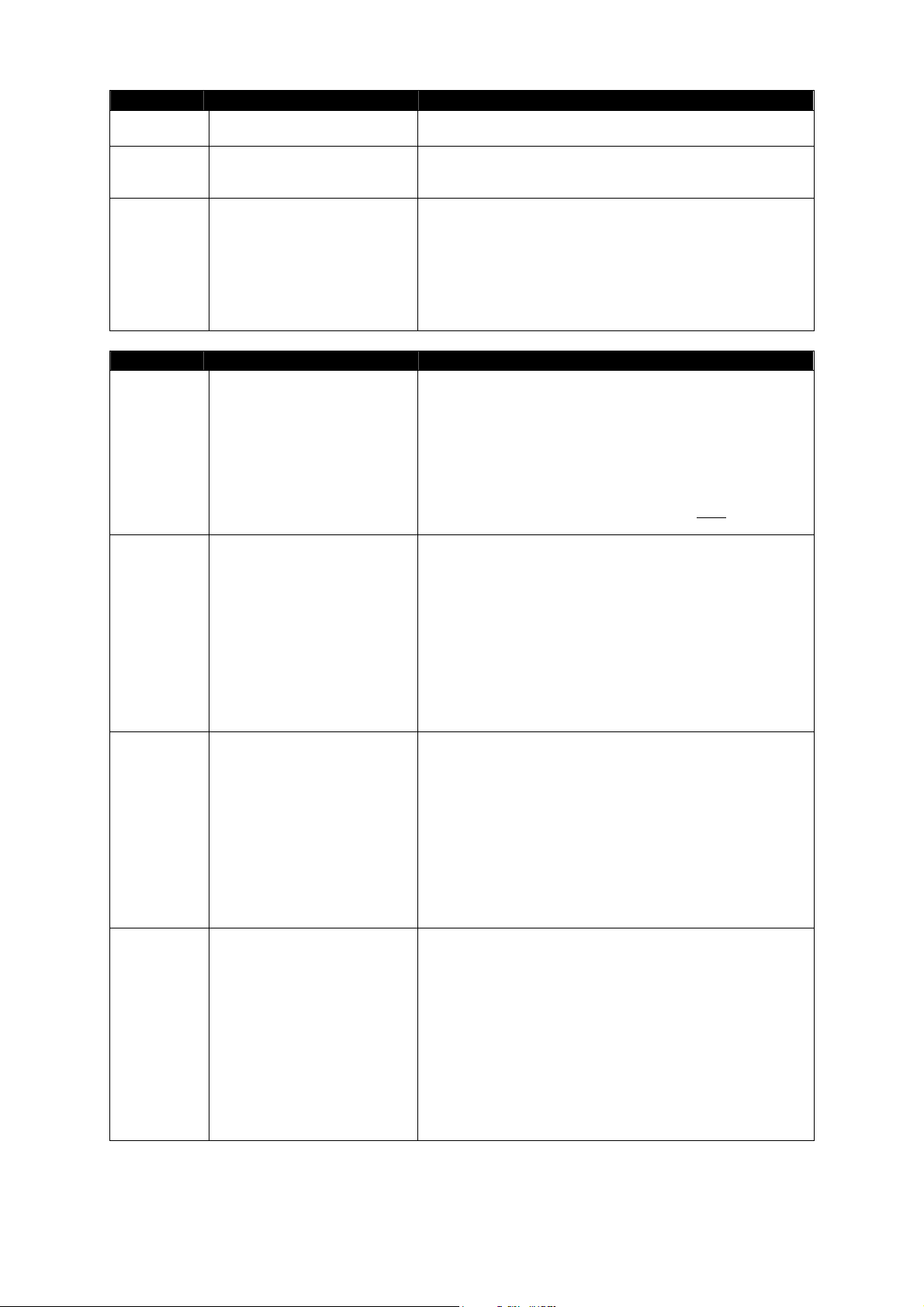
Property Type Description
X uint The X coordinate position of the object within the area of its
parent.
Y uint The Y coordinate position of the object with the area of its
parent. For the window it is a position on the screen, for the
page the property cannot be changed.
Z uint The Z coordinate position of the object within the area of its
parent that means it determines the overlapping of the objects
among each other. In case two objects will have the same
coordinate Z, the resulting status on the screen is not explicitly
defined. For the top object (that is a window or a page), the
coordinate sets position on the screen among other top
objects. For these objects the property cannot be changed,
only read.
Event Parameters Description
OnClick ParamByVal Prev uint
Param Propagate uint
OnDown ParamByVal Prev uint
ParamByVal X uint
ParamByVal Y uint
OnMove Param Propagate uint
ParamByVal X uint
ParamByVal Y uint
OnRelease ParamByVal Prev uint
ParamByVal Same uint
Param Propagate uint
ParamByVal X uint
ParamByVal Y uint
The event occurs at the moment, when the user touches and
releases his finger above the same object, which does not have
set its feedback (i.e. to a variable or to a value). It occurs after
OnRelease and OnUp events that have occurred at the same
object. The parameters are the previous object value (the value
after the possible run OnUp event) and whether the event
should be sent also to the object lying under. The last two
parameters give position where the user has performed the
action. The position is relative to the object. Note
: The runtime
changes the value right before OnClick.
The event occurs at the moment when the user touches the
screen with his finger (equivalent to MouseDown). The first
parameter contains the value of Value object property before
the event (can be different i.e. for tabs where at the moment of
OnDown switches to actual page). The second parameter is
used as a return value – if the value is stored in it (i.e. none zero
value), then event will be called only at this object. Otherwise (if
a zero is entered in it) if the macro handling is finished then the
event immediately will generate additional event for object
physically lying beneath the actual one. The last two
parameters give position where the user has performed the
action. The position is relative to the object.
The event occurs at the moment when the user moves his
finger on the screen (equivalent to Visual Basic MouseMove).
The first parameter is used as a return value - if the value is
stored in it (i.e. none zero value) then it will call the event at this
object only. Otherwise (if a zero is entered in it) if the macro
handling is finished then the event immediately will generate
additional event for object physically lying beneath the actual
one. The last two parameters give the position where the user
has performed the action. The position is relative to the object.
The event only receives the top most objects. If the window is
shifted by this titlebar (the caption), then this event will not be
generated.
The event occurs at the moment when the user releases his
finger off the screen. This occurs before OnClick and OnUp
event. This occurs at the object where the finger has been put
that means it does not necessarily have to be the object from
which the finger has been released. The first parameter gives
the value of Value object property before the event (if it should
for some object change the runtime). The second parameter is
none zero, if the objects at which the finger was lying on and
the finger released are equal. The third parameter is equivalent
to OnDown event – it informs whether during the event it should
instantly generate further. The last two parameters give the
position where the user has performed the action. The position
is relative to the object.
Reference Manual Design Director Script Language
www.cuesystem.com
Page 43 of 94
Page 44

Event Parameters Description
OnSetBitmap ParamByVal Prev BitmapObject The event is called immediately after when someone changes
the Bitmap object property. The event is dedicated i.e. for the
change of the object size based on the picture size.
OnUp ParamByVal Prev uint
ParamByVal Same uin
Param Propagate uint
ParamByVal X uint
ParamByVal Y uint
Method Parameters Description
PosMe2Parent Param x uint
Param y uint
PosParent2Me Param x uint
Param y uint
PosParent2Top Param x uint
Param y uint
PosScreen2Top Param x uint
Param y uint
PosTop2Parent Param x uint
Param y uint
PosTop2Screen Param x uint
Param y uint
The event occurs at the moment when the user releases his
finger off the screen. This occurs before OnClick, but after
OnRelease. This occurs at the object where the finger has
been releases that means it does not necessarily have to be
the object from which the finger has been put. The parameters
are similar to OnRelease i.e. the first parameter gives the value
of the previous object (it is a value after a contingent run of
OnRelease event). The second parameter informs whether the
finger had been laid here and the third parameter gives
whether the event is sent further to the object physically lying
lower on the screen. The last two parameters give the position
where the user has performed the action. The position is
relative to the object.
Converts the entered coordinates x, y relative to the object to
coordinate relative to the parent object. If the father of the
object is not defined (the value of the property Father is
NoObject) then the coordinates remain the same.
Converts the entered coordinates x, y relative to the parent
object to relative coordinate directly to the object. If the father of
the object is not defined (the value of the property Father is
NoObject) then the coordinates remain the same.
Converts the entered coordinates x, y relative to the parent
object to relative coordinate to the top object (i.e. relative to the
window or the page) If the father of the object is not defined (the
value of the property Father is NoObject) then the coordinates
relative to the top object remain the same as the coordinates
relative to father of the object.
Converts the entered coordinates x, y relative to the entire
screen to coordinate relative to the top object (i.e. relative to the
window or the page)
Converts the entered coordinates x, y relative to the top object
(i.e. relative to the window or the page) to coordinates relative
to the parent of the object. If the father of the object is not
defined (the value of the property Father is NoObject) then the
coordinates relative to object remain the same as the
coordinate relative to the father of the object.
Converts the entered coordinates x, y relative to the top object
(i.e. relative to a window or page) to coordinates relative to the
entire screen.
Reference Manual Design Director Script Language
www.cuesystem.com
Page 44 of 94
Page 45

3.2.4. ButtonObject
Object inherits from Efekt3DobjectA, FeedBackObjectA and VisibilityObjectA object.
: the object contains two references to ObjectLookA object type. Each of these objects contain
Note
OnSetBitmap event. In the ButtonObject object implementation those two ObjectLookA object events
have been joined into one that occurs directly above the button i.e. through ButtonObject object.
It contains:
Property Type Description
ButtonCode uint It is a number that when a button is pressed is used for build up of the
button ID (Button ID = Code Offset + ButtonCode) transmits through the
communication channel to the control unit.
Down ObjectLookObjectA It is the way in which the button should be displayed in down position
(when Value value is not a zero or there is a finger on the button at the
moment). The property is to read only; the content of the object cannot be
changed.
EbackColor ColorObject The darker color of the effect color. Reference to a real color, it can never
be NoObject, and then the color would be transparent. The objects of the
color can be the part of palette that has been defined in the design
environment.
EColor ColorObject The lighter color of the effect color. Referent to a real color, it can never be
NoObject then the color would be transparent. The object of the color can
be the part of palette that has been defined in the design environment
EfektType uint The type of 3D effect. The values are defined 0..for no effect, 1..raised,
2..inset. To insert different values is not checked, what will appear is not
defined.
EfektWidth uint The width of the effect. It is only used when the EfektType type is a zero.
Father IdentificationObjectA The father of the object. For the button itself, for instance it is the board
that it is lying on. For the window and the page (as well as for the ”free”
objects – i.e. a picture, font or a color) the value is NoObject. The property
is for reading only.
FeedAddr uint Number i.e. address of the variable (for FeedType type 2 and 3) or the
value (for FeedType type 1)
FeedType uint The address stored in the object. According to the values it is: 0. no
address, that means other properties have no meaning 1. the address of
value, through this value the feedback is realized 2. the address of
variable 3. the address of variable with value condition
FeedValue uint It is only defined for FeedType type 3. Then the feedback is defined not
only through the variable but also through its actual value. Here the
variable value is stored that it has to have, so the feedback would set the
object value.
Group uint Reference to a group of buttons that belongs in it. If the value is NoObject
then the button will not belong into any group. The property is to read only.
Height uint The total object height. For the page the property cannot be changed
Name string*50 The object name. The property is for reading only. The value is default.
Tag uint Free space where anyone, while the program is running, can note
something. For the virtual world itself it has no importance. For the design
environment it is forbidden. At the beginning the value is zero here.
Top IdentificationObjectA Top object for an object. This means an object that has no father – that is
a page or a window. For the ”free” objects – i.e. a picture, font, color – the
value is NoObject.
Reference Manual Design Director Script Language
www.cuesystem.com
Page 45 of 94
Page 46

Property Type Description
Transparent uint When the value is a zero, the object is not transparent – that means it
writes on the entire area of a rectangle determined by a position (without a
coordinate Z).The none-zero value means that some part of the object is
not fully drawn. I.e. The background is a picture with a transparent
color,…The feature is read only.
Type uint It is the way how the gauge will be displayed. Values 0..from left to right,
1..from right to left, 2..from down to up, 3..from up to down. To insert
different values is not checked, what will appear is not defined.
Value uint It is the actual object value. According to the value the object is displayed
in a different way – e.g. button, bargraph. According to value the message
and tab are defined, what message resp. tab page will be displayed. The
value is default.
Up ObjectLookObjectA It is the way the button should be drawn in the up position (i.e. when the
Value property is zero).. The property is to read only, the object contents
can be changed.
Visible uint When the value is a zero, the object is neither drawn nor it gets
information about the user’s touches on the panel (The events are not
generated) On the other hand when the value is other than the zero, the
object is drawn as well it receives events.
Width uint It is the total width of the object. The property cannot be changed for the
page.
X uint The X coordinate position of the object within the area of its parent.
Y uint The Y coordinate position of the object with the area of its parent.
Z uint The Z coordinate position of the object within the area of its parent that
means it determines the overlapping of the objects among each other. In
case two objects will have the same coordinate Z, the resulting status on
the screen is not explicitly defined. For the top object (that is a window or a
page), the coordinate sets position on the screen among other top objects.
For these objects the property cannot be changed, only read.
Reference Manual Design Director Script Language
www.cuesystem.com
Page 46 of 94
Page 47

Event Parameters Description
OnClick ParamByVal Prev uint
Param Propagate uint
ParamByVal X uint
ParamByVal Y uint
OnDown ParamByVal Prev uint
Param Propagate uint
ParamByVal X uint
ParamByVal Y uint
OnFeedBack ParamByVal Prev uint The event occurs at the moment when the feedback comes on resp. at
OnMove Param Propagate uint
ParamByVal X uint
ParamByVal Y uint
OnRelease ParamByVal Prev uint
ParamByVal Same uint
Param Propagage uint
ParamByVal X uint
ParamByVal Y uint
OnSetBitmap ParamByVal Prev
BitmapObject
OnUp ParamByVal Prev uint
ParamByVal Same uint
Param Propagage uint
ParamByVal X uint
ParamByVal Y uint
The event occurs at the moment, when the user touches and releases
his finger above the same object, which does not have set its feedback
(i.e. to a variable or to a value). It occurs after OnRelease and OnUp
events that have occurred at the same object.The parameters are the
previous object value (the value after the possible run OnUp event)
and whether the event should be sent also to the object lying under.
The last two parameters give position where the user has performed
the action. The position is relative to the object. Note
: The runtime
changes the value right before OnClick.
The event occurs at the moment when the user touches the screen
with his finger (equivalent to MouseDown). The first parameter
contains the value of Value object property before the event (can be
different i.e. for tabs where at the moment of OnDown switches to
actual page). The second parameter is used as a return value – if the
value is stored in it (i.e. none zero value), then event will be called only
at this object. Otherwise (if a zero is entered in it) if the macro handling
is finished then the event immediately will generate additional event for
object physically lying beneath the actual one. The last two
parameters give position where the user has performed the action.
The position is relative to the object.
the moment when its forced changes are performed. The event
parameter is the previous object value.
The event occurs at the moment when the user moves his finger on
the screen (equivalent to Visual Basic MouseMove). The first
parameter is used as a return value - if the value is stored in it (i.e.
none zero value) then it will call the event at this object only. Otherwise
(if a zero is entered in it) if the macro handling is finished then the
event immediately will generate additional event for object physically
lying beneath the actual one. The last two parameters give the
position where the user has performed the action. The position is
relative to the object. The event only receives the top most objects. If
the window is shifted by this titlebar (the caption), then this event will
not be generated.
The event occurs at the moment when the user releases his finger off
the screen. This occurs before OnClick and OnUp event. This occurs
at the object where the finger has been put that means it does not
necessarily have to be the object from which the finger has been
released. The first parameter gives the value of Value object property
before the event (if it should for some object change the runtime). The
second parameter is none zero, if the objects at which the finger was
lying on and the finger released are equal. The third parameter is
equivalent to OnDown event – it informs whether during the event it
should instantly generate further. The last two parameters give the
position where the user has performed the action. The position is
relative to the object.
The event is called immediately after when someone changes the
Bitmap object property. The event is dedicated i.e. for the change of
the object size based on the picture size.
The event occurs at the moment when the user releases his finger off
the screen. This occurs before OnClick, but after OnRelease. This
occurs at the object where the finger has been releases that means it
does not necessarily have to be the object from which the finger has
been put. The parameters are similar to OnRelease i.e. the first
parameter gives the value of the previous object (it is a value after a
contingent run of OnRelease event). The second parameter informs
whether the finger had been laid here and the third parameter gives
whether the event is sent further to the object physically lying lower on
the screen. The last two parameters give the position where the user
has performed the action. The position is relative to the object.
Reference Manual Design Director Script Language
www.cuesystem.com
Page 47 of 94
Page 48

Method Parameters Description
PosMe2Parent Param x uint
Param y uint
PosParent2Me Param x uint
Param y uint
PosParent2Top Param x uint
Param y uint
PosScreen2Top Param x uint
Param y uint
SendDown It sends a signal with a ButtonCode name over the link to the control unit as
SendUp It sends a signal with a ButtonCode name over the link to the control uint as
Converts the entered coordinates x, y relative to the object to coordinate
relative to the parent object. If the father of the object is not defined (the
value of the property Father is NoObject) then the coordinates remain the
same.
Converts the entered coordinates x, y relative to the parent object to relative
coordinate directly to the object. If the father of the object is not defined (the
value of the property Father is NoObject) then the coordinates remain the
same.
Converts the entered coordinates x, y relative to the parent object to relative
coordinate to the top object (i.e. relative to the window or the page) If the
father of the object is not defined (the value of the property Father is
NoObject) then the coordinates relative to the top object remain the same
as the coordinates relative to father of the object.
Converts the entered coordinates x, y relative to the entire screen to
coordinate relative to the top object (i.e. relative to the window or the page)
the button would be pressed by a user. For the outlook of the panel it does
not have any influence.
the button would be pressed by a user. For the outlook of the panel it does
not have any influence.
Reference Manual Design Director Script Language
www.cuesystem.com
Page 48 of 94
Page 49

3.2.5. Circle Object
The object inherits from LineObjectA and VisibilityObjectA object. It contains:
Property Type Description
Color ColorObject Text color. Reference to a real color object – it can never be NoObject
then the color would be transparent. The objects of the color can be the
part of the palette, which has been defined in the design environment.
Father IdentificationObjectA The father of the object. For the button itself, for instance it is the board
that it is lying on. For the window and the page (as well as for the ”free”
objects – i.e. a picture, font or a color) the value is NoObject. The
property is for reading only.
Height uint The total object height. For the page the property cannot be changed.
LineType uint It is the type of the drawn line. The defined values are 0..none, 1..Solid,
2..Dash (dashes), 4..DashDot (dash dot), 5..DashDotDot (dash and two
dots)
LineWidth uint The line width
Name string*50 The object name. The property is for reading only. The value is default.
Tag uint Free space where anyone, while the program is running, can note
something. For the virtual world itself it has no importance. For the
design environment it is forbidden. At the beginning the value is zero
here
Top IdentificationObjectA Top object for an object. This means an object that has no father – that is
a page or a window. For the ”free” objects – i.e. a picture, font, color –
the value is NoObject.
Transparent uint When the value is a zero, the object is not transparent – that means it
writes on the entire area of a rectangle determined by a position (without
a coordinate Z).The none-zero value means that some part of the object
is not fully drawn. I.e. The background is a picture with a transparent
color,…The feature is read only.
Visible uint When the value is a zero, the object is neither drawn nor it gets
information about the user’s touches on the panel (The events are not
generated) On the other hand when the value is other than the zero, the
object is drawn as well it receives events.
Width uint It is the total width of the object. The property cannot be changed for the
page.
X uint The X coordinates position of the object within the area of its parent.
Y uint The Y coordinates position of the object with the area of its parent. For
the window it is a position on the screen, for the page the property
cannot be changed.
Z uint The Z coordinate position of the object within the area of its parent that
means it determines the overlapping of the objects among each other. In
case two objects will have the same coordinate Z, the resulting status on
the screen is not explicitly defined. For the top object (that is a window or
a page), the coordinate sets position on the screen among other top
objects. For these objects the property cannot be changed, only read.
Reference Manual Design Director Script Language
www.cuesystem.com
Page 49 of 94
Page 50

Event Parameters Description
OnClick ParamBYVal Prev uint
Param Propaget uint
ParamByVal X uint
ParamByVal Y uint
OnDown ParamByVal Prev uint
Param Propagate uint
ParamByVal X uint
ParamByVal Y uint
OnMove Param Propagate uint
ParmByVal X uint
ParamByVal Y uint
OnRelease ParamByVal Prev uint The event occurs at the moment when the user releases his finger off
OnUp ParamByVal Prev uint
ParmByVal Same uint
Param Propagate uint
ParamByVal X uint
ParamByVal Y uint
The event occurs at the moment, when the user touches and releases
his finger above the same object, which does not have set its feedback
(i.e. to a variable or to a value). It occurs after OnRelease and OnUp
events that have occurred at the same object.The parameters are the
previous object value (the value after the possible run OnUp event) and
whether the event should be sent also to the object lying under. The last
two parameters give position where the user has performed the action.
The position is relative to the object. Note
: The runtime changes the
value right before OnClick.
The event occurs at the moment when the user touches the screen with
his finger (equivalent to MouseDown). The first parameter contains the
value of Value object property before the event (can be different i.e. for
tabs where at the moment of OnDown switches to actual page). The
second parameter is used as a return value – if the value is stored in it
(i.e. none zero value), then event will be called only at this object.
Otherwise (if a zero is entered in it) if the macro handling is finished then
the event immediately will generate additional event for object physically
lying beneath the actual one. The last two parameters give position
where the user has performed the action. The position is relative to the
object.
The event occurs at the moment when the user moves his finger on the
screen (equivalent to Visual Basic MouseMove). The first parameter is
used as a return value - if the value is stored in it (i.e. none zero value)
then it will call the event at this object only. Otherwise (if a zero is
entered in it) if the macro handling is finished then the event immediately
will generate additional event for object physically lying beneath the
actual one. The last two parameters give the position where the user
has performed the action. The position is relative to the object. The
event only receives the top most objects. If the window is shifted by this
titlebar (the caption), then this event will not be generated.
the screen. This occurs before OnClick and OnUp event. This occurs at
the object where the finger has been put that means it does not
necessarily have to be the object from which the finger has been
released. The first parameter gives the value of Value object property
before the event (if it should for some object change the runtime). The
second parameter is none zero, if the objects at which the finger was
lying on and the finger released are equal. The third parameter is
equivalent to OnDown event – it informs whether during the event it
should instantly generate further. The last two parameters give the
position where the user has performed the action. The position is
relative to the object.
The event occurs at the moment when the user releases his finger off
the screen. This occurs before OnClick, but after OnRelease. This
occurs at the object where the finger has been released that means it
does not necessarily have to be the object from which the finger has
been put. The parameters are similar to OnRelease i.e. the first
parameter gives the value of the previous object (it is a value after a
contingent run of OnRelease event). The second parameter informs
whether the finger had been laid here and the third parameter gives
whether the event is sent further to the object physically lying lower on
the screen. The last two parameters give the position where the user
has performed the action. The position is relative to the object.
Reference Manual Design Director Script Language
www.cuesystem.com
Page 50 of 94
Page 51

Method Parameters Description
PosMe2Parent Param x uint
Param y uint
PosParent2Me Param x uint
Param y uint
PosParent2Top Param x uint
Param y uint
PosScreen2Top Param x uint
Param y uint
PosTop2Parent Param x uint
Param y uint
PosTop2Screen Param x uint
Param y uint
Converts the entered coordinates x, y relative to the object to coordinate
relative to the parent object. If the father of the object is not defined (the
value of the property Father is NoObject) then the coordinates remain the
same
Converts the entered coordinates x, y relative to the parent object to
relative coordinate directly to the object. If the father of the object is not
defined (the value of the property Father is NoObject) then the
coordinates remain the same.
Converts the entered coordinates x, y relative to the parent object to
relative coordinate to the top object (i.e. relative to the window or the
page) If the father of the object is not defined (the value of the property
Father is NoObject) then the coordinates relative to the top object remain
the same as the coordinates relative to father of the object.
Converts the entered coordinates x, y relative to the entire screen to
coordinate relative to the top object (i.e. relative to the window or the
page).
Converts the entered coordinates x, y relative to the top object (i.e. relative
to the window or the page) to coordinates relative to the parent of the
object. If the father of the object is not defined (the value of the property
Father is NoObject) then the coordinates relative to object remain the
same as the coordinate relative to the father of the object.
Converts the entered coordinates x, y relative to the top object (i.e. relative
to a window or page) to coordinates relative to the entire screen.
Reference Manual Design Director Script Language
www.cuesystem.com
Page 51 of 94
Page 52

3.2.6. ColorObject
The object inherits IdentificationObjectA object. It contains:
Property Type Description
Father IdentificationObjectA The father of the object. For the button itself, for instance it is the
board that it is lying on. For the window and the page (as well as for
the ”free” objects – i.e. a picture, font or a color) the value is
NoObject. The property is for reading only.
Name string*50 The name of the object. The property is read only. This is default
value.
Tag uint Free space where anyone, while the program is running, can note
something. For the virtual world itself it has no importance. For the
design environment it is forbidden. At the beginning the value is zero
here.
Top IndentificationObjectA Top object for an object. This means an object that has no father –
that is a page or a window. For the ”free” objects – i.e. a picture, font,
color – the value is NoObject. The property is for reading only.
Method Parameters Description
PosMe2Parent Param x uint
Param y uint
PosParent2Me Param x uint
Param y uint
PosParent2Top Param x uint
Param y uint
PosScreen2Top Param x uint
Param y uint
PosTop2Parent Param x uint
Param y uint
PosTop2Screen Param x uint
Param y uint
Converts the entered coordinates x, y relative to the object to
coordinate relative to the parent object. If the father of the object is
not defined (the value of the property Father is NoObject) then the
coordinates remain the same.
Converts the entered coordinates x, y relative to the parent object to
relative coordinate directly to the object. If the father of the object is
not defined (the value of the property Father is NoObject) then the
coordinates remain the same.
Converts the entered coordinates x, y relative to the parent object to
relative coordinate to the top object (i.e. relative to the window or the
page) If the father of the object is not defined (the value of the
property Father is NoObject) then the coordinates relative to the top
object remain the same as the coordinates relative to father of the
object.
Converts the entered coordinates x, y relative to the entire screen to
coordinate relative to the top object (i.e. relative to the window or the
page)
Converts the entered coordinates x, y relative to the top object (i.e.
relative to the window or the page) to coordinates relative to the
parent of the object. If the father of the object is not defined (the
value of the property Father is NoObject) then the coordinates
relative to object remain the same as the coordinate relative to the
father of the object.
Converts the entered coordinates x, y relative to the top object (i.e.
relative to a window or page) to coordinates relative to the entire
screen.
Reference Manual Design Director Script Language
www.cuesystem.com
Page 52 of 94
Page 53

3.2.7. FeedBackObject
The object inherits from IdentificatioObjectA and FeedBackObjectA objects. It contains:
Property Type Description
Father IndentificationObjectA The father of the object. For the button itself, for instance it is the board
that it is lying on. For the window and the page (as well as for the ”free”
objects – i.e. a picture, font or a color) the value is NoObject. The
property is for reading only.
FeedAddr uint Number i.e. address of the variable (for FeedType type 2 and 3) or the
value (for FeedType type 1)
FeedType uint The address stored in the object. According to the values it is: 0. no
address that means other properties have no meaning1. the address
of value, through this value the feedback is realized 2. the address of
variable 3. the address of variable with value condition.
FeedValue uint It is only defined for FeedType type 3. Then the feedback is defined
not only through the variable but also through its actual value. Here the
variable value is stored that it has to have, so the feedback would set
the object value.
Name string*50 The name of the object. The property is read only. This is default
value.
Tag uint Free space where anyone, while the program is running, can note
something. For the virtual world itself it has no importance. For the
design environment it is forbidden. At the beginning the value is zero
here.
Top IdentificationObjectA Top object for an object. This means an object that has no father – that
is a page or a window. For the ”free” objects – i.e. a picture, font, color
– the value is NoObject.
Value uint It is the actual object value. According to the value the object is
displayed in a different way – e.g. button, bargraph. According to value
the message and tab are defined, what message resp. tab page will be
displayed. The value is default.
Event Parameters Description
OnFeedBack ParamByVal Prev uint The event occurs at the moment when the feedback comes on resp. at
the moment when its forced changes are performed. The event
parameter is the previous object value.
Reference Manual Design Director Script Language
www.cuesystem.com
Page 53 of 94
Page 54

Method Parameters Description
PosMe2Parent Param x uint
Param y uint
PosParent2Me Param x uint
Param y uint
PosParent2Top Param x uint
Param y uint
PosScreen2Top Param x uint
Param y uint
PosTop2Parent Param x uint
Param y uint
PosTop2Screen Param x uint
Param y uint
Converts the entered coordinates x, y relative to the object to coordinate
relative to the parent object. If the father of the object is not defined (the
value of the property Father is NoObject) then the coordinates remain the
same.
Converts the entered coordinates x, y relative to the parent object to relative
coordinate to the top object (i.e. relative to the window or the page) If the
father of the object is not defined (the value of the property Father is
NoObject) then the coordinates relative to the top object remain the same
as the coordinates relative to father of the object.
Converts the entered coordinates x, y relative to the parent object to relative
coordinate to the top object (i.e. relative to the window or the page) If the
father of the object is not defined (the value of the property Father is
NoObject) then the coordinates relative to the top object remain the same
as the coordinates relative to father of the object.
Converts the entered coordinates x, y relative to the entire screen to
coordinate relative to the top object (i.e. relative to the window or the page).
Converts the entered coordinates x, y relative to the top object (i.e. relative
to the window or the page) to coordinates relative to the parent of the object.
If the father of the object is not defined (the value of the property Father is
NoObject) then the coordinates relative to object remain the same as the
coordinate relative to the father of the object.
Converts the entered coordinates x, y relative to the top object (i.e. relative
to a window or page) to coordinates relative to the entire screen.
Reference Manual Design Director Script Language
www.cuesystem.com
Page 54 of 94
Page 55

3.2.8. FontObject
The object inherits from IdentificationObjectA object. It contains:
Property Type Description
Bold uint It is zero if the font is not bold, or something none zero. The property is
to read only.
Father IdentificationObjectA The father of the object. For the button itself, for instance it is the board
that it is lying on. For the window and the page (as well as for the ”free”
objects – i.e. a picture, font or a color) the value is NoObject. The
property is for reading only.
Italic uint It is zero if the font is not italic, or something none zero. The property is
to read only.
Name string * 50 The object name. The property is for reading only.
Size uint The font height. The property is to read only.
Tag uint Free space where anyone, while the program is running, can note
something. For the virtual world itself it has no importance. For the
design environment it is forbidden. At the beginning the value is zero
here.
Top IdentificationObjectA Top object for an object. This means an object that has no father – that
is a page or a window. For the ”free” objects – i.e. a picture, font, color
– the value is NoObject. The property is for reading only.
Underline uint It is zero if the font is not underlined, or something none zero. The
property is to read only.
Method Parameters Description
PosMe2Parent Param x uint
Param y uint
PosParent2Me Param x uint
Param y uint
PosParent2Top Param x uint
Param y uint
PosScreen2Top Param x uint
Param y uint
PosTop2Parent Param x uint
Param y uint
PosTop2Screen Param x uint
Param y uint
Converts the entered coordinates x, y relative to the object to
coordinate relative to the parent object. If the father of the object is not
defined (the value of the property Father is NoObject) then the
coordinates remain the same.
Converts the entered coordinates x, y relative to the parent object to
relative coordinate directly to the object. If the father of the object is not
defined (the value of the property Father is NoObject) then the
coordinates remain the same.
Converts the entered coordinates x, y relative to the parent object to
relative coordinate to the top object (i.e. relative to the window or the
page) If the father of the object is not defined (the value of the property
Father is NoObject) then the coordinates relative to the top object
remain the same as the coordinates relative to father of the object.
Converts the entered coordinates x, y relative to the entire screen to
coordinate relative to the top object (i.e. relative to the window or the
page)
Converts the entered coordinates x, y relative to the top object (i.e.
relative to the window or the page) to coordinates relative to the parent
of the object. If the father of the object is not defined (the value of the
property Father is NoObject) then the coordinates relative to object
remain the same as the coordinate relative to the father of the object.
Converts the entered coordinates x, y relative to the top object (i.e.
relative to a window or page) to coordinates relative to the entire
screen.
Reference Manual Design Director Script Language
www.cuesystem.com
Page 55 of 94
Page 56
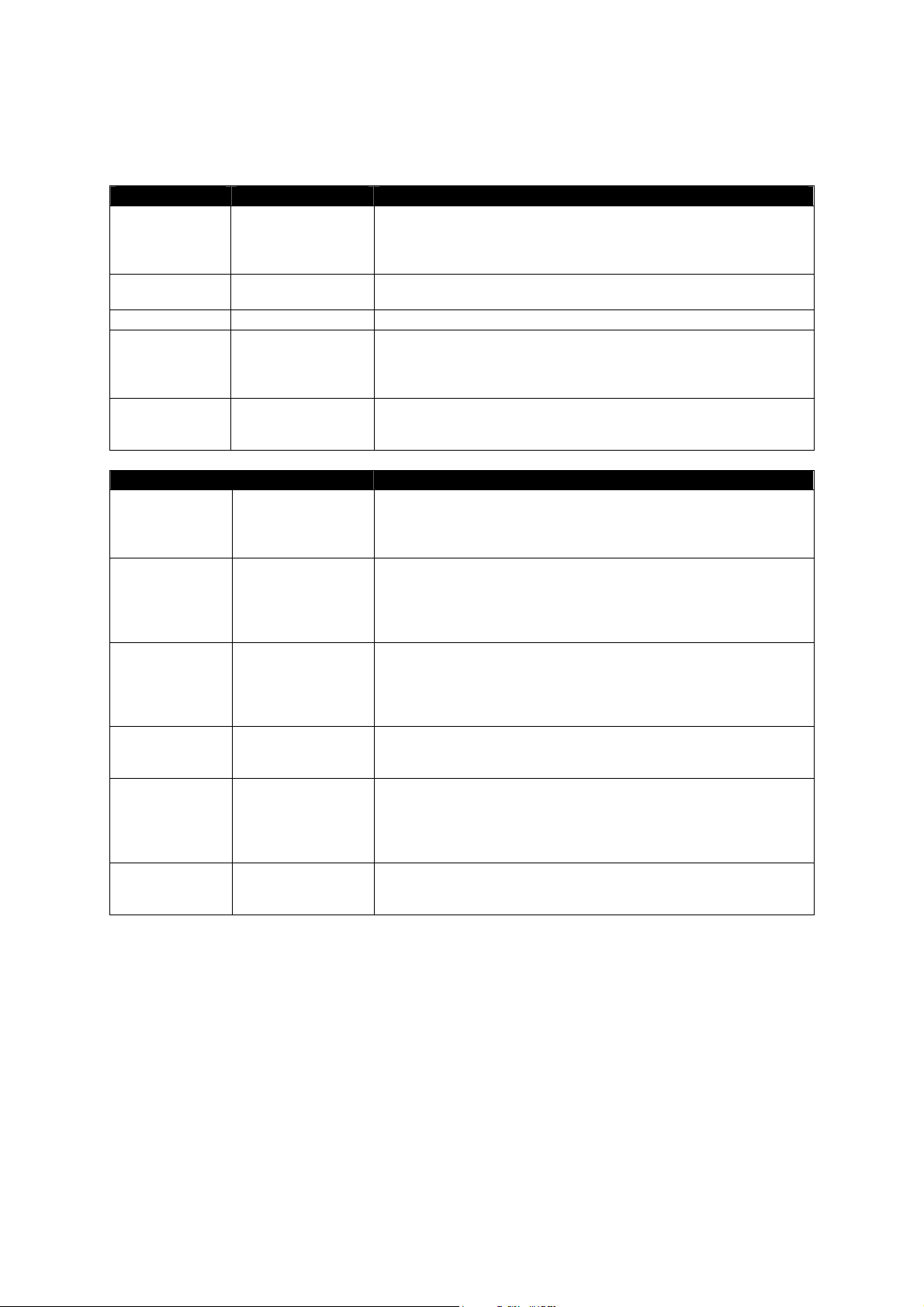
3.2.9. GroupObject
The object inherits from IdentificationObjectA and SubCollectionObjectA. It contains:
Property Type Description
Father IdentificationObjectA The father of the object. For the button itself, for instance it is the board
that it is lying on. For the window and the page (as well as for the ”free”
objects – i.e. a picture, font or a color) the value is NoObject. The
property is for reading only.
Child CollectionObjectA It is the collection of all child objects of IdentificationObjectA type. The
property is for read only. The value is default.
Name string*50 The object name. The property is for reading only. The value is default.
Tag uint Free space where anyone, while the program is running, can note
something. For the virtual world itself it has no importance. For the
design environment it is forbidden. At the beginning the value is zero
here.
Type uint It is the way how the gauge will be displayed. Values 0..from left to
right, 1..from right to left, 2..from down to up, 3..from up to down. To
insert different values is not checked, what will appear is not defined.
Method Parameters Description
PosMe2Parent Param x uint
Param y uint
PosParent2Me Param x uint
Param y uint
PosParent2Top Param x uint
Param y uint
PosScreen2Top Param x uint
Param y uint
PosTop2Parent Param x uint
Param y uint
PosTop2Screen Param x uint
Param y uint
Converts the entered coordinates x, y relative to the object to
coordinate relative to the parent object. If the father of the object is not
defined (the value of the property Father is NoObject) then the
coordinates remain the same.
Converts the entered coordinates x, y relative to the parent object to
relative coordinate to the top object (i.e. relative to the window or the
page) If the father of the object is not defined (the value of the property
Father is NoObject) then the coordinates relative to the top object
remain the same as the coordinates relative to father of the object.
Converts the entered coordinates x, y relative to the parent object to
relative coordinate to the top object (i.e. relative to the window or the
page) If the father of the object is not defined (the value of the property
Father is NoObject) then the coordinates relative to the top object
remain the same as the coordinates relative to father of the object.
Converts the entered coordinates x, y relative to the entire screen to
coordinate relative to the top object (i.e. relative to the window or the
page)
Converts the entered coordinates x, y relative to the top object (i.e.
relative to the window or the page) to coordinates relative to the parent
of the object. If the father of the object is not defined (the value of the
property Father is NoObject) then the coordinates relative to object
remain the same as the coordinate relative to the father of the object.
Converts the entered coordinates x, y relative to the top object (i.e.
relative to a window or page) to coordinates relative to the entire
screen.
Reference Manual Design Director Script Language
www.cuesystem.com
Page 56 of 94
Page 57

3.2.10. LabelObject
Object inherits from Efekt3DobjectA, TextObjectA and VisibilityObjectA object. It contains:
Property Type Description
Color ColorObject Text color. Reference to a real color object – it can never be NoObject
then the color would be transparent. The objects of the color can be the
part of the palette, which has been defined in the design environment.
EbackColor ColorObject The darker color of the effect color. Reference to a real color, it can never
be NoObject, and then the color would be transparent. The objects of the
color can be the part of palette that has been defined in the design
environment.
Ecolor ColorObject The lighter color of the effect color. Referent to a real color, it can never be
NoObject then the color would be transparent. The object of the color can
be the part of palette that has been defined in the design environment.
EfektType uint The type of 3D effect. The values are defined 0..for no effect, 1..raised,
2..inset. To insert different values is not checked, what will appear is not
defined.
EfektWidth uint The width of the effect. It is only used when the EfektType type is a zero.
Father uint The father of the object. For the button itself, for instance it is the board
that it is lying on. For the window and the page (as well as for the ”free”
objects – i.e. a picture, font or a color) the value is NoObject. The property
is for reading only.
Flash uint If the value is a zero then will not flash. Otherwise the text would flash
according to the entered Period and Ration parameters.
Font uint Reference to a real font object or to NoObject, if not filled (in this case the
text is not displayed).
Height uint The total object height. For the page the property cannot be changed.
Name string*50 The object name. The property is for reading only. The value is default.
Period uint Assigns the text-flashing period in milliseconds. If the value is a zero then
the text will not be flashing.
Ratio uint Assigns the number percentage of the period when the text appears. For
instance for the value Period=4000 and Ratio=25 the text appears for 1
second and hides for 3 seconds.
Tag uint Free space where anyone, while the program is running, can note
something. For the virtual world itself it has no importance. For the design
environment it is forbidden. At the beginning the value is zero here.
Text string * 50 Text of caption.
Top IdentificationObjectA Top object for an object. This means an object that has no father – that is
a page or a window. For the ”free” objects – i.e. a picture, font, color – the
value is NoObject. The property is for reading only.
Transparent uint When the value is a zero, the object is not transparent – that means it
writes on the entire area of a rectangle determined by a position (without a
coordinate Z).The none-zero value means that some part of the object is
not fully drawn. I.e. The background is a picture with a transparent
color,…The feature is read only.
TxtHOri uint The text horizontal orientation. The values are defined 0..left, 1..middle,
2..right. To insert a different value is not checked, what will appear is not
defined.
TxtVOri uint The text vertical orientation. The values are defined 0..left, 1..middle,
2..right. To insert a different value is not checked, what will appear is not
defined.
WordWrap uint If the value is a zero then the text appears on one line. In the opposite
case the text is automatically broken into more lines according to the width
of the object.
X uint The coordinate X object position within the area of its parent. For the
window it is a position on the screen, for the page the property cannot be
changed.
Reference Manual Design Director Script Language
www.cuesystem.com
Page 57 of 94
Page 58

Property Type Description
Y uint The coordinate Y object position within the area of its parent. For the
window it is a position on the screen, for the page the property cannot be
changed.
Z uint The Z coordinate position of the object within the area of its parent that
means it determines the overlapping of the objects among each other. In
case two objects will have the same coordinate Z, the resulting status on
the screen is not explicitly defined. For the top object (that is a window or a
page), the coordinate sets position on the screen among other top objects.
For these objects the property cannot be changed, only read.
Event Parameters Description
OnClick ParamByVal Prev uint
Param Propagate uint
ParamByVal X uint
ParamByVal Y uint
OnDown ParamByVal Prev uint
Param Propagate uint
ParamByVal X uint
ParamByVal Y uint
OnMove Param Propagate uint
ParamByVal X uint
PramByVal Y uint
OnRelease ParamByVal Prev uint
PramByVal Same uint
Param Propagate uint
ParamByVal X uint
ParamByVal Y uint
OnUp ParamByVal Prev uint
ParamByVal Same uint
Param Propagate uint
ParamByVal X uint
ParamByVal Y uint
The event occurs at the moment, when the user touches and releases his
finger above the same object, which does not have set its feedback (i.e. to
a variable or to a value). It occurs after OnRelease and OnUp events that
have occurred at the same object.The parameters are the previous object
value (the value after the possible run OnUp event) and whether the event
should be sent also to the object lying under. The last two parameters give
position where the user has performed the action. The position is relative
to the object. Note
: The runtime changes the value right before OnClick.
The event occurs at the moment when the user touches the screen with
his finger (equivalent to MouseDown). The first parameter contains the
value of Value object property before the event (can be different i.e. for
tabs where at the moment of OnDown switches to actual page). The
second parameter is used as a return value – if the value is stored in it (i.e.
none zero value), then event will be called only at this object. Otherwise (if
a zero is entered in it) if the macro handling is finished then the event
immediately will generate additional event for object physically lying
beneath the actual one. The last two parameters give position where the
user has performed the action. The position is relative to the object.
The event occurs at the moment when the user moves his finger on the
screen (equivalent to Visual Basic MouseMove). The first parameter is
used as a return value - if the value is stored in it (i.e. none zero value)
then it will call the event at this object only. Otherwise (if a zero is entered
in it) if the macro handling is finished then the event immediately will
generate additional event for object physically lying beneath the actual
one. The last two parameters give the position where the user has
performed the action. The position is relative to the object. The event only
receives the top most objects. If the window is shifted by this titlebar (the
caption), then this event will not be generated.
The event occurs at the moment when the user releases his finger off the
screen. This occurs before OnClick and OnUp event. This occurs at the
object where the finger has been put that means it does not necessarily
have to be the object from which the finger has been released. The first
parameter gives the value of Value object property before the event (if it
should for some object change the runtime). The second parameter is
none zero, if the objects at which the finger was lying on and the finger
released are equal. The third parameter is equivalent to OnDown event –
it informs whether during the event it should instantly generate further.
The last two parameters give the position where the user has performed
the action. The position is relative to the object.
The event occurs at the moment when the user releases his finger off the
screen. This occurs before OnClick, but after OnRelease. This occurs at
the object where the finger has been released that means it does not
necessarily have to be the object from which the finger has been put. The
parameters are similar to OnRelease i.e. the first parameter gives the
value of the previous object (it is a value after a contingent run of
OnRelease event). The second parameter informs whether the finger had
been laid here and the third parameter gives whether the event is sent
further to the object physically lying lower on the screen. The last two
parameters give the position where the user has performed the action.
The position is relative to the object.
Reference Manual Design Director Script Language
www.cuesystem.com
Page 58 of 94
Page 59

Method Parameters Description
PosMe2Parent Param x uint
Param y uint
PosParent2Me Param x uint
Param y uint
PosParent2Top Param x uint
Param y uint
PosScreen2Top Param x uint
Param y uint
PosTop2Parent Param x uint
Param y uint
PosTop2Screen Param x uint
Param y uint
Converts the entered coordinates x, y relative to the object to coordinate
relative to the parent object. If the father of the object is not defined (the
value of the property Father is NoObject) then the coordinates remain the
same.
Converts the entered coordinates x, y relative to the parent object to
relative coordinate directly to the object. If the father of the object is not
defined (the value of the property Father is NoObject) then the
coordinates remain the same.
Converts the entered coordinates x, y relative to the parent object to
relative coordinate to the top object (i.e. relative to the window or the
page) If the father of the object is not defined (the value of the property
Father is NoObject) then the coordinates relative to the top object remain
the same as the coordinates relative to father of the object.
Converts the entered coordinates x, y relative to the entire screen to
coordinate relative to the top object (i.e. relative to the window or the page.
Converts the entered coordinates x, y relative to the top object (i.e. relative
to the window or the page) to coordinates relative to the parent of the
object. If the father of the object is not defined (the value of the property
Father is NoObject) then the coordinates relative to object remain the
same as the coordinate relative to the father of the object.
Converts the entered coordinates x, y relative to the top object (i.e. relative
to a window or page) to coordinates relative to the entire screen.
Reference Manual Design Director Script Language
www.cuesystem.com
Page 59 of 94
Page 60

3.2.11. LineObject
The object inherits from LineObjectA and VisibilityObjectA object. It contains:
Property Type Description
BackColor ColorObject Background color. Reference to a real color object or to NoObject, if not
filled then the color is transparent. The object of the color can be the part
of the palette which has been defined in the design environment.
Color ColorObject Text color. Reference to a real color object – it can never be NoObject
then the color would be transparent. The objects of the color can be the
part of the palette, which has been defined in the design environment.
Direction uint It is the direction of the drawn line. The defined values are 0…the line
points from up left to down 1..the line points from down left to up.
Father IdentificationObjectA The father of the object. For the button itself, for instance it is the board
that it is lying on. For the window and the page (as well as for the ”free”
objects – i.e. a picture, font or a color) the value is NoObject. The
property is for reading only.
Height uint The total object height. For the page the property cannot be changed.
LineType uint It is the type of the drawn line. The defined values are 0..none, 1..Solid,
2..Dash (dashes), 4..DashDot (dash dot), 5..DashDotDot (dash and two
dots).
LineWidth uint The line width.
Name uint The object name. The property is for reading only. The value is default.
Tag uint Free space where anyone, while the program is running, can note
something. For the virtual world itself it has no importance. For the
design environment it is forbidden. At the beginning the value is zero
here.
Top IdentificationObjectA Top object for an object. This means an object that has no father – that is
a page or a window. For the ”free” objects – i.e. a picture, font, color –
the value is NoObject.
Transparent uint When the value is a zero, the object is not transparent – that means it
writes on the entire area of a rectangle determined by a position (without
a coordinate Z).The none-zero value means that some part of the object
is not fully drawn. I.e. The background is a picture with a transparent
color,…The feature is read only.
Visible uint When the value is a zero, the object is neither drawn nor it gets
information about the user’s touches on the panel (The events are not
generated)On the other hand when the value is other than the zero, the
object is drawn as well it receives events.
Width uint It is the total width of the object. The property cannot be changed for the
page.
X uint The X coordinate position of the object within the area of its parent.
Y uint The Y coordinate position of the object with the area of its parent. For the
window it is a position on the screen, for the page the property cannot be
changed.
Z uint The Z coordinate position of the object within the area of its parent that
means it determines the overlapping of the objects among each other. In
case two objects will have the same coordinate Z, the resulting status on
the screen is not explicitly defined. For the top object (that is a window or
a page), the coordinate sets position on the screen among other top
objects. For these objects the property cannot be changed, only read.
Reference Manual Design Director Script Language
www.cuesystem.com
Page 60 of 94
Page 61

Event Parameters Description
OnClick ParamByVal Prev uint
Param Propagate uint
ParamByVal X uint
ParamByVal Y uint
OnDown ParamByVal Prev uint
Param Propagate uint
ParamByVal X uint
ParamByVal Y uint
OnRelease ParamByVal Prev uint The event occurs at the moment when the user releases his finger off
OnUp ParamByVal Prev uint
ParamByVal Same uint
Param Propagate uint
ParamVyVal X uint
ParamByVal Y uint
The event occurs at the moment, when the user touches and releases
his finger above the same object, which does not have set its feedback
(i.e. to a variable or to a value). It occurs after OnRelease and OnUp
events that have occurred at the same object.The parameters are the
previous object value (the value after the possible run OnUp event) and
whether the event should be sent also to the object lying under. The last
two parameters give position where the user has performed the action.
The position is relative to the object. Note
: The runtime changes the
value right before OnClick.
The event occurs at the moment when the user touches the screen with
his finger (equivalent to MouseDown). The first parameter contains the
value of Value object property before the event (can be different i.e. for
tabs where at the moment of OnDown switches to actual page). The
second parameter is used as a return value – if the value is stored in it
(i.e. none zero value), then event will be called only at this object.
Otherwise (if a zero is entered in it) if the macro handling is finished then
the event immediately will generate additional event for object physically
lying beneath the actual one. The last two parameters give position
where the user has performed the action. The position is relative to the
object.
the screen. This occurs before OnClick and OnUp event. This occurs at
the object where the finger has been put that means it does not
necessarily have to be the object from which the finger has been
released. The first parameter gives the value of Value object property
before the event (if it should for some object change the runtime). The
second parameter is none zero, if the objects at which the finger was
lying on and the finger released are equal. The third parameter is
equivalent to OnDown event – it informs whether during the event it
should instantly generate further. The last two parameters give the
position where the user has performed the action. The position is
relative to the object.
The event occurs at the moment when the user releases his finger off
the screen. This occurs before OnClick, but after OnRelease. This
occurs at the object where the finger has been released that means it
does not necessarily have to be the object from which the finger has
been put. The parameters are similar to OnRelease i.e. the first
parameter gives the value of the previous object (it is a value after a
contingent run of OnRelease event). The second parameter informs
whether the finger had been laid here and the third parameter gives
whether the event is sent further to the object physically lying lower on
the screen. The last two parameters give the position where the user
has performed the action. The position is relative to the object.
Reference Manual Design Director Script Language
www.cuesystem.com
Page 61 of 94
Page 62

Method Parameters Description
PosMe2Parent Param x uint
Param y uint
PosParent2Me Param x uint
Param y uint
PosParent2Top Param x uint
Param y uint
PosScreen2Top Param x uint
Param y uint
PosTop2Parent Param x uint
Param y uint
PosTop2Screen Param x uint
Param y uint
Converts the entered coordinates x, y relative to the object to coordinate
relative to the parent object. If the father of the object is not defined (the
value of the property Father is NoObject) then the coordinates remain
the same
Converts the entered coordinates x, y relative to the parent object to
relative coordinate directly to the object. If the father of the object is not
defined (the value of the property Father is NoObject) then the
coordinates remain the same.
Converts the entered coordinates x, y relative to the parent object to
relative coordinate to the top object (i.e. relative to the window or the
page) If the father of the object is not defined (the value of the property
Father is NoObject) then the coordinates relative to the top object
remain the same as the coordinates relative to father of the object.
Converts the entered coordinates x, y relative to the entire screen to
coordinate relative to the top object (i.e. relative to the window or the
page).
Converts the entered coordinates x, y relative to the top object (i.e.
relative to the window or the page) to coordinates relative to the parent
of the object. If the father of the object is not defined (the value of the
property Father is NoObject) then the coordinates relative to object
remain the same as the coordinate relative to the father of the object.
Converts the entered coordinates x, y relative to the top object (i.e.
relative to a window or page) to coordinates relative to the entire screen.
Reference Manual Design Director Script Language
www.cuesystem.com
Page 62 of 94
Page 63

3.2.12. MessageObject
The object inherits from Efekt3DobjectA, FeedBackObjectA, SubCollectionObjectA and
VisibilityObjectA. It contains:
Property Type Description
EbackColor ColorObject The darker color of the effect color. Reference to a real color, it can
never be NoObject, and then the color would be transparent. The
objects of the color can be the part of palette that has been defined
in the design environment.
Ecolor ColorObject The lighter color of the effect color. Referent to a real color, it can
never be NoObject then the color would be transparent. The object
of the color can be the part of palette that has been defined in the
design environment.
EfektType uint The type of 3D effect. The values are defined 0..for no effect,
1..raised, 2..inset. To insert different values is not checked, what
will appear is not defined.
EfektWidth uint The width of the effect. It is only used when the EfektType type is a
zero.
Father IdentificationObjectA The father of the object. For the button itself, for instance it is the
board that it is lying on. For the window and the page (as well as for
the ”free” objects – i.e. a picture, font or a color) the value is
NoObject. The property is for reading only.
FeedAddr uint Number i.e. address of the variable (for FeedType type 2 and 3) or
the value (for FeedType type 1)
FeedType uint The address stored in the object. According to the values it is: 0. no
address that means other properties have no meaning1. the
address of value, through this value the feedback is realized 2. the
address of variable 3. the address of variable with value condition
FeedValue uint It is only defined for FeedType type 3. Then the feedback is
defined not only through the variable but also through its actual
value. Here the variable value is stored that it has to have, so the
feedback would set the object value.
Height uint The total object height. For the page the property cannot be
changed.
Child CollectionObjectA It is the collection of all child objects of IdentificationObjectA type.
The property is for read only. The value is default.
Name string*50 The object name. The property is for reading only. The value is
default.
Tag uint Free space where anyone, while the program is running, can note
something. For the virtual world itself it has no importance. For the
design environment it is forbidden. At the beginning the value is
zero here.
Top IdentificationObjectA Top object for an object. This means an object that has no father –
that is a page or a window. For the ”free” objects – i.e. a picture,
font, color – the value is NoObject.
Transparent uint When the value is a zero, the object is not transparent – that
means it writes on the entire area of a rectangle determined by a
position (without a coordinate Z).The none-zero value means that
some part of the object is not fully drawn. I.e. The background is a
picture with a transparent color,…The feature is read only.
Value uint The current object value. According to this value the object is
drawn i.e. button, bargraph. According to this value the Message
resp. Tabs object define what Message message resp. Tabs page
will be displayed. This property is default.
Visible uint When the value is a zero, the object is neither drawn nor it gets
information about the user’s touches on the panel (The events are
not generated) On the other hand when the value is other than the
zero, the object is drawn as well it receives events.
Reference Manual Design Director Script Language
www.cuesystem.com
Page 63 of 94
Page 64

Property Type Description
Width uint It is the total width of the object. The property cannot be changed
for the page.
X uint The X coordinate position of the object within the area of its parent.
Y uint The Y coordinate position of the object with the area of its parent.
Z uint The Z coordinate position of the object within the area of its parent
that means it determines the overlapping of the objects among
each other. In case two objects will have the same coordinate Z,
the resulting status on the screen is not explicitly defined. For the
top object (that is a window or a page), the coordinate sets position
on the screen among other top objects. For these objects the
property cannot be changed, only read.
Event Parameters Description
OnClick ParamByVal Prev uint
Param Propagate uint
ParamByVal X uint
ParamByVal Y uint
OnDown ParamByVal Prev uint
Param Propagate uint
ParamByVal X uint
ParamByVal Y uint
OnFeedBack ParamByVal Prev uint The event occurs at the moment when the feedback comes on
OnMove Param Propagate uint
ParamByVal X uint
ParamByVal Y uint
OnRelease ParamByVal Prev uint
ParamByVal Same uint
Param Propagate uint
ParamByVal X uint
ParamByVal Y uint
The event occurs at the moment, when the user touches and
releases his finger above the same object, which does not have set
its feedback (i.e. to a variable or to a value). It occurs after
OnRelease and OnUp events that have occurred at the same
object.The parameters are the previous object value (the value
after the possible run OnUp event) and whether the event should
be sent also to the object lying under. The last two parameters give
position where the user has performed the action. The position is
relative to the object. Note: The runtime changes the value right
before OnClick.
The event occurs at the moment when the user touches the screen
with his finger (equivalent to MouseDown). The first parameter
contains the value of Value object property before the event (can
be different i.e. for tabs where at the moment of OnDown switches
to actual page). The second parameter is used as a return value –
if the value is stored in it (i.e. none zero value), then event will be
called only at this object. Otherwise (if a zero is entered in it) if the
macro handling is finished then the event immediately will
generate additional event for object physically lying beneath the
actual one. The last two parameters give position where the user
has performed the action. The position is relative to the object.
resp. at the moment when its forced changes are performed. The
event parameter is the previous object value.
The event occurs at the moment when the user moves his finger
on the screen (equivalent to Visual Basic MouseMove). The first
parameter is used as a return value - if the value is stored in it (i.e.
none zero value) then it will call the event at this object only.
Otherwise (if a zero is entered in it) if the macro handling is finished
then the event immediately will generate additional event for object
physically lying beneath the actual one. The last two parameters
give the position where the user has performed the action. The
position is relative to the object. The event only receives the top
most objects. If the window is shifted by this titlebar (the caption),
then this event will not be generated.
The event occurs at the moment when the user releases his finger
off the screen. This occurs before OnClick and OnUp event. This
occurs at the object where the finger has been put that means it
does not necessarily have to be the object from which the finger
has been released. The first parameter gives the value of Value
object property before the event (if it should for some object
change the runtime). The second parameter is none zero, if the
objects at which the finger was lying on and the finger released are
equal. The third parameter is equivalent to OnDown event – it
informs whether during the event it should instantly generate
further. The last two parameters give the position where the user
has performed the action. The position is relative to the object.
Reference Manual Design Director Script Language
www.cuesystem.com
Page 64 of 94
Page 65

Event Parameters Description
OnUp ParamByVal Prev uint
ParamByVal Same uint
Param Propagage uint
ParamByVal X uint
ParamByVal Y uint
Method Parameters Description
PosMe2Parent Param x uint
Param y uint
PosParent2Me Param x uint
Param y uint
PosParent2Top Param x uint
Param y uint
PosScreen2Top Param x uint
Param y uint
PosTop2Parent Param x uint
Param y uint
PosTop2Screen Param x uint
Param y uint
The event occurs at the moment when the user releases his finger
off the screen. This occurs before OnClick, but after OnRelease.
This occurs at the object where the finger has been released that
means it does not necessarily have to be the object from which the
finger has been put. The parameters are similar to OnRelease i.e.
the first parameter gives the value of the previous object (it is a
value after a contingent run of OnRelease event). The second
parameter informs whether the finger had been laid here and the
third parameter gives whether the event is sent further to the object
physically lying lower on the screen. The last two parameters give
the position where the user has performed the action. The position
is relative to the object.
Converts the entered coordinates x, y relative to the object to
coordinate relative to the parent object. If the father of the object is
not defined (the value of the property Father is NoObject) then the
coordinates remain the same.
Converts the entered coordinates x, y relative to the parent object
to relative coordinate directly to the object. If the father of the object
is not defined (the value of the property Father is NoObject) then
the coordinates remain the same.
Converts the entered coordinates x, y relative to the parent object
to relative coordinate to the top object (i.e. relative to the window or
the page) If the father of the object is not defined (the value of the
property Father is NoObject) then the coordinates relative to the
top object remain the same as the coordinates relative to father of
the object.
Converts the entered coordinates x, y relative to the entire screen
to coordinate relative to the top object (i.e. relative to the window or
the page)
Converts the entered coordinates x, y relative to the top object (i.e.
relative to the window or the page) to coordinates relative to the
parent of the object. If the father of the object is not defined (the
value of the property Father is NoObject) then the coordinates
relative to object remain the same as the coordinate relative to the
father of the object.
Converts the entered coordinates x, y relative to the top object (i.e.
relative to a window or page) to coordinates relative to the entire
screen.
Reference Manual Design Director Script Language
www.cuesystem.com
Page 65 of 94
Page 66

3.2.13. MessageTextObject
The object inherits from IdentificationObjectA and ObjectLookObjectA. It contains:
Property Type Description
BackColor ColorObject Background color. Reference to a real color object or to NoObject, if not
filled then the color is transparent. The object of the color can be the part
of the palette which has been defined in the design environment.
Beep uint The none zero value means when a message appears (i.e. at moment
when the Value value of MessageObject object is changed) it will beep.
The number zero means it will not beep for this message.
Bitmap BitmapObject Reference to the real picture object or to NoObject, if not filled.
BtmHOri uint The picture horizontal orientation. The values are defined 0..left,
1..middle, 2..right, 3..tile (i.e. it repeats) To insert a different values is not
checked, what will appear is not defined.
BtmVOri uint The picture vertical orientation. The values are defined 0..up, 1..middle,
2..down, 3..tile (i.e. it repeats) To insert a different values is not checked,
what will appear is not defined.
Color ColorObject Text color. Reference to a real color object – it can never be NoObject
then the color would be transparent. The objects of the color can be the
part of the palette, which has been defined in the design environment.
Default uint The none zero value means when there for the actual Value value of the
MessageObject object cannot be found any message (none does not fit
into interval), it will appear this one. The zero value means that it should
not appear this one. If it contains more messages with none zero value
under the same MessageObject object then it is not defined what
message will appear. In case none of the messages contain none zero,
and the message for the given Value is not found, then it is not defined
what will be displayed on the panel.
Father IdentificationObjectA The father of the object. For the button itself, for instance it is the board
that it is lying on. For the window and the page (as well as for the ”free”
objects – i.e. a picture, font or a color) the value is NoObject. The property
is for reading only.
Flash uint If the value is a zero then will not flash. Otherwise the text would flash
according to the entered Period and Ration parameters.
Font FontObject Reference to a real font object or to NoObject, if not filled (in this case the
text is not displayed).
MaxValue uint It is a value for which the gauge is displayed all over the object.
MinValue uint It is a value for which the gauge is not displayed.
Name string*50 The object name. The property is for reading only. The value is default.
Period uint Assigns the text-flashing period in milliseconds. If the value is a zero then
the text will not be flashing.
Ratio uint Assigns the number percentage of the period when the text appears. For
instance for the value Period=4000 and Ratio=25 the text appears for 1
second and hides for 3 seconds.
Tag uint Free space where anyone, while the program is running, can note
something. For the virtual world itself it has no importance. For the design
environment it is forbidden. At the beginning the value is zero here.
Text string*50 Text of caption.
TxtHOri uint The text horizontal orientation. The values are defined 0..left, 1..middle,
2..right. To insert a different value is not checked, what will appear is not
defined.
TxtVOri uint The text vertical orientation. The values are defined 0..left, 1..middle,
2..right. To insert a different value is not checked, what will appear is not
defined.
WordWrap uint If the value is a zero then the text appears on one line. In the opposite
case the text is automatically broken into more lines according to the width
of the object.
Reference Manual Design Director Script Language
www.cuesystem.com
Page 66 of 94
Page 67

Event Parameters Description
OnSetBitmap ParamByVal Prev BitmapObject The event is called immediately after when someone
changes the Bitmap object property. The event is dedicated
i.e. for the change of the object size based on the object
size.
Method Parameters Description
PosMe2Parent Param x uint
Param y uint
PosParent2Me Param x uint
Param y uint
PosParent2Top Param x uint
Param y uint
PosScreen2Top Param x uint
Param y uint
PosTop2Parent Param x uint
Param y uint
PosTop2Screen Param x uint
Param y uint
Converts the entered coordinates x, y relative to the object
to coordinate relative to the parent object. If the father of the
object is not defined (the value of the property Father is
NoObject) then the coordinates remain the same.
Converts the entered coordinates x, y relative to the parent
object to relative coordinate directly to the object. If the
father of the object is not defined (the value of the property
Father is NoObject) then the coordinates remain the same.
Converts the entered coordinates x, y relative to the parent
object to relative coordinate to the top object (i.e. relative to
the window or the page) If the father of the object is not
defined (the value of the property Father is NoObject) then
the coordinates relative to the top object remain the same
as the coordinates relative to father of the object.
Converts the entered coordinates x, y relative to the entire
screen to coordinate relative to the top object (i.e. relative to
the window or the page).
Converts the entered coordinates x, y relative to the top
object (i.e. relative to the window or the page) to
coordinates relative to the parent of the object. If the father
of the object is not defined (the value of the property Father
is NoObject) then the coordinates relative to object remain
the same as the coordinate relative to the father of the
object.
Converts the entered coordinates x, y relative to the top
object (i.e. relative to a window or page) to coordinates
relative to the entire screen.
Reference Manual Design Director Script Language
www.cuesystem.com
Page 67 of 94
Page 68

3.2.14. PageObject
The object inherits from BackGroundObjectA and TopLevelObjectA object. It contains:
Property Type Description
BackColor ColorObject Background color. Reference to a real color object or to NoObject, if not
filled then the color is transparent. The object of the color can be the part
of the palette, which has been defined in the design environment.
Bitmap BitmapObject Reference to the real picture object or to NoObject, if not filled.
BtmHOri uint The picture horizontal orientation. The values are defined 0..left,
1..middle, 2..right, 3..tile (i.e. it repeats) To insert a different values is not
checked, what will appear is not defined.
BtmVOri uint The picture vertical orientation. The values are defined 0..up, 1..middle,
2..down, 3..tile (i.e. it repeats) To insert a different values is not checked,
what will appear is not defined.
Father IdentificationObjectA The father of the object. For the button itself, for instance it is the board
that it is lying on. For the window and the page (as well as for the ”free”
objects – i.e. a picture, font or a color) the value is NoObject. The property
is for reading only.
Height uint The total object height. For the page the property cannot be changed.
Child CollectionObjectA It is the collection of all child objects of IdentificationObjectA type. The
property is for read only. The value is default.
Name String*50 The object name. The property is for reading only. The value is default.
Tag uint Free space where anyone, while the program is running, can note
something. For the virtual world itself it has no importance. For the design
environment it is forbidden. At the beginning the value is zero here.
Top IdentificationObjectA Top object for an object. This means an object that has no father – that is
a page or a window. For the ”free” objects – i.e. a picture, font, color – the
value is NoObject.
Transparent uint When the value is a zero, the object is not transparent – that means it
writes on the entire area of a rectangle determined by a position (without a
coordinate Z).The none-zero value means that some part of the object is
not fully drawn. I.e. The background is a picture with a transparent
color,…The feature is read only.
Visible uint When the value is a zero, the object is neither drawn nor it gets
information about the user’s touches on the panel (The events are not
generated) On the other hand when the value is other than the zero, the
object is drawn as well it receives events.
Width uint It is the total width of the object. The property cannot be changed for the
page.
X uint The X coordinate position of the object within the area of its parent.
Y uint The Y coordinate position of the object with the area of its parent. For the
window it is a position on the screen, for the page the property cannot be
changed.
Z uint The Z coordinate position of the object within the area of its parent that
means it determines the overlapping of the objects among each other. In
case two objects will have the same coordinate Z, the resulting status on
the screen is not explicitly defined. For the top object (that is a window or a
page), the coordinate sets position on the screen among other top objects.
For these objects the property cannot be changed, only read.
Reference Manual Design Director Script Language
www.cuesystem.com
Page 68 of 94
Page 69

Event Parameters Description
OnClick ParamByVal Prev uint
Param Propagate uint
ParamByVal X uint
ParamByVal Y uint
OnDown ParamByVal Prev uint
Param Propagate uint
ParamByVal X uint
ParamByVal Y uint
OnHide The event occurs at the moment when another page is displayed (i.e. to all
OnMove Param Propagate uint
ParamByVal X uint
ParamByVal Y uint
OnRelease ParamByVal Prev uint
ParamByVal Same uint
Param Propagate uint
ParamByVal X uint
ParamByVal Y uint
OnShow ParamByVal Prev
PageObject
OnUp ParamByVal Prev uint
ParamByVal Same uint
Param Propagate uint
ParamByVal X uint
ParamByVal Y uint
The event occurs at the moment, when the user touches and releases his
finger above the same object, which does not have set its feedback (i.e. to
a variable or to a value). It occurs after OnRelease and OnUp events that
have occurred at the same object. The parameters are the previous object
value (the value after the possible run OnUp event) and whether the event
should be sent also to the object lying under. The last two parameters give
position where the user has performed the action. The position is relative
to the object. Note
: The runtime changes the value right before OnClick.
The event occurs at the moment when the user touches the screen with
his finger (equivalent to MouseDown). The first parameter contains the
value of Value object property before the event (can be different i.e. for
tabs where at the moment of OnDown switches to actual page). The
second parameter is used as a return value – if the value is stored in it (i.e.
none zero value), then event will be called only at this object. Otherwise (if
a zero is entered in it) if the macro handling is finished then the event
immediately will generate additional event for object physically lying
beneath the actual one. The last two parameters give position where the
user has performed the action. The position is relative to the object.
displayed windows until now that would be covered and to the page) or if
to an assigned object a Hide method is called. The event of the macro is
called at the moment when the original object has been really hidden
(respectively closed)
The event occurs at the moment when the user moves his finger on the
screen (equivalent to Visual Basic MouseMove). The first parameter is
used as a return value - if the value is stored in it (i.e. none zero value)
then it will call the event at this object only. Otherwise (if a zero is entered
in it) if the macro handling is finished then the event immediately will
generate additional event for object physically lying beneath the actual
one. The last two parameters give the position where the user has
performed the action. The position is relative to the object. The event only
receives the top most objects. If the window is shifted by this titlebar (the
caption), then this event will not be generated.
The event occurs at the moment when the user releases his finger off the
screen. This occurs before OnClick and OnUp event. This occurs at the
object where the finger has been put that means it does not necessarily
have to be the object from which the finger has been released. The first
parameter gives the value of Value object property before the event (if it
should for some object change the runtime). The second parameter is
none zero, if the objects at which the finger was lying on and the finger
released are equal. The third parameter is equivalent to OnDown event –
it informs whether during the event it should instantly generate further.
The last two parameters give the position where the user has performed
the action. The position is relative to the object.
The event occurs at the moment when the object is called to be displayed,
respectively when other page is closed and then the one is displayed this
way. The macro event is called right after the object has been really
displayed. The parameter contains a reference to page that was up
before. If the window is displayed, the page from the parameter remains
still up. For the first displayed page in the system is the parameter value
NoObject.
The event occurs at the moment when the user releases his finger off the
screen. This occurs before OnClick, but after OnRelease. This occurs at
the object where the finger has been releases that means it does not
necessarily have to be the object from which the finger has been put. The
parameters are similar to OnRelease i.e. the first parameter gives the
value of the previous object (it is a value after a contingent run of
OnRelease event). The second parameter informs whether the finger had
been laid here and the third parameter gives whether the event is sent
further to the object physically lying lower on the screen. The last two
parameters give the position where the user has performed the action.
The position is relative to the object.
Reference Manual Design Director Script Language
www.cuesystem.com
Page 69 of 94
Page 70

Method Parameters Description
Hide Closes the object. If the operation cannot be performed (e.g. closing of the
last opened page, closing of object from which the modal window is
launched) then an error will be generated.
PosMe2Parent Param x uint
Param y uint
PosParent2Me Param x uint
Param y uint
PosParent2Top Param x uint
Param y uint
PosScreen2Top Param x uint
Param y uint
PosTop2Parent Param x uint
Param y uint
PosTop2Screen Param x uint
Param y uint
Show Opens the object. In case the object has been already opened (speaking
Converts the entered coordinates x, y relative to the object to coordinate
relative to the parent object. If the father of the object is not defined (the
value of the property Father is NoObject) then the coordinates remain the
same.
Converts the entered coordinates x, y relative to the parent object to relative
coordinate directly to the object. If the father of the object is not defined (the
value of the property Father is NoObject) then the coordinates remain the
same.
Converts the entered coordinates x, y relative to the parent object to relative
coordinate to the top object (i.e. relative to the window or the page) If the
father of the object is not defined (the value of the property Father is
NoObject) then the coordinates relative to the top object remain the same
as the coordinates relative to father of the object.
Converts the entered coordinates x, y relative to the entire screen to
coordinate relative to the top object (i.e. relative to the window or the page)
Converts the entered coordinates x, y relative to the top object (i.e. relative
to the window or the page) to coordinates relative to the parent of the object.
If the father of the object is not defined (the value of the property Father is
NoObject) then the coordinates relative to object remain the same as the
coordinate relative to the father of the object.
Converts the entered coordinates x, y relative to the top object (i.e. relative
to a window or page) to coordinates relative to the entire screen.
about a window), the method will move it above all other. In case the object
would not be able to be opened – e.g. there is some temporarily modal
window opened, then the method will generate an error. Simultaneously
during the opening process the OnShow event of the opening object is
called. Note:
speaking about the error handling process, for the Show
method call within the framework of the method (before control returns back
from it) calls the event – for the event handling OnErrorResumeNext is set
and Err object is reset. Once the event is finished, the eventual error (its
number) is assigned to Err object and the code continues. In case of the
modal window opening, the code will not wait. I.e. the window opening is
performed and it is further continued.
Reference Manual Design Director Script Language
www.cuesystem.com
Page 70 of 94
Page 71

3.2.15. PanelObject
The object inherits from IdentificationObjectA object. It contains:
Property Type Description
Bitmaps CollectionObjectA It is a list of all objects of BitmapObject object type. The property is to read
only; the objects on the list can be changed.
Color CollectionOjbectA It is a list of all objects of ColorObject object type. The property is to read
only; the objects on the list can be changed.
Father IdentificationObjectA The father of the object. For the button itself, for instance it is the board
that it is lying on. For the window and the page (as well as for the ”free”
objects – i.e. a picture, font or a color) the value is NoObject. The property
is for reading only.
FeedBacks CollectionObjectA It is a list of all objects of FeedBackObjectA object type. The property is to
read only; the objects on the list can be changed.
Fonts CollectionObjectA It is a list of all objects of FontObject object type. The property is to read
only; the objects on the list can be changed.
Grops CollectionObjectA It is a list of all objects of Groups object types. The property is to read only;
the objects on the list can be changed.
Name string*50 The object name. The property is for reading only. The value is default.
Pages CollectionObjectA It is a list of all types of PageObject object. The property is to read only;
the objects on the list cannot be changed.
StartPage PageObject It is a page that appears the first right after the system is turned on. During
the program run it is possible to use this property – for the virtual world of
design panels has no influence.
SubVersion uint It is a number of sub version of data file type (generated by design
environment). The property is to read only.
Tag uint Free space where anyone, while the program is running, can note
something. For the virtual world itself it has no importance. For the design
environment it is forbidden. At the beginning the value is zero here.
Top IdentificationObjectA Top object for an object. This means an object that has no father – that is
a page or a window. For the ”free” objects – i.e. a picture, font, color – the
value is NoObject.
Version uint It is a version of data file type (generated by design environment). The
property is to read only.
Windows CollectionObjectA It is a list of all objects of WindowsObject object types. The property is to
read only; the objects on the list cannot be changed.
Reference Manual Design Director Script Language
www.cuesystem.com
Page 71 of 94
Page 72

Event Parameters Description
OnIdle The event occurs at the moment when the system has been on idle for
some time.
OnLoad The event occurs only once at the start of the program on touch panel.
OnScrSaverOff The event occurs when the user performs an action while the screensaver is
running, i.e. it actives the application again
OnScrSaverOn The event occurs when the user does not perform any operations for a
longer period and the screensaver will be activated.
OnUnLoad The event occurs only once before the user turns off the program.
Method Parameters Description
PosMe2Parent Param x uint
Param y uint
PosParent2Me Param x uint
Param y uint
PosParent2Top Param x uint
Param y uint
PosScreen2Top Param x uint
Param y uint
PosTop2Parent Param x uint
Param y uint
PosTop2Screen Param x uint
Param y uint
Converts the entered coordinates x, y relative to the object to coordinate
relative to the parent object. If the father of the object is not defined (the
value of the property Father is NoObject) then the coordinates remain the
same.
Converts the entered coordinates x, y relative to the parent object to relative
coordinate directly to the object. If the father of the object is not defined (the
value of the property Father is NoObject) then the coordinates remain the
same.
Converts the entered coordinates x, y relative to the parent object to relative
coordinate to the top object (i.e. relative to the window or the page) If the
father of the object is not defined (the value of the property Father is
NoObject) then the coordinates relative to the top object remain the same
as the coordinates relative to father of the object.
Converts the entered coordinates x, y relative to the entire screen to
coordinate relative to the top object (i.e. relative to the window or the page).
Converts the entered coordinates x, y relative to the top object (i.e. relative
to the window or the page) to coordinates relative to the parent of the object.
If the father of the object is not defined (the value of the property Father is
NoObject) then the coordinates relative to object remain the same as the
coordinate relative to the father of the object.
Converts the entered coordinates x, y relative to the top object (i.e. relative
to a window or page) to coordinates relative to the entire screen.
Reference Manual Design Director Script Language
www.cuesystem.com
Page 72 of 94
Page 73

3.2.16. PictureBoxObject
The object inherits from BackGroundObjectA, Efekt3DobjectA and VisibilityObjectA objects. It contains:
Property Type Description
BackColor ColorObject The color used for the filling of the eventual gaps in line (see LineType).
Reference to a real color object or NoObject, if not filled then the color is
transparent. The objects of the color can be the part of the palette, which
has been defined in the design environment.
Bitmap BitmapObject Reference to a real picture object or to NoObject, if not filled.
BtmHOri uint The picture horizontal orientation. The defined values are 0..up, 1..middle,
2..down, 3..tile (i.e. it repeats) To insert a different values is not checked,
what will appear is not defined.
BtmVOri uint The picture vertical orientation. The picture horizontal orientation. The
defined values are 0..up, 1..middle, 2..down, 3..tile (i.e. it repeats) To insert
a different values is not checked, what will appear is not defined.
EbackColor ColorObject Darker color of the effect color. Reference to a real color – it can never be
NoObject then the color would be transparent. The objects of the color can
be the part of the palette, which has been defined in the design
environment.
Ecolor ColorObject Lighter color of the effect color. Reference to a real color object – it can
never be NoObject then the color would be transparent. The objects of the
color can be the part of the palette, which has been defined in the design
environment.
EfektType Type of 3D effect. The values are defined 0..no effect, 1..raised, 2..inset. To
insert a different values is not checked, what will appear is not defined.
EfektWidth uint The effect width (in pixels). It is used only when the type is a zero.
Father IdentificationObjectA The father of the object. For the button itself, for instance it is the board that
it is lying on. For the window and the page (as well as for the ”free” objects –
i.e. a picture, font or a color) the value is NoObject. The property is for
reading only.
Height uint The total object height. For the page the property cannot be changed.
Name string *50 The name of the object. The property is read only. This is default value.
Tag uint Free space where anyone, while the program is running, can note
something. For the virtual world itself it has no importance. For the design
environment it is forbidden. At the beginning the value is zero here.
Top IdentificationObjectA Top object for an object. This means an object that has no father – that is a
page or a window. For the ”free” objects – i.e. a picture, font, color – the
value is NoObject.
Transparent uint When the value is a zero, the object is not transparent – that means it writes
on the entire area of a rectangle determined by a position (without a
coordinate Z).The none-zero value means that some part of the object is not
fully drawn. I.e. The background is a picture with a transparent color,…The
feature is read only.
Visible uint When the value is a zero, the object is neither drawn nor it gets information
about the user’s touches on the panel (The events are not generated) On
the other hand when the value is other than the zero, the object is drawn as
well it receives events.
Width uint It is the total width of the object. The property cannot be changed for the
page.
X uint The X coordinate position of the object within the area of its parent.
Y uint The Y coordinate position of the object with the area of its parent. For the
window it is a position on the screen, for the page the property cannot be
changed.
Z uint The Z coordinate position of the object within the area of its parent that
means it determines the overlapping of the objects among each other. In
case two objects will have the same coordinate Z, the resulting status on the
screen is not explicitly defined. For the top object (that is a window or a
page), the coordinate sets position on the screen among other top objects.
For these objects the property cannot be changed, only read.
Reference Manual Design Director Script Language
www.cuesystem.com
Page 73 of 94
Page 74

Event Parameters Description
OnClick ParamByVal Prev uint
Param Propagate uint
OnDown ParamByVal Prev uint
ParamByVal X uint
ParamByVal Y uint
OnMove Param Propagate uint
ParamByVal X uint
ParamByVal Y uint
OnRelease ParamByVal Prev uint
ParamByVal Same uint
Param Propagate uint
ParamByVal X uint
ParamByVal Y uint
OnSetBitmap ParamByVal Prev BitmapObject The event is called immediately after when someone changes
OnUp ParamByVal Prev uint
ParamByVal Same uint
Param Propagate uint
ParamByVal X uint
ParamByVal Y uint
The event occurs at the moment, when the user touches and
releases his finger above the same object, which does not have
set its feedback (i.e. to a variable or to a value). It occurs after
OnRelease and OnUp events that have occurred at the same
object. The parameters are the previous object value (the value
after the possible run OnUp event) and whether the event
should be sent also to the object lying under. The last two
parameters give position where the user has performed the
action. The position is relative to the object. Note
: The runtime
changes the value right before OnClick.
The event occurs at the moment when the user touches the
screen with his finger (equivalent to MouseDown). The first
parameter contains the value of Value object property before
the event (can be different i.e. for tabs where at the moment of
OnDown switches to actual page). The second parameter is
used as a return value – if the value is stored in it (i.e. none zero
value), then event will be called only at this object. Otherwise (if
a zero is entered in it) if the macro handling is finished then the
event immediately will generate additional event for object
physically lying beneath the actual one. The last two
parameters give position where the user has performed the
action. The position is relative to the object.
The event occurs at the moment when the user moves his
finger on the screen (equivalent to Visual Basic MouseMove).
The first parameter is used as a return value - if the value is
stored in it (i.e. none zero value) then it will call the event at this
object only. Otherwise (if a zero is entered in it) if the macro
handling is finished then the event immediately will generate
additional event for object physically lying beneath the actual
one. The last two parameters give the position where the user
has performed the action. The position is relative to the object.
The event only receives the top most objects. If the window is
shifted by this titlebar (the caption), then this event will not be
generated.
The event occurs at the moment when the user releases his
finger off the screen. This occurs before OnClick and OnUp
event. This occurs at the object where the finger has been put
that means it does not necessarily have to be the object from
which the finger has been released. The first parameter gives
the value of Value object property before the event (if it should
for some object change the runtime). The second parameter is
none zero, if the objects at which the finger was lying on and
the finger released are equal. The third parameter is equivalent
to OnDown event – it informs whether during the event it should
instantly generate further. The last two parameters give the
position where the user has performed the action. The position
is relative to the object.
the Bitmap object property. The event is dedicated i.e. for the
change of the object size based on the picture size.
The event occurs at the moment when the user releases his
finger off the screen. This occurs before OnClick, but after
OnRelease. This occurs at the object where the finger has
been releases that means it does not necessarily have to be
the object from which the finger has been put. The parameters
are similar to OnRelease i.e. the first parameter gives the value
of the previous object (it is a value after a contingent run of
OnRelease event). The second parameter informs whether the
finger had been laid here and the third parameter gives
whether the event is sent further to the object physically lying
lower on the screen. The last two parameters give the position
where the user has performed the action. The position is
relative to the object.
Reference Manual Design Director Script Language
www.cuesystem.com
Page 74 of 94
Page 75

Method Parameters Description
PosMe2Parent Param x uint
Param y uint
PosParent2Me Param x uint
Param y uint
PosParent2Top Param x uint
Param y uint
PosScreen2Top Param x uint
Param y uint
PosTop2Parent Param x uint
Param y uint
PosTop2Screen Param x uint
Param y uint
Converts the entered coordinates x, y relative to the object to
coordinate relative to the parent object. If the father of the
object is not defined (the value of the property Father is
NoObject) then the coordinates remain the same.
Converts the entered coordinates x, y relative to the parent
object to relative coordinate directly to the object. If the father of
the object is not defined (the value of the property Father is
NoObject) then the coordinates remain the same.
Converts the entered coordinates x, y relative to the parent
object to relative coordinate to the top object (i.e. relative to the
window or the page) If the father of the object is not defined (the
value of the property Father is NoObject) then the coordinates
relative to the top object remain the same as the coordinates
relative to father of the object.
Converts the entered coordinates x, y relative to the entire
screen to coordinate relative to the top object (i.e. relative to the
window or the page).
Converts the entered coordinates x, y relative to the top object
(i.e. relative to the window or the page) to coordinates relative
to the parent of the object. If the father of the object is not
defined (the value of the property Father is NoObject) then the
coordinates relative to object remain the same as the
coordinate relative to the father of the object.
Converts the entered coordinates x, y relative to the top object
(i.e. relative to a window or page) to coordinates relative to the
entire screen
Reference Manual Design Director Script Language
www.cuesystem.com
Page 75 of 94
Page 76

3.2.17. RectangleObject
The object inherits from LineObjectA and VisibilityObjectA objects. It contains:
Property Type Description
BackColor ColorObject Background color. Reference to a real color object or to NoObject, if not
filled then the color is transparent. The object of the color can be the part
of the palette, which has been defined in the design environment.
Color ColorObject Text color. Reference to a real color object – it can never be NoObject
then the color would be transparent. The objects of the color can be the
part of the palette, which has been defined in the design environment.
ElipseHeight uint The height of the round edges. If the width or height of the round edges
is less than 2 then the round edges will not be displayed.
ElipseWidth uint The width of the round edges. If the width or height of the round edges is
less than 2 then the round off will not be displayed.
Father IdentificationObjectA The father of the object. For the button itself, for instance it is the board
that it is lying on. For the window and the page (as well as for the ”free”
objects – i.e. a picture, font or a color) the value is NoObject. The
property is for reading only.
Height uint The total object height. For the page the property cannot be changed.
LineType uint It is the type of the drawn line. The defined values are 0..none, 1..Solid,
2..Dash (dashes), 4..DashDot (dash dot), 5..DashDotDot (dash and two
dots)
LineWidth uint The line width.
Name string*50 The object name. The property is for reading only. The value is default.
Tag uint Free space where anyone, while the program is running, can note
something. For the virtual world itself it has no importance. For the
design environment it is forbidden. At the beginning the value is zero
here.
Top IdentificationObjectA Top object for an object. This means an object that has no father – that is
a page or a window. For the ”free” objects – i.e. a picture, font, color –
the value is NoObject.
Transparent uint When the value is a zero, the object is not transparent – that means it
writes on the entire area of a rectangle determined by a position (without
a coordinate Z).The none-zero value means that some part of the object
is not fully drawn. I.e. The background is a picture with a transparent
color,…The feature is read only.
Visible uint When the value is a zero, the object is neither drawn nor it gets
information about the user’s touches on the panel (The events are not
generated)On the other hand when the value is other than the zero, the
object is drawn as well it receives events.
Width uint It is the total width of the object. The property cannot be changed for the
page.
X uint The X coordinate position of the object within the area of its parent.
Y uint The Y coordinate position of the object with the area of its parent. For the
window it is a position on the screen, for the page the property cannot be
changed.
Z uint The Z coordinate position of the object within the area of its parent that
means it determines the overlapping of the objects among each other. In
case two objects will have the same coordinate Z, the resulting status on
the screen is not explicitly defined. For the top object (that is a window or
a page), the coordinate sets position on the screen among other top
objects. For these objects the property cannot be changed, only read.
Reference Manual Design Director Script Language
www.cuesystem.com
Page 76 of 94
Page 77

Event Parameters Description
OnClick ParamByVal Prev uint
Param Propagate uint
ParamByVal X uint
ParamByVal Y uint
OnDown ParamByVal Prev uint
Param Propagate uint
ParamByVal X uint
ParamByVal Y uint
OnMove Param Propagate uint
ParamByVal X uint
ParamByVal Y uint
OnRelease ParamByVal Prev uint
ParamByVal Same uint
Param Propagate uint
ParamByVal X uint
ParamByVal Y uint
OnUp ParamByVal Prev uint
ParamByVal Same uint
Param Propagate uint
ParamByVal X uint
ParamByVal Y uint
The event occurs at the moment, when the user touches and releases
his finger above the same object, which does not have set its feedback
(i.e. to a variable or to a value). It occurs after OnRelease and OnUp
events that have occurred at the same object.
The parameters are the previous object value (the value after the
possible run OnUp event) and whether the event should be sent also to
the object lying under. The last two parameters give position where the
user has performed the action. The position is relative to the object.
Note
: The runtime changes the value right before OnClick.
The event occurs at the moment when the user touches the screen with
his finger (equivalent to MouseDown). The first parameter contains the
value of Value object property before the event (can be different i.e. for
tabs where at the moment of OnDown switches to actual page). The
second parameter is used as a return value – if the value is stored in it
(i.e. none zero value), then event will be called only at this object.
Otherwise (if a zero is entered in it) if the macro handling is finished then
the event immediately will generate additional event for object physically
lying beneath the actual one. The last two parameters give position
where the user has performed the action. The position is relative to the
object.
The event occurs at the moment when the user moves his finger on the
screen (equivalent to Visual Basic MouseMove). The first parameter is
used as a return value - if the value is stored in it (i.e. none zero value)
then it will call the event at this object only. Otherwise (if a zero is
entered in it) if the macro handling is finished then the event immediately
will generate additional event for object physically lying beneath the
actual one. The last two parameters give the position where the user
has performed the action. The position is relative to the object. The
event only receives the top most objects. If the window is shifted by this
titlebar (the caption), then this event will not be generated.
The event occurs at the moment when the user releases his finger off
the screen. This occurs before OnClick and OnUp event. This occurs at
the object where the finger has been put that means it does not
necessarily have to be the object from which the finger has been
released. The first parameter gives the value of Value object property
before the event (if it should for some object change the runtime). The
second parameter is none zero, if the objects at which the finger was
lying on and the finger released are equal. The third parameter is
equivalent to OnDown event – it informs whether during the event it
should instantly generate further. The last two parameters give the
position where the user has performed the action. The position is
relative to the object.
The event occurs at the moment when the user releases his finger off
the screen. This occurs before OnClick, but after OnRelease. This
occurs at the object where the finger has been released that means it
does not necessarily have to be the object from which the finger has
been put. The parameters are similar to OnRelease i.e. the first
parameter gives the value of the previous object (it is a value after a
contingent run of OnRelease event). The second parameter informs
whether the finger had been laid here and the third parameter gives
whether the event is sent further to the object physically lying lower on
the screen. The last two parameters give the position where the user
has performed the action. The position is relative to the object.
Reference Manual Design Director Script Language
www.cuesystem.com
Page 77 of 94
Page 78

Method Parameters Description
PosMe2Parent Param x uint
Param y uint
PosParent2Me Param x uint
Param y uint
PosParent2Top Param x uint
Param y uint
PosScreen2Top Param x uint
Param y uint
PosTop2Parent Param x uint
Param y uint
PosTop2Screen Param x uint
Param y uint
Converts the entered coordinates x, y relative to the object to coordinate
relative to the parent object. If the father of the object is not defined (the
value of the property Father is NoObject) then the coordinates remain
the same
Converts the entered coordinates x, y relative to the parent object to
relative coordinate directly to the object. If the father of the object is not
defined (the value of the property Father is NoObject) then the
coordinates remain the same.
Converts the entered coordinates x, y relative to the parent object to
relative coordinate to the top object (i.e. relative to the window or the
page) If the father of the object is not defined (the value of the property
Father is NoObject) then the coordinates relative to the top object
remain the same as the coordinates relative to father of the object.
Converts the entered coordinates x, y relative to the entire screen to
coordinate relative to the top object (i.e. relative to the window or the
page)
Converts the entered coordinates x, y relative to the top object (i.e.
relative to the window or the page) to coordinates relative to the parent
of the object. If the father of the object is not defined (the value of the
property Father is NoObject) then the coordinates relative to object
remain the same as the coordinate relative to the father of the object.
Converts the entered coordinates x, y relative to the top object (i.e.
relative to a window or page) to coordinates relative to the entire screen.
Reference Manual Design Director Script Language
www.cuesystem.com
Page 78 of 94
Page 79

3.2.18. TabPageObject
The object inherits from IdentificationObjectA and SubCollectionObjectA objects. The page number is
stored in Z coordinate property, the change is not recommended.
: the object contains two references to ObjectLookA object type. Each of these objects contain
Note OnSetBitmap event. In the TabPageObject object implementation events have been joined into one that occurs directly above the tab i.e. through TabPageObject.
Property Type Description
ButtonCode uint It is a number that when a button is pressed is used for build
up of the button ID (Button ID = Code Offset + ButtonCode)
transmits through the communication channel to the control
unit.
Down ObjectLookObjectA It is the way in which the button should be displayed in down
position (when Value value is not a zero or there is a finger on
the button at the moment). The property is to read only; the
content of the object cannot be changed.
Father IdentificationObjectA The father of the object. For the button itself, for instance it is
the board that it is lying on. For the window and the page (as
well as for the ”free” objects – i.e. a picture, font or a color) the
value is NoObject. The property is for reading only.
Child CollectionObjectA It is the collection of all child objects of IdentificationObjectA
type. The property is for read only. The value is default.
Name string*50 The object name. The property is for reading only. The value
is default.
Tag uint Free space where anyone, while the program is running, can
note something. For the virtual world itself it has no
importance. For the design environment it is forbidden. At the
beginning the value is zero here.
Top IdentificationObjectA Top object for an object. This means an object that has no
father – that is a page or a window. For the ”free” objects – i.e.
a picture, font, color – the value is NoObject. The property is
for reading only.
Up ObjectLookObjectA It is the way the tab should be drawn in the top position (i.e.
when the Value property of TabsObject object is similar to
page number i.e. the local Z property).. The property is to
read only, the object contents can be changed.
Event Parameter Description
OnSetBitmap ParamByVal Prev BitmapObject The event is called immediately after when someone
changes the Bitmap object property. The event is dedicated
i.e. for the change of the object size based on the picture size.
Reference Manual Design Director Script Language
www.cuesystem.com
Page 79 of 94
Page 80

Method Parameters Description
PosMe2Parent Param x uint
Param y uint
PosParent2Me Param x uint
Param y uint
PosParent2Top Param x uint
Param y uint
PosScreen2Top Param x uint
Param y uint
PosTop2Parent Param x uint
Param y uint
PosTop2Screen Param x uint
Param y uint
Converts the entered coordinates x, y relative to the object to coordinate
relative to the parent object. If the father of the object is not defined (the
value of the property Father is NoObject) then the coordinates remain the
same
Converts the entered coordinates x, y relative to the parent object to relative
coordinate directly to the object. If the father of the object is not defined (the
value of the property Father is NoObject) then the coordinates remain the
same.
Converts the entered coordinates x, y relative to the parent object to relative
coordinate to the top object (i.e. relative to the window or the page) If the
father of the object is not defined (the value of the property Father is
NoObject) then the coordinates relative to the top object remain the same
as the coordinates relative to father of the object.
Converts the entered coordinates x, y relative to the entire screen to
coordinate relative to the top object (i.e. relative to the window or the page)
Converts the entered coordinates x, y relative to the top object (i.e. relative
to the window or the page) to coordinates relative to the parent of the object.
If the father of the object is not defined (the value of the property Father is
NoObject) then the coordinates relative to object remain the same as the
coordinate relative to the father of the object.
Converts the entered coordinates x, y relative to the top object (i.e. relative
to a window or page) to coordinates relative to the entire screen.
Reference Manual Design Director Script Language
www.cuesystem.com
Page 80 of 94
Page 81

3.2.19. TabsObject
The object inherits from Efekt3DobjectA, FeedBackObjectA, SubCollectionObjectA and
VisibilityObjectA objects.
If the object does not contain any page then the object will not be drawn.
The current page of the object is defined with the help of Value property (number from zero). If the
property value is greater than the number of pages then what will be drawn is not defined. Likely, when
the Value value refers to a page, where Visible is set to zero, then it is not also defined what will be
drawn.
The object contains:
Property Type Description
EbackColor ColorObject The darker color of the effect color. Reference to a real color, it can
never be NoObject, and then the color would be transparent. The
objects of the color can be the part of palette that has been defined in the
design environment.
Ecolor ColorObject The lighter color of the effect color. Referent to a real color, it can never
be NoObject then the color would be transparent. The object of the color
can be the part of palette that has been defined in the design
environment.
EfektType uint The type of 3D effect. The values are defined 0..for no effect, 1..raised,
2..inset. To insert different values is not checked, what will appear is not
defined.
EfektWidth uint The width of the effect. It is only used when the EfektType type is a zero.
Father IdentificationObjectA The father of the object. For the button itself, for instance it is the board
that it is lying on. For the window and the page (as well as for the ”free”
objects – i.e. a picture, font or a color) the value is NoObject. The
property is for reading only.
FeedAddr uint Number i.e. address of the variable (for FeedType type 2 and 3) or the
value (for FeedType type 1)
FeedType uint The address stored in the object. According to the values it is: 0. no
address that means other properties have no meaning1. the address of
value, through this value the feedback is realized 2. the address of
variable 3. the address of variable with value condition.
FeedValue uint It is only defined for FeedType type 3. Then the feedback is defined not
only through the variable but also through its actual value. Here the
variable value is stored that it has to have, so the feedback would set the
object value.
Height uint The total object height. For the page the property cannot be changed.
Child CollectionObjectA It is the collection of all child objects of IdentificationObjectA type. The
property is for read only. The value is default.
Name string*50 The object name. The property is for reading only. The value is default.
TabWidth uint The width of tabs.
Tag uint Free space where anyone, while the program is running, can note
something. For the virtual world itself it has no importance. For the
design environment it is forbidden. At the beginning the value is zero
here.
Top IdentificationObjectA Top object for an object. This means an object that has no father – that is
a page or a window. For the ”free” objects – i.e. a picture, font, color –
the value is NoObject. The property is for reading only.
Transparent uint When the value is a zero, the object is not transparent – that means it
writes on the entire area of a rectangle determined by a position (without
a coordinate Z).The none-zero value means that some part of the object
is not fully drawn. I.e. The background is a picture with a transparent
color,…The feature is read only.
Reference Manual Design Director Script Language
www.cuesystem.com
Page 81 of 94
Page 82

Property Type Description
Type uint It is the way how the gauge will be displayed. Values 0..from left to right,
1..from right to left, 2..from down to up, 3..from up to down. To insert
different values is not checked, what will appear is not defined.
Value uint It is the actual object value. According to the value the object is
displayed in a different way – e.g. button, bargraph. According to value
the message and tab are defined, what message resp. tab page will be
displayed. The value is default.
Visible uint When the value is a zero, the object is neither drawn nor it gets
information about the user’s touches on the panel (The events are not
generated) On the other hand when the value is other than the zero, the
object is drawn as well it receives events.
Width uint It is the total width of the object. The property cannot be changed for the
page.
X uint The X coordinate position of the object within the area of its parent.
Y uint The Y coordinate position of the object with the area of its parent.
Z uint The Z coordinate position of the object within the area of its parent that
means it determines the overlapping of the objects among each other. In
case two objects will have the same coordinate Z, the resulting status on
the screen is not explicitly defined. For the top object (that is a window or
a page), the coordinate sets position on the screen among other top
objects. For these objects the property cannot be changed, only read.
Reference Manual Design Director Script Language
www.cuesystem.com
Page 82 of 94
Page 83

Event Parameters Description
OnClick ParamByVal Prev uint
Param Propagate uint
ParamByVal X uint
ParamByVal Y uint
OnDown ParamByVal Prev uint
Param Propagate uint
ParamByVal X uint
ParamByVal Y uint
OnFeedBack ParamByVal Prev uint The event occurs at the moment when the feedback comes on resp. at
OnMove Param Propagate uint
ParamByVal X uint
ParamByVal Y uint
OnRelease ParamByVal Prev uint
ParamByVal Same uint
ParamByVal X uint
ParamByVal Y uint
OnUp ParamByVal Prev uint
ParamByVal Same uint
Param Propagate uint
ParamByVal X uint
ParamByVal Y uint
The event occurs at the moment, when the user touches and releases
his finger above the same object, which does not have set its feedback
(i.e. to a variable or to a value). It occurs after OnRelease and OnUp
events that have occurred at the same object.The parameters are the
previous object value (the value after the possible run OnUp event) and
whether the event should be sent also to the object lying under. The last
two parameters give position where the user has performed the action.
The position is relative to the object. Note
: The runtime changes the
value right before OnClick.
The event occurs at the moment when the user touches the screen with
his finger (equivalent to MouseDown). The first parameter contains the
value of Value object property before the event (can be different i.e. for
tabs where at the moment of OnDown switches to actual page). The
second parameter is used as a return value – if the value is stored in it
(i.e. none zero value), then event will be called only at this object.
Otherwise (if a zero is entered in it) if the macro handling is finished then
the event immediately will generate additional event for object physically
lying beneath the actual one. The last two parameters give position
where the user has performed the action. The position is relative to the
object.
the moment when its forced changes are performed. The event
parameter is the previous object value.
The event occurs at the moment when the user moves his finger on the
screen (equivalent to Visual Basic MouseMove). The first parameter is
used as a return value - if the value is stored in it (i.e. none zero value)
then it will call the event at this object only. Otherwise (if a zero is
entered in it) if the macro handling is finished then the event immediately
will generate additional event for object physically lying beneath the
actual one. The last two parameters give the position where the user
has performed the action. The position is relative to the object. The
event only receives the top most objects. If the window is shifted by this
titlebar (the caption), then this event will not be generated.
The event occurs at the moment when the user releases his finger off
the screen. This occurs before OnClick and OnUp event. This occurs at
the object where the finger has been put that means it does not
necessarily have to be the object from which the finger has been
released. The first parameter gives the value of Value object property
before the event (if it should for some object change the runtime). The
second parameter is none zero, if the objects at which the finger was
lying on and the finger released are equal. The third parameter is
equivalent to OnDown event – it informs whether during the event it
should instantly generate further. The last two parameters give the
position where the user has performed the action. The position is
relative to the object.
The event occurs at the moment when the user releases his finger off
the screen. This occurs before OnClick, but after OnRelease. This
occurs at the object where the finger has been releases that means it
does not necessarily have to be the object from which the finger has
been put. The parameters are similar to OnRelease i.e. the first
parameter gives the value of the previous object (it is a value after a
contingent run of OnRelease event). The second parameter informs
whether the finger had been laid here and the third parameter gives
whether the event is sent further to the object physically lying lower on
the screen. The last two parameters give the position where the user
has performed the action. The position is relative to the object.
Reference Manual Design Director Script Language
www.cuesystem.com
Page 83 of 94
Page 84

Method Parameters Description
PosMe2Parent Param x uint
Param y uint
PosParent2Me Param x uint
Param y uint
PosScreen2Top Param x uint
Param y uint
PosTop2Parent Param x uint
Param y uint
PosTop2Screen Param x uint
Param y uint
Converts the entered coordinates x, y relative to the object to coordinate
relative to the parent object. If the father of the object is not defined (the
value of the property Father is NoObject) then the coordinates remain the
same.
Converts the entered coordinates x, y relative to the parent object to relative
coordinate to the top object (i.e. relative to the window or the page) If the
father of the object is not defined (the value of the property Father is
NoObject) then the coordinates relative to the top object remain the same
as the coordinates relative to father of the object.
Converts the entered coordinates x, y relative to the entire screen to
coordinate relative to the top object (i.e. relative to the window or the page)
Converts the entered coordinates x, y relative to the top object (i.e. relative
to the window or the page) to coordinates relative to the parent of the object.
If the father of the object is not defined (the value of the property Father is
NoObject) then the coordinates relative to object remain the same as the
coordinate relative to the father of the object.
Converts the entered coordinates x, y relative to the top object (i.e. relative
to a window or page) to coordinates relative to the entire screen.
Reference Manual Design Director Script Language
www.cuesystem.com
Page 84 of 94
Page 85

3.2.20. TimerObject
The object inherits from IdentificationObjectA object. It contains:
Property Type Description
Enable uint If its value is zero then the OnTimer event is not called. If its value is
none zero then the OnTimer event will not occur, if the Interval is
none zero.
Father IdentificationObjectA The father of the object. For the button itself, for instance it is the
board that it is lying on. For the window and the page (as well as for
the ”free” objects – i.e. a picture, font or a color) the value is
NoObject. The property is for reading only.
Interval uint The interval is in milliseconds after which the OnTimer event occurs..
Sometimes when the hardware is busy the event can get lost. Likely
the real interval after which the event occurs depends on the
hardware abilities. If the vlue of properties is set to zero then the
event will not occur.
Name string * 50 The name of the object. The property is read only. This is default
value.
Tag uint Free space where anyone, while the program is running, can note
something. For the virtual world itself it has no importance. For the
design environment it is forbidden. At the beginning the value is zero
here.
Top IdentificationObjectA Top object for an object. This means an object that has no father –
that is a page or a window. For the ”free” objects – i.e. a picture, font,
color – the value is NoObject.
Event Parameters Description
OnTimer It always occurs after the elapsed interval. It does not matter whether
a window resp. page to which to the object is attached, is displayed
or not, whether has been ever displayed or not (whether its Show
method has been called, resp. it does not depend whether the Hide
method is called.
Method Parameters Description
PosMe2Parent Param x uint
Param y uint
PosParent2Me Param x uint
Param y uint
PosParent2Top Param x uint
Param y uint
PosScreen2Top Param x uint
Param y uint
PosTop2Parent Param x uint
Param y uint
PosTop2Screen Param x uint
Param y uint
Converts the entered coordinates x, y relative to the object to
coordinate relative to the parent object. If the father of the object is
not defined (the value of the property Father is NoObject) then the
coordinates remain the same
Converts the entered coordinates x, y relative to the object to
coordinate relative to the parent object.
Converts the entered coordinates x, y relative to the parent object to
relative coordinate to the top object (i.e. relative to the window or the
page) If the father of the object is not defined (the value of the
property Father is NoObject) then the coordinates relative to the top
object remain the same as the coordinates relative to father of the
object.
Converts the entered coordinates x, y relative to the entire screen to
coordinate relative to the top object (i.e. relative to the window or the
page)
Converts the entered coordinates x, y relative to the top object (i.e.
relative to the window or the page) to coordinates relative to the
parent of the object. If the father of the object is not defined (the
value of the property Father is NoObject) then the coordinates
relative to object remain the same as the coordinate relative to the
father of the object.
Converts the entered coordinates x, y relative to the top object (i.e.
relative to a window or page) to coordinates relative to the entire
screen.
Reference Manual Design Director Script Language
www.cuesystem.com
Page 85 of 94
Page 86

3.2.21. WindowObject
The object inherits from BackGroundObjectA, Efekt3Dobject A and TopLevelObjectA object. It contains:
Property Type Description
BackColor ColorObject Background color. Reference to a real color object or to
NoObject, if not filled then the color is transparent. The object
of the color can be the part of the palette which has been
defined in the design environment.
Bitmap BitmapObject Reference to a real picture object or to NoObject, if not filled.
BtmHOri uint The picture horizontal orientation. The values are defined
0..left, 1..middle, 2..right, 3..tile (i.e. it repeats) To insert a
different values is not checked, what will appear is not defined.
BtmVOri uint The picture vertical orientation. The values are defined 0..up,
1..middle, 2..down, 3..tile (i.e. it repeats) To insert a different
values isnot checked, what will appear is not defined.
Caption CaptionObjectA It gives information how to draw the window caption. The
property is to read only, the contents of the object can be
changed.
EbackColor ColorObject The darker color of the effect color. Reference to a real color, it
can never be NoObject, and then the color would be
transparent. The objects of the color can be the part of palette
that has been defined in the design environment.
EColor ColorObject The lighter color of the effect color. Referent to a real color, it
can never be NoObject then the color would be transparent.
The object of the color can be the part of palette that has been
defined in the design environment.
EfektType uint The type of 3D effect. The values are defined 0..for no effect,
1..raised, 2..inset. To insert different values is not checked,
what will appear is not defined.
EfektWidth uint The width of the effect. It is only used when the EfektType type
is a zero.
Father IdentificationObjectA The father of the object. For the button itself, for instance it is
the board that it is lying on. For the window and the page (as
well as for the ”free” objects – i.e. a picture, font or a color) the
value is NoObject. The property is for reading only.
Height uint The total object height. For the page the property cannot be
changed.
Child CollectionObjectA It is the collection of all child objects of IdentificationObjectA
type. The property is for read only. The value is default.
Name string*50 The object name. The property is for reading only. The value is
default.
Tag uint Free space where anyone, while the program is running, can
note something. For the virtual world itself it has no importance.
For the design environment it is forbidden. At the beginning the
value is zero here.
Top IdentificationObjectA Top object for an object. This means an object that has no
father – that is a page or a window. For the ”free” objects – i.e. a
picture, font, color – the value is NoObject.
Transparent uint When the value is a zero, the object is not transparent – that
means it writes on the entire area of a rectangle determined by
a position (without a coordinate Z).The none-zero value means
that some part of the object is not fully drawn. I.e. The
background is a picture with a transparent color,…The feature
is toread only.
Type uint It is the way how the gauge will be displayed. Values 0..from
left to right, 1..from right to left, 2..from down to up, 3..from up to
down. To insert different values is not checked, what will
appear is not defined.
Reference Manual Design Director Script Language
www.cuesystem.com
Page 86 of 94
Page 87

Property Type Description
Visible uint When the value is a zero, the object is neither drawn nor it gets
information about the user’s touches on the panel (The events
are not generated) On the other hand when the value is other
than the zero, the object is drawn as well it receives events.
Width uint It is the total width of the object. The property cannot be
changed for the page.
X uint The X coordinates position of the object within the area of its
parent.
Y uint The Y coordinates position of the object with the area of its
parent. For the window it is a position on the screen, for the
page the property cannot be changed.
Z uint The Z coordinate position of the object within the area of its
parent that means it determines the overlapping of the objects
among each other. In case two objects will have the same
coordinate Z, the resulting status on the screen is not explicitly
defined. For the top object (that is a window or a page), the
coordinate sets position on the screen among other top
objects. For these objects the property cannot be changed,
only read.
Event Parameters Description
OnClick ParamByVal Prev uint
Param Propagate uint
ParamByVal X uint
ParamByVal Y uint
OnDown ParamByVal Prev uint
Param Propagate uint
ParamByVal X uint
ParamByVal Y uint
OnHide The event occurs at the moment when another page is
OnMove Param Propagate uint
ParamByVal X uint
ParamByVal Y uint
The event occurs at the moment, when the user touches and
releases his finger above the same object, which does not have
set its feedback (i.e. to a variable or to a value). It occurs after
OnRelease and OnUp events that have occurred at the same
object.The parameters are the previous object value (the value
after the possible run OnUp event) and whether the event
should be sent also to the object lying under. The last two
parameters give position where the user has performed the
action. The position is relative to the object. Note: The runtime
changes the value right before OnClick.
The event occurs at the moment when the user touches the
screen with his finger (equivalent to MouseDown). The first
parameter contains the value of Value object property before
the event (can be different i.e. for tabs where at the moment of
OnDown switches to actual page). The second parameter is
used as a return value – if the value is stored in it (i.e. none zero
value), then event will be called only at this object. Otherwise (if
a zero is entered in it) if the macro handling is finished then the
event immediately will generate additional event for object
physically lying beneath the actual one. The last two
parameters give position where the user has performed the
action. The position is relative to the object.
displayed (i.e. to all displayed windows until now that would be
covered and to the page) or if to an assigned object a Hide
method is called. The event of the macro is called at the
moment when the original object has been really hidden
(respectively closed)
The event occurs at the moment when the user moves his
finger on the screen (equivalent to Visual Basic MouseMove).
The first parameter is used as a return value - if the value is
stored in it (i.e. none zero value) then it will call the event at this
object only. Otherwise (if a zero is entered in it) if the macro
handling is finished then the event immediately will generate
additional event for object physically lying beneath the actual
one. The last two parameters give the position where the user
has performed the action. The position is relative to the object.
The event only receives the top most objects. If the window is
shifted by this titlebar (the caption), then this event will not be
generated.
Reference Manual Design Director Script Language
www.cuesystem.com
Page 87 of 94
Page 88

Event Parameters Description
OnRelease ParamByVal Prev uint
ParamByVal Same uint
Param Propagate uint
ParamByVal X uint
ParamByVal Y uint
OnSetBitmap ParamByVal Prev BitmapObject The event is called immediately after when someone changes
OnShow ParamByVal Prev PageObject The event occurs at the moment when the object is called to be
OnUp ParamByVal Prev uint
ParamByVal Same uint
Param Propagate uint
ParamByVal X uint
ParamByVal Y uint
The event occurs at the moment when the user releases his
finger off the screen. This occurs before OnClick and OnUp
event. This occurs at the object where the finger has been put
that means it does not necessarily have to be the object from
which the finger has been released. The first parameter gives
the value of Value object property before the event (if it should
for some object change the runtime). The second parameter is
none zero, if the objects at which the finger was lying on and
the finger released are equal. The third parameter is equivalent
to OnDown event – it informs whether during the event it should
instantly generate further. The last two parameters give the
position where the user has performed the action. The position
is relative to the object.
the Bitmap object property. The event is dedicated i.e. for the
change of the object size based on the picture size.
displayed, respectively when other page is closed and then the
one is displayed this way. The macro event is called right after
the object has been really displayed. The parameter contains a
reference to page that was up before. If the window is
displayed, the page from the parameter remains still up. For the
first displayed page in the system is the parameter value
NoObject
The event occurs at the moment when the user releases his
finger off the screen. This occurs before OnClick, but after
OnRelease. This occurs at the object where the finger has
been released that means it does not necessarily have to be
the object from which the finger has been put. The parameters
are similar to OnRelease i.e. the first parameter gives the value
of the previous object (it is a value after a contingent run of
OnRelease event). The second parameter informs whether the
finger had been laid here and the third parameter gives
whether the event is sent further to the object physically lying
lower on the screen. The last two parameters give the position
where the user has performed the action. The position is
relative to the object.
Reference Manual Design Director Script Language
www.cuesystem.com
Page 88 of 94
Page 89

Method Parameters Description
Hide Closes the object. If the operation cannot be performed (e.g.
closing of the last opened page, closing of object from which
the modal window is launched) then an error will be generated.
PosMe2Parent Param x uint
Param y uint
PosParent2Me Param x uint
Param y uint
PosParent2Top Param x uint
Param y uint
PosScreen2Top Param x uint
Param y uint
PosTop2Parent Param x uint
Param y uint
PosTop2Screen Param x uint
Param y uint
Show Opens the object. In case the object has been already opened
Converts the entered coordinates x, y relative to the object to
coordinate relative to the parent object. If the father of the
object is not defined (the value of the property Father is
NoObject) then the coordinates remain the same
Converts the entered coordinates x, y relative to the parent
object to relative coordinate directly to the object. If the father of
the object is not defined (the value of the property Father is
NoObject) then the coordinates remain the same.
Converts the entered coordinates x, y relative to the parent
object to relative coordinate to the top object (i.e. relative to the
window or the page) If the father of the object is not defined (the
value of the property Father is NoObject) then the coordinates
relative to the top object remain the same as the coordinates
relative to father of the object.
Converts the entered coordinates x, y relative to the entire
screen to coordinate relative to the top object (i.e. relative to the
window or the page)
Converts the entered coordinates x, y relative to the top object
(i.e. relative to the window or the page) to coordinates relative
to the parent of the object. If the father of the object is not
defined (the value of the property Father is NoObject) then the
coordinates relative to object remain the same as the
coordinate relative to the father of the object.
Converts the entered coordinates x, y relative to the top object
(i.e. relative to a window or page) to coordinates relative to the
entire screen.
(speaking about a window), the method will move it above all
other. In case the object would not be able to be opened – e.g.
there is some temporarily modal window opened, then the
method will generate an error. Simultaneously during the
opening process the OnShow event of the opening object is
called. Note: speaking about the error handling process, for the
Show method call within the framework of the method (before
control returns back from it) calls the event – for the event
handling OnErrorResumeNext is set and Err object is reset.
Once the event is finished, the eventual error (its number) is
assigned to Err object and the code continues. In case of the
modal window opening, the code will not wait. I.e. the window
opening is performed and it is further continued.
Reference Manual Design Director Script Language
www.cuesystem.com
Page 89 of 94
Page 90

3.3. System Objects
The system objects properties, methods and events. All system objects are basic objects i.e. they are
not derived from any other objects.
The type name is not known for any of the system objects. The only names that are known are only the
names of the global variables – they are identical to object names.
System objects:
• Err – information about an error
• View – the panel size, methods for drawing enforcement, detection of the real object visibility,
current page, window
• System – the system information i.e. free space in a stack
3.3.1. Err
The error handling object.
Property Type Description
ErrNo uint The error code. The property is default.
Exception uint It is none zero at the moment when the exception is handled i.e. any error. Otherwise it is
zero. The property is to read only.
Reference Manual Design Director Script Language
www.cuesystem.com
Page 90 of 94
Page 91

3.3.2. View
The screen object – that is everything about display
Property Type Description
Height uint The entire screen height.
PageStack CollectionObjectA All displayed pages (i.e. for those where the method
Show has been called and the method Hide has not been
called). The first page (i.e. index 0) to the last displayed,
i.e. top. The last page (i.e. index Count – 1) is at the
bottom of the screen. The collection is to read only, it is
possible to change pages included in it. The collection is
changed by the change of the pages display.
Width uint The entire screen width.
WndStack CollectionObjectA All displayed windows above the current page. i.e. the
collection might be empty. The first window (i.e. index 0)
is the top most one. The collection is to read only, it is
possible to change windows included in it resp. even by
the reaction to user’s action, the collection is changed.
Method Parameters Description
ReDraw The immediate enforcement of the redraw of the current
windows status. Otherwise the windows are redrawn, i.e.
the changes occur after all the macros are finished, that is
at the moment when there is no any other new event.
TestVisible ParamByVal Object VisibilityObjectA
Param Visible uint
It tests whether the object is visible or not i.e. whether it is
covered by a page, window or whether it is not on the
other tabs page,… The return value of the method is in
Visible parameter – if the returned value is zero then the
objects will not be displayed while if the value is none zero
then the object is visible. Note
only about invisibility. If the object is for instance hidden
behind the transparent object (or also behind ellipsis),
then the method will return the value visible.
: The certain information is
Reference Manual Design Director Script Language
www.cuesystem.com
Page 91 of 94
Page 92

3.3.3. System
The system object – i.e. low level information.
Property Type Description
Day uint The current date – day
Hardware uint The hardware code i.e. it is a number unambiguously defining
what hardware it is. The property is to read only.
HardwareVersion uint Hardware version number. The property is to read only.
Hour uint Current time – hours.
Minute uint Current date – month.
Panel PanelObject Currently running touch panel. The property is to read only, the
object content can be changed.
Second uint Current time – seconds.
StackFree uint Current free space in a stack. The property is to read only.
StackSize uint Current space reserved for a stack. The property is to read only.
SubVersion uint The number of the sub version of the software of the virtual
world. The property is to read only.
Version uint The number of the version of the software version of the virtual
world. The property is to read only.
Year uint Current date – year
Method Parameters Description
ButtonPress ParamByVal Code uint It sends information to the control unit about the button press with
the value of the ButtonCode property equal to value of Code
parameter.
ButtonRelease ParamByVal Code uint It sends information to the control uint about the button realease
with the value of the ButtonCode property equal to value of Code
parameter.
Exit It exits the entire software work of the virtual world of touch
panels. The function works only at some hardware. Somewhere
else it would generate an error.
GetVar ParamByVal Nbr uint
Param Value uint
GetVar$ ParamByVal Nbr uint
Param Value string
SetVar ParamByVal Nbr uint
ParamByVal Value uint
SetVar$ ParamByVal Nbr uint
ParamByVal Value string
GetRemoteVar ParamByVal Nbr uint This method ensures loading of the remote system variable
SetRemoteVar ParamByVal Nbr uint
ParamByVal Value uint
The method returns to Value parameter the actual value of the
the current system variable number - nbr. If nbr is higher that the
current number of the system variables then an error will be
generated.
The method returns to Value parameter the current string values
stored in the system variables from nbr variable number. If nbr is
higher than the current number of the system variables, or the
stored string does not correspond to string convention (Pascal
string), then an error will be generated.
The method sets the system variable nbr to Value value. If nbr is
higher than the current number of the system variables, then an
error will be generated.
The method sets the system variables from number nbr to Value
string value. If nbr is higher than the the current number of the
system variables, or if the stored string does not correspond to
string convetion (Pascal string), then an error will be generated.
number nbr to system variable.
The method sets the remote system variable number nbr to
Value value.
Reference Manual Design Director Script Language
www.cuesystem.com
Page 92 of 94
Page 93

4. Software and Firmware License
END-USER NOTICE AND LICENSE AGREEMENT FROM CUE, spol. s r.o.
NOTICE TO END-USER
CAREFULLY READ THE FOLLOWING LEGAL AGREEMENT (THIS "LICENSE"). INSTALLATION OR USE OF THE
ENCLOSED CUE, spol. s r.o. SOFTWARE PROGRAMS (COLLECTIVELY, "SOFTWARE") ON YOUR COMPUTER SYSTEMS
OR HARDWARE DEVICES CONSTITUTES YOUR ACCEPTANCE OF THESE TERMS. IF YOU DO NOT AGREE TO THE
TERMS OF THIS LICENSE, PROMPTLY DELETE THE SOFTWARE FROM YOUR COMPUTER SYSTEMS AND HARDWARE
DEVICES, DESTROY ANY COPIES YOU MADE OF THE SOFTWARE OR ANY INSTALLATION MEDIA OF THE SOFTWARE
INCLUDED WITH YOUR SYSTEM, AND DISPOSE OF ALL WRITTEN MATERIALS IN YOUR POSSESSION REGARDING THE
SOFTWARE.
License Grant
CUE grants to You, as an individual, a license to install and use one (1) copy of the Software on a single computer at a time;
provided, however, that You may make copies of the Software solely for Your development of applications for CUE hardware and
demonstration versions of such applications. Any applications created with the Software may only be used with Cue hardware.
Your license to use the Software is conditioned upon Your compliance with the terms of this License. A License is required for
each end-user of the Software. A license is required for each installation of the Software. You may make one (1) copy of the
Software for archival purposes only. You may use this Software only in connection with CUE hardware. You must have acquired
the Software directly in connection with the purchase of CUE hardware from CUE or from a CUE approved reseller for this license
to be effective. If You have purchased a Site License, You may complete only the number of installations specified in the License
Agreement accompanying the Software.
Copyright
The Software and software built into CUE hardware ("Firmware") are protected by copyright law and international treaty provisions.
You acknowledge that no title to the intellectual property in the Software and Firmware is transferred to You. You further
acknowledge that title and full ownership rights to the Software and Firmware will remain the exclusive property of CUE, and You
will not acquire any rights to the Software and Firmware except as expressly set forth in this License. You agree that any copies of
the Software will contain the same proprietary notices which appear on and in the Software.
Prohibited Uses
Without obtaining prior written permission from CUE, You may not (a.) use, copy, modify, alter, or transfer the Software or
documentation except as expressly provided in this License; (b.) translate, disassemble, decompile, reverse program or otherwise
reverse engineer the Software and Firmware; (c.) sublicense or lease the Software or its documentation (d.) use this Software with
any hardware other than products produced by CUE or in connection with applications being developed for CUE hardware; or (e.)
use the Software in a multi-user, network, or multiple computer environment or in a rental, time sharing or computer service
business. Without prejudice to any other rights, CUE may terminate this License if You fail to comply with its terms and conditions.
In such event, You must immediately destroy all copies of the Software.
No Other Warranties
CUE DOES NOT WARRANT THAT THE SOFTWARE AND FIRMWARE IS ERROR FREE. CUE DISCLAIMS ALL
WARRANTIES WITH RESPECT TO THE SOFTWARE AND FIRMWARE, EITHER EXPRESS OR IMPLIED, INCLUDING BUT
NOT LIMITED TO IMPLIED WARRANTIES OF MERCHANTABILITY, FITNESS FOR A PARTICULAR PURPOSE AND
NONINFRINGEMENT OF THIRD PARTY RIGHTS. SOME JURISDICTIONS DO NOT ALLOW THE EXCLUSION OF IMPLIED
WARRANTIES OR LIMITATIONS OF HOW LONG AN IMPLIED WARRANTY MAY LAST, OR THE EXCLUSION OF
LIMITATION OF INCIDENTAL DAMAGES, SO THE ABOVE LIMITATIONS OR EXCLUSIONS MAY NOT APPLY TO YOU. THIS
WARRANTY GIVES YOU SPECIFIC LEGAL RIGHTS AND YOU MAY ALSO HAVE OTHER RIGHTS WHICH VARY FROM
JURISDICTION TO JURISDICTION.
No Liability for Consequential Damages
IN NO EVENT SHALL CUE BE LIABLE TO YOU FOR ANY CONSEQUENTIAL, SPECIAL, INCIDENTAL, OR INDIRECT
DAMAGES OF ANY KIND ARISING OUT OF THE PERFORMANCE OR USE OF THE SOFTWARE, EVEN IF CUE HAS BEEN
ADVISED OF THE POSSIBILITY OF SUCH DAMAGES.
Reference Manual Design Director Script Language
www.cuesystem.com
Page 93 of 94
Page 94

Label on Hardware
Use of this hardware and the software programs controlling this hardware is subject to the terms of the Software and Hardware
License Agreements (the “License Agreements”). You should not use the software and hardware until you have read the License
Agreements. By using the software and hardware, you signify that you have read the Licenses Agreements and accept their terms.
The “License Agreement” is available at www.cuesystem.com.
Trademark Notice
CUE and the CUE logo are trademarks of CUE spol. s r.o. in the United States and in other countries.
Reference Manual Design Director Script Language
www.cuesystem.com
Page 94 of 94
