Page 1
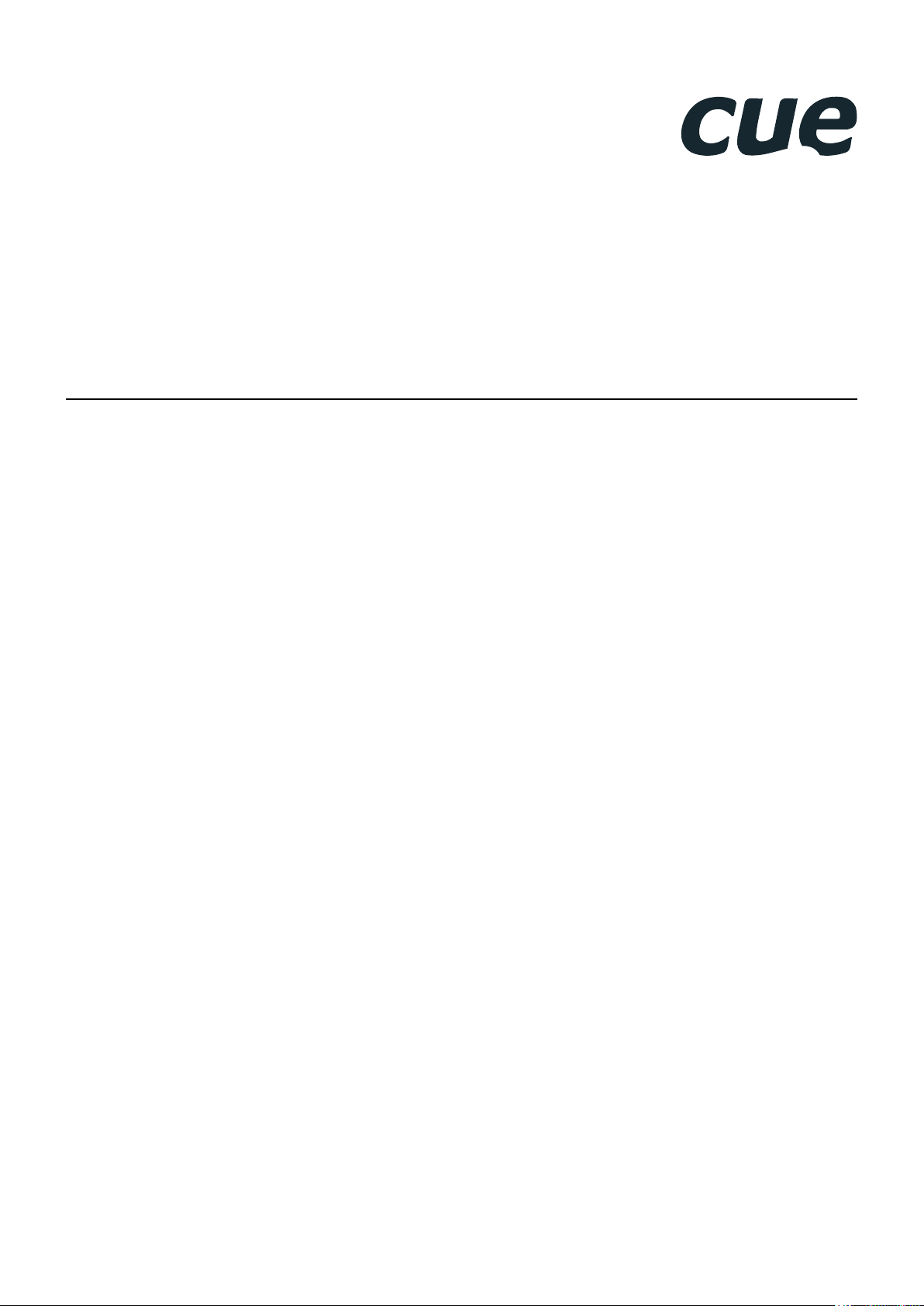
Cue Site Manager
Programmer’s Manual
18.10.2013
Page 2
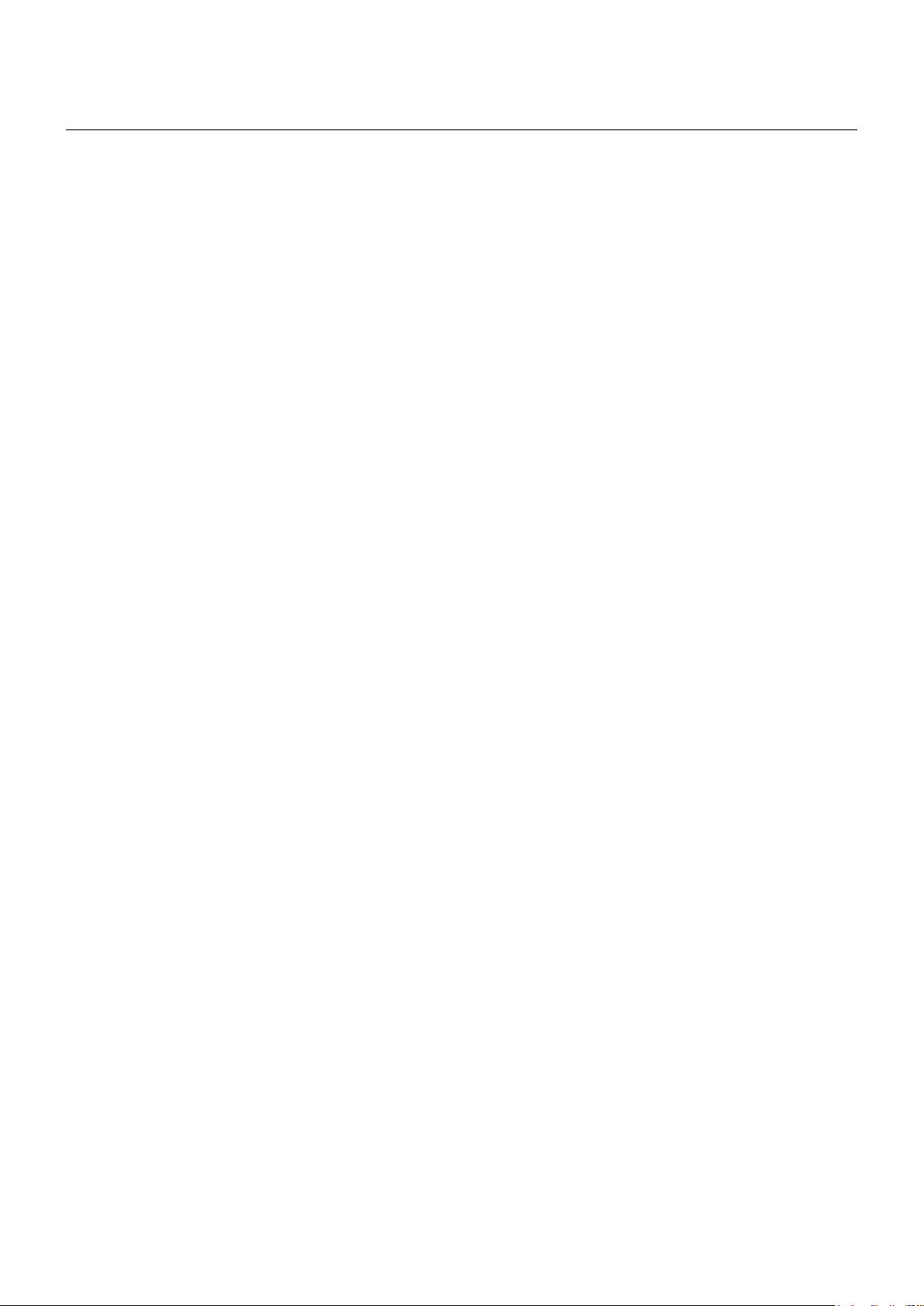
Contents
Cue Site Manager / Programmer’s Manual / Contents
2 Contents
3 Introduction
3 Overview
3 Application Diagram
4 Features
4 Parts
4 Order and Registration
How CSM Works
5
5 Block Diagram
6 Software Components
7 Hardware Compatibility of Software Components
Basic Terminology
8
8 Parameters
9 CUEunits
9 CSMDataProvider Host Unit
9 Site Description
10 Commands
Project Configuration
12
12 Overview
12 Monitored Site
13 Central Station / Operator Console
CSMDataProvider (driver)
19
19 Description
19 Requirements
19 Configuration
19 Properties
21 Events
25 Functions
CSMDataCollector (driver)
27
27 Description
27 Properties
27 Events
27 Functions
CSMOverviewUI (graphic window)
28
28 Description
29 Properties
30 Functions
30 Events
Software and Firmware License
31
32 Notes
Central Station Configuration
15
17 Network Configuration
17 Overview
17 LAN
18 WAN
© CUE, a.s. All Rights Reserved. | www.cuesystem.com | support@cuesystem.com
2
Page 3
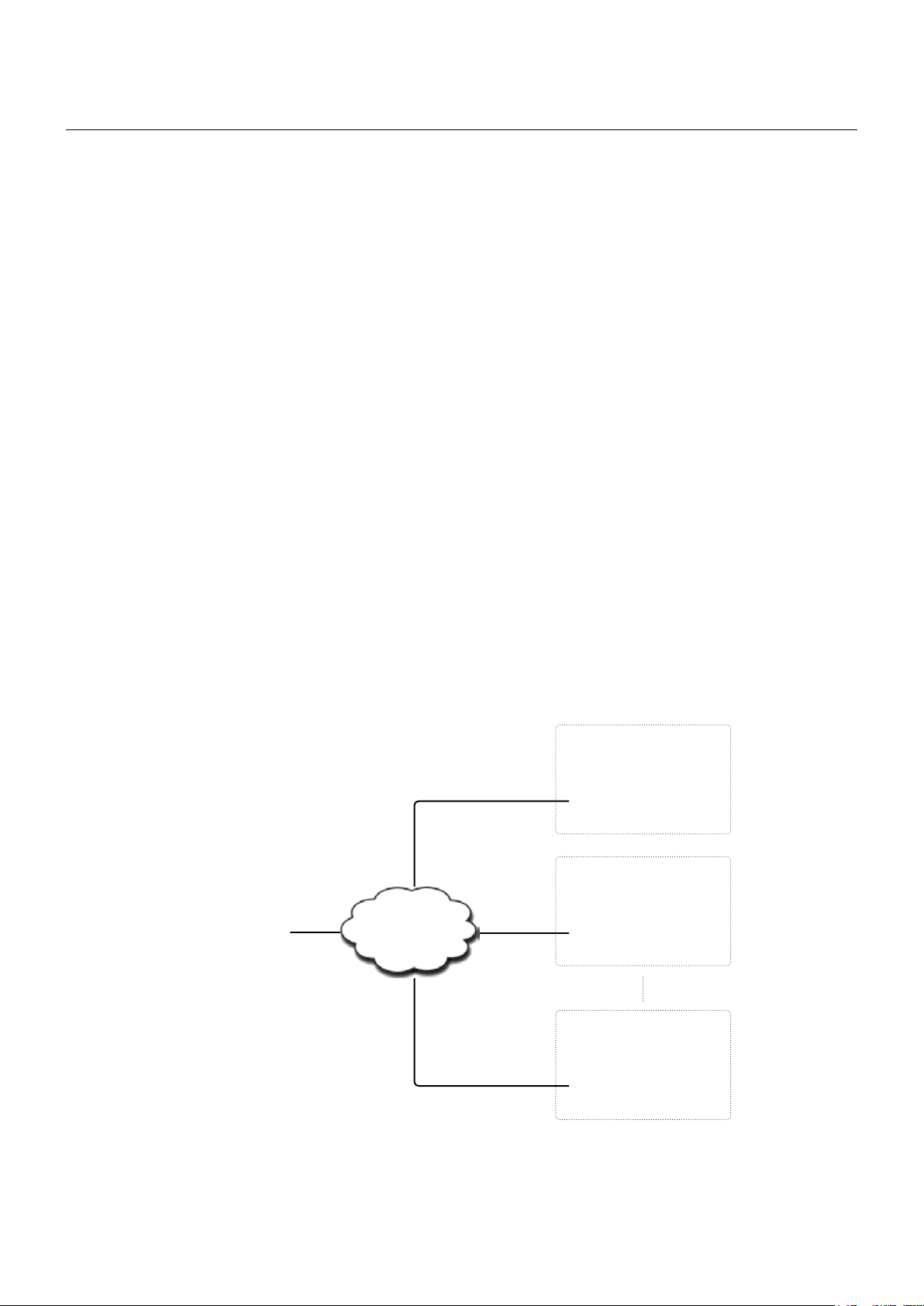
Cue Site Manager / Programmer’s Manual / Introduction
Introduction
Overview
Cue Site Manager (CSM) is a software solution for IT staff and asset management allowing to remotely
monitor and control boardrooms, offices, auditoriums, classrooms, private homes, flats, etc. and their
associated controlled devices. Each site can be identified by name, group and location.
Monitor
The system monitors any system attribute - lights, room temperature, volume, projector lamp life and
power, etc. For each attribute the threshold value and condition can be defined and if this condition is
reached one of the following actions will be triggered
▪ Help request informs administrator that someone on site needs a help. Typically this action can be
triggered using Help button on the touch panel.
▪ Maintenance request informs administrator that some site needs a maintenance. For example projector
air lter needs to be cleaned.
▪ Service request informs administrator that some service is required. For example projector lamp needs
to be replaced.
▪ Security alert informs administrator about some security issue. For example projector lost network
connectivity. It can indicate, that projector has been stolen.
All actions described above can be customized to perform the following tasks
▪ Display on administrator application
▪ Send information to predened e-mail addresses
▪ Write to log le
Control
Each site has set of predefined commands which can be executed by administrator. For example
administrator can switch on / off the projector, set room preset or light scene, etc.
Application Diagram
Monitored Site 1
Monitored Site 2
Network
Central Station / Operator Console
Monitored Site n
© CUE, a.s. All Rights Reserved. | www.cuesystem.com | support@cuesystem.com
3
Page 4
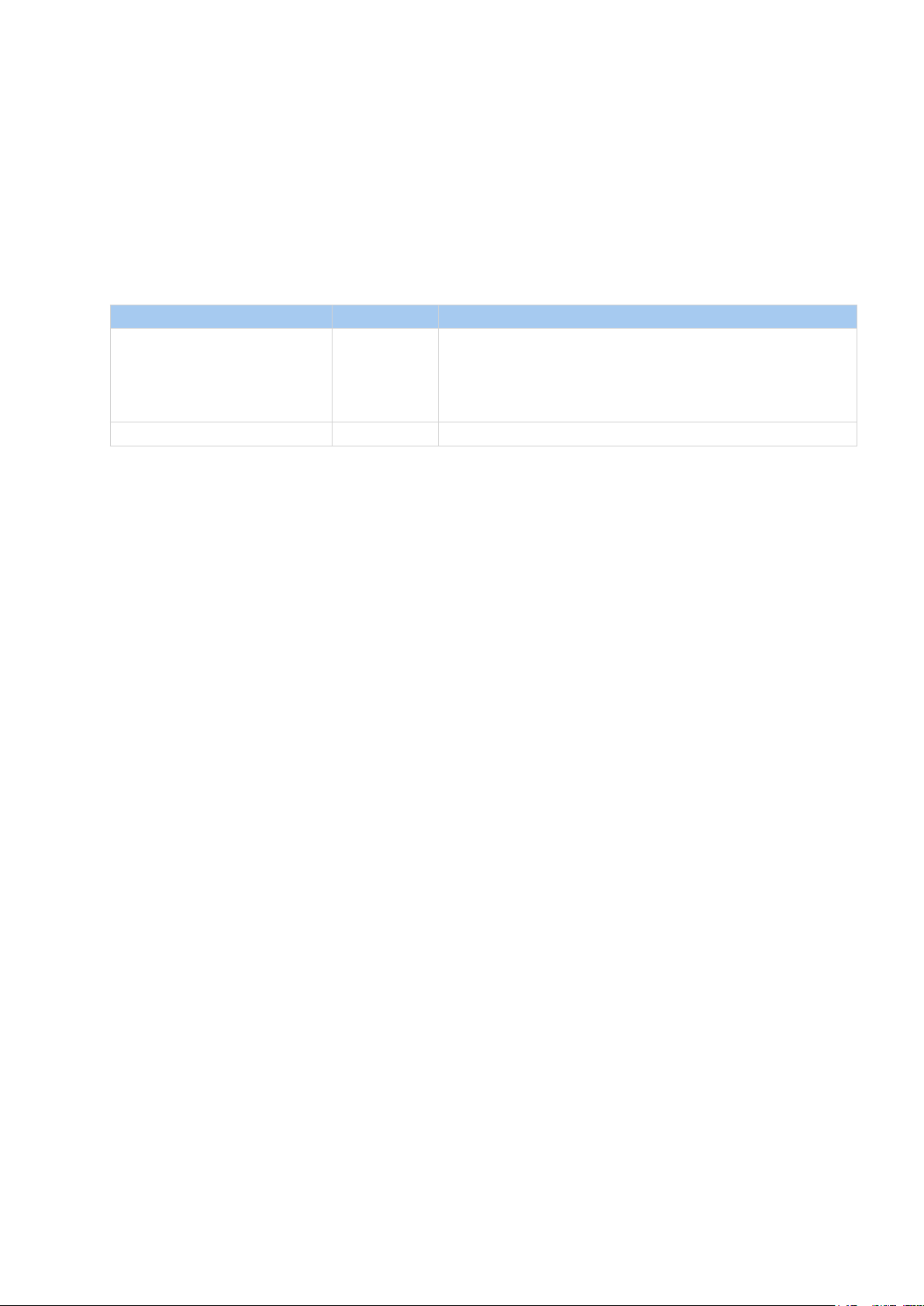
Cue Site Manager / Programmer’s Manual / Introduction
Features
▪ Communication is secured by password and unique transaction ID to avoid unauthorised access.
▪ Each site offers additional information for administrator - owner, phone number, prestige, equipment
list, number of seats, etc.
▪ Administrator can sort site view according site name, group, location, identication, connection, power
and actions.
▪ Each Monitored Site can be independent CVC project.
Parts
Part Product Code Description
CSM Base CS0424
CSM Data Provider Site License CS0425 License for each site beeing monitored by CSM Base.
Administrator (operator) application running on appropriate
CUEunit - see section Hardware Compatibility of Software
Components. It includes a
CSM incl. application template and required number of CSM Data
Provider Site Licenses.
ll necessary software blocks for
Order and Registration
One CSM Base is necessary for administrator application and number of CSM Data Provider Site Licenses
depends on number of monitored sites. All necessary hardware (touch panels, controllers) and / or runtimes
(pcCUE, iCUE, aCUE) have to be ordered separately.
The following steps are necessary to order and register.
Step 1
Send the order for Cue Site Manager with the desired number of CSM Data Provider Site License to your sales
partner. Use the appropriate product code CS0424 for CSM Base and CS0425 for CSM Data Provider Site
License.
Step 2
You will receive delivery note with serial numbers for CSM Base (CS0424) and all CSM Data Provider Site
Licenses (CS0425). Send serial number of your hardware product (Central Station where CS0424 CSM Base is
connected) and all serial numbers (for CS0424 and CS0425, from delivery note) to register@cuesystem.com.
Step 3
You will receive a license key file CueSiteManager_CS0424.LicenseKey which includes desired number of site
licences.
Copy this file to filestorage area of your CUEunit (touch panel, controller, pcCUE, ...) which is used as Central
Station. Use Admin Web for controllers and touch panels or Configuration window, section Folders for pcCUE.
You can check the number of registered room licenses in hardware debug mode of Central Station CUEunit in
debug messages immediately after the start of debug mode. The following message will be displayed: “CSM
license is valid for total number of X site(s)”. If license file is missing or corrupted, message “CSM license is
not valid” will be displayed.
Step 4
If you need to increase the number of site licenses, contact your sales partner.
© CUE, a.s. All Rights Reserved. | www.cuesystem.com | support@cuesystem.com
4
Page 5
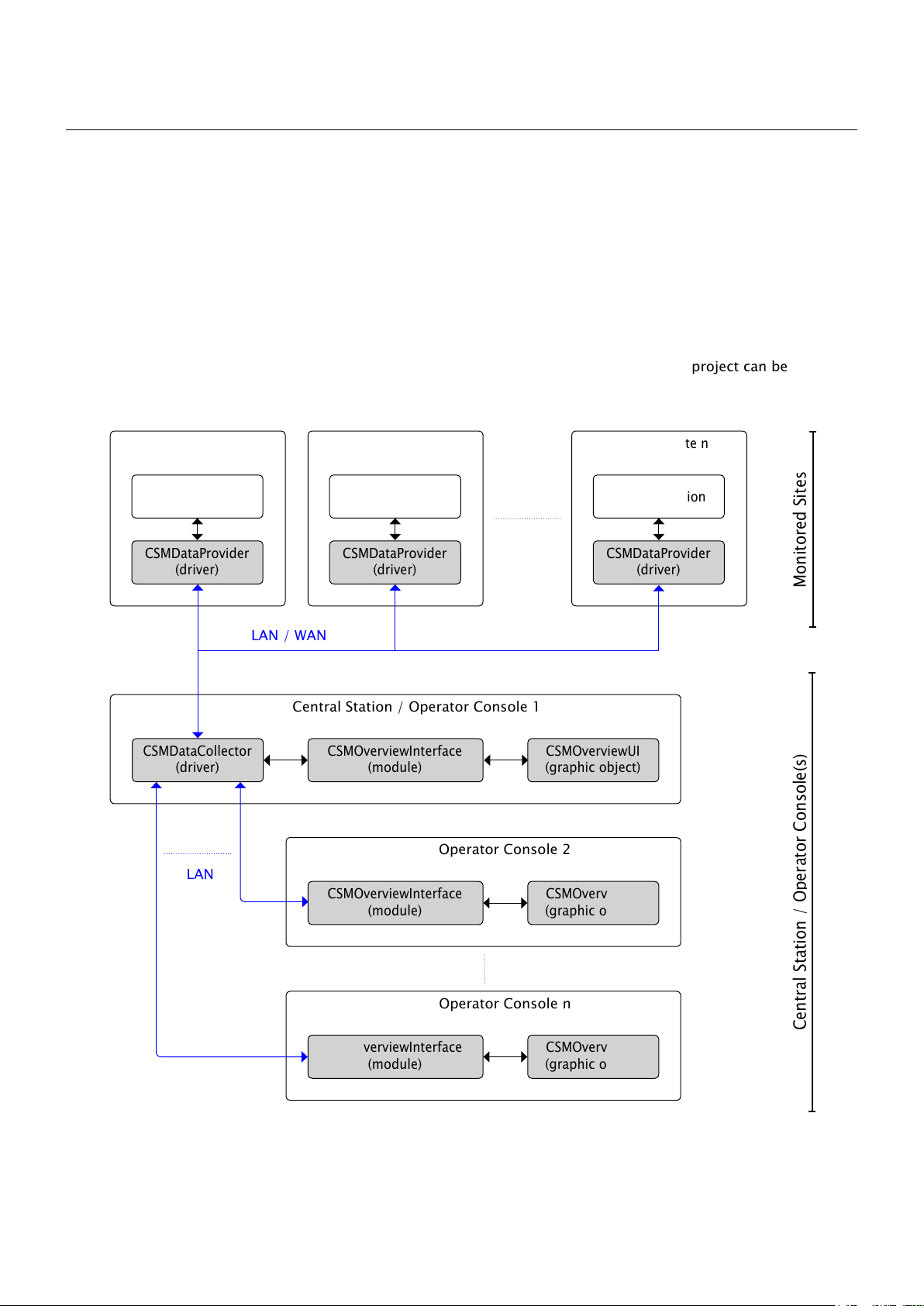
Cue Site Manager / Programmer’s Manual / How CSM Works
How CSM Works
Block Diagram
CSM consists of the following software components as described below.
CSMDataProvider driver is used in monitored site project and it serves for bi-directional communication
between site application and Central Station.
CSMDataCollector is used in Central Station and it communicates with all monitored sites. Central Station can
be standalone unit or it can be combined with Operator Console, which is provided by CSMOverviewUI graphic
object. More Operator Consoles cab be used with one Central Station.
Important note
▪ Each Monitored Site can be independent CVC project.
▪ Central Station / Operatore Console must be included in one CVC project. This project can be
independent on Monitored Site projects.
Monitored Site 1
CUEunit
Site Application
CSMDataProvider
(driver)
LAN / WAN
CSMDataCollector
(driver)
LAN
Monitored Site 2
CUEunit
Site Application
CSMDataProvider
(driver)
Central Station / Operator Console 1
CSMOverviewInterface
(module)
Operator Console 2
CSMOverviewInterface
(module)
Monitored Site n
CUEunit
Site Application
CSMDataProvider
(driver)
Monitored SitesCentral Station / Operator Console(s)
CSMOverviewUI
(graphic object)
CSMOverviewUI
(graphic object)
Operator Console n
CSMOverviewInterface
(module)
© CUE, a.s. All Rights Reserved. | www.cuesystem.com | support@cuesystem.com
CSMOverviewUI
(graphic object)
5
Page 6
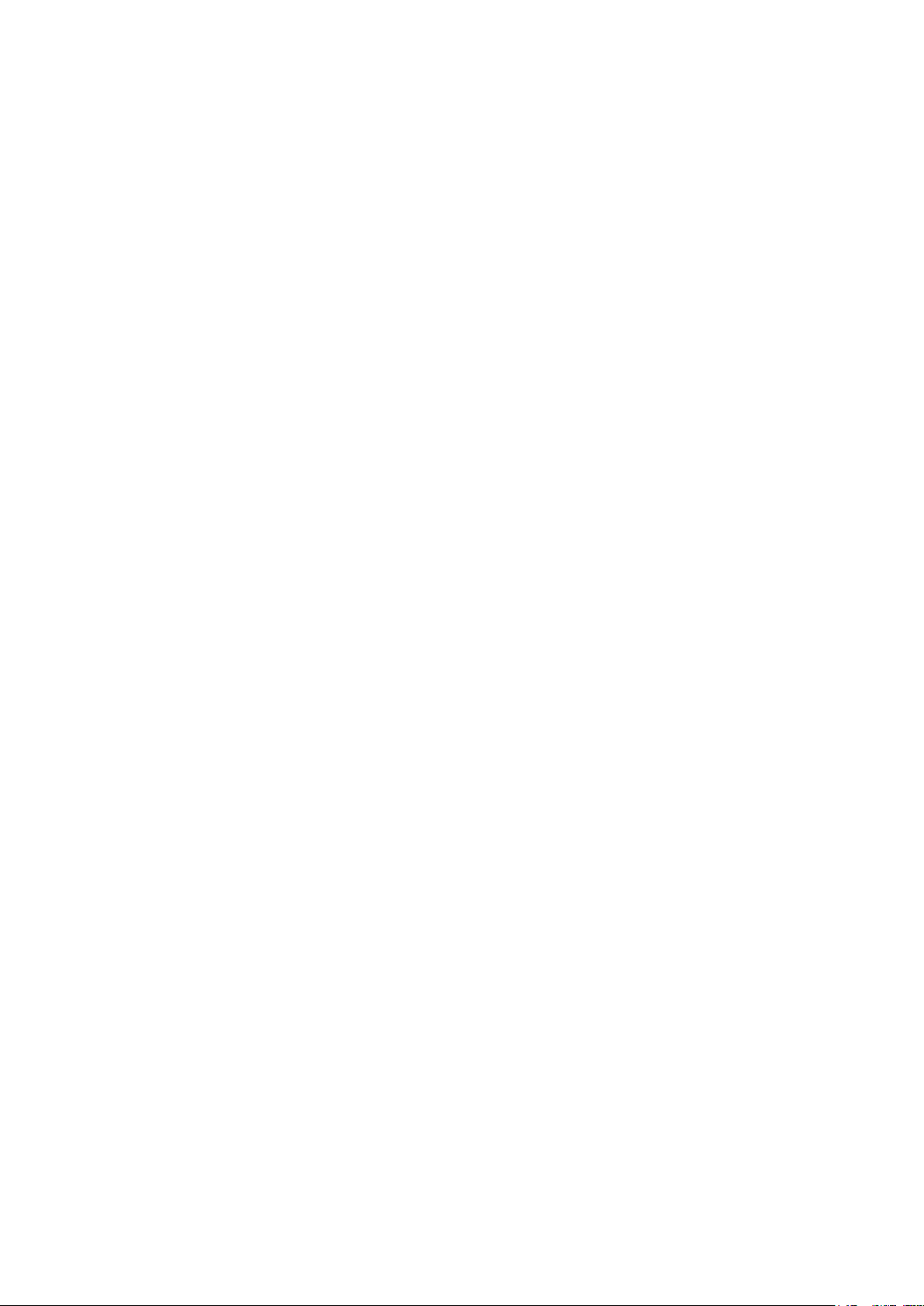
Cue Site Manager / Programmer’s Manual / How CSM Works
Software Components
Monitored Site
CSMDataProvider (driver)
This driver provides communication between site application and CSM. It is used in site project and it allows
to collect monitored parameters and to start operator commands.
Central Station / Operator Console
CSMDataCollector (driver)
This driver is the core of CSM – it communicates with all monitored sites using LAN/WAN connection and
provides data to all opearator user interfaces CSMOverviewUI. It also automatically sends e-mail notifications
and writes data to log files.
The instance of this driver is typically created in Central Station and it needs six TCP Client channels.
CSMOverviewUI (graphic object)
This graphic window type object is used to display the data of all monitored sites, for example parameter
values, online/offline states, security alerts, service requests etc. It also allows to send commands to sites
and configure all necessary parameters.
The instance of this graphic object has to be created in Operator Console. CSMOverviewUI can run on
touchpanel or other CUE units with graphic output minimum resolution 768 x 480 pixels. Recommended
resolution is 1280 x 800 pixels or higher.
This graphic object requires the CSMOverviewInterface module.
The number of displayed monitored sites depends on monitor resolution. If it is not possible to show all site
lines on the screen, site lines can be scrolled.
CSMOverviewInterface (module)
CMSOverviewInterface joins the functions of graphic object and driver CSMDataCollector.
© CUE, a.s. All Rights Reserved. | www.cuesystem.com | support@cuesystem.com
6
Page 7
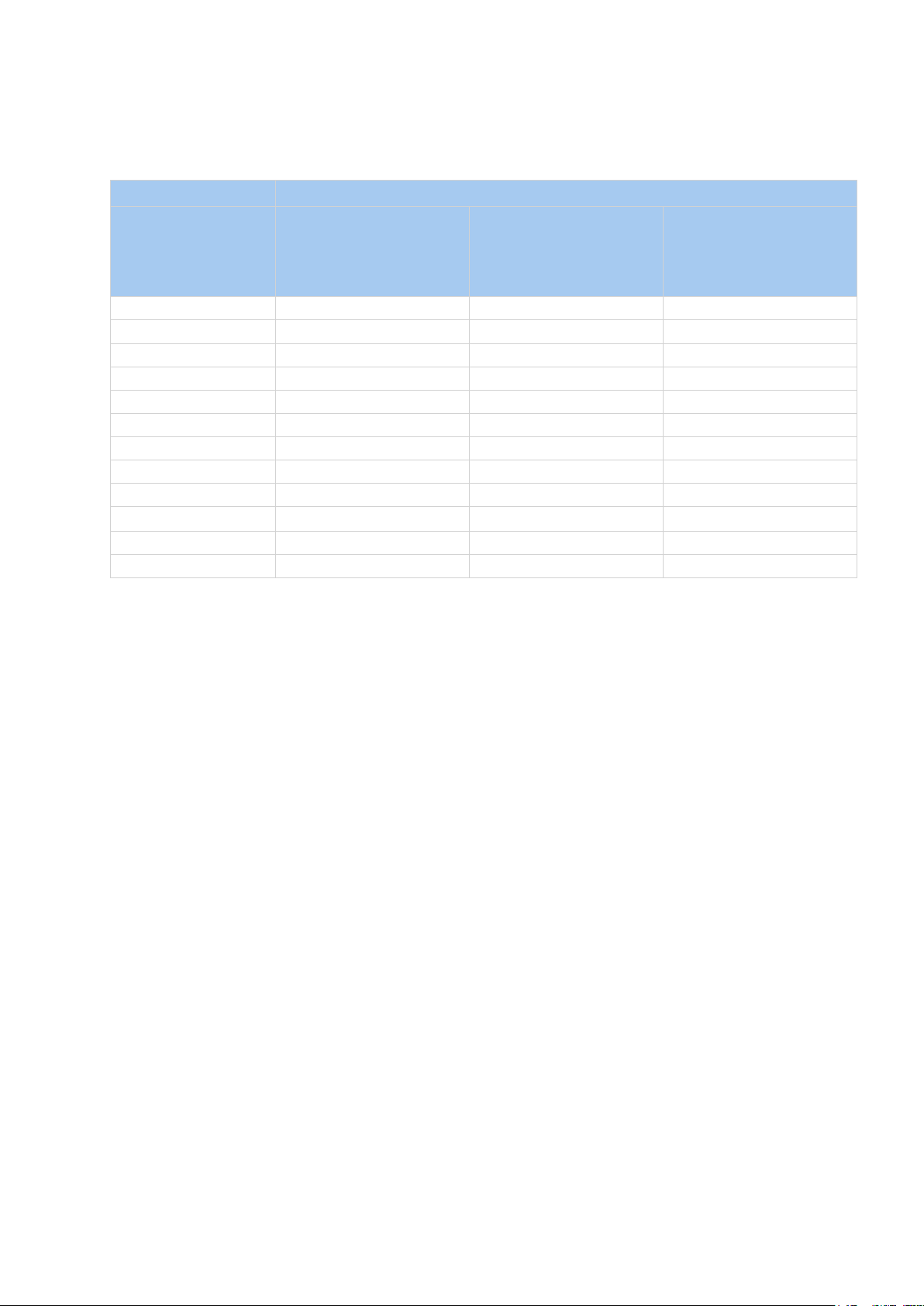
Cue Site Manager / Programmer’s Manual / How CSM Works
Hardware Compatibility of Software Components
Minimum required resolution for CSMOverviewUI is 768 x 480 pixels, recommended resolution is 1280 x 800
pixels or higher.
Software Component
CSMDataProvider
(driver)
Device Type
Wired Touch Panels Note 3 Yes Yes
Wireless Touch Panels Note 4 Note 1 Yes
Touch Panel Controllers Yes Yes Yes
ipCUE-omega Yes Yes Yes
controlCUE Controllers Yes Yes No
Other ipCUE Controllers Yes Note 2 No
pcCUE-standard No No Yes
pcCUE-professional Note 4 Yes Yes
aCUE-standard No No Yes
aCUE-professional Note 4 Note 1 Yes
iCUE-standard No No Yes
iCUE-professional Note 4 Note 1 Yes
CSMDataCollector
(driver)
CSMOverviewUI
(graphic object)
CSMOverviewInterface
(module)
Yes - this module can run with full functionality.
No - this module can’t run.
Note 1 - due to wireless communication and battery operation can’t be 100% reliable.
Note 2 - driver can run but response will be very slow. It is not recommended.
Note 3 - if touch panel is disconnected, it is not possible to communicate with this site. It is not
recommended especially for tabletop touch panels.
Note 4 - it is strictly not recommended due to possibility to battery dischard, potential wireless
communication problems, safe modes, etc.
© CUE, a.s. All Rights Reserved. | www.cuesystem.com | support@cuesystem.com
7
Page 8
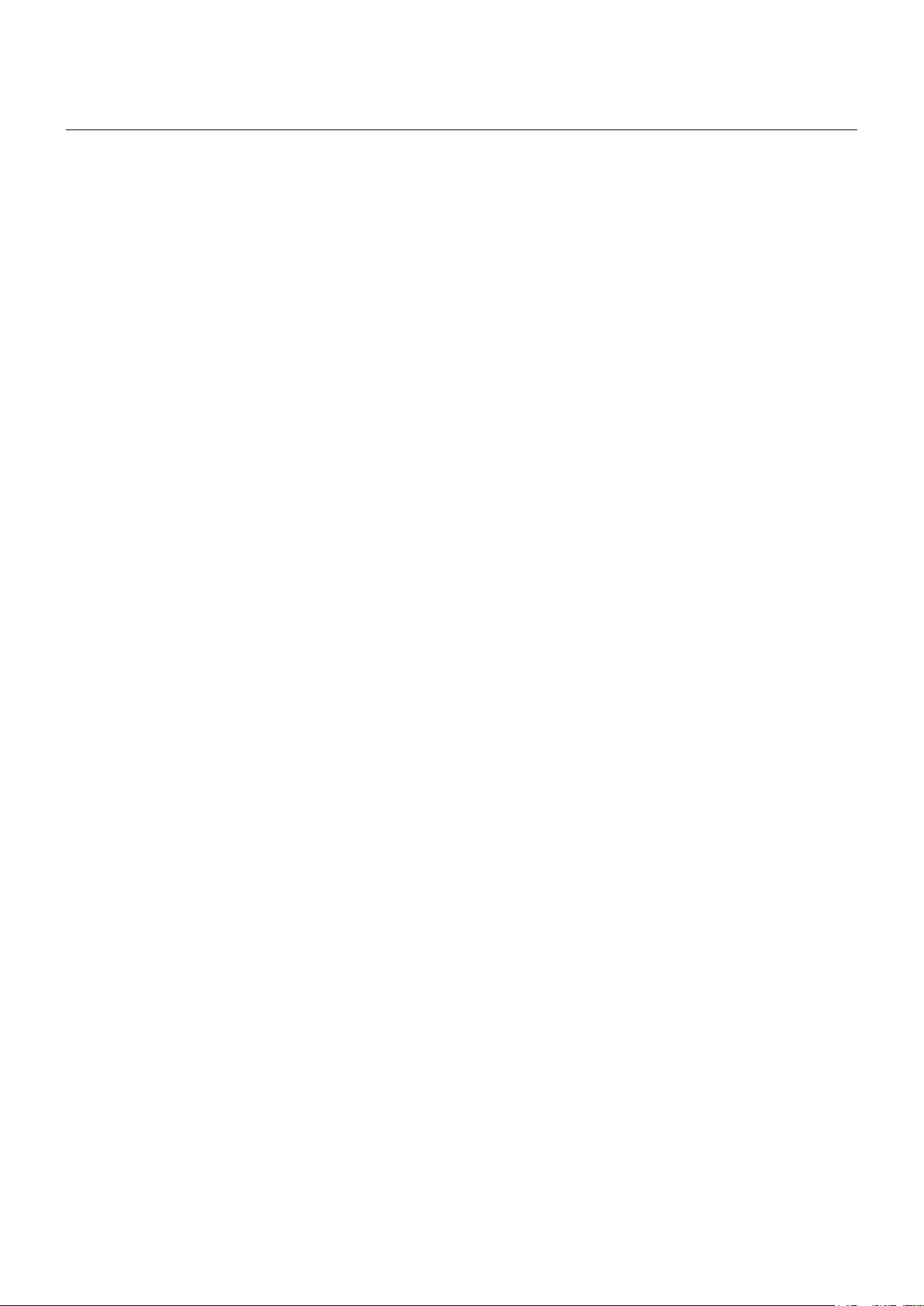
Cue Site Manager / Programmer’s Manual / Basic Terminology
Basic Terminology
Parameters
Description
Parameter can be any site application value important for monitor and display on Operator Console (data type
Double). It can be for example room temperature, lamplife of projector, etc.
All parameters are defined by properties of driver CSMDataProvider (monitored site CVC project) and
information about parameters and their values are displayed on Operator Console.
Parameter Properties
Name
This is name of the parameter and it is displayed on Operator Console. For example “Lamplife“, “Room
Temperature“.
Unit
This is name of the parameter unit and it is displayed on Operator Console. For example “hour”, “oC“.
Threshold Value
The Threshold Value is the value for which this Parameter is considered to trigger Threshold Action. It is used
together with Threshold Operator.
Threshold Operator
This is condition for comparison of Parameter And Threshold Value. If this condition is reached, the
Threshold Action is triggered.
Following operators are available
▪ Less Then means if Parameter < Threshold Value then Threshold Action is triggered
▪ Less Then Or Equal To means if Parameter <= Threshold Value then Threshold Action is triggered
▪ Greater Then means if Parameter > Threshold Value then Threshold Action is triggered
▪ Greater Then Or Equal To means if Parameter >= Threshold Value then Threshold Action is triggered
▪ Equal To means if Parameter = Threshold Value then Threshold Action is triggered
▪ Not Equal To means if Parameter <> Threshold Value then Threshold Action is triggered
Threshold Action
The Threshold Action is triggered if threshold condition is spent (parameter value is out of range).
Following Threshold Actions displayed on Operator Console are available
▪ Security Alert indicates that there is some security problem. For example loosing of communication
with projector can indicate them.
▪ Help Request indicates request of site stuff for help. It is typically used for user interaction with
operator via Operator Console.
▪ Service Request indicates needs for service intervention. For example projector lamplife is exceeded.
▪ Maintenance Request indicates request of site stuff for maintenance. For example too high temperature
of projector can indicates need for dust lter cleaning.
All actions described above are also automatically written to log file and every action sends e-mail. For e-mail
functions see section Central Station Configuration.
In case of necessity all these actions can be triggered without change of parameter value using driver
functions. In that case actions are called User Security Alert, User Help Request, User Service Request and
User Maintenance Request.
© CUE, a.s. All Rights Reserved. | www.cuesystem.com | support@cuesystem.com
8
Page 9

Cue Site Manager / Programmer’s Manual / Basic Terminology
Following Threshold Actions are not displayed on Operator Console
▪ Log means that if threshold condition is spent (parameter value is out of range), this information is
written to log le.
▪ None means that Threshold Action is not triggered.
Advice When Return To Normal Range
Following actions can be make when parameter value returns to normal range
▪ Log means that if parameter returns to normal range, this information is written to log le.
▪ None means that nothing is done.
Example
This example describes projector lamplife monitoring.
Set of parameter properties
▪ Parameter Name: “Projector LampLife”
▪ Parameter Unit: “hours“
▪ Threshold Value: 2000 (depends of type of projector)
▪ Threshold Operator: Greater Then Or Equal To
▪ Threshold Action: Service Request
▪ Advice When Return To Normal Range: Log
Description
When projector lamplife (read by driver from projector) exceeds 2000 hours, Service Request will appear on
Operator Console, e-mail to service e-mail address is sent and information is written to the log file. When
lamplife is reseted (after lamp replacement), information is written to the log file using Advice When Return
To Normal Range.
CUEunits
CUEunit is any site controller or touch panel beeing monitored. CSM monitores if the CUEunit is offline or
online. Name for every CUEunit can be defined by property CUEunitXXName.
CSMDataProvider Host Unit
This is the CUEunit where CSMDataProvider driver is connected.
Site Description
Description
Each monitored site has set of values (properties) for easy identification and navigation in Operator Console.
Properties
Name
This property defines name of the site displayed on Operator Console where all monitored sites can be sorted
using this value.
Location
This property defines location of the site displayed on Operator Console where all monitored sites can be
sorted using this value. For example town, country, etc.
Group
This property defines group of the site displayed on Operator Console where all monitored sites can be
sorted using this value. For example faculty, companies, private houses, etc.
© CUE, a.s. All Rights Reserved. | www.cuesystem.com | support@cuesystem.com
9
Page 10
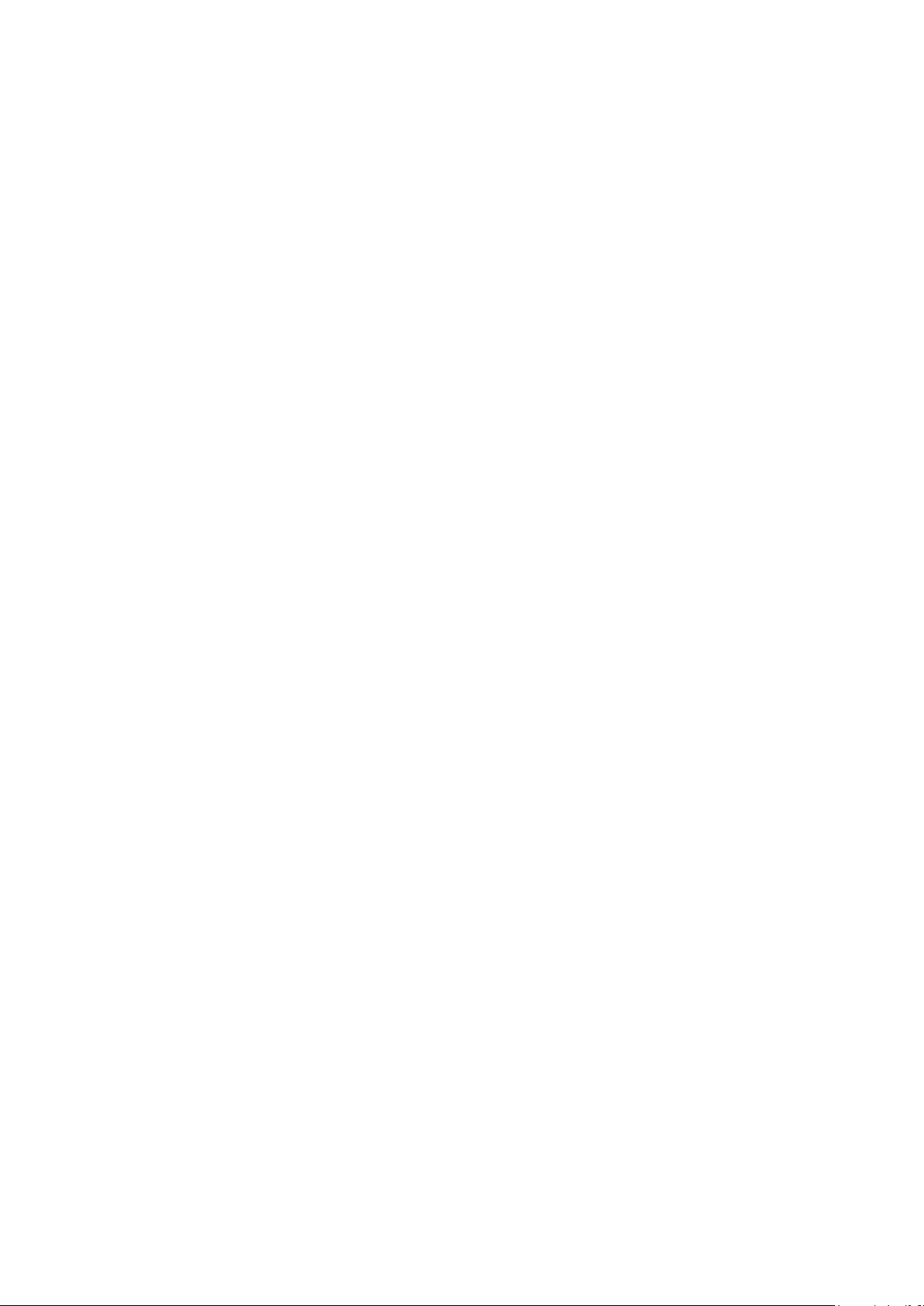
Cue Site Manager / Programmer’s Manual / Basic Terminology
Owner
This property defines name of the site owner (responsible person, user, etc.). This information is displayed on
Operator Console.
Phone Number
This property defines phone number of the site. This information is displayed on Operator Console and it can
be used by operator for contact with the site.
Prestige
This property defines prestige level of the site. This value can help operator to sort priorities od monitored
site requests.
Number of Seats
This property describes number of seats in the site.
Web Control Address
This property defines address of site web control pages if web control is applied (for example WebGUI
application).
Commands
Description
Every monitored site can be controlled from Operator Console using commands. There are two types of
commands
▪ Predened Commands are x commands implemented by CSM.
▪ User Commands can be customized for each site. That means the programer can dene functionality of
each command using standard XPL2 programming tools.
Predened Commands
Send Message
This command allows to send message from operator to monitored site. Message content is entered by
operator using onscreen keyboard.
Power On
This command starts process defined by monitored site programm. It is dedicated for system power on. For
example it can be sequence of commands for projector on, screen down, audio system on, etc.
Power Off
This command starts process defined by monitored site programm. It is dedicated for system power off.
For example it can be sequence of commands for projector off, screen up, audio system off, lights off,
airconditon off, etc.
Clear User Security Alert
Clear User Help Request
Clear User Service Request
Clear User Maintenance Request
These commands clears user requests / alerts from Operator Console. It can be used in case that operator
solves situation caused request / alert.
© CUE, a.s. All Rights Reserved. | www.cuesystem.com | support@cuesystem.com
10
Page 11

Cue Site Manager / Programmer’s Manual / Basic Terminology
User Programmed Commands
Every User Programmed Command have following properties.
Name
This is the name of command displayed on Operator Console command button.
Description
This property describes detailed behavior of the command. It is displayed on Operator Console.
© CUE, a.s. All Rights Reserved. | www.cuesystem.com | support@cuesystem.com
11
Page 12

Cue Site Manager / Programmer’s Manual / Project Configuration
Project Conguration
Overview
Each monitored site can has independent CVC project.
Central Station and all Operator Consoles must be in one CVC project.
Monitored Site
Step 1
Create a new Cue Visual Composer project or open your existing project, where you want to implement CSM
data provider. You must have CVC version 1.54 or later.
Step 2
Insert one CUEunit to your project. For recommended CUEunits see section How CSM Works / Hardware
Compatibility of Software Components.
Name of this unit is Controller1 in the following examples.
Step 3
Set unique IP addresses for all CUEunits.
Step 4
Add the following software components to the project resources
▪ CSMDataProvider (le CUE_CSMDataProvider_CSMDataProvider_Tcp_Server_x.xx.cvcd)
All these components you can find in ZIP file downloaded from
http://www.cuesystem.com/software_application_resources.aspx. You need a login.
Step 5
Create an instance of CSMDataProvider (drag this driver from resources area to configuration tab). Set
instance name to CSMDataProvider1.
The CSMDataProvider1 driver connector must be connected to free TcpServer channel on CUEunit used as
CSMDataProvider Host Unit.
Step 6
Set the properties of driver CSMDataProvider1. Properties are described in the chapter CSMDataProvider
(driver) / Properties.
Step 7
Use functions and events of CSMDataProvider1 as described in chapters CSMDataProvider (driver) / Functions
and CSMDataProvider (driver) / Events.
Step 8
In case the Central Station is connected to different network then monitored site CSMDataProvider Host Unit it
is necessary to set port forwarding rule on the router. See chapter Network Configuration for details.
© CUE, a.s. All Rights Reserved. | www.cuesystem.com | support@cuesystem.com
12
Page 13

Cue Site Manager / Programmer’s Manual / Project Configuration
Central Station / Operator Console
Step 1
Create a new Cue Visual Composer project or open your existing project, where you want to implement CSM
data collector. You must have CVC version 1.54 or later.
Step 2
Insert one CUEunit to your project. For recommended CUEunits see section How CSM Works / Hardware
Compatibility of Software Components. Name of this unit is Controller1 in the following examples.
Step 3
In case Central Station isn’t also used as Operator Console, insert appropriate CUEunits for console(s).
Step 4
Set unique IP addresses for all CUEunits.
Step 5
Add the following software components to the project resources:
1. File CUE_CSMDeclarations_x.xx.cvcl to Applets
2. File CUE_CSMDataCollector_CSMDataCollector_Tcp_Client_x.xx.cvcd to CUEunits and Devices
3. File CSMOverviewUI_x.xx.cvcg to Graphic Collections
4. Check if BasicKeyboards_x.xx.cvcg and GenericObjects_x.xx.cvcg are placed in Graphic Collections
All these components you can find in ZIP file downloaded from
http://www.cuesystem.com/software_application_resources.aspx. You need a login.
Step 5
Create an instance of CSMDataCollector (drag this driver from resources area to configuration tab). Set
instance name to CSMDataCollector1.
All CSMDataCollector1 driver connectors must be connected to free TcpClient channels on CUEunit used as
Central Station. Only one instance of CSMDataCollector can be used in one CUEunit.
Step 6
Create an instance of CSMOverviewUI object in all CUEunits which serves as Operator Console (drag and drop
CSMOverviewUI from graphic resources to section windows) and keep name CSMOverviewUI1.
Don’t forget to display window CSMOverviewUI1 using command ShowObject in Autoexec or choose another
way of showing this window (for example by navigation bar).
© CUE, a.s. All Rights Reserved. | www.cuesystem.com | support@cuesystem.com
13
Page 14

Cue Site Manager / Programmer’s Manual / Project Configuration
Step 7
Import module CSMOverviewInterface_x.xx.cvcm to Operator Console CUEunit, section Modules.
Step 8
Set the properties of window CSMOverviewUI1. Properties are described in the chapter CSMOverviewUI
(window) / Properties.
Step 9
If you want to use more Operator Consoles, insert appropriate CUEunits to your project and repeat steps 4 to
6 for each Operator Console.
Step 10
Upload your project to all units using Final button.
Step 11
Run Central Station and minimum one Operator Console application in real CUEunit and provide Central
Station Configuration described in following section.
© CUE, a.s. All Rights Reserved. | www.cuesystem.com | support@cuesystem.com
14
Page 15

Cue Site Manager / Programmer’s Manual / Central Station Configuration
Central Station Conguration
Step 1
Run Central Station and minimum one Operator
Console.
Step 2
Click settings button in right bottom corner.
Step 3
Use Common Configuration window for configuration.
Parameter configuraton windows are activated by
appropriate button in column Value.
Step 4 - Site Addresses
Click button Add Site.
Onscreen keyboard is displayed and you can type site
URL address. Press Enter button on the keyboard to
confirm.
Another onscreen keyboard is displayed and you can
type site port. Press Enter button on the keyboard to
confirm. Default port is 8020 and it is used in case
you did type nothing. For more details see chapter
Network Configuration.
If password is applied for communication with the site,
touch the password cell and edit it.
Repeat these steps for each monitored site.
Notes
▪ All lled cells can be edited by touching the cell.
▪ Button Delete can be used to delete site.
© CUE, a.s. All Rights Reserved. | www.cuesystem.com | support@cuesystem.com
15
Page 16

Step 5 - E-mail Recipients
Click cell in column E-mail Addresses to edit
appropriate e-mail recipient for each type
of request / alert.
More e-mail adresses can be used for each type
of request / alert. These addresses must be separated
by semicolon.
You can test validity of e-mail address and settings by
sending test e-mail message using Test button.
Note
Be sure that SMTP server and other e-mail setings
are correctly set for Central Unit. This settings is
provided in Admin Web (controllers, touch panels) or
in Configuration section (pcCUE).
Step 6 - Send E-mail When Back In Range
Set Yes if you want to send e-mail notofication when
any Parameter value returns to normal range.
Click button to toggle this parameter.
Cue Site Manager / Programmer’s Manual / Central Station Configuration
Step 7 - Auto Power Off
This function allows to Power Off all monitored sites
automatically.
Parametrr Auto Power Off Time defines time for Auto
Power Off with period one day (24 hours). Time can be
increased / descreased by arrow buttons or you can
edit it by touching the value cell.
This function can be enabled or disabled by parameter
Enable Auto Power Off. Click button to toggle this
parameter.
Step 8 - Timeout
By this value you can set timeout of IP communications
with monitored site. If Monitored Site doesn’t answer
up to this time, site is displayed as Offline.
Recommended value is between 5 to 20 seconds and it
depends on network infrastructure.
Step 9 - Log Connection
This parameter sets whether changes Online / Offline
are written to log file or not. Click button to toggle
this parameter.
© CUE, a.s. All Rights Reserved. | www.cuesystem.com | support@cuesystem.com
16
Page 17

Cue Site Manager / Programmer’s Manual / Network Configuration
Network Conguration
Overview
The Cue Site Manager is a traditional client-server application. The monitored site units are servers and
Central Station is client that accesses monitored site servers. The Monitored Site server never attempts to
connect to a Central Station client.
If a firewall exists between the Monitored Site servers and the Central Station, then an exception (Pinhole)
must be created to allow the Central Station client to communicate on communication port to the servers.
Default value of communication port is 8020 and it can be changed.
Monitored SiteCentral Station / Operator Console
TCP Client TCP Servers
Firewall exeption
for communication port
LAN
In case the Central Station and CSMDataProvider Host Unit are connected to the same network (LAN), the
same port must be set for Site Addresses Configuration and for CSMDataProvider Driver.
Monitored Site
LAN
Central Station /
Operator Console
Site Addresses Conguration
CSMDataProvider
Host Unit
CSMDataProvider Driver
© CUE, a.s. All Rights Reserved. | www.cuesystem.com | support@cuesystem.com
17
Page 18

Cue Site Manager / Programmer’s Manual / Network Configuration
WAN
In case the Central Station is connected to different network then monitored site CSMDataProvider Host Unit,
it is necessary to set port forwarding rule on the Router. Port forwarding allows Central Station to connect
to the CSMDataProvider Host Unit within a Monitored Site LAN through the router. The same Incoming Port
number must be used in Central Station, Router and CSMDataProvider Host Unit.
Provide following steps
1. In the Router set rule to forward Incoming Port to Local IP address of CSMDataProvider Host Unit.
The procedure depends on specic router (Settings / Port Forwarding or Settings / Virtual Server). For
details see router manual.
2. Set Incoming Port in Central Station. Use section Site Addresses Coniguration.
3. Set Incoming Port in CSMDataProvider Driver.
Monitored Site
LAN
WAN
Central Station /
Operator Console
Site Addresses Conguration
Router
Port Forwarding / Virtual Server
Settings
Start Port: 8020
End Port: 8020
Protocol: TCP
Local IP Address:
IP address of Host Unit
Local Port: 8020
CSMDataProvider
Host Unit
CSMDataProvider Driver
© CUE, a.s. All Rights Reserved. | www.cuesystem.com | support@cuesystem.com
18
Page 19

Cue Site Manager / Programmer’s Manual / CSMDataProvider (driver)
CSMDataProvider (driver)
Description
This driver provides communication between site application and CSM. It is used in site project and it allows
to collect monitored parameters and start operatore commands.
Requirements
▪ CUEnet connected to LAN for local monitoring
▪ CUEnet connected to WAN via router for remote monitoring. Router WAN port must have xed public IP
address or DNS record.
▪ One unique TCP port dedicated to CSM. Your router must have set routing rule to forward this port to
local IP address of CUEunit, where CSMDataProvider is connected.
▪ CUEunit used as CSMDataProvider Host Unit (controller, touch panel) with wired LAN connection. It is
not recommend to use wireless connection. There must be one free TCP Server channel on this unit.
Conguration
Insert CSMDataProvider driver to the resources of your project and create instance of it in configuration tab
(drag it from resource window and drop it to the configuration tab). Name instance to CSMDataProvider1.
The CSMDataProvider must be connected to the free TcpServer channel on CUEunit (CUE controller or
touchpanel). It is recommended to use CUEunit, which is always on and which has permanent internet
connection.
Properties
Property Name Data Type Allowed Values Default Value Description
Communication
Password Text Max length = 50 Empty Password for secure
Port Long 1 - 65535 8020 TCP Port for CSM
Timeout Time Any positive :10.0 Timeout for connection
Description
Name Text Max length = 50, can not
Location Text Max length = 50 Empty Location of the site
Group Text Max length = 50 Empty Site group
Owner Text Max length = 50 Empty Name of the owner of
PhoneNumber Text Max length = 50 Empty Phone number of the
Prestige Text Max length = 50 Empty Description of the
EquipmentList Text Max length = 200 Empty Description of site
NumberOfSeats Long Any 0 Number of seats in
WebControlAddress Text Max length = 50 Empty Address of site control
connection. The same
password must be set
in CSMDataCollector
for communication
with this site.
communication
with Cue Site Manager
“SiteName” Name of the site
be empty
the room
site
prestige
equipment list
case of meeting room
web pages
© CUE, a.s. All Rights Reserved. | www.cuesystem.com | support@cuesystem.com
19
Page 20

Cue Site Manager / Programmer’s Manual / CSMDataProvider (driver)
Property Name Data Type Allowed Values Default Value Description
CUEunits
CueUnit01Name Text Max length = 50 Empty Name of monitored
CUEunit 1
... ... ... ... ...
CueUnit10Name Text Max length = 50 Empty Name of monitored
CUEunit 10
Parameter01 – Parameter10
ParameterXXName Text Max length = 50 Empty Name of monitored
parameter
ParameterXXUnit Text Max length = 20 Empty Unit of parameter
ParameterXXThresholdValue Double Any 0 Threshold value of
parameter
ParameterXXThresholdOperator Long LessThen := 1
LessThenOrEqualTo := 2
GreaterThen := 3
GreaterThenOrEqualTo := 4
EqualTo := 5
NotEqualTo := 6
GreaterThen := 3 Threshold operator.
Symbolically: If
[ParameterValue]
Operator
[TresholdValue] =
True, then Action is
performed
ParameterXXThresholdAction Long None := 0
HelpRequest := 1
ServiceRequest := 2
None := 0 Action performed when
parameter exceeds
treshold condition
MaintenanceRequest := 3
SecurityAlert := 4
Log := 5
ParameterXXAdvice
WhenReturnToNormalRange
Long None := 0
HelpRequest := 1
ServiceRequest := 2
None := 0 Action performed when
parameter returns to
normal range
MaintenanceRequest := 3
SecurityAlert := 4
Log := 5
Command01 – Command10
CommandXXName Text Max length = 50 Empty Name of command,
which can be remotely
performed from CSM
CommandXXDescription Text Max length = 50 Empty Description of
command
Notes
▪ Only named Parameters can be monitored by CSM
▪ Only named Commands can be remotely performed by CSM. See chapter Programming, how to perform
this commands.
© CUE, a.s. All Rights Reserved. | www.cuesystem.com | support@cuesystem.com
20
Page 21

Cue Site Manager / Programmer’s Manual / CSMDataProvider (driver)
Events
Overview
CSMDataProvider raises following events, which must be linked to the program
▪ OnCueUnitsOnlineRequest
▪ OnParametersRequest
▪ OnSiteStatusRequest
▪ OnCommand01 - OnCommand10
▪ OnPowerOn, OnPowerOff
▪ OnReceiveMessageFromOperator
▪ OnUserHelpRequestChange
▪ OnUserMaintenanceRequestChange
▪ OnUserSecurityAlertChange
▪ OnUserServiceRequestChange
▪ OnAttack
Data provided to CSM are collected in parameters of this events. To link this events right-click on the
CSMDataProvider1 driver instance in configuration tab, click Events in PopUp menu and then click to the name
of the required event. Events are automatically created in module DeviceEvents.
OnCueUnitsOnlineRequest
Scope: Public
Function linked to OnCueUnitsOnlineRequest collects information, if monitored CUEunits are online
(accesible) or not.
Following feature of CVC projects is used there. If you want to get return value of function or variable, which
is placed in another CUEunit and this CUEunit is not accesible (is offline or switched off), you will get zero
value of given data type (for example 0 in case of Long or Double, false in case of Boolean. If unit is online,
you will get real value (you will get Boolean value True in our example).
You must create global boolean variable in Main module of each monitored CUEunit and set value of this
variable to True.
Global Var OnLine As Boolean := True
Example
Private Function CSMDataProvider1_OnCueUnitsOnlineRequest(
ByRef cueunit01online As Boolean,
ByRef cueunit02online As Boolean,
ByRef cueunit03online As Boolean,
ByRef cueunit04online As Boolean,
ByRef cueunit05online As Boolean,
ByRef cueunit06online As Boolean,
ByRef cueunit07online As Boolean,
ByRef cueunit08online As Boolean,
ByRef cueunit09online As Boolean,
ByRef cueunit10online As Boolean )
As Boolean Link CSMDataProvider1.OnGetCueUnitsOnlineRequest
cueunit01online := MyUnit1.Main.OnLine
cueunit02online := MyUnit2.Main.OnLine
cueunit03online := MyUnit3.Main.OnLine
cueunit04online := MyUnit4.Main.OnLine
cueunit05online := MyUnit5.Main.OnLine
//CUEunits 06 – 10 are not used in this example
Return Value True
End Function
© CUE, a.s. All Rights Reserved. | www.cuesystem.com | support@cuesystem.com
21
Page 22

Cue Site Manager / Programmer’s Manual / CSMDataProvider (driver)
OnParametersRequest
Scope: Public
Function linked to OnParametersRequest collects values of system parameters
Example
This example monitores amplifier volume and projector lamplife. Parameters are as follows
▪ Parameter 01 is volume of amplier, where driver name is Amplier1. This driver has function
GetVolume().
▪ Parameter 02 is lamlife of projector, where driver name is Projector1. This driver has function
GetLampLife().
Private Function CSMDataProvider1_OnParametersRequest(
ByRef parameter01value As Double,
ByRef parameter02value As Double,
ByRef parameter03value As Double,
ByRef parameter04value As Double,
ByRef parameter05value As Double,
ByRef parameter06value As Double,
ByRef parameter07value As Double,
ByRef parameter08value As Double,
ByRef parameter09value As Double,
ByRef parameter10value As Double)
As Boolean Link CSMDataProvider1.OnParametersRequest
parameter01value := Amplifier1.GetVolume()
parameter02value := Projector1.GetLampLife()
Return Value True
End Function
Note
If you use less then 10 parameters, you can write only lines with used parameters.
OnSiteStatusRequest
Scope: Public
Function linked to OnSiteStatusRequest event collects data if Power is On or Off and description of system
status.
Example
Private Function CSMDataProvider1_OnSiteStatusRequest(
ByRef poweron As Boolean,
ByRef systemstatusdescription As Text )
As Boolean Link CSMDataProvider1.OnSiteStatusRequest
poweron := // place here variable or function, which returns power status of your system
systemstatusdescription := “System is OK” // place here text with description of your status
Return Value True
End Function
© CUE, a.s. All Rights Reserved. | www.cuesystem.com | support@cuesystem.com
22
Page 23

Cue Site Manager / Programmer’s Manual / CSMDataProvider (driver)
OnCommandxx
Scope: Public
Events OnCommand01 – OnCommand10 are raised in case Command01 – Command10 are sent from
Central Unit / Operator Console. You have to linked processes to this events to each command defined in
CSMDataProvider Command01 – Command10 Group of Properties.
Example
Private Process CSMDataProvider1_OnCommand03( ) As Boolean Link CSMDataProvider1.OnCommand03
// Place all commands required for execution of Command03 here
End Process
OnPowerOn
Scope: Public
Event OnPowerOn is raised, when remote command PowerOn is sent from CSM. Place commands for PowerOn
to process linked to this event.
Example
Private Process CSMDataProvider1_OnPowerOn( ) As Boolean Link CSMDataProvider1.OnPowerOn
// Place commands for switching on your system here
End Process
OnPowerOff
Scope: Public
Event OnPowerOff is raised, when remote command PowerOff is sent from CSM. Place commands for
PowerOff to process linked to this event.
Example
Private Process CSMDataProvider1_OnPowerOff( ) As Boolean Link CSMDataProvider1.OnPowerOff
//Place commands for switching off your system here
End Process
OnReceiveMessageFromOperator As Process (message As Text, receivelocaltime As Time)
Scope: Global
This event is raised, if operator sends a message to the site user. parameter message contain text of the
message, in parameter receivelocaltime is local time, when message was received. You can use process linked
to this event for displaying messages to the touchpanel.
Example
Private Process CSMDataProvider1_OnReceiveMessageFromOperator(
message As Text,
receivelocaltime As Time)
Link CSMDataProvider1.OnReceiveMessageFromOperator
FullscreenWindow1.StaticTextMessage.SetText(message)
End Process
© CUE, a.s. All Rights Reserved. | www.cuesystem.com | support@cuesystem.com
23
Page 24

Cue Site Manager / Programmer’s Manual / CSMDataProvider (driver)
OnUserHelpRequestChange As Process (ishelprequest As Boolean)
OnUserMaintenanceRequestChange As Process (ismaintenancerequest As Boolean)
OnUserSecurityAlertChange As Process (issecurityalert As Boolean)
OnUserServiceRequestChange As Process (isservicerequest As Boolean)
Scope: Global
This events are raised each time given requests (alert) is changed (by functions SetUserHelpRequest,
SetUserServiceRequest, …, ClearUserHelpRequest, … or by remote clear of user requests from operator). In
parameter ishelprequest (isservicerequest, …) is boolean value, if user request is active or not. You can link
process to this event for example for displaying requests on touchpanel.
Example
Private Process CSMDataProvider1_OnUserSecurityAlertChange( issecurityalert As Boolean)
Link CSMDataProvider1.OnUserSecurityAlertChange
FullscreenWindow1.IndicatorAlert.SetValue(issecurityalert)
End Process
OnAttack As Process (fromipaddress As Text, fromport As Long)
Scope: Global
This event is generated, if somebody try to connect with CSMDataProvider driver and communication fails due
to wrong message format or wrong password. It is evaluated as potencial attack. IP address and incoming
port of attack are stored in parameters fromipaddress and fromport. You can use process linked to this event
for example for displaying info about potecial attack on touchpanel.
Example
Private Process CSMDataProvider1_OnAttack( fromipaddress As Text, fromport As Long )
Link CSMDataProvider1.OnAttack
Private Var T As Text[100]
FormatText (T, “Potencial attack from IP address: {t}:{n}”, fromipaddress, fromport)
FullscreenWindow1.StaticTextAttack.SetText(T)
End Process
© CUE, a.s. All Rights Reserved. | www.cuesystem.com | support@cuesystem.com
24
Page 25

Cue Site Manager / Programmer’s Manual / CSMDataProvider (driver)
Functions
GetLastMessageFromOperator (ByRef message As Text, ByRef receivelocaltime As Time)
This function returns last message from operator. Text of the message will be passed to the ByRef parameter
message, local time of received message will be passed to the ByRef parameter receivelocaltime. Message is
stored in internal driver buffer (ready for reading by this function) until is overwritten by newer message or
until function ClearLastMessageFromOperator is used.
Example
Private Var MyMessage As Text[200]
Private Var MyMessageTime As Time
GetLastMessageFromOperator (MyMessage, MyMessageTime)
FullscreenWindow1.StaticTextMessage.SetText(MyMessage)
ClearLastMessageFromOperator ()
This function deletes last message from operator from internal driver buffer. Receive time of message is set
to 0:0.0.
After using this function empty text will be read by function GetLastMessageFromOperator until new message
will be received.
SetUserHelpRequest (Optional newrequestreason As Text := “”)
SetUserMaintenanceRequest (Optional newrequestreason As Text := “”)
SetUserSecurityAlert (Optional newalertreason As Text := “”)
SetUserServiceRequest (Optional newrequestreason As Text := “”)
These functions can be used for triggering user requests (help, maintenance, service) and security alert.
These functions set internal CSMDatProvider driver request flags to true and store reason of request
to the internal driver buffer. This data will be send to CSM operator console and will be displayed on
operator display. Requests will be displayed on operator console until functions ClearUserHelpRequest
(ClearUserMaintenanceRequest, ClearUserServiceRequest, ClearUserSecurityAlert) will be used or until
corresponding function from operator console will be called. Each time this functions are used, corresponding
events (OnUserHelpRequestChange, OnUserMaintenanceRequestChange, OnUserServiceRequestChange or
OnUserSecurityAlertChange) are raised.
Example
SetUserMaintenanceRequest (“Please send me the cleaning squad.”)
GetUserHelpRequest (ByRef requestreason As Text) As Boolean
GetUserMaintenanceRequest (ByRef requestreason As Text) As Boolean
GetUserSecurityAlert (ByRef alertreason As Text) As Boolean
GetUserServiceRequest (ByRef requestreason As Text) As Boolean
These functions return true, if corresponding request (alert) is set or false, if request is not set. Reason text
of the request (alert) is passed to the ByRef variable requestreason (alertreason).
Example
Private Var MyMaintenanceReason As Text[50]
If GetUserServiceRequest (MyMaintenanceReason) Then
FullscreenWindow1.IndicatorMaintenanceReason.SetValue(True)
FullscreenWindow1.StaticTextMaintenancereason.SetText(MyMaintenanceReason)
Else
FullscreenWindow1.IndicatorMaintenanceReason.SetValue(False)
FullscreenWindow1.StaticTextMaintenancereason.SetText(“”)
End If
© CUE, a.s. All Rights Reserved. | www.cuesystem.com | support@cuesystem.com
25
Page 26

Cue Site Manager / Programmer’s Manual / CSMDataProvider (driver)
ClearUserHelpRequest ()
ClearUserMaintenanceRequest ()
ClearUserSecurityAlert ()
ClearUserServiceRequest ()
These functions clear user requests (alerts) and corresponding reason texts. You can use this
function for canceling of user request (alert). Each time this functions are used, corresponding events
(OnUserHelpRequestChange, OnUserMaintenanceRequestChange, OnUserServiceRequestChange or
OnUserSecurityAlertChange) are raised.
© CUE, a.s. All Rights Reserved. | www.cuesystem.com | support@cuesystem.com
26
Page 27

Cue Site Manager / Programmer’s Manual / CSMDataCollector (driver)
CSMDataCollector (driver)
Description
This driver is the core of CSM – it communicates with all monitored sites using LAN/WAN connection and
provides data to all opearator user interfaces CSMOverviewUI. It also automatically sends e-mail notifications
and writes data to log files.
The instance of this driver is typically created in Central Station and it needs six TCP Client channels.
Properties
This driver has no properties.
Events
This driver has no events.
Functions
This driver has only functions for communication with graphic object CSMOverviewUI. These functions are
used by module CSMOverviewInterface and there are no user applicable functions.
© CUE, a.s. All Rights Reserved. | www.cuesystem.com | support@cuesystem.com
27
Page 28

Cue Site Manager / Programmer’s Manual / CSMOverviewUI (graphic window)
CSMOverviewUI (graphic window)
Description
This graphic window type object is used to display the data of all monitored sites, for example parameter
values, online/offline states, security alerts, service requests etc. It also allows to send commands to sites
and configure all necessary parameters.
The instance of this graphic object has to be created in Operator Console. CSMOverviewUI can run on
touchpanel or other CUE units with graphic output min resolution 768 x 480 pixels. Recommended resolution
is 1280 x 800 pixels or higher.
This graphic object requires the CSMOverviewInterface module.
The number of displayed monitored sites depends on monitor resolution. If it is not possible to show all site
lines on the screen, site lines can be scrolled.
© CUE, a.s. All Rights Reserved. | www.cuesystem.com | support@cuesystem.com
28
Page 29

Properties
Property Name Data Type Allowed Values Default Value Description
Position
X Long 0 to screen
Y Long 0 to screen
Width Long Depends on the
Height Long Depends on the
Behavior
Visible Boolean True, False True Visibility of object. It tells to rendering
Locked Yes
Join One of the existing
OpenMode Long Modal
Appearance
DateFormat Long 2 = d.M.yyyy
TimeFormat Long 2 = HH:mm
resolution width
resolution height
object
object
No
joins
Modeless
Topmost
3 = d-M-yy
4 = yyyy-MM-dd
5 = yyyy-M-d
6 = yy-M-d
3 = h:mm tt
Cue Site Manager / Programmer’s Manual / CSMOverviewUI (graphic window)
X position of left top corner of object
Y position of left top corner of object
Depends on the
object
Depends on the
object
No By this property it is possible to lock
Empty Join is not used in this object.
Topmost It is the method of the window activation.
2 Format of date. See gure below for more
2 Format of time. See gure below for more
Width of the object
Height of the object
system whether the object should be drawn
on the touch panel or not.
position and size of object in IDE (while
programming touch panel, not in runtime).
details.
details.
DateFormat description
2 3
5.7.2011 5-7-11
d.M.yyyy d-M-yy
4 5 6
2011-07-05 11-7-52011-7-5
yyyy-MM-dd yyyy-M-d yy-M-d
TimeFormat description
2 3
17:30 5:30 P.M.
HH:mm
(24 hours)
h:mm tt
(12 hours A.M. / P.M. )
© CUE, a.s. All Rights Reserved. | www.cuesystem.com | support@cuesystem.com
29
Page 30

Cue Site Manager / Programmer’s Manual / CSMOverviewUI (graphic window)
Functions
SetOpenMode(newopenmode As Long) As Boolean
This function sets OpenMode to newopenmode. You can use following constants as parameter
▪ _OW_MODAL for Modal open mode
▪ 0 for Modeless open mode
▪ _OW_TOPMOST for Topmost open mode
Function returns True on success or False if an error occurs (parameter has wrong value).
GetOpenMode() As Long
This function returns current OpenMode of the window.
ShowObject()
This function shows object, property Visible is set to True.
HideObject()
This function hides object, property Visible is set to False.
Events
This graphic window has only events for communication with driver CSMDataCollector. These events are used
by module CSMOverviewInterface and there are no user applicable events.
© CUE, a.s. All Rights Reserved. | www.cuesystem.com | support@cuesystem.com
30
Page 31

Cue Site Manager / Programmer’s Manual / Software and Firmware License
Software and Firmware License
END-USER NOTICE AND LICENSE AGREEMENT FROM CUE, a.s.
NOTICE TO END-USER: CAREFULLY READ THE FOLLOWING LEGAL AGREEMENT (THIS “LICENSE”).
INSTALLATION OR USE OF THE ENCLOSED CUE, a.s. SOFTWARE PROGRAMS (COLLECTIVELY, “SOFTWARE”)
ON YOUR COMPUTER SYSTEMS OR HARDWARE DEVICES CONSTITUTES YOUR ACCEPTANCE OF THESE TERMS.
IF YOU DO NOT AGREE TO THE TERMS OF THIS LICENSE, PROMPTLY DELETE THE SOFTWARE FROM YOUR
COMPUTER SYSTEMS AND HARDWARE DEVICES, DESTROY ANY COPIES YOU MADE OF THE SOFTWARE OR ANY
INSTALLATION MEDIA OF THE SOFTWARE INCLUDED WITH YOUR SYSTEM, AND DISPOSE OF ALL WRITTEN
MATERIALS IN YOUR POSSESSION REGARDING THE SOFTWARE.
License Grant: CUE grants to You, as an individual, a license to install and use one (1) copy of the Software
on a single computer at a time; provided, however, that You may make copies of the Software solely for
Your development of applications for CUE hardware and demonstration versions of such applications. Any
applications created with the Software may only be used with Cue hardware. Your license to use the Software
is conditioned upon Your compliance with the terms of this License. A License is required for each end-user
of the Software. A license is required for each installation of the Software. You may make one (1) copy of
the Software for archival purposes only. You may use this Software only in connection with CUE hardware.
You must have acquired the Software directly in connection with the purchase of CUE hardware from CUE or
from a CUE approved reseller for this license to be effective. If You have purchased a Site License, You may
complete only the number of installations specified in the License Agreement accompanying the Software.
Copyright: The Software and software built into CUE hardware (“Firmware”) are protected by copyright law and
international treaty provisions. You acknowledge that no title to the intellectual property in the Software and
Firmware is transferred to You. You further acknowledge that title and full ownership rights to the Software
and Firmware will remain the exclusive property of CUE, and You will not acquire any rights to the Software
and Firmware except as expressly set forth in this License. You agree that any copies of the Software will
contain the same proprietary notices which appear on and in the Software.
Prohibited Uses: Without obtaining prior written permission from CUE, You may not (a.) use, copy, modify,
alter, or transfer the Software or documentation except as expressly provided in this License; (b.) translate,
disassemble, decompile, reverse program or otherwise reverse engineer the Software and Firmware; (c.)
sublicense or lease the Software or its documentation (d.) use this Software with any hardware other than
products produced by CUE or in connection with applications being developed for CUE hardware; or (e.)
use the Software in a multi-user, network, or multiple computer environment or in a rental, time sharing or
computer service business. Without prejudice to any other rights, CUE may terminate this License if You fail to
comply with its terms and conditions. In such event, You must immediately destroy all copies of the Software.
No Other Warranties: CUE DOES NOT WARRANT THAT THE SOFTWARE AND FIRMWARE IS ERROR FREE. CUE
DISCLAIMS ALL WARRANTIES WITH RESPECT TO THE SOFTWARE AND FIRMWARE, EITHER EXPRESS OR IMPLIED,
INCLUDING BUT NOT LIMITED TO IMPLIED WARRANTIES OF MERCHANTABILITY, FITNESS FOR A PARTICULAR
PURPOSE AND NONINFRINGEMENT OF THIRD PARTY RIGHTS. SOME JURISDICTIONS DO NOT ALLOW THE
EXCLUSION OF IMPLIED WARRANTIES OR LIMITATIONS OF HOW LONG AN IMPLIED WARRANTY MAY LAST, OR
THE EXCLUSION OF LIMITATION OF INCIDENTAL DAMAGES, SO THE ABOVE LIMITATIONS OR EXCLUSIONS MAY
NOT APPLY TO YOU. THIS WARRANTY GIVES YOU SPECIFIC LEGAL RIGHTS AND YOU MAY ALSO HAVE OTHER
RIGHTS WHICH VARY FROM JURISDICTION TO JURISDICTION.
No Liability for Consequential Damages: IN NO EVENT SHALL CUE BE LIABLE TO YOU FOR ANY
CONSEQUENTIAL, SPECIAL, INCIDENTAL, OR INDIRECT DAMAGES OF ANY KIND ARISING OUT OF THE
PERFORMANCE OR USE OF THE SOFTWARE, EVEN IF CUE HAS BEEN ADVISED OF THE POSSIBILITY OF SUCH
DAMAGES.
Label on Hardware: Use of this hardware and the software programs controlling this hardware is subject to
the terms of the Software and Hardware License Agreements (the “License Agreements”). You should not use
the software and hardware until you have read the License Agreements. By using the software and hardware,
you signify that you have read the Licenses Agreements and accept their terms. The “License Agreement” is
available at www.cuesystem.com.
Trademark Notice: CUE and the CUE logo are trademarks of CUE, a.s. in the United States and in other
countries.
© CUE, a.s. All Rights Reserved. | www.cuesystem.com | support@cuesystem.com
31
Page 32

Cue Site Manager / Programmer’s Manual / Notes
Notes
.........................................................................................................................................................................
.........................................................................................................................................................................
.........................................................................................................................................................................
.........................................................................................................................................................................
.........................................................................................................................................................................
.........................................................................................................................................................................
.........................................................................................................................................................................
.........................................................................................................................................................................
.........................................................................................................................................................................
.........................................................................................................................................................................
.........................................................................................................................................................................
.........................................................................................................................................................................
.........................................................................................................................................................................
.........................................................................................................................................................................
.........................................................................................................................................................................
.........................................................................................................................................................................
.........................................................................................................................................................................
.........................................................................................................................................................................
.........................................................................................................................................................................
.........................................................................................................................................................................
© CUE, a.s. All Rights Reserved. | www.cuesystem.com | support@cuesystem.com
32
