Page 1
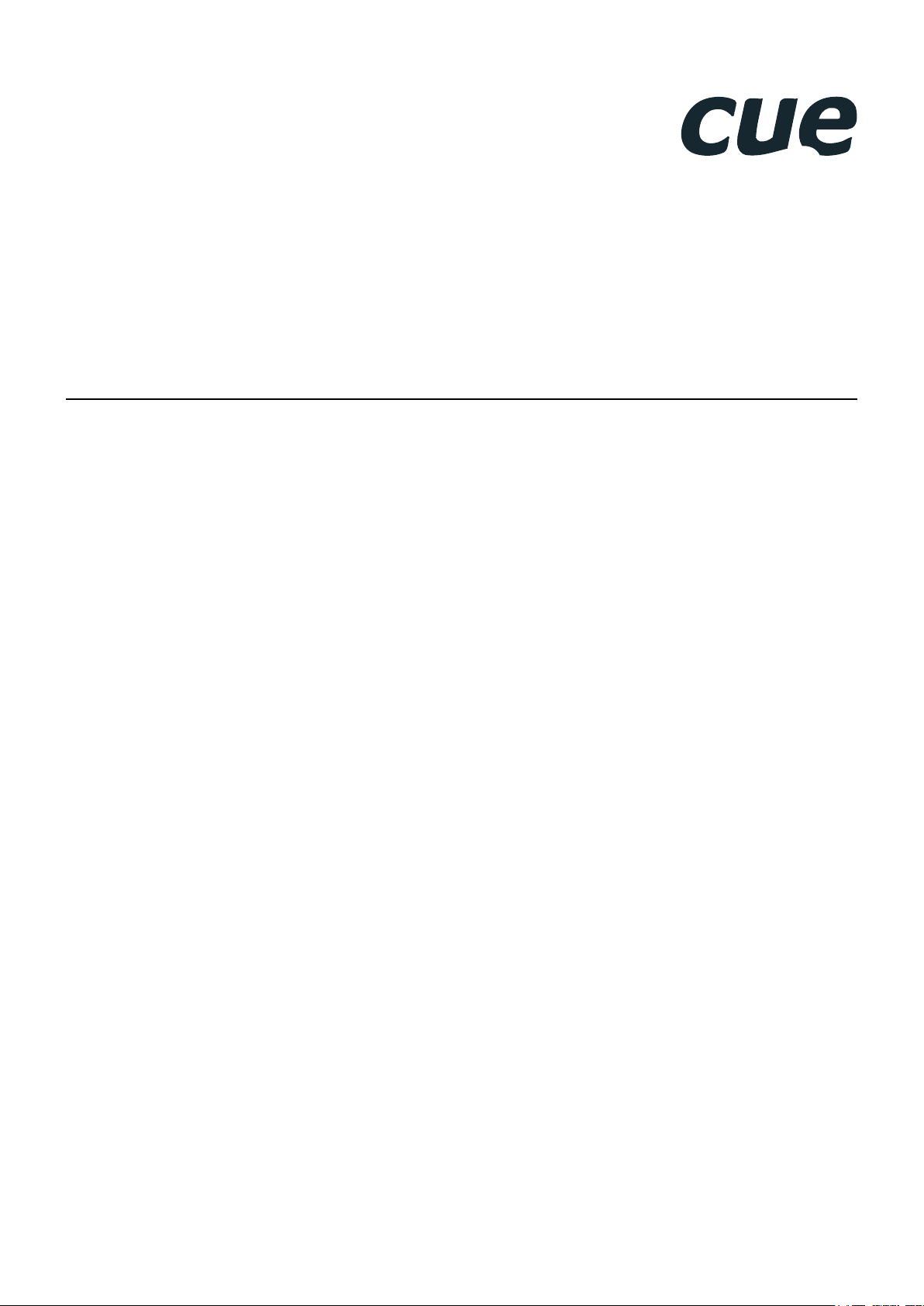
controlCUE Controllers
User Manual
01.08.2013
Page 2
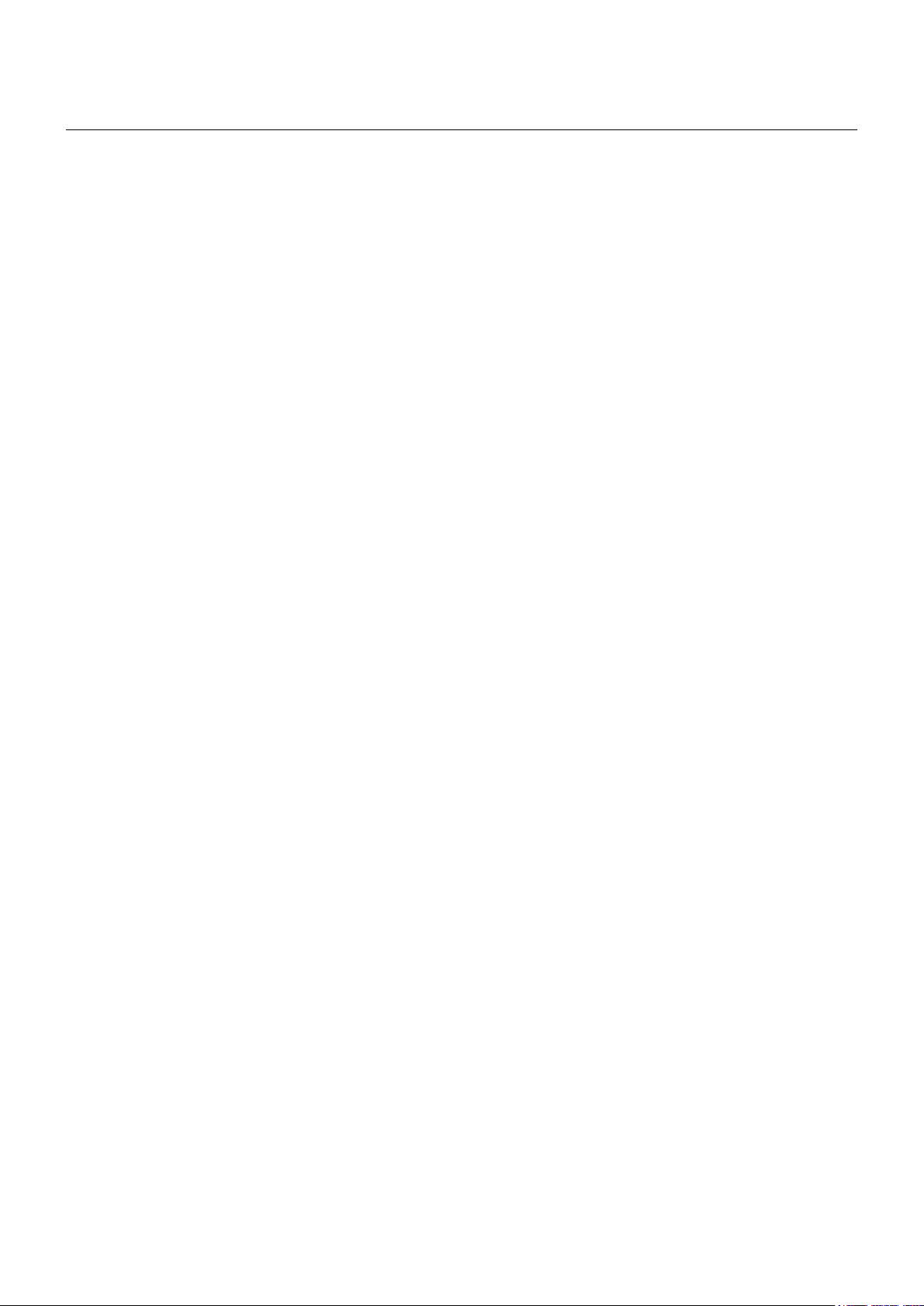
Contents
2 Contents
3 Introduction
3 Overview
3 Models And Accessories
3 Common Features
3 Programming
4 Box Contents
5 Specifications
5 Mechanical
6 Mounting
6 Shelf Placement or Stacking
6 Rack Mounting
7 Front Panel
9 Rear Panel
10 Connecting
10 CUEnet (LAN)
12 PWR IN
13 SERIAL
15 IR/SERIAL
16 GENERAL I/O
17 RELAY
17 AUDIO LINE
18 CUEwire Device Connection
19 Upload User Application
19 Overview
19 Using Cue Visual Composer
20 Using Admin Web
21 IR Capture
22 Factory and System Default
22 Configuration
22 Restoring System Default
23 Admin Web
23 Access Admin Web
23 Login
23 Configuration
25 Date and Time
26 Applications
26 File Storage
26 E-mail
27 System
27 Password
28 Backup
29 Reset
29 Logout
29 License
30 Software and Firmware License
31 Notes
UM050_01_controlCUE_Controllers
01.08.2013
© CUE, a.s. | Praha, Czech Republic 1990 - 2013
All rights reserved. | Specifications are subject to change without prior notice.
Page 3
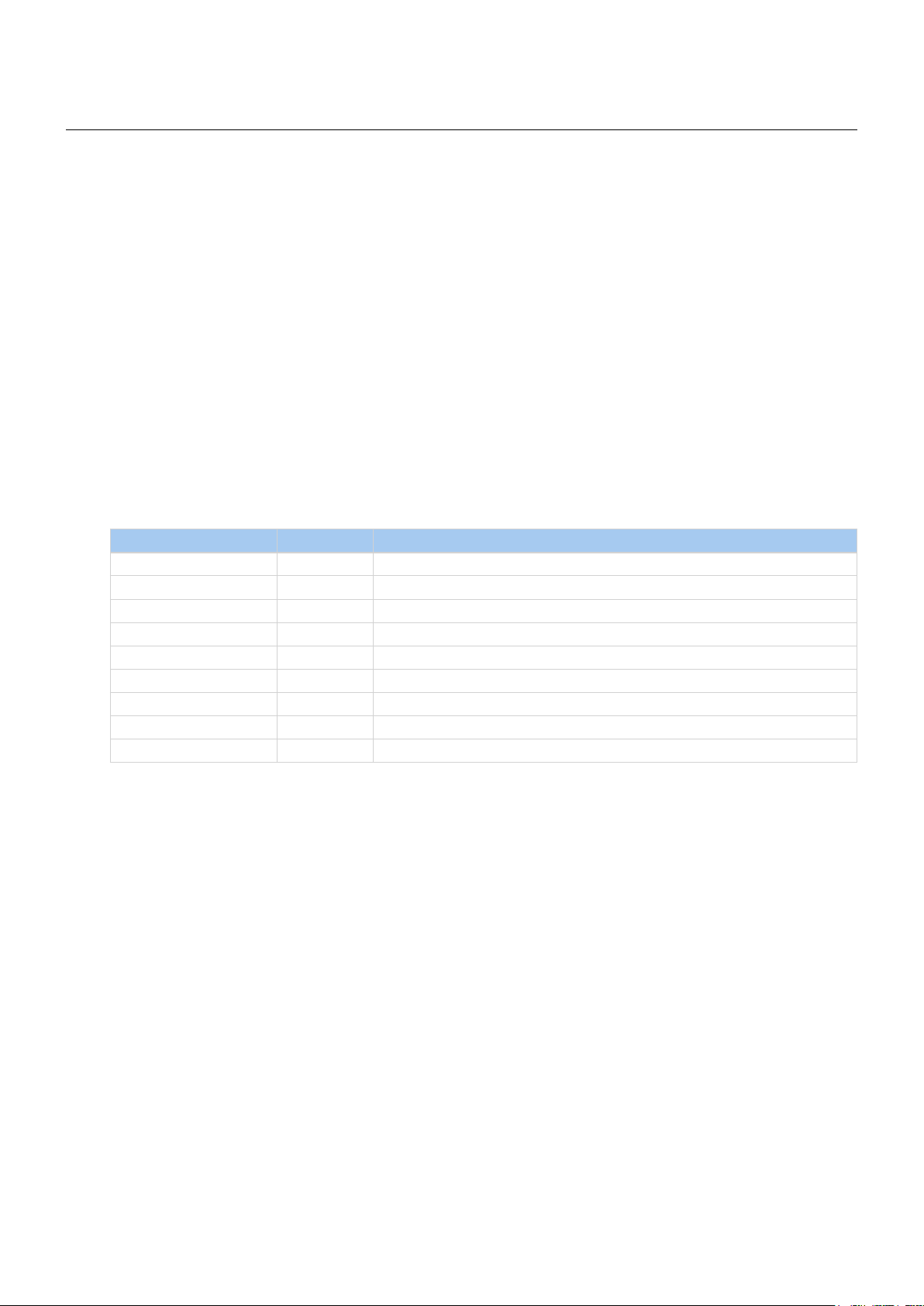
controlCUE Controllers | Introduction
Introduction
Overview
Ethernet IP enabled high-end controllers equipped with variety types of control ports. They are at least ten
times more powerful compare to ipCUE controllers lineup.
Control ports include bi-directional serial channels RS-232/422/485, serial outputs, infrared outputs up
to 1.2 MHz, general I/O ports that can be configured as analog inputs or digital outputs and 24 volts relay
outputs. The Ethernet port allows for bi-directional IP control of any manufacturer IP enabled products. All
models are fully compatible with CUE‘s existing range of button panels and touch panels through and comes
equipped with a CUEwire port.
Internal IR sensors allow capture IR codes and receive IR codes from hand-held transmitters. Convenient for
testing and troubleshooting this model also comes with front panel indicator LEDs that indicate the status of
all the control ports.
The controller keeps date and time with its on-board real time clock (RTC) and thus allowing for a wide
variety of distributed intelligence scheduling applications.
All models comes complete with a web server and allow for setup through a standard web browser.
Enclosure allows installation to 19” rack using Rack Mounting kit.
Models And Accessories
Model Product Code Description
controlCUE-one CS0412 Controller with 2x serial, 4x IR/serial output, 4x general I/O, 2x relay
controlCUE-two CS0414 Controller with 6x serial, 8x IR/serial output, 8x general I/O, 4x relay
Rack Mounting Shelf CS0449 Rack mounting kit for up to 2 controllers
IR Adapter /i CS0256 Infra-red emitter
Opto-Input Adapter /i CS0257 Photosensitive cell sensor
IR Sprayer CS0295 IR control signal emitter
Serial IO Cable DTE /i CA0181 RS-232 serial cable DTE
Serial IO Cable DCE /i CA0182 RS-232 serial cable DCE
Cable RS-485 to PEbus CA0183 RS-485 cable between controller and switching units, dimmers, interfaces
Common Features
▪ Ethernet IP enabled high-end controllers
▪ Modern ARM® processor platform
▪ Internal RAM 256 MB RAM
▪ Internal microSD Card min. 4 GB
▪ Wired 10/100 BaseT LAN
▪ Onboard real time clock
▪ Control ports
▪ Bi-directional serial RS-232/422/485
▪ IR /serial outputs (IR up to 1.2 MHz)
▪ General I/Os
▪ Relays NO-C-NC 24 V
▪ Audio line input and output
▪ Web server and Admin Web pages for setup
▪ Unied aluminium enclosure design for desktop, 19” rack
▪ Rack, DIN rail and wall installation - no special models required
Programming
All controllers have to be programmed using Cue Visual Composer. These models are not compatible with
Cue Director XPL.
© CUE, a.s. | All Rights Reserved.
3
Page 4
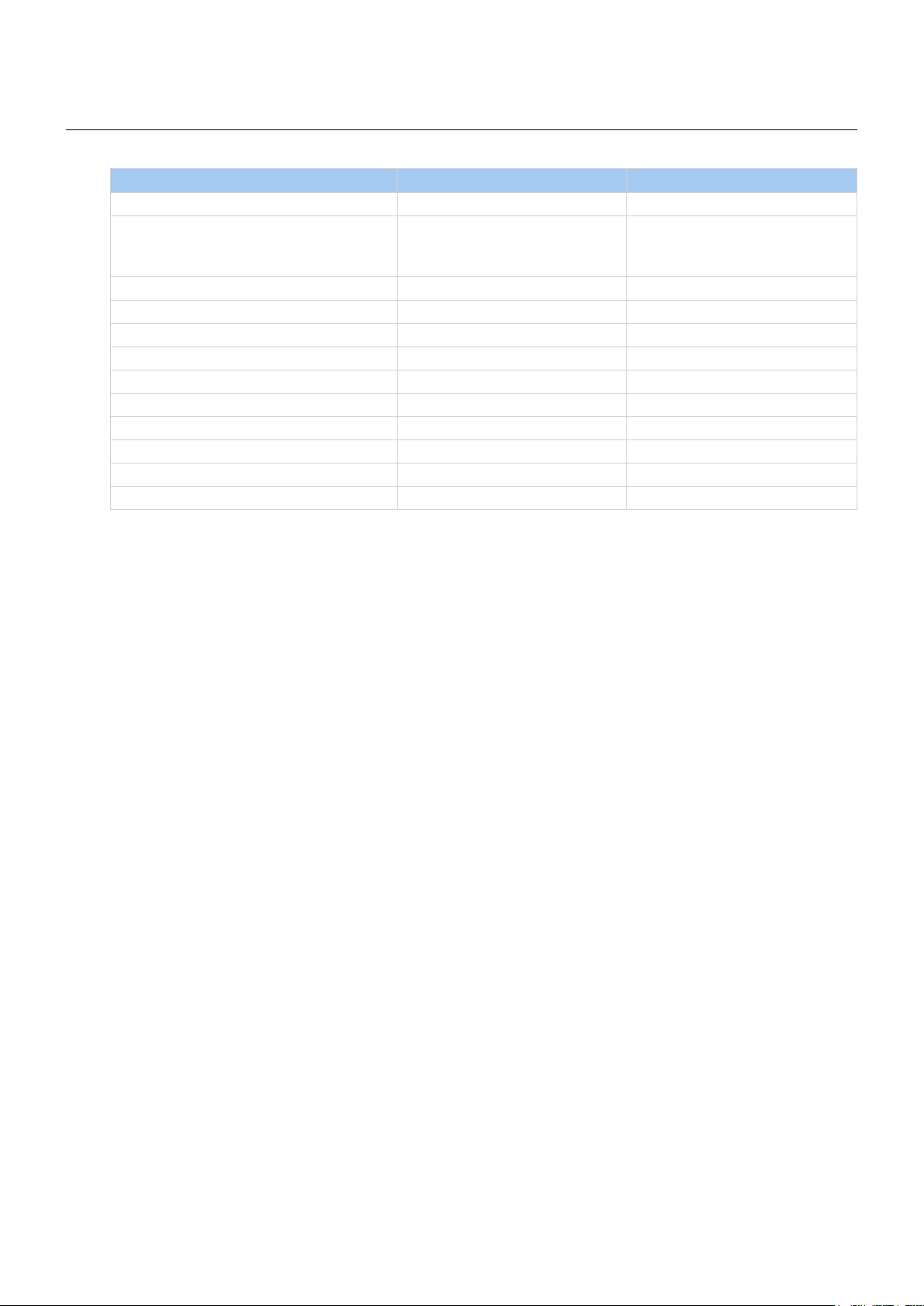
Box Contents
controlCUE Controllers | Box Contents
Product Name
Product Code CS0412 CS0414
Controller controlCUE-one 1
Controller controlCUE-two 1
Power supply 1 1
Ethernet cable straight-through 1 1
IR Adapter /i 4 4
Connector set 1 1
CE declaration 1 1
RoHS declaration 1 1
Data Sheet 1 1
Cue System Connector Wiring 1 1
controlCUE-one controlCUE-two
© CUE, a.s. | All Rights Reserved.
4
Page 5
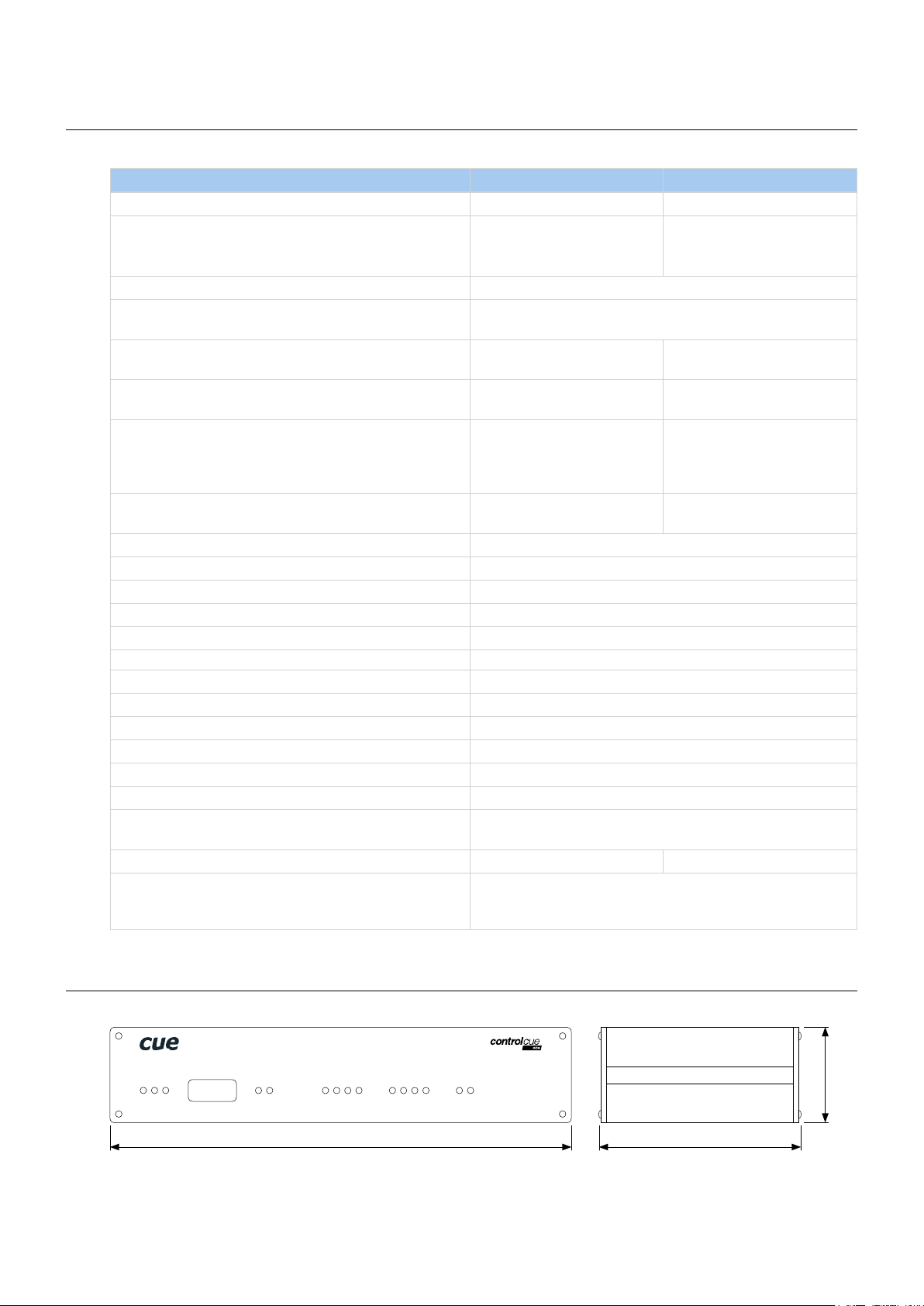
Specications
Product Name controlCUE-one controlCUE-two
Product Code CS0412 CS0414
Wired 10/100 BaseT Ethernet, RJ-45 connector 1
Bi-directional serial RS-485 with power 24 VDC,
7-pin 3.5 mm connector
Bi-directional serial RS-232/422/485,
5-pin 3.5 mm connector for each port
IR /serial output (IR up to 1.2 MHz),
2-pin 3.5 mm connector for each port
General I/O can be congured as
• Analog input 0 – 5 V
• Digital open collector output max. 80 mA
5-pin 3.5 mm common connector with common ground
Relay NO-C-NC, 24 V, max. 0.5 A,
6-pin 3.5 mm common connector
IR receiver for IR link 1
IR capture sensor 1
LED indicators Power, network link, network activity, CPU, control ports
Button Reset / System default 1
Real time and date - RTC with battery backup 1
RAM / microSD Card 256 MB / min. 4 GB
Software XPL2 runtime, Admin Web
Audio line in, 3-pin 3.5 mm connector 1
Audio line out, 3-pin 3.5 mm connector 1
Power supply, 2-pin connector 24 VDC (+/-20%)
Power consumption 4 W
Enclosure Aluminium
Dimensions 210 x 43.5 x 92 mm
Weight 0.5 kg 0.6 kg
Environment conditions Operating temperature 10° to 40° C
controlCUE Controllers | Specifications
1
1 5
4 8
4 8
2 4
1/2 rack space, 1 U
Storage temperature 0° to 60° C
Relative humidity 10% to 90% non-condensing
Mechanical
PWR
LINK
CPU
© CUE, a.s. | All Rights Reserved.
SERIAL IR/SERIAL GENERAL I/O RELAYIR SENSOR
1 2 1 2 3 4 1 21 2 3 4
210 mm 92 mm
43.5 mm
5
Page 6
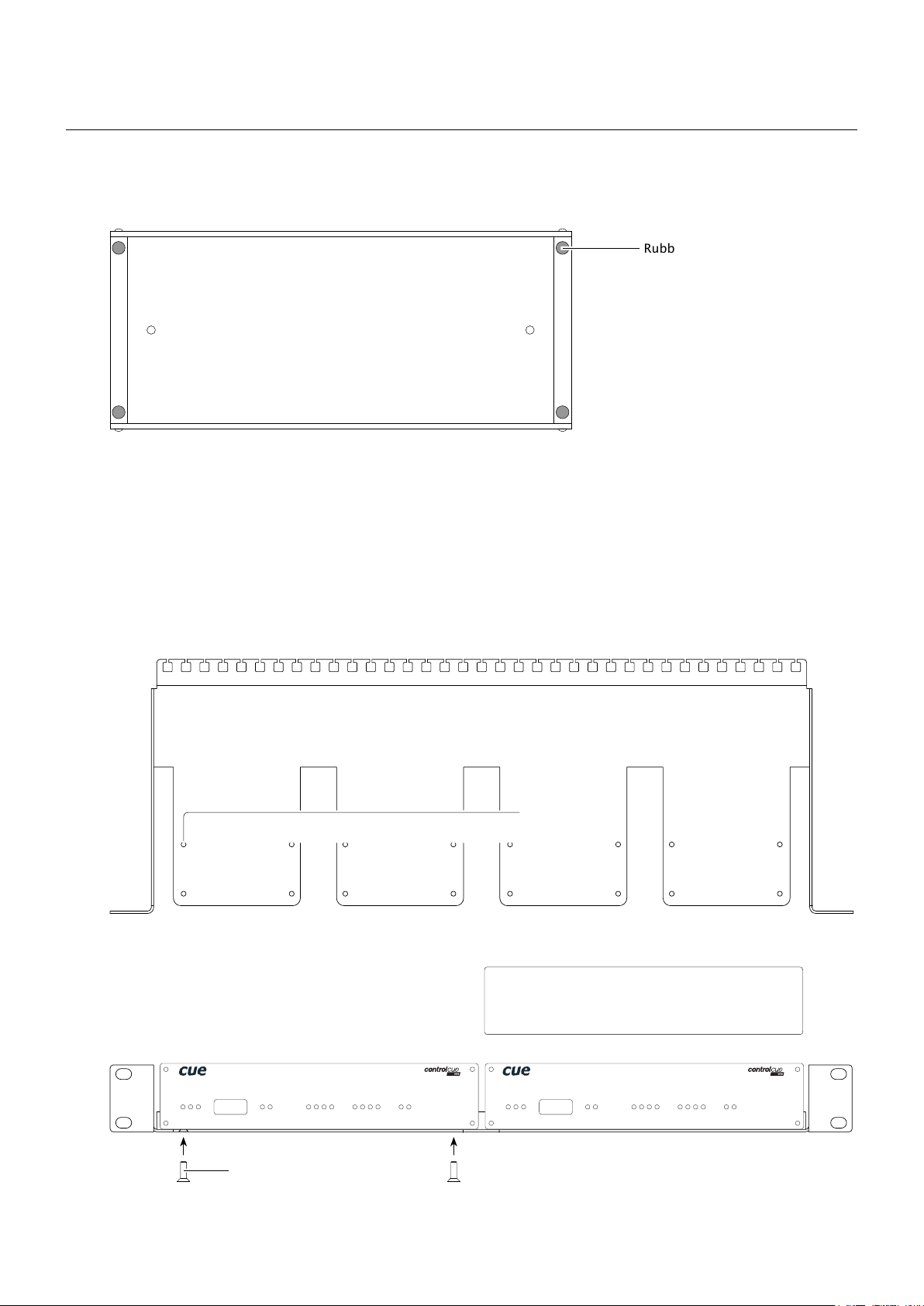
controlCUE Controllers | Mounting
Mounting
Shelf Placement or Stacking
Four rubber feet are provided for shelf placement or stacking. Stick the rubber feet near the corner edges on
the bottom side of controlCUE - see picture below.
Rubber feet
Rack Mounting
The Rack Mounting Shelf (CS0449) provides simple solution for installing controllers to the 19” rack. It allows
to install up to two half-rack sized controllers to single 19” unit rack space. All necessary accessories are
supplied with the shelf.
Controller is fixed to the Rack Mounting Shelf by two screws M3 x 6 using female threads on the bottom side
of controller - see picture below. Screws M3 x 6 are bundled with Rack Mounting Shelf. Don’t use longer
screws to avoid damage of PCBs inside the unit.
If you install only one controller use cover panel delivered with the shelf.
PWR
LINK
CPU
Screws M3 x 6
© CUE, a.s. | All Rights Reserved.
SERIAL IR/SERIAL GENERAL I/O RELAYIR SENSOR
12 123 41 2123 4
Screw holes
Cover panels
PWR
LINK
CPU
SERIAL IR/SERIALG ENERAL I/O RELAYIR SENSOR
12 1234 12123 4
6
Page 7
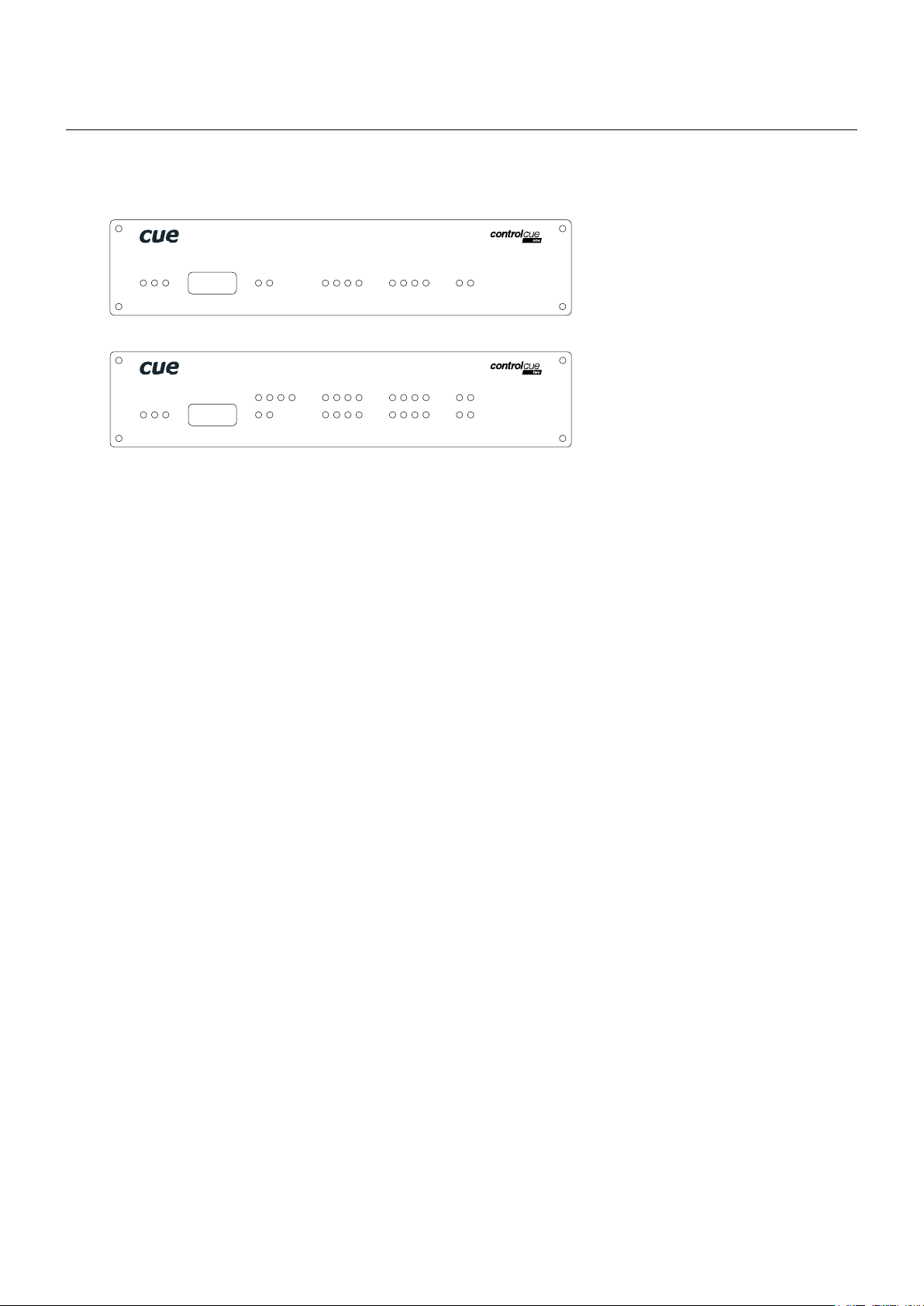
Front Panel
This chapter describes front panel equipped with indicators and IR sensors.
controlCUE-one
SERIAL IR/SERIAL GENERAL I/O RELAYIR SENSOR
PWR
LINK
CPU
controlCUE-two
1 2 1 2 3 4 1 21 2 3 4
controlCUE Controllers | Front Panel
SERIAL
PWR
IR SENSOR
LINK
CPU
3 4 5 6
1 2 1 21 2 3 4
IR/SERIAL
5 6 7 8 5 6 7 8 3 4
GENERAL I/O RELAY
1 2 3 4
PWR Indicator
Off No power presented.
Blue On Power 24 V is presented. The unit is ready.
LINK Indicator
Off Network is not detected.
Green On Network detected.
CPU Indicator
This Green LED indicates
▪ The end of the operating system boot up by ashing OK in Morse code. Operating system is booted
after the unit has either been reset or switched on. The booting time is approx. 15 seconds.
▪ Capture ready during IR capture.
IR SENSOR
The window marked by IR SENSOR covers two IR sensors and one LED indication.
1. The built-in IR sensor carries the same functionality as irCUE Receiver or irCUE Receiver 485. This
means that controlCUE can receive IR signal from CUE wireless IR control panels without the need to use
any external IR receiver.
2. The second built-in IR sensor allows IR codes capture. The yellow LED indicates the received infra-red
signal is ok and it helps to set optimum distance between the receiver and captured IR remoter.
SERIAL Port Indicator
Off No data transmitted or received through the serial port.
Green On or Flashing Data is being transmitted through the serial port.
Red On or Flashing Data is being received through the serial port.
IR/SERIAL Output Indicator
Off No data or IR code transmitted through the IR/serial port.
Yellow On or Flashing Data or IR code is being transmitted through the IR/serial port.
© CUE, a.s. | All Rights Reserved.
7
Page 8
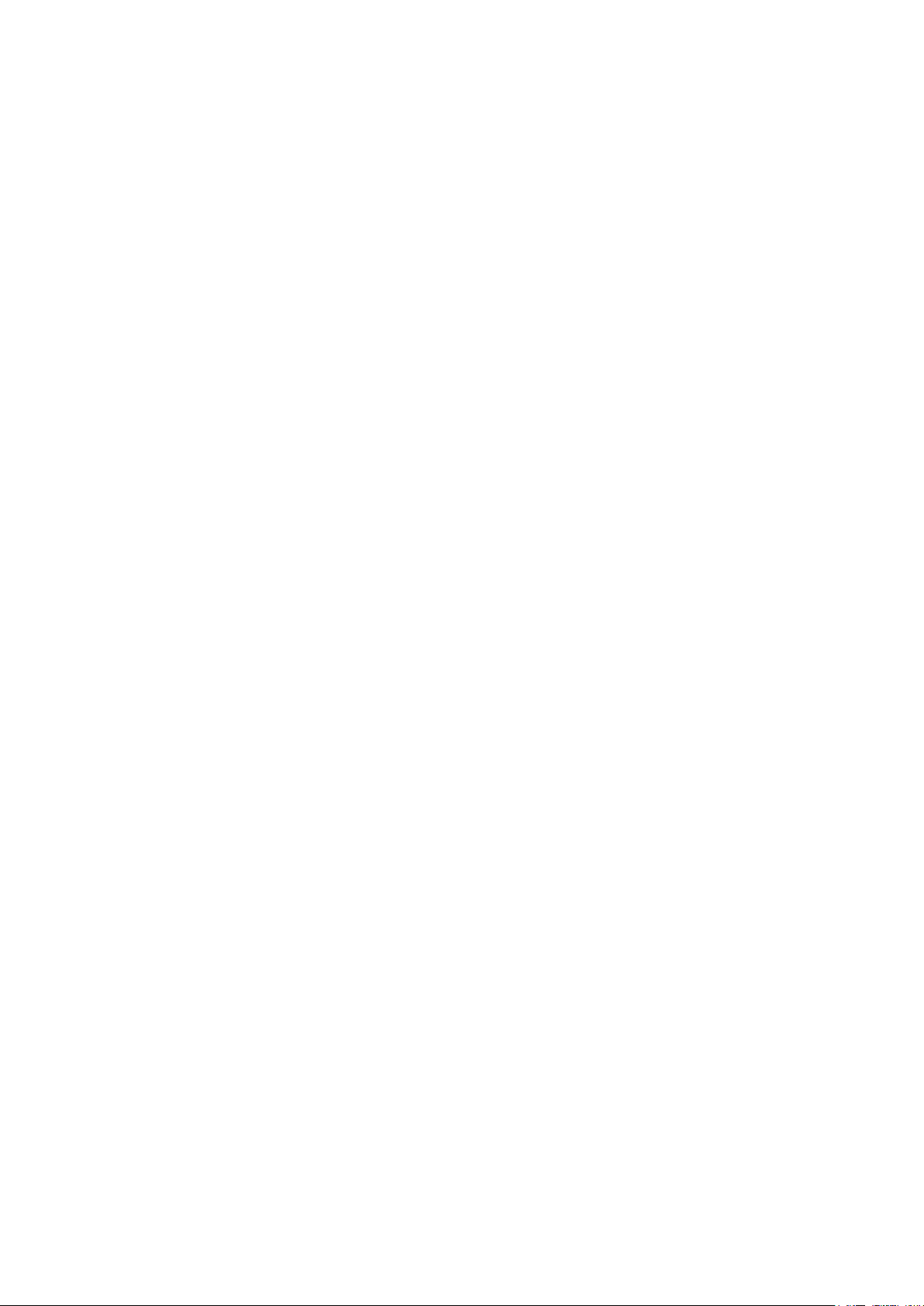
GENERAL I/O Indicator
Off Output is switched OFF.
Green On Output is switched ON.
RELAY
Off Relay is switched OFF.
Red On Relay is switched ON.
controlCUE Controllers | Front Panel
© CUE, a.s. | All Rights Reserved.
8
Page 9
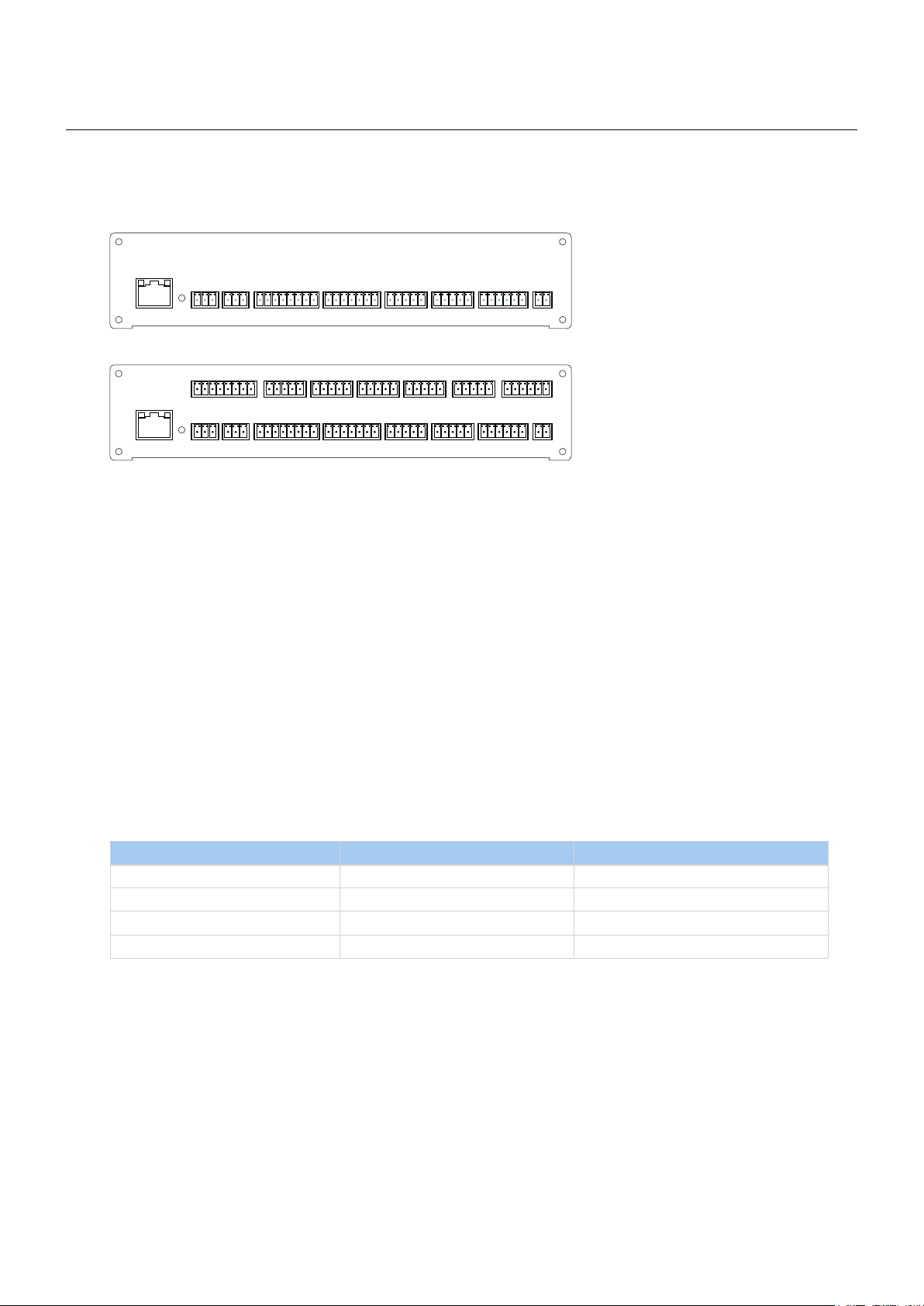
controlCUE Controllers | Rear Panel
Rear Panel
This chapter describes rear panel equipped with all connectors. For more details about connection see
chapter Connecting.
controlCUE-one
CUEnet (LAN)
default IP address
192.168.1.127
IN OUT 1 2 3 4 1 2 1 2 3 4 G 1 2 24 VDCF. D .
L G R L G R S G S G S G S G + G 1 2 3 4 5 1 2 3 4 5 S S S S G NC C NONC C NO + G
PWR INRELAYGENERAL I/OSERIALIR/SERIALAUDIO LINE
controlCUE-two
CUEnet (LAN)
default IP address
192.168.1.127
IR/SERIAL
5 6 7 8
IN OUT 1 2 3 4 1 2
L G R L G R S G S G S G S G + G 1 2 3 4 5 1 2 3 4 5 S S S S G NC C NONC C NO + G
3 4 5 6
SERIAL
1 2 3 4 5 1 2 3 4 5 S S S S G NC C NONC C NO1 2 3 4 5S G S G S G S G
1 2 3 4 5
GENERAL I/O
1 2 3 4 G 1 2 24 VDCF. D.
GENERAL I/O
5 6 7 8 G
RELAY
3 4
PWR INRELAYSERIALIR/SERIALAUDIO LINE
CUEnet (LAN)
The 10/100 BaseT LAN is a standard network connection using RJ-45 connector. For more details see chapter
Connection.
Yellow indicator - network activity
Green indicator - network link
F.D. Button
When pressed the system default function is performed. For system default values see chapter Factory Default
and System Default. A thin screwdriver is needed for press of this button.
AUDIO LINE
Two 3-pin connectors provide unbalanced audio line input (IN) and output (OUT).
Control Ports
Rear panel of controlCUE is equipped with following control ports
Port controlCUE-one controlCUE-two
Serial port RS-232/422/485 2 6
IR/Serial output 4 8
General I/O 4 8
Relays 24 V, NO-C-NC contacts 2 4
PWR IN 24 VDC
Powering of controlCUE is provided by 24 VDC. Use only delivered power supply.
© CUE, a.s. | All Rights Reserved.
9
Page 10
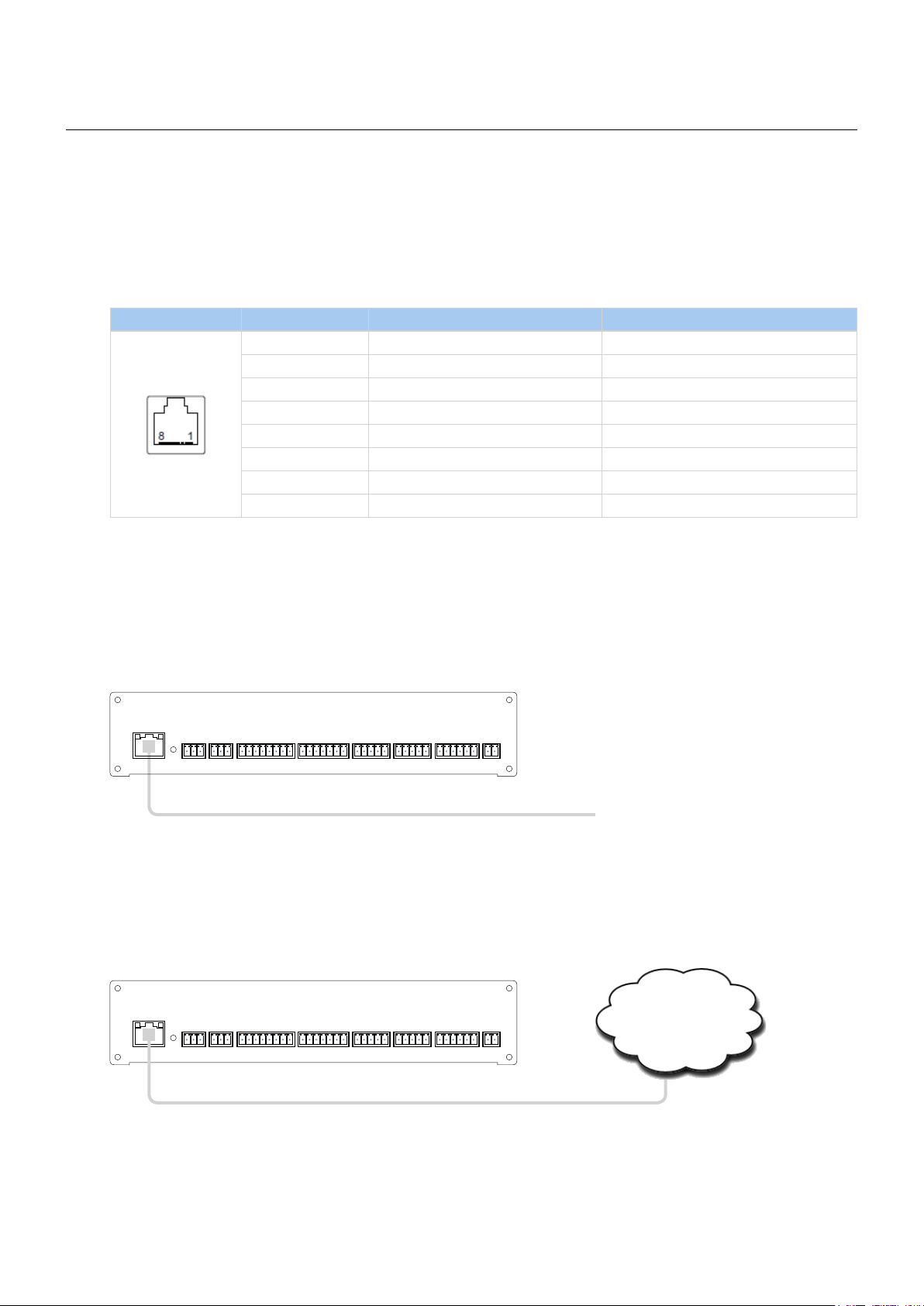
controlCUE Controllers | Connecting
Connecting
CUEnet (LAN)
10/100 BaseT LAN Connector
The 10/100 BaseT LAN is a standard network connection 10/100 BaseT LAN using RJ-45 connector.
The length of the Ethernet cable connecting controller to the network must not exceed 100 meters.
Connector pin out
RJ-45 Pin Signal Cat5 Cable Color
1 TX_D1+ and PoE White / Orange
2 TX_D1- and PoE Orange
3 RX_D2+ and PoE White / Green
4 Blue
5 White / Blue
6 RX-D2- and PoE Green
7 White / Brown
8 Brown
Direct PC Connection
Attach one end of an RJ-45 Ethernet cable to the CUEnet (LAN) port and attach the other end of the RJ-45
Ethernet cable to your computer. Use straight-through cable if your PC supports autosense or crossed-over
cable if your PC doesn’t support autosense.
CUEnet (LAN)
default IP address
192.168.1.127
IN OUT 1 2 3 4 1 2 1 2 3 4 G 1 2 24 VDCF. D .
L G R L G R S G S G S G S G + G 1 2 3 4 5 1 2 3 4 5 S S S S G NC C NONC C NO + G
Ethernet cable
straight-through or crossed-over
PWR INRELAYGENERAL I/OSERIALIR/SERIALAUDIO LINE
LAN Network Connection
Attach one end of an RJ-45 Ethernet straight-through cable to the CUEnet (LAN) port and attach the other end
of the RJ-45 Ethernet cable to your computer.
CUEnet (LAN)
default IP address
192.168.1.127
IN OUT 1 2 3 4 1 2 1 2 3 4 G 1 2 24 VDCF. D .
L G R L G R S G S G S G S G + G 1 2 3 4 5 1 2 3 4 5 S S S S G NC C NONC C NO + G
PWR INRELAYGENERAL I/OSERIALIR/SERIALAUDIO LINE
Network
© CUE, a.s. | All Rights Reserved.
Ethernet cable straight-through
10
Page 11

Windows Local Network Settings
For Windows 7 steps are
1. Start Windows 7.
2. Click Start.
3. Enter ncpa.cpl to the Search Box and press
Enter. Following window is displayed.
controlCUE Controllers | Connecting
For Windows XP steps are
1. Start Windows XP.
2. Click Start, then click Control Panel choose the
option to switch to Classic View.
3. Double-click Network Connections.
Following steps are
1. Right-click on network adapter used for
connection with controller and then right-click
and select Properties.
2. Select Internet Protocol (TCP/IP) and click
Properties button.
3. Select Use the following IP address option.
Set IP address to 192.168.1.1 (or other
address different from 192.168.1.127 and
from 192.168.1.128) and Subnet mask to
255.255.255.0. Leave other options unchanged
and click OK.
© CUE, a.s. | All Rights Reserved.
11
Page 12

controlCUE Controllers | Connecting
PWR IN
The unit requires power 24 VDC from an external power supply.
Power consumption
▪ controlCUE-one 12 W
▪ controlCUE-two 14 W
The standard power adapter is delivered with the unit. Attach the 2-pin connector of the power supply unit to
the PWR IN connector located on the rear panel and attach power cable to a power outlet.
CUEnet (LAN)
default IP address
192.168.1.127
IN OUT 1 2 3 4 1 2 1 2 3 4 G 1 2 24 VDCF. D .
L G R L G R S G S G S G S G + G 1 2 3 4 5 1 2 3 4 5 S S S S G NC C NONC C NO + G
Warning: Use any unit only with the power adapter supplied in the product package. Using another power
supply may damage the unit.
Connector pin out
PWR INRELAYGENERAL I/OSERIALIR/SERIALAUDIO LINE
2-pin 3.5 mm Pin Description
+ Power +24 VDC
+ G
G Ground
PWR IN
© CUE, a.s. | All Rights Reserved.
12
Page 13

controlCUE Controllers | Connecting
SERIAL
Bi-directional Serial RS-232/422/485 with Power 24 VDC
Overview
This bi-directional serial channel is used for RS-232, RS-422 and RS-485 communication and for power
supply 24 VDC and it is applicable as SERIAL 1. Maximum speed is 115 200 Bd (bps). Default mode for all
channels is RS-232, other modes must be set in programming application. For more details see programming
manuals.
RS-232 Mode
Output signal levels for RS-232 are in the -10 V to +10 V range. This is default mode.
RS-232 with power 24 VDC
7-pin 3.5 mm Pin Signal Description Direction
+24 +24 Power +24 VDC
G GND Ground
1 TxD RS-232 Transmitted Data From controller
1 2 3 4 5+ G
2 RTS RS-232 Request to Send From controller
3 GND Ground
4 RxD RS-232 Received Data To controller
5 CTS RS-232 Clear to Send To controller
RS-422 Mode
This mode must be set in the programming application.
RS-422 with power 24 VDC
7-pin 3.5 mm Pin Signal Description Direction
+24 +24 Power +24 VDC
G GND Ground
1 Tx A+ RS-422 Transmit Data (Idles High) From controller
1 2 3 4 5+ G
2 Tx B- RS-422 Transmit Data (Idles Low) From controller
3 GND Ground
4 Rx A+ RS-422 Receive Data (Idles High) To controller
5 Rx B- RS-422 Receive Data (Idles Low) To controller
RS-485 Mode (CUEwire)
This mode is suitable for connection of CUEwire devices and it must be set in the programming application.
This mode can be also used for general RS-485 communication and must be set in the programming
application.
SERIAL RS-485
5-pin 3.5 mm Pin Signal Description
+24 +24 Power +24 VDC
1 2 3 4 5+ G
CUEwire
G GND Ground
1 A+
2 B-
3 GND
4 N.C.
5 N.C.
RS-485 Data +
RS-485 Data -
Ground
Not Connected
Not Connected
© CUE, a.s. | All Rights Reserved.
13
Page 14

controlCUE Controllers | Connecting
Bi-directional Serial RS-232/422/485
Overview
These bi-directional serial channels are used for RS-232, RS-422 and RS-485 communication. Maximum
speed is 115 200 Bd (bps). Default mode for all channels is RS-232, other modes must be set in
programming application. For more details see programming manuals.
RS-232 Mode
Output signal levels for RS-232 are in the -10 V to +10 V range. This is default mode for all channels.
SERIAL RS-232
5-pin 3.5 mm Pin Signal Description Direction
From controller
From controller
To controller
To controller
1 2 3 4 5
1 TxD RS-232 Transmitted Data
2 RTS RS-232 Request to Send
3 GND Ground
4 RxD RS-232 Received Data
5 CTS RS-232 Clear to Send
RS-422 Mode
This mode must be set in the programming application.
SERIAL RS-422
5-pin 3.5 mm Pin Signal Description Direction
1 Tx A+ RS-422 Transmit Data (Idles High)
2 Tx B- RS-422 Transmit Data (Idles Low)
1 2 3 4 5
3 GND Ground
4 Rx A+ RS-422 Receive Data (Idles High)
5 Rx B- RS-422 Receive Data (Idles Low)
RS-485 Mode
This mode must be set in the programming application.
SERIAL RS-485
5-pin 3.5 mm Pin Signal Description
1 A+ RS-485 Data +
2 B- RS-485 Data -
1 2 3 4 5
3 GND Ground
4 N.C. Not Connected
5 N.C. Not Connected
From controller
From controller
To controller
To controller
© CUE, a.s. | All Rights Reserved.
14
Page 15

controlCUE Controllers | Connecting
IR/SERIAL
This type of port provides
▪ Output for infra-red emitters (IR Adapter /i, IR Sprayer), maximum IR output rate is 1.2 MHz.
▪ RS-232 serial output (one way), maximum serial data rate is 115 200 Bd (bps), output signal levels
for RS-232 are in the -12 V to +12 V range.
The IR outputs and RS-232 outputs can be combined on independent outputs (for example three outputs can
be used as IR, five outputs can be used as RS-232).
IR/SERIAL
2-pin 3.5 mm Pin Signal Description
S Signal IR/Serial Signal (Output)
Notes
S G
▪ All pins labelled G are connected together.
▪ Up to three original infra-red emitters IR Adapter /i can be connected to each output in parallel.
▪ Up to ten IR Sprayers can be connected to each output in parallel
▪ It is not recommended to connect more infra-red emitters of various manufacturers in parallel because
the output can be either overloaded or damaged.
G GND Ground
© CUE, a.s. | All Rights Reserved.
15
Page 16

controlCUE Controllers | Connecting
GENERAL I/O
General I/O provides analog input as well as digital output. Each General I/O port can be used either as input
or as output.
Pull-up resistor 680 ohms is connected to +5 VDC and can be switched on and off for each I/O
independently. I/O voltage with pull-up on is approx. +4.3 VDC, because protection diode is connected in
series (0.7 V dropdown).
Analog input is rated 0 – 5 VDC. Analog to digital (A/D) converter has 10-bits precision (i.e. 1024 levels).
Digital output can switch max. 24 VDC / 80 mA. Output voltage for output switch on is approx. 0.6 V.
I/O schematic diagram
+5 VDC
ON OFF
PULLUP
value ON / OFF
A
680 Ohm
D
10 bit
Input / Output Signal
Ground
INPUT
OUTPUT
value CLOSE / OPEN
Connector pin out
5-pin 3.5 mm Pin Signal Description
1 2 3 4
S S GS S
S Signal Input / Output Signal 1 - 4
G GND Common ground for all I/Os
GENERAL I/O
© CUE, a.s. | All Rights Reserved.
16
Page 17

controlCUE Controllers | Connecting
RELAY
This port provides one isolated low voltage relay. Each relay contact closure is rated 24 V / 0.5 A.
Normally Close (NC) and Normally Open (NO) contacts as well as Common (C) contact of each relay can be
used. The Normally Close (NC) position is the state of the relay when it is not turned on (energized).
Relay open Relay close
NC
NC
C
NO
C
NO
Connector pin out
3-pin 3.5 mm Pin Description
NC Relay Contact Normally Close
C Relay Contact Common
C NO
NC
NO Relay Contact Normally Open
AUDIO LINE
IN
This connector provides unbalanced line level audio.
RELAY
AUDIO LINE IN
3-pin 3.5 mm Pin Signal Description
L Left Left channel input
G GND Ground
L G R
R Right Right channel input
OUT
This connector provides un-amplified unbalanced line level audio. Connect audio devices, such as an audio
amplifier or powered speakers to this connector.
AUDIO LINE OUT
3-pin 3.5 mm Pin Signal Description
L Left Left channel output
L G R
G GND Ground
R Right Right channel output
© CUE, a.s. | All Rights Reserved.
17
Page 18

controlCUE Controllers | Connecting
CUEwire Device Connection
All controllers are compatible with CUEwire devices as keyboards, keypads, sensors etc.
Serial port SERIAL 1 in mode RS-485 can be used for CUEwire connection as described on picture below. This
port is equipped with 24 VDC output for CUEwire devices power supply.
All other serial ports SERIAL x can be used for CUEwire connection too, but they aren’t equipped with 24 VDC
output. That means CUEwire devices must be powered externally.
See following figure for CUEwire device connection.
CUEnet (LAN)
default IP address
192.168.1.127
IN OUT 1 2 3 4 1 2 1 2 3 4 G 1 2 24 VDCF. D .
L G R L G R S G S G S G S G + G 1 2 3 4 5 1 2 3 4 5 S S S S G NC C NONC C NO + G
PWR INRELAYGENERAL I/OSERIALIR/SERIALAUDIO LINE
© CUE, a.s. | All Rights Reserved.
18
Page 19

controlCUE Controllers | Upload User Application
Upload User Application
Overview
User application is dedicated to control and it is programmed by Cue Visual Composer programming tools.
Using Cue Visual Composer
Steps are
1. Connect controller to your computer as described in chapter Connecting / CUEnet (LAN).
2. Run Cue Visual Composer on your PC.
3. Open project in Cue Visual Composer. It’s necessary to have appropriate controller properly inserted and
configured.
4. Use tool bar button Final to open Upload and Export Application dialog box.
5. Be sure your controller is checked.
Button Final
Button Upload
6. Use button Upload to start application upload.
7. If controller firmware isn’t actual it will be uploaded automatically first and then application upload will
be finished.
© CUE, a.s. | All Rights Reserved.
19
Page 20

controlCUE Controllers | Upload User Application
Using Admin Web
Steps are
1. Run Cue Visual Composer on your PC.
2. Open project in Cue Visual Composer. It’s necessary to have appropriate controller properly inserted and
configured.
3. Use tool bar button Final to open Upload and Export Application dialog box.
Button Final
Export As Application Files ...
4. Be sure your controller is checked.
5. Use button Export As... and select Application Files ...to export application and store it in file *.cvca.
6. Connect controller to your computer as described in chapter Connecting / CUEnet (LAN).
7. Run the Internet browser on your PC and type in the same controller IP address as you see in Cue Visual
Composer project, window Properties / IP address.
8. Admin Web is shown.
9. Go to page System and check current firmware version. In case there is no actual controller firmware
version, upload firmware version that corresponds to firmware version in the Cue Visual Composer
project.
10. Go to page Applications and upload application file *.cvca.
11. Start uploaded application using button Start.
© CUE, a.s. | All Rights Reserved.
20
Page 21

controlCUE Controllers | IR Capture
IR Capture
All controllers have possibility to capture IR codes. Captured IR codes can be used in all types of controllers,
touch panels and touch panel controllers.
Steps are as follows
1. Connect controller to your PC as described in the chapter PC Connection.
2. Arrange IR remoter and controller as described below.
SERIAL IR/SERIAL GENERAL I/O RELAYIR SENSOR
PWR
LINK
CPU
1 2 1 2 3 4 1 21 2 3 4
IR remoter
3. Start Cue Visual Composer and go to appropriate driver and command.
4. Push Start Capture button in Cue Visual Composer and then press appropriate button on IR remoter.
Button Start Capture
© CUE, a.s. | All Rights Reserved.
21
Page 22

controlCUE Controllers | Factory and System Default
Factory and System Default
Conguration
Every device shipped from the factory is set according to table bellow, Factory Default column.
Factory Default System Default
Conguration Identication Name Empty Not changed
IP settings Host name Empty Not changed
IP address 192.168.1.127 192.168.1.127
Subnet mask 255.255.255.0 255.255.255.0
Default gateway 192.168.1.1 192.168.1.1
DNS Primary DNS server Empty Not changed
Secondary DNS server Empty Not changed
Date and time Date and Time Day, month, year Real Not changed
Hour, minute, second Real Not changed
Time zone (UTC) Coordinated
Universal Time
Internet clock Use Internet clock Not Not changed
Primary NTP server Empty Not changed
Secondary NTP server Empty Not changed
Applications Empty Not changed
File storage Empty Not changed
System Firmware Current version Not changed
Password Empty Empty
Not changed
Restoring System Default
The main purpose of this functionality is to regain connection with lost password or unknown IP settings.
Press button F.D. until the CPU LED indicator will flash to confirm the system default function is performed
according to table above, System Default column.
CUEnet (LAN)
default IP address
192.168.1.127
IN OUT 1 2 3 4 1 2 1 2 3 4 G 1 2 24 VDCF. D .
L G R L G R S G S G S G S G + G 1 2 3 4 5 1 2 3 4 5 S S S S G NC C NONC C NO + G
Button F.D.
PWR INRELAYGENERAL I/OSERIALIR/SERIALAUDIO LINE
© CUE, a.s. | All Rights Reserved.
22
Page 23

controlCUE Controllers | Admin Web
Admin Web
Access Admin Web
Run the Internet browser on your PC and type in the controller IP address. Factory default IP address is
192.168.1.127. The default password is empty.
Login
This screen isn’t displayed if password is empty (factory
default status).
If password isn’t empty, you have to login at first for
operating with your CUEunit via these web pages.
Enter your password into the Password box and click the
Login button to enter the CUEunit web pages.
Remember that the password is case sensitive. For
changing your password use the Password menu after you
are logged in.
Conguration
Identication
IP Settings
Each CUEunit can be identified by a unique identification
name. Unique names are most useful in applications
requiring more than one CUEunit. This enables
programmers and installers to reference CUEunits with
logical, user friendly names, like “boardroom,” “lobby,”
etc.
To set the CUEunit identity, enter the unique name you
wish to use in the Name box.
Be sure to click the Apply button for any changes to
become effective!
This page is used for setting the communication parameters
for your CUEunit.
The CUEunit uses standard internet protocol (IP)
communication parameters. Certain parameters can be reset
by the user. On start up, this page will display the CUEunit’s
given Physical address (MAC), Current IP address. Carefully
note this addressing information (and any changes you elect
to make to the IP address, subnet mask, or default gateway).
This information must be entered into the Cue Visual
Composer program written for your specific application. For
control systems with more than one CUEunits, a unique IP
address must be given to each CUEunit.
Some control systems are “stand alone” and not part of a
larger network. For such “stand alone” systems, the Host
name is optional. However, for control systems that are
connected to a larger network, please obtain the Host
name from the network administrator, and enter it into the
corresponding box. DHCP is not supported in this release.
Be sure to click the Apply button for any changes to become
effective!
© CUE, a.s. | All Rights Reserved.
23
Page 24

DNS
SMTP
controlCUE Controllers | Admin Web
This page is used for setting parameters of your
CUEunit’s DNS server.
On start up, this page will display the CUEunit’s given
Current primary DNS server, Current secondary DNS
server. You can reset the primary DNS server and
secondary DNS server manually by entering your changes
into the appropriate boxes.
DHCP is not supported in this release.
Be sure to click the Apply button for any changes to
become effective!
This page is used for setting parameters of SMTP server.
Set a name or an address and the port of your SMTP
server.
The SMTP server and port are used by the XPL2
commands EmailSend and PresetEmailSend.
Be sure to click the Apply button for any changes to
become effective!
© CUE, a.s. | All Rights Reserved.
24
Page 25

Date and Time
Current Date and Time
Time Zone
controlCUE Controllers | Admin Web
This page is used for setting the time clock on your
CUEunit. The current date, time, and time zone are shown
on the Current time line.
The applicable boxes can be selected to enter changes to the
▪ date: day/month/year,
▪ time: hour/minute/second.
Be sure to click the Apply button for any changes to
become effective!
This page is used for setting the time zone on your
CUEunit. The current date, time, and time zone, are
shown on the Current time line. The time zone box can
be selected to enter changes to the Time zone.
Be sure to click the Apply button for any changes to
become effective!
Internet Clock
This page is used for synchronization of the CUEunit’s
date and time with an internet clock. Begin by selecting
the check box for Use Internet clock. Next, enter the IP
addresses (or complete address name) of the primary and
secondary NTP servers. Use the Primary NTP server and
Secondary NTP server boxes for this purpose.
Be sure to click the Apply button for any changes to the
internet clock to become effective!
© CUE, a.s. | All Rights Reserved.
25
Page 26

Applications
controlCUE Controllers | Admin Web
This page is used for uploading compiled Cue Visual
Composer programs to your CUEunit.
All uploaded applications are listed on this page, along
with their file properties: file name/file size/date. The
CUEunit has a generous memory; unused free space is
shown at the bottom of this page. CUEunit also permits
other service functions like deleting files, downloading
programs back to a personal computer, and starting/
stopping specific applications.
A “running flag” denotes the active application. The
running application can be stopped via the Start/Stop
button. Likewise, a stopped application can be restarted
with the Start/Stop button.
Files are uploaded from a personal computer to the
CUEunit by selecting the desired application program, and
clicking the Upload button. Files are downloaded from the
CUEunit to a personal computer by clicking the File name.
Files are easily deleted with the Delete button. The button
Total stop stops a running application. This application
will not be automatically started after reset.
File Storage
The CUEunit’s generous memory can be used as an
auxiliary file storage device. This is helpful for storing
presets, in archiving electronic manuals, pdf files, and
other support documentation. File storage is managed via
the file storage page.
A list of existing files, folders, and their properties is
shown. To delete a file or a folder, click the Delete button
on the corresponding line. To delete all files and folders
from the current folder, click the Delete All button.
To create a new folder, enter a name for the new folder,
and click the Create button. To upload a file, select the
desired file, and click the Upload button.
Note: Files are automatically compressed for the
CUEunit’s internal file system. Accordingly, the size of
your uncompressed file before storing may not match the
decrease of free space shown on the CUEunit.
This page is used for setting parameters of e-mail
parameters and recipients addresses.
The SMTP server must be set. See the Configuration/SMTP
setting.
The sender Name and E-mail are addresses of your
CUEunit. The sender Name and E-mail are used by the
XPL2 commands EmailSend and PresetEmailSend.
The recipient Names and E-mails are addresses of
recipients, where e-mails will be sent using the XPL2
command PresetEmailSend.
© CUE, a.s. | All Rights Reserved.
26
Page 27

System
Firmware
Information
controlCUE Controllers | Admin Web
This page is used for updating the CUEunit firmware. The
Current version of firmware is shown. To upload new
firmware, select the desired version, and click the Upload
button.
The page shows basic information about your CUEunit’s
hardware. The CPU type, CPU frequency, and the flash and
RAM memory sizes are shown.
Format Data Area
Password
To completely clear all data and restore factory default
settings, click the Format data area button.
This will remove all data, including Applications and File
storage files. Configuration will be cleared, including IP
address and password. IP address will be restored to the
default 192.168.1.127.
A case sensitive password is necessary to login to the
admin web pages. Set a new password via the New
password box. You must reenter the password in the
Confirm new password box. An error message will appear
if the confirmation does not match, in which case you
should reenter your password again in both boxes.
Finally, the new password is implemented by clicking the
Apply button.
© CUE, a.s. | All Rights Reserved.
27
Page 28

Backup
Backup
Restore
controlCUE Controllers | Admin Web
The page is used for the backup applications, files,
folders and CUEunit’s configuration. The Backup copies
all Applications, Application data, File storage and
CUEunit’s settings to the one archive. This archive is
saved to the PC. To start the backup process, click the
Backup button.
Note: To see the backed-up/restored applications, click
the Applications menu. To see backed-up/restored files
and folders, click the File Storage menu. The page is used
for the backup of all applications, files and folders.
READ ALL IMPORTANT NOTES THAT FOLLOW BEFORE
USING THIS OPERATION!
The page is used for the restoring of all applications,
files and folders. Restore copies of all applications, files,
and folders from a backup archive on the PC to their
corresponding locations on the CUEunit.
To start the restore process, select the desired backup
archive, then click the Restore button. The restore
process can take up to 10 minutes, depending on the size
of the files being restored.
If you want CUEunit’s settings will be restored too, check
the “Restore configuration” box. The CUEunit’s settings
are accessible via the Configuration, Date and time and
Password menus.
Important note: actual password and IP settings will be
restored too.
Important note: When restoring files, the running
application will be stopped and all applications, files, and
folders currently stored in the CUEunit will be deleted! If
you want to retain them, use the Backup command before
the Restore command.
Note: To see the backed-up/restored applications, click
the Applications menu. To see backed-up/restored files
and folders, click the File Storage menu.
© CUE, a.s. | All Rights Reserved.
28
Page 29

Reset
Logout
controlCUE Controllers | Admin Web
To restart your CUEunit, click the Reset button.
This screen isn’t displayed if password is empty (factory
default status).
License
This page describes software license.
© CUE, a.s. | All Rights Reserved.
29
Page 30

controlCUE Controllers | Software and Firmware License
Software and Firmware License
END-USER NOTICE AND LICENSE AGREEMENT FROM CUE, a.s.
NOTICE TO END-USER: CAREFULLY READ THE FOLLOWING LEGAL AGREEMENT (THIS “LICENSE”).
INSTALLATION OR USE OF THE ENCLOSED CUE, a.s. SOFTWARE PROGRAMS (COLLECTIVELY, “SOFTWARE”)
ON YOUR COMPUTER SYSTEMS OR HARDWARE DEVICES CONSTITUTES YOUR ACCEPTANCE OF THESE TERMS.
IF YOU DO NOT AGREE TO THE TERMS OF THIS LICENSE, PROMPTLY DELETE THE SOFTWARE FROM YOUR
COMPUTER SYSTEMS AND HARDWARE DEVICES, DESTROY ANY COPIES YOU MADE OF THE SOFTWARE OR ANY
INSTALLATION MEDIA OF THE SOFTWARE INCLUDED WITH YOUR SYSTEM, AND DISPOSE OF ALL WRITTEN
MATERIALS IN YOUR POSSESSION REGARDING THE SOFTWARE.
License Grant: CUE grants to You, as an individual, a license to install and use one (1) copy of the Software
on a single computer at a time; provided, however, that You may make copies of the Software solely for
Your development of applications for CUE hardware and demonstration versions of such applications. Any
applications created with the Software may only be used with Cue hardware. Your license to use the Software
is conditioned upon Your compliance with the terms of this License. A License is required for each end-user
of the Software. A license is required for each installation of the Software. You may make one (1) copy of
the Software for archival purposes only. You may use this Software only in connection with CUE hardware.
You must have acquired the Software directly in connection with the purchase of CUE hardware from CUE or
from a CUE approved reseller for this license to be effective. If You have purchased a Site License, You may
complete only the number of installations specified in the License Agreement accompanying the Software.
Copyright: The Software and software built into CUE hardware (“Firmware”) are protected by copyright law and
international treaty provisions. You acknowledge that no title to the intellectual property in the Software and
Firmware is transferred to You. You further acknowledge that title and full ownership rights to the Software
and Firmware will remain the exclusive property of CUE, and You will not acquire any rights to the Software
and Firmware except as expressly set forth in this License. You agree that any copies of the Software will
contain the same proprietary notices which appear on and in the Software.
Prohibited Uses: Without obtaining prior written permission from CUE, You may not (a.) use, copy, modify,
alter, or transfer the Software or documentation except as expressly provided in this License; (b.) translate,
disassemble, decompile, reverse program or otherwise reverse engineer the Software and Firmware; (c.)
sublicense or lease the Software or its documentation (d.) use this Software with any hardware other than
products produced by CUE or in connection with applications being developed for CUE hardware; or (e.)
use the Software in a multi-user, network, or multiple computer environment or in a rental, time sharing or
computer service business. Without prejudice to any other rights, CUE may terminate this License if You fail to
comply with its terms and conditions. In such event, You must immediately destroy all copies of the Software.
No Other Warranties: CUE DOES NOT WARRANT THAT THE SOFTWARE AND FIRMWARE IS ERROR FREE. CUE
DISCLAIMS ALL WARRANTIES WITH RESPECT TO THE SOFTWARE AND FIRMWARE, EITHER EXPRESS OR IMPLIED,
INCLUDING BUT NOT LIMITED TO IMPLIED WARRANTIES OF MERCHANTABILITY, FITNESS FOR A PARTICULAR
PURPOSE AND NONINFRINGEMENT OF THIRD PARTY RIGHTS. SOME JURISDICTIONS DO NOT ALLOW THE
EXCLUSION OF IMPLIED WARRANTIES OR LIMITATIONS OF HOW LONG AN IMPLIED WARRANTY MAY LAST, OR
THE EXCLUSION OF LIMITATION OF INCIDENTAL DAMAGES, SO THE ABOVE LIMITATIONS OR EXCLUSIONS MAY
NOT APPLY TO YOU. THIS WARRANTY GIVES YOU SPECIFIC LEGAL RIGHTS AND YOU MAY ALSO HAVE OTHER
RIGHTS WHICH VARY FROM JURISDICTION TO JURISDICTION.
No Liability for Consequential Damages: IN NO EVENT SHALL CUE BE LIABLE TO YOU FOR ANY
CONSEQUENTIAL, SPECIAL, INCIDENTAL, OR INDIRECT DAMAGES OF ANY KIND ARISING OUT OF THE
PERFORMANCE OR USE OF THE SOFTWARE, EVEN IF CUE HAS BEEN ADVISED OF THE POSSIBILITY OF SUCH
DAMAGES.
Label on Hardware: Use of this hardware and the software programs controlling this hardware is subject to
the terms of the Software and Hardware License Agreements (the “License Agreements”). You should not use
the software and hardware until you have read the License Agreements. By using the software and hardware,
you signify that you have read the Licenses Agreements and accept their terms. The “License Agreement” is
available at www.cuesystem.com.
Trademark Notice: CUE and the CUE logo are trademarks of CUE, a.s. in the United States and in other
countries.
© CUE, a.s. | All Rights Reserved.
30
Page 31

controlCUE Controllers | Notes
Notes
.........................................................................................................................................................................
.........................................................................................................................................................................
.........................................................................................................................................................................
.........................................................................................................................................................................
.........................................................................................................................................................................
.........................................................................................................................................................................
.........................................................................................................................................................................
.........................................................................................................................................................................
.........................................................................................................................................................................
.........................................................................................................................................................................
.........................................................................................................................................................................
.........................................................................................................................................................................
.........................................................................................................................................................................
.........................................................................................................................................................................
.........................................................................................................................................................................
.........................................................................................................................................................................
.........................................................................................................................................................................
.........................................................................................................................................................................
.........................................................................................................................................................................
.........................................................................................................................................................................
© CUE, a.s. | All Rights Reserved.
31
Page 32

CUE, a.s.
K Nouzovu 6, 143 00 Praha 4, Czech Republic
www.cuesystem.com
support@cuesystem.com
