CRU RTX410-3QJ User Manual
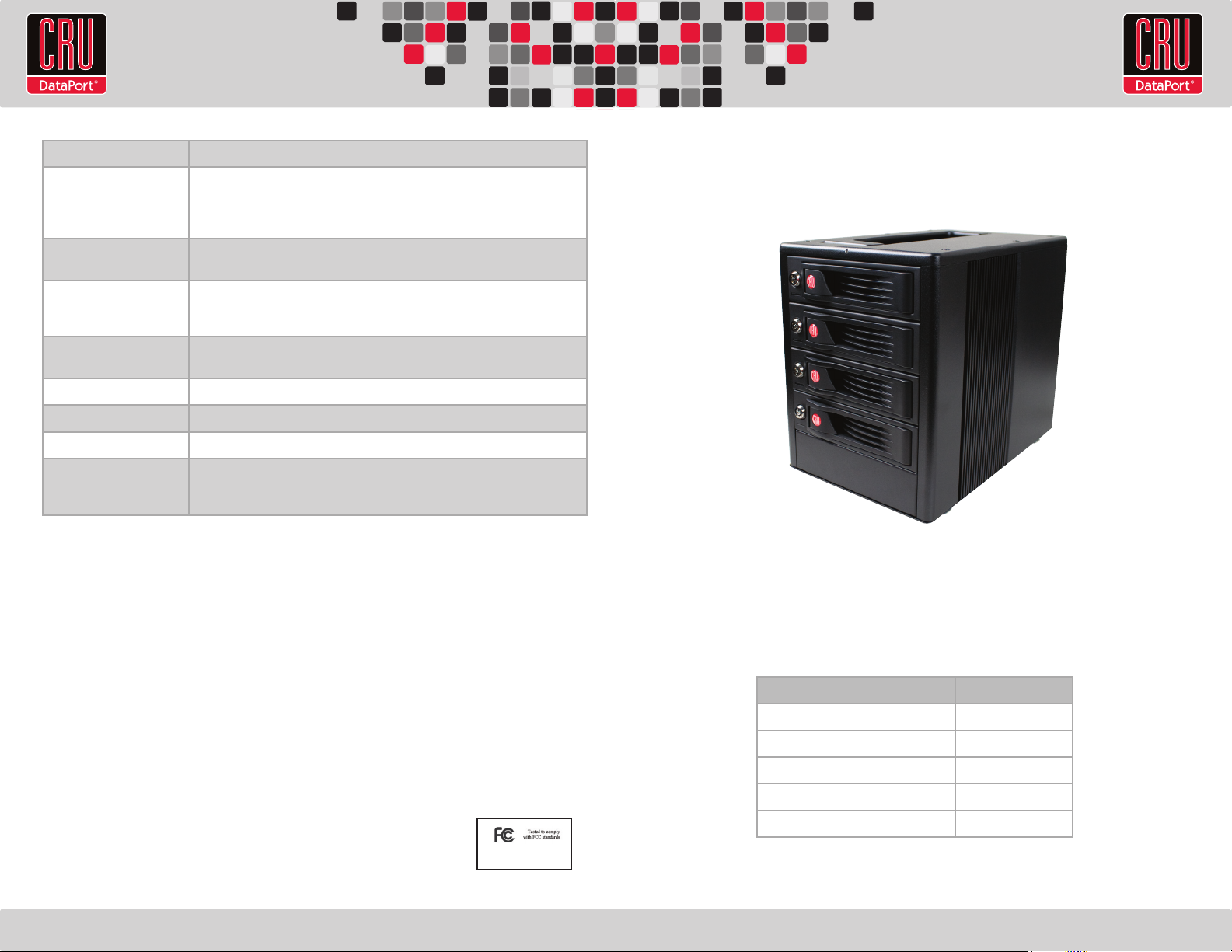
RTX220 QR - Manual
Product Models RTX400H-SV, RTX410-3QJ, RTX410-3SJ, RTX410-XJ
Host Interfaces • RTX “3SJ” models: eSATA and USB 3.0
• RTX “SV” models: single port-multiplied eSATA
• RTX “XJ” models: SFF-8088 multi-lane SAS/SATA 6Gb/s
• RTX “3QJ” models: FireWire 800 (400 compatible), eSATA, USB 3.0
Drive Types Supported • 3.5 inch SATA (Serial-ATA) Hard Drives
• 3.5 inch SAS (Serial Attatched SCSI) Hard Drives (XJ Model only)
Operating System
Requirements
Windows XP, Vista, Windows 7
Mac OS X
Linux distributions that support the connection type
Power Supply Input: 100-240VAC
Output: 220 Watts
Cooling Fan 75mm exhaust fan
Shipping Weights 18 pounds without drives, 24 lbs with drives
Dimensions (177mm W x 270mm D x 231mm H)
Support We don’t expect anything to go wrong with your CRU-Dataport product. But if
it does, Technical Support is standing by and ready to help. Contact Technical Support through cru-dataport.com/support or call (800) 260-9800.
RTX is a registered trademark of CRU Acquisitions Group, LLC. Other marks are the property of their respective owners. © 2012 CRU Acquisitions
Group, LLC. All rights reserved.
Limited Product Warranty
CRU-DataPort (CRU) warrants RTX to be free of signicant defects in material and workmanship for a period of three years from the original date
of purchase. CRU’s warranty is nontransferable and is limited to the original purchaser.
Limitation of Liability
The warranties set forth in this agreement replace all other warranties. CRU expressly disclaims all other warranties, including but not limited
to, the implied warranties of merchantability and tness for a particular purpose and non-infringement of third-party rights with respect to the
documentation and hardware. No CRU dealer, agent or employee is authorized to make any modication, extension, or addition to this warranty. In
no event will CRU or its suppliers be liable for any costs of procurement of substitute products or services, lost prots, loss of information or data,
computer malfunction, or any other special, indirect, consequential, or incidental damages arising in any way out of the sale of, use of, or inability
to use any CRU product or service, even if CRU has been advised of the possibility of such damages. In no case shall CRU’s liability exceed the
actual money paid for the products at issue. CRU reserves the right to make modications and additions to this product without notice or taking on
additional liability.
FCC Compliance Statement: “This device complies with Part 15 of the FCC rules. Operation is subject to the following two conditions: (1) This
device may not cause harmful interference, and (2) this device must accept any interference received, including interference that may cause
undesired operation.”
This equipment has been tested and found to comply with the limits for a Class A digital device, pursuant to Part 15 of the FCC Rules. These limits
are designed to provide reasonable protection against harmful interference when the equipment is operated in a commercial environment. This
equipment generates, uses, and can radiate radio frequency energy and, if not installed and used in accordance with the instruction manual, may
cause harmful interference to radio communications. Operation of this equipment in a residential area is likely to cause harmful interference in
which case the user will be required to correct the interference at this own expense.
In the event that you experience Radio Frequency Interference, you should take the following steps to resolve
the problem:
1. Ensure that the case of your attached drive is grounded.
2. Use a data cable with RFI reducing ferrites on each end.
3. Use a power supply with an RFI reducing ferrite approximately 5 inches from the DC plug.
4. Reorient or relocate the receiving antenna
FOR OFFICE OR COMMERCIAL USE
RTX® 4-Bay Quick Start Guide
For the full user manual and more information about these products, please visit www.cru-dataport.com
Models Covered:
RTX400H-SV, RTX410-3QJ,
RTX410-3SJ, RTX410-XJ
1. Pre-Installation
1.1 Check the accessories with your product. The box should contain the
following items:
Accessories Quantity
RTX unit 1
Data Cables (model dependant)
Power cord 1
Packet of screws and keys 1
Quick Start Guide & Warranty Info 1
A9-400-0007-1 Rev. 1
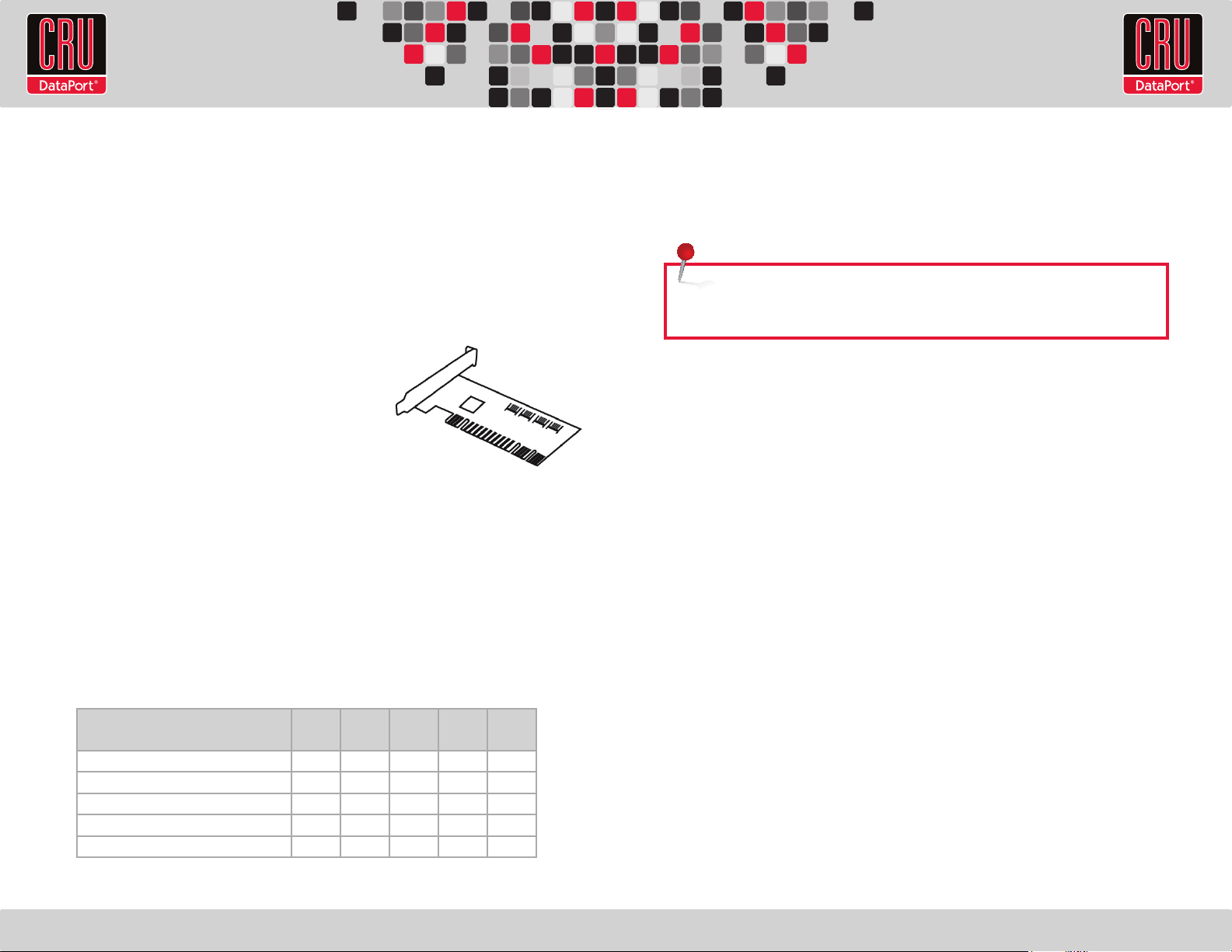
2. Hardware Setup
2.1 Install a host adapter into an empty PCI slot inside your computer (optional). The
following general steps will work for most cards. Instructions for individual cards may
vary, so consult your host adapter’s user manual.
a. Some cards have jumpers that must be congured in order for the card to work
in certain expansion slots. If this applies to your card, set the jumpers according
to the chart in the card’s user manual. It might also be printed on the card itself.
b. Power down the computer system.
c. Insert the card into a compatible expansion slot.
Do not force it, but it will take rm pressure to
insert it.
d. Make sure the card is fully seated in the slot.
Secure with a screw.
e. Turn the computer back on.
f. Install the appropriate drivers for the card.
2.2 Installing Hard Drives
Install your hard drive by pulling on the ejection handle and opening the door. Then
just slide in your SATA drive and shut the door behind it. For extra security for your
hard drive you can lock the bay, but make sure to unlock it before pulling on the
ejection handle again.
2.3 Connect and power RTX
Data connections of RTX vary, depending on the model.
RTX220 QR - Manual
Plug in the data cable from your computer to RTX. Next, plug in the power cord from
the RTX unit into a grounded electrical outlet. With hard drives in the unit, turn it on.
As soon as your drives are formatted, RTX is ready to use!
NOTE: To connect RTX410-3QJ to a USB 2.0 host, you must use a USB 2.0
cable. Both USB 2.0 and USB 3.0 cables are included with your RTX unit.
3. Usage
The drives in RTX will spin up automatically as soon as the unit is powered on. If your
drives are already formatted, you can begin using them right away. New hard drives
will need to be formatted before they can be used. See the “Usage with Mac and
Windows Operating Systems” section of the complete User Manual for formatting
instructions.
Initially, each drive is seen as a separate drive by the computer. If you wish, you may
format each drive into a separate volume and use them individually.
If you have software for creating a RAID (Redundant Array of Independent Disks),
you may combine the drives into a single volume for faster performance and/or data
redundancy. Some operating systems, such as Mac OS X, have this software built in.
Connection
FireWire 800 2 8
USB 3.0 1 4 4
eSATA 1 4 4
Port-Multiplied eSATA 1
SFF-8088 Multi-Lane SAS/SATA 6Gb/s 1
3QR
Model
3QJ
ModelXJModelSVModel
Model
3SJ
