CRU RTX110-INT User Manual
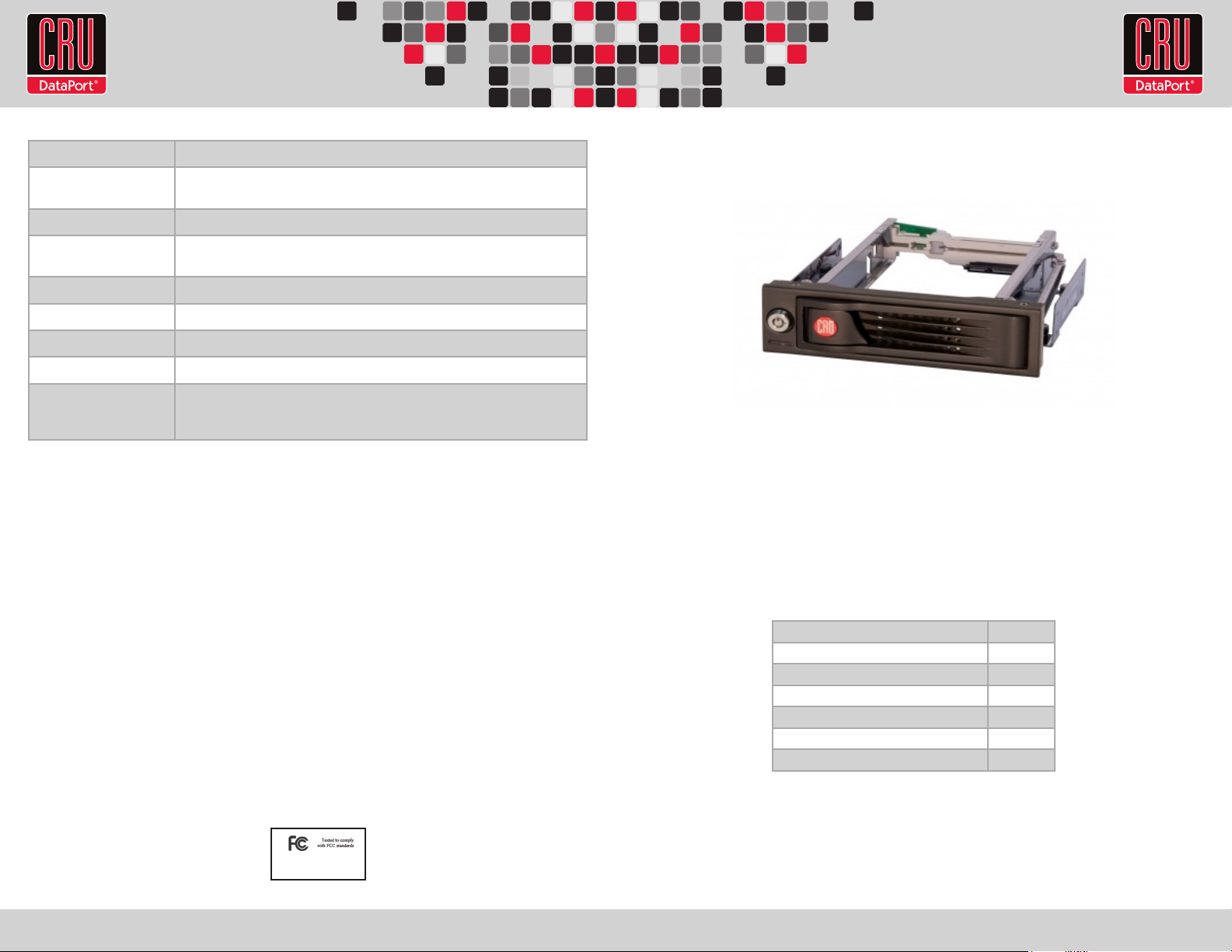
RTX220 QR - Manual
Product Names RTX110-INT
Host Interface and Data
Interface Speeds
• SAS/SATA: up to 6.0 Gbps
Drive Types Supported 3.5-inch SATA or SAS hard drives
Hardware
Requirements
• Empty 5 ¼” bay in a Windows or Linux-based PC
• internal power and SATA ports
Eternal material Aluminum bezel and door, steel frame
Certication CE/FCC, RoHS
Shipping Weights 2 pounds
Dimensions 184mm x 149mm x 42mm
Support Technical Support is standing by and ready to help! Contact us through cru-
dataport.com/support . Phone support is also available at (800) 260-9800 and
(360) 816-1800.
RTX and TrayFree are trademarks of CRU Acquisitions Group, LLC. Other marks are the property of their respective owners. © 2012 CRU Acquisitions
Group, LLC. All rights reserved.
Limited Product Warranty
CRU-DataPort (CRU) warrants RTX to be free of signicant defects in material and workmanship for a period of three years from the original date of
purchase. CRU’s warranty is nontransferable and is limited to the original purchaser.
Limitation of Liability
The warranties set forth in this agreement replace all other warranties. CRU expressly disclaims all other warranties, including but not limited to, the
implied warranties of merchantability and tness for a particular purpose and non-infringement of third-party rights with respect to the documentation
and hardware. No CRU dealer, agent, or employee is authorized to make any modication, extension, or addition to this warranty. In no event will CRU
or its suppliers be liable for any costs of procurement of substitute products or services, lost prots, loss of information or data, computer malfunction,
or any other special, indirect, consequential, or incidental damages arising in any way out of the sale of, use of, or inability to use any CRU product
or service, even if CRU has been advised of the possibility of such damages. In no case shall CRU’s liability exceed the actual money paid for the
products at issue. CRU reserves the right to make modications and additions to this product without notice or taking on additional liability.
FCC Compliance Statement: “This device complies with Part 15 of the FCC rules. Operation is subject to the following two conditions: (1) This device
may not cause harmful interference, and (2) this device must accept any interference received, including interference that may cause undesired
operation.”
This equipment has been tested and found to comply with the limits for a Class A digital device, pursuant to Part 15 of the FCC Rules. These limits are
designed to provide reasonable protection against harmful interference when the equipment is operated in a commercial environment. This equipment
generates, uses, and can radiate radio frequency energy and, if not installed and used in accordance with the instruction manual, may cause harmful
interference to radio communications. Operation of this equipment in a residential area is likely to cause harmful interference in which case the user
will be required to correct the interference at this own expense.
In the event that you experience Radio Frequency Interference, you should take the following steps to resolve the problem:
1) Ensure that the case of your attached drive is grounded.
2) Use a data cable with RFI reducing ferrites on each end.
3) Use a power supply with an RFI reducing ferrite approximately 5 inches from the DC plug.
4) Reorient or relocate the receiving antenna.
RTX™ 110-INT
Quick Start Guide
Models Covered:
RTX110-INT
1. RTX110-INT Accessories
Check the accessories accompanying your RTX110-INT. The box should contain the
following items.
Item Quantity
RTX110-INT unit 1
SATA data cable 1
SATA power cable 1
Key set for lock 1
Packet of screws 1
Quick Start Guide and warrenty Info 1
A9-110-0002-1 REV 1.0
FOR OFFICE OR COMMERCIAL USE
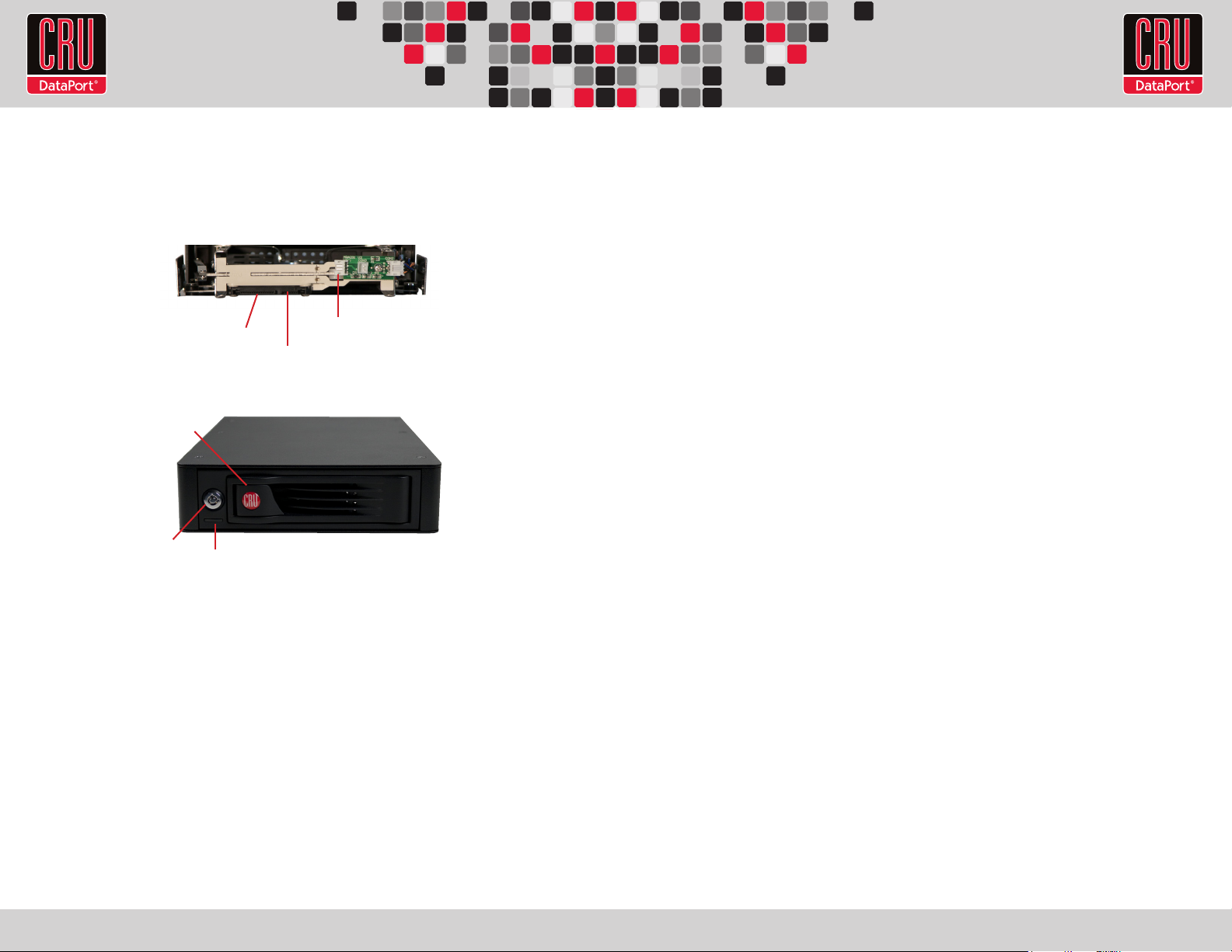
RTX220 QR - Manual
2. Identifying Parts
Take a moment to familiarize yourself with the parts of the RTX110-INT. This will help you
to better understand the remaining instructions.
Rear View
SATA power connection
Bridge board power connection
SATA Data connection
Front View
Ejection
Handle
Lock
LEDs
3. Installation Steps
a. Mount RTX110-INT into your computer. In an open 5 ¼” bay in your computer.
Install the RTX100-INT just as you would a CD/DVD ROM.
4. HDD Installation
RTX110-INT features TrayFree™ technology, so installing a hard drive couldn’t be
easier!
a. Pull the ejection handle, open the door.
b. Slide in your SAS or SATA hard drive, connector-end rst.
c. Shut the door until you hear it click.
For extra security for your hard drive you can lock the bay, but make sure to unlock it
before pulling on the ejection handle again, or damage could occur.
Your RTX is now ready to use!
If your drive is already formatted, you can begin using it right away. New hard drives
will need to be formatted before they can be used.
b. Plug in the data cable. The RTX110-INT connects to your computer through
SATA. One end of the cable connects to the back of the unit. Insert the other end
into an available port on your computer’s motherboard or add-in card.
c. Plug in the power. Take an unused 4-wire Molex power connector from inside
your computer and attach that to the adapter cable that is included. Plug the
4-wire power cable from the adapter to the bride board on the rear of the unit.
