Page 1
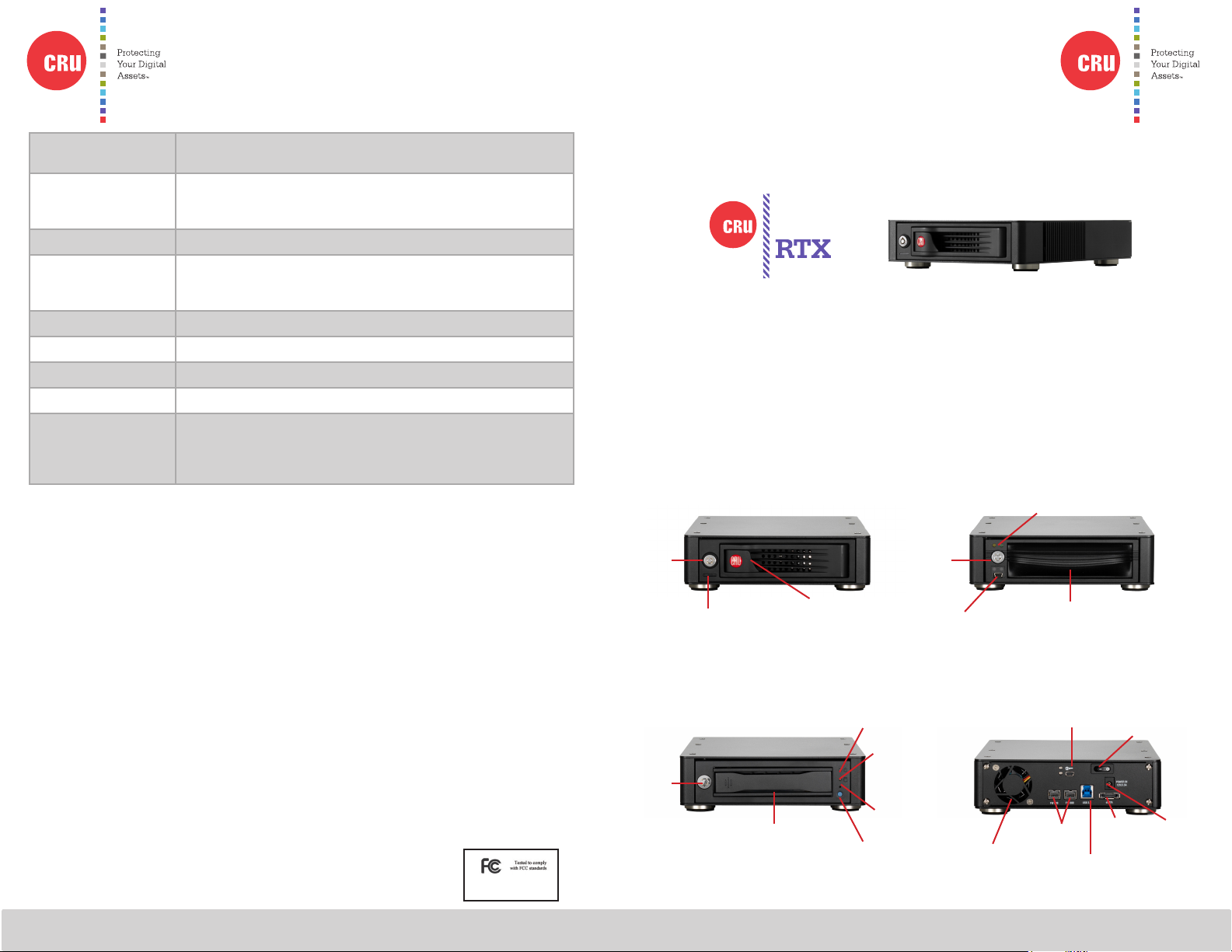
Protecting Your
Digital Assets
™
Protecting Your
Digital Assets
™
RAX Branding
Product Models RTX110-3Q, RTX Secure 110-3Q, RTX111-3Q, RTX Secure 111-3Q,
RTX112-3Q, RTX115-3Q, RTX115DC-3Q
Host Interfaces and
Speeds
• eSATA: up to 3.0 Gbps
• Dual FireWire 800: up to 800 Mbps
• USB 3.0: up to 5.0 Gbps
Drive Types Supported 3.5 inch SATA (Serial-ATA) Hard Drives
Operating System
Requirements
• Windows XP, Vista, Windows 7, Windows 8
• Mac OS X
• Linux distributions that support the connection type
Power Supply 100-240VAC +12V/+3V / +3.5A
Cooling Fan 40mm exhaust fan
Shipping Weights 6 pounds without drive, 8 pounds with drive
Dimensions 176mm x 270 mm x 54mm
Support We don’t expect anything to go wrong with your CRU-Dataport product.
But if it does, Technical Support is standing by and ready to help.
Contact Technical Support through cru-inc.com/support or call
(800) 260-9800 or (360) 816-1800
RTX is a registered trademark of CRU Acquisitions Group, LLC. Other marks are the property of their respective owners.
© 2013 CRU Acquisitions Group, LLC. All rights reserved.
Limited Product Warranty
CRU-DataPort (CRU) warrants RTX to be free of signicant defects in material and workmanship for a period of three years from the
original date of purchase. CRU’s warranty is nontransferable and is limited to the original purchaser.
Limitation of Liability
The warranties set forth in this agreement replace all other warranties. CRU expressly disclaims all other warranties, including but not
limited to, the implied warranties of merchantability and tness for a particular purpose and non-infringement of third-party rights with
respect to the documentation and hardware. No CRU dealer, agent or employee is authorized to make any modication, extension, or
addition to this warranty. In no event will CRU or its suppliers be liable for any costs of procurement of substitute products or services,
lost prots, loss of information or data, computer malfunction, or any other special, indirect, consequential, or incidental damages arising
in any way out of the sale of, use of, or inability to use any CRU product or service, even if CRU has been advised of the possibility of
such damages. In no case shall CRU’s liability exceed the actual money paid for the products at issue. CRU reserves the right to make
modications and additions to this product without notice or taking on additional liability.
FCC Compliance Statement: “This device complies with Part 15 of the FCC rules. Operation is subject to the following two conditions:
(1) This device may not cause harmful interference, and (2) this device must accept any interference received, including interference
that may cause undesired operation.”
This equipment has been tested and found to comply with the limits for a Class A digital device, pursuant to Part 15 of the FCC Rules.
These limits are designed to provide reasonable protection against harmful interference when the equipment is operated in a commercial environment. This equipment generates, uses, and can radiate radio frequency energy and, if not installed and used in accordance
with the instruction manual, may cause harmful interference to radio communications. Operation of this equipment in a residential area
is likely to cause harmful interference in which case the user will be required to correct the interference at this own expense.
In the event that you experience Radio Frequency Interference, you should take the following steps to resolve the problem:
1. Ensure that the case of your attached drive is grounded.
2. Use a data cable with RFI reducing ferrites on each end.
3. Use a power supply with an RFI reducing ferrite approximately 5 inches from the DC plug.
4. Reorient or relocate the receiving antenna
FOR OFFICE OR COMMERCIAL USE
RTX® 1-Bay-3Q Quick Start Guide
Models Covered: RTX110-3Q, RTX Secure 110-3Q, RTX111-3Q, RTX Secure 111-3Q,
RTX112-3Q, RTX115-3Q, and RTX115DC-3Q (Digital Cinema)
1. Identifying Parts
Take a moment to familarize yourself with the parts of RTX 1-Bay-3Q.
This will help you to better understand the remaining instructions.
RTX110-3Q and
RTX Secure 110-3Q
Key
Lock
Power and Access LEDs
RTX115-3Q and
RTX115DC-3Q
Key
Lock
Carrier Handle
Ejection Handle
Drive Ready/Error LED
Drive Activity
LED
Fan Error
LED Disable
Switch
Power Button
Key Lock
Encryption Key Slot
(RTX112-3Q only)
RTX111-3Q, RTX Secure
111-3Q and 112-3Q
LEDs
Carrier Handle
Rear of All Units
Encryption Key Slot (RTX Secure
110 and RTX Secure 111-3Q only)
eSATA
Port
USB 3.0
Port
Cooling
Fan
FireWire
Ports
Power Switch
Power
Connection
Port
A9-110-0001-1 REV 2.0
Page 2
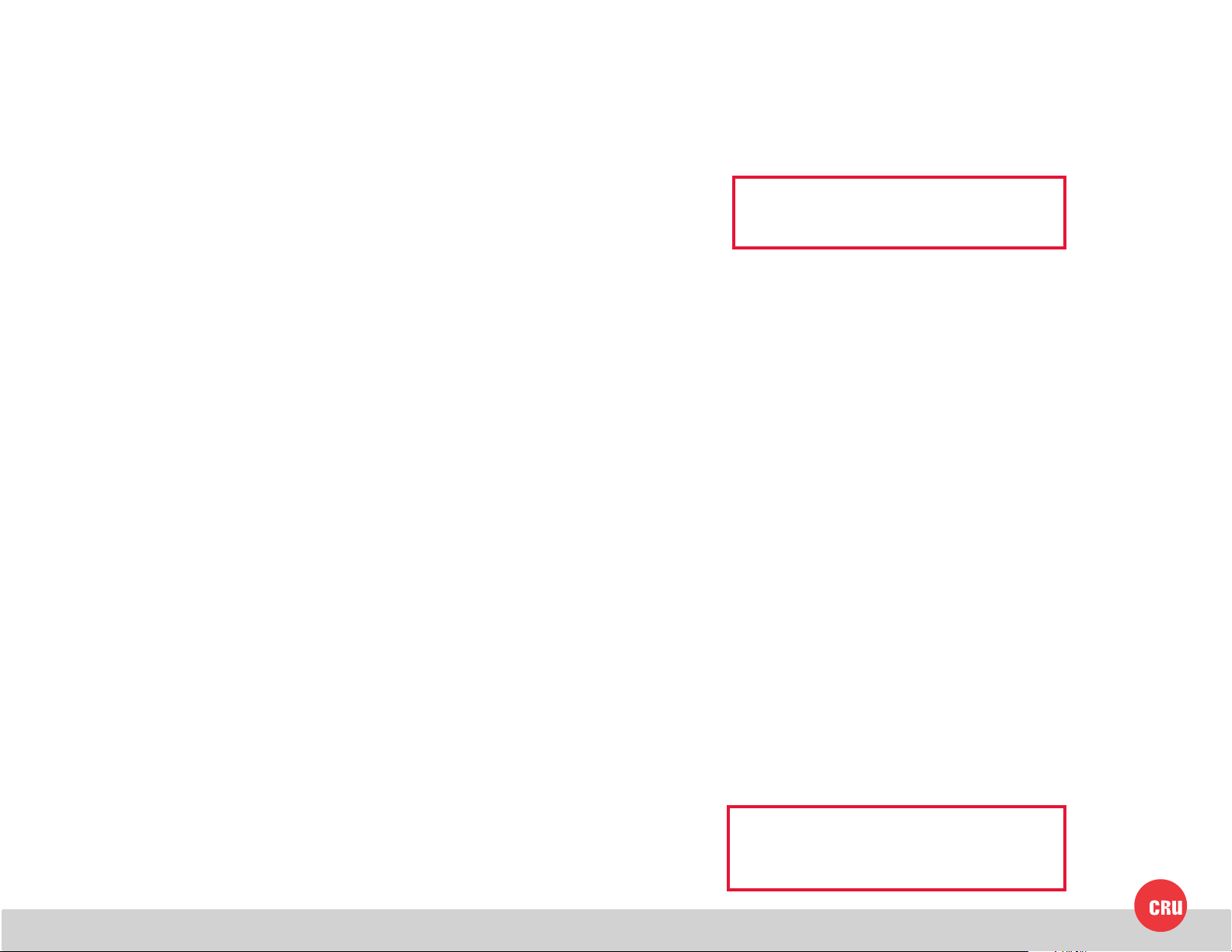
CRU Mark
2. HDD Installation
2.1 RTX100-3Q and RTX Secure 110-3Q
a. Pull the ejection handle, open the door.
b. Slide in your SATA hard drive, connector-end rst.
c. Shut the door until you hear it click.
2.2 RTX111-3Q, RTX Secure 111-3Q, and RTX112-3Q
a. Slide the drive carrier out of the RTX.
b. The carrier’s cover is held in place by a screw on the rear of the carrier.
Remove the screw then remove the cover.
c. Slide the drive in from the front of the carrier.
d. Mate the connection on the drive with the connection on the drive
carrier circuit board.
e. Flip the drive/carrier assembly over, while holding the HDD in place.
Secure the drive in place with the provided screws.
f. Attach the Temperature Control Cooling Sensor to the top of the drive
with an adhesive strip.
g. Replace the carrier cover and secure the screw on the rear of the carrier.
h. Slide the carrier into the RTX.
3. Connecting and Powering
RTX-3Q can connect to your computer in one of several ways (eSATA, FireWire
800, USB 2.0 and USB 3.0). Choose one of those cables to use and plug it into
the product. Connect the power cord to the product and to a grounded electrical
outlet.
NOTE: To connect RTX-3Q to a USB 2.0 host,
you must use the included USB 2.0 cable.
For models with encryption, ensure that the encryption key is inserted and that
the lock on the bay is in the ‘locked” position.
Switch the product on. The drive will spin up automatically on RTX100-3Q and
RTX115DC-3Q. The key lock needs to be in the “locked” position for RTX Secure
110-3Q, RTX111-3Q, RTX Secure 111-3Q and RTX112-3Q to spin up. For RTX1153Q, press the power button to spin up the drive.
Your RTX 1-Bay-3Q is now ready to use!
*A ashing green LED on the bay indicates bay fan failure. Call CRU technical
support.
2.3 RTX115-3Q and RTX115DC-3Q
a. Slide the drive carrier out of the frame.
b. The carrier’s cover is held in place by two screws—one on either side of
the carrier. Remove these screws then remove the cover.
c. Insert the drive into the carrier.
d. Mate the connection on the drive with the connection on the drive
carrier circuit board.
e. Flip the drive/carrier assembly over, while holding the HDD in place.
Secure the drive in place with the provided screws.
f. Replace the drive cover and secure the screw on the rear of the carrier.
g. Slide the carrier into the frame assembly.
*Flashing red and blue LEDs on the bay indicate bay fan failure. Call CRU
technical support.
4. Encryption Information (models with encryption only)
RTX-3Q with encryption uses full disk hardware encryption to encrypt the entire
contents of the drive—including the boot sector, operating system and all les—
without performance degradation.
The Security Key must be installed prior to powering on the RTX-3Q for the data
to be decrypted on the drive. Externally connected Security Keys may be removed
and stored in a safe location once they have been accepted. Always store Security
Keys apart from the data so that in the event that the drive is lost or stolen, the
data is protected.
When a drive is formatted using an encryption key, the same or a duplicate key
must be used in order to access the data. There is no “back door” to access the
data; lost keys make data recovery virtually impossible.
WARNING: Never plug an encryption key into
a mini-USB port or a mini-USB product into the
encryption key port.
