CRU Rhino Jr RJ33S Quick Start Manual
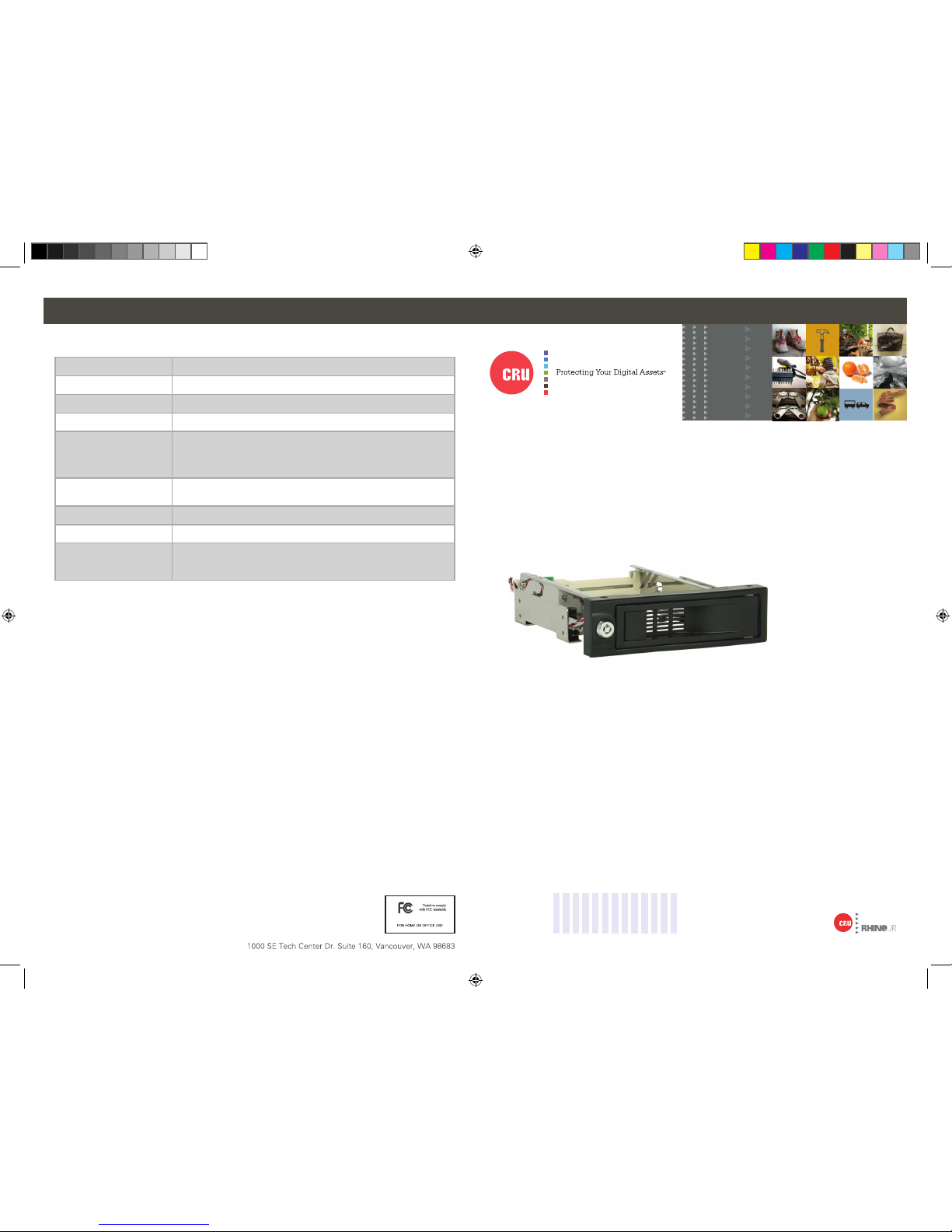
©2016 CRU Acquisition Group LLC, ALL RIGHTS RESERVED. CRU,® DataPort,® and TrayFree™ are trademarks of CRU Acquisition Group,
LLC and are protected by trademark law.
Product Warranty
CRU warrants this product to be free of signifi cant defects in material and workmanship for a period of three years from the original date
of purchase. CRU’s warranty is nontransferable and is limited to the original purchaser.
Limitation of Liability
The warranties set forth in this agreement replace all other warranties. CRU expressly disclaims all other warranties, including but not limited to, the implied warranties of merchantability and fi tness for a particular purpose and non-infringement of third-party rights with respect
to the documentation and hardware. No CRU dealer, agent, or employee is authorized to make any modifi cation, extension, or addition to
this warranty. In no event will CRU or its suppliers be liable for any costs of procurement of substitute products or services, lost profi ts,
loss of information or data, computer malfunction, or any other special, indirect, consequential, or incidental damages arising in any way
out of the sale of, use of, or inability to use any CRU product or service, even if CRU has been advised of the possibility of such damages.
In no case shall CRU’s liability exceed the actual money paid for the products at issue. CRU reserves the right to make modifi cations and
additions to this product without notice or taking on additional liability.
FCC Compliance Statement: “This device complies with Part 15 of the FCC rules. Operation is subject to the following two conditions:
(1) This device may not cause harmful interference, and (2) this device must accept any interference received, including interference that
may cause undesired operation.”
This equipment has been tested and found to comply with the limits for a Class B digital device, pursuant to Part 15 of the FCC Rules.
These limits are designed to provide reasonable protection against harmful interference when the equipment is operated in a home or
commercial environment. This equipment generates, uses, and can radiate radio frequency energy and, if not installed and used in accordance with the instruction manual, may cause harmful interference to radio communications.
In the event that you experience Radio Frequency Interference, you should take the following steps to resolve the problem:
1) Ensure that the case of your attached drive is grounded.
2) Use a data cable with RFI reducing ferrites on each end.
3) Use a power supply with an RFI reducing ferrite approximately 5 inches from the DC plug.
4) Reorient or relocate the receiving antenna.
Product Models Rhino Jr RJ33S
Interface Types & Speeds SAS/SATA: up to 6 Gbps
Supported Drive Types 3.5-inch SAS/SATA drives
Data Connectors One (1) SATA connector
Supported Operating Systems Windows 10, 8, 7, and Vista
Windows Server 2016, 2012 and 2008 product families
OS X/macOS 10.10 “Yosemite” or newer
Linux distributions that support the connection type used
Compliance EMI Standard: FCC Part 15 Class B, CE
EMC Standard: EN55022, EN55024
Product Weight 0.55 pounds (0.25 kg)
Product Dimensions 7.24” x 5.75” x 1.65” (184mm x 146mm x 42mm)
Technical Support Your investment in CRU products is backed up by our free technical support
for the lifetime of the product. Contact us through our website, cru-inc.com/
support or call us at 1-800-260-9800 or +1-360-816-1800.
CRU® Rhino® Jr RJ33S Enclosure
Quick Start Guide
Features
• Use any capacity 3.5” SAS/SATA hard drive or SSD
• Swap drives quickly for additional storage with our TrayFree™ technology
• Engineered and warantied for over 50,000 insertions
• Secure your data with the key lock to prevent unauthorized access or accidental
removal during operation
Part Number: A9-110-0007-1 Rev. 1.0
Rhino Jr RJ33S Rev 1.0 Quick Start Guide.indd 1 2/17/2017 2:11:18 PM
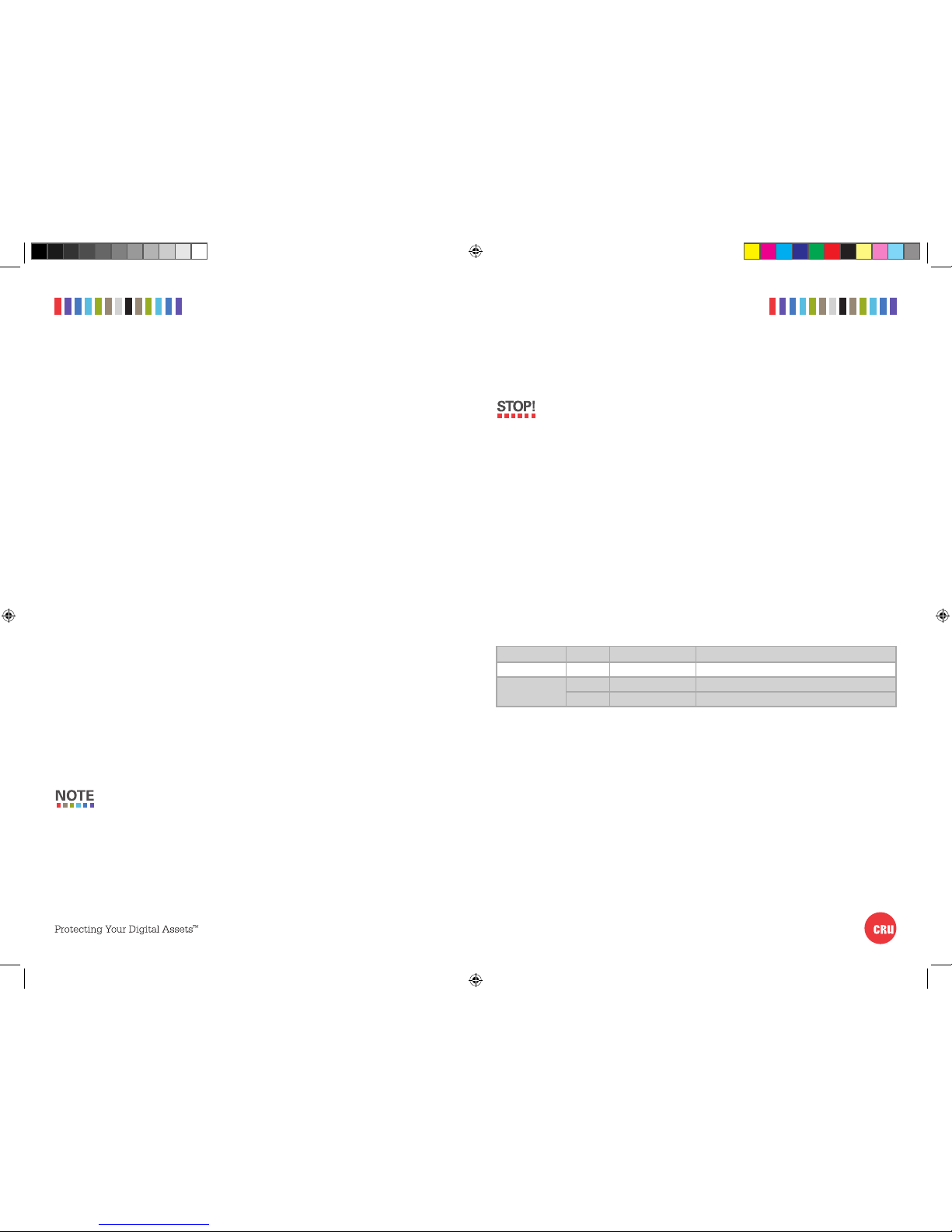
2 CRU Rhino Jr RJ33S Quick Start Guide 3CRU Rhino Jr RJ33S Quick Start Guide
CRU Mark
1 HARDWARE SETUP
1.1 FRAME INSTALLATION
a. Slide the Rhino Jr RJ33S removable drive enclosure into an open 5.25” drive bay in your
computer workstation.
b. Secure the RJ33S to the chassis with the mounting screws provided.
c. Connect the included unified power and data cable to the rear of the RJ33S.
d. Connect the data cable to the appropriate SAS or SATA port on your computer’s mother
-
board or SAS/SATA host card.
e. Attach the Molex power connector to your computer’s power supply.
f. Connect the 4-pin LED cable attached to the unified power and data cable to the open 4-pin
connector on the rear of the RJ33S.
1.2 DRIVE INSTALLATION
a. If the Rhino Jr RJ33S is locked, use the provided key to rot ate the lock switch 90 degrees
counterclockwise to unlock the drive.
b. Pull the ejection handle on the TrayFree bay to open the bay door.
c. Remove any drive already in the bay.
d. Insert a SATA drive into the bay. Make sure it’s label-side up with the SATA connection on
the drive inserted first toward the rear of the enclosure.
e. Shut the bay door. When the door is shut, the green power LED will illuminate and the
drive inside the RJ33S will mount to your computer.
f. You may optionally lock the bay door by rotating the lock 90 degrees with the included key.
2 EJECTING DRIVES FROM THE RJ33S
After ejecting a drive, you may need to restart your computer in order to remount the
drive unless you have a hotswap-capable host.
2.1 WINDOWS
a. Ensure that no file transfers are taking place by making sure that the Drive Activity LED is
not blinking, as removing the drive while a file transfer is in progress can result in data loss.
b. If the bay is locked, rotate the lock switch 90 degrees counterclockwise to unlock it.
c. Remove the drive from the RJ33S.
If you have a SAS/SATA host card or motherboard that supports hot-swapping,
then you should first unmount the volume by left-clicking on the the USB plug icon
with the green checkmark on the Desktop task bar and then selecting the proper
device from the menu that pops up. Volumes not on a hotswap-capable host may
not appear here.
2.2 OS X/macOS
a. First, ensure that no file transfers are taking place by making sure that the Drive Activity
LED is not blinking, as disconnecting the unit while a file transfer is in progress can result
in data loss.
b. Unmount the volume before removing the drive by dragging the volume’s icon to the
Trash, or by selecting the volume and pressing Command + E.
c. If the bay is locked, rotate the lock switch 90 degrees clockwise to unlock it.
d. Remove the drive from the RJ33S.
3 LED BEHAVIOR
LED NAME COLOR STAT E DESCRIPTION
Power Green Solid The drive is powered on.
Drive Activity
Amber Blinking The drive is being accessed.
Amber Solid The drive does not support drive activity polling.
Rhino Jr RJ33S Rev 1.0 Quick Start Guide.indd 2 2/17/2017 2:11:19 PM
