Page 1
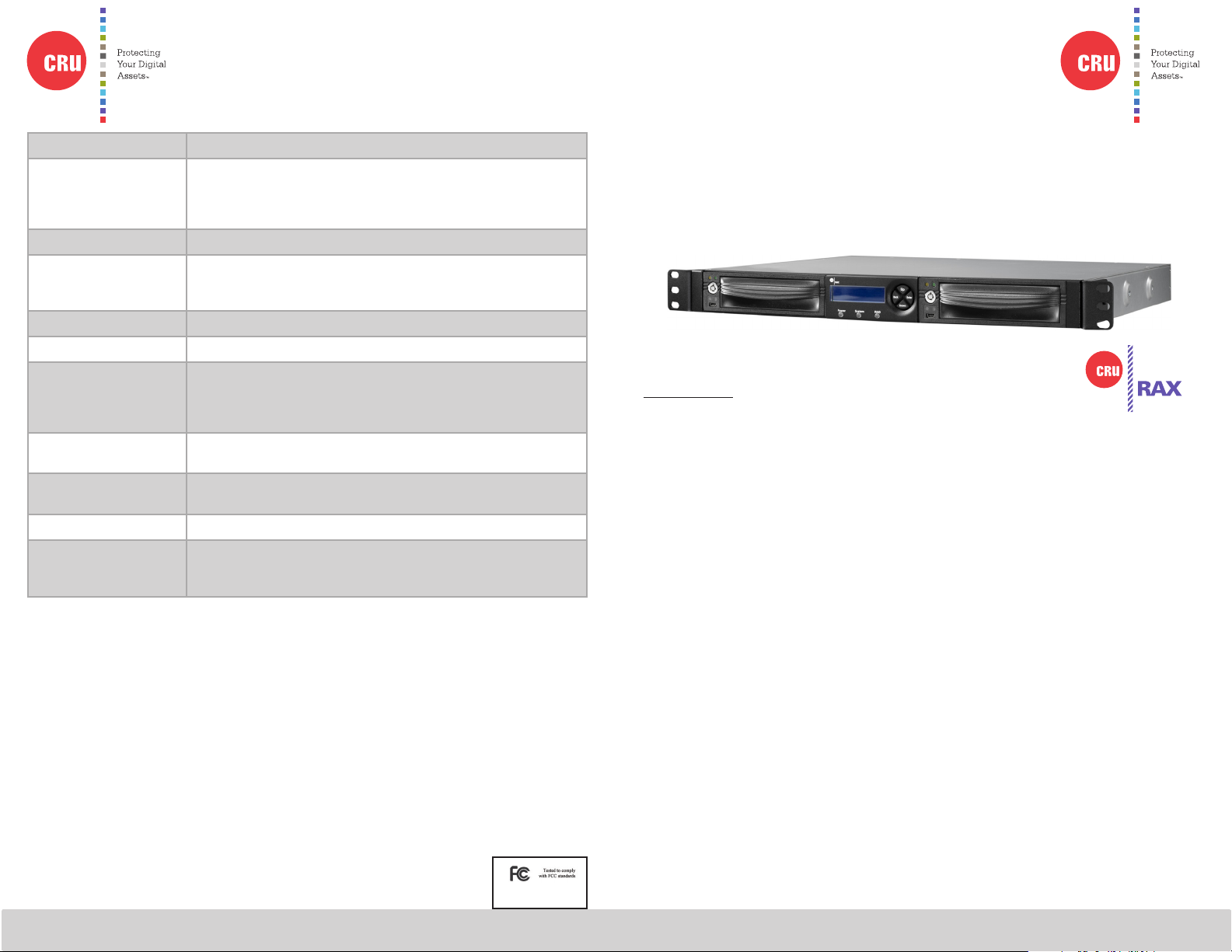
Protecting Your
Digital Assets
™
Protecting Your
Digital Assets
™
Product Models RAX Secure 212-3QR
RAX Branding
Interface Types & Speeds • USB 3.0: up to 1.5 Gbps
• USB 2.0: up to 480 Mbps
• eSATA: up to 1.5 Gbps
• FireWire 800: up to 800 Mbps
Drive Types Supported 2.5-inch and 3.5-inch SATA Hard Drives
Data Connectors • One (1) USB 3.0/2.0 connector
• One (1) eSATA connector
• Two (2) FireWire 800 connectors
Encryption 256-bit AES (Advanced Encryption Standard)
RAID Levels JBOD, 0, 1
Operating System
Requirements
• Windows 8.1, 7, Vista, or XP
• Windows Server 2012, 2008, or 2003 product families
• Mac OS X 10.4.x or higher
• Linux distributions that support the connection type used
Compliance EMI Standard: FCC Part 15 Class A, CE
EMC Standard: EN55022, EN55024
Shipping Weights • 17 pounds without drives (includes accessories)
• 23 pounds with drives
Dimensions 16.89” x 16.26” x 1.73” (429mm x 413mm x 44mm)
Technical Support Your investment in CRU products is backed up by our free technical
support for the lifetime of the product. Contact us through our website,
cru-inc.com/support or call us at 1-800-260-9800 or +1-360-816-1800.
© 2014 CRU Acquisition Group LLC, ALL RIGHTS RESERVED. RAX® and CRU® are trademarks of CRU Acquisition Group, LLC and are protected by
trademark law.
Product Warranty
CRU warrants this product to be free of signicant defects in material and workmanship for a period of three years from the original date of purchase. CRU’s
warranty is nontransferable and is limited to the original purchaser.
Limitation of Liability
The warranties set forth in this agreement replace all other warranties. CRU expressly disclaims all other warranties, including but not limited to, the
implied warranties of merchantability and tness for a particular purpose and non-infringement of third-party rights with respect to the documentation
and hardware. No CRU dealer, agent, or employee is authorized to make any modication, extension, or addition to this warranty. In no event will CRU or
its suppliers be liable for any costs of procurement of substitute products or services, lost prots, loss of information or data, computer malfunction, or any
other special, indirect, consequential, or incidental damages arising in any way out of the sale of, use of, or inability to use any CRU product or service,
even if CRU has been advised of the possibility of such damages. In no case shall CRU’s liability exceed the actual money paid for the products at issue.
CRU reserves the right to make modications and additions to this product without notice or taking on additional liability.
FCC Compliance Statement: “This device complies with Part 15 of the FCC rules. Operation is subject to the following two conditions: (1) This device may
not cause harmful interference, and (2) this device must accept any interference received, including interference that may cause undesired operation.”
This equipment has been tested and found to comply with the limits for a Class A digital device, pursuant to Part 15 of the FCC Rules. These limits are
designed to provide reasonable protection against harmful interference when the equipment is operated in a commercial environment. This equipment
generates, uses, and can radiate radio frequency energy and, if not installed and used in accordance with the instruction manual, may cause harmful
interference to radio communications. Operation of this equipment in a residential area is likely to cause harmful interference in which case the user will
be required to correct the interference at this own expense.
In the event that you experience Radio Frequency Interference, you should take the following steps to resolve the problem:
1) Ensure that the case of your attached drive is grounded.
2) Use a data cable with RFI reducing ferrites on each end.
3) Use a power supply with an RFI reducing ferrite approximately 5 inches from the DC plug.
4) Reorient or relocate the receiving antenna.
A9-210-0013-1 Rev. 1.0
FOR OFFICE OR COMMERCIAL USE
CRU® RAX® Secure 3QR Rack Enclosure
Models Covered:
RAX Secure 212-3QR
Thank you for purchasing CRU’s RAX Secure 3QR enclosure. The RAX
Secure 3QR enclosure offers the ultimate hard drive protection with metal
design, vibration resistance, and government strength encryption (FIPS 1402 validated). The RAX Secure 3QR is a rack-mountable storage enclosure
that incorporates removable drive carriers that make it easy to use multiple
hard drives in the same enclosure. RAX Secure 3QR enclosures provide four
connection types that allow you the needed exibility to connect to your host
computer, including USB 3.0.
Features
• Disk setup is near-instantaneous and is capable of JBOD, RAID 0
and 1 disk modes.
• Hardware-based AES 256-bit Encryption--Offers affordable militarygrade AES 256-bit data protection that encrypts the entire hard
drive--including boot sector, OS, and swap les.
• eSATA, FireWire 800, USB 2.0, and USB 3.0 connections are provided
for wide variety of connectivity.
• Specially designed drive and carrier interfaces are built to withstand
tens of thousands of insertions.
Download a copy of the complete User Manual at www.cru-inc.com.
Page 2
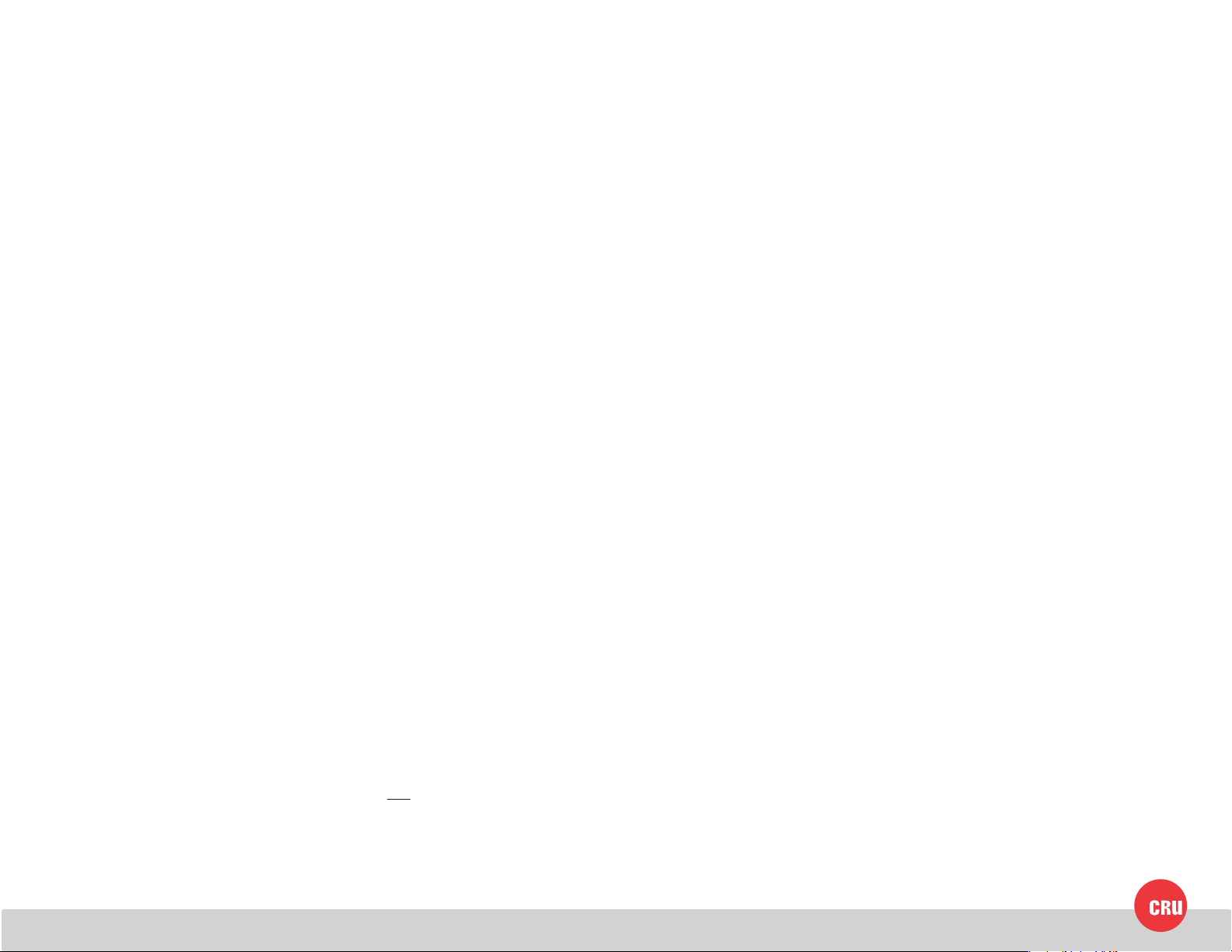
CRU Mark
1 Installation Steps
1.1 Installing Hard Drives
a. Slide the drive carrier out of the RAX enclosure.
b. The carrier’s cover is held in place by a screw on the rear of the unit. Remove
the screw and then remove the cover.
c. Slide the drive in from the front of the carrier.
d. Mate the connection on the drive with the connection on the drive carrier
circuit board.
e. Flip the drive/carrier assembly over and secure the drive in place with the
provided screws.
f. Attach the Temperature Control Cooling Sensor to the top of the drive with
a piece of tape.
g. Replace the carrier cover and secure the screw on the rear of the carrier.
2 RAID Conguration
Use the LCD and menu selection buttons to complete these steps. Changing RAID
levels will erase any data on the drives. Make a backup copy of any data you wish
to keep before changing the RAID.
2.1 Creating a New RAID
a. Disconnect the RAX Secure 3QR unit from the computer.
b. Insert two hard drives (preferably both the same make, model, and capacity)
into the RAX Secure 3QR unit and follow the instructions in Section 1.2 to
power on the unit.
c. After the RAX Secure 3QR unit boots up, it will begin alarming and the
LCD will display the error “Error: Not a RAID Set”. Press the Enter button to
silence the alarm.
d. Press the Enter button a second time and the LCD screen will ask “Make
New RAID?” Press Enter to conrm.
h. Slide the carrier into the RAX enclosure.
1.2 Operating Your RAX Enclosure
a. Connect the data cables to the RAX enclosure and to your computer.
b. Plug in the power cord to the RAX enclosure and to a grounded electrical
outlet.
c. If you have not already done so, slide the carriers into the open receiving
frames on the RAX unit.
d. Insert the Security Key into the Mini-USB Security Key Port on the face of
each receiving frame.
e. Insert a DataPort key into the key lock and turn it 90 degrees clockwise to
power on the unit.
f. When both green LEDs are lit on both receiving frames, showing that the
drives are ready and encryption is activated, remove the Security Key and
store it in a safe location.
When any hard drive is rst used with a RAX Secure enclosure, it will show up as
a blank, unallocated drive and you’ll need to add it to a RAID before you can use it.
Note that adding a drive to a RAID will erase all data on the drive, so be
sure to back up your data before beginning this operation.
e. The LCD will display “Select RAID Type”. Press Up or Down to cycle through
to your desired RAID type and press Enter.
f. The screen will display “Will Erase all Data OK?” Pressing Enter will result
in the loss of all data on the drives. Ensure all data is backed up, then press
Enter.
g. The new conguration will be selected and the RAX Secure 3QR unit will
reboot. The RAID is now created.
After you have created a RAID volume, you’ll need to format the volume before
you can use it. Follow the appropriate formatting procedure for your computer’s
operating system. Your RAX enclosure is now ready to use!
