Page 1
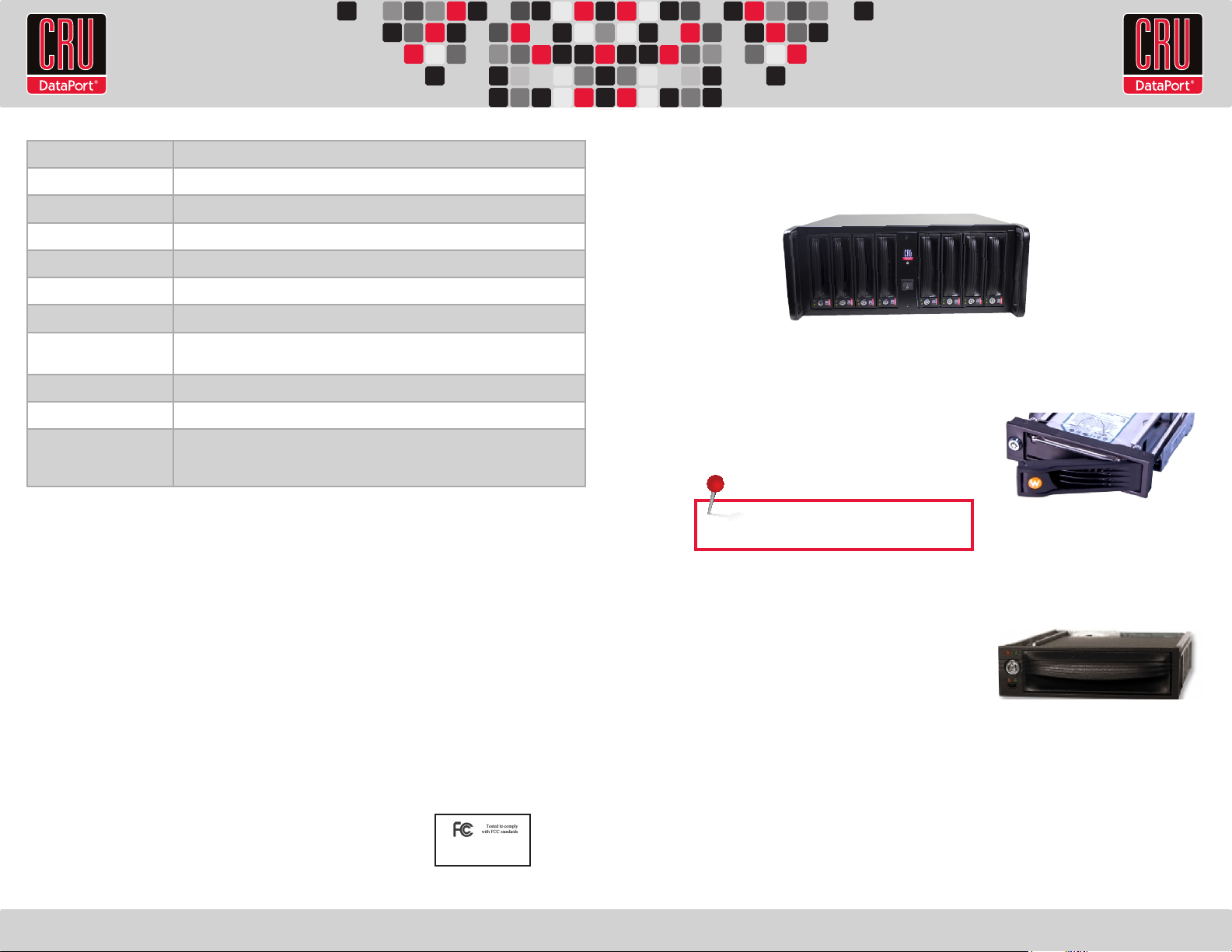
RTX220 QR - Manual
Product Name/Code RAX840-XJ, RAX841-XJ, RAX845-XJ
Host Interface/speed Multi-lane SAS/SATA (SFF-8088)/up to 6Gbps
Drive Types Supported 3.5-inch SATA (Serial-ATA) hard drives
Power LED Yes
Access LED Yes
Power Switch 2 position: On / Off
Compliance CE, FCC, RoHS
Operating System
Requirements
Unit Weight 52.6 lbs with drives, 41.4lbs without drives
Dimensions 426mm W x 449.7mm D x 177mm H
Support We don’t want anything to go wrong with your CRU-Dataport product. But if it does,
RAX, is a trademark of CRU Acquisitions Group, LLC. Other marks are the property of their respective owners.
© 2009, 2010 CRU Acquisitions Group, LLC. All rights reserved.
Limited Product Warranty
CRU-DataPort (CRU) warrants RAX to be free of significant defects in material and workmanship for a period of two years from the original date of purchase. CRU’s
warranty is nontransferable and is limited to the original purchaser.
Limitation of Liability
The warranties set forth in this agreement replace all other warranties. CRU expressly disclaims all other warranties, including but not limited to, the implied warranties of merchantability and fitness for a particular purpose and non-infringement of third-party rights with respect to the documentation and hardware. No CRU
dealer, agent, or employee is authorized to make any modification, extension, or addition to this warranty. In no event will CRU or its suppliers be liable for any costs
of procurement of substitute products or services, lost profits, loss of information or data, computer malfunction, or any other special, indirect, consequential, or
incidental damages arising in any way out of the sale of, use of, or inability to use any CRU product or service, even if CRU has been advised of the possibility of such
damages. In no case shall CRU’s liability exceed the actual money paid for the products at issue. CRU reserves the right to make modifications and additions to this
product without notice or taking on additional liability.
FCC Compliance Statement: “This device complies with Part 15 of the FCC rules. Operation is subject to the following two conditions: (1) This device may not cause
harmful interference, and (2) this device must accept any interference received, including interference that may cause undesired operation.”
This equipment has been tested and found to comply with the limits for a Class A digital device, pursuant to Part 15 of the FCC Rules. These limits are designed to
provide reasonable protection against harmful interference when the equipment is operated in a commercial environment. This equipment generates, uses, and can
radiate radio frequency energy and, if not installed and used in accordance with the instruction manual, may cause harmful interference to radio communications.
Operation of this equipment in a residential area is likely to cause harmful interference in which case the user will be required to correct the interference at this own
expense.
In the event that you experience Radio Frequency Interference, you should take the following steps to resolve the problem:
1) Ensure that the case of your attached drive is grounded.
2) Use a data cable with RFI reducing ferrites on each end.
3) Use a power supply with an RFI reducing ferrite approximately 5 inches from the DC plug.
4) Reorient or relocate the receiving antenna.
Windows XP, Vista, Windows 7
Mac OS X, Linux distributions that support the connection type
Technical Support is standing by and ready to help. Contact Technical Support through
cru-dataport.com/support or call (800) 260-9800.
FOR OFFICE OR COMMERCIAL USE
RAX™ 8 Bay–XJ Quick Start Guide
Visit www.cru-dataport.com to download the complete User Manual.
RAX841-XJ
Models Covered:
RAX840-XJ, RAX841-XJ, and RAX845-XJ
1. Installation Steps
1.1 HDD Installation for RAX840-XJ
a. Pull on the ejection handle and open the door.
b. Slide in your SATA hard drive, connector-end first.
NOTE: The drive’s label should be facing up.
c. Shut the door.
1.2 HDD Installation for RAX841-XJ
a. Slide the drive carrier out of RAX.
b. The carrier’s cover is held in place by a screw on the
rear of the carrier. Remove the screw, then remove
the cover.
c. Slide the drive in from the front of the carrier.
d. Mate the connection on the drive with the connection on the drive carrier circuit board.
e. Flip the drive/carrier assembly over, and secure the drive in place with the provided
screws.
f. Attach the Temperature Control Cooling Sensor to the top of the drive with an adhesive
strip.
g. Replace the carrier cover and secure the screw on the rear of the carrier.
h. Slide the carrier into the RAX.
A9-840-0006-1 Rev. 1
Page 2
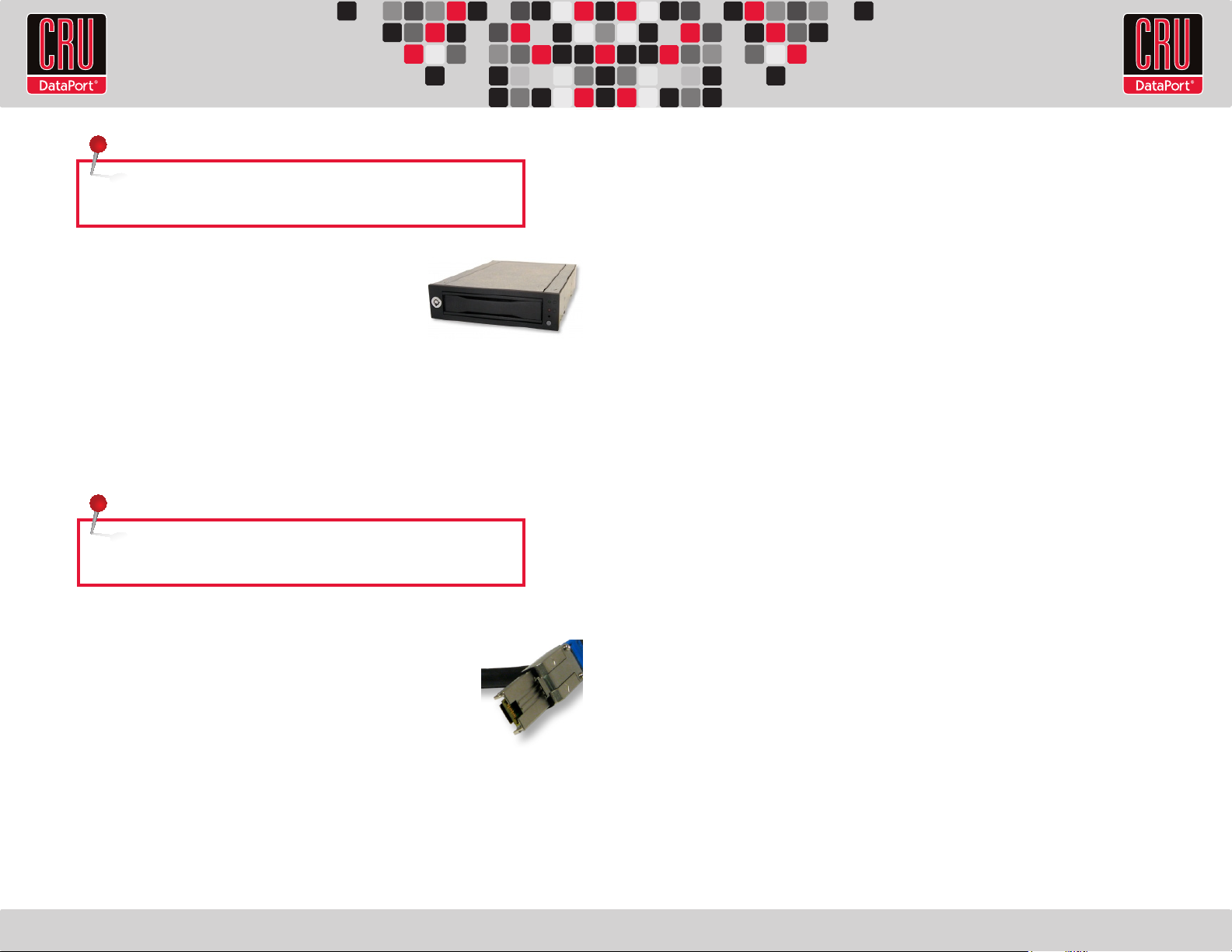
NOTE: A flashing green LED on the bay indicates bay fan failure. Call CRU
technical support for assistance.
1.3 HDD Installation for RAX845-XJ
a. Slide the drive carrier out of the frame.
b. The carrier’s cover is held in place by two screws - one on
either side of the carrier. Remove these screws, then remove
the cover.
c. Insert the drive into the carrier.
d. Mate the connection on the drive with the connection on the drive carrier circuit board.
e. Flip the drive/carrier assembly over, and secure the drive in place with the provided
screws.
f. Replace the drive cover and secure the screw on the rear of the carrier.
g. Slide the carrier into the frame assembly.
NOTE: A flashing red LED on the bay indicates bay fan failure. Call CRU
technical support for assistance.
2. Connecting and Powering RAX
Connect the SFF-8088 data cable to RAX and your host computer. Plug in the
power cord(s) into the unit and into a grounded electrical outlet. With hard
drives in the unit, turn on the power.
RTX220 QR - Manual
Your RAX is now ready to use! If the hard drives are already formatted, the RAX can be used
right away. If the hard drives are brand new, or the formats are not compatible with your
computer, the drives will need to be formatted before usage.
3. Tips for Rack Mounting RAX-XJ
Elevated Operating Ambient Temperature: If installed in a closed or multi-unit rack
assembly, the operating ambient temperature of the rack environment may be greater than
room ambient.
Reduced Air Flow: Installation of the equipment in a rack should be such that the amount
of air flow required for safe operation of the equipment is not compromised.
Mechanical Loading: Mounting of the equipment in the rack should be such that a
hazardous condition is not achieved due to uneven mechanical loading.
Circuit Overloading: Consideration should be given to the connection of the equipment
to the supply circuit and the effect that overloading the circuits might have on over current
protection and supply wiring. Appropriate consideration of equipment nameplate ratings
should be used when addressing this concern.
Reliable Earthing: Reliable earthing of rack-mounted equipment should be maintained.
Particular attention should be given to supply connections other than direct connections to
the branch circuit (e.g. use of power strips).
• For the RAX840-XJ and 845-XJ, the drives will begin to spin up
automatically.
• For the RAX841-XJ, use the included set of keys to turn the key lock 90
degrees clockwise to power on each hard drive.
• For the RAX845-XJ, push in the power buttons on each frame until the LED lights up to power
on each hard drive.
Multi-lane
SAS/SATA
(SFF-8088)
