Page 1
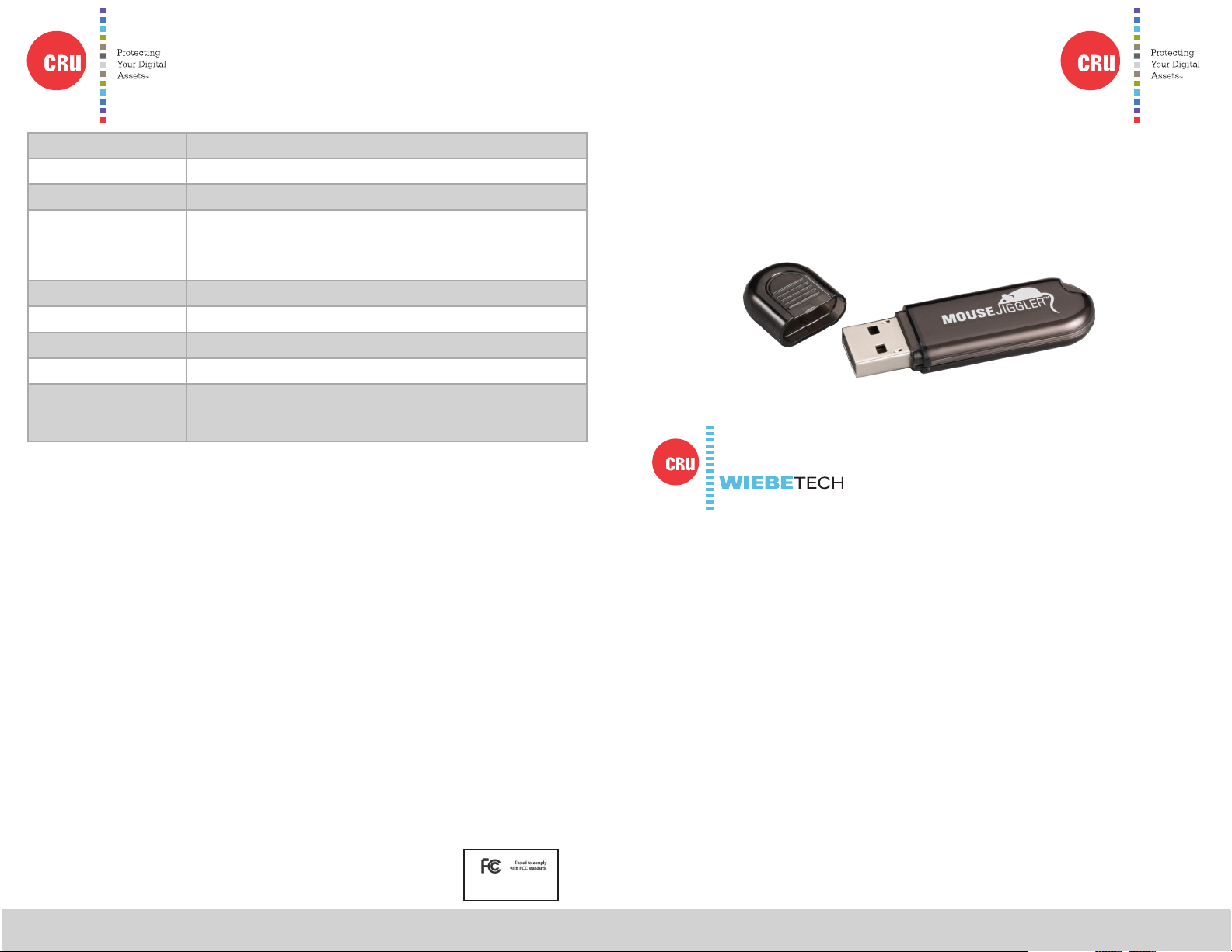
Protecting Your
Digital Assets
™
Protecting Your
Digital Assets
™
Product Models Mouse Jiggler MJ-1
Wiebetech Branding
Host I/O Ports USB Type A (m)
LEDs 1
Operating System
Requirements
• Windows 8, 8.1, 7, and Vista
• Windows Server 2012, 2008, and 2003 product families
• Mac OS X 10.4.x or newer
• Linux distributions that support the connection type used
Bus Power Yes
Compliance FCC, CE, RoHS, C-Tick, RCM
Shipping Weight 0.05 pounds
Dimensions 2.32” x 0.71” x 0.39” (59mm x 18mm x 10mm)
Technical Support Your investment in CRU products is backed up by our free technical
support for the lifetime of the product. Contact us through our website,
cru-inc.com/support or call us at 1-800-260-9800 or +1-360-816-1800.
© 2014 CRU Acquisition Group LLC, ALL RIGHTS RESERVED. CRU®, WiebeTECH®, and Mouse Jiggler™ are trademarks of
CRU Acquisition Group, LLC and are protected by trademark law.
Product Warranty
CRU warrants this product to be free of signicant defects in material and workmanship for a period of two years from the original
date of purchase. CRU’s warranty is nontransferable and is limited to the original purchaser.
Limitation of Liability
The warranties set forth in this agreement replace all other warranties. CRU expressly disclaims all other warranties, including but
not limited to, the implied warranties of merchantability and tness for a particular purpose and non-infringement of third-party
rights with respect to the documentation and hardware. No CRU dealer, agent, or employee is authorized to make any modication,
extension, or addition to this warranty. In no event will CRU or its suppliers be liable for any costs of procurement of substitute
products or services, lost prots, loss of information or data, computer malfunction, or any other special, indirect, consequential,
or incidental damages arising in any way out of the sale of, use of, or inability to use any CRU product or service, even if CRU has
been advised of the possibility of such damages. In no case shall CRU’s liability exceed the actual money paid for the products at
issue. CRU reserves the right to make modications and additions to this product without notice or taking on additional liability.
FCC Compliance Statement: “This device complies with Part 15 of the FCC rules. Operation is subject to the following two
conditions: (1) This device may not cause harmful interference, and (2) this device must accept any interference received, including
interference that may cause undesired operation.”
This equipment has been tested and found to comply with the limits for a Class A digital device, pursuant to Part 15 of the FCC
Rules. These limits are designed to provide reasonable protection against harmful interference when the equipment is operated in
a commercial environment. This equipment generates, uses, and can radiate radio frequency energy and, if not installed and used
in accordance with the instruction manual, may cause harmful interference to radio communications. Operation of this equipment
in a residential area is likely to cause harmful interference in which case the user will be required to correct the interference at this
own expense.
In the event that you experience Radio Frequency Interference, you should take the following steps to resolve the problem:
1) Ensure that the case of your attached drive is grounded.
2) Use a data cable with RFI reducing ferrites on each end.
3) Use a power supply with an RFI reducing ferrite approximately 5 inches from the DC plug.
4) Reorient or relocate the receiving antenna.
CRU Mouse Jiggler™ MJ-1
Quick Start Guide
Thank you for purchasing CRU’s Mouse Jiggler MJ-1. The Mouse Jiggler
MJ-1 prevents a computer from going to sleep while you work or play. This
plug-and-use device creates constant mouse activity so your computer won’t
go idle and trigger a sleep mode or screen saver, eliminating the need to log
in repeatedly.
Features
• No more screen savers - While the mouse is jiggling, a
computer’s screen savers and sleep modes are effectively disabled.
• Easy to use - No cables, drivers, or software are needed. Just plug
it in and Mouse Jiggler will immediately start to work.
• Very portable - Mouse Jiggler is about the size of a car key and is
every bit as portable.
• Widely compatible - Works with Windows, Mac OS, and other
HID-compliant operating systems.
A9-000-0019-1 Rev. 3.0
FOR OFFICE OR COMMERCIAL USE
Page 2
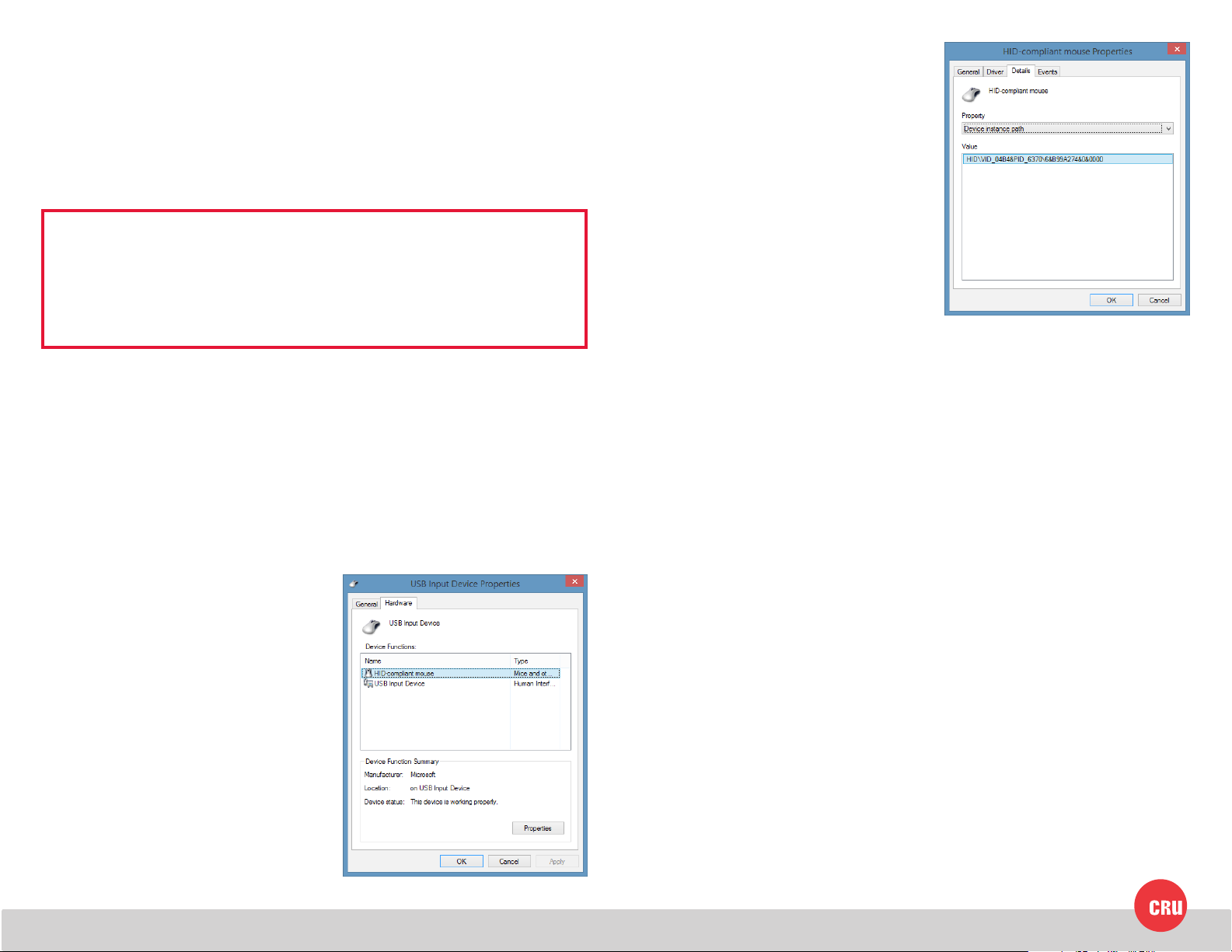
CRU Mark
1. Operation
Plug the Mouse Jiggler MJ-1 into a USB port on any computer.
mouse to open the HID-compliant
mouse Properties window.
That’s it! The Mouse Jiggler will disable screen saver and sleep modes by
automatically moving the mouse at regular intervals. You can continue to use the
computer while the Mouse Jiggler is doing its job. Remove the Mouse Jiggler from
the USB port and your screen saver and sleep mode settings will be enabled.
NOTE: You can easily tell how long Mouse Jiggler has been working
by watching its LED. The repeating blink pattern represents a four digit
number indicating how many minutes have passed. Each digit is shown as
a succession of 1 to 10 blinks, indicating the digits 0-9. Simply subtract one
from the number of blinks to get the correct digit. For example, the pattern [1
blink, 1 blink, 3 blinks, 8 blinks] represents [0, 0, 2, 7], or 27 minutes.
2. Finding Mouse Jiggler’s Serial Number in Windows
To nd the vendor ID, product ID, and serial number of the Mouse Jiggler you have
plugged into your computer, follow the instructions below. The text displayed on
the nal window contains all three pieces of information.
a. Connect the Mouse Jiggler to the computer.
b. Open the Control Panel. For Windows Vista and Windows 7, open the Start
Menu, and click on Control Panel.
f. Select the Details tab. Click on the
Property drop-down box and
choose Device instance path.
The last set of numbers listed in the Value
string under the “Device instance path”
property represents the serial number of the
Mouse Jiggler MJ-2.
For Windows 8 and 8.1, press
WINKEY + X and click on Control
Panel.
c. Under the Hardware and Sound
category, click on View devices
and printers. Or, if you are viewing
the Control Panel as icons, click on
Devices and Printers.
d. Right-click on USB Input Device
and select Properties.
e. Select the Hardware tab and
double-click on HID-compliant
