Page 1

TeraCard Express34 eSATA host
(TC-E34-2S)
SATA II – 3Gbps ExpressCard/34 Host with Dual eSATA Ports
1. Introduction
This ExpressCard/34 Host can upgrade your notebook computer to have two SATA II Channels.
The board provides a 1X 2.5Gbps ExpressCard/34 interface on the host side and dual, fully
compliant SATA II 3Gbps ports on the device side to access Serial ATA mobile external and
internal storage devices such as hard disk drives, ZIP drives, CD-ROM, CD-RW, and DVD-ROM.
1.1. Features
• Two eSATA ports
• Hot swap capable
• Supports SATA II transfer rate of 3.0Gbps
• Supports 1-lane 2.5Gbps ExpressCard/34
• Supports two independent Serial ATA channels
• Supports FIS-based switching with Port Multipliers
• Compliant with PCI Express Specification, revision 1.0a
• Fully compliant with Serial ATA 1.0 specifications
• Independent Link, Transport, and data FIFO
• Independent command fetch, scatter/gather, and command execution
• Supports Legacy Command Queuing (LCQ)
• Supports Native Command Queuing (NCQ)
• 48-bit LBA allows support for drives larger than 137GB
• 31 Commands and Scatter/Gather Tables per Port
• Two LEDs indicate HDD access
• Includes drivers for Mac OS X, Windows 2000, Windows XP and Windows Server 2003
1.2. Package Contents
• TeraCard Express34 eSATA host
• CD containing user manual and drivers
2. Software Installation
The drivers for this product can be found on the included CD labeled “Product Information and
Manuals.” Open the folder called “WiebeTech Products – Manuals & Drivers” and then open the
appropriate TeraCard folder for the product.
Most drivers can also be downloaded from the WiebeTech website:
www.wiebetech.com/techsupport.php.
User Manual for Express 34 Card A9-034-0001 REV 1.0
Page 2
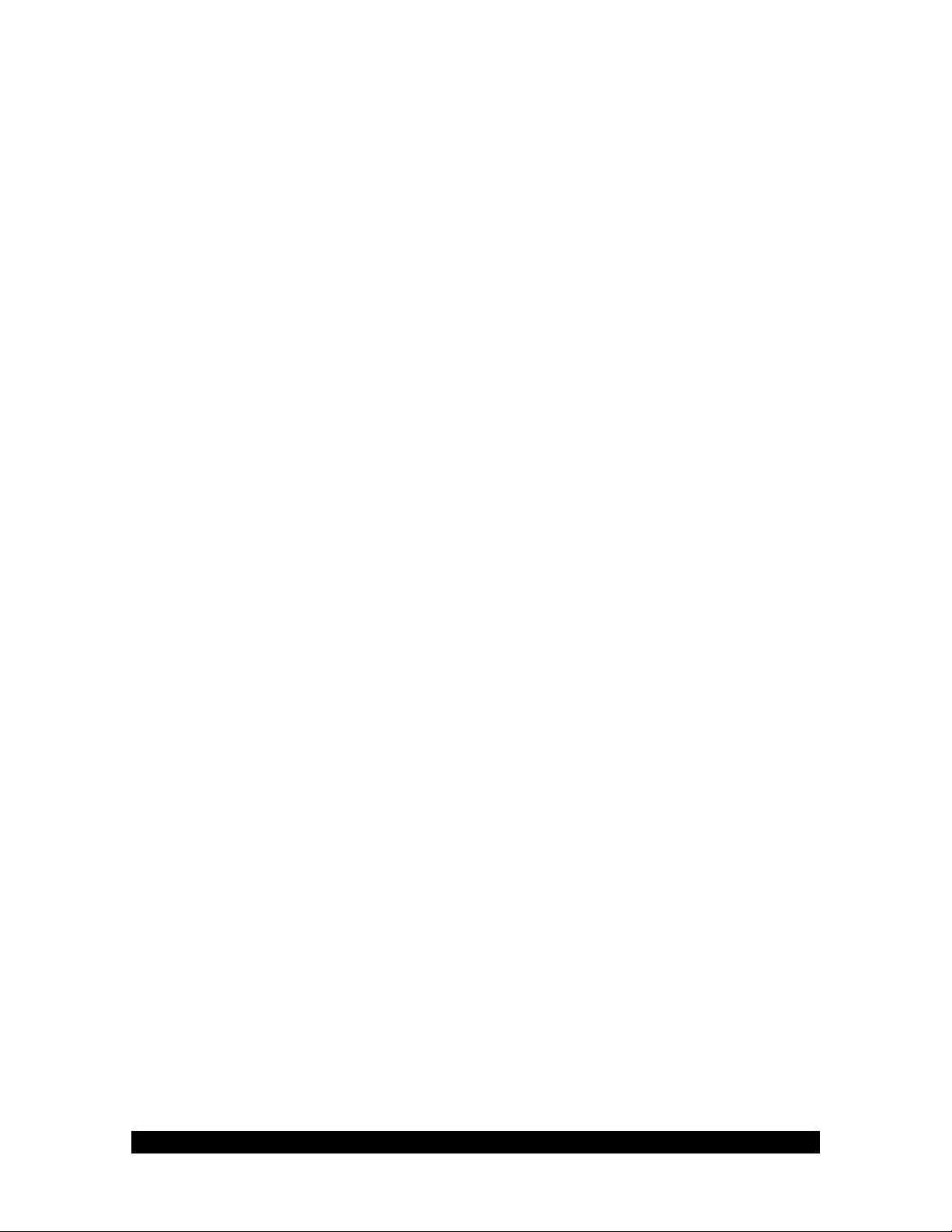
2.1. Windows 2000/XP or Windows Server 2003 Fresh Installation
Follow the instructions in this section if you are performing a new installation of Windows 2000/XP
or Windows Server 2003, and you wish to boot from a device attached to the SiI3132 SATALink
controller.
NOTE: If installing Windows 2000, you must first edit the txtsetup.oem file on the driver
installation disk and delete the line from the [Config.Si3132] section that reads:
value = Parameters\PnpInterface, "5", REG_DWORD, 1
1. Power off the system. Insert the SiI3132 SATALink controller into an available PCI slot.
Connect serial ATA cable(s) between the SiI3132 controller and the serial ATA device(s). Power
up the system.
2. Put your Windows 2000/XP or Windows Server 2003 CD into the CD/DVD-ROM drive, or on
Windows 2000, place boot diskette #1 in the floppy drive if your system cannot boot from the CD.
3. Press F6 for third party SCSI or driver installation at the beginning of text mode installation.
Press 's' when setup asks if you want to specify an additional device, and insert the diskette
labeled 'Silicon Image SiI3132 SATALink Driver Installation Disk'. Press 'Enter'. From the menu
presented next, press 'Enter' to select the 3132 controller.
4. Press 'Enter' again when prompted to continue on with text mode setup.
5. Follow the setup instructions to select your choice for partition and file system.
6. After setup examines your disks, it will copy files from the CD to the hard drive selected above
and restart the system. After restart the setup process will resume to finish the installation.
7. Once the operating system installation has completed you can follow the instructions in
Verifying controller installation to verify that the controller was installed correctly.
2.2. Adding the SiI3132 controller to an existing Windows 2000/XP or Windows Server 2003
installation
Follow the instructions in this section to install the Silicon Image SiI3132 SATALink controller into
a system already running Windows 2000/XP or Windows Server 2003.
1. Power off the system. Insert the SiI3132 SATALink controller into an available PCI slot.
Connect serial ATA cable(s) between the SiI3132 controller and the serial ATA device(s). Power
up the system.
2. During OS boot up, Windows will display the 'Found New Hardware Wizard'. Click 'Next'.
3. Select 'Search for a suitable driver for my device (Recommended)' and Click 'Next'.
4. Under 'Optional search locations' insure that 'Floppy disk drives' is checked.
5. Insert the diskette labeled 'Silicon Image SiI3132 SATALink Driver Installation Disk' into A:
and click 'Next'.
6. When the wizard indicates that it found a driver for the device click 'Next'.
7. If the 'Digital Signature Not Found' dialog appears, click 'Yes' to continue installing the driver.
User Manual for Express 34 Card A9-034-0001 REV 1.0
Page 3

8. The wizard will now copy the required files to the system and start the driver. After starting
the driver the wizard will display a completion dialog, click 'Finish' to exit the wizard.
9. See instructions in Verifying controller installation to verify that the controller was installed
correctly.
2.3. Update SiI3132 driver on Windows 2000
Follow the instructions in this section to update the driver for the SiI3132 SATALink controller on
systems running Windows 2000.
1. Right click on 'My Computer' and select 'Properties'. Under the 'System Properties' section,
click on 'Hardware' tab, and then on 'Device Manager' click 'SCSI and RAID Controllers' and right
click 'Silicon Image SiI3132 SATALink Controller' then select 'Properties' from the context menu.
2. Click 'Update Driver' button on the 'Driver' tab and select 'Display a list of the known drivers
for this device so that I can choose a specific driver'. Insert the diskette labeled 'Silicon Image
SiI3132 SATALink Driver Installation Disk' into the floppy drive. Click 'Next'.
3. Click 'Have Disk'. On the 'Install from Disk' dialog ensure that the correct floppy drive is
specified and click 'OK'.
4. Click 'Next' until the installation process begins. If presented with a dialog warning about an
unsigned driver click 'Yes' to accept it.
5. If at the end of the installation process you are prompted to reboot the system click 'Yes'.
6. See instructions in Verifying controller installation to verify that the controller was installed
correctly.
2.4. Update SiI3132 driver on Windows XP or Windows Server 2003
Follow the instructions in this section to update the driver for the SiI3132 SATALink controller on
Windows XP or Windows Server 2003.
1. Right click on 'My Computer' and select 'Properties'. Under the 'System Properties' section,
click on 'Hardware' tab, and then on 'Device Manager' click 'SCSI and RAID Controllers' and right
click 'Silicon Image SiI3132 SATALink Controller' then select 'Properties' from the context menu.
2. Select the 'Driver' tab, then click the 'Update Driver' button.
3. Select 'Install from a list or specific location (Advanced)' and click 'Next'.
4. Make sure 'Search for the best driver in these locations' and 'Search removable media
(floppy, CD-ROM...)' are both selected and then click 'Next'.
5. As the installation process begins you may be presented with a dialog warning about an
unsigned driver, click 'Continue Anyway' to continue the installation.
6. If at the end of the installation process you are prompted to reboot the system click 'Yes'.
7. See instructions in Verifying controller installation to verify that the controller was installed
correctly.
User Manual for Express 34 Card A9-034-0001 REV 1.0
Page 4

2.5. Verifying controller installation on Windows
Follow the instructions in this section to verify that the SiI3132 SATALink controller was installed
correctly.
1. Right click on 'My Computer' icon, select 'Properties', left click on 'Hardware' tab, and then on
'Device Manager' button.
2. Double click on 'SCSI and RAID Controllers', If there is no yellow '!' or '?' in front of 'Silicon
Image SiI3132 SATALink Controller' the driver has started correctly.
3. To view information about the devices attached to the controller, right click the 'Silicon Image
SiI3132 SATALink Controller' and select Properties from the context menu, then select the tab
labeled 'Device Info'.
4. Select a device to view using the ‘Location Control’ dropdown selection box.
2.6. Installing driver for Mac OS X
1. Copy the zip file to your desktop.
2. Double-click the file to decompress it. It should open automatically. Note: If you have an older
version of Stuffit installed, it may try and fail to open the file. If this happens, you will either need
to update the application, or temporarily disable it.
3. Double-click on PKG file to start the installation process.
4. Follow the on screen instructions until the process is complete.
User Manual for Express 34 Card A9-034-0001 REV 1.0
