Page 1

1
Page 2

2
Page 3
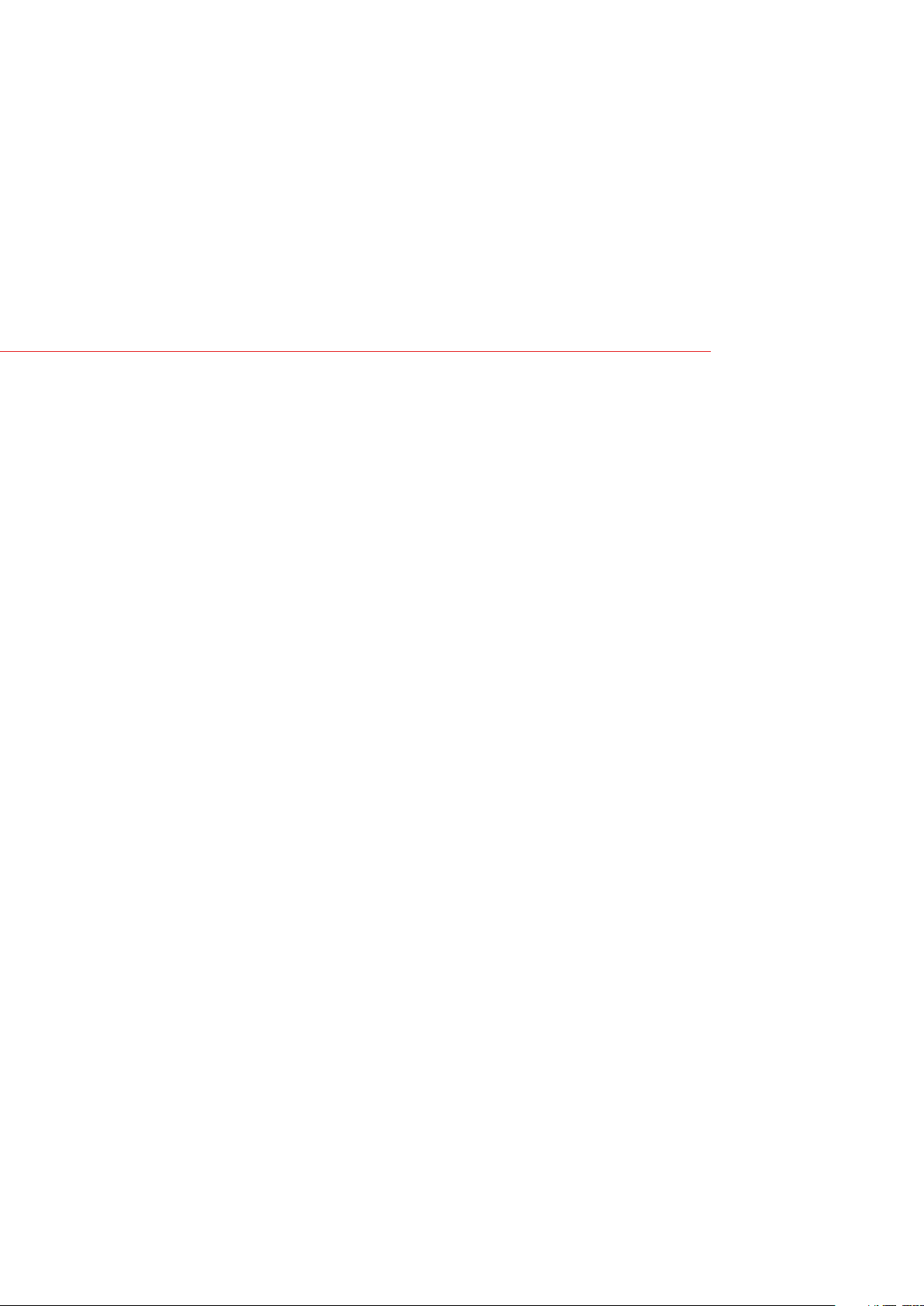
THANK YOU FOR PURCHASING THIS MOBILE PHONE.
Please read all safety precautions and this manual carefully before
using your device to ensure safe and proper use.
Content, images and screenshots used in this manual may dier in
appearance from the actual product.
No part of this manual may be reproduced, distributed, translated, or
transmitted in any form or by any means, electronic or mechanical,
including photocopying, recording, or storing in any information
storage and retrieval system, without the prior written permission.
Copyright © 2016 All rights are reserved
Page 4
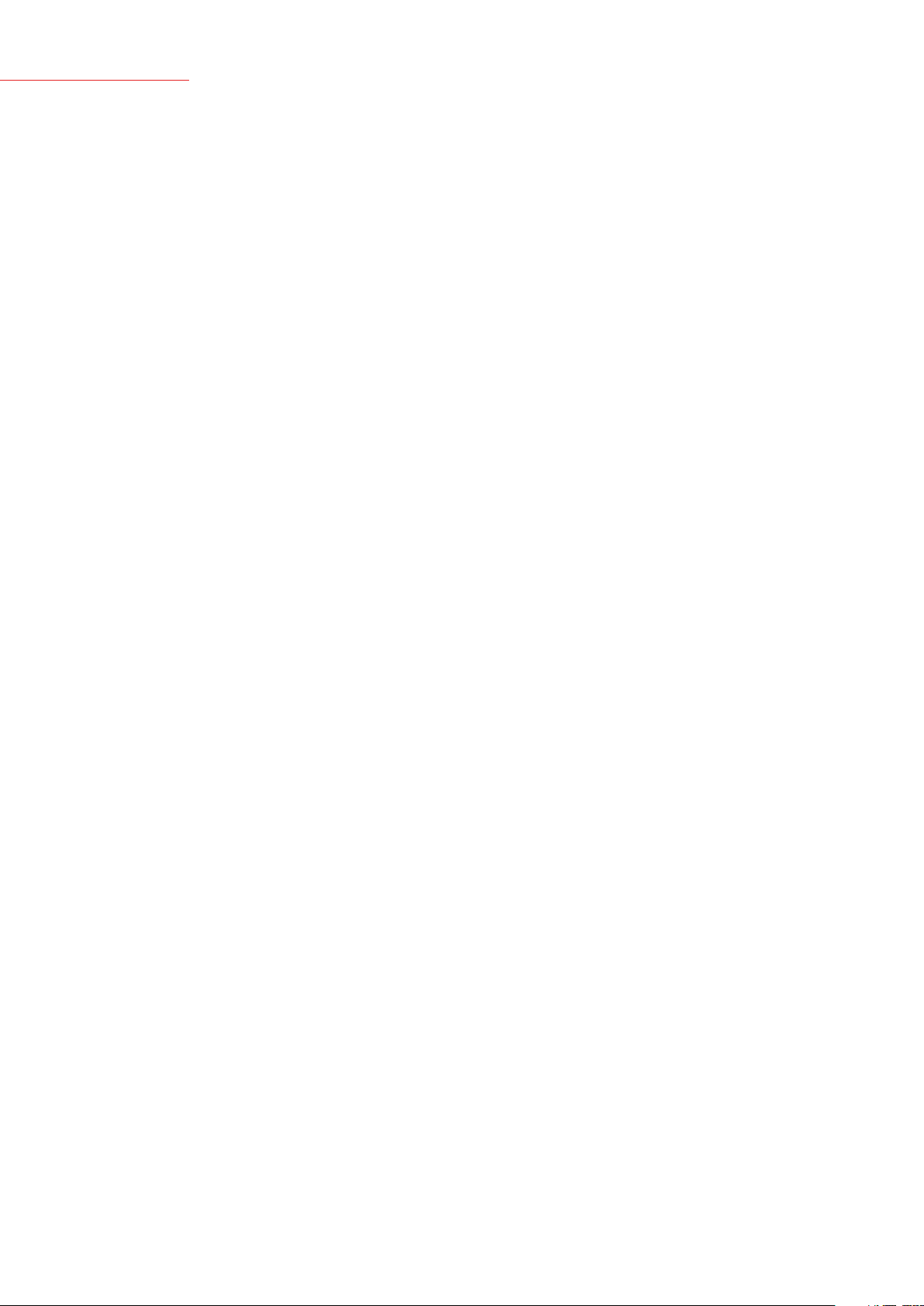
CONTENT
SAFETY PRECAUTIONS
Medical Device
Personal Information and Data Security
Road Safety
Power Supply & Charging
Specific Absorption Rate (SAR)
Hearing Protection
Protecting the Environment
Cleaning and Maintenance
Emergency Call
Compliance
Copyright
GETTING TO KNOW YOUR PHONE
Phone Oveview
Key functions
Installing the Phone
Charging the Battery
5
6
6
7
7
8
8
8
8
9
9
9
10
10
10
11
13
BASIC OPERATIONS
Turning Your Device On/O
Configuring Your Phone on Start up
Unlocking the Screen
Understanding the Screen
Notifications Panel
Opening the Notifications Panel
Customizing Your Screen
MAIN FUNCTION
Making and Receiving Calls
Adding contacts
Sending a Message
Listening to music
Using the camera
Browsing the internet
Getting Connected to wireless network
NFC
14
14
14
15
15
16
16
16
17
17
17
17
18
18
18
18
19
IMPORTANT INFORMATION
Disclaimer
Troubleshooting
19
19
20
Page 5
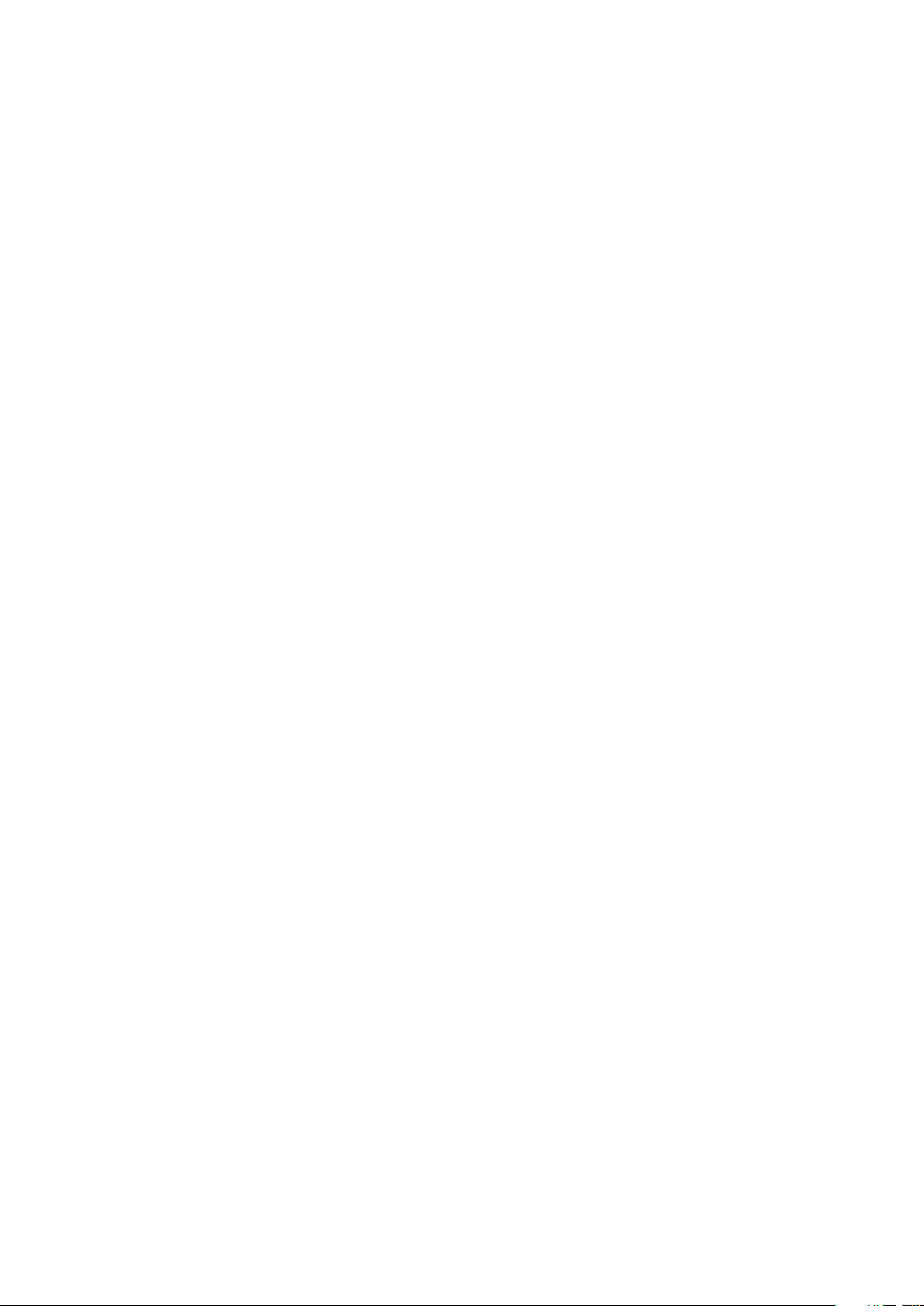
SAFETY PRECAUTIONS
Please read the safety precautions carefully to ensure the correct use of your mobile phone.
1. Do not crash, throw, or puncture your mobile phone. Avoid the falling, squeezing, and bending of
your mobile phone.
2. Do not use your mobile phone in a moist environment, such as in bathroom. Protect your mobile
phone from being soaked or washed in liquid.
3. Do not turn on your mobile phone when it is prohibited to use or when the phone may cause
interference or danger.
4. Some parts of your mobile device are made of glass. This glass could break if your mobile device is
dropped on a hard surface or receive a substantial impact. If the glass breaks, do not touch or attempt
to remove it. Stop using your mobile device until the glass is replaced by an authorized service provider.
5. Turn o your mobile phone in aircraft. The phone may cause interference to control equipment of
the aircraft.
6. Turn o your mobile phone near high-precision electronic devices. The phone may aect the
performance of these devices.
7. Do not attempt to disassemble your mobile phone or its accessories. Only qualified personnel are
allowed to service or repair the phone.
8. The socket-outlet shall be installed near the equipment and shall be easily accessed.
9. Do not place your mobile phone or its accessories in containers within a strong electromagnetic
field.
10. Do not place magnetic storage media near your mobile phone. Radiation from the phone may
erase the information stored on them.
11. Keep your mobile phone away from direct sunlight. Do not put it in a high-temperature place or
use it in a place with flammable gas such as in gas station.
12. Use only approved batteries and chargers to avoid the risk of explosion.
13. Observe any laws or regulations on the use of wireless devices. Respect others’ privacy and legal
rights when using your wireless device.
14. Strictly follow the relevant instructions in this manual while using the USB cable. Otherwise your
mobile phone or PC may be damaged.
15. Use a dry soft cloth to clean the mobile phone; do not use water, alcohols, detergent or any
chemicals.
16. Please backup any important data, repair or other causes may result in data loss.
17. Do not disconnect the mobile phone during memory formatting or file transfer operations.
Otherwise, it may cause program failure or files damage
18. Keep the phone and charger out of the reach of children. Do not let children use the phone, battery
or charger without supervision.
19. Keep children away from small phone accessories to prevent suocation or blocking of the
oesophagus as a result of swallowing.
20. Do not allow children to use your mobile phone without guidance.
21. Do not modify or remanufacture the phone, immerse or expose the phone to water or other
liquids, or expose the phone to fire, explosion or other hazards.
22. The phone shall only be connected to a USB interface of USB2.0 version.
23. The operating temperature shall be -10°C~ +40°C.
24. You have just acquired a mobile phone that meets the IP67 standard. To ensure its optimal use
and waterproofing, make sure that all the caps over openings as well as the cover are closed properly.
25. Do not open the phone’s cover if it is in water or in a very humid environment.
26. The rubber seal fixed on the cover is an important component of the device. Take care when
opening and closing the cover to avoid damaging the rubber seal. Ensure that the seal is free from any
debris, such as sand or dust, to avoid damaging the device.
27. The cover and the caps over openings may become loose from falling or shocks. Ensure that all the
covers are properly aligned and perfectly closed.
5
Page 6

28. If the device has been submerged in water or the microphone or speaker is wet, the sound may
not be clear during a call. Ensure that the microphone or speaker is clean and dry by wiping it with a
dry cloth.
29. If the device gets wet, dry it thoroughly with a soft, clean cloth.
30. The waterproofness of the device may result in slight vibrations in certain conditions. Such vibrations,
for example when the volume is turned up high, are entirely and do not aect the performance of the
device.
31. Do not disassemble or use any equipment which may damage the waterproof film of the microphone
or speakers.
32. As temperatures fluctuate, an increase or decrease in pressure may occur and lower audio quality,
open the caps in order to release the air.
MEDICAL DEVICE
1. Follow any rules or regulations in hospitals and health care facilities.
2. Implanted medical device such as pacemaker may be aected by the product.
3. Keep the product at least 20 cm away from the medical device to protect the implanted medical
device from the potential interference radiated from the phone.
4. Do not carry the product in the chest pocket.
5. Turn o the product immediately if you suspect any interference.
PERSONAL INFORMATION AND DATA SECURITY
The use of some functions or third-party applications on your device could result in your personal
information and data being lost becoming accessible to others. Several measures are recommended to
help you protect personal and confidential information.
1. Place your device in a safe area to prevent it from unauthorized use.
2. Set your device screen to lock and create a password or unlock pattern to unlock it.
3. Periodically back up personal information kept on your SIM/USIM card, memory card, or stored
in your device memory. If you change to a dierent device, be sure to move or delete any personal
information on your old device.
4. If you are worried about viruses when you receive messages or emails from a stranger, you can
delete them without opening them.
5. If you use your device to browse the Internet, avoid websites that might pose a security risk to avoid
theft of your personal information.
6. If you use services such as Wi-Fi tether or Bluetooth, set passwords for these services to prevent
unauthorized access. When these services are not in use, turn them o.
7. Install or upgrade device security software and regularly scan for viruses.
8. Be sure to obtain third-party applications from a legitimate source. Downloaded third-party
applications should be scanned for viruses.
9. Install security software or patches released by third-party application providers.
10. Some applications require and transmit location information. As a result, a third-party may be able
to share your location information.
11. Your device may provide detection and diagnostic information to third-party application providers.
Third party vendors use this information to improve their products and services.
6
Page 7

ROAD SAFETY
Check the laws and regulations on the use of mobile phones in the area while driving.
1. Do not use a hand-held phone while driving.
2. For driving safety, only a passenger should operate the phone when the car is in motion and not
the driver. Laws governing the use of electronic devices by the driver may be applicable in your country
and/or jurisdiction.
3. Give full attention to driving.
4. Pull o the road and park before making or answering a call if driving conditions so require.
5. RF energy may aect some electronic systems in your vehicle such as car stereos and safety
equipment.
6. When your vehicle is equipped with an air bag, do not obstruct with installed or portable wireless
equipment. It can cause the air bag to fail or cause serious injury due to improper performance.
7. If you are listening to music whilst out and about, please ensure that the volume is at a reasonable
level so that you are aware of your surroundings. This is particular important when near roads.
POWER SUPPLY & CHARGING
1. Adapter shall be installed near the equipment and shall be easily accessed.
EU Charger Model name: QCT16KP-0625S-01,
Input: AC 100-240V 50/60Hz 0.8 AMax,
Output: DC 3.6V-6.5V/3A, 6.5V-9V/2A, 9V-12V/2A MAX.
UK Charger Model name: QCT16KR-0625S-01,
Input: AC 100-240V 50/60Hz 0.8 AMax,
Output: DC 3.6V-6.5V/3A, 6.5V-9V/2A, 9V-12V/2A MAX.
2. The plug is considered as a disconnected device of the adapter.
3. Only use the accessories supplied with the phone. The use of incompatible accessories may have
serious consequences and permanently damage to your phone.
4. Only use the adapter supplied with the phone.
5. This adapter shall only be used indoor.
6. The mains cable is used as a connecting device. The wall outlet should remain readily accessible
and access to the outlet should not be blocked during use.
7. To fully disconnect the phone from the mains, unplug the AC/DC cable from the wall outlet.
8. The ventilation should not be impeded by covering the ventilation openings with items, such as
newspapers, tablecloths, curtains, etc. to avoid overheating and malfunction.
9. Maintain a clearance of at least 10cm around the phone.
10. The phone should be used in a moderate climate.
11. The phone is equipped with an internal rechargeable battery: do not expose the product to excessive
heat such as sunshine, fire or the like.
12. The battery must be removed from the phone before it is disposed of.
13. The battery need to be discarded safely.
14. Battery contains materials which are hazardous and harmful to the environment.
15. Do not plug or unplug USB port with wet hands at the risk of electric shock.
7
Page 8

SPECIFIC ABSORPTION RATE (SAR)
The device complies with RF specifications when the device is used at 5 mm form your body.
This product is tested to comply with applicable requirements and regulations of European Union of
human exposure to radio wave.
Specific Absorption Rate (SAR) is used to measure radio waves absorbed by a body. This mobile device
allows to be used within 5mm of the user body. The SAR limit is 2.0 W/kg averaged over 10 gram of
tissue in European Union.
This product was tested and recorded the maximum SAR value was 0.510 W/kg.
The actual SAR level will be much lower than the above value since the product has been designed to
use the minimum energy for necessary communication with the base station.
For the device which tests accordance to EN 60950-1: 2006 + A11: 2009 + A1: 2010 + A12: 2011 + A2:
2013; it is mandatory to perform audio tests for EN50332.
HEARING PROTECTION
1. This phone respects the current regulations for limiting the maximum output volume.
Prolonged headset listening at high volume could lead to hearing damage!
2. Stop using the product or lower the volume if your ears are uncomfortable.
3. Do not turn up the volume too high, doctors warn against prolonged exposure to high
volume.
4. Excessive sound pressure from headsets and headphones may cause hearing loss.
5. To avoid possible hearing damage, do not use the phone at high volume levels for a long time.
6. Please only use specified headphones with your phone.
PROTECTING THE ENVIRONMENT
Please observe the local regulations on phone packaging, battery and used phone disposal
and bring them to the recycle post for proper recycling. Do not throw used phones or
batteries into household rubbish bin.
Please take your used, unwanted lithium batteries to a designated place. Do not throw them
into a rubbish bin.
CAUTION: RISK OF EXPLOSION IF BATTERY IS REPLACED BY AN INCORRECT TYPE. DISPOSE OF
USED BATTERIES ACCORDING TO THE INSTRUCTIONS.
CLEANING AND MAINTENANCE
1. Turn o the phone before cleaning and maintenance. The charger should be unplugged from the
outlet and the phone and charger should be disconnected to prevent any electric shock or short
circuiting of the battery or charger.
2. Do not wipe the phone or charger using chemical substance (alcohol benzene), chemical agents or
abrasive cleaning agents to avoid damaging its parts or causing a malfunction. You may clean with a
slightly damp anti-static soft cloth.
3. Do not scrape or alter the phone case as paint substances may cause an allergic reaction. If such a
reaction occurs, stop using the phone immediately and seek for medical help.
8
Page 9

4. Wipe dust o the power plug and keep it dry to avoid risk of fire.
5. If the phone or accessories do not work properly, contact your local vendor.
6. Do not dismantle the phone or its accessories by yourself.
EMERGENCY CALL
In an emergency situation, if the phone is on and you are within the network range, it can be used to
make an emergency call. However, emergency call numbers may not be reachable at all networks; you
should never rely on your mobile phone for emergency calls.
COMPLIANCE
This device complies with the essential requirements and other provisions contained in Directive 1999/5/
EC. The Declaration of Conformity for your telephone is available on the website: www.crosscall.com.
COPYRIGHT
This product is for private use only. Copying CDs or downloading music, video or picture files for sale
or other business purposes may be a violation of copyright law. Copyrighted materials, works of art
and/or presentations may require authorization to be fully or partially copied or recorded. Please pay
attention to all such applicable laws concerning the recording and use such contents for your country
and jurisdiction.
9
Page 10

PHONE OVERVIEW
12
13
GETTING TO KNOW YOUR PHONE
8 9
1
1. Receiver
2
3
4
2. Power Key
3. Volume Key
4. Crosscall programmable key
5. Microphone
6. USB-C Connector
7. Headphone connector
8. Distance/Light Sensor
9. Front camera
10. Outdoor sensor
11. Noise cancelling
12. Main Camera
13. Flash/Torch
14. Speaker
15. Secur hook
14
15
5
6710
KEY’S FUNCTIONS
Physical key
POWER KEY: Press to light up or close the screen, press and hold to show the pop-up menu to select
from Power o/Reboot/Airplane mode. Press the Power Key for more than 10s to restart. Press the
Power Key and Down Volume Key to capture a screenshot.
VOICE KEYS: In call mode, adjusts the earpiece or headset volume; In Music/Video/Streaming Mode,
adjusts the media volume; In general mode, adjusts the ringtone volume; Mutes the ringtone of an
incoming call.
Virtual key
BACK KEY: Touch to go back to the previous screen, or to close a dialogue box, options menu, the
notification panel, etc.
HOME KEY: From any application or screen, touch to return to the Home Screen
RECENT KEY: Touch to open a list of thumbnail images of applications you’ve worked with recently.
10
Page 11

This device supplies OTG function, please use standard OTG data cable.
NOTE: Distance/ Light Sensor
While you are receiving and making calls, the Distance/ Light Sensor automatically turns the backlight
o by sensing the phone is near your ear. This extends battery life and prevents you from unintentionally
activating the touch screen during calls.
WARNING:
Placing a heavy object on the phone or sitting on it can damage the LCD and touch screen functions.
Do not cover the LCD Distance/ Light Sensor with protective film. This could cause the sensor to
malfunction.
INSTALLING THE PHONE
Before you can start exploring your new phone, you’ll need to set it up.
RELEASE THE COVER
Unlock with the provided tool and take o the back cover, then open the cover and remove the seal
cover.
Remove the seal cover carefully
Warning: Take care about the antenna when you remove the seal cover. Do not use tool to remove the
seal cover to not damage the rubber seal.
11
Page 12

INSERT THE SIM CARD
INSERT THE MICRO SD CARD (OPTIONAL)
First insert Nano SIM (4FF)
card into the phone as shown
(contacts face down)
Then insert Micro SD card into
the phone as shown up to 128
GB
REPLACE THE COVER
After installing the cards
correctly, press the seal cover
tightly.
12
Page 13

FINALLY FIX THE BACK COVER AND LOCK.
1. Insert the back cover by the
bottom
2. Press on the both sides to
snap the cover in place
3. Lock the screws with the
provided tool (Do not force
the screws)
Notes:
1. Your phone only supports NANO-SIM cards. Do not attempt to insert other SIM card, otherwise it
may damage your phone.
2. Please do not remove the SIM/SD card while the card is in use; otherwise, data loss or damage may
occur. CROSSCALL shall not be liable to any loss, including data loss, due to the misuse of an SIM/SD
card.
3. Please turn o your mobile phone before replacing or removing its SIM/SD card.
4. SD card is not supplied, so you need to buy it by yourself.
CHARGING THE BATTERY
Charging Battery
1. Insert the large end of the USB cable into the mobile phone charger and insert the small end into
the mobile phone USB slot, please pay attention to the direction.
2. Insert the charger into a 100~240V 50/60Hz outlet to start charging.
3. After the charging is completed, please remove the USB from your mobile phone and then unplug
the charger from the outlet.
Charging Time
1. If the AC power supply is of a lower voltage, then a longer charging time may be needed;
2. The charging time will depend upon the current status of the battery capacity;
3. If non-standard chargers such as computers are used for charging, then a longer charge time may
be needed;
4. Using the mobile phone while it’s charging will extend its charging time.
13
Page 14

Notes:
1. This product has built-in battery, your purchase is already installed with battery, please do not
disassemble it!
2. Please fully charge the battery before first use. Please disconnect the charger immediately after the
first charge is completed.
3. Please remove the charger from the AC power socket when the phone is not charging.
4. The phone may not start immediately if it is charging with low battery. After a period of charging,
the phone will start normally.
5. The mobile phone can be safely charged within the environment temperature of 0°C to 40°C.
Charging at temperatures below 0°C or higher than 40°C, could harm the battery performance and
shorten its life. Long-term charging in extreme temperatures will mean the battery is permanently
undercharged or damaged.
6. The charger is important for safety, so please use the designated charger for this product and pay
attention to safety instructions during operation.
7. When charging with the wireless charging box, make sure no metal parts are in between the
cellphone and the wireless charging box.
BASIC OPERATIONS
TURNING YOUR DEVICE ON/OFF
Turn on the Phone: Press the Power Key located on the right side of the phone and wait for a few
seconds until the screen lights up.
Note: If the battery is empty, make sure you charge it for at least 30 minutes.
Turn o the Phone: Press and hold the Power Key to pop up option menu, select “Power o”.
CONFIGURING YOUR PHONE ON START UP
The first time you turn on the phone, you’ll see a Welcome
screen.
1. To choose a dierent language, touch the menu.
2. To set up your phone, follow the instruction.
3. You might need to connect to an active network or
Wi-Fi to proceed.
The configuration of a Google account is essential to use all the features and services of your Android
phone, such as access to Google Play™, synchronization of contacts or your calendar. If you don’t have
Gmail or any other Google Account, go ahead and create one.
14
Page 15

UNLOCKING THE SCREEN
Press the phone screen and slide up to
unlock the screen.
UNDERSTANDING THE SCREEN
Home Screen
The Home Screen is the starting point for many applications and functions.
Status Bar: Shows phone’s status
Widget: Widgets are self-contained
applications that can be accessed
on the Home screen or an extended
home screen. Unlike a shortcut, the
Widget appears as an on-screen
application.
Location Indicator: Indicates which
Home screen canvas you are viewing.
information including the time,
signal strength, battery status, and
notification icons.
Application Icons: Tap an icon
(application, folder, etc.) to open and
use it.
Quick Key Area: Provides one-touch
access to the function in any home
screen canvas.
Extended Screen
The operating system provides multiple screen canvases to provide more space for adding icons,
widgets, and more. Slide your finger left or right across the Home screen.
15
Page 16

NOTIFICATIONS PANEL
Notifications remind you of new messages, calendar events, and alarms, as well as ongoing events,
such as when you are on a call.
When a notification arrives, its icon appears at the top of the screen. Icons for pending notifications
appear on the left, and system icons such as Wi-Fi or battery strength shows on the right.
Pending notifications Signal strength & battery status
OPENING THE NOTIFICATIONS PANEL
1. Hold the status bars with your finger, and drag it
downwards to open the notifications panel.
2. Select options on the notifications panel, you can
quickly access to Bluetooth, Wi-Fi, Mobile Data, etc.
Warning: The users has to turn o the 5GHz WiFi in
outdoor environment. This item does not support 5GHz
WiFi hotspot.
CUSTOMIZING YOUR SCREEN
Long press the blank space of the standby interface,
then select the option.
You can select to set the “WALLPAPERS/WIDGETS or
SETTINGS”.
16
Page 17

MAIN FUNCTIONS
MAKING AND RECEIVING CALLS
1. Tap at the bottom of home screen to enter dialing
screen, which gives you quick access to your favorites,
recent calls, your contacts, and a numeric keypad for
dialing manually.
2. Tap to enter the number, and then tap to call.
3. Tap to end the call.
4. Tap to delete the number or hold it to delete all
numbers.
ADDING CONTACTS
1. Tap contact icon at the bottom of home screen.
2. Click “CREATE A NEW CONTACT”, you can add a new
contact to the phone or card.
Notes:
Tap at the top of the screen to search for a contact.
SENDING A MESSAGE
1. Tap message icon at the bottom of home screen.
Tap to create a message.
2. Enter recipient’s phone number or name to search in
contacts.
3. Tap “Type text message” to edit your message.
4. After editing your message, click to send the
message.
17
Page 18

LISTENING TO MUSIC
Tap the music application icon to enter
music player.
USING THE CAMERA
The camera app combines a camera and a camcorder that
actually consists of two cameras, front camera (facing you) and
main camera on the back of the phone
Take photos
1. Frame your subject on the screen.
2. Tap the screen to adjust the focus.
3. Tap to take a photo. Your picture will be automatically
saved to the Gallery.
Record videos
1. Tap to start recording the video.
2. The length of the recording is displayed on the top corner of
the screen.
3. Click to stop recording.
BROWSING THE INTERNET
Tap the icon , to open the web browser.
Through the chrome address bar/search bar, you can access web pages; moreover, bookmarks, multiple
window switching and other functions are supported. When you get access to the network, you may
incur additional costs. Consult your local operators for detailed charges.
GETTING CONNECTED TO WIRELESS NETWORK
Connection to Wi-Fi
1. Tap the Settings icon.
2. Tap “Wi-Fi” and select on.
3. Touch the desired network you wish to connect.
4. If the network is secured, enter the password.
18
Page 19

Connection to Mobile Data
1. Open the quick switch from the status bars.
2. Click “Mobile Data”, and turn it on.
Then you can use the mobile net, and the data business trac fee should be charged, you can consult
the local operators about the details.
Connection to Bluetooth
1. Tap the Settings icon.
2. Tap “Bluetooth” and select on.
3. Select the available devices to pair.
Bluetooth tethering enables your phone share Internet connection with other phones.
NFC
NFC allows you to exchange information with other nearby smartphones and similar devices with just a
swipe or a tap. Possibilities include: using your phone as a credit card; paying for public transportation,
as well as receiving up-to-date schedules; interacting with smart posters for more information on select
topics; sharing games, links and more with friends simply by tapping phones.
Turn on NFC function in setting manual, and you may use the function by third party NFC APK.
IMPORTANT INFORMATION
For an optimal experience, the phone regularly connects to mail and internet servers.
This automatically and inevitably generates data exchanges that may be charged in addition to your
existing package, or may be deducted from prepaid credit or a prepaid system.
To avoid billing problems related to services that use the Internet, it is strongly recommended to have
a suitable option which includes unlimited Internet and emails and to avoid changing the settings
preconfigured by default.
If you like, connect to Wi-Fi for a faster and more stream lined experience. It is particularly recommended
to use Wi-Fi for streaming, or downloading games, videos or bulky films.
DISCLAIMER
1. The usage of non-original accessories such as headsets, chargers etc., will cause incompatibility
between the mobile phone and the accessories that may cause a degradation of performance and
malfunction, and we are not responsible for any damage that might occur.
2. Specifications and functions of your mobile phone can be dierent from those contained in this user
manual as the user manual only contains general overview.
3. Specifications and functions of your mobile phone have been confirmed to work properly since
produced from the factory. If there is damage or defect due to the manufacturing not by misusing, it
would follow terms and conditions in the warranty card.
4. If the functions of your mobile phone are related to features and services by carrier then those
functions will follow the terms & conditions applicable by the carrier.
5. Please note that your mobile phone still has its limitations referring to the specifications and functions.
These limitations cannot be considered as damage or defect or as manufacturer damage. Please use
your mobile phone in accordance with the purposes and functions.
19
Page 20

TROUBLESHOOTING
This chapter lists some problems you might encounter while using your phone. Some problems require
you to call your service provider, but most are easy to fix by yourself.
Message Possible causes Possible corrective measures
SIM card error There is no SIM card in the phone or it is
inserted incorrectly.
No network
connection
Dropped
network Operator applied new services.
Codes do not
match
Calls not
available
Phone cannot be
powered on
Charge error Contact problem. Check the charger and its connection to the phone.
Fail to receive
or send SMS &
photos
Files cannot
open
The screen does
not turn on
when I receive
a call.
No sound
Hangs up or
freezes
Contacts display
doubly
App cannot be
installed Your mobile phone has insucient memory. Delete some messages from your phone.
Unable to
connect
to computer Defective computer port. Change computer port.
Call logs are not
saved
Signal is weak or you are outside the carrier
network.
To change a security code, you will need to
confirm the new code by re-entering it. If you forget the code, contact your service provider.
The two codes you have entered do not
match.
Dialling error. New network not authorized.
New SIM card inserted. Check for new restrictions.
Pre-paid charge limit reached. Contact service provider.
Power key pressed too briefly. Press the Power key for at least two seconds.
Battery is not charged. Charge battery. Check the charging indicator on the display.
Outside temperature is too hot or cold. Charge battery.
Outside temperature is too hot or cold. Make sure phone is charging at a normal temperature.
No voltage. Plug the charger into a dierent socket.
Charger defective. Replace the charger.
Wrong charger. Use only original accessories.
Memory full. Delete some messages from your phone.
Unsupported file format. Check the supported file formats.
Distance/ Light sensor problem.
Vibration mode or silent mode.
Intermittent software problem. Try to perform a software update via the website.
Contacts are saved in both phone and SIM
card.
Not supported by service provider or
registration requirements.
Data cable defective. Change data cable.
Time is wrongly set. Check the time setting.
Make sure that the SIM card is correctly inserted.
Move toward a window or into an open area. Check the
network operator coverage map.
Check whether the SIM card is too old. If so, replace your SIM
card at the nearest network provider's branch. Contact your
service provider.
If you use a protection tape or case, make sure the area
around the Distance/ Light sensor is not covered by it. Make
sure that the area around the Distance/ Light sensor is clean.
Check the settings status in the sound menu to ensure you
are not in vibration or silent mode.
Check contacts saved.
Contact your service provider.
20
