Page 1

1
Page 2
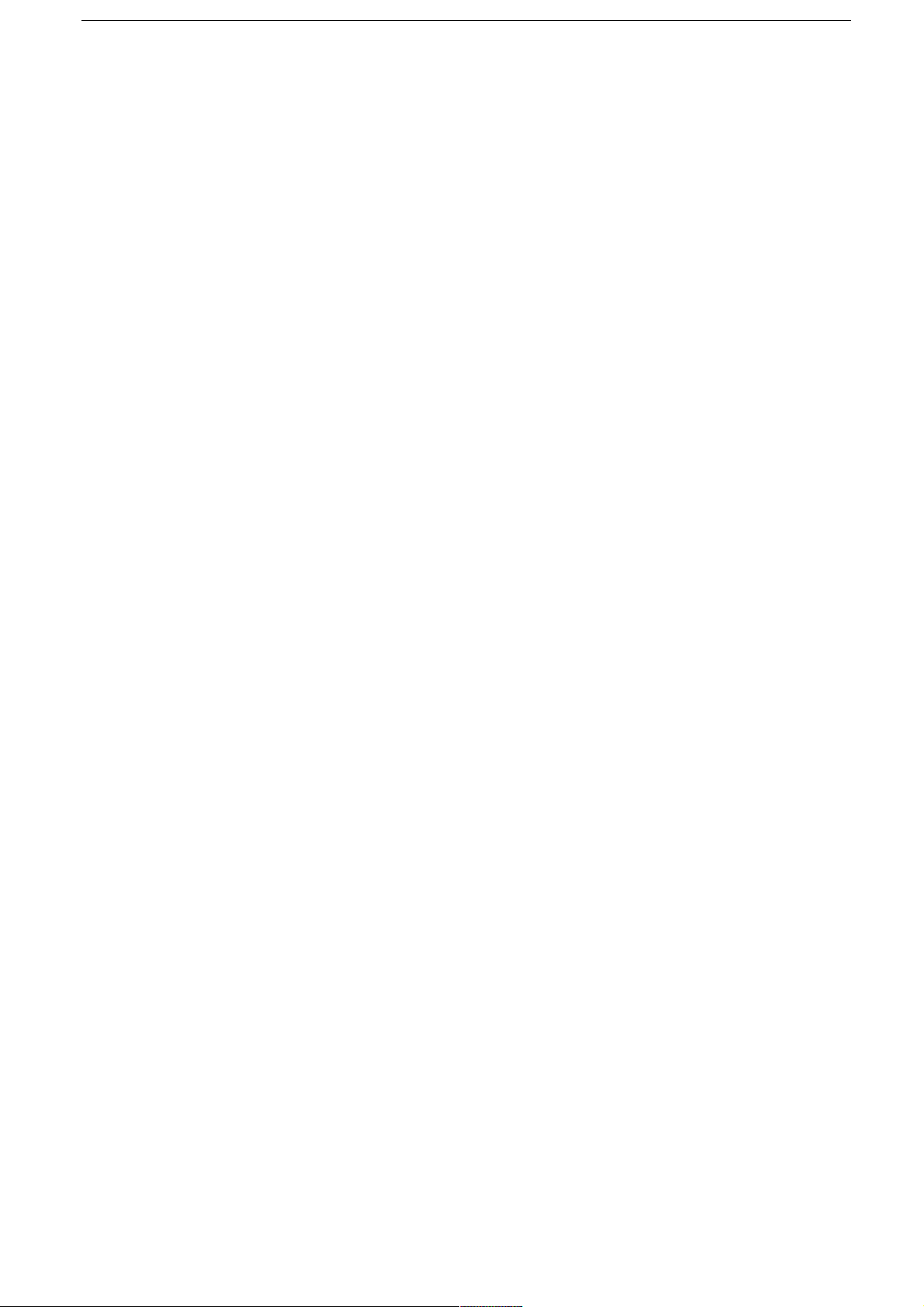
2
Thank you for purchasing this mobile phone.
Please read all safety precautions and this manual carefully before using
your device to ensure safe and proper use.
Content, images and screenshots used in this manual may differ in
appearance from the actual product.
No part of this manual may be reproduced, distributed, translated, or
transmitted in any form or by any means, electronic or mechanical, including
photocopying, recording, or storing in any information storage and retrieval
system, without the prior written permission.
Copyright © 2015 All rights are reserved
Page 3
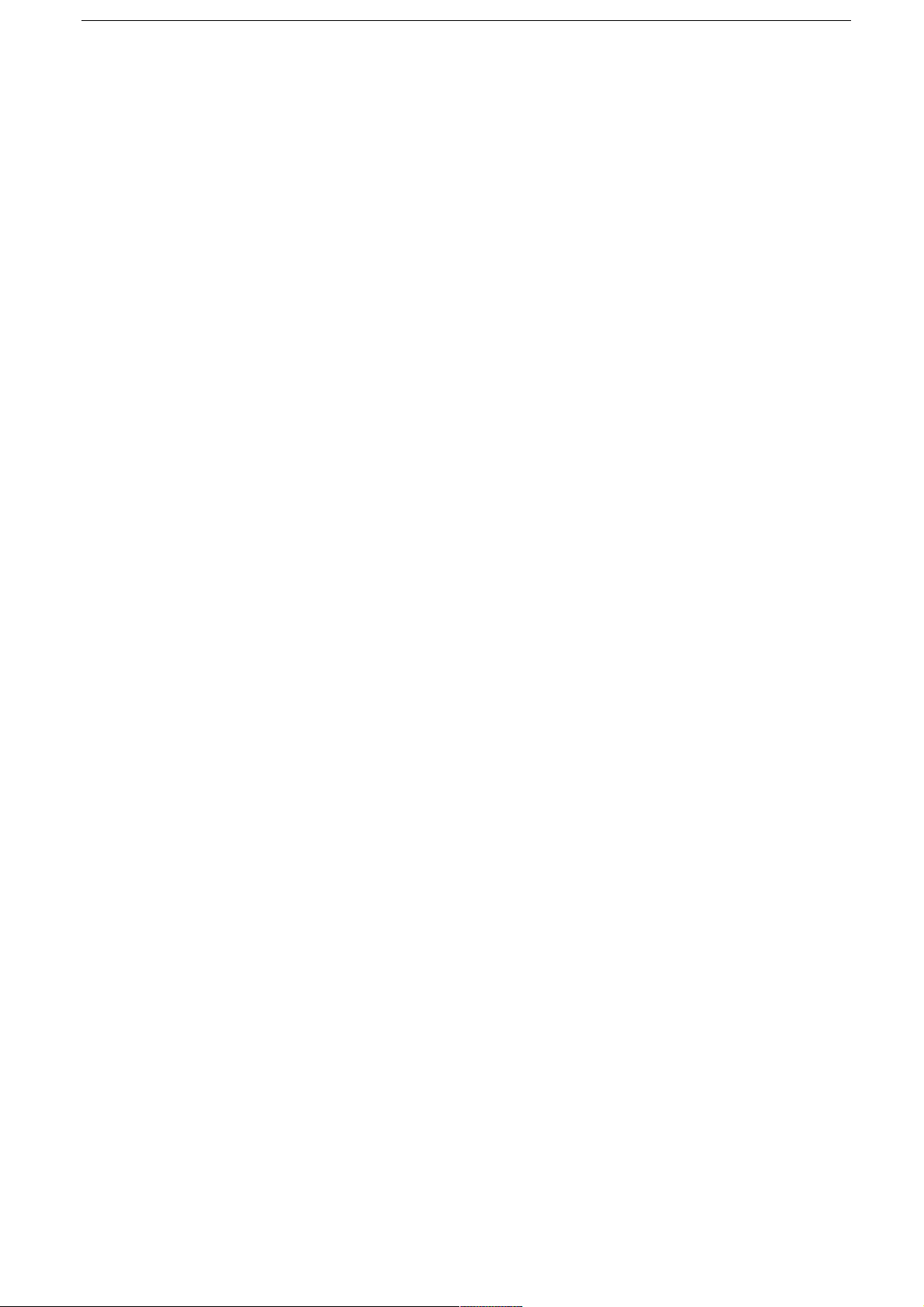
3
Contents
Read Before Proceeding ................................................................................ 6
Safety Precautions ................................................................................... 6
Personal Information and Data Security ................................................ 8
SAR Information ....................................................................................... 9
Compliance ............................................................................................... 9
Getting Started .............................................................................................. 10
Key Functions at Your Finger tips ........................................................ 10
Inserting the SIM/USIM card .................................................................. 11
Inserting SD card ................................................................................... 12
Installing the battery .............................................................................. 12
Removing the battery ............................................................................ 13
Charging the battery .............................................................................. 13
Battery performance .............................................................................. 14
Basic operations ........................................................................................... 15
Turning your phone on and off ............................................................. 15
Desktop manager ................................................................................... 15
Making a call ........................................................................................... 18
Page 4
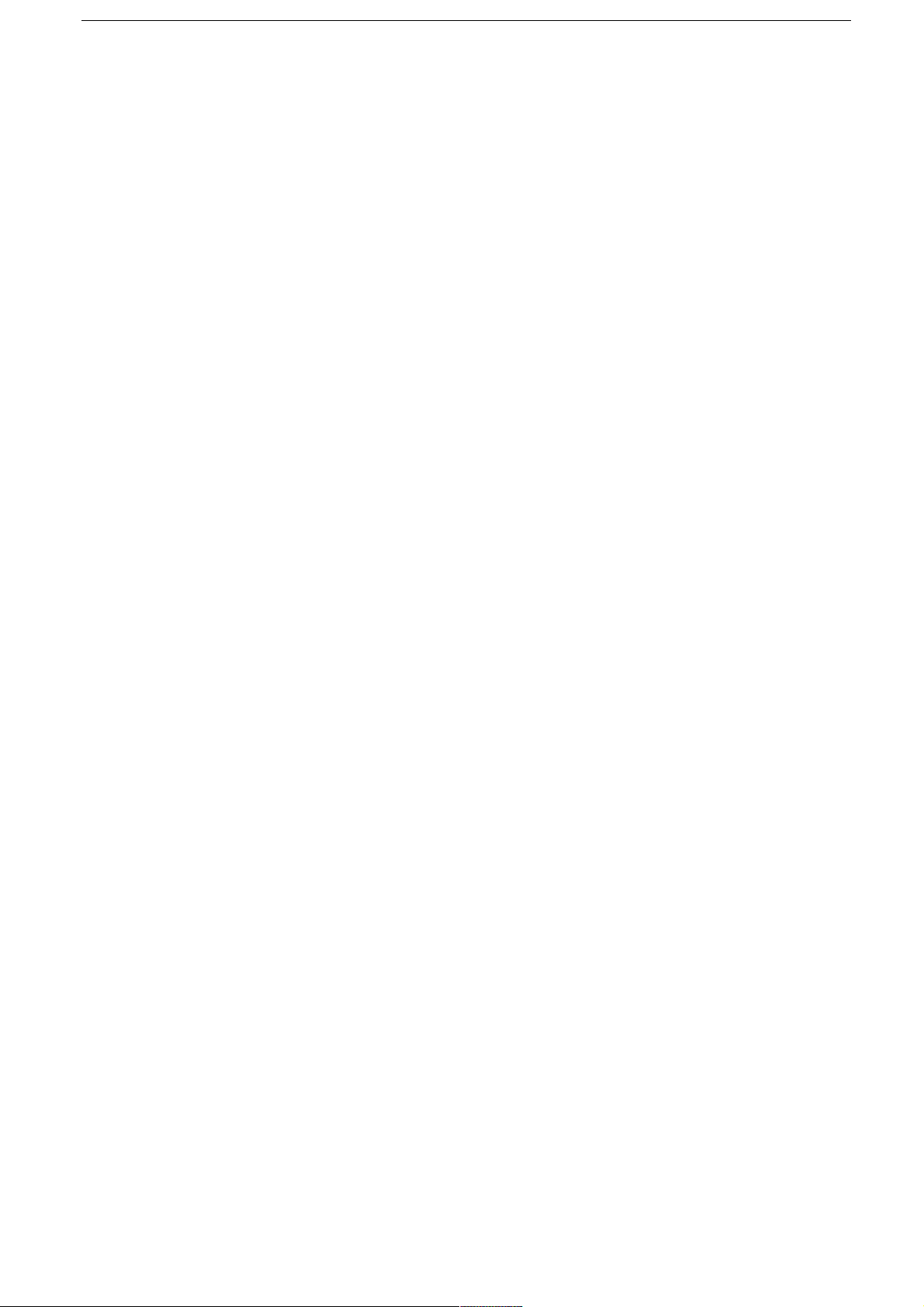
4
Contact others .............................................................................................. 19
Phone ...................................................................................................... 19
Contacts .................................................................................................. 19
Messaging............................................................................................... 21
Email ....................................................................................................... 22
Gmail ....................................................................................................... 23
Surf the Internet ............................................................................................ 25
Maps ........................................................................................................ 25
Getting Connected ................................................................................. 26
Wi-Fi ........................................................................................................ 27
Bluetooth ................................................................................................ 27
Browser ................................................................................................... 28
Entertainment ............................................................................................... 30
Taking Photos and Recording Videos .................................................. 30
Recording a Video
................................................................................... 31
Using the Gallery ................................................................................... 31
Play Music .............................................................................................. 32
Listening to the FM Radio ..................................................................... 33
Page 5
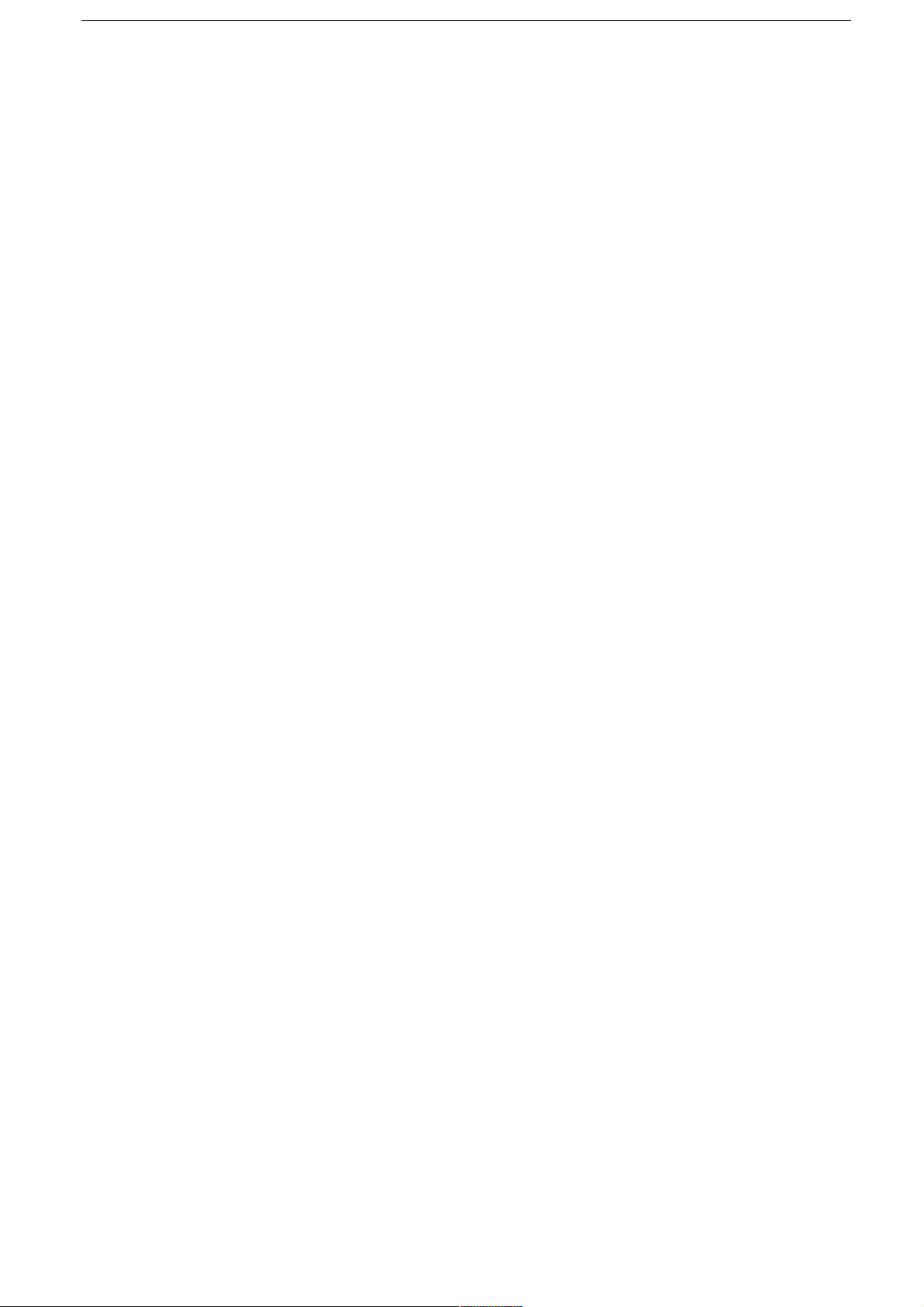
5
Using Other Applications ............................................................................. 34
Calculator................................................................................................ 34
Calendar .................................................................................................. 34
Clock ....................................................................................................... 35
NFC .......................................................................................................... 36
OTG ......................................................................................................... 37
Sound Recorder ..................................................................................... 37
Managing Your Mobile Phone ...................................................................... 38
WIRELESS & NETWORKS ..................................................................... 38
DEVICES ................................................................................................. 38
PERSONAL ............................................................................................. 40
ACCOUNTS ............................................................................................. 41
SYSTEM .................................................................................................. 42
Page 6
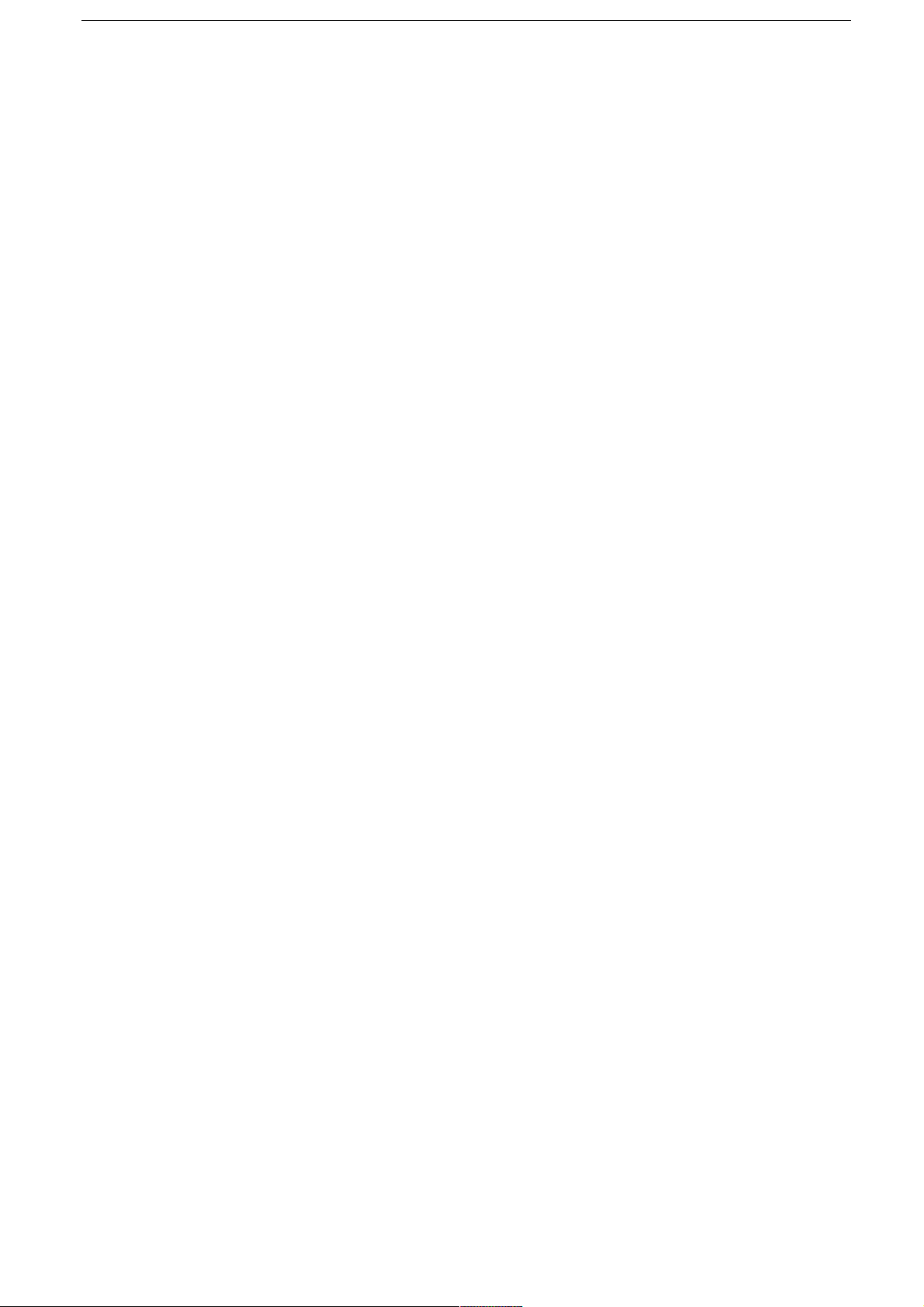
6
Read Before Proceeding
Safety Precautions
Please read the safety precautions carefully to ensure the correct use of your
mobile phone.
1. Do not crash, throw, or puncture your mobile phone. Avoid the falling,
squeezing, and bending of your mobile phone.
2. Do not use your mobile phone in a moist environment, such as the
bathroom. Prevent your mobile phone from being soaked or washed in
liquid.
3. Do not switch on your mobile phone when it is prohibited to use or when
the phone may cause interference or danger.
4. Do not use your mobile phone while driving.
5. Follow any rules or regulations in hospitals and health care facilities.
Switch off your mobile phone near medical apparatus.
6. Switch off your mobile phone in aircraft. The phone may cause
interference to control equipment of the aircraft.
7. Switch off your mobile phone near high-precision electronic devices. The
phone may affect the performance of these devices.
8. Do not attempt to disassemble your mobile phone or its accessories. Only
qualified personnel are allowed to service or repair the phone.
9. Do not place your mobile phone or its accessories in containers with a
strong electromagnetic field.
Page 7
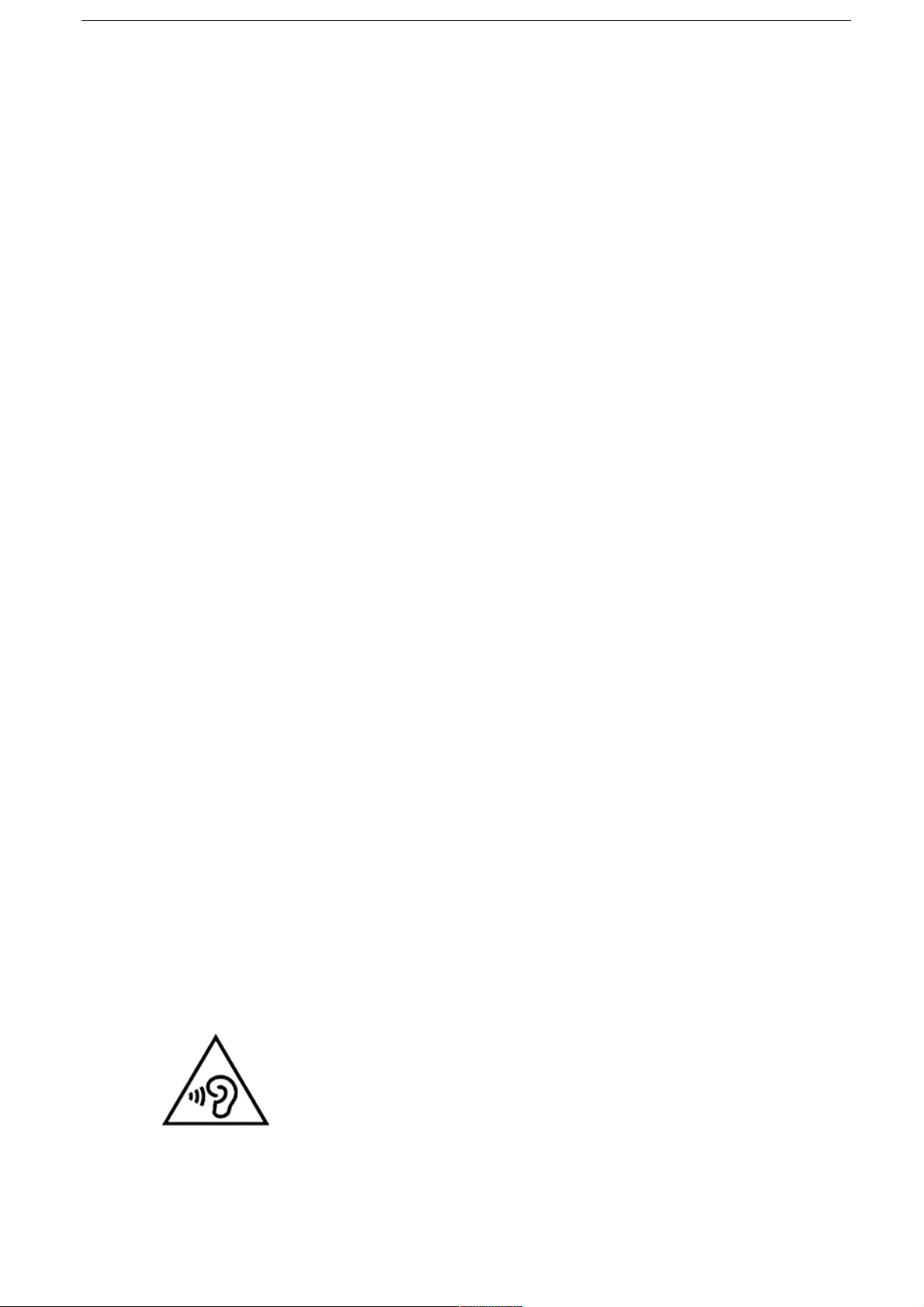
7
10. Do not place magnetic storage media near your mobile phone. Radiation
from the phone may erase the information stored on them.
11. Do not put your mobile phone in a high-temperature place or use it in a
place with flammable gas such as a gas station.
12. Keep your mobile phone and its accessories away from children. Do not
allow children to use your mobile phone without guidance.
13. Use only approved batteries and chargers to avoid the risk of explosion.
14. Observe any laws or regulations on the use of wireless devices. Respect
others’ privacy and legal rights when using your wireless device.
15. Strictly follow the relevant instructions of this manual while using the USB
cable. Otherwise your mobile phone or PC may be damaged.
16. This manual is for reference only, please refer to the material object as
standard.
17. To p re ve nt a ny i nt er fe re nc e, k ee p y ou r de vi ce a t le as t 15 c m aw ay f ro m a
pacemaker.
18. To red uc e any r is k of int er fe re nc e wit h a pace ma ke r, hol d the d ev ice on
the opposite side away from the implant.
19. At full volume, extended use of the mobile audio player could damage the
user’s ears
Page 8
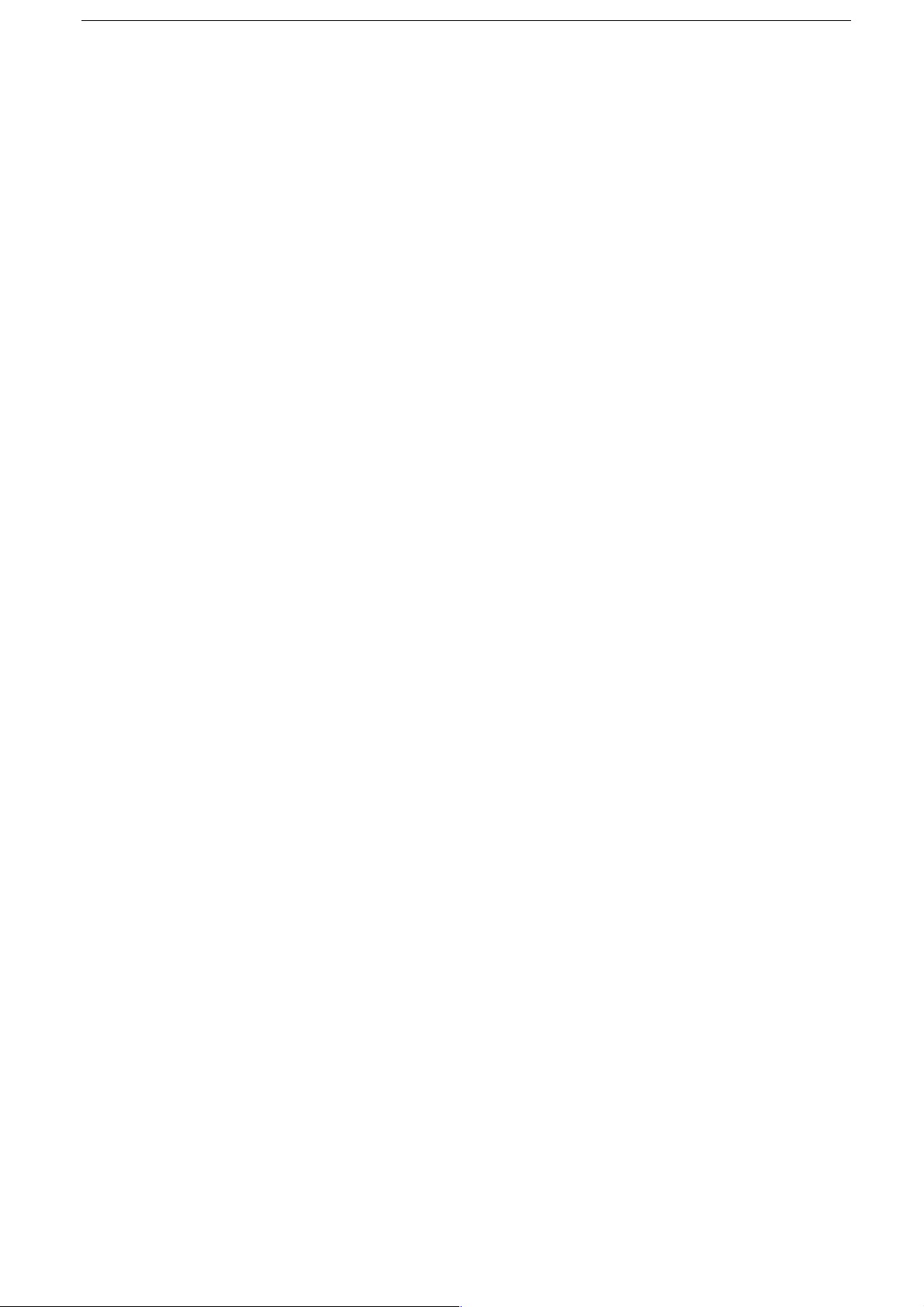
8
Personal Information and Data Security
The use of some functions or third-party applications on your device could result
in your personal information and data being lost becoming accessible to others.
Several measures are recommended to help you protect personal and
confidential information.
• Place your device in a safe area to prevent it from unauthorized use.
• Set your device screen to lock and create a password or unlock pattern to
unlock it.
• Periodically back up personal information kept on your SIM/USIM card,
memory card, or stored in your device memory. If you change to a different
device, be sure to move or delete any personal information on your old
device.
• If you are worried about viruses when you receive messages or emails from
a stranger, you can delete them without opening them.
• If you use your device to browse the Internet, avoid websites that might
pose a security risk to avoid theft of your personal information.
• If you use services such as Wi-Fi tether or Bluetooth, set passwords for
these services to prevent unauthorized access. When these services are
not in use, turn them off.
• Install or upgrade device security software and regularly scan for viruses.
• Be sure to obtain third-party applications from a legitimate source.
Downloaded third-party applications should be scanned for viruses.
Page 9
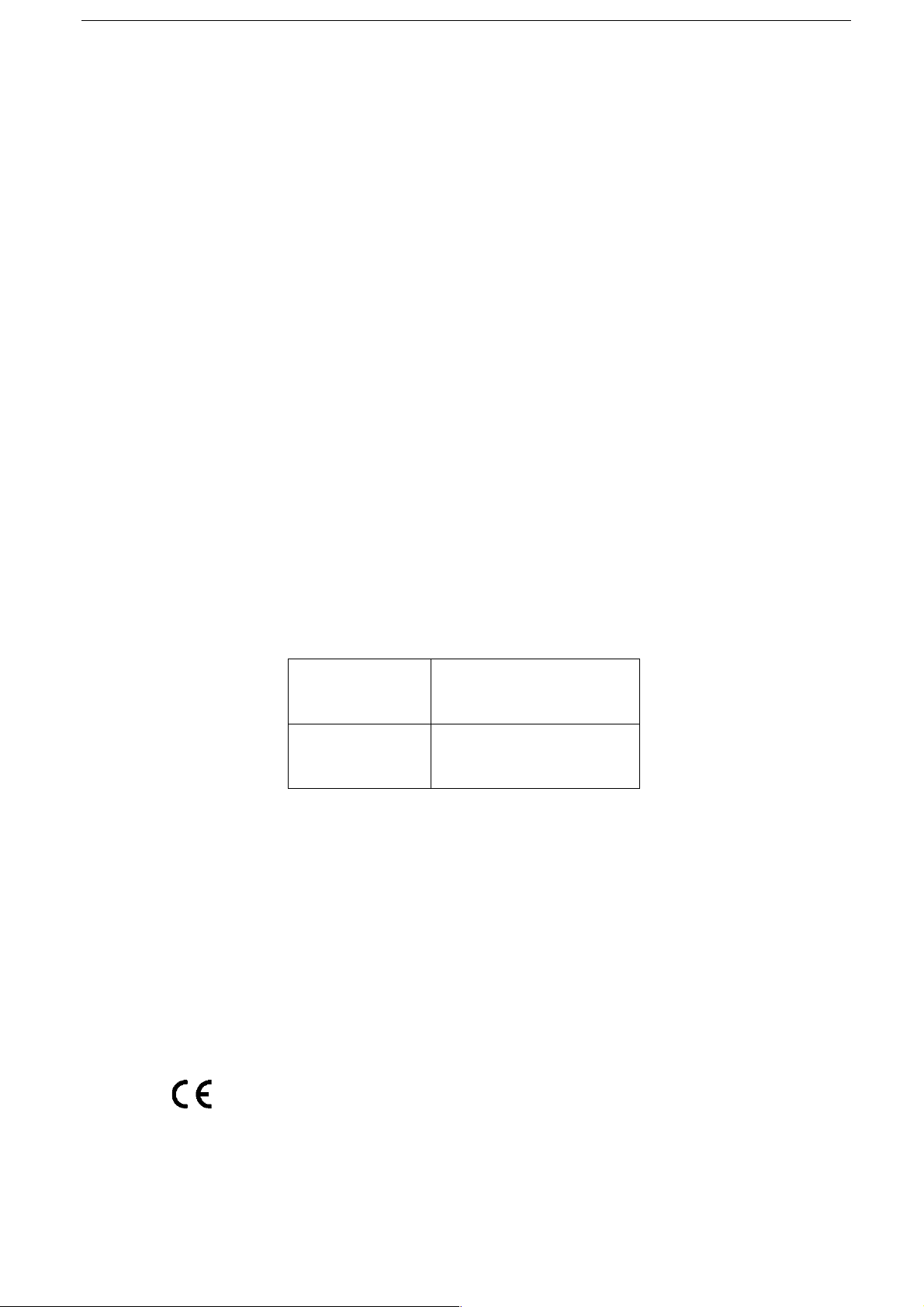
9
• Install security software or patches released by third-party application
providers.
• Some applications require and transmit location information. As a result, a
third-party may be able to share your location information.
• You r dev ic e may p rovid e d etectio n a nd diagn os tic i nf ormat io n to thi rd -party
application providers. Third party vendors use this information to improve
their products and services.
SAR Information
During testing, the maximum Specific Absorption Rate (SAR) recorded for this
model was:
SAR Head
0.676W/Kg
SAR Body
0.458W/Kg
Compliance
This device complies with essential recommandation and other relevant
requirements contained in the 1999/5/CE. The full text of the déclaration of
conformity of your phone is available on the website: www.crosscall.com
0700
Page 10
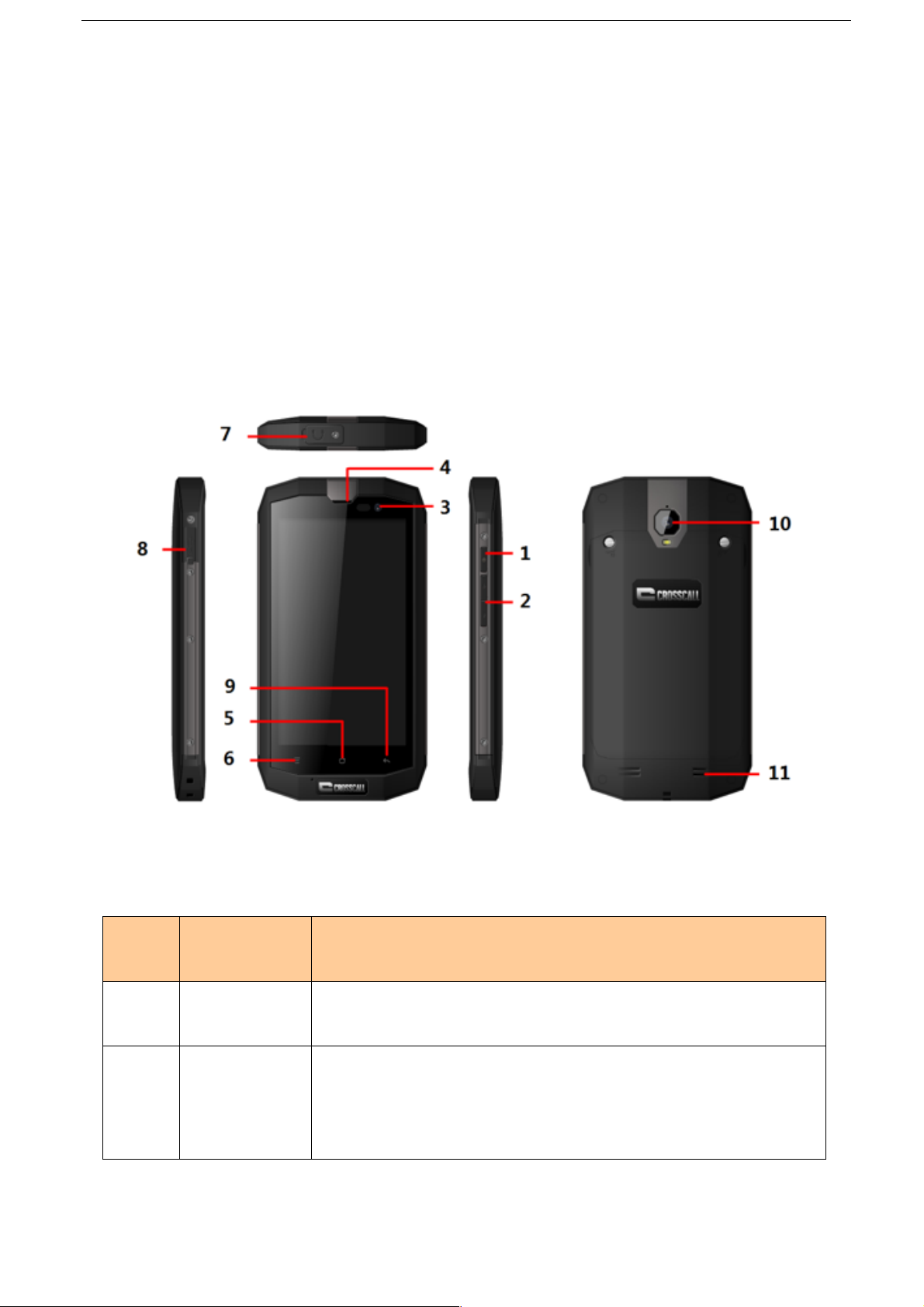
10
Getting Started
All the pictures in this guide are for your reference only. Your phone’s actual
display features may be different to those described here, depending on its
software version.
Key Functions at Your Finger tips
Name
Function
1
Power key
Press to turn on or off the phone.
2
Volume keys
Press to accommodate the volume and start up
silence mode when there is an incoming call.
Page 11
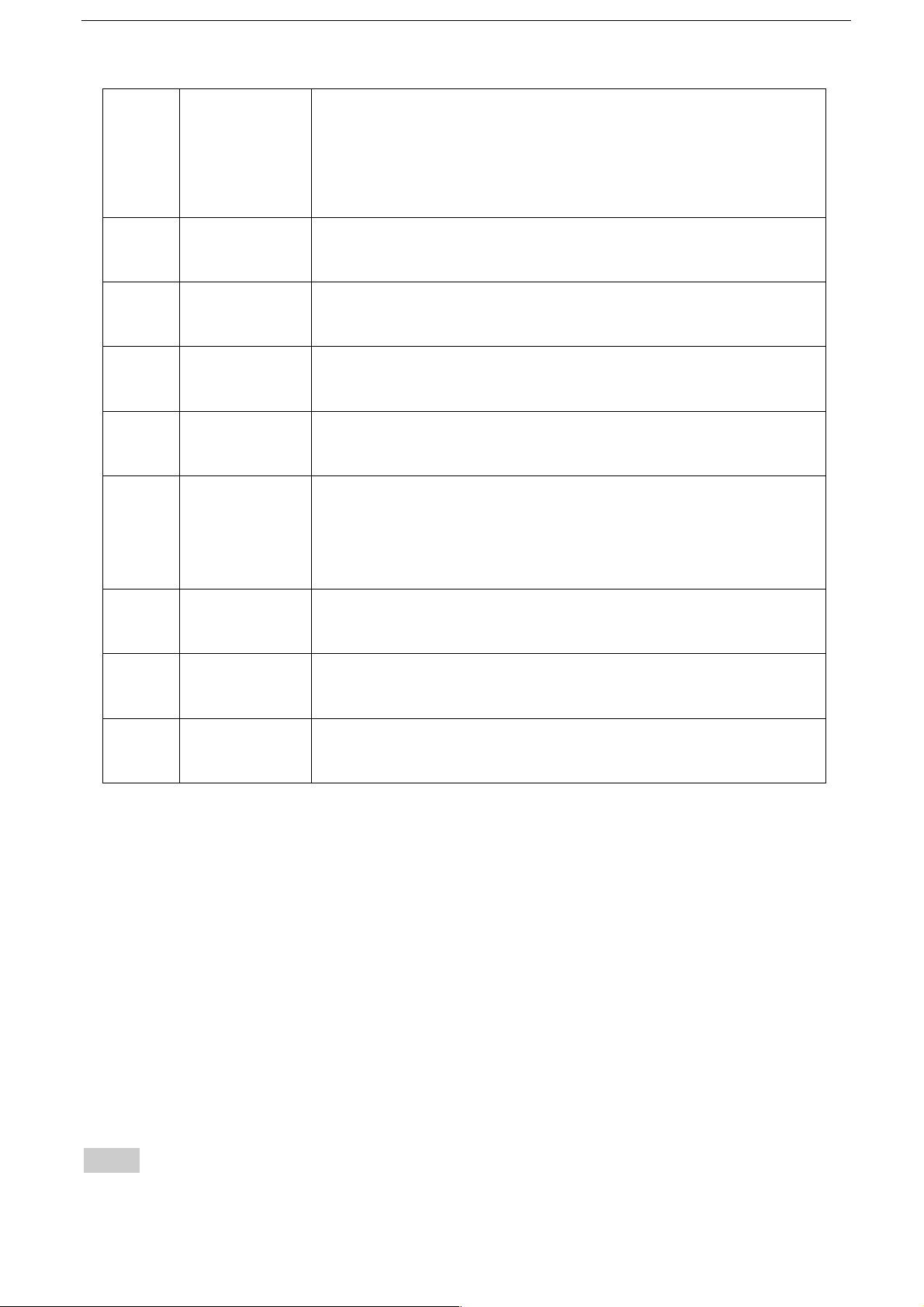
11
3
Front
camera
Capturing images from front camera.
4
Earpiece
Listen to the conversation speech.
5
Home key
Press to return to home screen.
6
Menu key
Press to present a main menu.
7
Headset jack
Insert earphone.
8
Charge/USB
Port
Connect USB line.
9
Return key
Return to previous menu.
10
Rear camera
Capturing images from rear camera.
11
Speaker
Amplified voice.
Inserting the Micro SIM card
You r phon e must wo rk wit h a card pr ov ided by yo ur servi ce provi de r. You r card
contains all your subscription information.
Insert Micro SIM card with the metal contacts facing down and the cut corner
aligned with that of the slot.
Notes:
Page 12
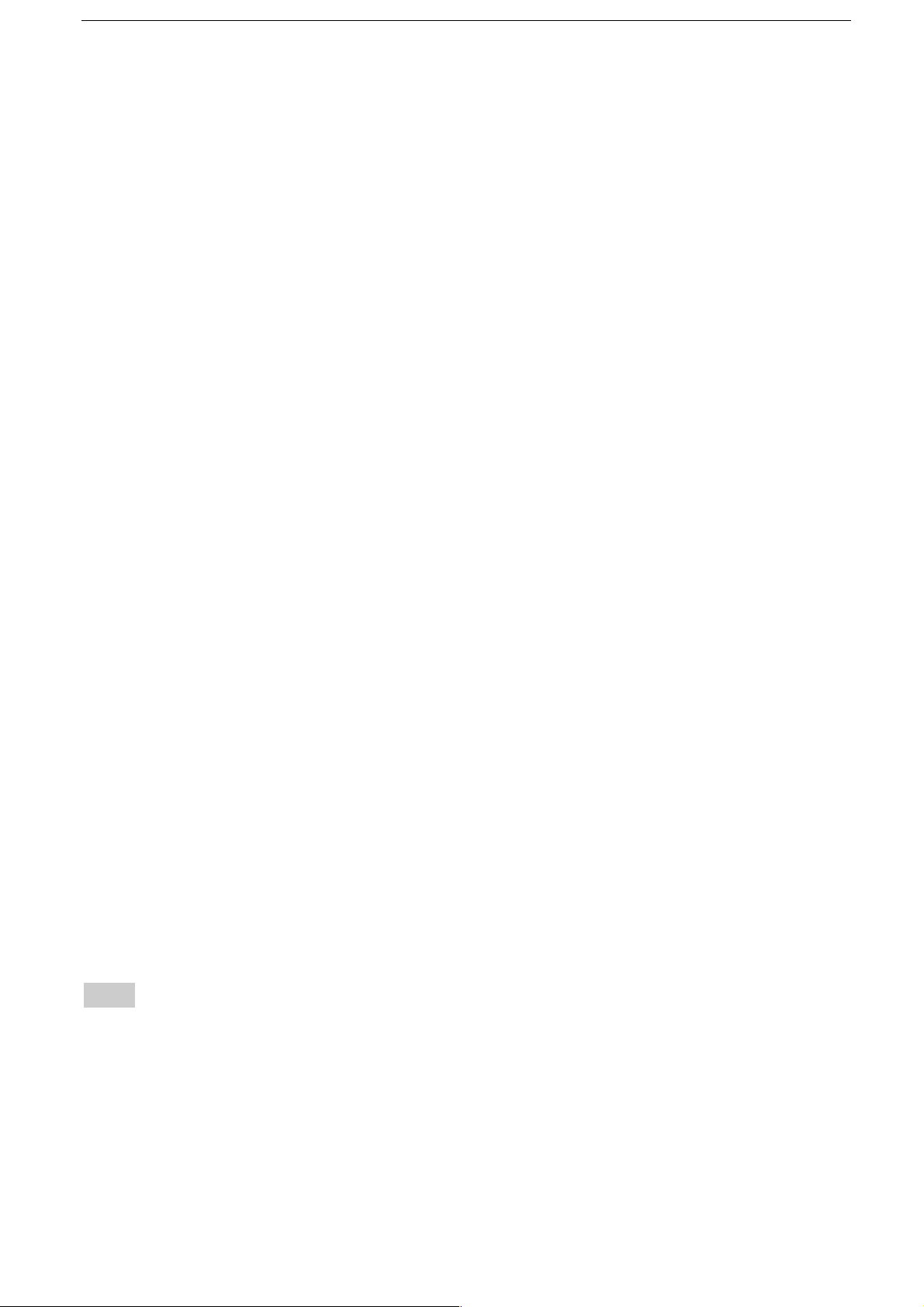
12
1. If no card is installed, the string of “No card” will display on the screen, if
there are errors in the insertion, or your card is damaged, the string of “No
service” will display on the screen after your phone is powered on.
2. If your card is PIN-locked, you must enter PIN before the phone can start
working. Please contact your network service provider if you need.
3. When inserting card, please keep it away from possible damage caused
by static, scratch and bend, and put it where is not available for children.
Inserting Micro SD card
Insert Micro SD card with the metal contacts facing down and the cut corner
aligned with that of the slot.
Installing the battery
You m us t in stall and cha rg e t he b atter y to use you r ph on e. I nsert the ridge at the
top of the battery into the base of the phone, make sure to touch the metal contact
on the phone, then push the battery down and snap it into place.
Note:
You r p hone i s d esign ed t o be us ed o nly wi th o ri ginal batte ri es a nd cha rg ers. U se
of other batteries or chargers may cause damage to your phone and the warranty
will be void.
Page 13
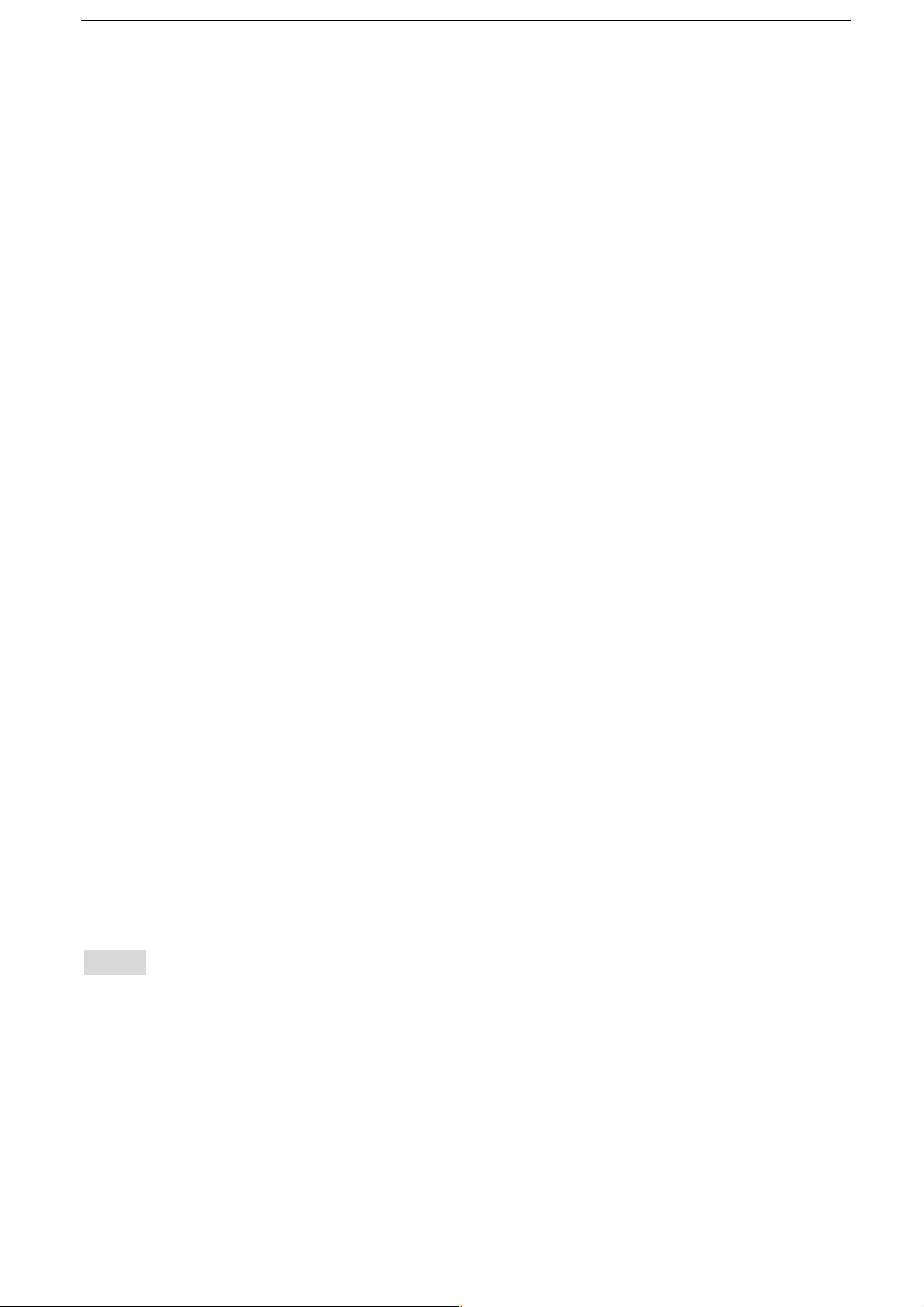
13
Removing the battery
Make sure your phone is powered off to avoid the important information getting
lost.
Hold battery bottom and remove the battery from the phone.
Charging the battery
New batteries are shipped partially charged. Before you can use your phone, you
need to charge the battery. Some batteries will have best performance after
several full charge/discharge cycles.
1. Connect data cable and charger, plug one end into your phone’s data port.
2. Plug the other end of the charger into the appropriate electrical outlet
(100~240V AC).
3. When your phone indicates that the battery is fully charged, remove the
charger.
Notes:
1. Before charge, make sure the battery is installed in the phone.
2. The battery can discharge gradually even when your phone is powered off.
If the battery is drained for a long time, the information stored in the phone
could possibly be lost. So even you don’t need to use your phone for a long
Page 14

14
period, you should charge the battery some times to keep it away from
drained.
3. You need longer charging period with the lower voltage.
4. Charging time will be longer if the cellphone is operated during charging.
5. The normal charge temperature is during 0℃-40℃.
Battery performance
4050mAh (standard battery)
Standby time*
600 hours
Talk ti me *
37 hours
• Many conditions can affect battery’s standby time, such as local network
conditions, phone’s settings, frequent operations, using data services, etc.
• The battery performance is also affected by charge state and temperature.
Page 15

15
Basic operations
Turning your phone on and off
Turn on the phone: Press and hold Power key for more than 3 seconds to turn
on your phone.
Turn off the phone: Press and hold Power key to pop up option menu, select
“Power off”. If it is powered off, you can not receive, make a call or do other
operations.
Desktop manager
Lock the screen
The screen lock prevents unwanted actions on the touch screen when you are
not using your phone. When the phone is left idle for a set period, the screen
locks automatically if you enabled screen lock in settingsà security.
Unlock the screen
You can un lock th e scree n according to your settings.
The default way is pulling the lock to right after your screen is enabled with
pressing power key.
Page 16

16
Add icon
Press and hold a selected icon on main menu and drag it to desktop. Put it where
you intend to, then you can release it.
Delete icon
Press and hold a selected icon on desktop, you will find a “×Remove” icon
appearing. At this time drag the icon to “×Remove”, then release.
Status bar
A status bar at the top of the screen displays phone status information and
notifications.
Change the wallpaper
Long press the desktop space, and then pop up the following menu: Gallery /Live
Wallpapers/ Wallpapers.
Notification panel
You c an o pe n no tific at ions such as unread messages or missed calls directly
Page 17

17
from the notification panel.
How to open the panel:
Hold the status bars with your finger, and drag it downwards.
Accessing Applications and Widgets
To ac ce ss t he a ppl ic at io n li st , on th e Ho me sc re en , touch .
From the application list, you can:
• Touch a n ic on t o o pe n an a pp lic at io n.
• Touch t he W ID GET S ta b t o sw it ch t o th e w id ge t li st .
Managing Folders on the Home Screen
• To cr ea te a f ol de r: Dr ag an ap pl ic at io n i co n o nt o a no th er application icon
to create a new folder that contains both icons.
• To ren am e a fo ld er: On th e Ho me scr ee n, tou ch a f ol de r, an d then touch
the folder name field beneath it.
• To de le te a fol de r: On th e Ho me scr ee n, to uc h and h old a folder, and then
drag it to the trash can.
Page 18

18
Making a call
Click to enter dialer interface on idle screen or main menu screen, input phone
number and click to make a call, click the End button or press the power key
to end a call. If you make a mistake, you can click to delete the number or
hold it to delete all numbers before the cursor.
Wet finger touch panel
Our touch panel can support wet finger touch function, means if your finger has
little water, it still can work for touch panel. but it does not mean it can be worked
under water.
Page 19

19
Contact others
Phone
Input phone number, click to make a call, click to delete the number you
do not need or hold it to delete all numbers before the cursor.
Contacts
All of your contacts are displayed alphabetically in a list that you can scroll
through.
Click menu key, pop up the submenu: Contacts to display/ Import/export
/Accounts/Copy/ Memory status/ Batch operation/Settings.
Add a contact
Click , you can add a new contact to the phone or card.
Search for a contact
1. Click ;
2. Enter the first few letters of the contact name, all contacts beginning with
these letters appear.
Page 20

20
Adding a Contact to Your Favorites
Touch a con tac t, and the n tou ch the st ar to the rig ht of t he co nt ac t’s nam e. The
star turns white.
Editing a Contact
You can make chang es to th e in fo rmation you have stored for a contact at any
time.
1. In the contacts list, touch the contact you want to edit, and then touch t
2. Touc h the cate go ry of con tac t inf or ma ti on you wis h to cha ng e: nam e,
phone number, email address, or any other information you recorded
earlier.
3. Make the desired changes to the contact information, and then touch
“DONE”. To cancel all of your changes, touch “CANCEL”.
Using a microSD Card to Back Up Contacts
1. In the contacts list, touch Menu key.
2. Touc h “Import/ Export” in the displayed menu to select you needed.
3. Select Export to storage.
4. Touc h O K t o e xp or t y our p ho ne c ont ac t' s i nf or ma tio n t o t he i ns ta ll ed
Page 21

21
microSD card.
You also can copy the .vcf files backed up on the microSD card to your computer.
The files are stored in the microSD card's folder.
Managing Groups
Creating a Group
1. In the contact list, touch .
2. Touc h in the displayed menu.
3. Enter the name and note you want to assign to the group.
4. Click “DONE”.
Messaging
The Messaging application allows you to exchange text messages (SMS) and
multimedia messages (MMS) with anyone using an SMS-or-MMS-capable
phone.
Create message
Click CREATE MESSAGE to create a message. Input receiver’s phone number
and edit contents.
Page 22

22
1. For phone number:
• You can cl ick the k eyboa rd to i np ut nu mb er di re ct ly.
• You can se lect nu mber fr om cont ac ts.
• You can se lect se ve ral n um bers to send .
Notes:
If the message editing is interrupted by incoming calls, alarm clock, powering off,
the entered texts will be saved temporarily.
2. Click “Type message” to edit the message. Click , then you can send the
pictures, video or audio as you desired.
3. When you are ready to send the message, click “ ”.#
#
Opening and Viewing a Multimedia Message
1. In the message list, touch the message thread you wish to view.
2. Touc h the m ul ti me dia message to view the message.
Email
You r mobile phon e a ls o put s email at your finge rt ip s. With you r pho ne ’s Em ai l
application, you can use your email account with some popular email services
on your phone.
Page 23

23
Adding an Email Account
When using the Email application for the first time, you must configure an email
account. The Email setup wizard helps you to configure your account. A number
of popular email systems are supported. You can work with the same email
service that you use on your PC or you can select another email service that you
use on your PC or you can select another email service.
1. Touch Email on the main menu.
2. Enter the account name and the Password, then touch Next.
3. When setting finish, touch Next.
Viewing an Email Message
On the accounts screen, touch the email account you want to use.
Gmail
You can acc es s a nd u se G ma il t o read and write email from y our accou nt on a ny
mobile device or browser. Gmail is not just about email. Your Gmail name and
password can provide you access into to all Google apps and services.
To la un ch G mai l, t ou ch t he G mai l ic on on a Home or All Apps screen.
The phone can load the default mailbox.
Page 24

24
Read email
Touch a m es sag e to r ea d it . Unr ea d me ssa ge a re b ol d.
Organize email
Check the box beside a message to select it. Then use the icons and menu along
the bottom of the screen to manage the selected messages.
Change your settings
Touch t he M en u key to change your preferences, get setting or Help.
No matter where you are within Gmail, you can always get back to the Inbox by
touching in the top left corner of the screen.
Page 25

25
Surf the Internet
Maps
Maps enables you to find your current location, view real-time traffic conditions
(depending on availability in your area), and get detailed directions to your
destinations. You can view satellite images, traffic maps, or other kinds of maps
of your current or other locations.
Enabling the Location Service
Enable the location service before using Maps to find your location or search for
places of interest.
1. On the main menu, touch “Settings”.
2. Touc h Loc at io n access.
3. Select location mode, High accuracy (use GPS, Wi-Fi and mobile networks
to determine location), Battery saving(use Wi-Fi and mobile networks to
determine location),Device only(use GPS to determine location).
Searching for Places of Interest
1. On the map, touch .
2. Enter appropriate keywords in the search box, and then touch the search
icon.
Page 26

26
3. The search results are displayed. Touch a place you are interested in. The
Maps application will show its location on the map.
Getting Directions
1. When viewing a map, touch .
2. Enter your start point in the first text box and your destination in the second.
3. Touc h the i co n fo r dr iv ing , pu bl ic t ra nsi t, o r wa lk in g d ir ec ti on s.
4. Touc h GET D IR EC TI ON S. D ir ec tio ns a re d is pla ye d in a l is t.
5. Touc h a d ir ec ti on i n th e l is t to s ho w i t on t he m ap .
Getting Connected
Mobile Networks
You r mob il e phone w ill be aut om atica ll y con fi gured t o use y ou r netwo rk
operator’s 2G/3G/4G service (if available) when you turn on the phone for the
first time. Note that the SIM/USIM card must be inserted.
Checking the Network Connection
1. Touc h “Settings” on the main menu.
2. Touc h More > Mobile networks> Access Point Names.
Page 27

27
3. Touc h Access Point Names to check the network.
Wi-Fi
Turn on Wi-Fi
1. Touc h “Settings” on the main menu.
2. Touch Wi-Fi to select ON.
Connecting to a Wireless Network
1. Touc h “Settings” on the main menu.
2. Touc h Wi-Fi. You will see a list of detected Wi-Fi networks in the Wi-Fi
networks section.
Bluetooth
You r mob il e phone h as Bluetoo th , whi ch al lo ws you to cre at e a w ir eless
connection with other Bluetooth devices so you can share files with your friends,
talk hands-free with a Bluetooth headset, or even transfer photos from your
phone to your PC.
If you are using Bluetooth, remember to stay within 10 meters (33 feet) of the
other Bluetooth devices to which you want to connect. Be aware that obstacles
Page 28

28
like walls or other electronic equipment may interfere with your Bluetooth
connection.
Turning On Bluetooth
1. Touc h Set ti ng s on t he ma in m enu .
2. Touch Bluetooth to select ON. When Bluetooth is turned on, the Bluetooth
icon appears in the notification bar.
3. Touc h B lue to oth se tti ng s, and th en touch the device’s name to make your
mobile phone visible to other Bluetooth devices.
Pairing with and Connecting to a Bluetooth Device
Before you use Bluetooth, pair your mobile phone with another Bluetooth device
as follows:
1. Ensure that the Bluetooth function on your mobile phone is enabled.
2. On the main menu, touch Settings > Bluetooth. You r m ob ile p hon e w ill t hen
scan for Bluetooth devices in range.
3. If required, enter the pairing password to complete the connection.
Browser
Page 29

29
You r mob il e pho ne come s with an Intern et brow se r pre-installed.
Opening the Browser
1.
Touch Browser on the main menu.
2.
When known or open Wi-Fi networks and mobile data networks are
available at the same time, your phone will preferably select a Wi-Fi
network for Internet access.
3. Touc h Menu Key to open the browser options menu.
Opening a Webpage
1. In a browser window, touch the URL field at the top of the screen.
2. As you enter the address, matching webpage addresses will appear on the
screen. If you see the address you want, touch it and go directly to that
webpage or complete entering your desired webpage.
Page 30

30
Entertainment
In addition to being a communication device and personal assistant, your mobile
phone also provides you with a multitude of entertainment possibilities. You can
take photos, create videos and audio clips, and download and listen to music.
Takin g P h ot os a nd Recordin g Vide o s
The camera is a combination of camera and camcorder that you can use to shoot
and share pictures and videos.
Opening Your Camera
1. Touc h Ca me ra t o op en t he came ra . The camera opens in landscape mode,
ready to take a picture or record a video.
2. Touch Back Key to close the camera.
Take a photo
1. Click camera to enter camera interface.
2. Click to take photos.
3. In the preview interface:
• View photos you have taken.
Page 31

31
• Set the photo’s parameter.
Recording a Video
1. Open the camera application, and then switch it to camcorder mode.
2. If necessary, change the camcorder settings.
3. Frame the scene with which you want to start your video.
4. Touc h to start recording a video.
Using the Gallery
You r Gal le ry appli ca tion can a uto ma ti cally s earch f or pictu re s and v ideos o n y ou r
mobile phone and microSD card. Use Gallery to sort photos and videos into
folders, view and edit pictures, watch videos, and set a picture as wallpaper or
as a photo for a contact.
Opening the Gallery
The Gallery application categorizes your pictures and videos by storage card and
displays these files in folders. Touch a folder to view the pictures or videos inside.
View a picture
Page 32

32
1. In Gallery, touch the folder that contains the pictures you want to view.
2. Touc h the p ic tu re t o vie w it i n fu ll -screen mode.
Note:
The picture viewer supports the automatic rotation function. When you rotate
your mobile phone, the picture adjusts itself to the rotation.
Play Music
Before you using music player, you must copy music files from your computer to
the microSD card.
Once you have done this, the player will search for music on the microSD card.
After the search is complete, you will be able to view all available music files in
the music library.
Click to enter music player.
• Songs: view all songs list.
• Artists: view different artists’ songs.
• Albums: view different albums list.
• Genres: view different genres’list.
• Playlists: view current playlist and saved playlist.
Page 33

33
Listening to the FM Radio
The FM radio lets you listen to FM radio programs on your mobile phone. Since
the FM radio uses the provided wired stereo headset as its antenna, before
opening the application, connect the headset to your phone’s the audio jack.
Search radio settings and play it:
1. Click, select “Search” scan all channel.
2. Select some channel and play it.
Page 34

34
Using Other Applications
Calculator
1. Perform basic arithmetics such as addition, subtraction, multiplication and
division.
2. Touc h the Calculator application icon.
3. Touc h the n um be rs an d op er at io n s ym bo ls t o d o th e ca lc ul ati on .
4. Touc h to clear the result one by one, touch and hold to clear all.
Calendar
The Calendar app lets you view and edit your schedule.
To cha ng e t he Cal en da r v ie w, touch the date at the top left corner and choose
Day, Week, Month, or Agenda.
Create agenda
1. Press menu key and click “New event” button.
2. Before you can add an event, you must add at least one calendar account
to your device and make a calendar visible.
3. Input name / Location / Time and so on.
4. Click “Done” button.
Page 35

35
The new agenda will appear on the calendar menu when you entering again.
Clock
Touch t he C lo ck ap pl ic at io n ic on . You can see the time and date.
Add Alarm
1. Touc h the Clock application icon.
2. Touc h to set alarm and click to add alarm.
3. Set up your alarm as desired.
4. Touc h Done.
Shut Off Alarm Alert
When a scheduled alarm is activated, a pop-up window with the alarm title
appears.
Turn Alarm on
1. In the Alarm list, find the desire alarm.
2. Click the on the left.
3. After the change to , then alarm is active.
Page 36

36
Edit Alarm
Touch o n th e al arm y ou w an t t o ed it i n th e ala rm l is t, a nd th en y ou w il l ent er i nt o
the editing screen. After editing, touch Done.
Delete Alarm
1. Touc h on th e al ar m you w an t to delete.
2. Touc h at the top right corner.
Notes:
Touch t he i co n on the right corner of the screen to enter Settings of alarm clock.
The alarm clock will still work even the phone is powered off.
Don not set the phone in silence mode to guarantee the alarming effect (unless
if the vibrate mode is set to always on).
Please change the battery in a minute or else the information stored in the phone
will be lost, in the low electric power.
NFC
NFC allows you to exchange information with other nearby smartphones and
Page 37

37
similar devices with just a swipe or a tap. Possibilities include: using your phone
as a credit card; paying for public transportation, as well as receiving up-to-date
schedules; interacting with smart posters for more information on select topics;
sharing games, links and more with friends simply by tapping phones.
Turn on NFC function in setting manual, and you may use the function by third
party NFC APK.
OTG
This device supplies OTG function, it heps you transfer data easily without
connecting the device to PC.
For example, after connecting the device to a keyboard or mouse, you can use
the keyboard to input easily and quickly and a mouse to control the device.
Sound Recorder
You can record for a long time, please make sure your microSD card has enough
storage.
Record
1. Keep the phone near the sound source.
2. Click “ ” to record, click “ ” to stop.
Page 38

38
Managing Your Mobile Phone
To co nf ig ur e yo ur mo bi le p ho ne, t ou ch Settings.
WIRELESS & NETWORKS
• Set call settings such as phone rightone, vibrate chen ring, voicemail etc.
• Click to turn on Wi-Fi or Bluetooth and set them.
• View the data usage.
• Click “more”, you can do the follow:
o Click to turn on Airplane mode.
o Select default SMS APP
o Set up VPN.
o Set the Tethering & portable hotspot.
o Set Mobile Network, etc.
DEVICES
Sound
• Set volumes for music, video, games and other media, ringtone,
notifications, alarms.
• Select phone rightone.
• Turn on or off vibrate when ringing.
Page 39

39
• Set default notification sound.
• Turn on or off dial pad touch tones, touch sounds, screen lock sound,
camera shutter sound, vibrate on touch.
Display
• Adjust the brightness of the screen.
• Choose the wallpaper from Gallery/Live wallpapers / Photos/Wallpapers.
• Adjust the delay before the screen automatically turns off.
• Set daydream
• Turn on or off key backlight.
• Select the font size.
• Sensor settings
• Turn on or off Auto-rotate screen and Sensor mute.
• G-Sensor calibration
Storage
Set primary storage, open the status bar notification; View the external (Micro-
SD) and internal memory storage capacity and usage.
Battery
Page 40

40
View the battery usage data based on the process and application that were
consuming the battery.
Apps
Manage and remove installed apps; View and control currently running services;
view storage used by apps, change the preferred installation location for new
apps.
PERSONAL
Location access
• Select location mode: High accuracy, Battery saving, Device only.
• View recent location requests.
Security
• Lock screen with None/Slide /Face Unlock/ Pattern/ PIN or Password.
• Enabled widgets or not.
• Edit owner information displayed on the lock screen.
• Set up SIM/USIM card lock and edit passwords.
• Make the password visible or not.
Page 41

41
• Select device administrators.
• View or change app permissions
• Allow installation of non-market apps or not.
• Disallow or warn before installation of apps that may cause harm.
• Display trusted CA certificates;
• Install certificates from SD card
• Remove all certificates.
Language & input
• Select language.
• Turn on or off spell checker.
• Select default input method.
• Set the voice search and text-to-speech output.
• Set the pointer speed.
Backup& reset
Turn on or off Back up my data;
Click Factory data reset to erase all data in phone.
ACCOUNTS
Page 42

42
Add accounts of different kind.
SYSTEM
Date and time
Set the date, time, time zone and formats.
• The current date and time will display on the idle screen if you choose
automatic.
• If you do not choose automatic, please set the date, time zone.
• Set the format of time and date.
Accessibility
• Turn on or off Talkback/Captions.
• Turn on or off Magnification gestures/ Large text/ Power button ends call/
Speak passwords/ Accessibility shortcut/ Text-to-speech output.
• Select the Touch & hold delay time.
Auto power on/off
Select auto power on/off and select the time.
Page 43

43
About phone
Touch the SettingsàAbout phone, then you can see sub menu as follows:
• Status, to check the status of the battery, IMEI information, Wi-Fi &
Bluetooth address, IP address, serial number and up time, Etc.
• Legal information, to see the legal information from open source licenses
and google legal
• Model number. Etc.
