Page 1

1
Page 2
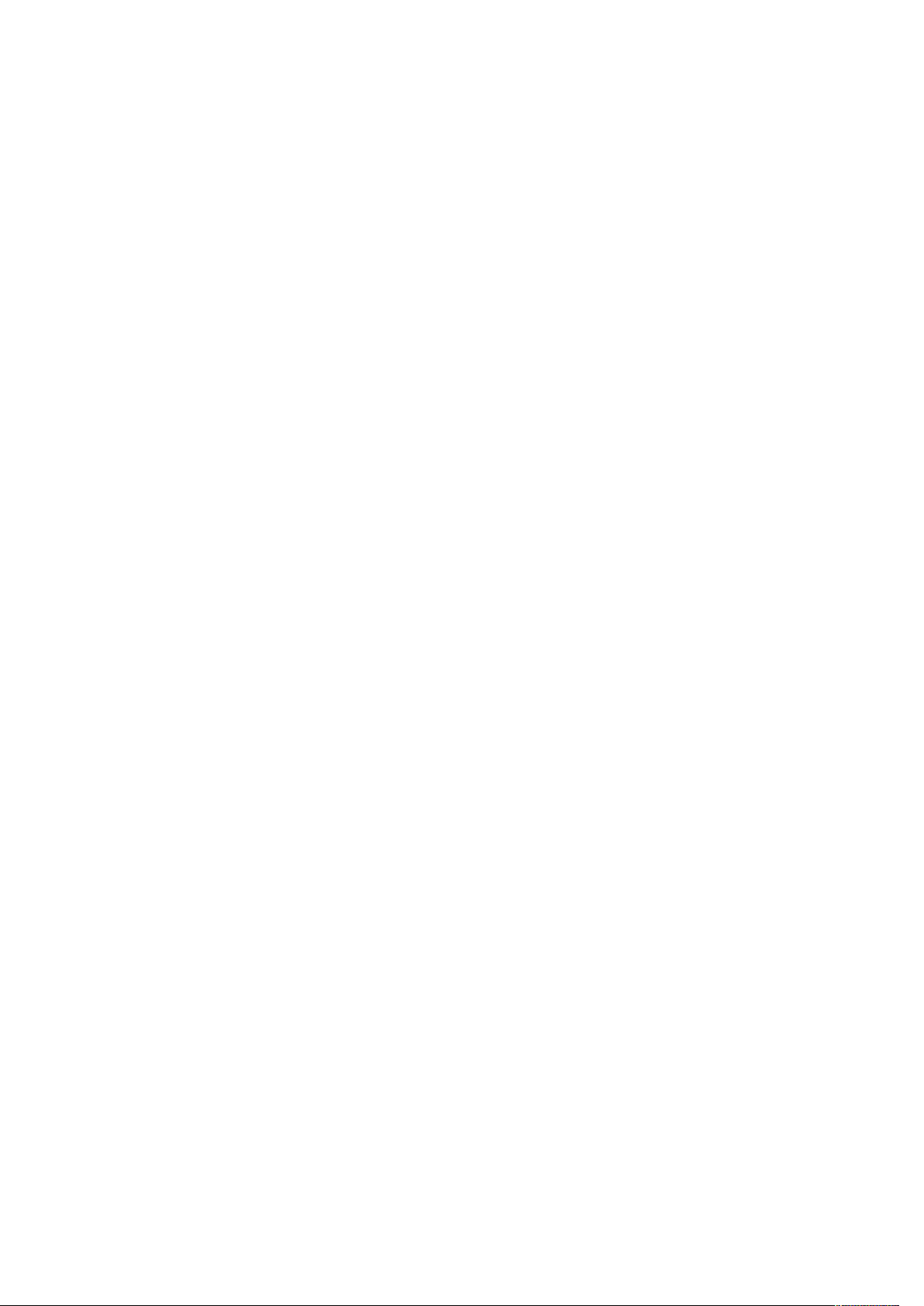
2
Thank you for purchasing this mobile phone.
Please read all safety precautions and this manual carefully before using
your device to ensure safe and proper use.
Content, images and screenshots used in this manual may differ in
appearance from the actual product.
No part of this manual may be reproduced, distributed, translated, or
transmitted in any form or by any means, electronic or mechanical, including
photocopying, recording, or storing in any information storage and retrieval
system, without the prior written permission.
Copyright © 2016 All rights are reserved
Page 3
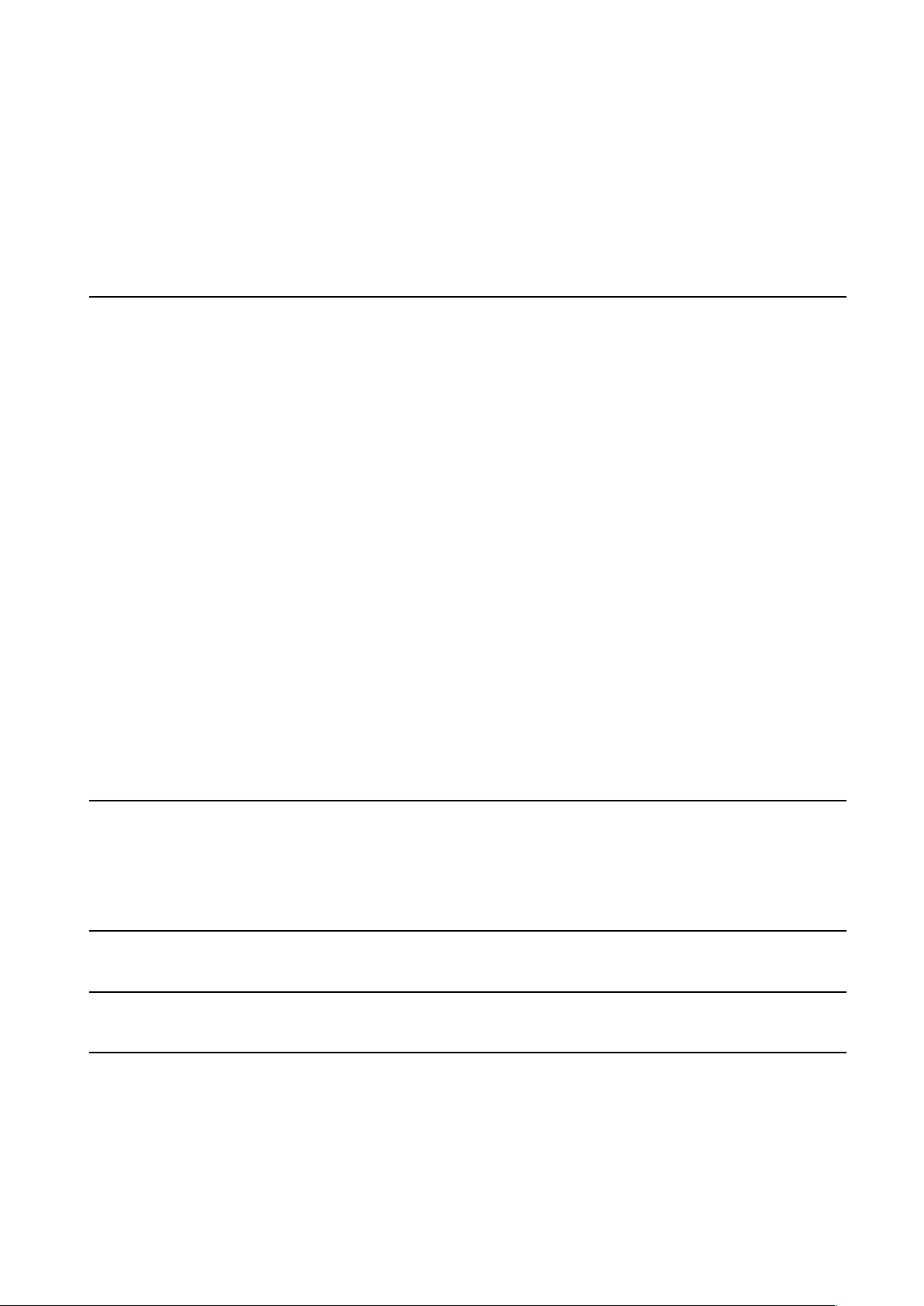
3
Contents
SAFETY'PRECAUTIONS' 5!
HEARING'PROTECTION' 9!
PERSONAL'INFORMATION'AND'DATA' SECURITY' 9!
MEDICAL'DEVICE' 11!
POWER'SUPPLY'&'CHARGING' 11!
PROTECTING'THE'ENVIRONMENT' 12!
CLEANING'AND'MAINTENANCE' 13!
SAR'INFORMATION' 14!
EMERGENCY'CALL' 14!
COMPLIANCE' 15!
COPYRIGHT' 15!
GETTING'TO'KNOW'YOUR'PHONE' 16!
PHONE'OVERIEW' 17!
KEY’S'FUNCTIONS' 18!
INSTALLING'THE'PHONE' 20!
CHARGING'THE'BATTERY' 24!
CHARGING'BATTE R Y' 24!
CHARGING'TIME' 24!
Page 4
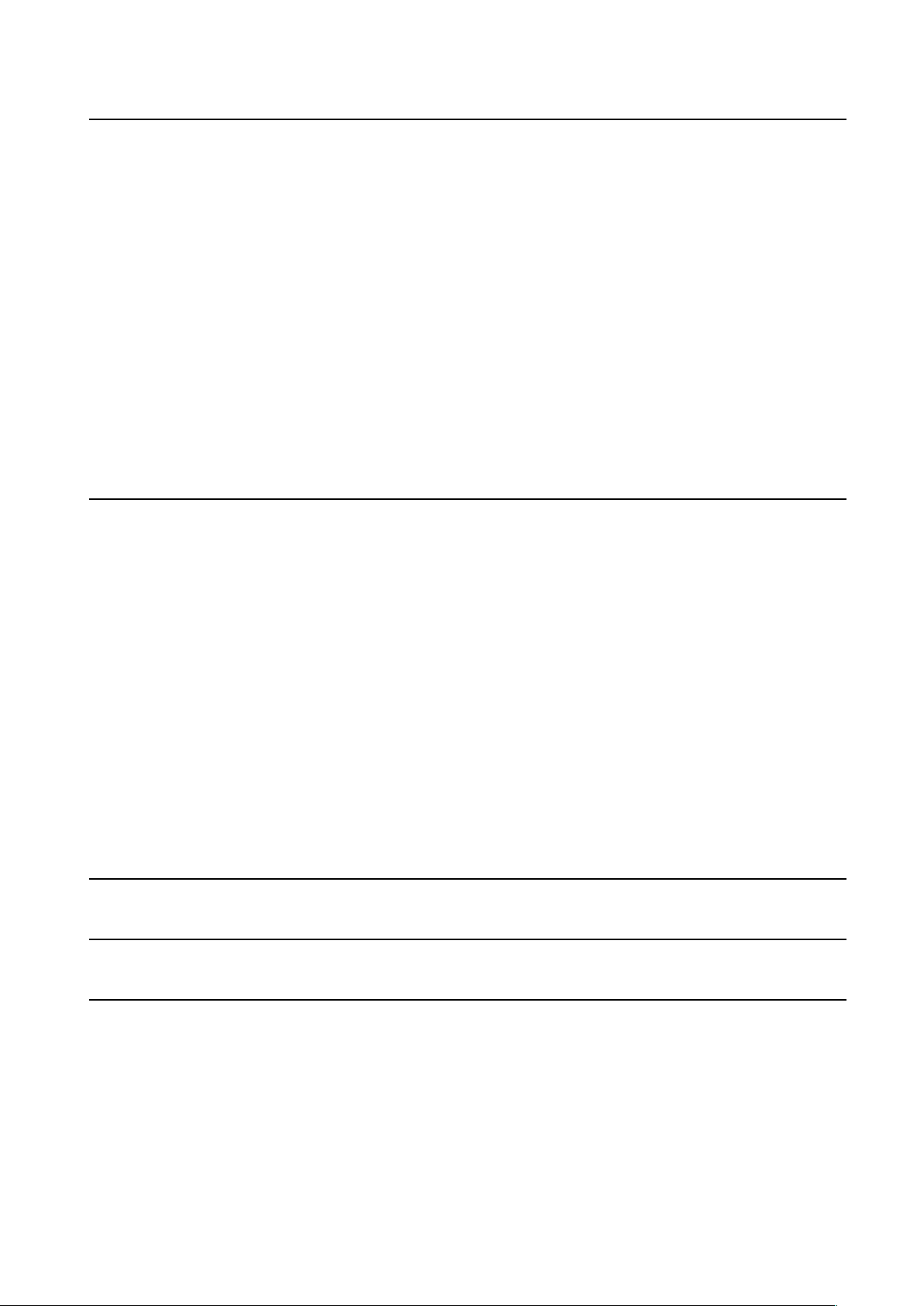
4
BASIC'OPERATIONS' 27!
TURNING'YOUR'DEVICE'ON/OFF' 27!
CONFIGURING'YOUR'PHONE'ON'START' U P ' 27!
UNLOCKING'THE'SCREEN' 29!
UNDERSTANDING'THE'SCREEN' 30!
NOTIFICATIONS'PANEL' 31!
OPENING'THE'NOTIFICATIONS'PANEL' 31!
CUSTOMIZING'YOUR'SCREEN' 32!
MAIN'FUNCTION' 33!
MAKING'AND'RECEIVING'A'CALL' 33!
ADDING'CONTACTS' 34!
SENDING'MESSAGE' 35!
MUSIC' 36!
CAMERA' 37!
CHROME' 38!
GETTING'CONNECTED' 38!
IMPORTANT 'I NFORMATION' 40!
DISCLAIMER' 41!
TROUBLESHOOTING' 42!
Page 5
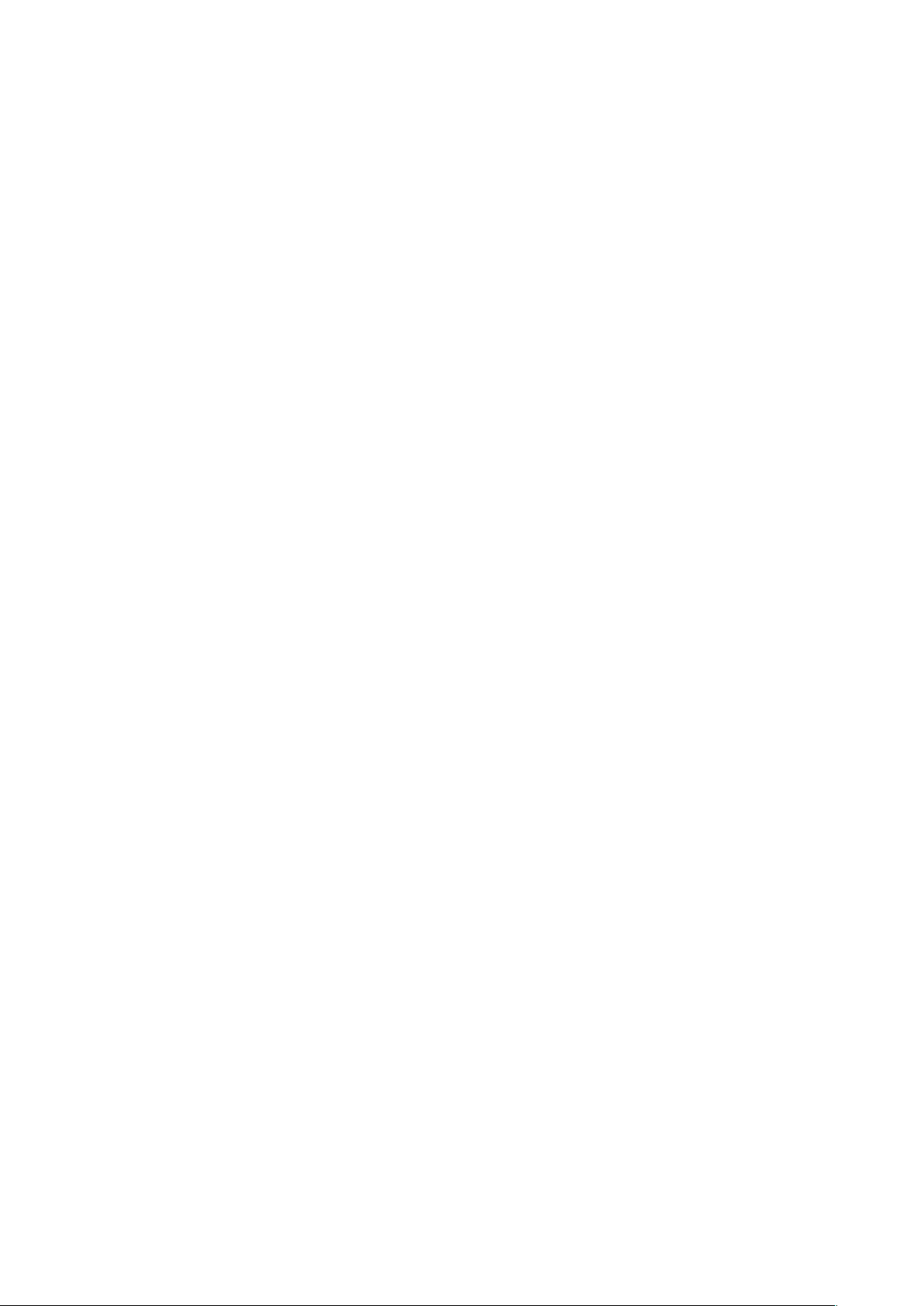
5
Safety Precautions
Please read the safety precautions carefully to ensure the correct use of your
mobile phone.
1. Do not crash, throw, or puncture your mobile phone. Avoid the falling,
squeezing, and bending of your mobile phone.
2. Some parts of your mobile device are made of glass. This glass could
break if your mobile device is dropped on a hard surface or receive a
substantial impact. If the glass breaks, do not touch or attempt to remove
it. Stop using your mobile device until the glass is replaced by an
authorized service provider.
3. Do not modify or remanufacture the phone, immerse or expose the phone
to water or other liquids, or expose the phone to fire, explosion or other
hazards.
4. The operating temperature shall be -20°C~+60°C.
5. As temperatures fluctuate, an increase or decrease in pressure may
occur and lower audio quality, open the caps in order to release the air.
6. Do not use your mobile phone in a moist environment, such as the
bathroom. Prevent your mobile phone from being soaked or washed in
liquid.
7. You ha ve ju st ac qu ir ed a mobil e phone that meets the IP6 7 sta nd ar d. To
ensure its optimal use and waterproofing, make sure that all the caps
Page 6
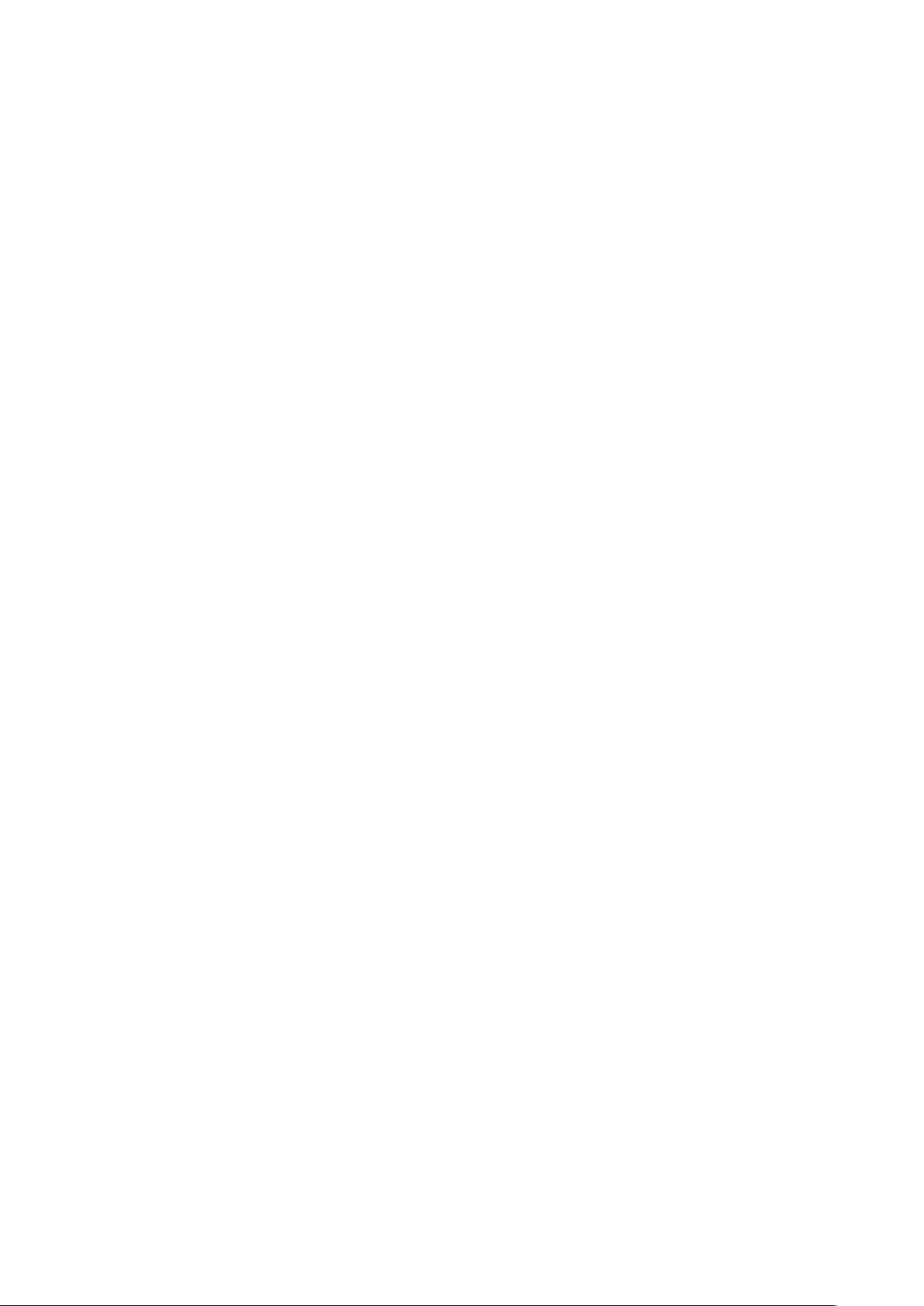
6
over openings as well as the cover are closed properly.
8. Do not open the phone’s cover if it is in water or in a very humid
environment.
9. The rubber seal fixed on the cover is an important component of the
device. Take care when opening and closing the cover to avoid damaging
the rubber seal. Ensure that the seal is free from any debris, such as sand
or dust, to avoid damaging the device.
10. The cover and the caps over openings may become loose from falling or
shocks. Ensure that all the covers are properly aligned and perfectly
closed.
11. If the device has been submerged in water or the microphone or speaker
is wet, the sound may not be clear during a call. Ensure that the
microphone or speaker is clean and dry by wiping it with a dry cloth.
12. If the device gets wet, dry it thoroughly with a soft, clean cloth.
13. The waterproofness of the device may result in slight vibrations in certain
conditions. Such vibrations, for example when the volume is turned up
high do not affect the performance of the device.
14. Do not disassemble or use any equipment which may damage the
waterproof film of the microphone or speakers.
15. Use a dry soft cloth to clean the mobile phone; do not use water, alcohols,
detergent or any chemicals.
16. Do not switch on your mobile phone when it is prohibited to use or when
Page 7
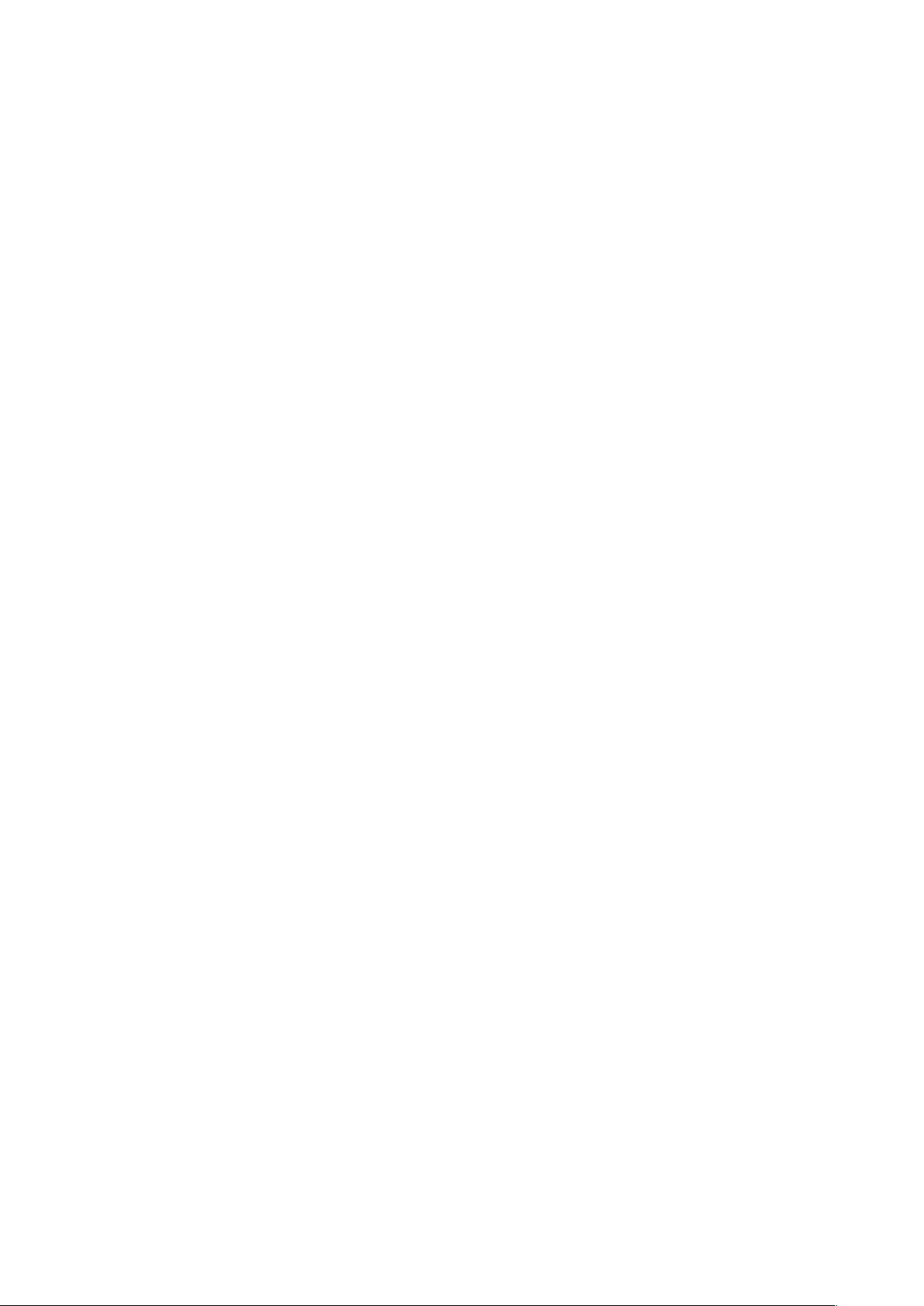
7
the phone may cause interference or danger.
17. Do not use your mobile phone while driving.
18. Follow any rules or regulations in hospitals and health care facilities.
Switch off your mobile phone near medical apparatus.
19. Switch off your mobile phone in aircraft. The phone may cause
interference to control equipment of the aircraft.
20. Switch off your mobile phone near high-precision electronic devices. The
phone may affect the performance of these devices.
21. Do not attempt to disassemble your mobile phone or its accessories. Only
qualified personnel are allowed to service or repair the phone.
22. Do not place your mobile phone or its accessories in containers with a
strong electromagnetic field.
23. Do not place magnetic storage media near your mobile phone. Radiation
from the phone may erase the information stored on them.
24. Please backup any important data, repair or other causes may result in
data loss.
25. Do not disconnect the mobile phone during memory formatting or file
transfer operations. Otherwise, it may cause program failure or files
damage.
26. The phone shall only be connected to a USB interface of USB2.0 version.
27. Keep your mobile phone away from direct sunlight. Do not put your
mobile phone in a high-temperature place or use it in a place with
Page 8
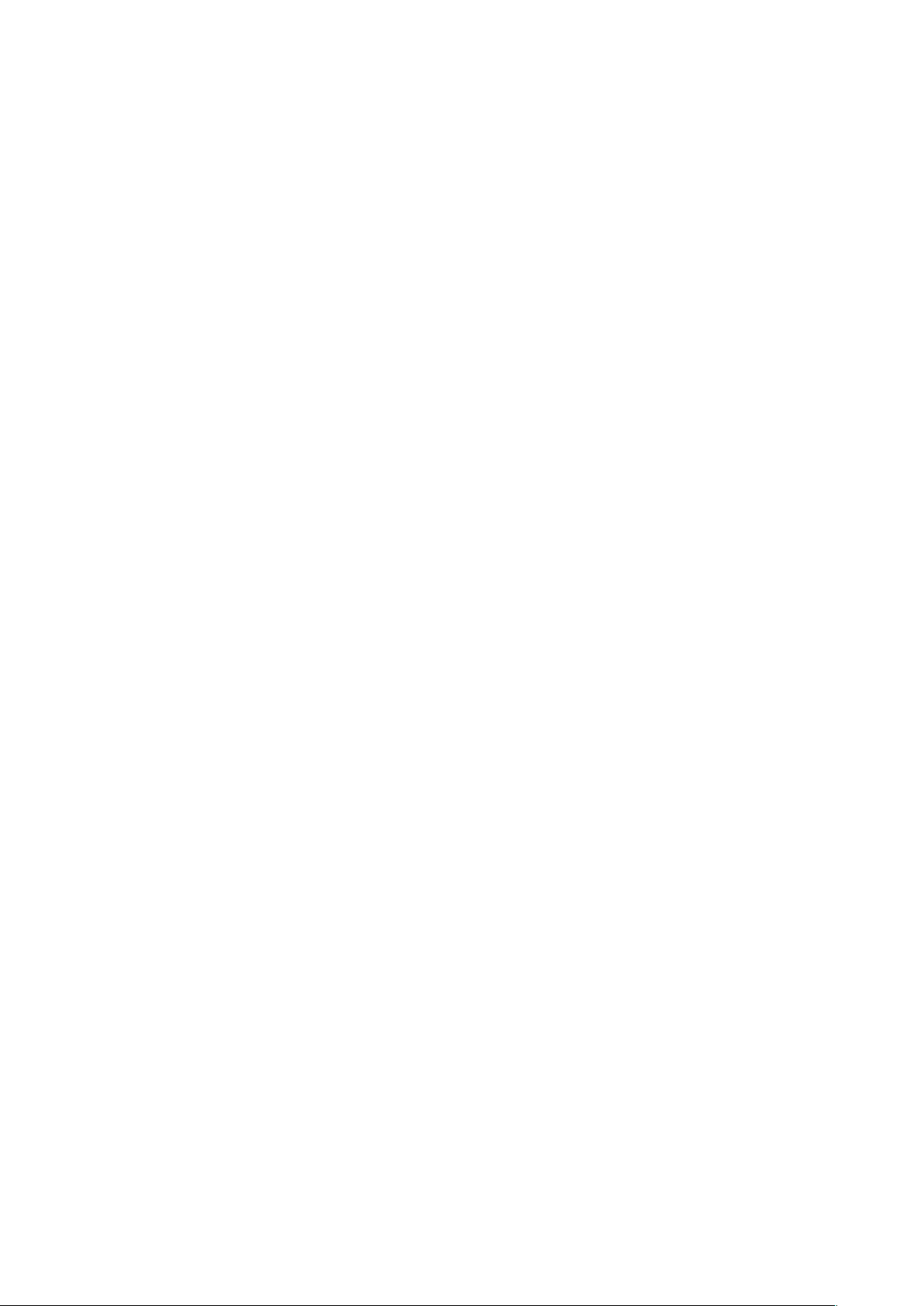
8
flammable gas such as a gas station.
28. Keep your mobile phone and its accessories away from children. Do not
allow children to use your mobile phone without guidance.
29. Keep the phone and charger out of the reach of children. Do not let
children use the phone, battery or charger without supervision.
30. Keep children away from small phone accessories to prevent suffocation
or blocking of the oesophagus as a result of swallowing.
31. Use only approved batteries and chargers to avoid the risk of explosion.
32. Observe any laws or regulations on the use of wireless devices. Respect
others’ privacy and legal rights when using your wireless device.
33. Strictly follow the relevant instructions of this manual while using the USB
cable. Otherwise your mobile phone or PC may be damaged.
34. This manual is for reference only, please refer to the material object as
standard.
35. To p re ve nt a ny int er fe re nce, keep your device at least 15 cm away from a
pacemaker.
36. To re du ce an y r is k o f i nt er fere nc e w it h a pa ce ma ke r, ho ld t he d ev ic e o n
the opposite side away from the implant.
37. At full volume, extended use of the mobile audio player could damage the
user’s ears.
Page 9

9
Hearing Protection
1. This phone respects the current regulations for limiting the maximum output
volume. Prolonged headset listening at high volume could lead to
hearing damage!
2. Stop using the product or lower the volume if your ears are
uncomfortable.
3. Do not turn up the volume too high, doctors warn against prolonged exposure
to high volume.
4. Excessive sound pressure from headsets and headphones may cause
hearing loss.
5. To avoid possible hearing damage, do not use the phone at high volume
levels for a long time.
6. Please only use specified headphones with your phone.
Personal Information and Data Security
The use of some functions or third-party applications on your device could
result in your personal information and data being lost becoming accessible to
others. Several measures are recommended to help you protect personal and
confidential information.
• Place your device in a safe area to prevent it from unauthorized use.
• Set your device screen to lock and create a password or unlock pattern to
Page 10
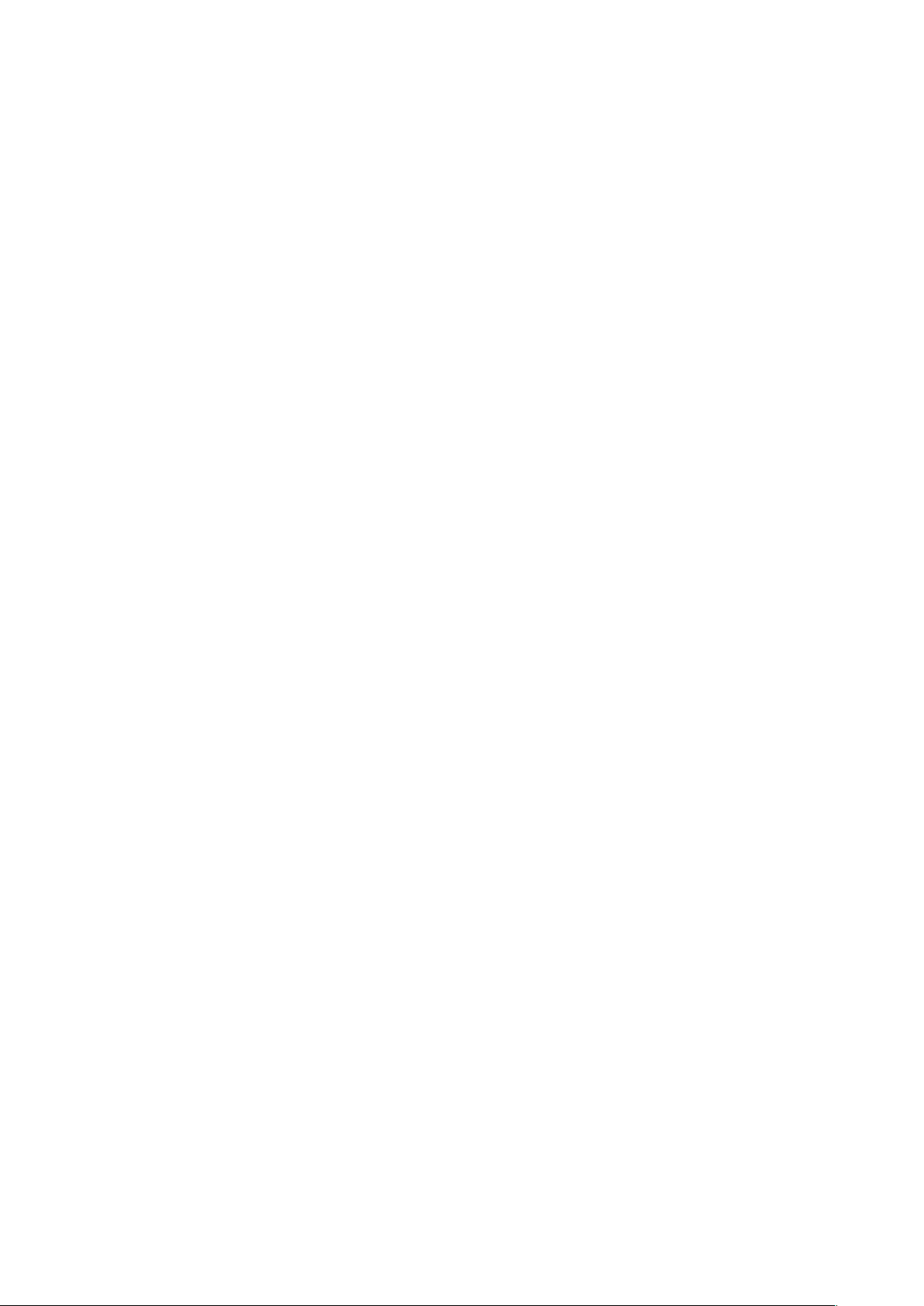
10
unlock it.
• Periodically back up personal information kept on your SIM/USIM card,
memory card, or stored in your device memory. If you change to a different
device, be sure to move or delete any personal information on your old
device.
• If you are worried about viruses when you receive messages or emails from
a stranger, you can delete them without opening them.
• If you use your device to browse the Internet, avoid websites that might
pose a security risk to avoid theft of your personal information.
• If you use services such as Wi-Fi tether or Bluetooth, set passwords for
these services to prevent unauthorized access. When these services are
not in use, turn them off.
• Install or upgrade device security software and regularly scan for viruses.
• Be sure to obtain third-party applications from a legitimate source.
Downloaded third-party applications should be scanned for viruses.
• Install security software or patches released by third-party application
providers.
• Some applications require and transmit location information. As a result, a
third-party may be able to share your location information.
• You r dev ic e may pr ov id e detection and diagnostic information to third-party
application providers. Third party vendors use this information to improve
their products and services.
Page 11
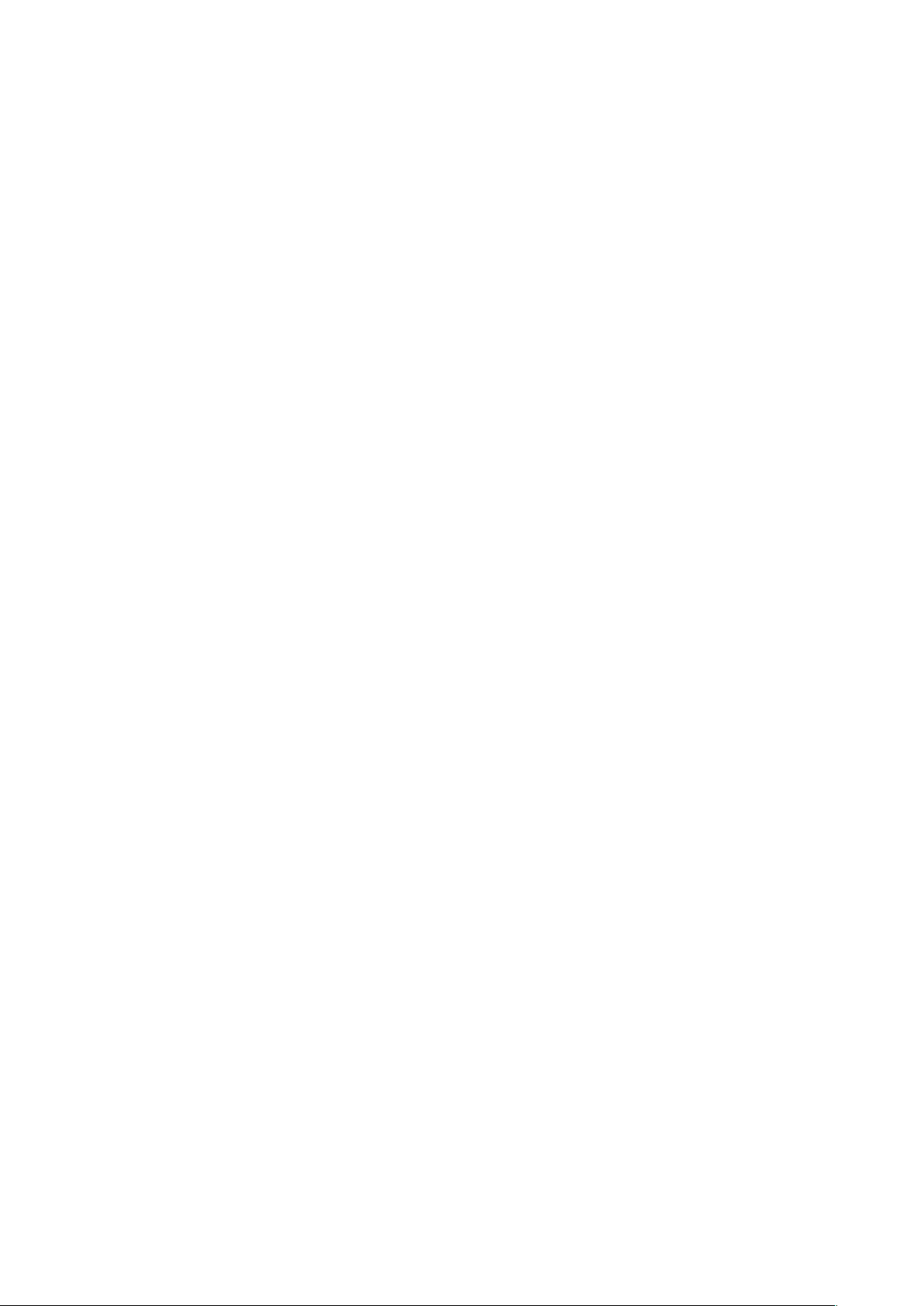
11
Medical Device
1. Follow any rules or regulations in hospitals and health care facilities.
2. Implanted medical device such as pacemaker may be affected by the
product.
3. Keep the product at least 20 cm away from the medical device to protect the
implanted medical device from the potential interference radiated from the
phone.
4. Do not carry the product in the chest pocket.
5. Turn off the product immediately if you suspect any interference.
Power Supply & Charging
1. Adapter shall be installed near the equipment and shall be easily accessed.
EU Charger Model name: A31-501000, Input: AC 100-240V 50/60Hz
0.2AMax, Output: DC 5V 1A.
UK Charger Model name: A806A-050100U-UK1, Input: AC 100-240V
50/60Hz 0.2AMax, Output: DC 5V 1A.
2. The plug is considered as disconnect device of adapter.
3. Only use the accessories supplied with the phone. The use of incompatible
accessories may have serious consequences and permanently damage
your phone.
Page 12
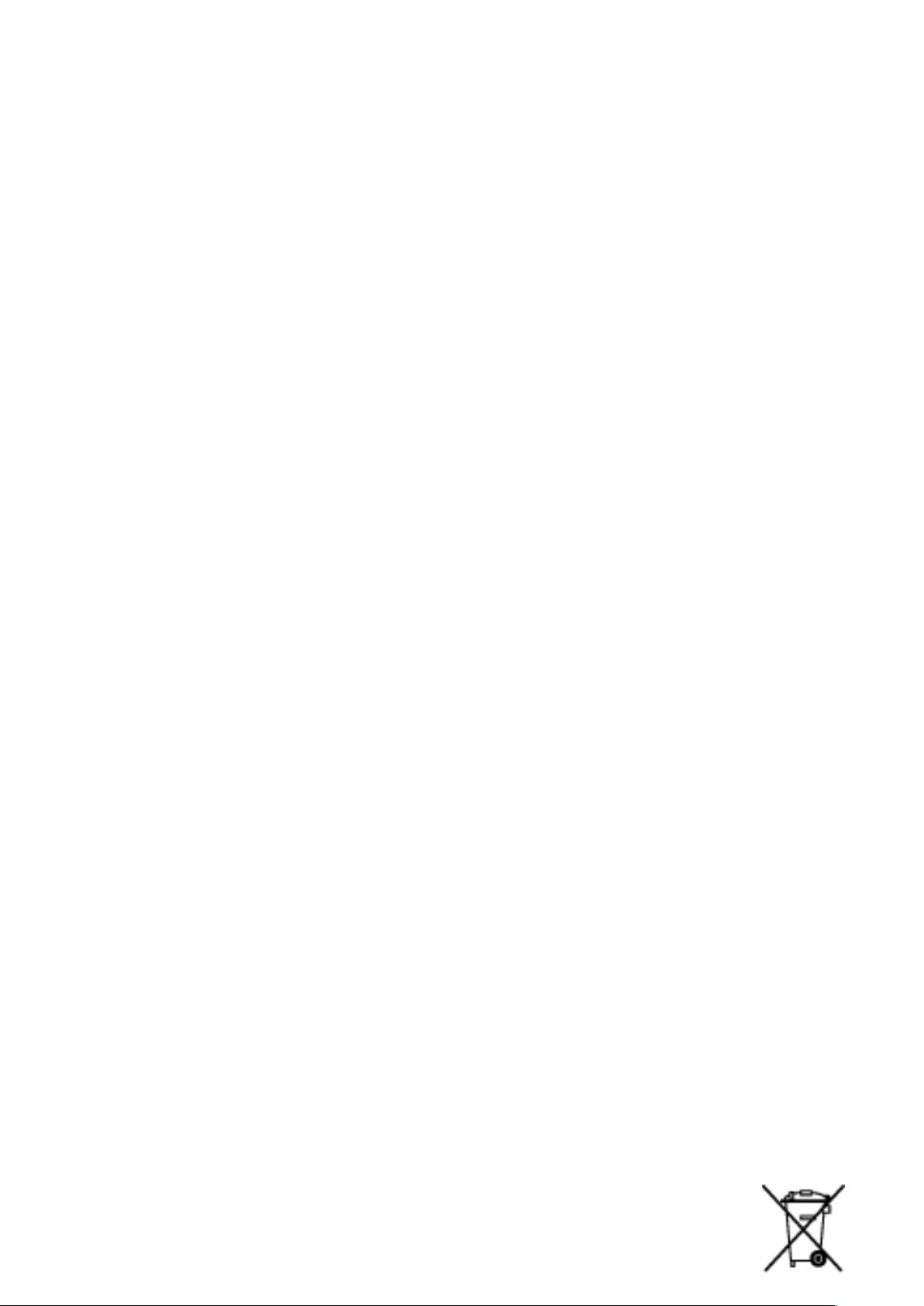
12
4. Only use the adapter supplied with the phone.
5. This adapter is only used indoor.
6. The mains cable is used as a connecting device. The wall outlet should
remain readily accessible and access to the outlet should not be blocked
during use.
7. To fu ll y di sc onn ec t th e phon e fr om t he ma in s, u np lug th e AC /D C ca ble fr om
the wall outlet.
8. The ventilation should not be impeded by covering the ventilation openings
with items, such as newspapers, tablecloths, curtains, etc. to avoid
overheating and malfunction.
9. Maintain a clearance of at least 10cm around the phone.
10. The phone should be used in a moderate climate.
11. The phone is equipped with an internal rechargeable battery: do not expose
the product to excessive heat such as sunshine, fire or the like.
12. The battery must be removed from the phone before it is disposed of.
13. The battery need to be discarded safely.
14. Battery contains materials which are hazardous and harmful to the
environment.
15. Do not plug or unplug USB port with wet hands at the risk of electric shock.
Protecting the Environment
Please observe the local regulations on phone packaging, battery
Page 13
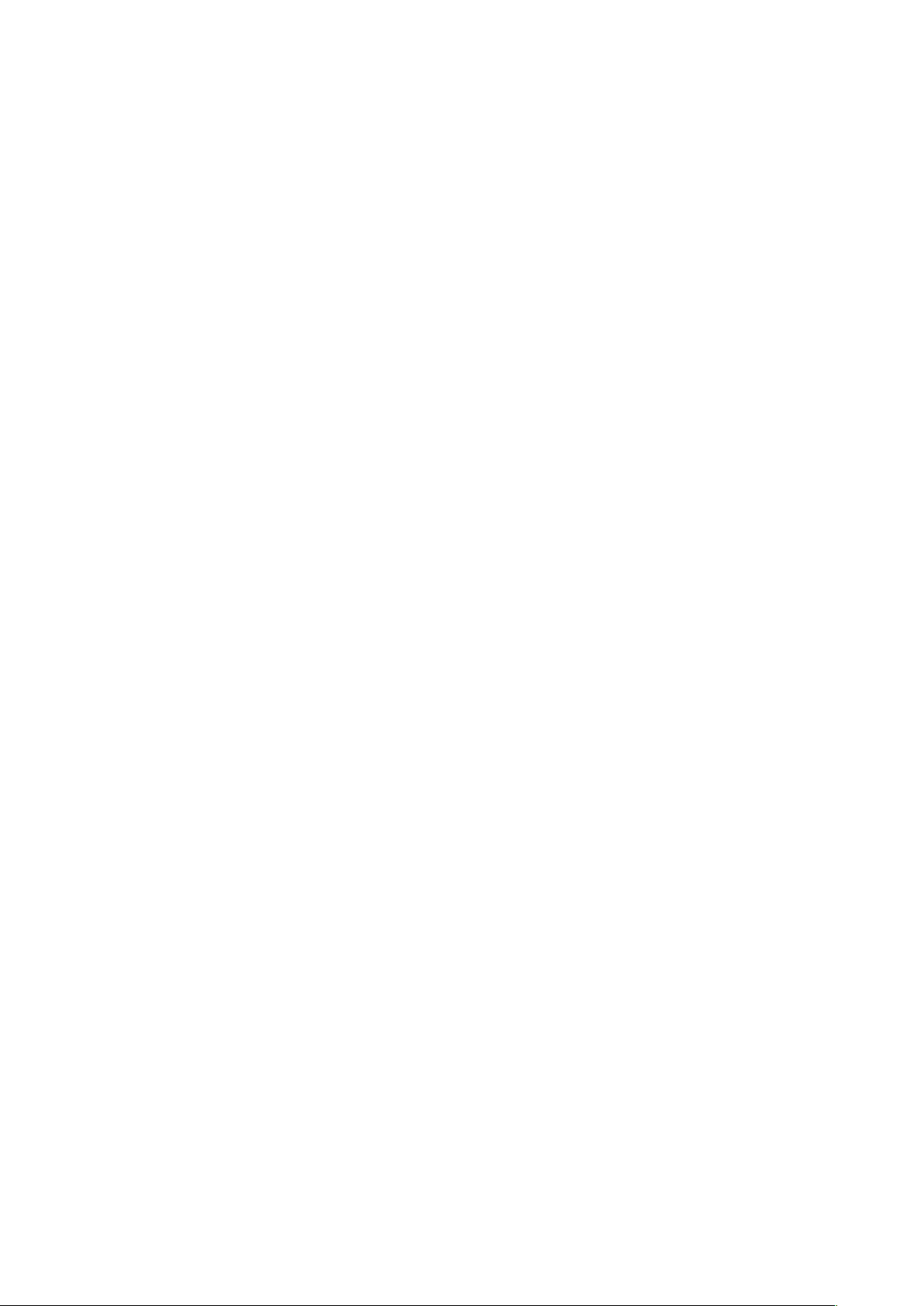
13
and used phone disposal and bring them to the recycle post for proper
recycling. Do not throw used phones or batteries into household rubbish bin.
Please take your used, unwanted lithium batteries to a designated place. Do
not throw them into a rubbish bin.
Caution: Risk of explosion if battery is replaced by an incorrect type.
Dispose of used batteries according to the instructions.
Cleaning and Maintenance
1. Turn off the phone before cleaning and maintenance. The charger should
be unplugged from the outlet and the phone and charger should be
disconnected to prevent any electric shock or short circuiting of the battery
or charger.
2. Do not wipe the phone or charger using chemical substance (alcohol
benzene), chemical agents or abrasive cleaning agents to avoid damaging
its parts or causing a malfunction. You may clean with a slightly damp
anti-static soft cloth.
3. Do not scrape or alter the phone case as paint substances may cause an
allergic reaction. If such a reaction occurs, stop using the phone
immediately and seek for medical help.
4. Wipe dust off the power plug and keep it dry to avoid risk of fire.
5. If the phone or accessories do not work properly, contact your local vendor.
Page 14
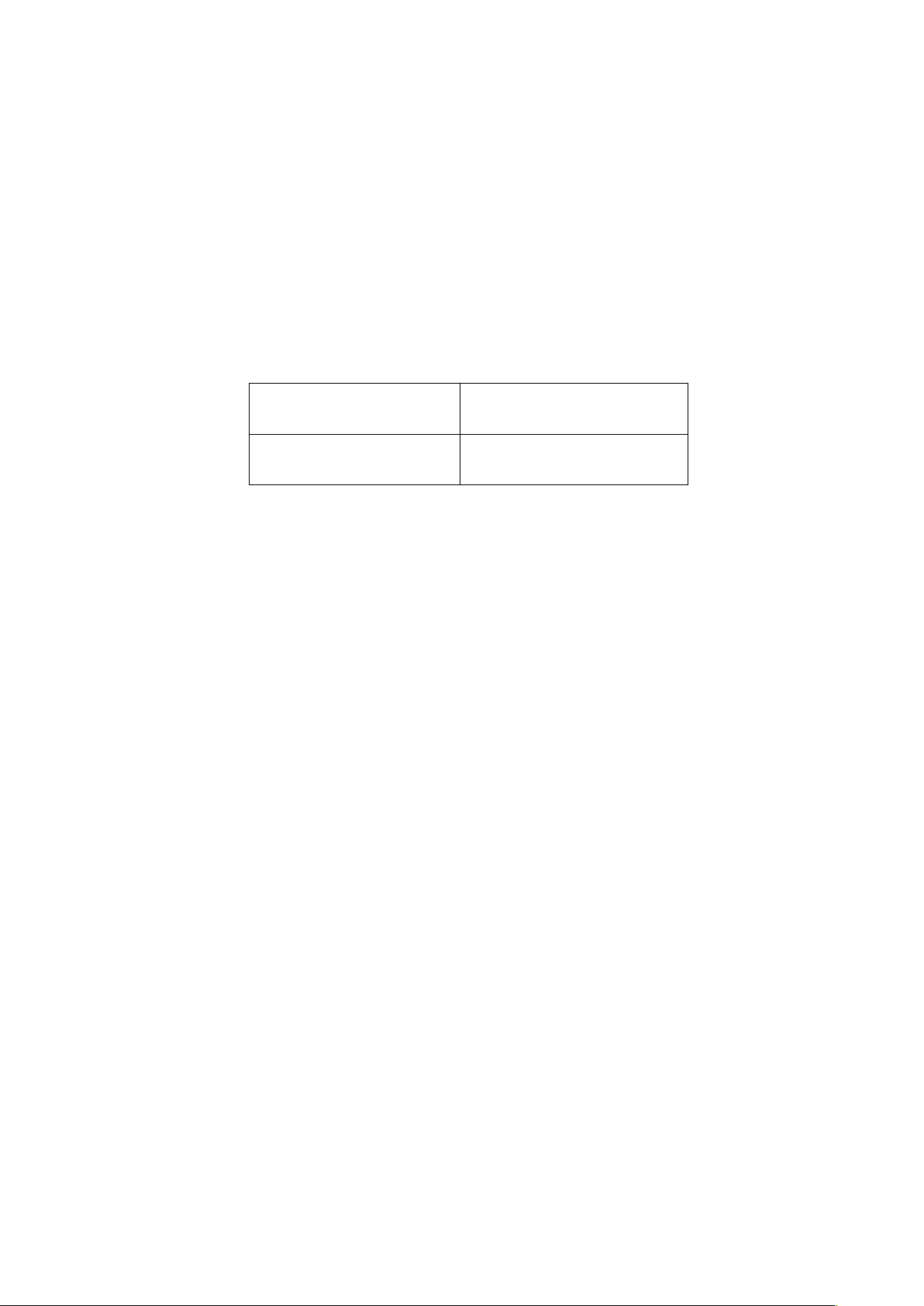
14
6. Do not dismantle the phone or its accessories by yourself.
SAR Information
During testing, the maximum Specific Absorption Rate (SAR) recorded for this
model was:
SAR Head
0.523 W/Kg
SAR Body
1.490 W/Kg
This device complies with the guidelines relative to exposure to radio
frequency electromagnetic elds when held against the head or at a minimum
distance of 5 mm from the body. The SAR limit defined under the ICNIRP
guidelines is 2.0 W/kg averaged over the 10 g of tissue absorbing the most
signal.
Emergency Call
In an emergency situation, if the phone is on and you are within the network
range, it can be used to make an emergency call. However, emergency call
numbers may not be reachable at all networks; you should never rely on your
mobile phone for emergency calls.
Page 15
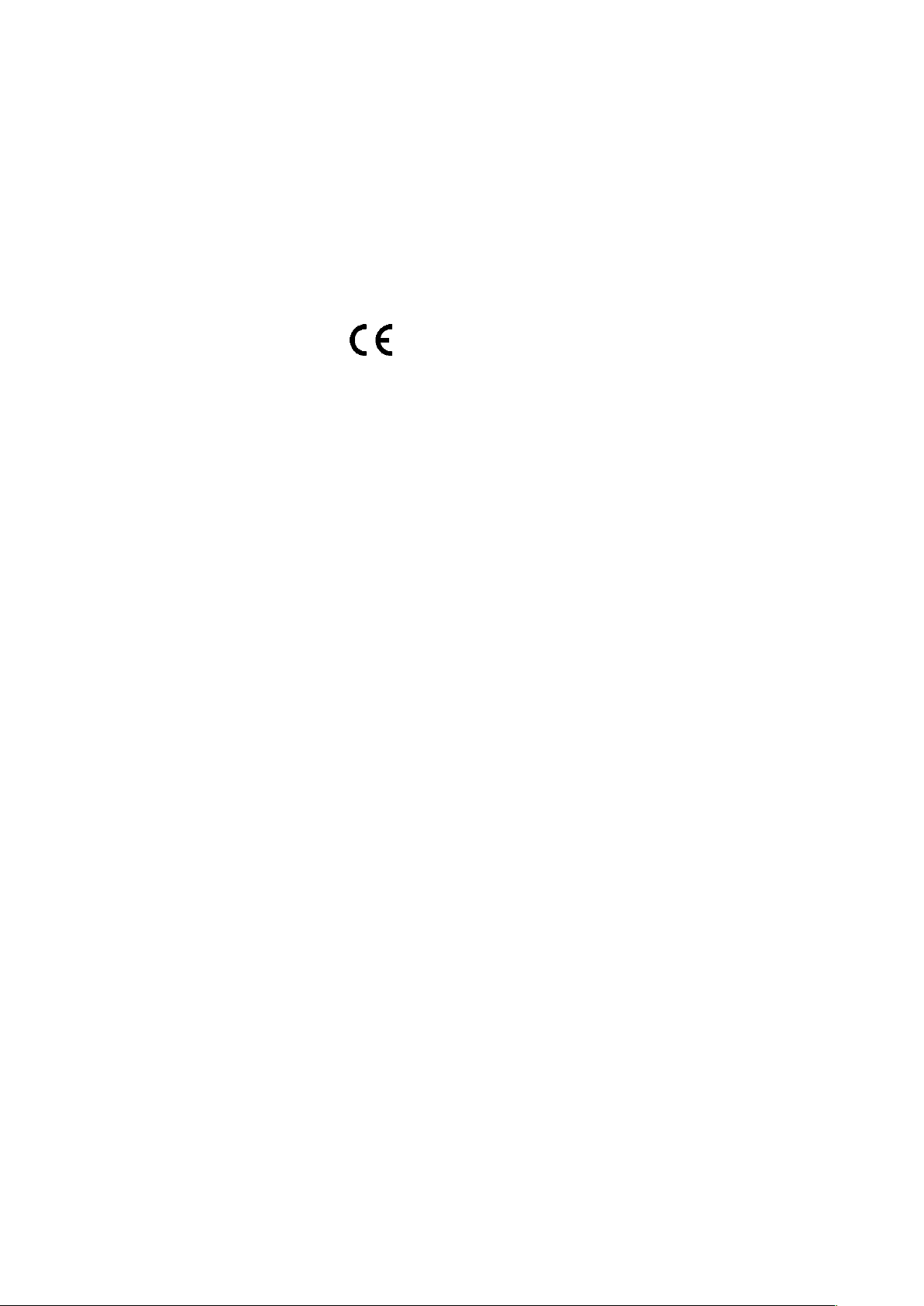
15
Compliance
This device complies with essential recommandation and other relevant
requirements contained in the 1999/5/CE. The full text of the déclaration of
conformity of your phone is available on the website: www.crosscall.com
0700
Copyright
This product is for private use only. Copying CDs or downloading music,
video or picture files for sale or other business purposes may be a violation of
copyright law. Copyrighted materials, works of art and/or presentations may
require authorization to be fully or partially copied or recorded. Please pay
attention to all such applicable laws concerning the recording and use such
contents for your country and jurisdiction.
Page 16
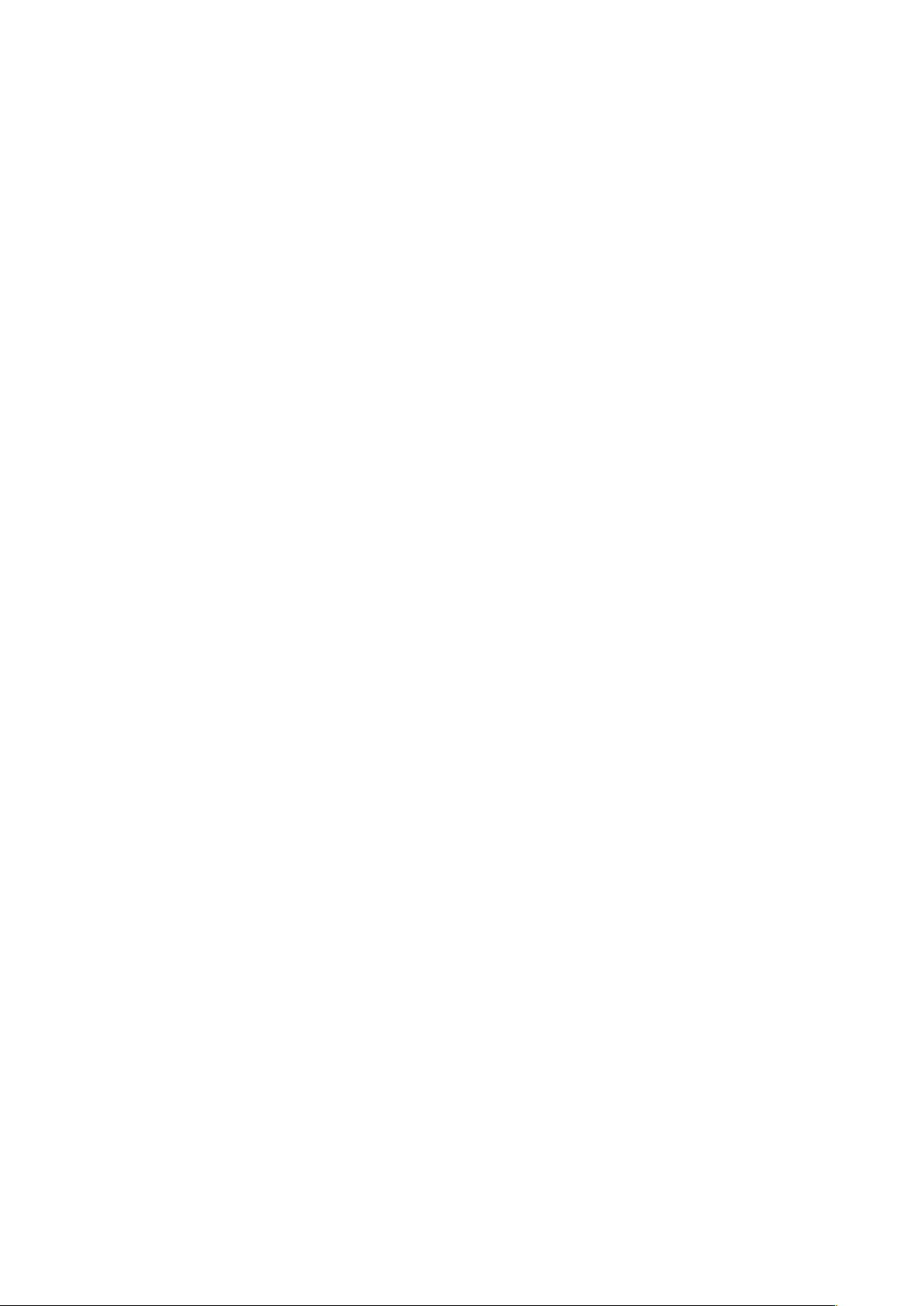
16
Getting to Know Your Phone
Page 17
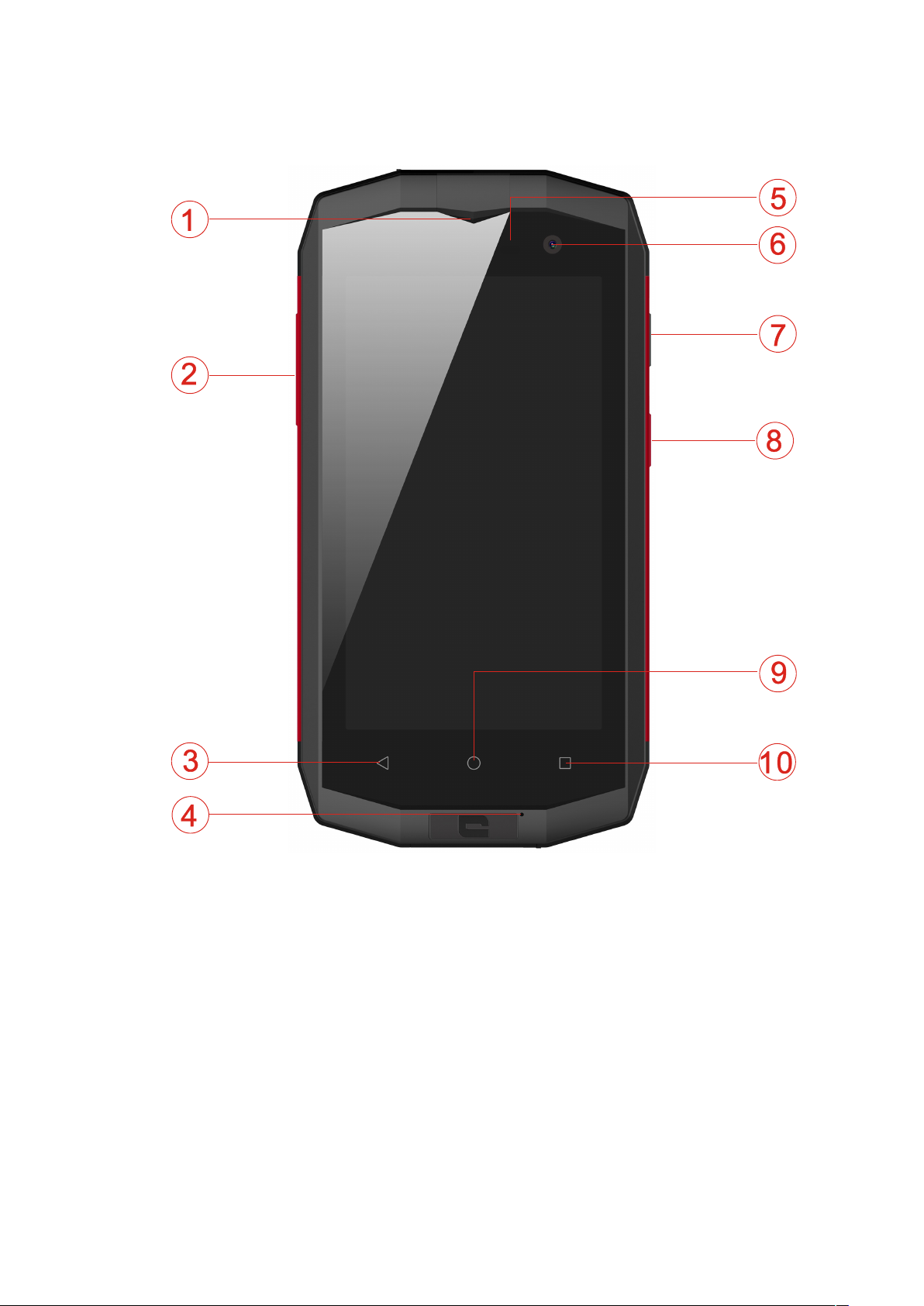
17
Phone Overiew
①Receiver
②Voice Keys
③Back Key
④Microphone
⑤Distance/ Light sensor
⑥Front camera
⑦Programmable Key
⑧Power Key
⑨Home Key
⑩Menu Key
Page 18
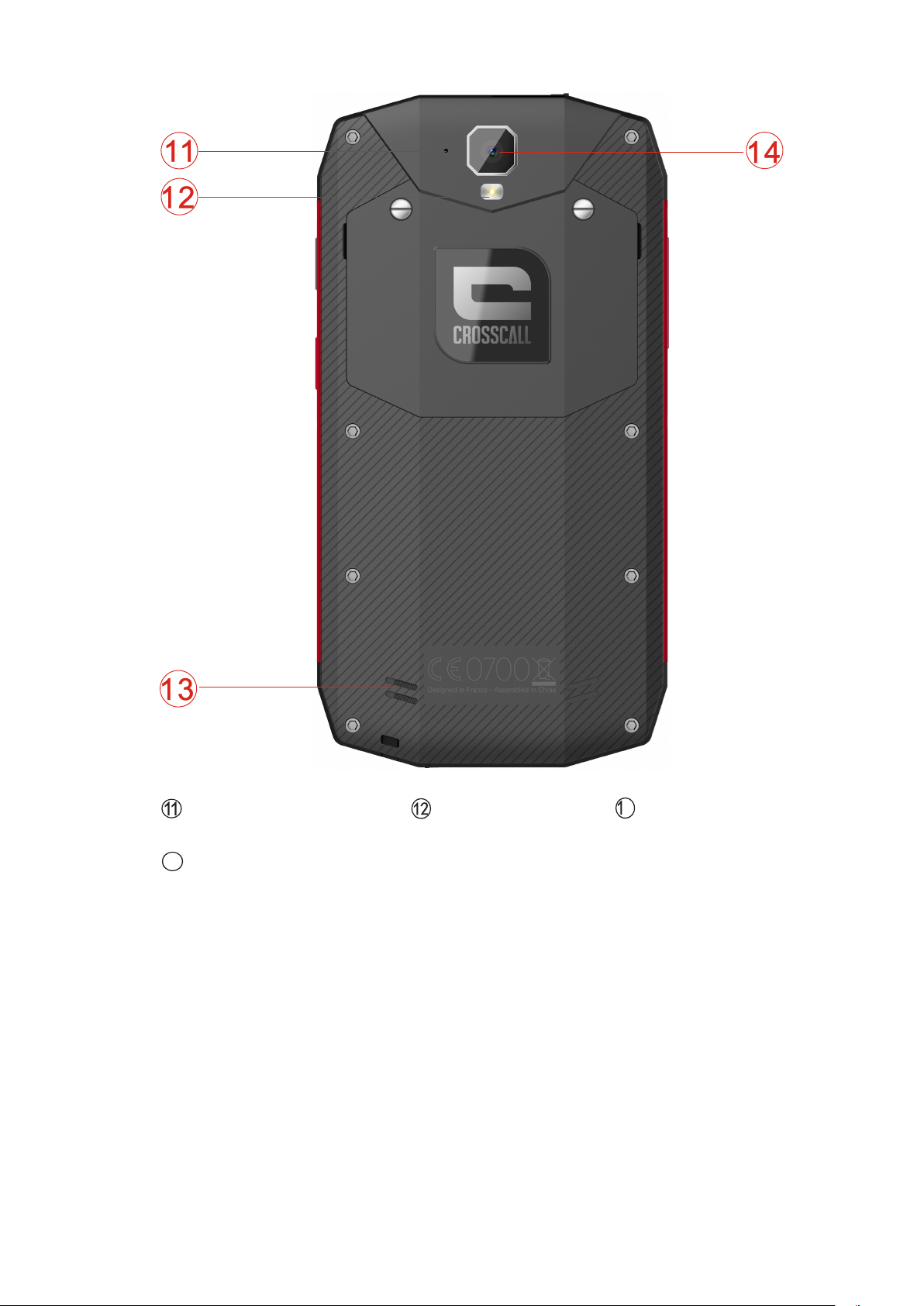
18
Sub microphone
Flash/Torch
Loudspeaker
Main camera
Key’s Functions
• Power Key: Press to light up or close the screen, press and hold to show
the pop-up menu to select from Power off/Reboot/Airplane mode. Press the
Power Key for more than 10s to restart. Press the Power Key and Down
Page 19

19
Volume Key to capture a screenshot.
• Voice Keys: In call mode, adjusts the earpiece or headset volume; In
Music/Video/Streaming Mode, adjusts the media volume; In general mode,
adjusts the ringtone volume; Mutes the ringtone of an incoming call.
• Back Key: To uc h to go b ac k t o th e pr ev io us s cr ee n, or to cl os e a dialogue
box, options menu, the notification panel, etc.
• Home Key: From any application or screen, touch to return to the Home
Screen
• Menu Key: To uc h to open a li st of th umb na il im ag es of appl ic at io ns yo u' ve
worked with recently.
• Dedicated Key : Long press to activate the function pre-configured (by
default, Camera)
To s et up t he dedicated key, Ta p th e Settings icon.
1. Ta p “ Buttons” in Device section.
2. Tap under “Dedicated button” area and choose the function you want to
apply to this button.
USB OTG (On The Go) : This device supplies OTG function, please use
standard OTG data cable or USB peripheral (not included) to use OTG
functions.
NFC (Near Field Communication) : This technology simplify the Bluetooth
Page 20
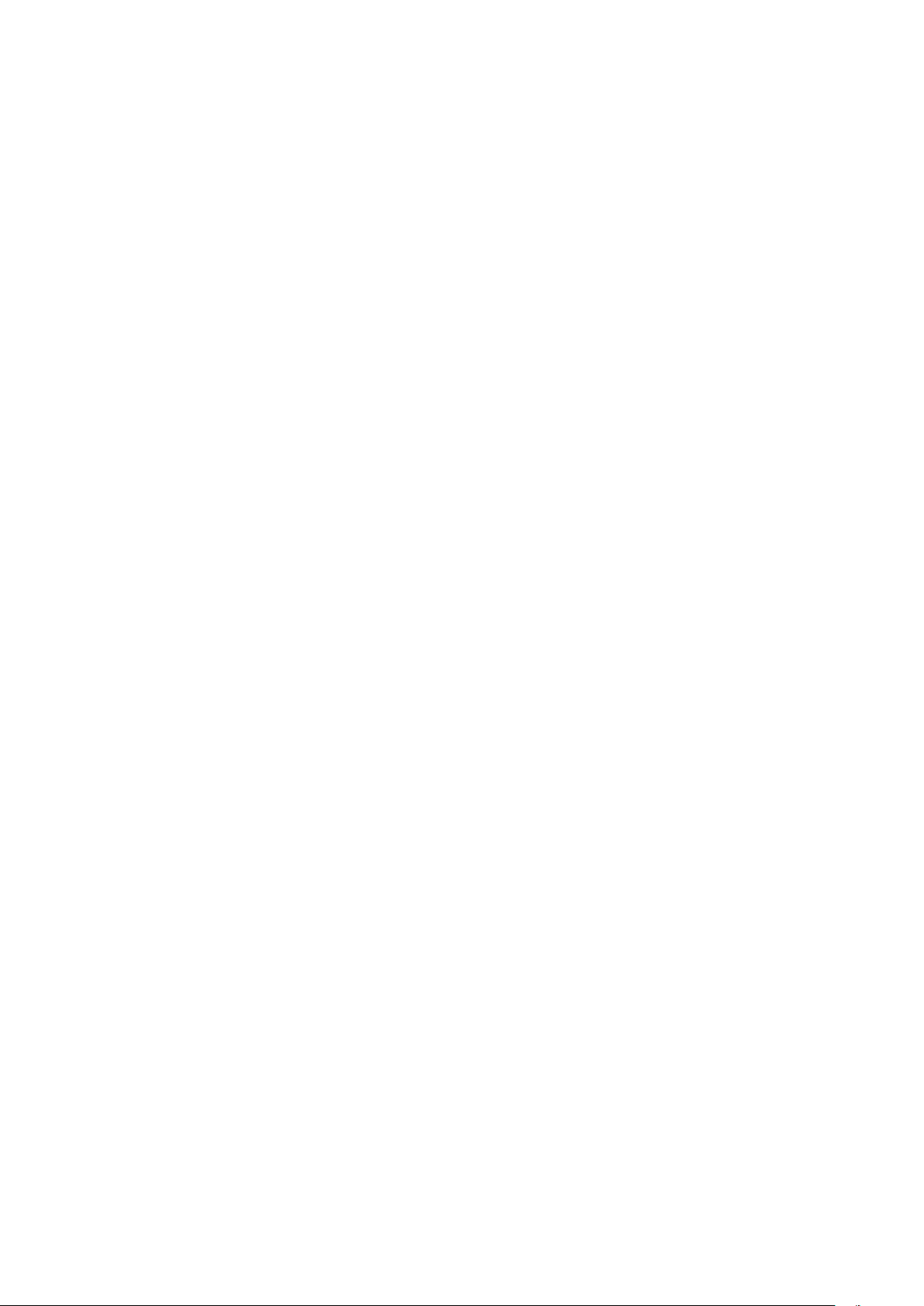
20
pairing process and allows data exchange when the phone touches another
NFC device.
To a cc es s N FC fun ct io n, hold the status bar with your finger, and drag it
downwards to open the notifications panel, then tap on NFC icon. You can also
access NFC settings through Phone settings. Tap Set ti ng s ic on a nd ta p “M or e” .
Then tap on NFC area to switch on the NFC function.
NOTE: Distance/ Light Sensor
While you are receiving and making calls, the Distance/ Light Sensor
automatically turns the backlight off by sensing the phone is near your ear. This
extends battery life and prevents you from unintentionally activating the touch
screen during calls.
WARNING:
Placing a heavy object on the phone or sitting on it can damage the LCD and
touch screen functions. Do not cover the LCD Distance/ Light Sensor with
protective film. This could cause the sensor to malfunction.
Installing the Phone
Before you can start exploring your new phone, you'll need to set it up.
Page 21

21
1. Release the Cover
This product is designed with non-removable battery. First, you should remove
the back cover with the tool. Then remove the card cover.
Warning : Do not use tool to remove the card cover to avoid damaging the
rubber seal.
2. Insert the SIM Card
Insert SIM1 Card and SIM2 Card into the phone as shown below. (Face down)
Page 22

22
3. Insert the Micro SD Card (Optional)
Insert Micro SD Card (up to 128 GB) into the phone as shown.
4. Replace the Cover
Page 23

23
Install the cards correctly, then ensure there are no debris, such as sand or dust
to avoid damaging the rubber seal. Press the seal cover tightly.
Finally fix the back cover and lock. Do not tighten too strong the screws to avoid
damaging.
Notes:
1. Your phone only s up port s Micro-SIM cards. Do not attempt to insert other
SIM card, otherwise it may cause phone damage.
2. Please do not remove the SIM/SD card while the card is in use; otherwise,
data loss or damage may occur. Crosscall shall not be liable to any loss,
including data loss, due to the misuse of an SIM/SD card.
3. Please turn off your mobile phone before replacing or removing its SIM/SD
card.
4. SD card is not supplied, so you need to buy it by yourself.
Page 24

24
Charging the Battery
Charging Battery
1. Insert the large end of the USB cable into the mobile phone charger and
insert the small end into the mobile phone USB slot, please pay attention
to the direction.
2. Insert the charger into a 100~240V 50/60Hz outlet to start charging.
3. After the charging is completed, please remove the USB from your mobile
phone and then unplug the charger from the outlet.
Charging Time
1. Battery performance (Lithium-Ion Polymere)
Standard battery
3000mAh
Standby time
30 days
Talk time
20 hours
GPS time
10 hours
2. Many conditions can affect battery’s standby time, such as local network
conditions, phone’s settings, frequent operations, using data services, etc.
3. The battery performance is also affected by charge state and temperature.
Page 25

25
4. If the AC power supply is of a lower voltage, then a longer charging time
may be needed;The charging time will depend upon the current status of the
battery capacity;
5. If non-standard chargers such as computers are used for charging, then a
longer charge time may be needed;
6. Using the mobile phone while it's charging will extend its charging time.
Notes:
7. This product has built-in battery, your purchase is already installed with
battery, please do not disassemble it!
8. Please fully charge the battery before first using the phone and please
disconnect the charger immediately after the first charge is completed.
9. Please remove the charger from the AC power socket when the phone is
not in charging.
10. The phone may not start immediately if it is charging with low battery. After a
period of charging, the phone will start normally.
11. The mobile phone can be safely charged within the environment
temperature of 0℃ to 40℃. Charging at temperatures below 0℃ or higher
than 40℃, will harm the battery performance and shorten its life. Long-term
Page 26
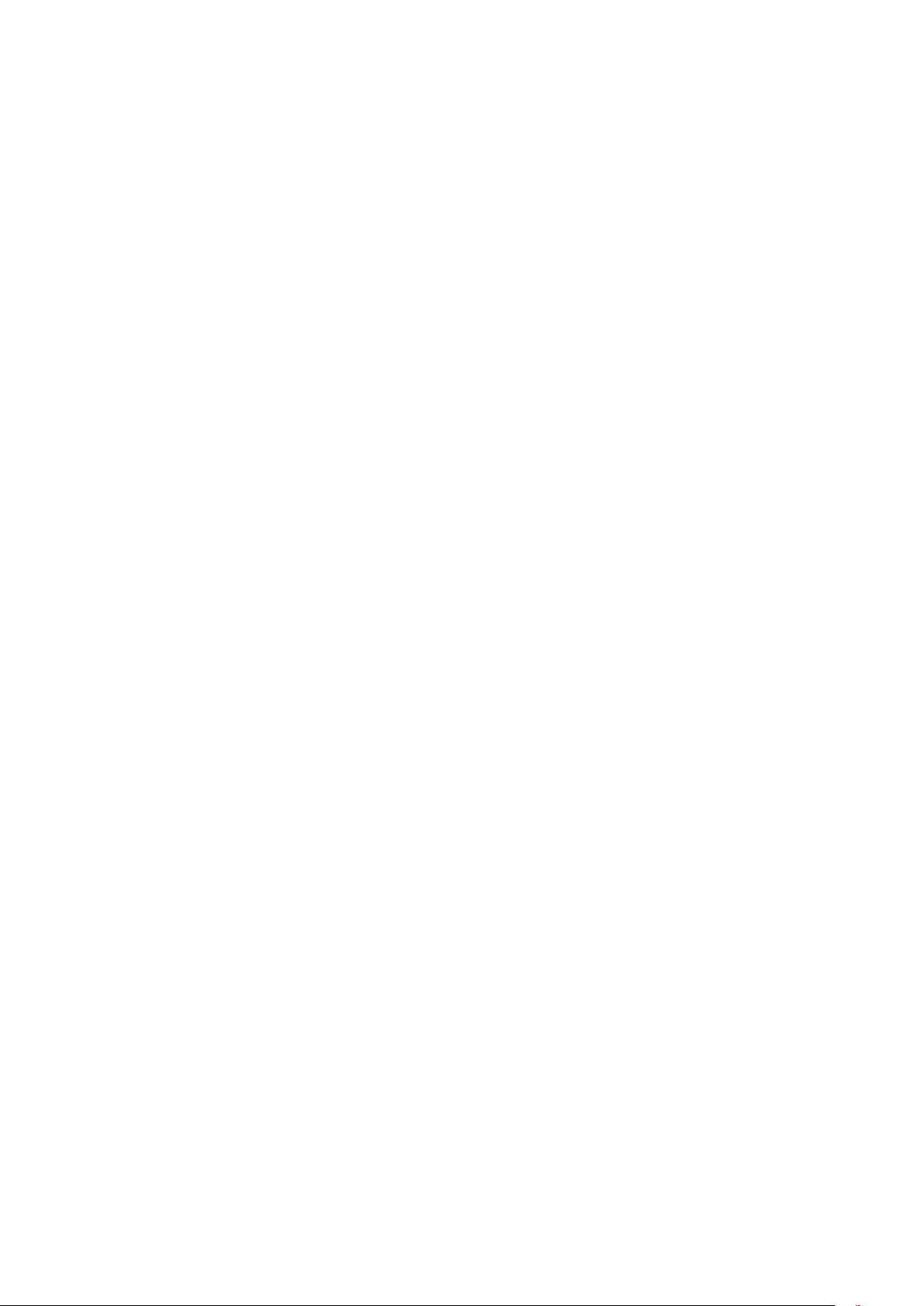
26
charging in extreme temperatures will mean the battery is permanently
undercharged or damaged.
12. The charger is important for safety, so please use the designated charger
for this product and pay attention to safety instructions during operation.
Page 27
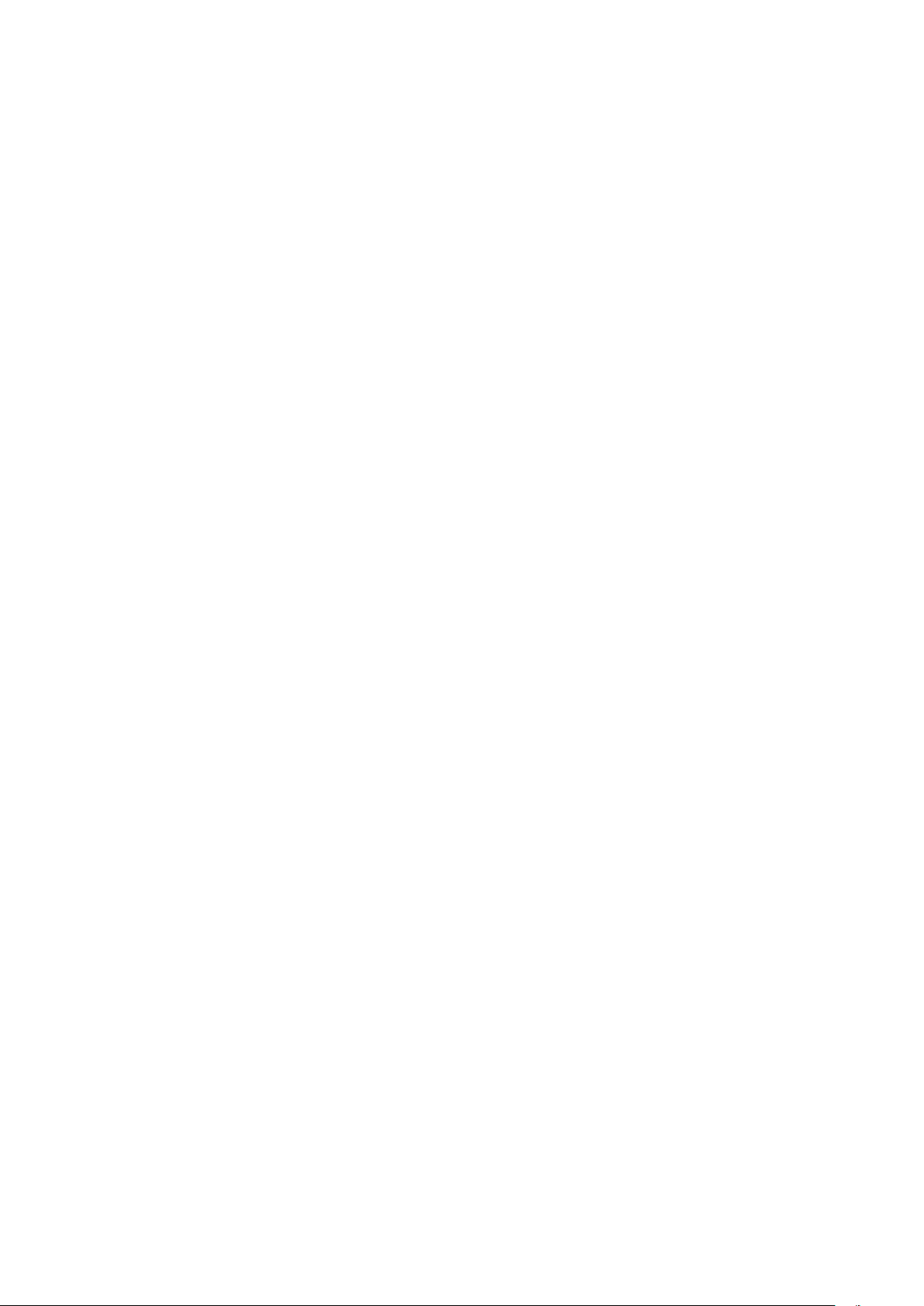
27
Basic Operations
Turning Your Device On/Off
Turn on th e Phone
Press the Power Key located on the right side of the phone and wait for a few
seconds until the screen lights up.
Note:
If the battery is empty, make sure you charge it for at least 30 minutes.
Turn off t he Phone
Press and hold the Power Key to pop up option menu, select “Power off”.
Configuring Your Phone on Start up
The first time you turn on the phone, you'll see a Welcome screen.
• To choose a different language, touch the menu.
• To s et u p you r ph on e, follow the instructions.
• You m ig ht n ee d to connect to an acti ve n et wo rk o r Wi -Fi to proceed.
Page 28

28
The configuration of a Google account is essential to use all the features and
services of your Android phone, such as access to Google Play™,
synchronization of contacts or your calendar. If you don’t have Gmail or any
other Google Account, go ahead and create one.
Page 29
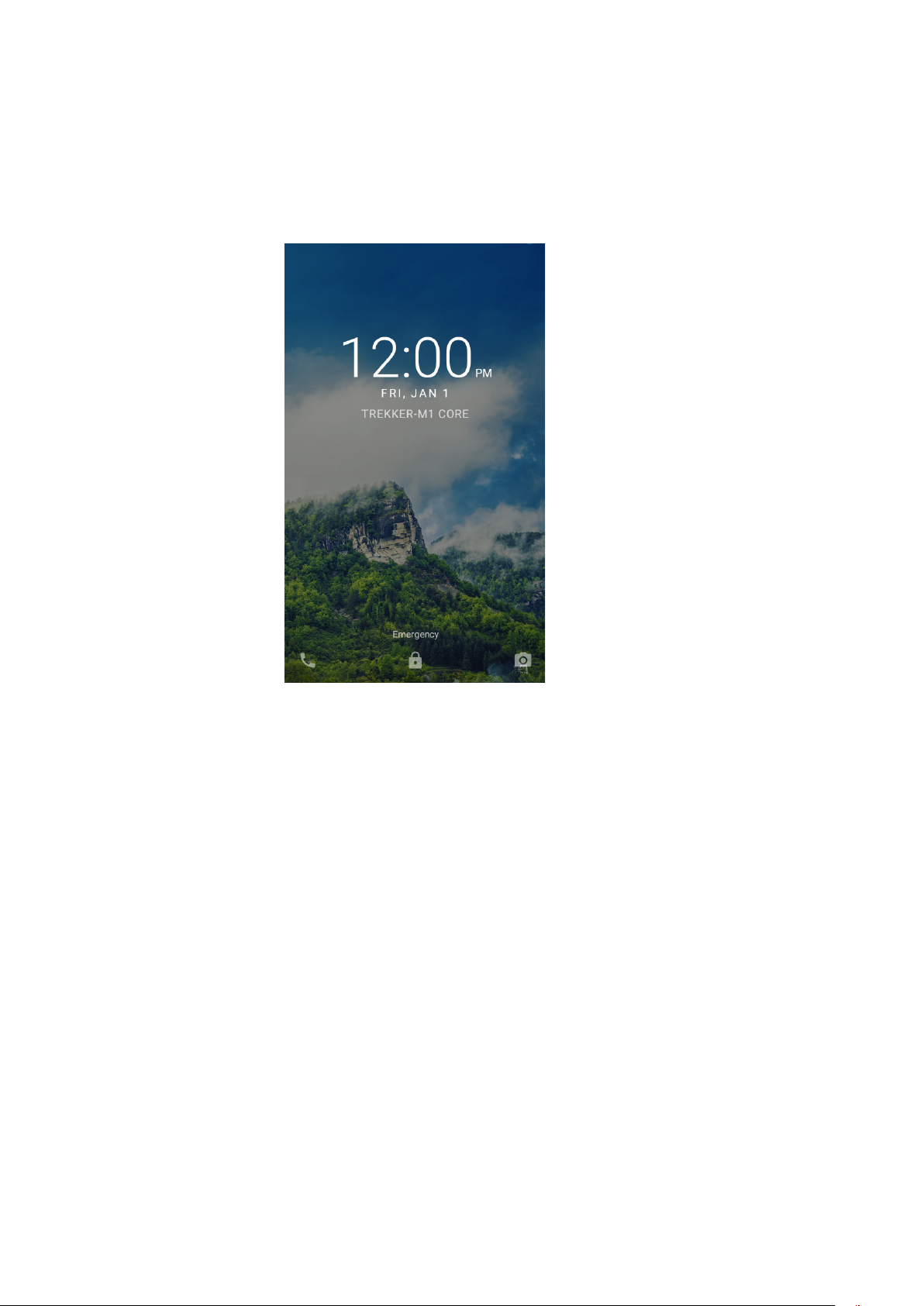
29
Unlocking the Screen
Press the phone screen and slide up to unlock the screen.
Page 30

30
Understanding the Screen
Home Screen
The Home Screen is the starting point for many applications and functions.
Extended Screen
The operating system provides multiple screen canvases to provide more
Status Bar: Shows phone's status information
including the time, signal strength, battery status, and
notification icons.
Widget: Widgets are self-contained applications that
can be accessed on the Home screen or an
extended home screen. Unlike a shortcut, the Widget
appears as an on-screen application.
Application Icons: Tap an icon (application, folder,
etc.) to open and use it.
Location Indicator: Indicates which Home screen
canvas you are viewing.
Quick Key Area: Provides one-touch access to the
function in any home screen canvas.
Page 31
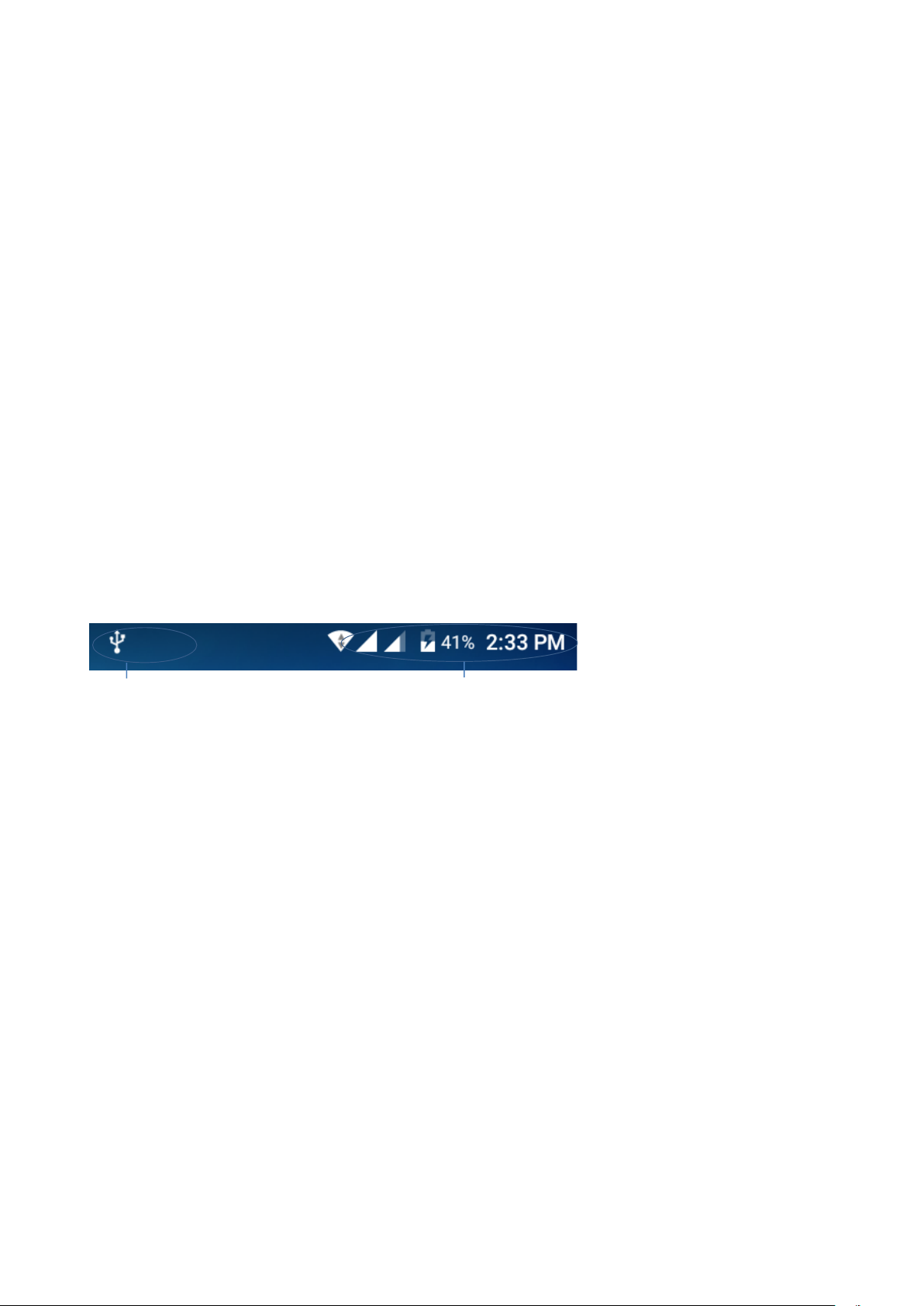
31
space for adding icons, widgets, and more.
Slide your finger left or right across the Home screen.
Notifications Panel
Notifications remind you of new messages, calendar events, and alarms, as
well as ongoing events, such as when you are on a call.
When a notification arrives, its icon appears at the top of the screen. Icons for
pending notifications appear on the left, and system icons such as Wi-Fi or
battery strength shows on the right.
Opening the Notifications Panel
Hold the status bars with your finger, and drag it downwards to open the
notifications panel.
Pending notifications
Signal strength & battery status
Page 32
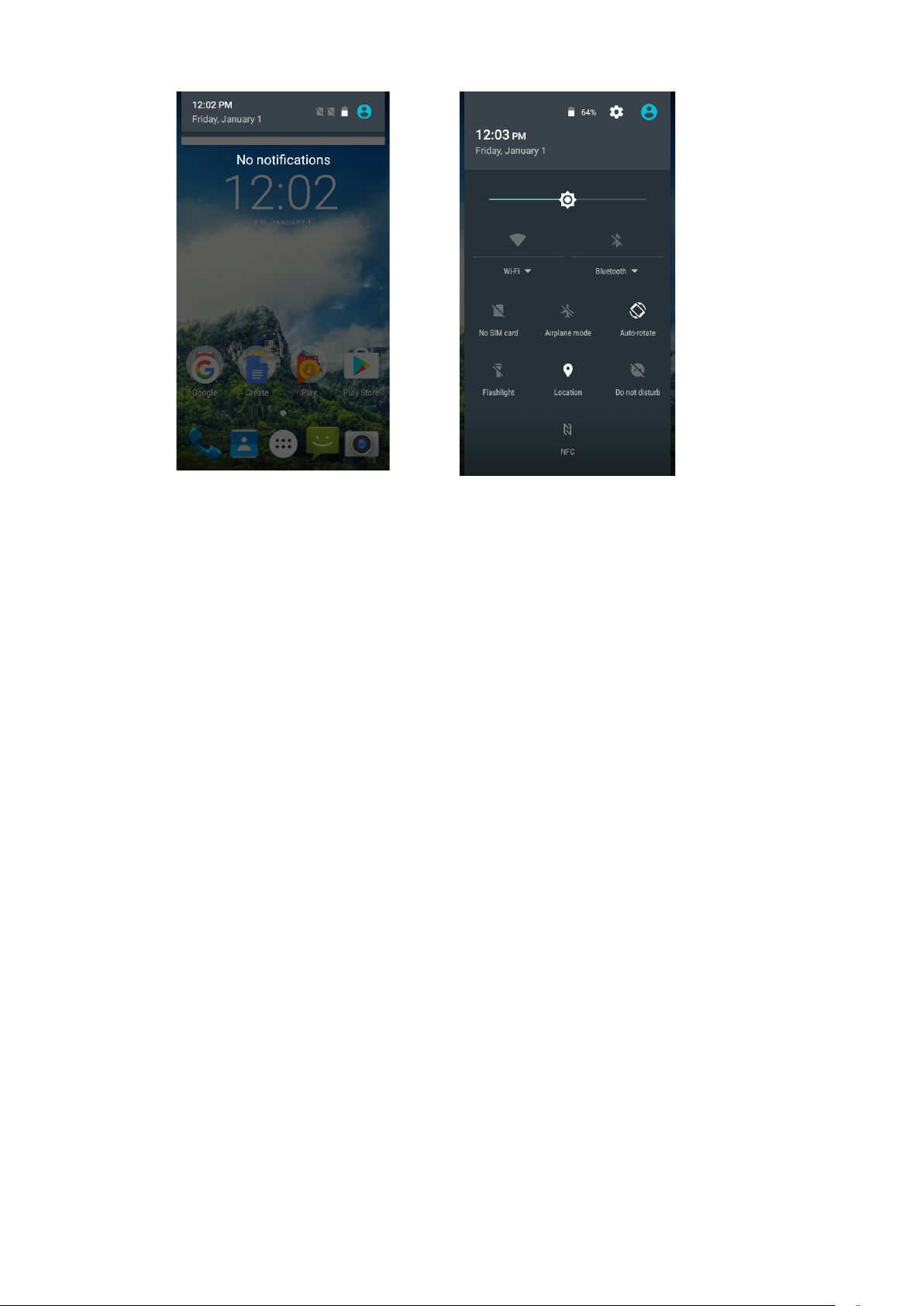
32
Select options on the notifications panel, you can quickly access to Bluetooth,
Wi-Fi, Mobile Data, NFC, etc.
Customizing Your Screen
Long press the blank space of the standby interface, then select the option.
You can select to set the “WALLPAPERS/WIDGETS or SETTINGS”.
Page 33

33
Main Function
Making and Receiving a Call
Touc h Phone icon to enter dialer interface on idle screen.
Inputting the part of phone number can search the saved phone number
automatically. Then select the right number, and click call button to make a call.
If there is an incoming call, press and drag the phone button to right to answer
the call.
Page 34
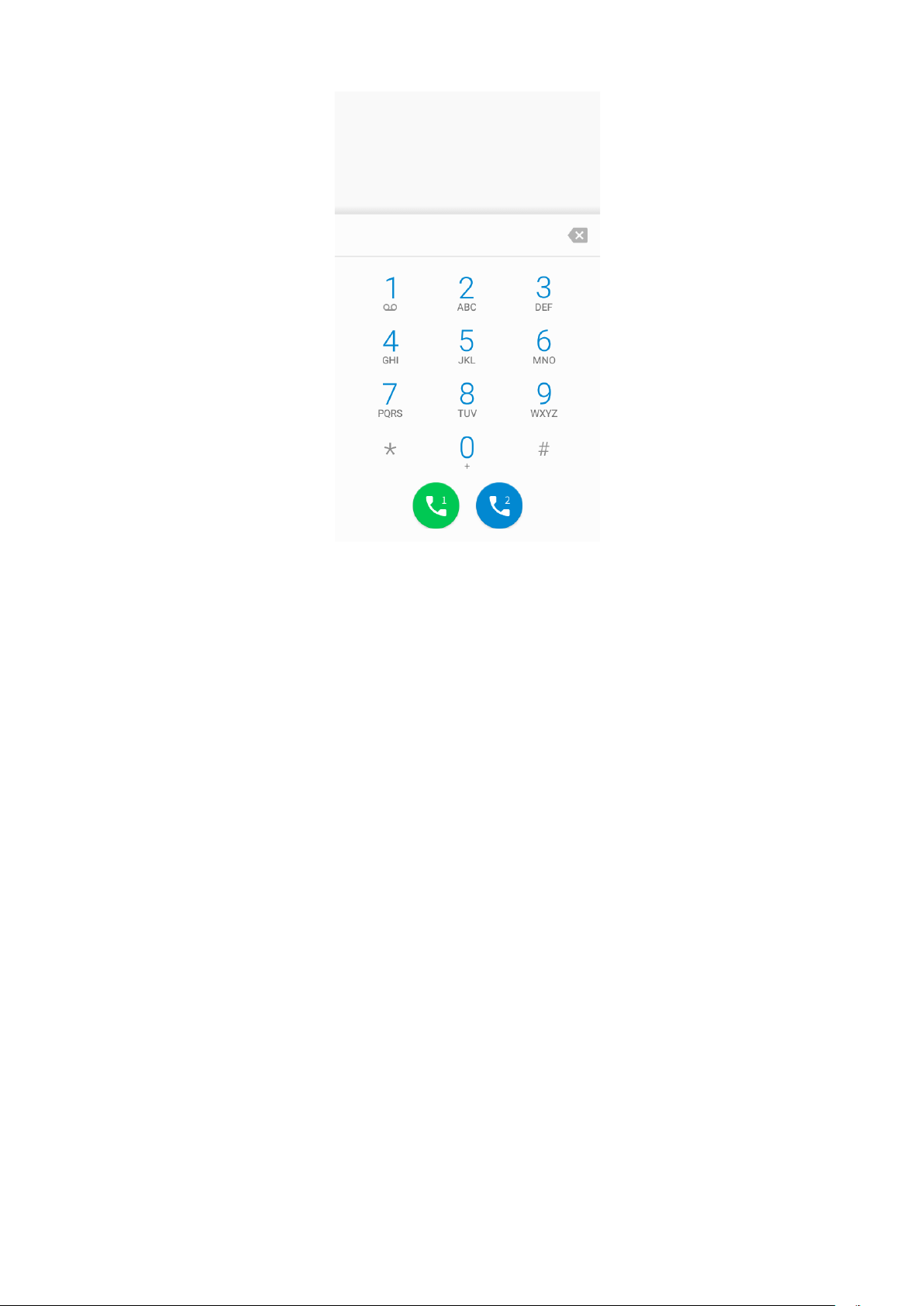
34
Adding Contacts
Tap the contact icon.
Click “CREATE A NEW CONTACT”, you can add a new contact to the phone or
card.
Click “SIGN IN TO AN ACCOUNT”, you can add an account, then sync the
contacts to the account.
Click “IMPORT CONTACTS”, you can import the vCard file from the storage.
Click the searching icon, then input a part of the phone number or name, all the
contacts with the information appear.
Page 35

35
Sending Message
Tap Messaging icon.
Click “+” to create a message. Input receiver’s phone number or name to
search in contacts.
Click “Type message” to edit the message.
When you are ready to send the message, select card 1 or card 2 to send the
message.
Page 36

36
Music
Touc h th e music application icon to enter music player.
Page 37

37
Camera
The camera app is a combination camera and camcorder that actually consists
of two cameras, front camera (facing you) and main camera behind the phone.
Take photos
Page 38

38
1. Frame your subject on the screen.
2. Click the screen to make the camera focused.
3. Tap to take a photo. Your picture will be automatically saved to the
Gallery.
Chrome
Connect the web page with the mobile network.
Click the icon , then you can open the web browser.
Through the chrome address bar/search bar, you can access web pages;
moreover, bookmarks, multiple window switching and other functions are
supported. When you get access to the network, you may incur additional costs.
Consult your local operators for detailed charges.
Getting Connected
Connection to Wi-Fi
3. Ta p t he Settings icon.
4. Ta p “Wi-Fi” and select on.
5. To uch t he d es ir ed n et wor k yo u wis h to c onn ec t.
6. If the network is secured, enter the password.
Page 39
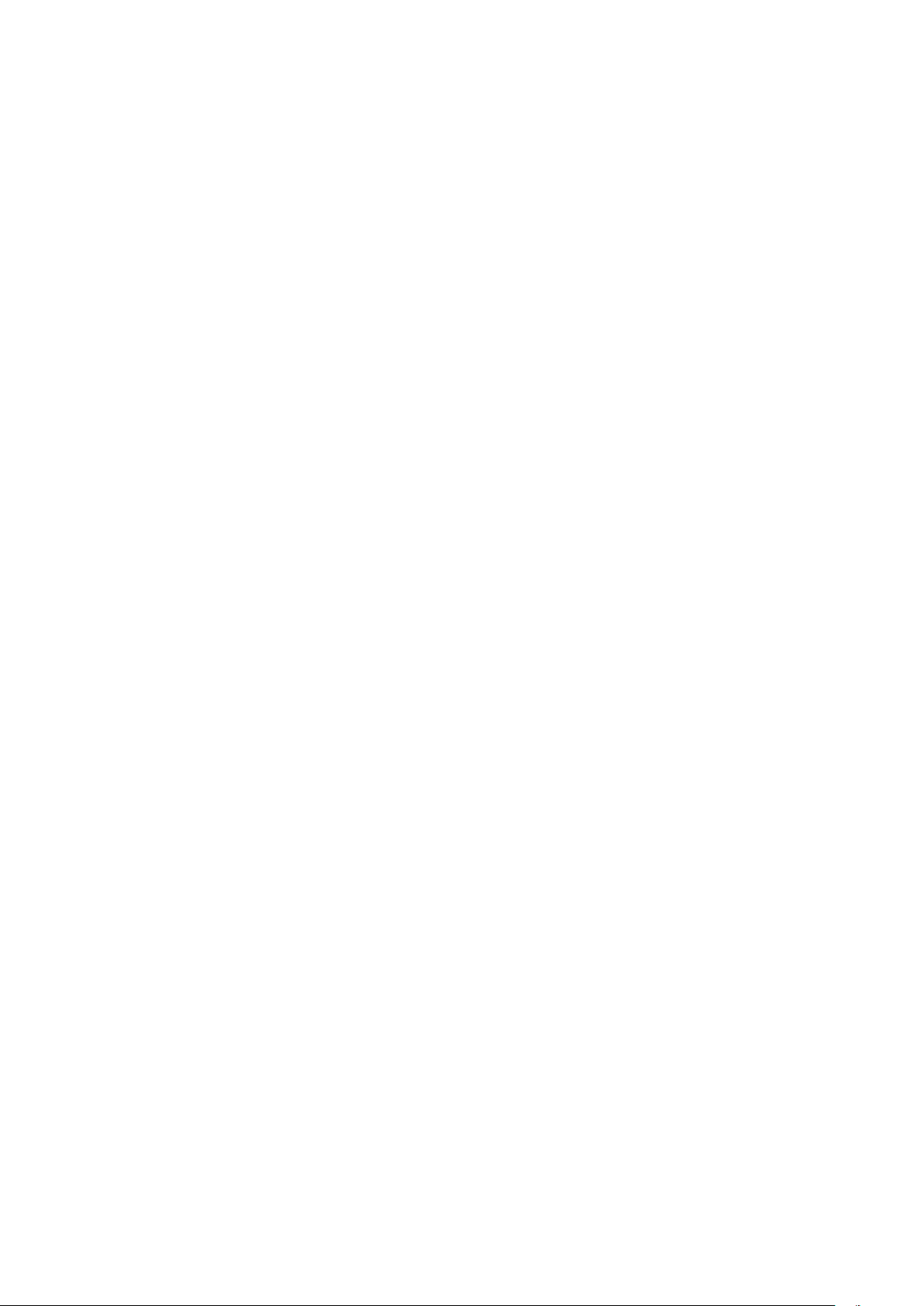
39
Connection to Mobile Data
1. Open the quick switch from the status bars.
2. Click “Mobile Data”, and turn it on.
Then you can use the mobile net, and the data business traffic fee should be
charged, you can consult the local operators about the details.
Connection to Bluetooth
1. Ta p t he Settings icon.
2. Ta p “ Bluetooth” and select on.
3. Select the available devices to pair.
Bluetooth tethering enables your phone share Internet connection with other
phones.
Page 40

40
Important Information
For an optimal experience, the phone regularly connects to mail and internet
servers.
This automatically and inevitably generates data exchanges that may be
charged in addition to your existing package, or may be deducted from prepaid
credit or a prepaid system.
To av oi d bi ll in g pro bl em s re la te d to s er vi ces th at us e the In te rn et , i t is st rong ly
recommended to have a suitable option which includes unlimited Internet and
emails and to avoid changing the settings preconfigured by default.
If you like, connect to Wi-Fi for a faster and more stream lined experience. It is
particularly recommended to use Wi-Fi for streaming, or downloading games,
videos or bulky films.
Page 41
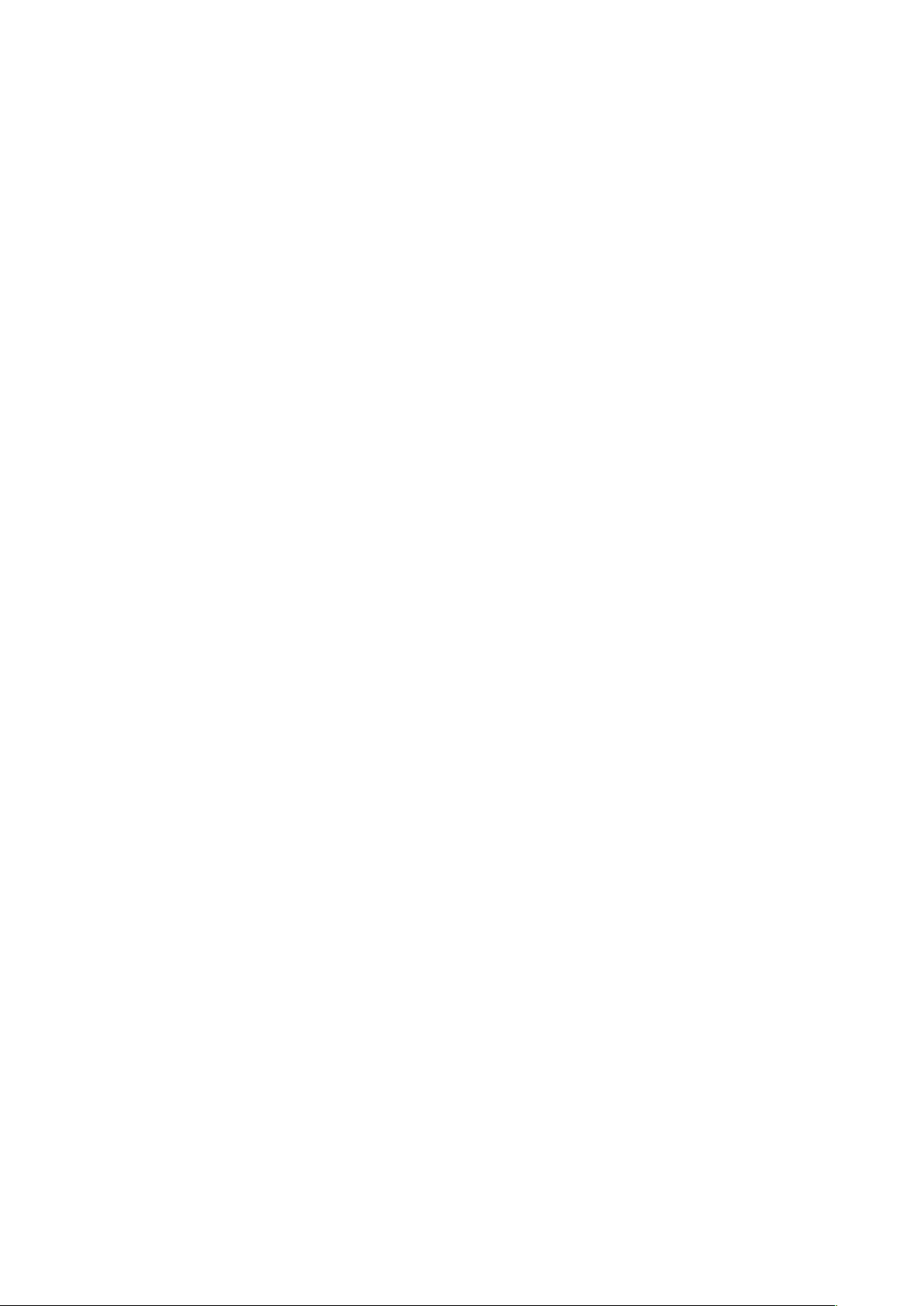
41
Disclaimer
• The usage of non-original accessories such as headsets, chargers etc.,
will cause incompatibility between the mobile phone and the accessories
that may cause a degradation of performance and malfunction, and we are
not responsible for any damage that might occur.
• Specifications and functions of your mobile phone can be different from
those contained in this user manual as the user manual only contains
general overview.
• Specifications and functions of your mobile phone have been confirmed to
work properly since produced from the factory. If there is damage or defect
due to the manufacturing not by misusing, it would follow terms and
conditions in the warranty card.
• If the functions of your mobile phone are related to features and services
by carrier then those functions will follow the terms & conditions applicable
by the carrier.
• Please note that your mobile phone still has its limitations referring to the
specifications and functions. These limitations cannot be considered as
damage or defect or as manufacturer damage. Please use your mobile
phone in accordance with the purposes and functions.
Page 42

42
Troubleshooting
This chapter lists some problems you might encounter while using your phone.
Some problems require you to call your service provider, but most are easy to
fix by yourself.
Message
Possible causes
Possible corrective measures
SIM card
error
There is no SIM card in
the phone or it is
inserted incorrectly.
Make sure that the SIM card is
correctly inserted.
No network
connection/
Dropped
network
Signal is weak or you
are outside the carrier
network.
Move toward a window or into an
open area. Check the network
operator coverage map.
Operator applied new
services.
Check whether the SIM card is too
old. If so, replace your SIM card at the
nearest network provider's branch.
Contact your service provider.
Codes do
not match
To c ha ng e a se cu ri ty
code, you will need to
confirm the new code
by re-entering it.
If you forget the code, contact your
service provider.
The two codes you
Page 43
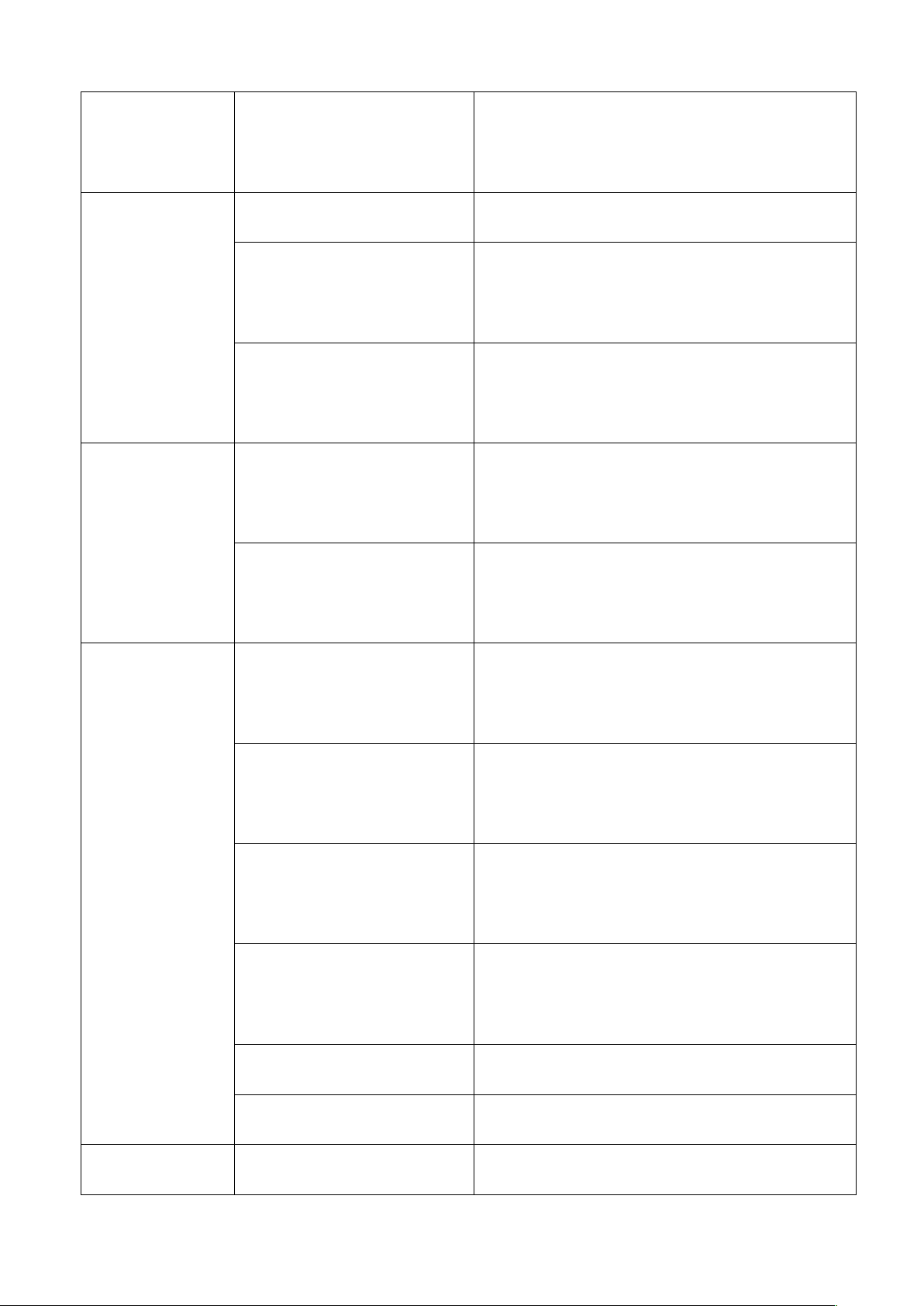
43
have entered do not
match.
Calls not
available
Dialling error.
New network not authorized.
New SIM card
inserted.
Check for new restrictions.
Pre-paid charge limit
reached.
Contact service provider.
Phone
cannot be
powered on
Power key pressed too
briefly.
Press the Power key for at least two
seconds.
Battery is not charged.
Charge battery. Check the charging
indicator on the display.
Charge error
Outside temperature is
too hot or cold.
Charge battery.
Outside temperature is
too hot or cold.
Make sure phone is charging at a
normal temperature.
Contact problem.
Check the charger and its connection
to the phone.
No voltage.
Plug the charger into a different
socket.
Charger defective.
Replace the charger.
Wrong charger.
Use only original accessories.
Fail to
Memory full.
Delete some messages from your
Page 44

44
receive or
send SMS &
photos
phone.
Files cannot
open
Unsupported file
format.
Check the supported file formats.
The screen
does not
turn on when
I receive a
call.
Distance/ Light sensor
problem.
If you use a protection tape or case,
make sure the area around the
Distance/ Light sensor is not covered
by it. Make sure that the area around
the Distance/ Light sensor is clean.
No sound
Vibration mode or
silent mode.
Check the settings status in the sound
menu to ensure you are not in
vibration or silent mode.
Hangs up or
freezes
Intermittent software
problem.
Try to perform a software update via
the website.
Contacts
display
doubly
Contacts are saved in
both phone and SIM
card.
Check contacts saved.
App cannot
be installed
Not supported by
service provider or
registration
requirements.
Contact your service provider.
Page 45

45
You r mo bi le p ho ne h as
insufficient memory.
Delete some messages from your
phone.
Unable to
connect to
computer
Data cable defective.
Change data cable.
Defective computer
port.
Change computer port.
Call logs are
not saved
Time is wrongly set.
Check the time setting.
