Page 1

1
Page 2
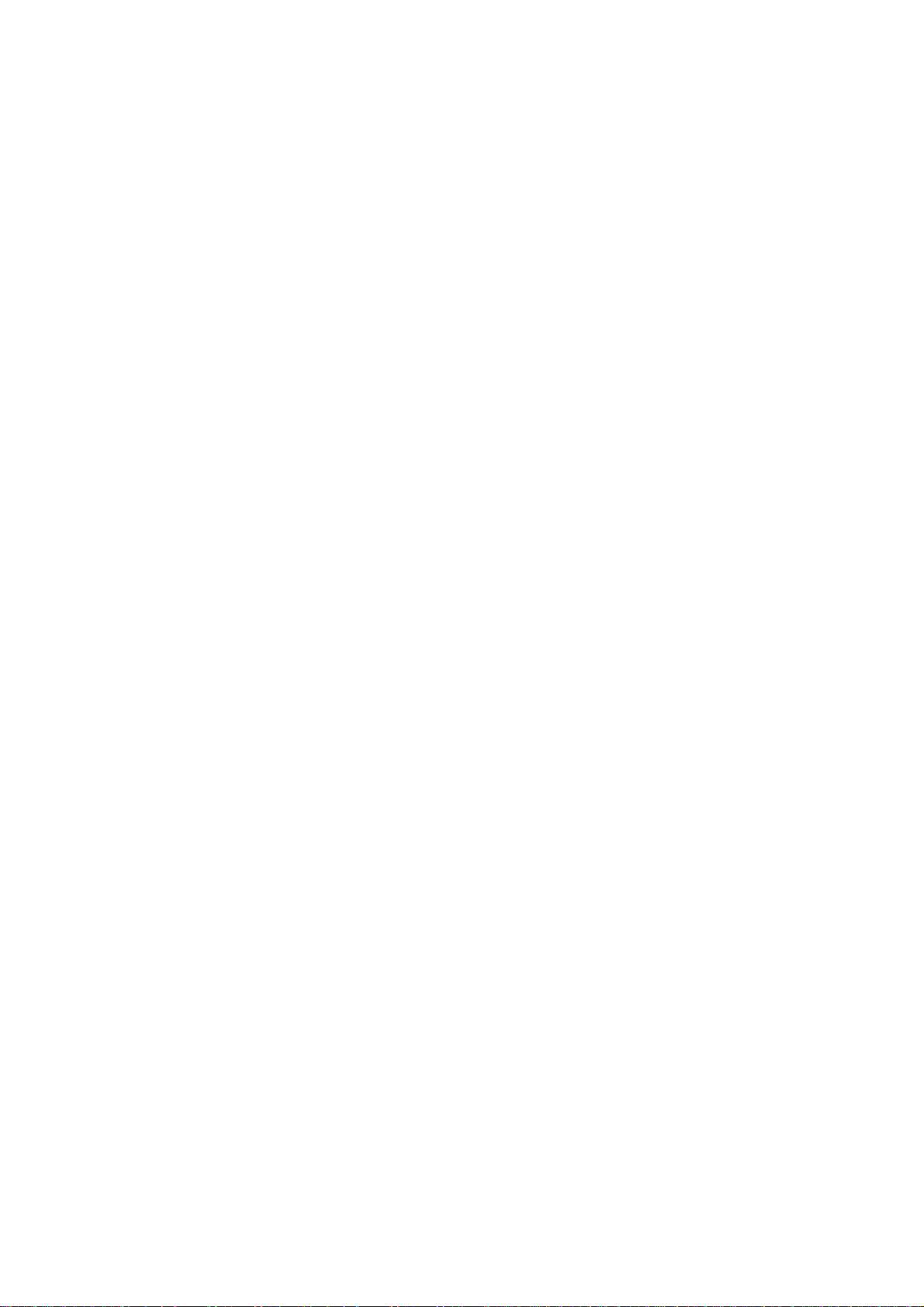
Thank you for your trust in Crossc all and for purchasing this IP68 rated
mobile phone.
Please read all safety precautions and this manual carefully before using
your device to ensure safe and proper use.
Content, images and screenshots used in this manual may differ in
appearance from the actual product.
No part of this manual may be reproduced, distributed, translated, or
transmitted in any form or by any means, electronic or mechanical, including
photocopying, recording, or storing in any information storage and retrieval
system, without the prior written permission.
Copyright © 2017 All rights are reserved
2
Page 3
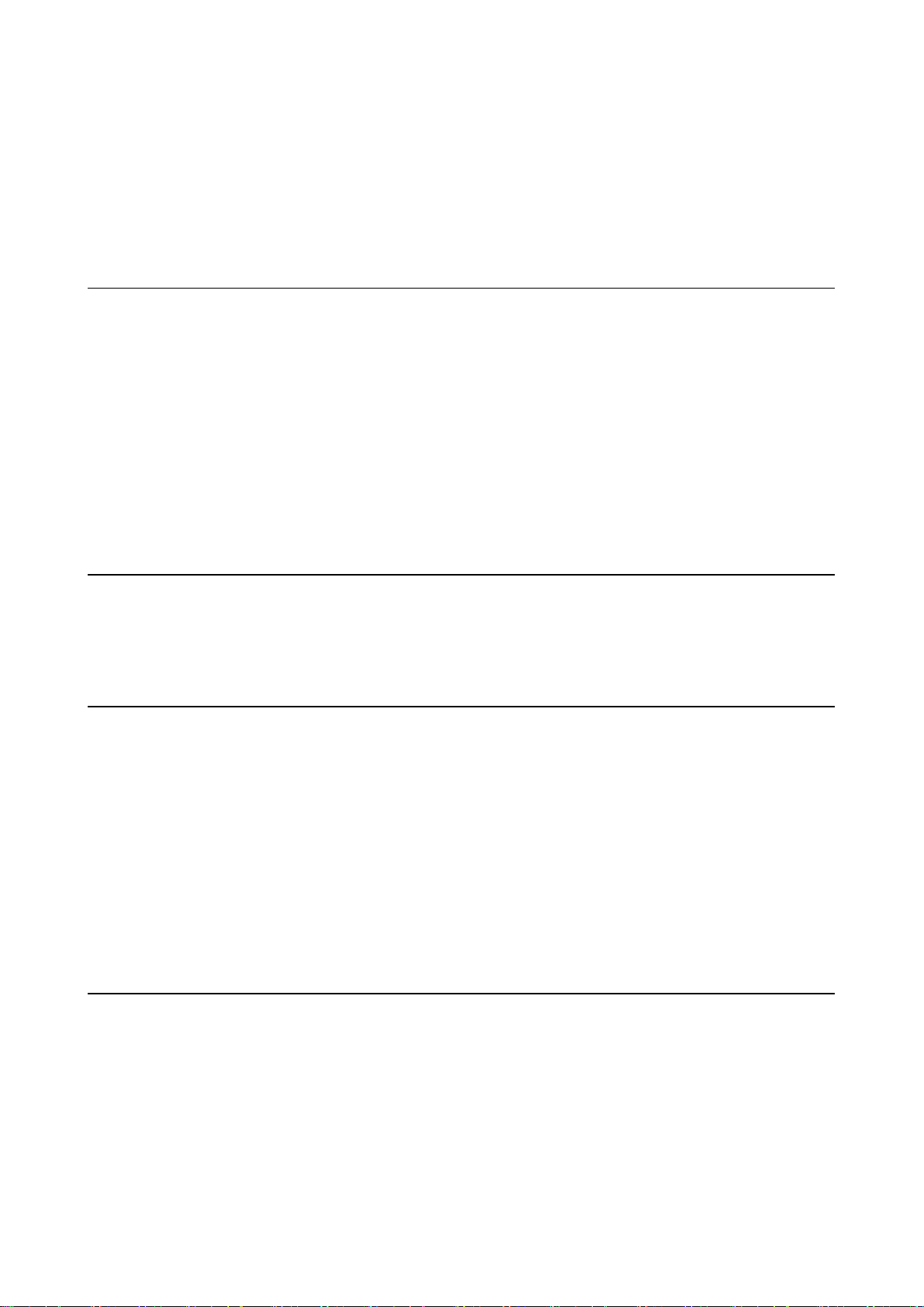
Contents
READ BEFORE PROCEEDING 6
SAFETY PRECAUTIONS 6
ERSONAL INFORMATION AND DATA SECURITY 8
P
INFORMATION 9
SAR
OMPLIANCE 10
C
TECHNICAL REFERENCE 11
PHONE 11
FUNCTIONAL MENUS 13
FILE MANAGER 13
ONTACTS 13
C
ALLS 14
C
ESSAGES 15
M
MULTIMEDIA 16
CAMERA 16
MAGE VIEWER 错误!未定义书签。
I
EDIA PLAYER 16
M
3
Page 4
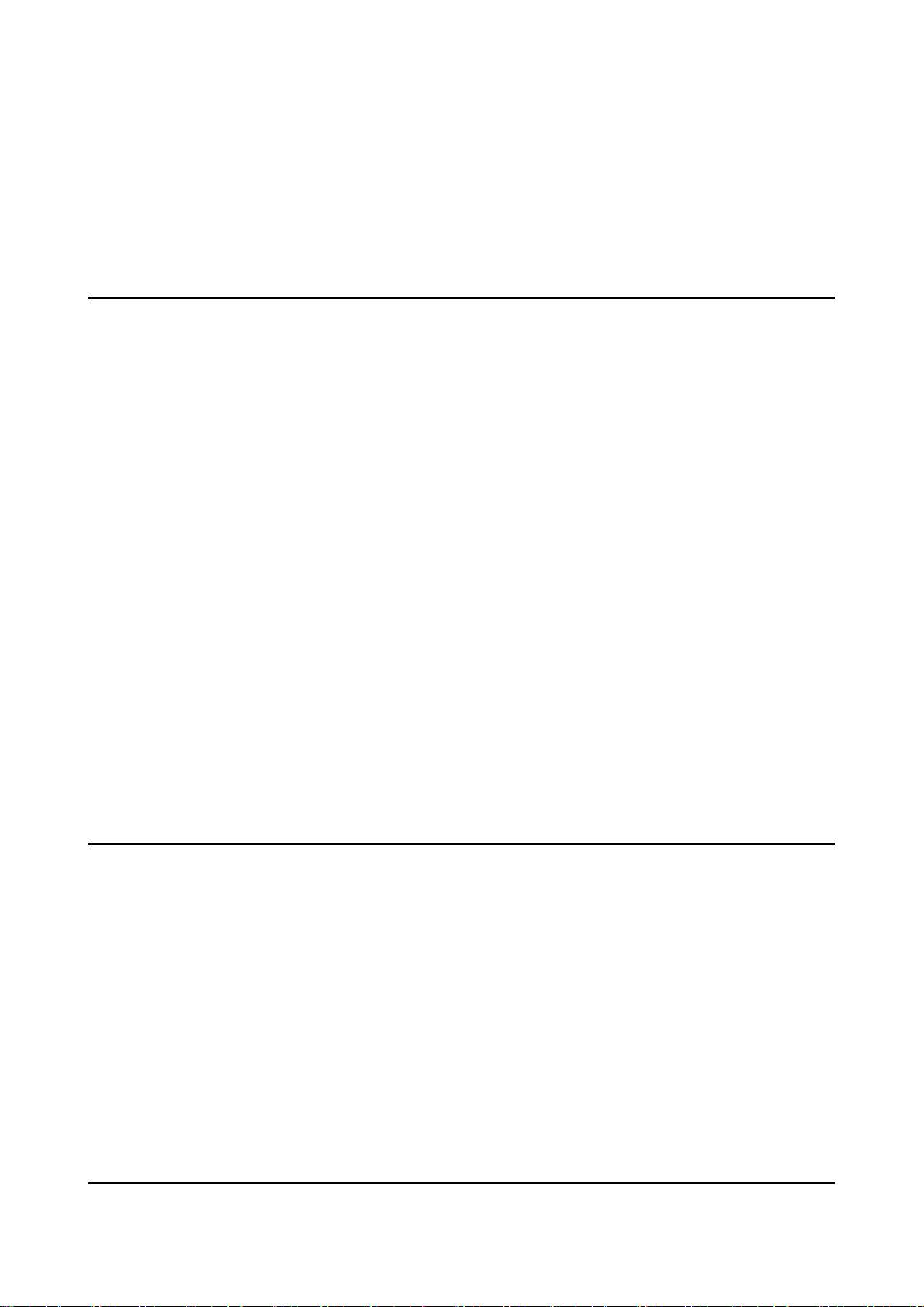
IMAGE VIEWER 16
ECORDER 17
R
RADIO 17
FM
ORGANIZER 18
ALARM 18
ALCULATOR 18
C
ALENDAR 18
C
ORLD CLOCK 18
W
OTES 18
N
ONVERTER 19
C
TOPWATCH 19
S
ASKS 19
T
ORCH 19
T
SETTINGS 20
PHONE SETTINGS 20
ALL SETTINGS 21
C
ONNECTIVITY 22
C
ECURITY SETTINGS 23
S
ESTORE FACTORY SETTINGS 23
R
PROFILES 24
4
Page 5
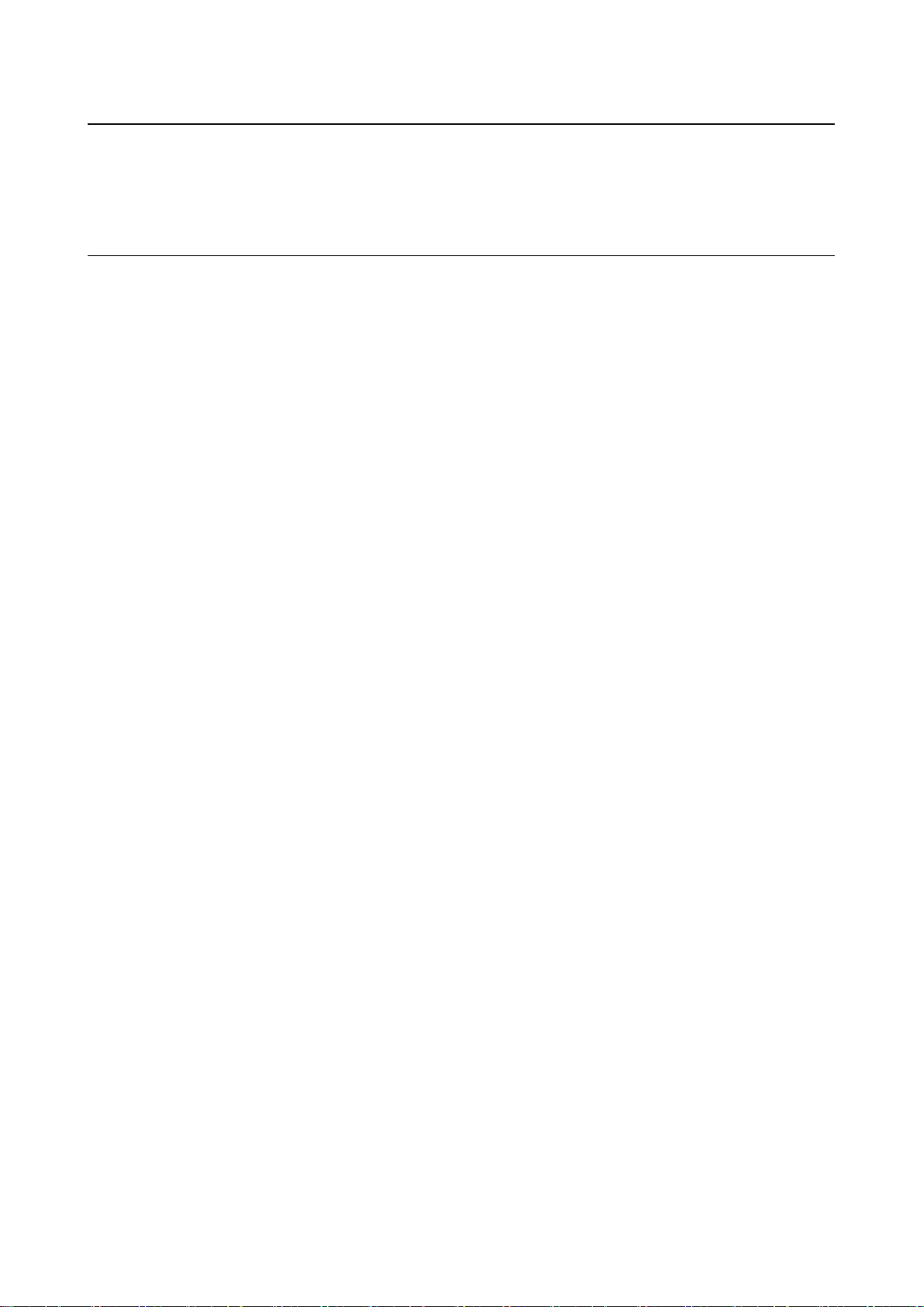
SERVICES 24
INTERNET SERVICES 24
IMPORTANT SAFETY INSTRUCTIONS 25
5
Page 6
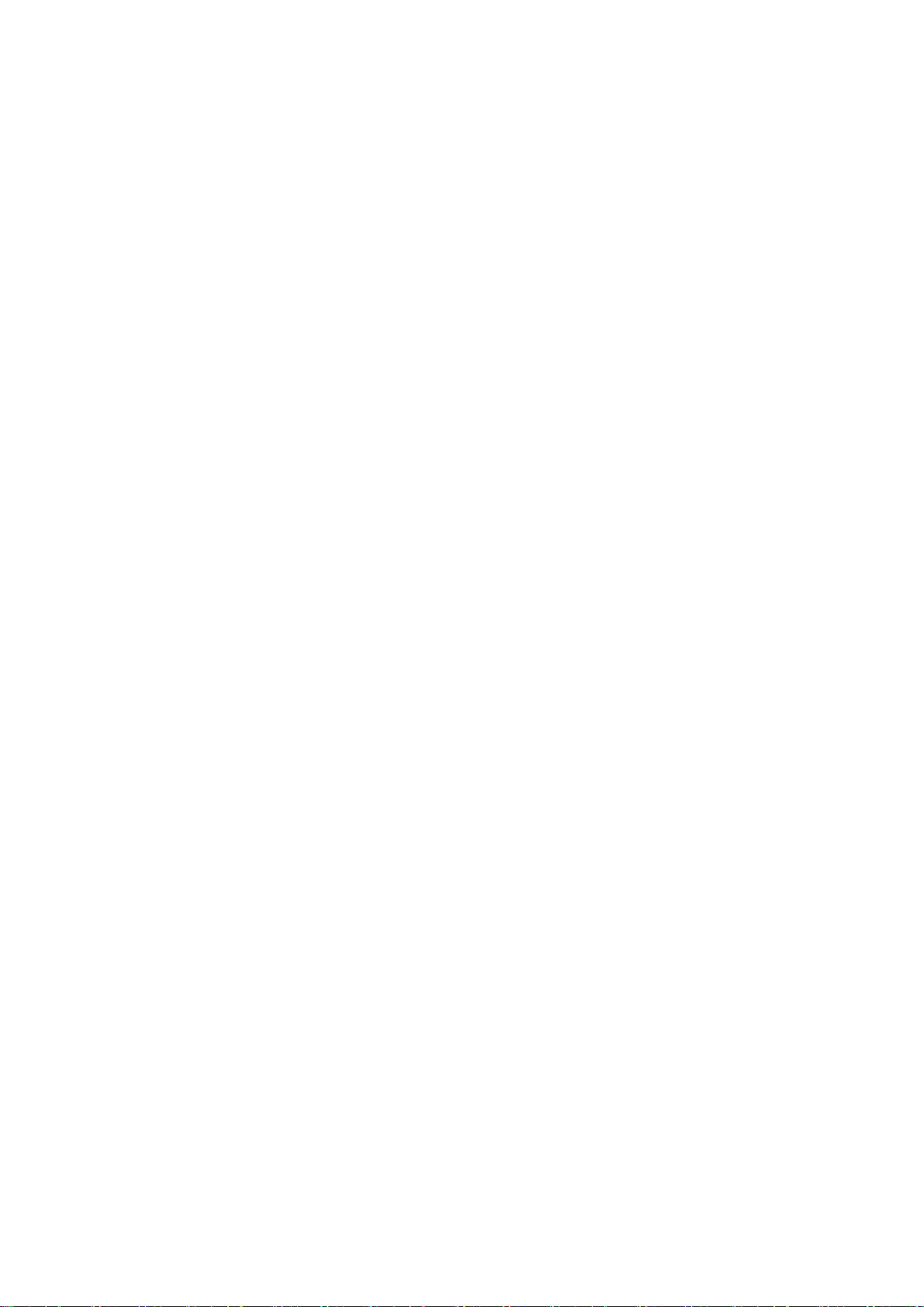
Read Before Proceeding
Safety Precautions
Please read the safety precautions carefully to ensure the correct use of your
mobile phone.
1. Do not crash, throw, or puncture your mobile phone. Avoid the falling,
squeezing, and bending of your mobile phone.
2. Do not use your mobile phone in a moist environment, such as the
bathroom. Prevent your mobile phone from being soaked or washed in
liquid.
3. Do not switch on your mobile phone when it is prohibited to use or when
the phone may cause interference or danger.
4. Do not use your mobile phone while driving.
5. Follow any rules or regulations in hospitals and health care facilities.
Switch off your mobile phone near medical apparatus.
6. Switch off your mobile phone in aircraft. The phone may cause
interference to control equipment of the aircraft.
7. Switch off your mobile phone near high-precision electronic devices. The
phone may affect the performance of these devices.
8. Do not attempt to disassemble your mobile phone or its ac cessories. Only
qualified personnel are allowed to service or repair the phone.
9. Do not place your mobile phone or its accessories in containers with a
6
Page 7
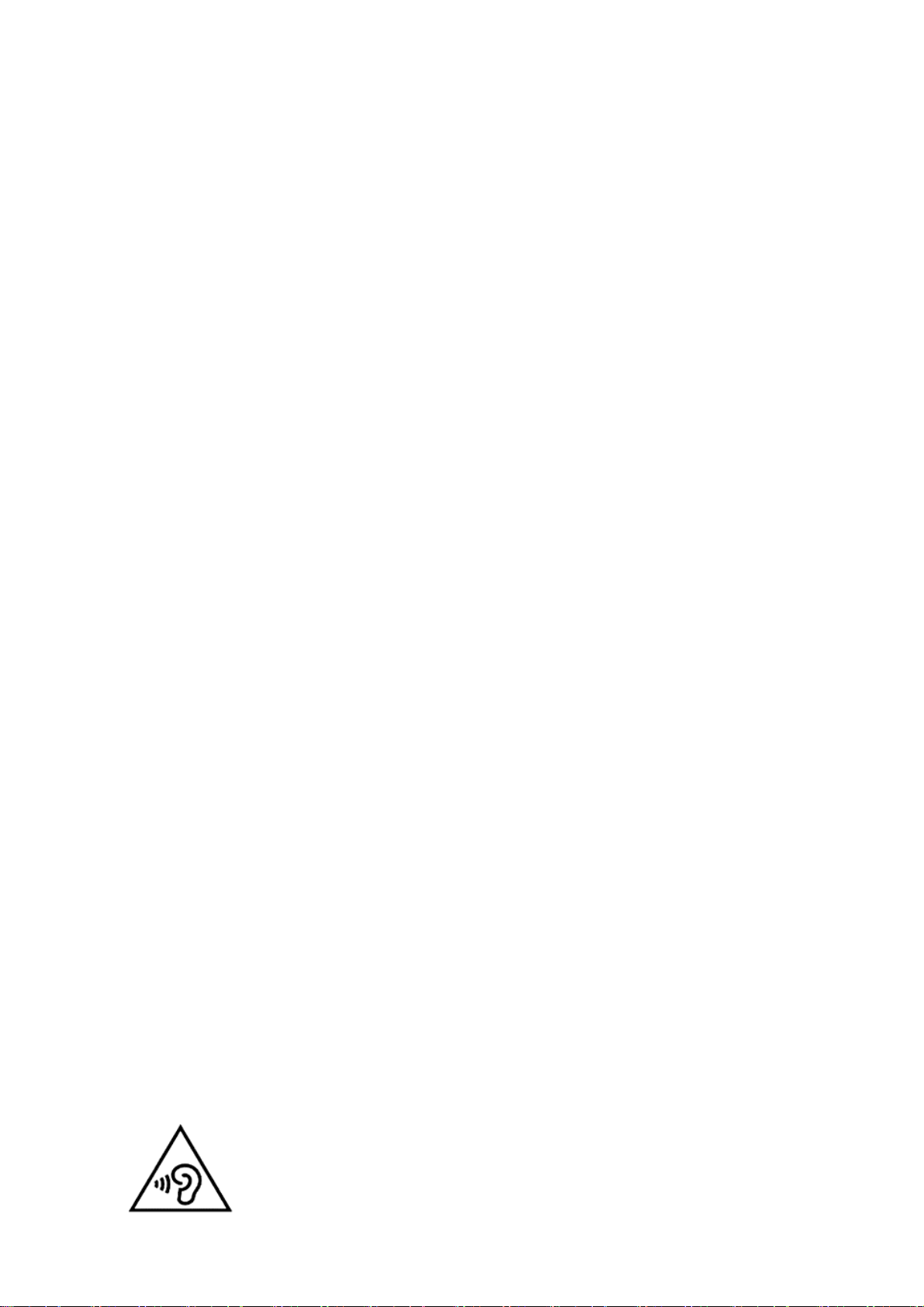
strong electromagnetic field.
10. Do not place magnetic storage media near your mobile phone. Radiation
from the phone may erase the information stored on them.
11. Do not put your mobile phone in a high-temper ature place or us e it in a
place with flammable gas such as a gas station.
12. Keep your mobile phone and its accessories away from children. Do not
allow children to use your mobile phone without guidance.
13. Use only approved batteries and chargers to avoid the risk of explosion.
14. Observe any laws or regulations on the use of wireless devices. Respect
others’ privacy and legal rights when using your wireless device.
15. Strictly follow the relevant instructions of this manual while using the USB
cable. Otherwise your mobile phone or PC may be damaged.
16. This manual is for reference only, please refer to the material object as
standard.
17. To prevent any interference, keep your device at least 15 cm away from a
pacemaker.
18. To reduce any risk of interference with a pacemaker, hold the device on
the opposite side away from the implant.
19. At full volume, extended use of the mobile audio player could damage the
user’s ears.
7
Page 8
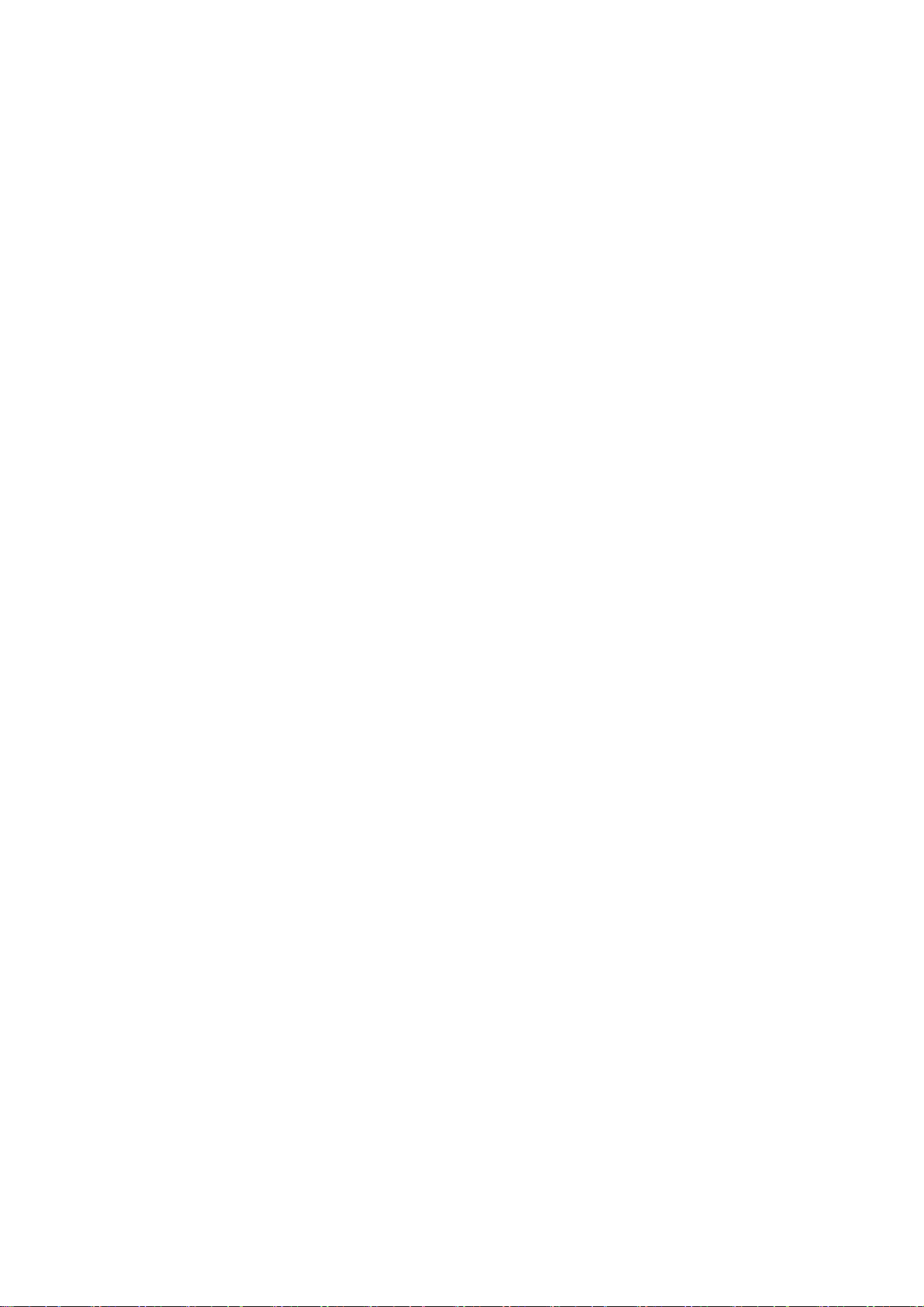
Personal Info rm at ion and Data Security
The use of some functions or third-party applications on your device could
result in your personal information and data being lost becoming accessible to
others. Several measures are recommended to help you protect personal and
confidential information.
• Place your device in a safe area to prevent it from unauthorized use.
• Set your device screen to lock and create a password or unlock pattern to
unlock it.
• Periodically back up personal information kept on your SIM/USIM card,
memory card, or stored in your device memory. If you change to a different
device, be sure to move or delete any personal information on your old
device.
• If you are worried about viruses when you receive messages or emails from
a stranger, you can delete them without opening them.
• If you use your device to browse the Internet, avoid websites that might
pose a security risk to avoid theft of your personal information.
• If you use services such as Wi-Fi tether or Bluetooth, set passwords for
these services to prevent unauthorized access. When these services are
not in use, turn them off.
• Install or upgrade device security software and regularly scan for viruses.
• Be sure to obtain third-party applications from a legitimate source.
8
Page 9

Downloaded third-party applications should be scanned for viruses.
• Install security software or patches released by third-party application
providers.
• Some applications require and transmit locati on information. As a result, a
third-party may be able to share your location information.
• Your device may provide detection and diagnostic information to third-party
application providers. Third party vendors use this information to improve
their products and services.
SAR Information
This device complies with the guidelines relative to exposure to radio
frequency electromagnetic fields when held against the head or at a minimum
distance of 5 mm from the body. The SAR limit defined under the ICNIRP
guidelines is 2.0 W/kg averaged over the 10 g of tissue absorbing the most
signal.
During testing, the maximum Specific Absorption Rate (SAR) recorded for
this model was:
SAR Head 1.01 W/Kg
SAR Body 1.37 W/Kg
9
Page 10

Compliance
This device complies with essential recommendation and other relevant
requirements contained in the 1999/5/EC. The Declaration of Conformity for
your telephone is available on the website: www.crosscall.com
Imported by: CROSSCALL – 655 RUE PIERRE SIMON LAPLACE
13290 AIX EN PROVENCE – FRANCE
10
Page 11

Technical reference
Phone
Model
Dimensions 130.5x60x15 mm
Weight 130 g
SPIDER-X5
11
Page 12

Description
1 OK / Select
2 Menu
3 Answer
4 Keypad Lock
5 Microphone
6 Earpiece
7 Shortcuts / Navigation
8 Contacts
9 End / Power
10 Torch
11 Silent
12 USB Charge port
13 Headphone socket
14 Camera
15 Torch
16 Flash
17 Speaker
12
Page 13

Functional Menus
File manager
You can use File manager to organize your files in folders.
If a memory card is inserted, files stored on it are organized separately.
Select Phone or Memory card and select Options to browse, copy, delete,
rename and move the files.
• Open: Select to open the Received files, Images, Audio, E-book, my
music, and Photos.
• Format: Format the phone or memory card.
Contacts
You can store the name and phone number in the phone or SIM card.
Up to 500 pairs of numbers and names can be stored in the phone.
Note:
The storage capacity of the SIM card is determined by the type of the card.
13
Page 14

Calls
Call history
You can view Missed calls, dialled calls, received calls through this function, as
well as delete all log etc.
Call settings
• Black list: you can set 20 numbers. When this Black list is enabled,
you won’t receive the calls from the numbers entered in the Black list.
• Auto redial: Select On or Off to enable or disable auto redial. If you set
Auto redial to On, the phone will automatically redial the number a
moment later if the called party does not reply. In the auto redial period,
you cannot dial other numbers. To end the auto redial process, press
the End / Power key. The number of auto redial times can be set to a
maximum of 10.
Note:
This function requires support from the network operator to w hich the SIM card
is registered.
• Call time reminder: To set single or circle tone in a call to make you
know the time.
• Auto quick end: You can select to turn on/off this function.
• Reject by SMS: You can select to turn on/off this function.
• Answer mode: Select an answer mode as per your need.
14
Page 15

Messages
The phone supports Short Messaging Service (SMS) and Multimedia
Message Service (MMS). You can send text messages and manage the
messages that you sent and received.
In the standby mode, go to the main menu by pressing the left soft key, select
Create SMS to go to the message composing screen, and then press the left
soft key to make further operations.
15
Page 16

Multimedia
Camera
This application enables you to take pictures or rec ord videos.
In the shooting screen, press up or down key to zoom in or zoom out; press
OK key to take pictures or capture videos clips; press left soft key to access
camera /video recorder settings, or switch to a different shooting mode; press
right soft key to exit Camera.
Media player
This application enables you to play audio and video files.
In the media player screen, press the up direction key to play or pause; press
and hold the right direction key to fast forward; press and hold the left direction
key to rewind; press 0 to switch to full screen play; press * or # key to
adjust the volume.
Image viewer
This application enables you to view images in your phone or memory card.
In the image screen, press 1 to rotate the image counter clockwise; press 3 to
rotate the im age cl o ckw ise ; press 4 to zoom out; press 6 to zoom in; press 5 to
maximize the image; press OK to rotate the im age in the direction indicated by
16
Page 17

the icon; press left soft key to make other sett ings; press right s oft key to go
back.
Recorder
This application enables you to make recordings.
Press the up direction key to start or pause a recording; press the right so ft ke y
to stop and the recording will be automatically saved; press the End / Power
key to quit without the saving the file; press the left s oft key and select List to
view the recordings, choose a file and press OK to play; press the down
direction key to play or pause; press left or right direction key to play previous
or next recording; press up direction key to make a new recording.
Note:
The recording time depends on the memory capacity of the phone.
FM radio
Your phone is equipped with an FM radio. This application works as a
traditional FM radio with automatic tuning and channel saving. You can use it
while other applications are running.
17
Page 18

Organizer
Alarm
Alarm can remind you in a specific time. There are five alarms available and
they are deactivated by default. You can edit time, ring intervals and ringtone
for each alarm and activate one or more of them as needed.
Calculator
Calculator can solve many mathematical problems. Press Up, Down, left and
right key to select +, -, x and / respectively. Press = for result. Press left soft
key to delete, press right soft key to quit.
Calendar
Calendar can keep track of important appointments, etc. Once you enter this
menu, there is a monthly-view calendar. Days with events will be marked.
World clock
World clock enables you to view time of main cities in various time zones.
Notes
Notes can help you make memos. Add memos with left soft key. Quit menu
18
Page 19

with right soft key.
Converter
Converter works as a conversion calculator where you can make conversion
among different units of measurement.
Stopwatch
Stopwatch is simple application for measuring time with possibility to register
several results and suspend/resume measurement.
Tasks
Tasks can help you create task reminders.
Torch
Torch is an application that makes your phone as a torch.
19
Page 20

Settings
Phone settings
• Time and date: Set home city, time/date, format, update with time zone
and auto update time.
• Schedule power on/off: The phone provides two times to scheduled
power on or off. You can set status and time for each scheduled time.
• Language: Set phone language.
• Preferred writing language: Select an input method.
• Display: Set wallpaper, show date and time.
• Dedicated key: Assign the direction key as shortcuts to important
functions. Press the corresponding direction key in standby mode to
start the function.
• Flight mode: Select the Normal mode, Flight mode or Query when
power on.
• LCD backlight: Adjust the brightness of screen and set the backlight
goes out time if no operation.
20
Page 21

Call settings
From the main menu, select Settings > Call Settings.
• Billing
Call cost: View and reset the cost of last call and total calls.
Call timers: View and reset the times of last call, dialed calls and
received calls.
• Call waiting: Activate/Deactivate/Query Status the notification beep of a
second incoming call.
• Call divert: This network function enables you to forward incoming calls
to another number you have previously specified.
• Call barring: The call barring function enables you to bar calls as
needed. When setting this function, you need to use a network
barring code, which can be obtained from the network operator. If the
code is wrong, an error message will be prompted on the screen. After
selecting a call barring option, continue to select Activate or Deactivate.
The mobile phone will prompt you to input the call barring code
and then contact the network. A moment later, the network will make a
response and send the operation results to the mobile phone.
• Caller ID
Set by network: This may be different according to the network in your
country.
21
Page 22

Hide ID: Hide your Caller ID when you are making a call.
Send ID: Your Caller ID will be sent along with your call.
• Advanced settings
Blacklist: Add numbers to blacklist, enable the blacklist to automatically
block all callers listed on the blacklist.
Whitelist: Add numbers to whitelist, enabling the whitelist will only allow
calls from the numbers listed on the whitelist.
Auto redial: Activate or deactivate the automatic callback of any calls
that do not get through the first time.
Call time reminder: To set single or periodic tone in a call to make you
know the time.
Auto quick end: This function enables you to automatically end the call
at the time you have previously specified.
Reject by SMS: This function enables you to send a SMS when you
reject the coming call.
Answer mode: Set answer mode as per your need.
Connectivity
• Internet tethering: For more details, please refer to “Help” in this menu.
• Data service: Select between GPRS/ Roaming Data service.
22
Page 23

Security settings
• Phone security
To protect your phone and privacy, you can set phone password, you are
required to enter the password each time the phone is powered on. There are
three times of incorrect attempts, or the phone will be locked. The default
password is 1122.
• Auto keypad lock
Keypad lock prevents the inadvertent phone usage. However, you can still
receive calls and make emergency calls.
• Certificate manager
You can manage certificate through this function.
Restore factory settings
This function enables you to erase all the personal data stored on the phone,
including your system and application settings, downloaded files. The default
phone password is 1122.
Note:
Please use this function with great care. Please backup the data stored on
your phone before using this function
.
23
Page 24

Profiles
The user can switch from one mode to another according to the different
occasions.
The phone offers: General Mode, Silent Mode, Meeting Mode, Outdoor Mode.
• General: Press the left sof t key to select Activate, Customize and Reset.
• Silent: Press the left soft key and select Activate to turn on silent mode.
• Meeting: Press the left soft key and select Activate to turn on meeting
mode.
• Outdoor: Press the left soft key and select Activate to turn on Outdoor
mode.
Services
Internet services
Internet access is available when GPRS/WCDMA is activated.
24
Page 25

• Home page: Set the home page.
• Bookmarks: Set the bookmark to facilitate the browse of the web pages
views last time.
• Search or input URL: Manual input the URL.
• Last web address: Store the URLs of previous web pages.
• Recent pages: View the recent pages.
• Store pages: The phone displays the offline pages you saved.
• Settings: Edit the archive, clear the cache or clear personal information
of the SIM card.
Important Safety Instructions
To prevent possible hearing damage, do not listen at high volume levels for
long periods.
25
Page 26

Please use appointed battery in case of explosion risk, please dispose of
lifeless battery under guidance. Recycle your phone.
The WEEE logo appears on the product to indicate that this
product must not be disposed off or dumped with your other
household wastes. Please observe the local regulations on phone
packaging, battery and used phone disposal and bring them to the collection
point for proper recycling. Do not dispose of used phones or batteries in a
household rubbish bin. Please take your used, unwanted lithium batteries to a
designated disposal point. Do not dispose of them with domestic refuse.
26
