Page 1

1"
Page 2
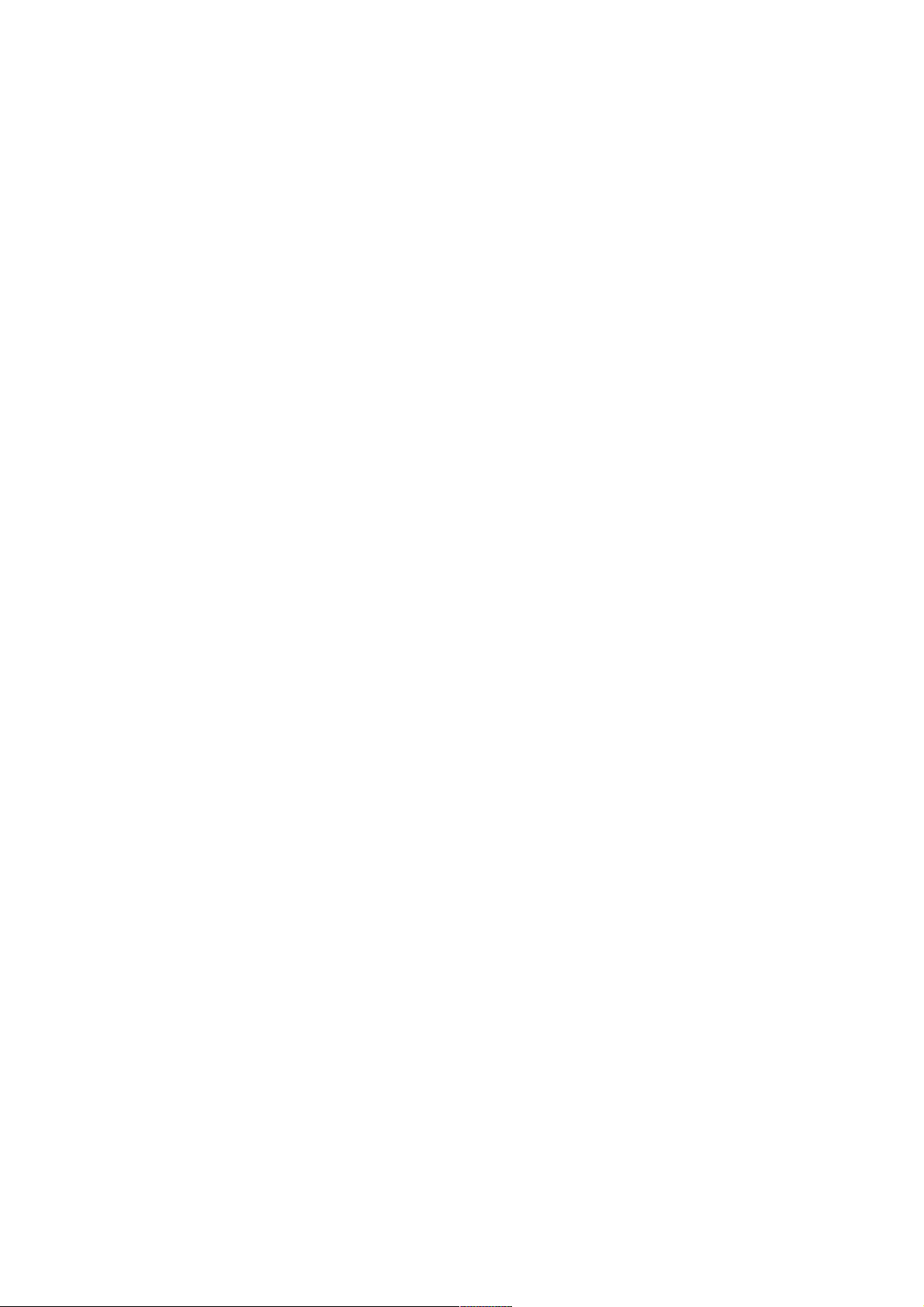
2"
Thank you for purchasing this mobile phone.
Please read all safety precautions and this manual carefully before using
your device to ensure safe and proper use.
Content, images and screenshots used in this manual may differ in
appearance from the actual product.
No part of this manual may be reproduced, distributed, translated, or
transmitted in any form or by any means, electronic or mechanical, including
photocopying, recording, or storing in any information storage and retrieval
system, without the prior written permission.
Copyright © 2016 All rights are reserved
Page 3
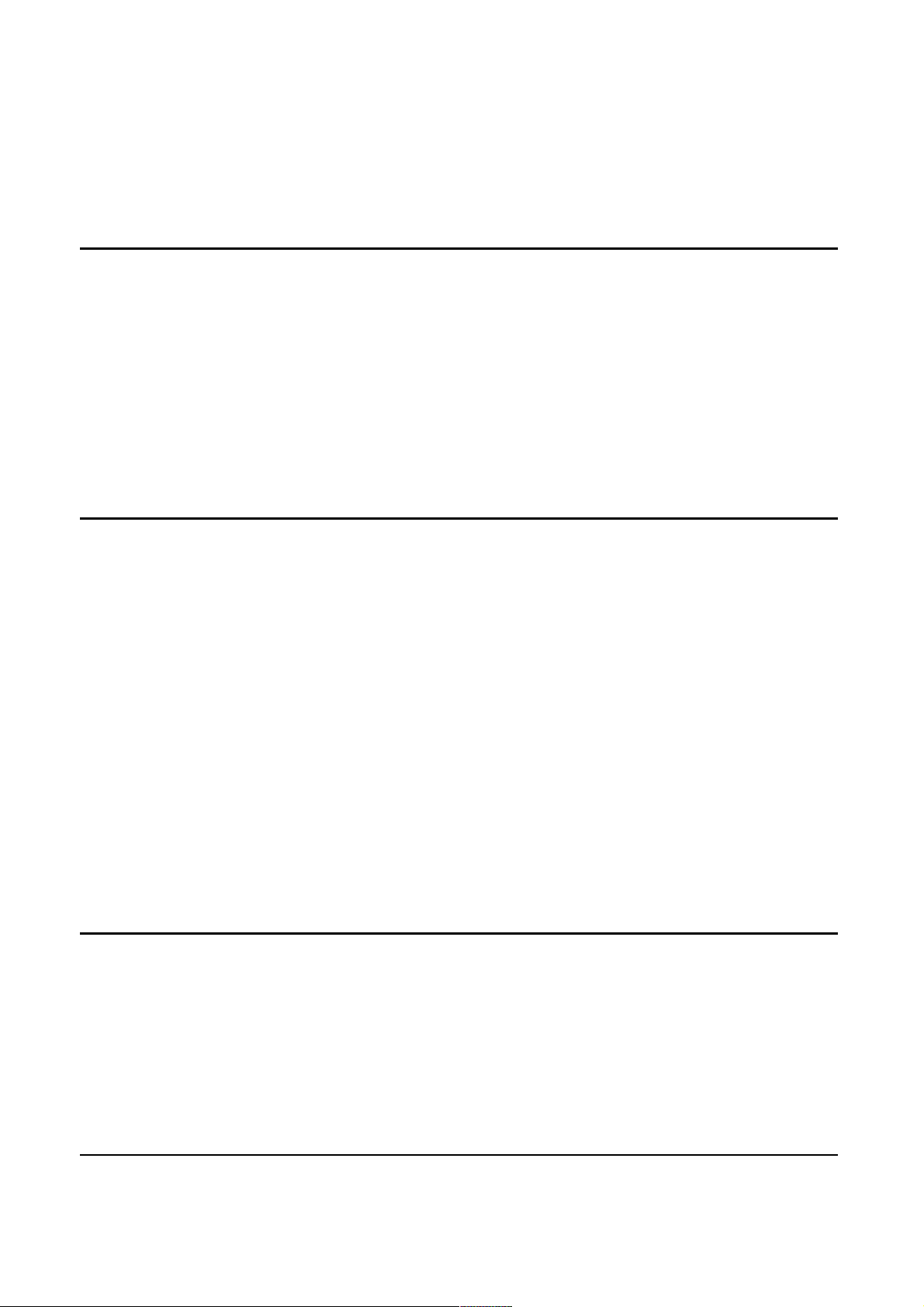
3"
Contents
READ BEFORE PROCEEDING 6
SAFETY PRECAUTIONS 6
PERSONAL INFORMATION AND DATA SECURITY 8
SAR INFORMATION 9
COMPLIANCE 9
GETTING STARTED 10
KEY FUNCTIONS AT YOUR FINGER TIPS 10
INSERTING THE SIM/USIM CARD 12
INSERTING SD CARD 12
INSTALLING THE BATTERY 12
REMOVING THE BATTERY 13
CHARGING THE BATTERY 13
BATTERY P ER FORMAN C E 14
BASIC OPERATIONS 15
TURNING YOUR PHONE ON AND OFF 15
DESKTOP MANAGER 15
MAKING A CALL 18
CONTACT OTHERS 19
PHONE 19
Page 4
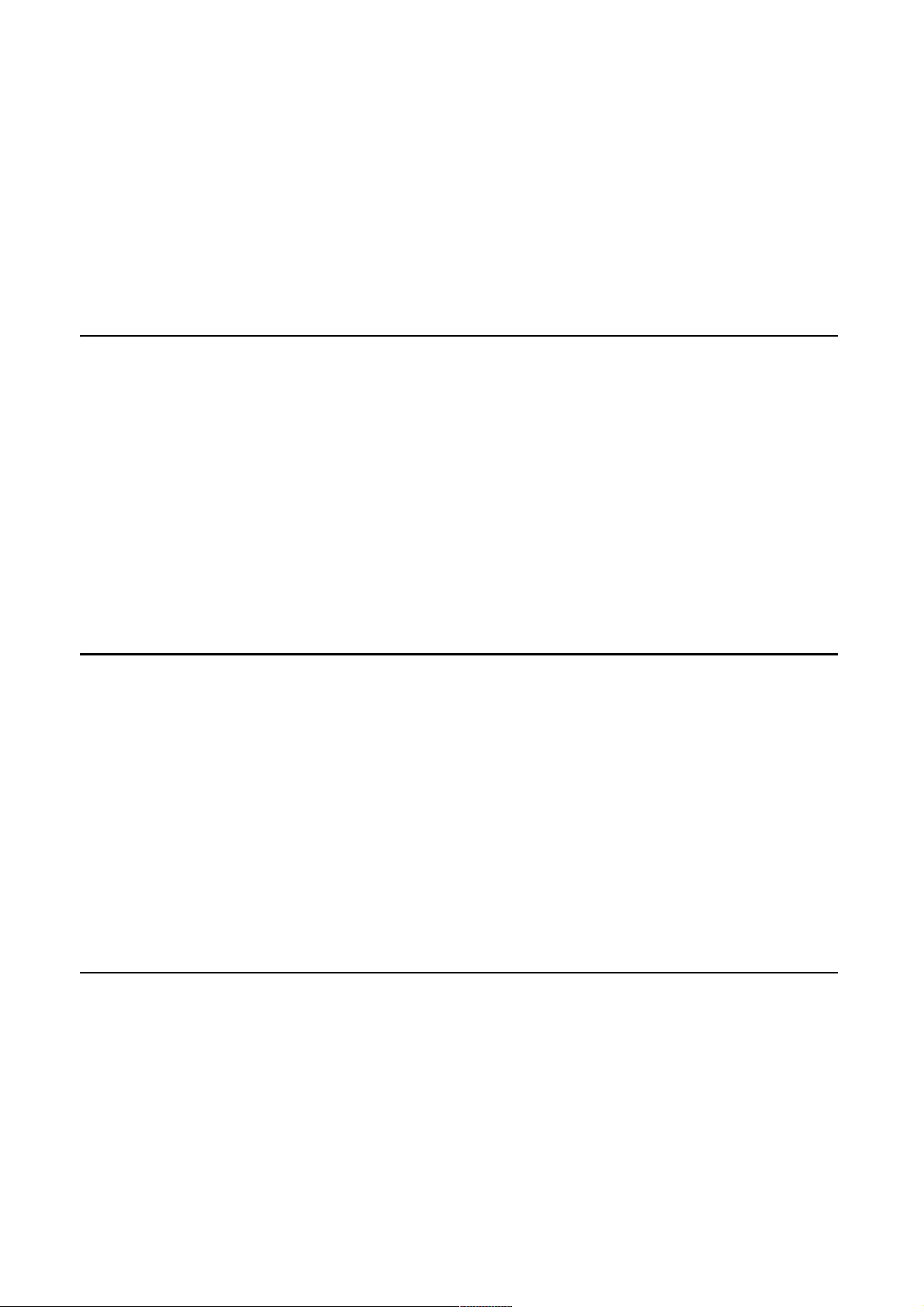
4"
CONTACTS 19
MESSAGING 21
EMAIL 22
GMAIL 23
SURF THE INTERNET 24
MAPS 24
GETTING CONNECTED 25
WI-FI 25
BLUETOOTH 26
BROWSER 27
ENTERTAINMENT 29
TAKING PHOTOS AND RECORDING VIDEOS 29
USING THE GALLERY 30
PLAY MUSIC 31
LISTENING TO THE FM RADIO 31
USING OTHER APPLICATIONS 32
MANAGING YOUR MOBILE PHONE 35
WIRELESS & NETWORKS 35
SOUNDS 35
DISPLAY 36
SENSOR SETTINGS 36
Page 5
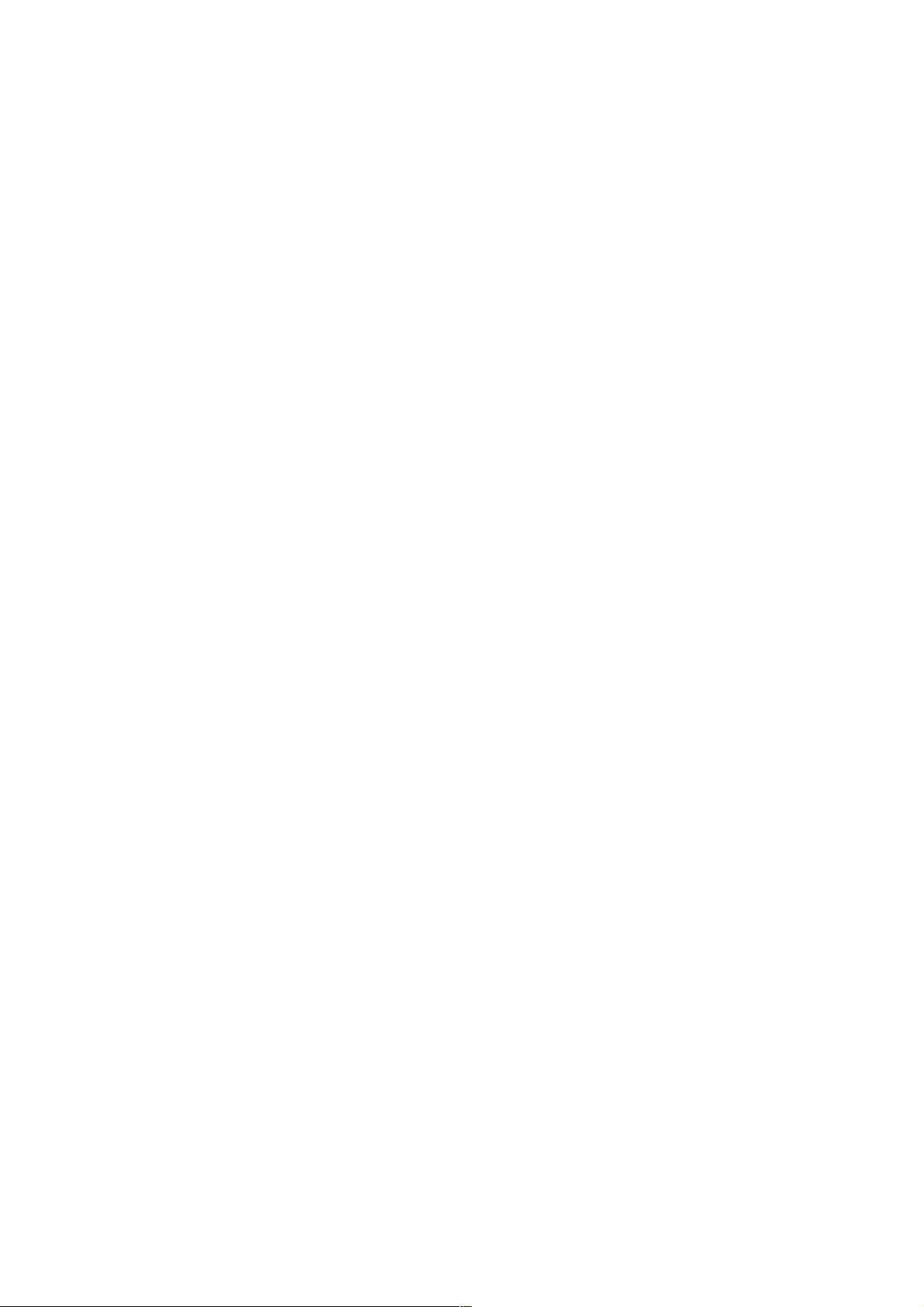
5"
STORAGE 36
BATTERY 36
LOCATION ACCESS 37
SECURITY 37
LANGUAGE & INPUT 38
BACKUP & RESET 38
ACCOUNTS 38
DATE & TIME 38
ACCESSIBILITY 39
SCHEDULED POWER ON AND OFF 39
ABOUT PHONE 39
Page 6
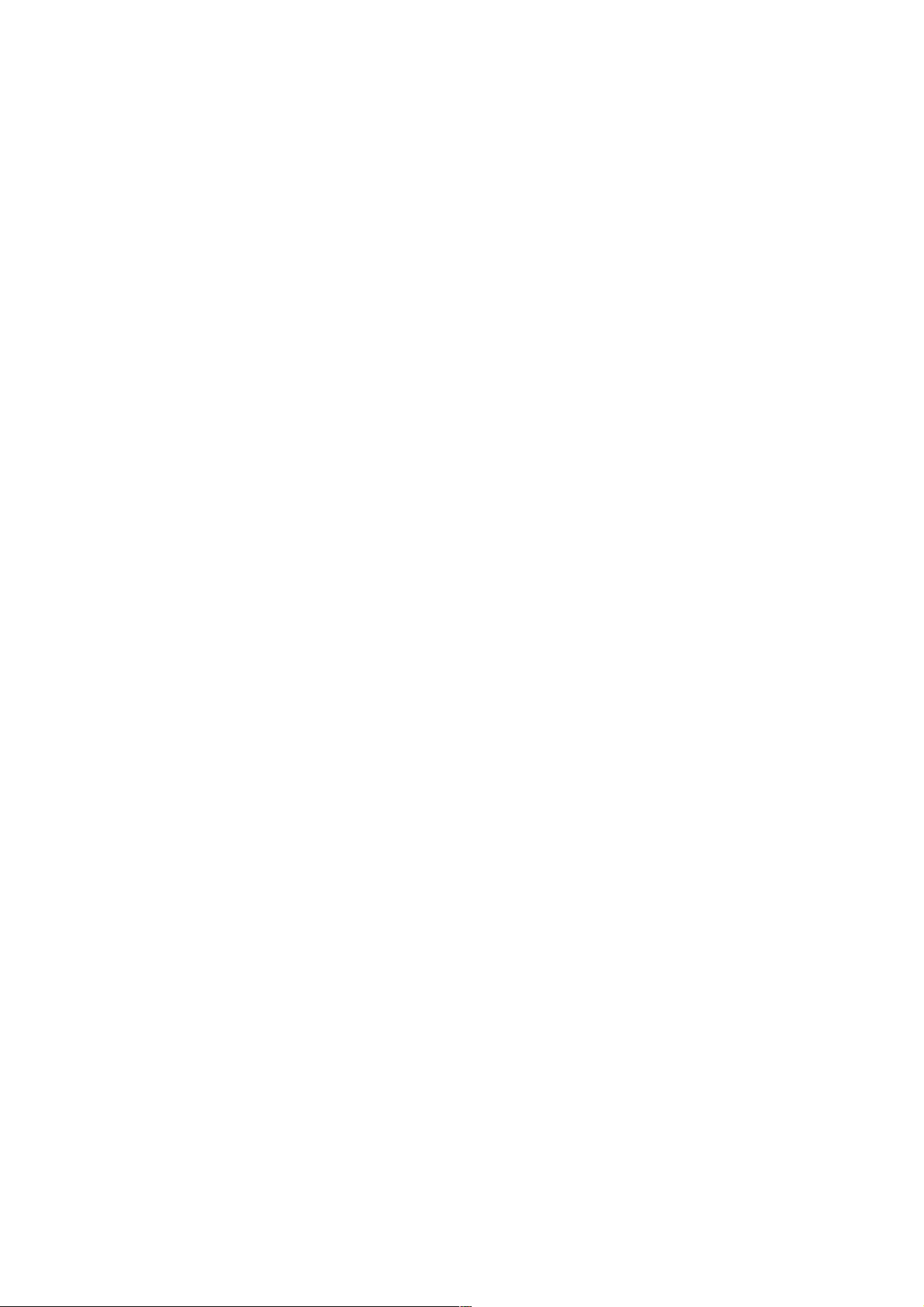
6"
Read Before Proceeding
Safety Precautions
Please read the safety precautions carefully to ensure the correct use of your
mobile phone.
1. Do not crash, throw, or puncture your mobile phone. Avoid the falling,
squeezing, and bending of your mobile phone.
2. Do not use your mobile phone in a moist environment, such as the
bathroom. Prevent your mobile phone from being soaked or washed in
liquid.
3. Do not switch on your mobile phone when it is prohibited to use or when
the phone may cause interference or danger.
4. Do not use your mobile phone while driving.
5. Follow any rules or regulations in hospitals and health care facilities.
Switch off your mobile phone near medical apparatus.
6. Switch off your mobile phone in aircraft. The phone may cause
interference to control equipment of the aircraft.
7. Switch off your mobile phone near high-precision electronic devices. The
phone may affect the performance of these devices.
8. Do not attempt to disassemble your mobile phone or its accessories. Only
qualified personnel are allowed to service or repair the phone.
9. Do not place your mobile phone or its accessories in containers with a
strong electromagnetic field.
Page 7

7"
10. Do not place magnetic storage media near your mobile phone. Radiation
from the phone may erase the information stored on them.
11. Do not put your mobile phone in a high-temperature place or use it in a
place with flammable gas such as a gas station.
12. Keep your mobile phone and its accessories away from children. Do not
allow children to use your mobile phone without guidance.
13. Use only approved batteries and chargers to avoid the risk of explosion.
14. Observe any laws or regulations on the use of wireless devices. Respect
others’ privacy and legal rights when using your wireless device.
15. Strictly follow the relevant instructions of this manual while using the USB
cable. Otherwise your mobile phone or PC may be damaged.
16. This manual is for reference only, please refer to the material object as
standard.
17. To pr ev en t an y interfer en ce , keep yo ur d ev ic e at le as t 15 c m aw ay from
a pacemaker.
18. To re du ce any ri sk of interference with a pacemaker, hold the device on
the opposite side away from the implant.
19. At full volume, extended use of the mobile audio player could damage the
user’s ears.
Page 8
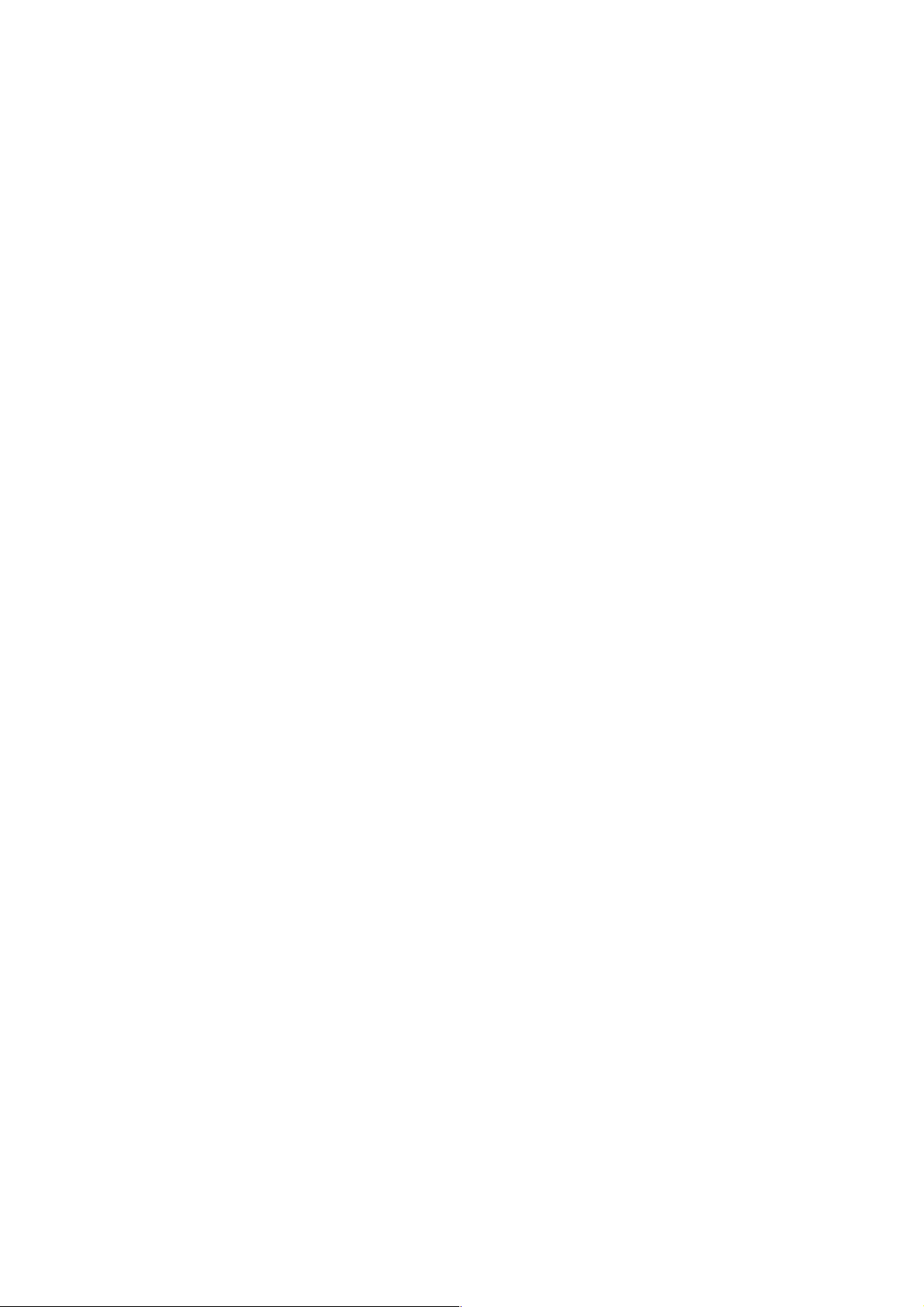
8"
Personal Information and Data Security
The use of some functions or third-party applications on your device could result
in your personal information and data being lost becoming accessible to others.
Several measures are recommended to help you protect personal and
confidential information.
• Place your device in a safe area to prevent it from unauthorized use.
• Set your device screen to lock and create a password or unlock pattern to
unlock it.
• Periodically back up personal information kept on your SIM/USIM card,
memory card, or stored in your device memory. If you change to a different
device, be sure to move or delete any personal information on your old
device.
• If you are worried about viruses when you receive messages or emails
from a stranger, you can delete them without opening them.
• If you use your device to browse the Internet, avoid websites that might
pose a security risk to avoid theft of your personal information.
• If you use services such as Wi-Fi tether or Bluetooth, set passwords for
these services to prevent unauthorized access. When these services are
not in use, turn them off.
• Install or upgrade device security software and regularly scan for viruses.
• Be sure to obtain third-party applications from a legitimate source.
Downloaded third-party applications should be scanned for viruses.
Page 9
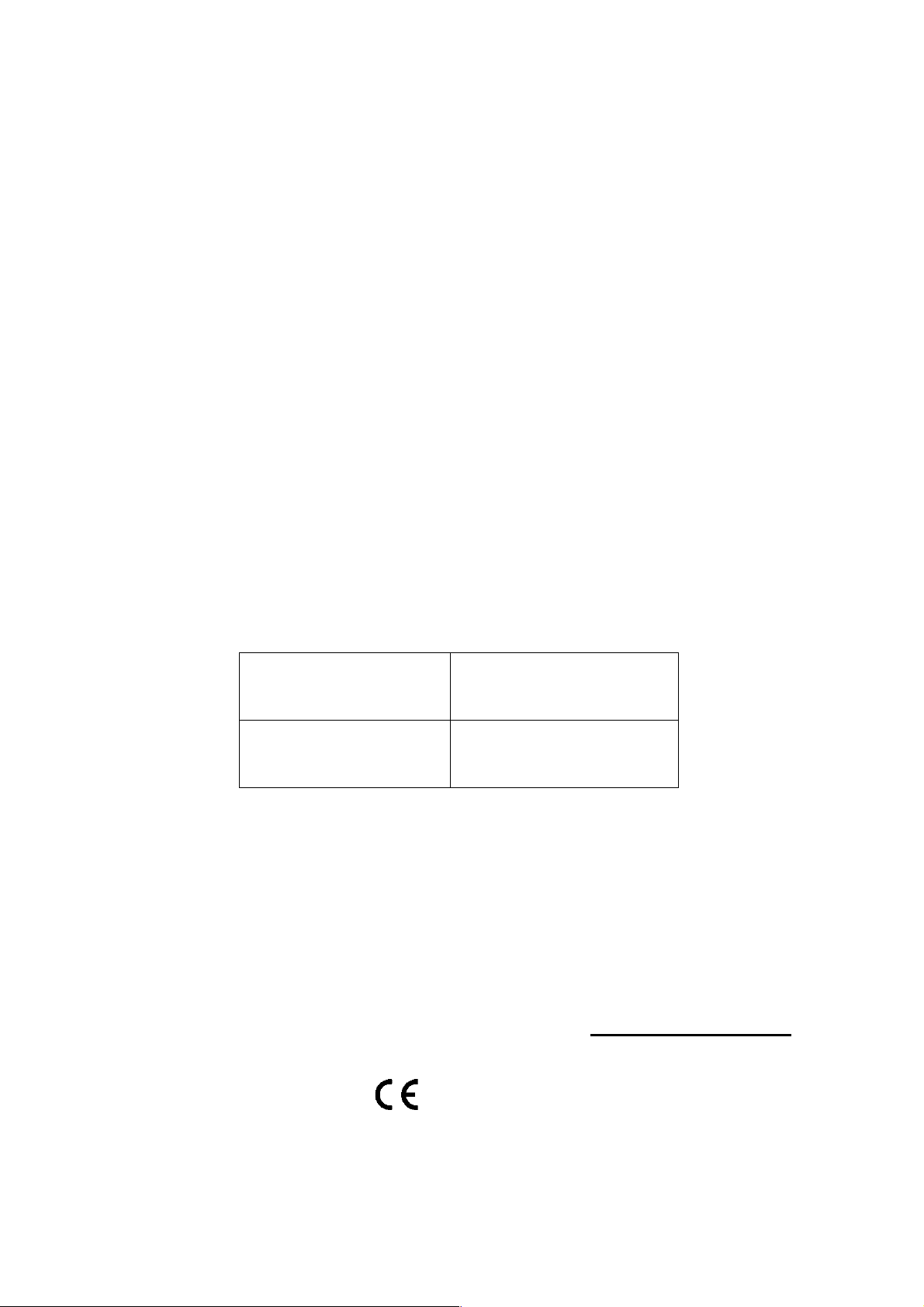
9"
• Install security software or patches released by third-party application
providers.
• Some applications require and transmit location information. As a result,
a third-party may be able to share your location information.
• Your device may provide detection and diagnostic information to third-
party application providers. Third party vendors use this information to
improve their products and services.
SAR Information
During testing, the maximum Specific Absorption Rate (SAR) recorded for this
model was:
SAR Head
0.698 W/Kg
SAR Body
1.079 W/Kg
Compliance
This device complies with essential recommandation and other relevant
requirements contained in the 1999/5/CE. The full text of the déclaration of
conformity of your phone is available on the website: www.crosscall.com
0700
Page 10

10"
Getting Started
All the pictures in this guide are for your reference only. Your phone’s actual
display features may be different to those described here, depending on its
software version.
Key Functions at Your Finger tips
Page 11
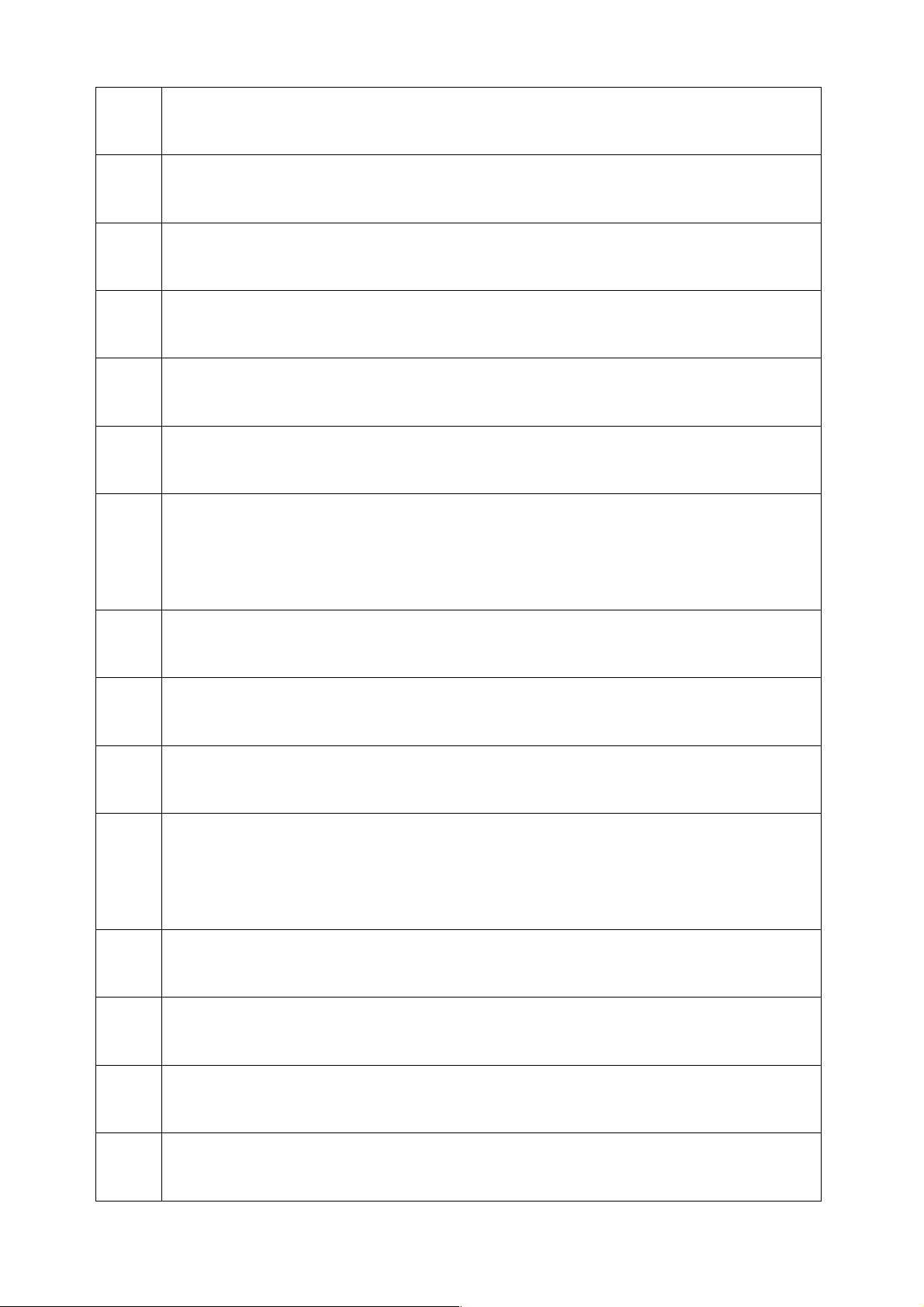
11"
1
Charge/USB jack
2
3.5 mm headphone socket
3
Earpiece
4
Front camera
5
Sensor
6
Touch s cre en
7
Menu key : Ta p the b ut to n t o show the options available for the
current display.
8
Home key : Press to return to home screen.
9
Back key : Tou ch t o go t o the previous screen.
10
Microphone
11
Volume Up/Down : Press to accommodate the volume and start up
silence mode when there is an incoming call.
12
Power key : Press to turn on or off the phone.
13
Camera
14
Flash
15
Speaker
Page 12
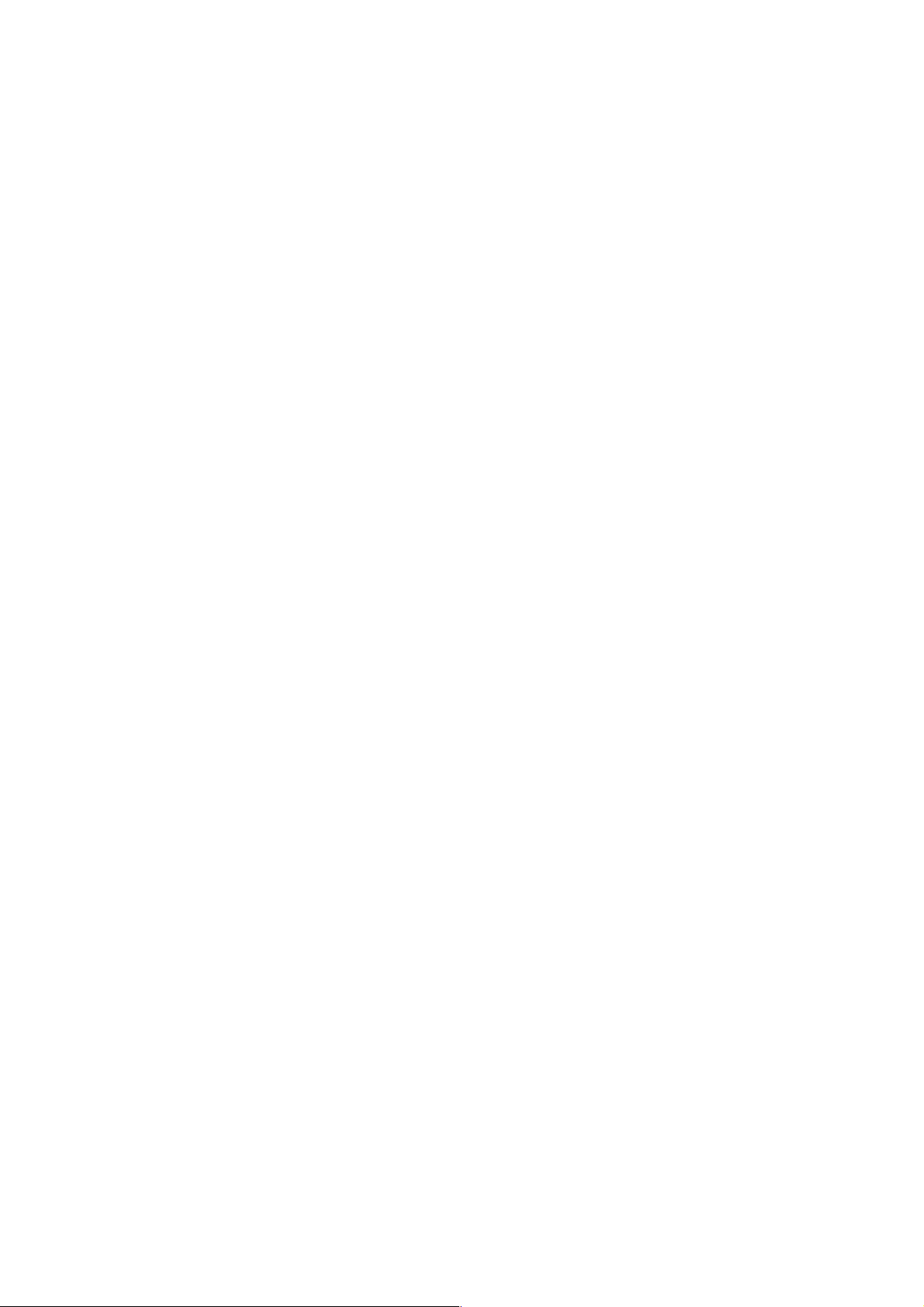
12"
Inserting the SIM/USIM card
You r p h on e mu st wor k w ith a car d p rov ide d b y yo ur ser vi ce pr ovi der. Yo ur car d
contains all your subscription information.
Insert SIM/USIM card with the metal contacts facing down and the cut corner
aligned with that of the slot.
Notes:
1. If your card is PIN-locked, you must enter PIN before the phone can start
working. Please contact your network service provider if you need.
2. When inserting card, please keep it away from possible damage caused by
static, scratch and bend, and put it where is not available for children.
Inserting SD card
Insert SD card with the metal contacts facing down and the cut corner aligned
with that of the slot.
Installing the battery
You mu st ins ta ll and ch ar ge the ba ttery to us e you r phon e. In ser t the ri dge at
the top of the battery into the base of the phone, make sure to touch the metal
contact on the phone, then push the battery down and snap it into place.
Note:
Page 13

13"
You r p hon e is d esi gn ed t o be u sed o nly with o ri gin al bat ter ies a nd c har ge rs. Us e
of other batteries or chargers may cause damage to your phone and the
warranty will be void.
Removing the battery
Make sure your phone is powered off to avoid the important information getting
lost.
Hold battery bottom and remove the battery from the phone.
Charging the battery
New batteries are shipped partially charged. Before you can use your phone,
you need to charge the battery. Some batteries will have best performance after
several full charge/discharge cycles.
1. Connect data cable and charger, plug one end into your phone’s data port.
2. Plug the other end of the charger into the appropriate electrical outlet
(100~240V AC).
3. When your phone indicates that the battery is fully charged, remove the
charger.
Notes:
1. Before charge, make sure the battery is installed in the phone.
Page 14

14"
2. The battery can discharge gradually even when your phone is powered off.
If the battery is drained for a long time, the information stored in the phone
could possibly be lost. So even you don’t need to use your phone for a long
period, you should charge the battery some times to keep it away from
drained.
3. You need longer charging period with the lower voltage.
4. Charging time will be longer if the cellphone is operated during charging.
5. The normal charge temperature is during 0°C-40°C.
Battery performance
3000mAh (standard battery)
Standby time*
13 days
Talk ti me *
15 hours
• Many conditions can affect battery’s standby time, such as local network
conditions, phone’s settings, frequent operations, using data services, etc.
• The battery performance is also affected by charge state and temperature.
Page 15

15"
Basic operations
Turning your phone on and off
Turn on the phone: Press and hold Power key for more than 3 seconds to turn
on your phone.
Turn off the phone: Press and hold Power key to pop up option menu, select
“Power off”. If it is powered off, you can not receive, make a call or do other
operations.
Desktop manager
Lock the screen
The screen lock prevents unwanted actions on the touch screen when you are
not using your phone. When the phone is left idle for a set period, the screen
locks automatically if you enabled screen lock in settings à security.
Unlock the screen
You ca n u nlo ck th e s cre en ac cor din g to you r s ettin gs.
The default way is pulling the lock to right after your screen is enabled with
pressing power key.
Add icon
Press and hold a selected icon on main menu and drag it to desktop after you
Page 16

16"
feel it vibrating. Put it where you intend to, then you can release it.
Delete icon
Press and hold a selected icon on desktop, you will find a “×Remove” icon
appearing At this time drag the icon to “×Remove”, then release.
Status bar
A status bar at the top of the screen displays phone status information and
notifications.
Change the wallpaper
Long press the desktop space, and then pop up the following menu: Gallery
/Live wallpapers/ Photos/Wallpapers.
Notification panel
You can op en n otifi cat ion s such as unr ead me ssa ges or mis sed ca lls di rec tly
from the notification panel.
How to open the panel
Hold the status bars with your finger, and drag it downwards.
Page 17

17"
Accessing Applications and Widgets
To acce ss th e ap pli ca ti on l is t, o n th e H om e s cr een , to uc h .
From the application list, you can:
• Touch an icon to open an application.
• Touch the WIDGETS tab to switch to the widget list.
Viewing Recently Used Applications
To d is pl ay t he l is t o f r ec en tl y u se d a pp li ca ti on s, p ress t he i co n twice. To open
an application, touch the corresponding thumbnail. To close the application, flick
left or right across the screen.
Managing Folders on the Home Screen
• To create a folder: Drag an application icon onto another application icon
to create a new folder that contains both icons.
• To rename a folder: On the Home screen, touch a folder, and then touch
the folder name field beneath it.
• To delete a folder: On the Home screen, touch and hold a folder, and
then drag it to the “×Remove”.
Page 18

18"
Making a call
Click to enter dialer interface on idle screen or main menu screen, input phone
number and click to make a call, click the End button or press the power
key to end a call. If you make a mistake, you can click to delete the number
or hold it to delete all numbers before the cursor.
Page 19

19"
Contact others
Phone
Input phone number, click to make a call, click to delete the number you
do not need or hold it to delete all numbers before the cursor.
Contacts
All of your contacts are displayed alphabetically in a list that you can scroll
through.
Click menu key, pop up the submenu: Contacts to display/ Import/Export
/Accounts/ Copy/Memory status/Batch operation/ Settings.
Add a contact
Click , you can add a new contact to the phone or card.
Search for a contact
1. Click ;
2. Enter the first few letters of the contact name, all contacts beginning with
these letters appear.
Adding a Contact to Your Favorites
Page 20

20"
Touch a c on ta ct , an d then t ou ch t he s ta r on t he r ig ht o f the c on ta ct ’s n am e. T he
star turns white.
Editing a Contact
You can mak e ch ang es to the inf orm ati on yo u hav e stor ed fo r a cont act at an y
time.
1. In the contacts list, touch the contact you want to edit, and then touch
2. Touch the category of contact information you wish to change: name,
phone number, email address, or any other information you recorded
earlier.
3. Make the desired changes to the contact information, and then touch
“DONE”. To cancel all of your changes, touch “CANCEL”.
Using a microSD Card to Back Up Contacts
1. In the contacts list, touch Menu key.
2. Touch “Import/ export” in the displayed menu to select you needed.
3. Select “Export to storage”.
4. Touch OK to export your phone contact's information to the installed
microSD card.
You a lso c an co py the . vcf fil es bac ke d up on th e m ic roS D car d to yo ur com put er.
The files are stored in the microSD card's folder.
Page 21

21"
Creating a Group of contacts
1. In the contact list, touch .
2. Touch in the displayed menu.
3. Enter the name and note you want to assign to the group.
4. Click “DONE”.
Messaging
The Messaging application allows you to exchange text messages (SMS) and
multimedia messages (MMS) with anyone using an SMS-or-MMS-capable
phone.
Create message
Click to create a message. Input receiver’s phone number and edit contents.
For phone number:
• You can click the keyboard to input number directly.
• You can select number from contacts.
• You can select several numbers to send.
Notes:
If the message editing is interrupted by incoming calls, alarm clock, powering
off, the entered texts will be saved temporarily.
Page 22

22"
1. Click “Type message” to edit the message. Click Menu key, Click “Add
subject” to add the message subject. Your mobile phone is now in
multimedia message mode.
2. When you are ready to send the message, click .
Email
You r mo bil e ph one also puts emai l at your fing ertip s. Wi th yo ur ph on e’s Ema il
application, you can use your email account with some popular email services
on your phone.
Adding an Email Account
When using the Email application for the first time, you must configure an email
account. The Email setup wizard helps you to configure your account. A number
of popular email systems are supported. You can work with the same email
service that you use on your PC or you can select another email service that
you use on your PC or you can select another email service.
1. Touch Email on the main menu.
2. Enter the account name and the Password, then touch Next.
3. When setting finish, touch Next.
Viewing an Email Message
Page 23

23"
On the accounts screen, touch the email account you want to use.
Gmail
You ca n acce ss and us e Gm ail to re ad and wr it e em ail from yo ur acc oun t on
any mobile device or browser. Gmail is not just about email. Your Gmail name
and password can provide you access into to all Google apps and services.
To laun ch Gm ail , to uc h th e G mai l ic on on a Home or All Apps screen.
The phone can load the default mailbox.
Read email.
Touch a m essa ge t o re ad it . Un re ad me ssa ge a re bo ld .
Organize email.
Check the box beside a message to select it. Then use the icons and menu on
the top of the screen to manage the selected messages.
Change your settings.
Touch t he Me nu ke y to c han ge your preferences, get Settings or Help.
No matter where you are within Gmail, you can always get back to the Inbox by
touching in the top left corner of the screen.
Page 24

24"
Surf the Internet
Maps
Maps enables you to find your current location, view real-time traffic conditions
(depending on availability in your area), and get detailed directions to your
destinations. You can view satellite images, traffic maps, or other kinds of maps
of your current or other locations.
Enabling the Location Service
Enable the location service before using Maps to find your location or search for
places of interest.
1. On the main menu, touch “Settings”.
2. Touch Location access.
3. Select the GPS satellites.
Searching for places of Interest
1. On the map, touch .
2. Enter appropriate keywords in the search box, and then touch the search
icon.
3. The search results are displayed. Touch a place you are interested in.
The Maps application will shows its location on the map.
Page 25

25"
Getting Directions
1. When viewing a map, touch .
2. Enter your start point in the first text box and your destination in the
second.
3. Touch the icon for driving, public transit, or walking directions.
Getting Connected
Mobile Networks
You r mob ile p hon e will be automatically configured to use your network
operator’s 2G/3G service (if available) when you turn on the phone for the first
time. Note that the SIM/USIM card must be inserted.
Checking the Network Connection
1. Touch “Settings” on the main menu.
2. Touch More > Mobile networks> Access Point Names.
3. Touch Access Point Names to check the network.
Wi-Fi
Turning on Wi-Fi
1. Touch “Settings” on the main menu.
Page 26

26"
2. Touch Wi-Fi to select ON.
Connecting to a Wireless Network
1. Touch “Settings” on the main menu.
2. Touch Wi-Fi. You will see a list of detected Wi-Fi networks in the Wi-Fi
networks section.
Bluetooth
You r mob ile pho ne has Blu eto oth , wh ich a llo ws y ou to c rea te a wir ele ss
connection with other Bluetooth devices so you can share files with your friends,
talk hands-free with a Bluetooth headset, or even transfer photos from your
phone to your PC.
If you are using Bluetooth, remember to stay within 10 meters (33 feet) of the
other Bluetooth devices to which you want to connect. Be aware that obstacles
like walls or other electronic equipment may interfere with your Bluetooth
connection.
Turning On Bluetooth
1. Touch Settings on the main menu.
2. Touch Bluetooth to select ON. When Bluetooth is turned on, the Bluetooth
icon appears in the notification bar.
Page 27

27"
3. Touch Bluetooth settings, and then touch the device’s name to make your
mobile phone visible to other Bluetooth devices.
Pairing with and Connecting to a Bluetooth Device
Before you use Bluetooth, pair your mobile phone with another Bluetooth device
as follows:
1. Ensure that the Bluetooth function on your mobile phone is enabled.
2. On the main menu, touch Settings > Bluetooth. Your mobile phone will
then scan for Bluetooth devices in range.
3. If required, enter the pairing password to complete the connection.
Browser
You r m obi le ph one comes with an Internet browser pre-installed.
Opening the Browser
1.
Touch Browser on the main menu.
2.
When Wi-Fi networks and mobile data networks are available at the
same time, your phone will preferably select a Wi-Fi network for Internet
access.
3. Touch Menu Key to open the browser options menu.
Page 28

28"
Opening a Webpage
1. In a browser window, touch the URL field at the top of the screen.
2. As you enter the address, matching webpage addresses will appear on
the screen. If you see the address you want, touch it and go directly to that
webpage or complete entering your desired webpage.
Page 29

29"
Entertainment
In addition to being a communication device and personal assistant, your mobile
phone also provides you with a multitude of entertainment possibilities. You can
take photos, create videos and audio clips, and download and listen to music.
Taking Photos and Recording Videos
The camera is a combination of camera and camcorder that you can use to
shoot and share pictures and videos.
Opening Your Camera
1. Touch Camera to open the camera. The camera opens in landscape
mode, ready to take a picture or record a video.
2. Touch Back Key to close the camera.
Take a photo
Click camera to enter camera interface.
Click to take photos.
Recording a Video
1. Open the camera application, and switch it to camcorder mode.
Page 30

30"
2. If necessary, change the camcorder settings.
3. Frame the scene with which you want to start your video.
4. To u ch to start recording a video.
Using the Gallery
You r G all ery a ppl ica tio n ca n a ut oma tic all y se arch fo r pi ct ure s a nd videos on
your mobile phone and microSD card. Use Gallery to sort photos and videos
into folders, view and edit pictures, watch videos, and set a picture as wallpaper
or as a photo for a contact.
Opening the Gallery
The Gallery application categorizes your pictures and videos by storage card
and displays these files in folders. Touch a folder to view the pictures or videos
inside.
View a picture
• In Gallery, touch the folder that contains the pictures you want to view.
• To uc h t he p ic tu re t o vie w it i n full-screen mode.
Notes:
Page 31

31"
The picture viewer supports the automatic rotation function. When you rotate
your mobile phone, the picture adjusts itself to the rotation.
Play Music
Before you using music player, you must copy music files from your computer
to the microSD card.
Once you have done this, the player will search for music on the microSD card.
After the search is completed, you will be able to view all available music files in
the music library.
Click to enter music player.
• SONGS: view all songs list.
• ARTISTS: view different artists’ songs.
• ALBUMS: view different albums’ list.
• GENRES: view different genres’ list.
• PLAYLISTS: view current playlist and saved playlist.
Listening to the FM Radio
The FM Radio lets you listen to FM radio programs on your mobile phone. Since
the FM Radio uses the provided wired stereo headset as its antenna, before
opening the application, connect the headset to your phone’s the audio jack.
Search radio settings and play it:
Page 32

32"
1. Click menu key, select “Scan” to scan all channels.
2. Select a channel and play it.
Using Other Applications
Calculator
Perform basic arithmetic such as addition, subtraction, multiplication and
division.
1. Touch the Calculator application icon.
2. Touch the numbers and operation symbols to do the calculation.
3. Touch DELETE to clear the result one by one, touch and hold DELETE
to clear all.
Calendar
The Calendar app lets you view and edit your schedule.
To ch an ge th e C alendar vi ew, to uc h the da te at the t op left co rn er an d choose
Day, Week, Month, or Agenda.
Create an agenda
1. Press menu key and click “New event” button.
2. Before you can add an event, you must add at least one calendar account
to your device and make a calendar visible.
Page 33

33"
3. Input Event name / Location / Time and so on.
4. Click “DONE” button.
The new agenda will appear on the calendar menu when you entering again.
Clock
Touch t he Clock application icon.
Alarm
Turn Alarm on
1. Click to enter the Alarm list, find the desire alarm.
2. Click the OFF button to turn on the alarm.
3. Click “+” to add more alarm.
On the alarm menu, click to pup up the menu, as follow:
• Night mode: turn on the night mode.
• Settings: set the style and alarm length of time.
Notes:
1. The alarm clock will still work even the phone is powered off.
Page 34

34"
2. Don’t set the phone in silence mode to guarantee the alarming effect
(unless if the vibrate mode is set to always on).
3. Please change the battery in a minute or else the information stored in the
phone will be lost, in the low electric power.
Stopwatch
Click the to enter stopwatch.
Click “START” to start the stopwatch, click the to record the time;
Click “STOP” to stop the time, click “ ”clear all record.
Count down
Click the to enter Timer.
Enter the time, then click “START” to start count.
Recorder
You c an rec ord f or a long time, please make sure your microSD card has enough
storage.
Record:
1. Keep the phone near the sound source.
2. Click to record, click to stop.
Page 35

35"
Managing Your Mobile Phone
To conf ig ure y ou r mob il e ph one , to uc h S et ti ng s.
Wireless & Networks
• Select different card and set options for mobile networks, set call
settings.
• Turn on the Data enabled.
• Click to turn on Wi-Fi or Bluetooth and set them.
• Click to view the Data usage.
• Click “More”, you can do the follow:
o Click to turn on Airplane mode.
o Set up VPN.
o Set the Tethering & portable hotspot.
o Set Mobile networks
Sounds
• Set volumes for music, video, games and other media, ringtone,
notifications, alarms.
• Turn on or off vibrate when ringing.
• Set phone ringtone for incoming calls of card 1and card 2.
• Set default notification sound.
Page 36

36"
• Turn on or off dial pad touch tones, touch sounds, screen lock sound,
vibrate on touch.
Display
• Adjust the brightness of the screen.
• Choose the wallpaper from Gallery/Live wallpapers / Photos/Wallpapers.
• Adjust the delay before the screen automatically turns off.
• Set daydream
• Turn on or off key backlight.
• Select the font size.
Sensor settings
• Turn on or off Auto-rotate screen.
• G-Sensor calibration
Storage
Set primary storage, open the status bar notification; View the external (Micro-
SD) and internal memory storage capacity and usage.
Battery
View the battery usage data based on the process and application that were
Page 37

37"
consuming the battery.
Apps
Manage and remove installed apps, View and control currently running services,
view storage used by apps, change the preferred installation location for new
apps.
Location access
Turn on or off Access to my location/GPS satellites/Wi-Fi & mobile network
location.
Security
• Lock screen with None/Slide /Face Unlock/ Pattern/ PIN or Password.
• Edit owner information displayed on the lock screen.
• Set up SIM/USIM card lock and edit passwords.
• Make the password visible or not.
• Select device administrators.
• View or change app permissions
• Allow installation of non-market apps or not.
• Disallow or warn before installation of apps that may cause harm.
• Display trusted CA certificates.
• Install certificates from SD card
Page 38

38"
• Remove all certificates.
Language & input
l Select language.
l Turn on or off spell checker.
l Select default input method.
l Set the voice search and text-to-speech output.
l Set the pointer speed.
Backup & reset
Turn on or off Back up my data.
Click Factory data reset to erase all data on phone.
Accounts
Add accounts of different kind.
Date & time
Set the date, time, time zone and formats.
• The current date and time will display on the idle screen if you choose
automatic.
• If you do not choose automatic, please set the date, time zone.
Page 39

39"
• Set the format of time and date.
Accessibility
• Turn on or off Talkback.
• Turn on or off Magnification gestures/ Large text/ Power button ends call/
Speak passwords/ Accessibility shortcut/ Text-to-speech output.
• Select the Touch & hold delay time.
Scheduled power on and off
You ca n S che du led po wer on a nd off.
About phone
Touch the Settings à About phone, then you can see sub menu as follows:
• System Updates
• Status, to check the status of the battery, IMEI information, Wi-Fi &
Bluetooth address, IP address, serial number and up time.
• Legal information, to see the legal information from open source licenses
and google legal
• Model number, etc.
