Page 1

EXPLORER user manual
GSM Mobile Phone
User Manual
EXPLORER
EXPLORER
Please read and retain these instructions.
Page 2
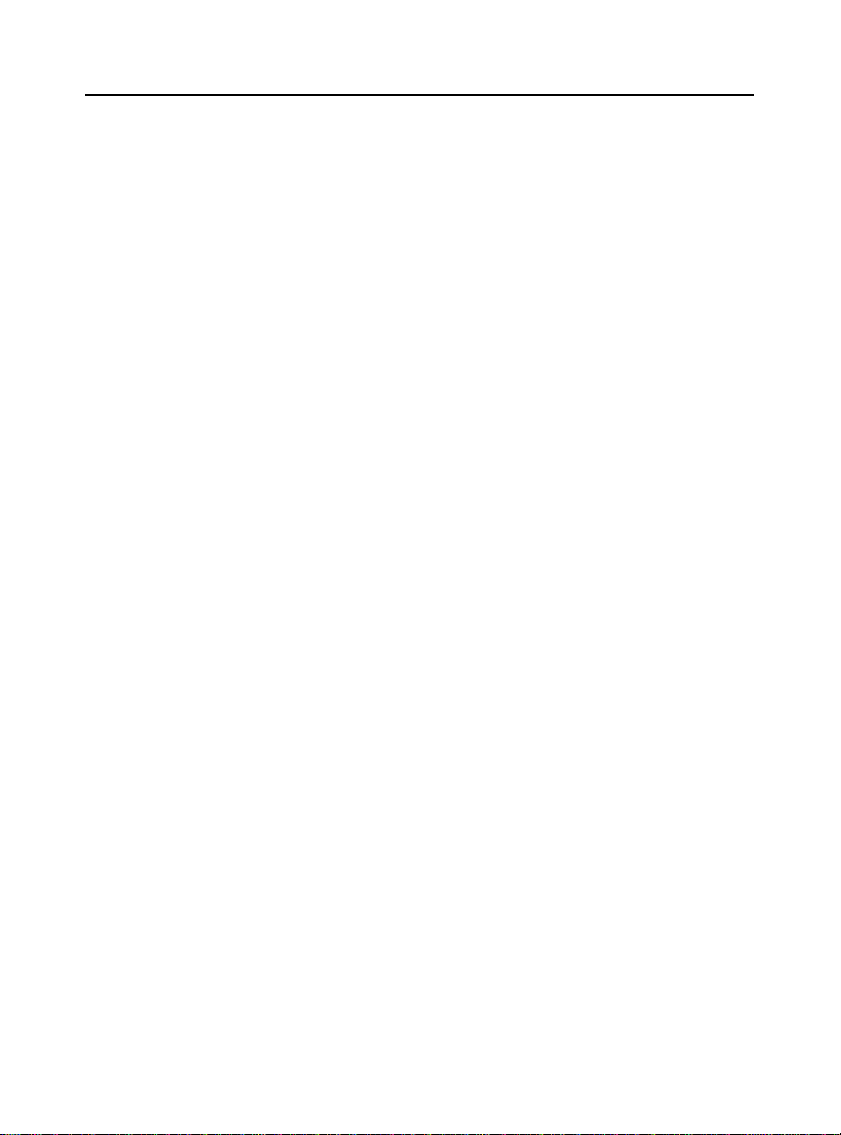
EXPLORER user manual
Dear Customer,
Thank you for purchasing this Crosscall GSM mobile phone. This
phone is dustproof and waterproof with anti‐shock protection,
making it your ideal companion for outdoor activities.
Please go through the instructions provided in this manual to
better enjoy your mobile phone.
2
Page 3
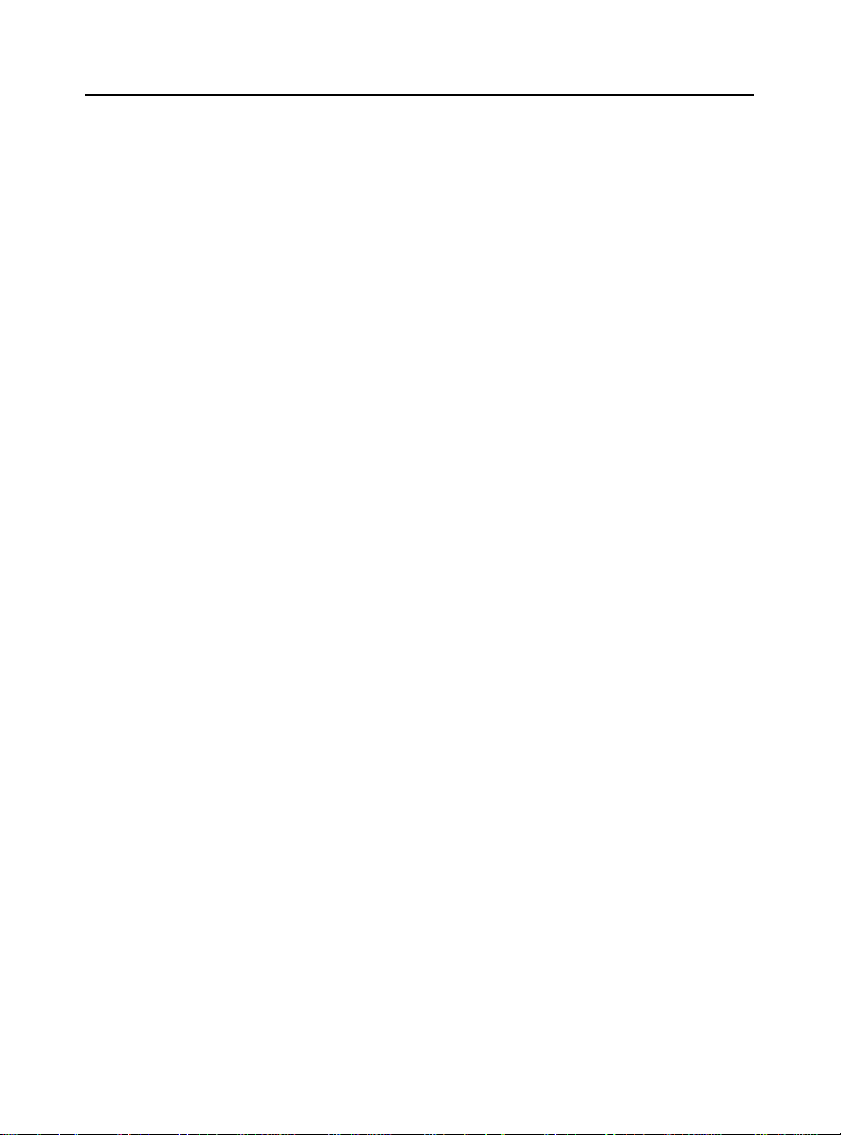
EXPLORER user manual
Content
Important Safety Information............................................................................. 4
Getting started..................................................................................................... 8
Charging the battery.......................................................................................... 11
Phone layout..................................................................................................... 12
Keys function.................................................................................................... 13
Icons.................................................................................................................. 14
Using PIN code to unlock the SIM card........................................................... 14
Call functions.................................................................................................... 15
Main menu........................................................................................................ 16
Phone book....................................................................................................... 17
Call center......................................................................................................... 19
User profiles...................................................................................................... 20
FM radio........................................................................................................... 21
Messaging......................................................................................................... 22
Settings............................................................................................................. 24
Tools................................................................................................................. 26
Troubleshootings...............................................................................................27
3
Page 4
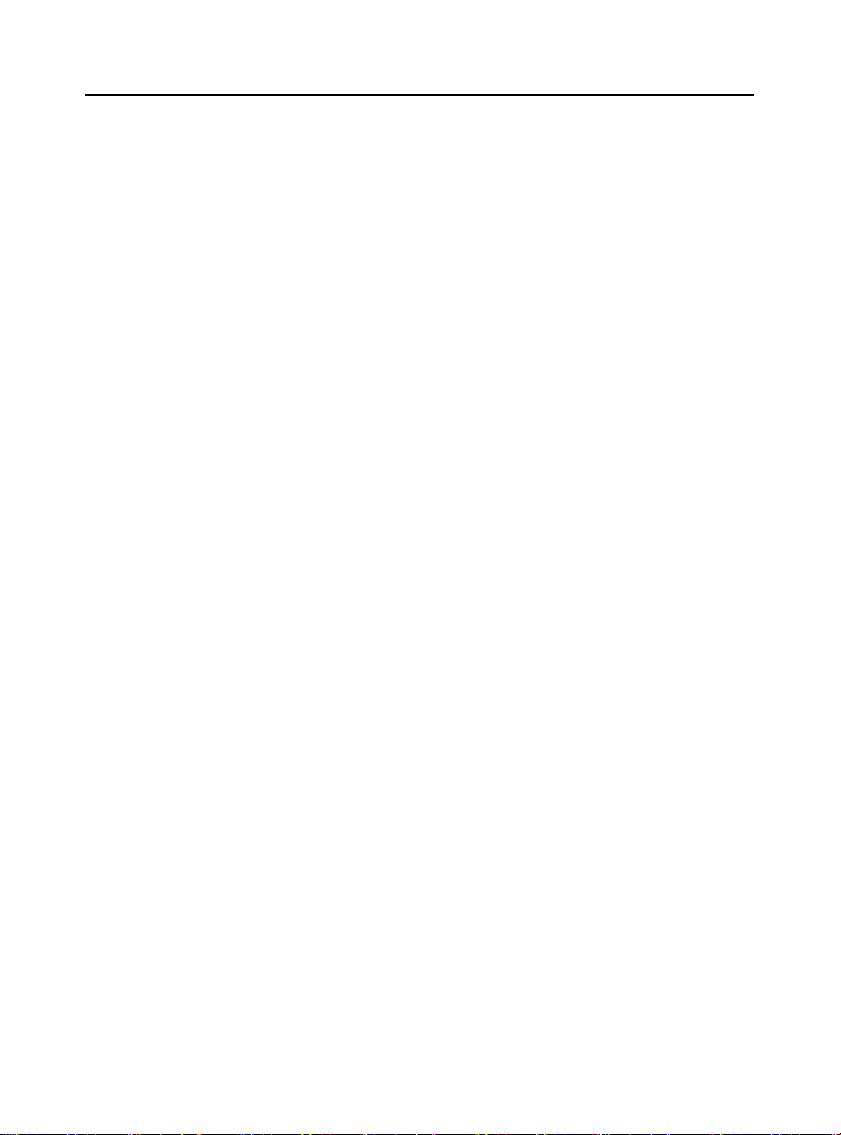
EXPLORER user manual
y
t
t
r
r
b
kand
d
m
your
ger
t
b
t
b
d
p
plug
t
b
d
t
y
p
g
ger
Important Safety Information
General
Do not become distracted by the device while driving, and always be fully
aware of all driving conditions.
- Alwa
- Minimize the amoun
- Do no
- Pull ove
- Chec
- Switch off the device an
- Keep
- The external flexible cable of the char
- The apparatus shall no
- Excessive soun
- The mains
- The socke
soperate the vehicle in a safe manner.
of time spentviewingthe device’s screen while drivingand
use voice prompts when possible.
send textmessages,place orreceivephone calls, inputdestinations, change
settings, or access any functions requiring prolonged use of the device’s controls
while driving.
in a safe andlegal manne
follow local laws regardingdevice usage.
remove thebatteryfromtime to time foroptimu
performance.
device awayfrommagnets ormagnetic fields.
destroyed, the adaptor should be destroyed.
e exposed to drippingorsplashingand thatno objects
filled with liquids, such as vases, shall be placed on apparatus.
ressure fromearphones and headphone can cause hearingloss.
of apparatus should no
during intended use.
outletshallbe installed nearthe equipmentandshallbe easil
accessible.
efore attemptingsuch operations.
canno
e obstructed orshouldbe easilyaccesse
ereplaced, If the cord is
Battery Warning
Do not leave the device exposed to a heat source or in a high temperature location,
such as in the sun in an unattended vehicle.
Li-Ion battery pack used
- This
- Warnin
roductcontains a Li-Ionbattery. There is a riskof fire andburns if the
battery pack is handled improperly.
: Dan
fire or burns, do not attempt to open or service battery back. Do not disassemble,
crush, puncture, short external contacts or circuits, dispose of in fire or water, or
expose a battery pack to temperature higher than 60℃.
of explosion ifbatteryis incorrectlyreplaced. To reduce riskof
4
Page 5
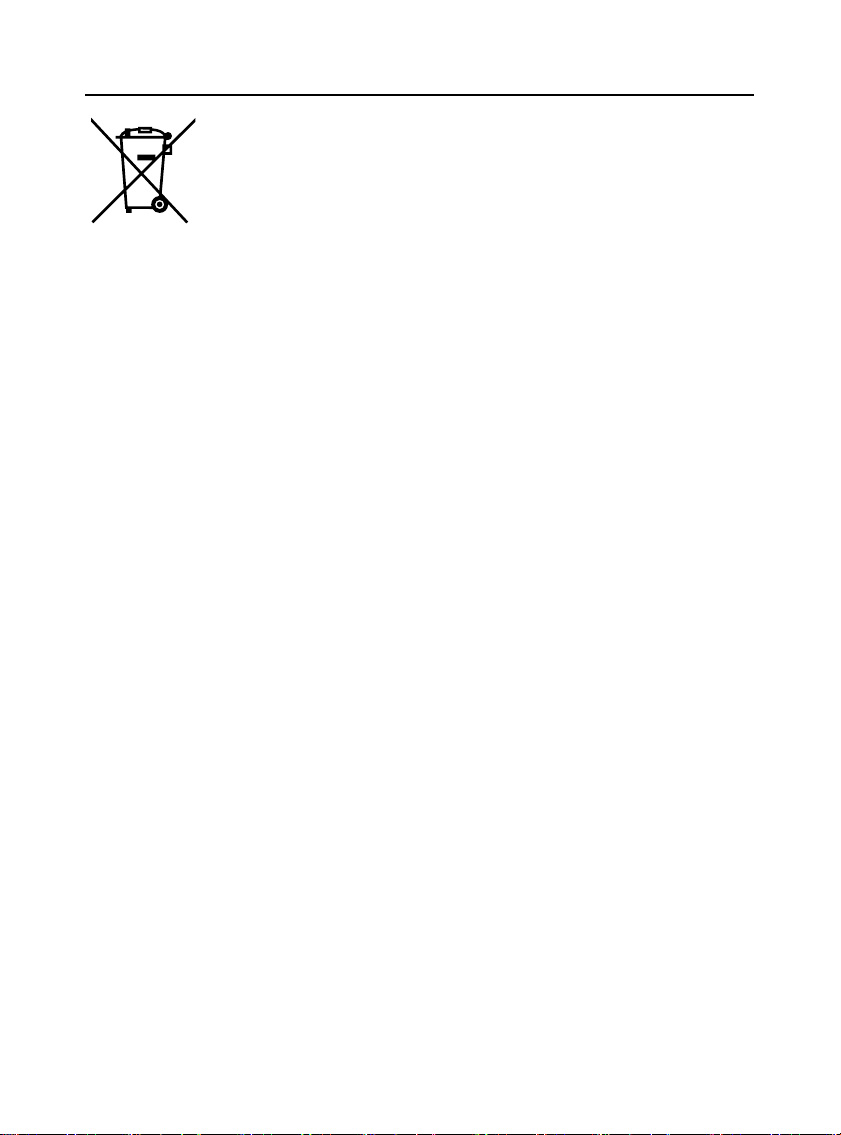
EXPLORER user manual
p
d
b
r
p
t
p
g
y
t
b
r
t
y
beap
y
m
(
)
b
y
p
r
y
p
r
y
y
b
r
r
phy
- Do no
- Kee
- If usin
- Re
use a sharpobjectto remove thebattery.
thebatteryawayfromchildren.
an AC chargerorexternalbatterycharger, onlyuse the accessoryapproved
lace onlyspecificbatteries. Recycle and dispose of
use
atteries accordingto local regulation orreference
guide supplied with you
roduct.
foryourproduct.
- Onl
replace thebatterywith the correctreplacemen
attery.Usinganothe
battery presents a risk of fire or explosion.
Pacemakers and Other Medical Devices
- Studies have shown tha
there ma
otential interactionbetween mobile
phones and normal pacemaker operation. The pacemaker industry recommends
that people with pacemakers follow these guidelines to minimize any risk of
interference with pacemaker operation:
- Alwa
s maintain a distance of 15 c
6inches
etween thepacemakerandan
mobile phone that is turned on.
- Store the
hone on the opposite side of thepacemaker. Do notcarrythephone in a
breast pocket.
- Use the ea
furthestfromthepacemakerin orderto minimize an
otential fo
interference.
- If
- Fo
ou thinkthatinterference ma
e occurring,turnoffthephone immediately.
othermedical devices, consultwithyou
sician orthe manufacturerto
determine if your mobile phone may interfere with the device, and to determine
any precautions that you can take to avoid interference.
Emergency calls
Important: This device operates using radio signals, wireless networks, landline
networks, and user-programmed functions. If your device supports voice calls over
the internet (internet calls), activate both the internet calls and the cellular phone.
The device may attempt to make emergency calls over both the cellular networks
and through your internet call provider if both are activated. Connections in all
conditions cannot be guaranteed. You should never rely solely on any wireless
device for essential communications like medical emergencies.
When making an emergency call, give all the necessary information as accurately
as possible. Your wireless device may be the only means of communication at the
scene of an accident. Do not end the call until given permission to do so.
5
Page 6
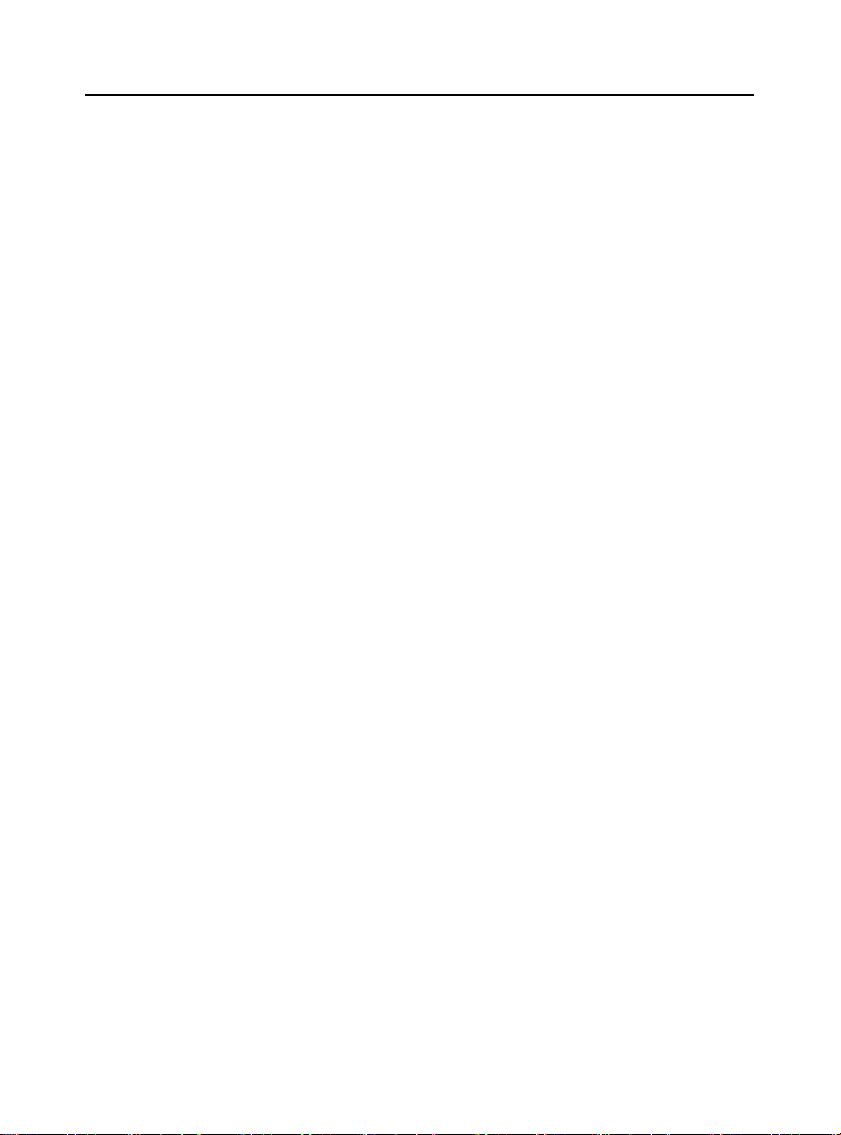
EXPLORER user manual
yexp
t
b
Avoid Repetitive Motion
- You ma
erience occasional discomfortinyourhands, arms, shoulders, neck,
or other parts of your body if you perform repetitive activities, such as typing or
playing games, on the device.
- Take frequen
reaks. Ifyou have discomfortwhile orafterusingthe device, stop
using and see a physician.
Certification information (SAR) This mobile device meets guidelines for
exposure to radio waves.
Your mobile device is a radio transmitter and receiver. It is designed not to exceed
the limits for exposure to radio waves recommended by international guidelines.
These guidelines were developed by the independent scientific organization
ICNIRP and include safety margins designed to assure the protection of all persons,
regardless of age and health. The exposure guidelines for mobile devices employ a
unit of measurement known as the Specific Absorption Rate or SAR. The SAR
limit stated in the ICNIRP guidelines is 2.0 watts/ kilogram (W/kg) averaged over
10 grams of tissue. Tests for SAR are conducted using standard operating positions
with the device transmitting at its highest certified power level in all tested
frequency bands. The actual SAR level of an operating device can be below the
maximum value because the device is designed to use only the power required to
reach the network. That amount changes depending on a number of factors such as
how close you are to a network base station.
The highest SAR value under the ICNIRP guidelines for use of the device at the
ear is 0.259 W/kg.
6
Page 7
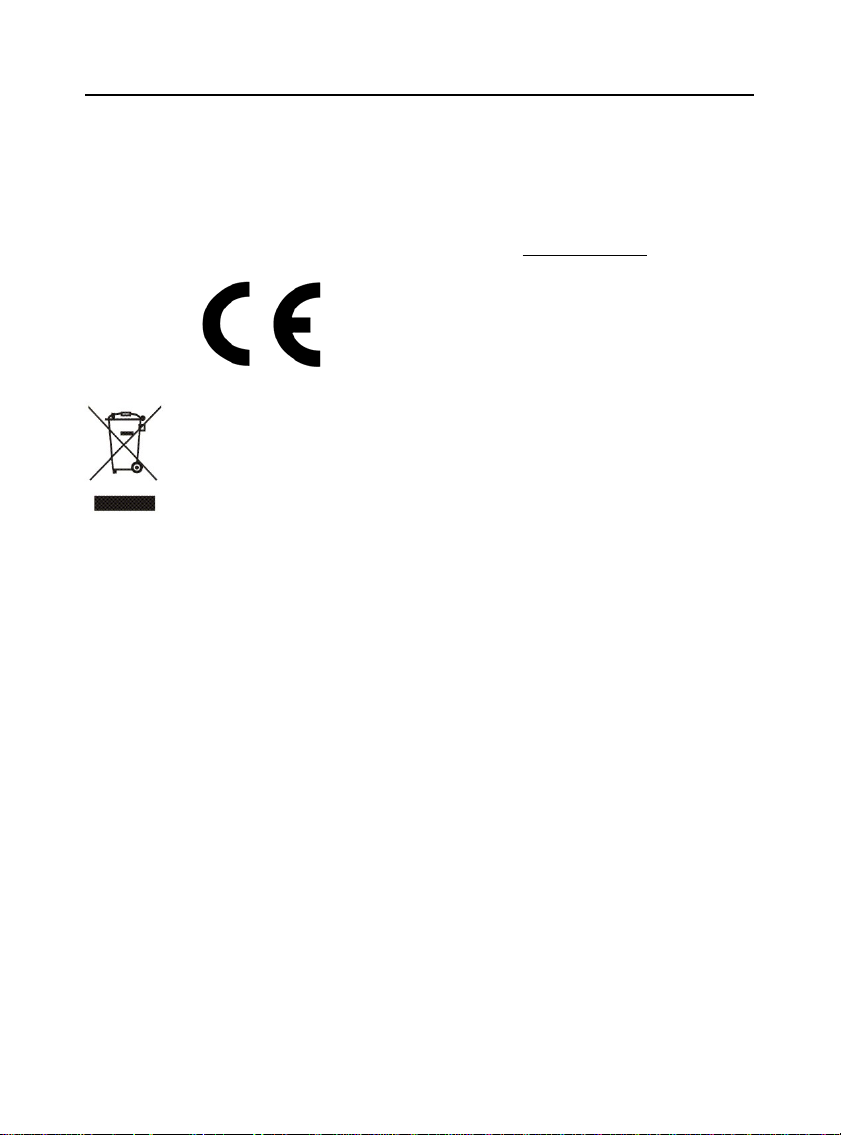
EXPLORER user manual
d
tnot
b
t
b
y
Declaration of Conformity
Hereby, Admea declares that this GSM Phone is in compliance with the essential
requirements and other relevant provisions of Directive 1999/5/EC.
The declaration of conformity is available on website: www.logisav.fr
0700
The European directive 2002/96/EC on Waste Electrical an
Electronic Equipment(WEEE), requires thatoldhousehold electrical
appliances mus
waste stream. Old appliances mus
optimize the recover
reduce the impact on human health and the environment.
The crossed out “wheeled bin” symbol on the product reminds you of your
obligation, that when you dispose of the appliance it must be separately collected.
Consumers should contact their local authority or retailer for information
concerning the correct disposal of their old appliance.
e disposed in the normal unsortedmunicipal
e collected separatelyin orderto
andrecyclingof the materials theycontain and
7
Page 8
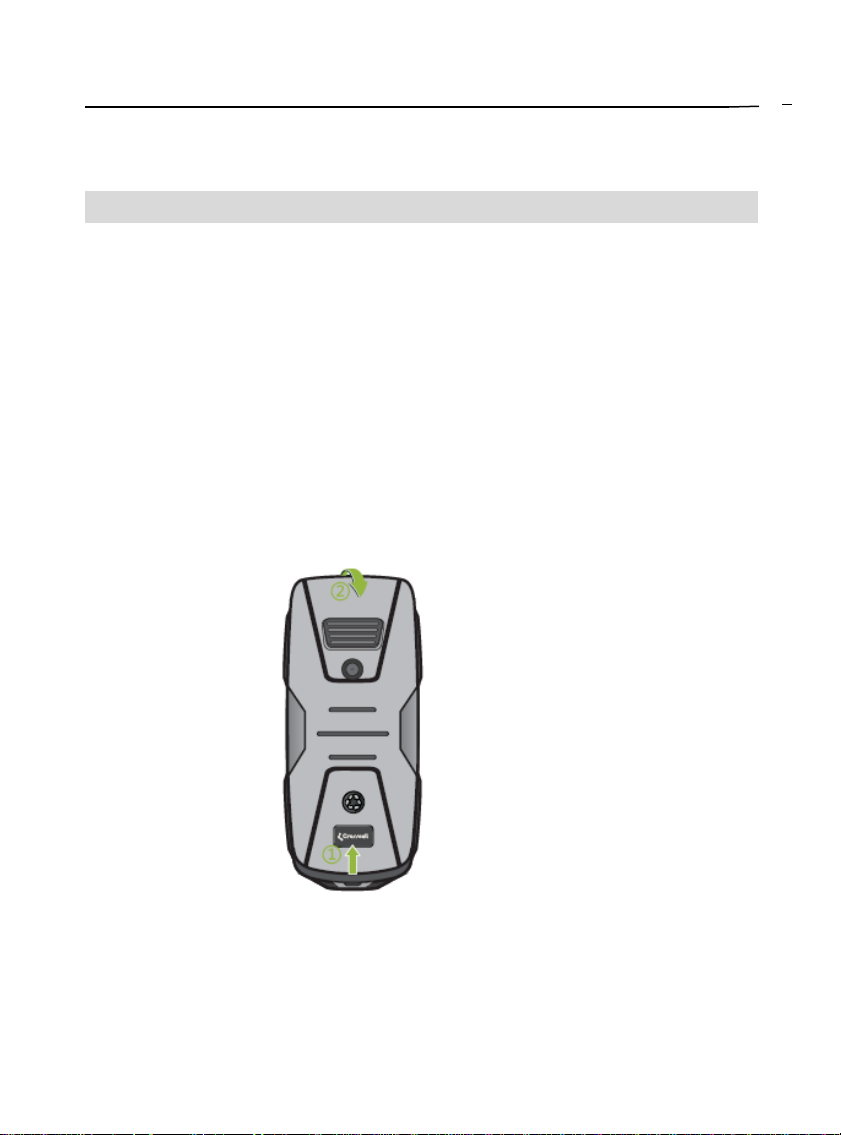
EXPLORER user manual
t
Getting started
Inserting the SIM card and battery
A SIM card (Subscriber Identity Module) is required in order to use this mobile
phone. Please contact your phone operator in order to obtain one. This device is
equipped with two SIM card slots, thus combining into one single phone multiple
usages (such as personal and professional usage).
Be careful to handle, insert or remove the SIM card since the SIM card and the
contacts inside can easily be damaged by scratching or bending.
Note: Before installing the SIM card, make sure tha
disconnected from the charger or any other device and then remove the battery.
1. Remove the back cover: Hold the back cover①and slide the back cover ② and lift it
off the phone.
Note: If the battery is inserted, remove the battery by lifting it using the finger grip.
thephone is switchedoff,
8
Page 9

EXPLORER user manual
m
p
2. Inserta SIM card: Use the diagra
rintedon the device to correctlyalign the card.
Make sure that the contact area on the cards is facing the connectors on the device.
3.
Insertthebattery: line upthe contacts of thebatteryandthebatterycompartment,
and then insert the battery.
9
Page 10

EXPLORER user manual
r
j
t
p
r
p
p
4. Replace thebackcove
Before replacing the cover, make sure that the plastic joint is correctly placed
(please refer to the below illustration)
Note:
- The
icturedabove strengthenyou
hone’s waterproof anddustproof
oin
capabilities. It shall not be removed.
- This
hone is certified IP54 meaningitcan resistsplashingwater, such as rain fall,
without harmful effects, making it your ideal companion for outdoor activities.
Please note that this phone shall under no circumstances be immerged into water.
Warrantee would be void in such event.
10
Page 11

EXPLORER user manual
d
r
(p
tisb
g
t
d
m
r
Charging the battery
To extend the battery life of your device, follow the instructions as below:
- Use the standar
- I
- Usin
- Avoi
etterto chargethebatteryuntil thebatteryindicatoron the displaystops
scrolling.
the USB cable to chargethebatteryonlyif the standardchargeris no
available.
keepingthe device in vibrate mode.
charge
rovidedwith thispackage)to chargethebattery.
1. Take the USB cable fro
Connect the lead from the charger to USB port of the phone. Then, Connect the
charger to an AC wall outlet. The battery indicator bar starts scrolling. When the
battery is fully charged, the bar stops scrolling. Disconnect the charger from the
phone and the AC outlet.
2. Connectthe micro USB connectoron the cable into USBport.Thebatteryindicato
bar starts scrolling.
NOTE:
Charging over USB can take longer to start, and may not work if you connect
through non-powered USB hub. Your device charges more quickly when connected
to a wall outlet. When the battery charge is low, it may take a while for charging to
start. When the battery is fully charged, the battery level indicator on the device
screen will stop scrolling horizontally. The bar stops scrolling, disconnect the
charger from the phone and the AC outlet.
the devicepackaging,andattach ittopoweradapter.
11
Page 12

EXPLORER user manual
Phone layout
12
Page 13

EXPLORER user manual
Keys function
Key note Functional Description
Left soft key
1
(LSK)
2 Call key
3USBport
Thefunctiondependontheguidetextsshownonthe
display about the key, when there is word “Menu”
above the key, pressing this key enters the Menu
functions.
Dials a phone number and answer a call, when the
display is clear, shows the most recently dialed
number.
For charging or data transmission with PC. Headphone
output.
Navigation
4
keys
5*key
Right soft key
6
(RSK)
Power key/
7
End key
8#key
You can preset the different function for the Navigation
keys, “Setting→Phone setting→ dedicated key”, to
preset the function for the Navigation keys.
Select left soft key and press *key quickly to
lock/unlock the keypad.
Used for various purposes in different functions.
Thefunctiondependontheguidetextsshownonthe
display about the key, when there is the word “Names”
allows access to the phone book functions.
Ends or rejects a call. Also exits from any function at
any time. Press and hold the key to switch the phone
On/Off
Press and hold to switch silent mode/general mode.
Used for various purposes in different functions.
13
Page 14

EXPLORER user manual
Icons
In the main display, you may see several icons displayed on your status bar. The mea
ning for each icon is explained below:
Indicates the signal strength of the cellular network at your
current location. The higher the bar, the stronger the signal.
Indicates new text message(s).
Indicates that the SIM call divert is activated.
Indicates a missed call
Indicates that the alert type of your phone is set as ring.
Indicates your phone is locked.
Indicates that the alert type of your phone is set as headset.
Indicates the alarm clock is set.
Indicates the battery charge level.
Using PIN code to unlock the SIM card
PIN (Personal Identification Number) is used to prevent your SIM card from being
used illegally. PIN is usually provided with SIM card together. If you input wrong
PIN code for continuous three times, your phone will be locked for safety and
unavailable. Should this situation arises, please contact your phone operator so as to
unlock your device. The device can be unlocked by entering the PUK code provided
by your operator.
14
Page 15

EXPLORER user manual
r
ght
t
t
y
y
y
(
p
r
ject
g
put
g
d
g
t
y
d
t
t
Call functions
Make a call
To making a call, do the following:
- Ente
- Scroll ri
- Press the call ke
- In the standb
- You can also
- To answe
- To re
thephone numberincludingthe area code if necessary.Thecountrycode
should be included, if necessary. Long press [0] for the international prefix
(character + )
o increase orleftto decrease the volume of the earpiece orheadse
during the phone call. Press clear to delete the character to the left of cursor.
to call the number.
To making a call from the phonebook, do the following:
mode,press rightsoftke
desired contact name or type the name in the input box, and then press send key to
make the call.
ress Menu andchoose Phonebooksubmenu. Use navigation keysto
select Search option. You can directly select a name from the phonebook list or enter
the n ame in the quick search field. Then press send key to make the call.
Answering or rejecting an incoming call
an incomingcall,press the call key.
the call withoutanswering,press the endkey.
RSK)to enterPhonebook. Scroll to the
Tips for call options
A call can be connected to any single caller by pressing Options. When you
Press Options during an active call, you would have following functions as listed below:
- Hold sin
- End sin
- New Call: make a new call durin
- Phonebook: shortcu
- Call histor
- Messaging: shortcu
- Mute: se
le call:
le call: en
: missed calls, Diale
On/Off to mute the call duringthe conversation.
a call on hold
a call.
an active call.
to Phonebookmenu.
calls, Receivedcalls andDelete call logs.
to Messages menu to write textmessage.
15
Page 16

EXPLORER user manual
y
Main menu
To access Menu mode, press [Menu]inIdlemode.
o Some menus ma
Overview of menu functions
change accordingtoyouroperator.
Phone
book
1.Add
new
contact
Call
center
1.Call
history
2.Call
settings
User
profiles
1.General
2.Silent
3.Meeting
4.Outdoor
5.My style
6.Save
power
Multimedia
1.FM radio
2.Game
Messaging
1.Write
message
2.Inbox
3.Drafts
4.Outbox
5.Sent
messages
6.Delete
messages
7.Broadcast
messages
8.messages
settings
File
manager
1. Phone
Settings
1.Dual SIM
switch
2.Dual SIM
settings
3.Phone
settings
4.Network
settings
5.Security
settings
6.Connectivity
7.Restore
factory
settings
Extra
1.Services
2.Calculator
3.Calendar
4.Alarm
16
Page 17

EXPLORER user manual
y
r
t
t
py
t
k
g
Phone book
You can store phone numbers on your SIM card and in your phone’s memory. The
SIM card and phone’s memory are physically separate, but they are used as a single
entity called Phonebook. To access this menu, press [Menu] in idle mode and select
Phonebook or press right soft key (RSK) key to enter Phone book.
Search names and numbers saved in the Phonebook.
- Scroll down in the standb
name that you want.
Add New Contact
- Use this menu to add a new contact to Phonebook following the below steps;
Phonebook→ Add new contact→then enter contact information.
Or
Phonebook →Options →Select →To SIM x or to Phone →then enter contact
information.
- Fo
a existed contactrecordinphonebook,press LSK forenterthe submenu of
“Options”:
- View:
- Send tex
- Call
- Edi
- Delete
- Co
- Move
- Add to Bliacklis
- Phoneboo
message
mode, andenterthe firstletterof the name. Scroll to the
settin
Phonebook Settings
Your phone provides you various setting options to personalize your phone,
including Preferred storage, Speed dial, My number, Extra numbers, Memory
status, Copy contacts, Move contacts, Delete all contacts.
Speed dial
Assign the number to one of the speed dialing keys (from 2 to 9) saved in the
phonebook list, Press and hold the desired speed dial to make the call.
17
Page 18

EXPLORER user manual
p
t
g
d
p
t
p
t
py
p
t
g
py
y
py
p
t
y
t
Delete contacts
Æ
- Press O
tions
- Press Options
Æ
selec
delete: To delete sin
Selec
Phonebook settingÆDelete all contacts: to delete all
le contactnames an
contacts and number from two different storage locations.
Copy contact
- Press O
tions
Æ
Selec
Co
: Allowsyou to copysingle contactamongtwo
different storage locations.
- Press O
tions
Æ
Selec
Phonebooksettin
Æ
co
all contacts among two different storage locations.
Move
- Press O
tions
Æ
selec
Move: Allows
ou move all contacts information to differen
storage location.
contacts: Allows
hone number.
ou to co
18
Page 19

EXPLORER user manual
d
p
p
t
d
d
g
t
b
g
g
Call center
Press Menu in Idle mode, you can check call history, Setting general call settings.
Call history
To view information about call records including Missed calls, Dialed calls
Received calls, Delete call logs.
Missed calls
In Call Recordmenu, choose Missed Calls, an
the options
each call and call, send text message, save to phone book, add to blacklist and delete.
rovided in the Receivedcalls menu you can view the date and time of
Dialed calls
This function allows you to view a listofphone numbers thatyou have mos
recently dialed. Using the optionsprovidedin the Received calls menu you can view
the date and time of each call and call, sen
to blacklist and delete.
Received calls
This function allows you to view a list phone numbers from which you have most
recently accepted calls. Using the options provided in the Received calls menu you
can view the date and time of each call and call, send text message, save to phone
book, add to blacklist and delete.
ress OK to view the records. Using
textmessage, save tophonebook, ad
Delete Call Log
This function allows you to delete dialed calls, missed calls, received calls or all
calls.
Call settings
This function allows you to setthe SIM 1/ SIM 2 call settings andgeneral call
settings of the phone.
SIM 1 or SIM 2 Settings:
• Call waitin
•
Call diver
•
• Line switchin
Call
arrin
19
Page 20

EXPLORER user manual
k
t
t
r
ject
by
r
Advanced settings:
•
•
•
•
•
•
list: Blacklis
Blac
Reject number in blacklist: To set this function as ON or OFF.
Blacklist numbers: To add the numbers what you want to filter in
the list.
White list: White lis
Mode: To set this function as ON or OFF.
Whitelist numbers: To add the numbers what you want to filter in the list.
Auto redial
To set this function as ON or OFF, Auto redial lets you redial numbers
automatically when call is fail.
Call time reminde
After setting this function to ‘on’, it will offer a warning tone towards the
single or periodic setting as your own during the call process, so you will
be reminded of the call time at periodic intervals during a call.
Re
When this feature is enabled and you reject a call, an SMS text message
will be send to the calling party.
Answe
Including Cover answer any key (there are two answer mode including Any
key, Auto answer when headset mode).
User profiles
SMS
mode:
The available profiles are General, Silent, Meeting, Outdoor, My style and Save
power. You can also set the tone, volume, alert, ring, and so forth with Options,
Customize option, so that whenever you receive an incoming call or a new message,
you can customize the use of your phone to different types of call environments.
20
Page 21

EXPLORER user manual
b
t
p
b
r
poor
p
p
y
t
t
g
g
g
playing
r
p
m
y
FM radio
Connect the headset with the USB port to listen to the FM radio. The quality of the
radio
roadcastdepends on the radio station’s coverage in tha
note FM reception may
e unavailable o
inside buildings, or while moving at high speed.
in areas with limited coverage, while
articulararea. Please
- When the radio is on,
ress the up/down navigation keyto adjustthe
volume, and press left/right key to adjust the frequency.
- When the radio is on,
z Channel list: To save the channel you have found. Press and select edit. Key
ress LSK k eyforsettingthebelow items:
in the name of the channel and frequency press OK. You can save 20 radio
channels in the handset.
z Manual input: If
ou know the frequencyof the radio channelyou wouldlike
to listen to (between 88 to108 MHz), key it and press OK.
z Auto Search: If you wan
to search radio channel,press Yes when Presetlis
confirmmessage show up. The search stops when channels hasbeen foundand
show channel in Channel list.
z Settings: FM radio setting options
- Back
roundplay: Turn on/off Back
- On: allow radio continuin
- Off: when use
- Louds
•
On: choose OK to confir
exits FM radio, radio will stop.
eaker: on/off
the selection. You can listen to the FM radio
roundplayfunction.
when exitFM radio
without inserting the earset into your ear.
•
ou needtoputon the earsetto listen to FM radio.
Off:
Note: Before use FM radio, please insert the headset first.
21
Page 22

EXPLORER user manual
p
g
r
p
put
t
t
t
b
k
g
d
t
g
t
yourreq
r
Messaging
Use the Messagingmenu to sendandreceive shortmessages. To access this menu,
ress [Menu] in idle mode and selectMessagin
Write Message
Text Message
Use this menu to create and send a message, Under write message menu, press left
soft key for options:
•
Send to: to ente
•
•
•
•
Inbox
Enter Inbox to view your received messages.
While viewing the message list, using the Up/Down key to select the previous or
next message. To r ead a message, press OK key. And you can also View, Reply,
Call sender, Forward, Delete, Delete all, Save to phonebook if choosing Options.
ut method: Various in
In
Set Zi: To se
Advanced:inser
Save to drafts
numberoraddfromPhonebook.
methods foroptions.
the inputmethodtobe intelligent. You can setiton/off.
number, insertname, inser
.
ookmar
Drafts
The messa
andsent.
Outbox
Selec
While readin
View, Resend, Edit, Delete, Delete all.
Sent messages
This folde
Delete messages
This folder helps you to delete all messages in selected folder as Inbox, Draft,
Outbox, Sent messages, All messages.
es unpreparedforsendingare stored in the Draft, waitingtobe modifie
itto view the messages waitingtobesentin the device orthe SIM card.
a message,you canpress Option to selec
stores messagesyou have sent.
22
uired operation as
Page 23

EXPLORER user manual
t
by
r
(
r
r
p
t
p
ynot
b
t
t
your
g
g
y
r
p
y
g
y
y
play
g
y
Broadcast Message
Thebroadcastmessages referto messages sen
information). Please noteyou
hone operatormayno
the operato
rovide such feature.
such as weathe
Note: This service ma
the available subjects,please contac
abou
e available on all networks. Formore information
networkserviceprovider.
Message Settings
Within the Message Settings sub-menu, you can define default values on common
parameters for mobile-originated messages.
- Text messa
Access the submenu to set the following items:
•
Profile Settin
•
Voicemail server: If
leave a message to you via this service. Then, access the Voice Mail Server to
listen to the message. The network operator should support this service. Thus,
you need to apply for activation before use.
•
Common Settin
Reply Path and Save Sent message.
•
Memor
•
Preferred Stora
your SMS.
e:
s:
Status: Dis
ou cannotanswera call,you can askthe othe
s: Allows
ou to activate ordeactivate the DeliveryReport,
s the occupied memoryofyourSIM cardandphone.
e: Allows
ou to defaultaposition(SIM orPhone)to save
art
23
Page 24

EXPLORER user manual
your
p
y
g
y
y
g
y
p
y
guag
y
p
y
play
t
y
y
g
ght
g
t
t
k
y
y
p
r
p
t
Settings
The Settingsmenuprovidesyou with various settingoptions to customize thephone
to
To access this menu, press [Menu] in Idle mode and select Settings.
references andneeds. You can also resetthe settingstotheirdefaultvalues.
- Dual SIM switch:
- Dual SIM settin
- Phone settin
•
Time and date: Allow
•
Schedule
the phone should power on/off itself.
•
Lan
Portuguese, Italian, Dutch, German, and Turkish.
•
Pref. in
•
Dis
•
Dedicated ke
default setting in 4-way navigation keys.
•
Fli
•
Misc. settin
- Network settings
•
Networ
The Network Selection allow you to make New search, select network, and select
automatically or manually the network used when roaming outside of your home
network.
•
Preferences
- Securit
The security settings protect your device or SIM card from being used illegally.
: You can se
ht mode: Switch into fli
Settings
ou can choose manuallyorautomaticallyswitch.
s:
ou can have dual open, onlySIM 1 open and onl
SIM 2 open.
s
ou to Sethome city,time/date, setformat.
ower on/off: Allow
e: Allow
ut method: Allow
selection
ou to setthe displaylanguageasEnglish, French, Spanish,
Wallpaper, Screen saver, Show date andtime.
: This function allows
s: You can se
ou to setaparticulartime on thephone when
ou to touch the textinputmethod.
ou to re-assignthequick-access-feature
mode, screeningoffpartial function of telecom.
differentcharacteristics of LCDbackligh
.
•
SIM Securit
This function allows you to activatepasswordtoprotectyou
unauthorized use.
Setu
hone agains
24
Page 25

EXPLORER user manual
y
g
y
y
k
g
k
p
yp
k
y
•
PIN Lock: This function allows
ou to lockthephonewithaspecificSIM
card. The feature is designed to prevent the use of your SIM cards by
means of another person’s phone if your SIM cards lost. You can switch on
or off to activate the PIN Lock function.
•
•
Phone securit
•
ePIN:Allows
Chan
Phone loc
ou to changePINcode.
: You can switch on oroff to activate thephone lockfunction to
protect your phone. If you switch Phone Lock on, you need to enter the
password to set the request on. The default password is “0000”.
•
Auto Ke
•
epassword: Allowsyou to changethephone loc
Chan
ad Loc
assword.
This allows you to lock the phone’s keypad to prevent accidental key
pressed. There are 5 options: Off, 5 seconds, 30 seconds, 1 minute or 5
minutes.
- Restore factor
settings
You can restore the original settings in case you encounter any configuration
problem. Please backup your data first. You will need to input password to restore
factory settings. The default password is 1234. In this menu, input the password and
press Ok. Then the phone would be restored to factory settings.
25
Page 26

EXPLORER user manual
p
t
p
t
ttyp
Tools
Calculator
The phone provides you with a calculator featuring basic functions. To perform
addition, subtraction, multiplication, and division, press corresponding direction key.
Calendar
In the submenu, the screen displays the calendar for the current month, Your phone
provides the following selections Jump To Date, Go to today, Go to weekly
view/Go to monthly view.
Alarm
This function allows you to set the alarm to ring at the time specified. The alarm
clock works even when the phone is switched off. Your phone provides the
following selections
•
On/Off:
•
Edi
•
Re
•
Snooze: se
•
Aler
oweron oroff the alarmthroughleftorrightnavigation key.
alarm: setthe alarmtime.
eat: selectthe ringmode: Once, EverydayandCustom.
continuous alarmtime.
e: selectthe alerttype.
26
Page 27

EXPLORER user manual
yfor
k
t
k
g
r
p
r
p
d
t
your
g
k
g
p
t
t
d
t
your
t
r
y
t
t
d
t
your
p
k
t
t
k
Troubleshootings
If problems occur when using the phone, Prior to contacting the after-sales service
providers, please make the following simple check.
Problems Reasons and Solutions
Can’t switch on
Can’t connect to
network
The audio
quality of the call
is poor
Standby time too
short
SIM card error
Can not dial calls
Can not receive
calls
• Press the end call ke
•
•
•
•
•
• Press navi
•
•
• Re
•
•
• SIM car
•
•
•
• Fixe
• Make sure tha
•
•
•
if thebatteryis notinserted well. You maytake ou
Chec
the b attery first and insert it again after several seconds.
if thebatteryis outofpower.
Chec
nal is too weak,please tryto anothe
Si
signal.
The mobile
SIM car
a call.
Chec
When failin
searching base station that consumes much battery and
reduces standby time. Move to an area with stronger signal
strength or switch your phone off temporarily.
lace thebattery.
Make sure tha
the clean cloth to scratch it.
Make sure tha
Make sure tha
dial key has been pressed.
Make sure tha
Make sure tha
Deactivate fixed dial function or call barring.
(Check if the network is too busy or invalid).
Make sure tha
Make sure tha
Chec
hone maybe outof the networkcoverage.
is invalid;please contac
atorkeyto increase the volume whenyou are in
the signal strength indicatoron the display.
to connectto network, thephone will keep
the chips in SIM cardare notdamaged; use
SIM cardis inserted correctly.
invalid. Contac
the numbe
there is en ough moneyto make a call.
SIM cardis valid.
Dial is setorhas callbarringfeature turnedon.
there is en ough moneyto receive the call.
SIM cardis valid.
call divertsettingsandincomingcallbarringsettings.
more than 1 second.
lace with stronge
networksupplier.
serviceprovider.
ou dialed is available and the
hone has connected to networ
27
