Page 1
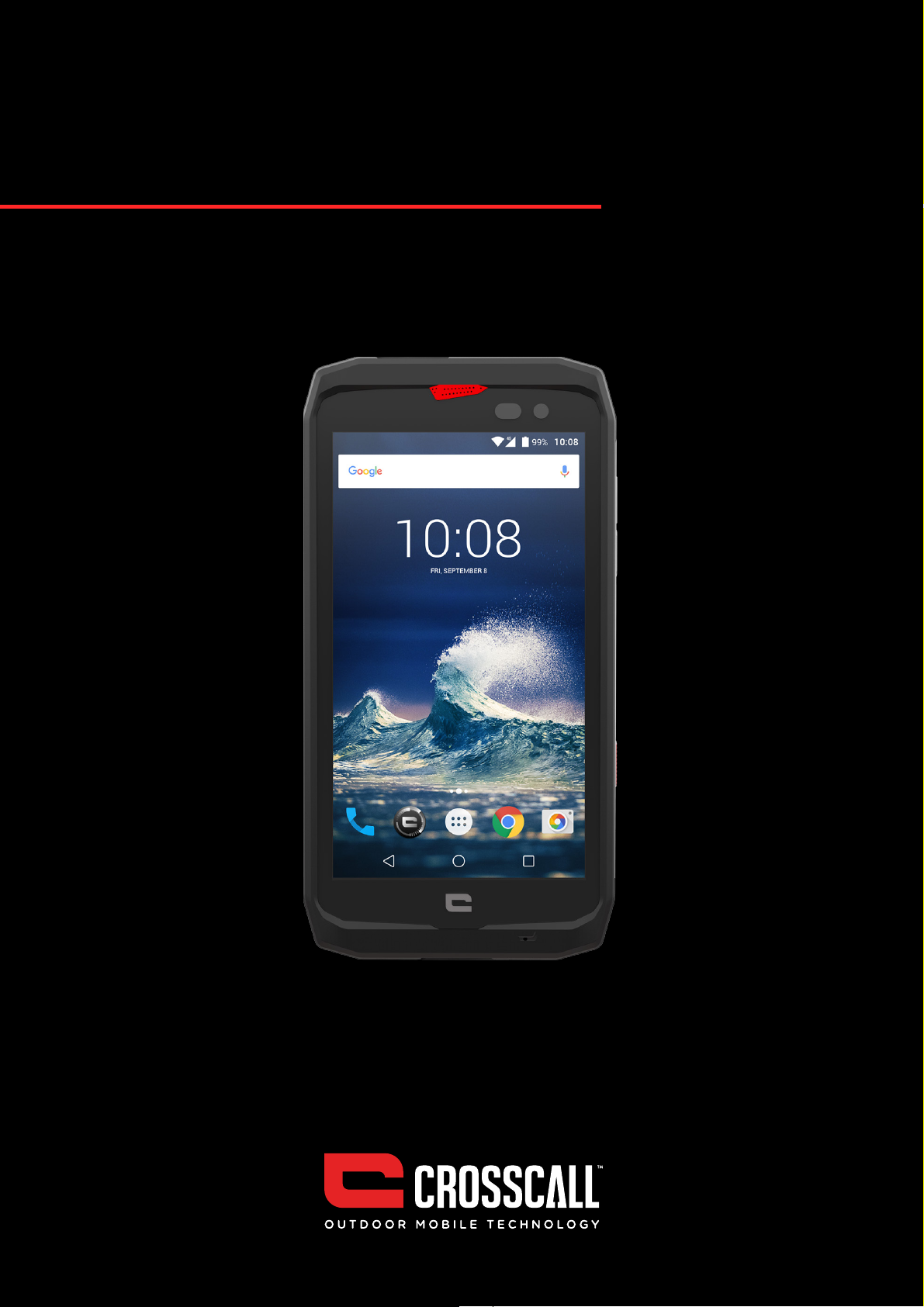
ACTION-X3
Page 2
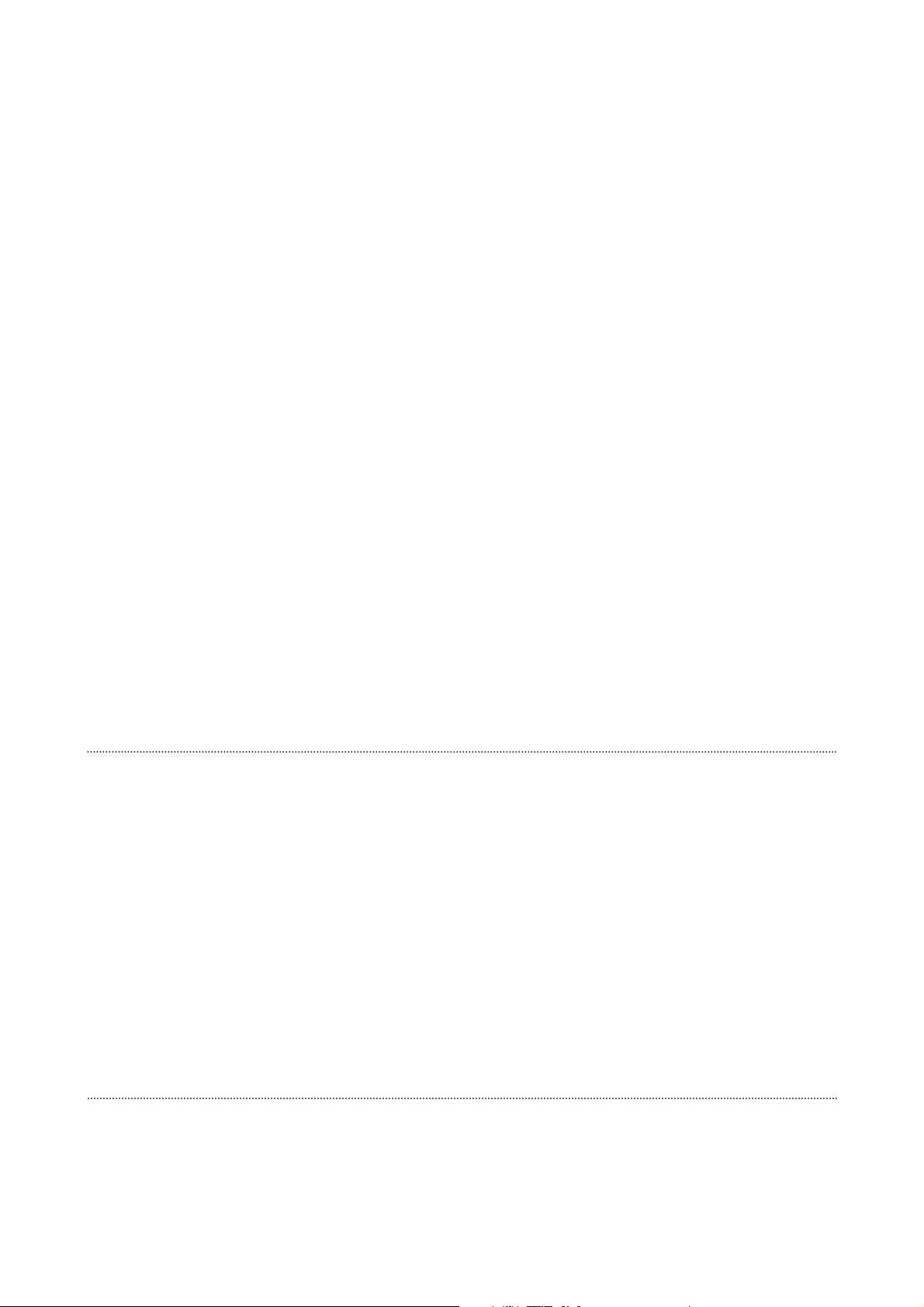
Thank you for your confidence and for the purchase of this smartphone.
The user guide will allow you to get to know your new device.
USER BENEFITS
■
Waterproof and resistant (IP68)
■
Long life battery (3500 mAH)
■
X-Link: Innovative magnetic attachment system which loads and transfers data
■
Photo/video 12 MP large pixel technology / PDAF
■
Noise canceling technology and 80db speaker
2
The ACTION-X3 is MIL-STD-810G* certified *.
The MIL-STD-810G military standard was created by the American army to reproduce the usage conditions of
electronic devices on the ground under extreme conditions. The ACTION-X3 has been tested in a laboratory to
withstand hostile and demanding outdoor environments.
It has undergone the following 11 tests: resistance to low pressure (altitude: over 4000m) and to extreme tem-
peratures (from -40°C/-40°F up to 60°C/140°F), resistance to temperature shocks, to solar radiation (UV), to
rain and to salt fog, as well as resistance to contamination by fluids (2-propanol), to vibration, shocks and sharp
acceleration.
The ACTION-X3 is suitable for all the most demanding situations: skydiving, paragliding, aviation, extreme kaya-
king, cycling, quad-biking, motorbiking, 4x4, jet skiing, as well as extreme heat, extreme cold, heavy rains… It is
also suitable for laboratories or construction professions.
Page 3
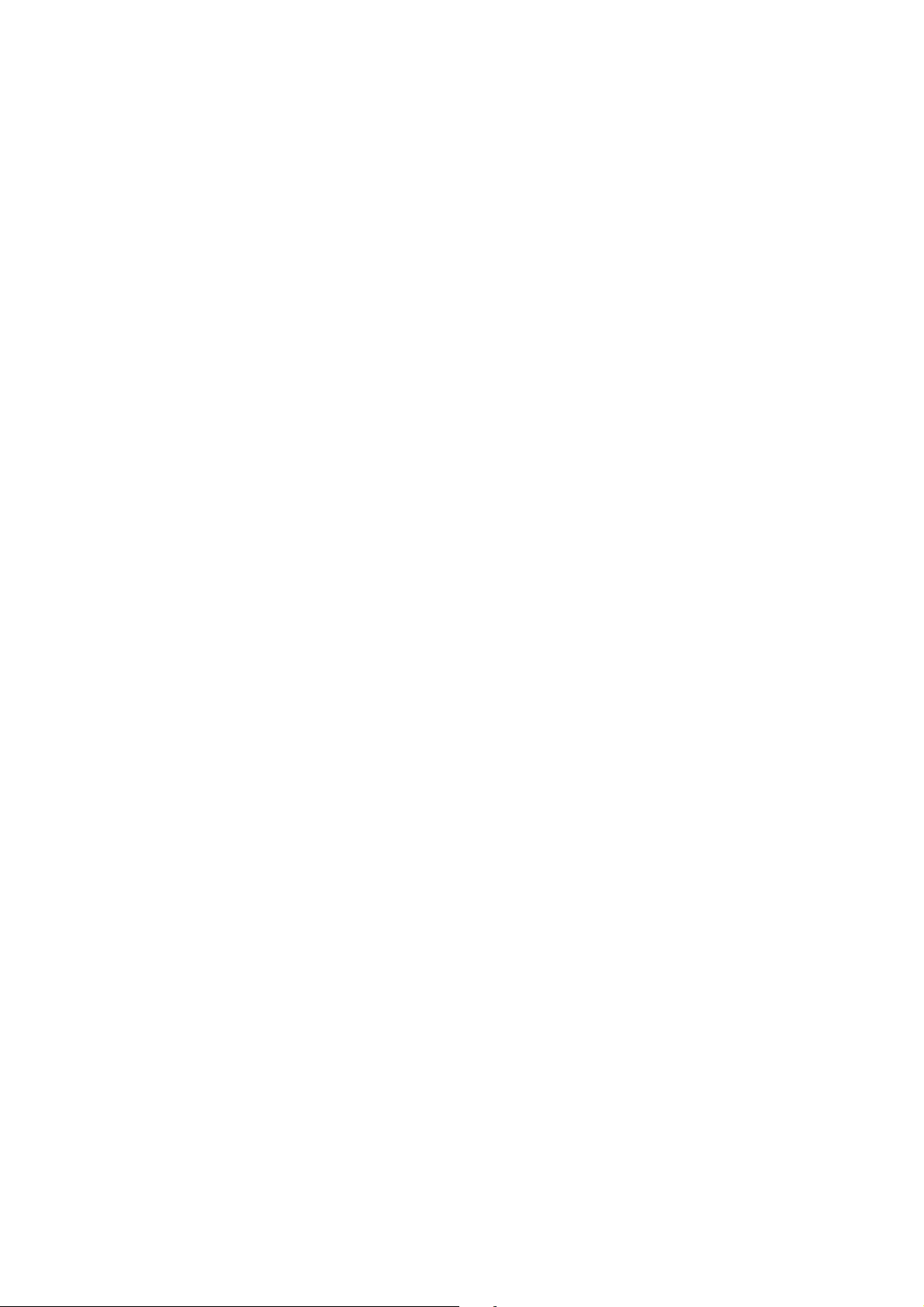
CONTENTS
SAFETY PRECAUTIONS
General safety information.....................................................................................................!5
Waterproofing information....................................................................................................!8
Medical devices..........................................................................................................................9
Road safety.................................................................................................................................!9
Power and charging...............................................................................................................!10
Audio protection......................................................................................................................!12
Environmental protection.....................................................................................................!12
Cleaning and maintenace......................................................................................................!13
Emergency calls.......................................................................................................................!13
Recommendations to reduce the user’s exposure to radiation................................!14
ADDITIONAL INFORMATION
Compliance................................................................................................................................!14
Frequency bands and power................................................................................................15
Accessory and software information................................................................................!16
Specific absorption rate (SAR)...........................................................................................!16
Copyright...................................................................................................................................!17
PRESENTATION OF THE PHONE
Phone overview........................................................................................................................!18
Neckstap....................................................................................................................................!19
The “+” points of the Actio-X3.............................................................................................!19
Mounting system - X-BLOCKER.........................................................................................!20
X3 Sensors application..........................................................................................................20
Touch-lock function................................................................................................................!21
SOS function............................................................................................................................!22
Programmable keys...............................................................................................................!22
SIM card installation...............................................................................................................!23
Page 4
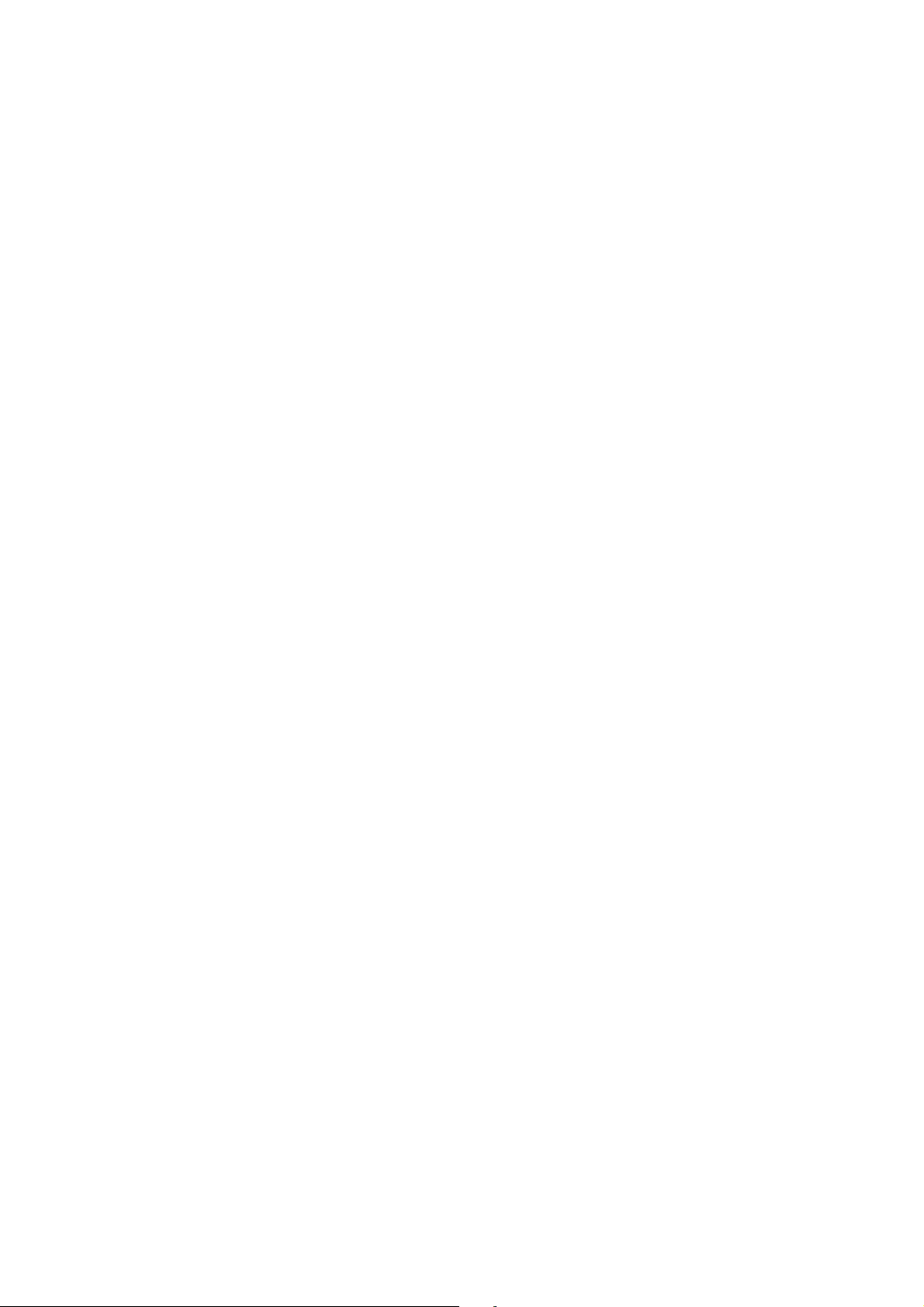
Battery.......................................................................................................................................!25
Start-up/shutdown of the phone.......................................................................................!28
BASIC ELEMENTS
Touch screen movements.....................................................................................................30
Notifications center................................................................................................................!32
Locking and unlocking the screen.....................................................................................!33
Screen personalization..........................................................................................................!33
Date/time modification........................................................................................................!33
Device and data management...........................................................................................!34
USING YOUR PHONE
Home Screen...........................................................................................................................!34
Phone.........................................................................................................................................!35
Contacts.....................................................................................................................................!36
Messages....................................................................................................................................!37
Camera.......................................................................................................................................!38
Gallery.........................................................................................................................................!38
Calculator..................................................................................................................................!39
Music..........................................................................................................................................!39
Web Browser............................................................................................................................!40
E-mail..........................................................................................................................................!40
System updates......................................................................................................................!40
ANNEX
Important information...........................................................................................................!41
Liability limitation...................................................................................................................!41
Troubleshooting.......................................................................................................................!42
4
Page 5
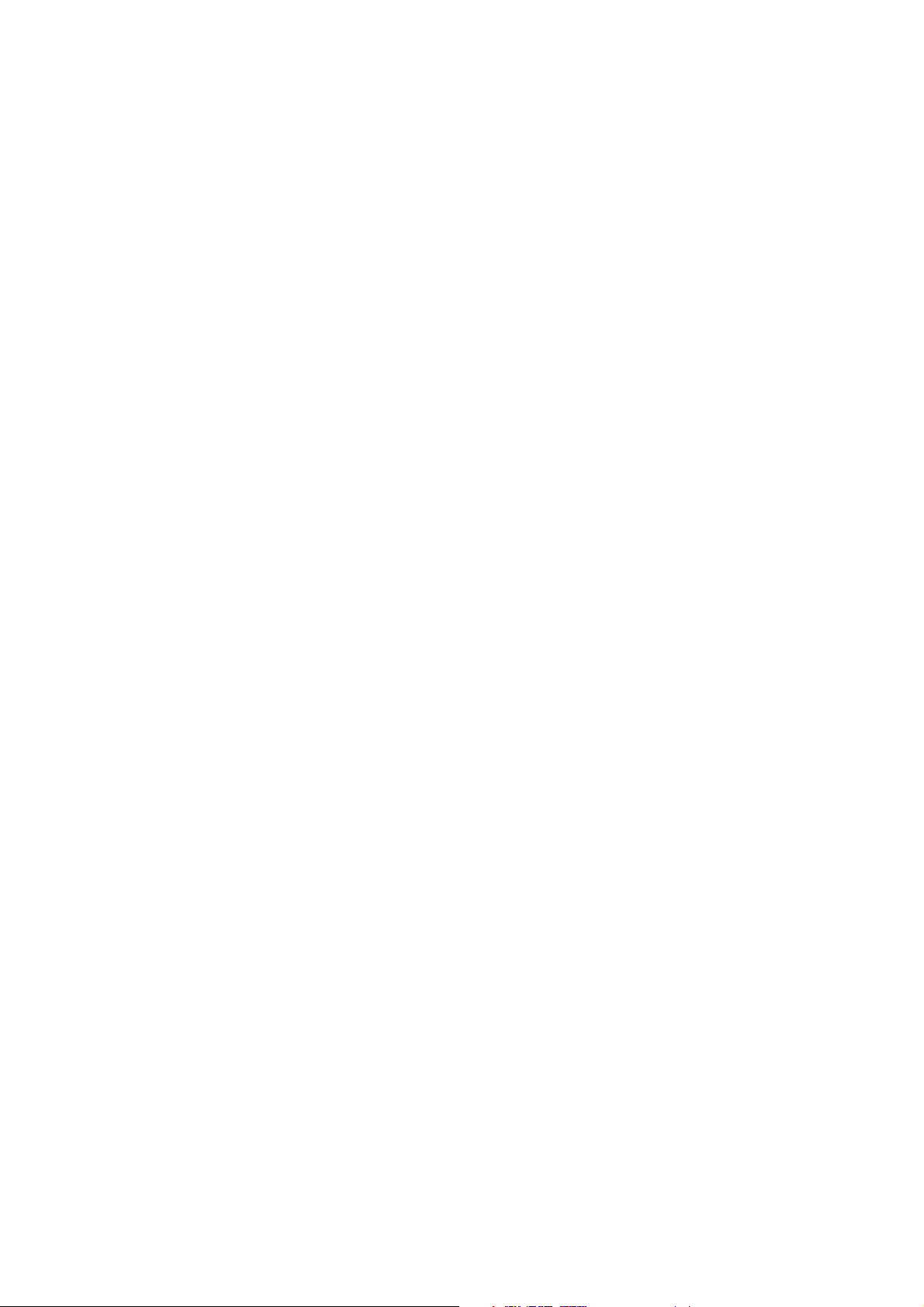
SAFETY PRECAUTIONS
GENERAL SAFETY INFORMATION
The non-respect of the following safety guidelines may lead to a fire, electric shock,
injuries or damage to your phone or other property. Read all of the above safety
guidelines before using your phone.
■
Do not switch your phone on when its use is forbidden, if it may cause
interferences or cause any danger.
■
Avoid exposing the phone to magnetic fields.
■
Please switch your phone o in airplanes and airports when you are asked to.
■
Switch your phone o when you are near high-definition electronic devices. The
phone is likely to aect the performance of devices of this type.
■
Do not place your telephone or its accessories in containers with a strong
magnetic field.
■
Do not leave magnetic data storage supports near your phone. The radiations
emitted by the phone are likely to erase stored information.
■
Keep the phone out of direct sunlight. Do not expose your phone to extreme
temperatures, and do not use it in the presence of inflammable gases (at service
stations, for example).
■
Keep your phone at least 15 mm away from your body while making calls.
■
Small parts may cause choking.
■
Your phone can produce a loud sound.
■
Avoid knocking or damaging your phone.
Page 6
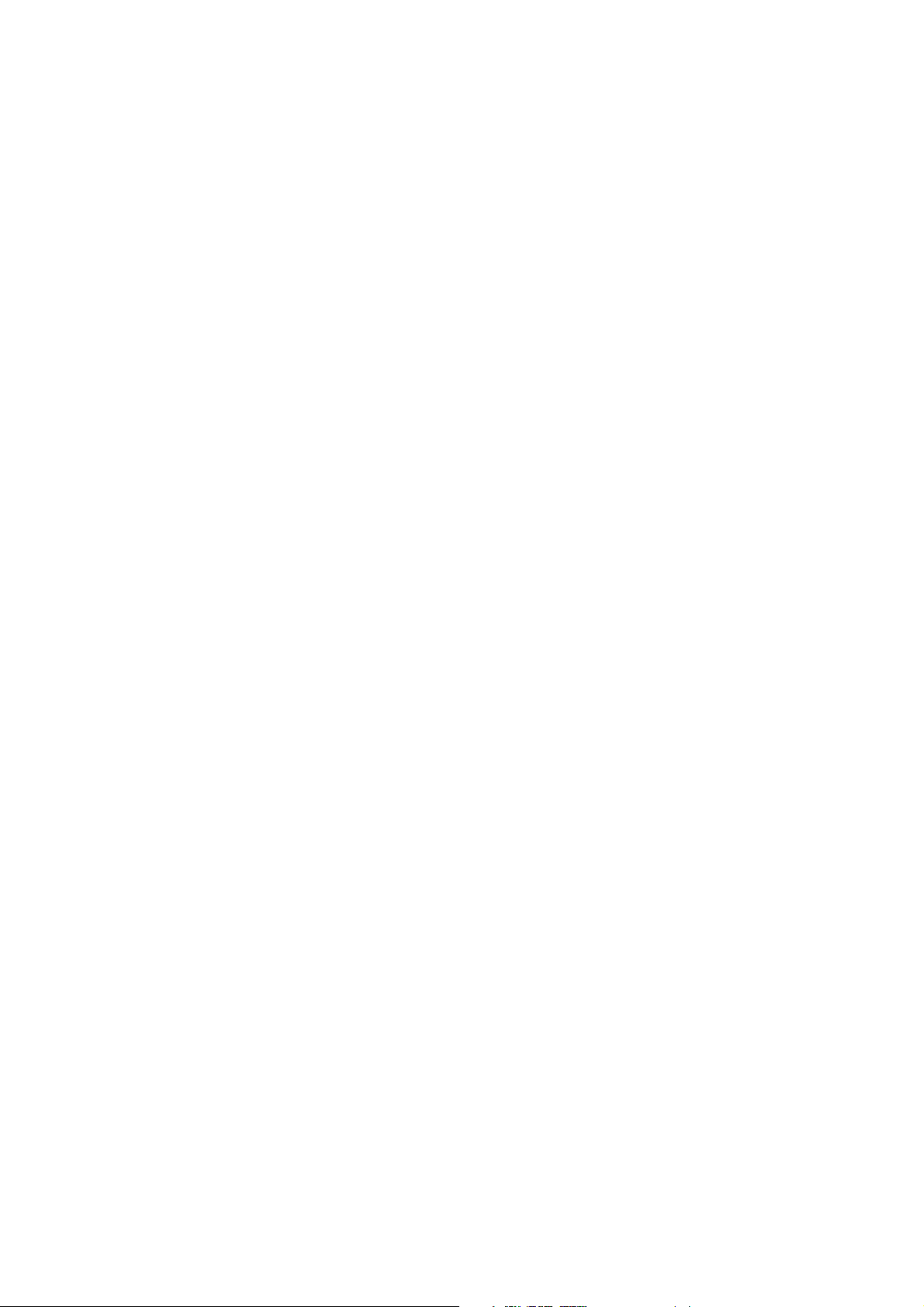
■
Certain parts of your phone are made from glass. The glass is likely to shatter if
your phone falls onto a hard surface or suers a significant impact. If the glass
breaks, do not touch glass fragments and not attempt to remove shattered
glass from the phone. Do not continue to use your phone while the glass has
not been replaced by a certified operator.
■
Do not try to disassemble your phone or its accessories. The maintenance or
reparation of the phone must be carried out solely by qualified personnel.
■
The power outlet must be installed near the phone and must be easy to access.
■
Respect all laws and regulations relevant to the use of your phone. Respect the
privacy and rights of others when using your phone.
■
Follow the instructions in the manual relevant to the use of your USB cable
closely. In the contrary case, your phone or PC may be damaged.
■
Clean your phone with a dry, soft cloth. Do not use water, alcohol, soap or
chemical products.
■
Back up your important data. Reparation or other factors may lead to data loss.
■
Do not disconnect the phone during file transfer operations or memory
formatting. This may cause program failure or file damage.
■
Keep the phone and charger out of reach of children. Do not let children use the
phone or charger without supervision.
■
Keep small accessories out of reach of children to avoid all choking hazards.
■
Do not allow your children or pets to chew or lick the device.
■
Do not modify or recondition your phone.
6
Page 7
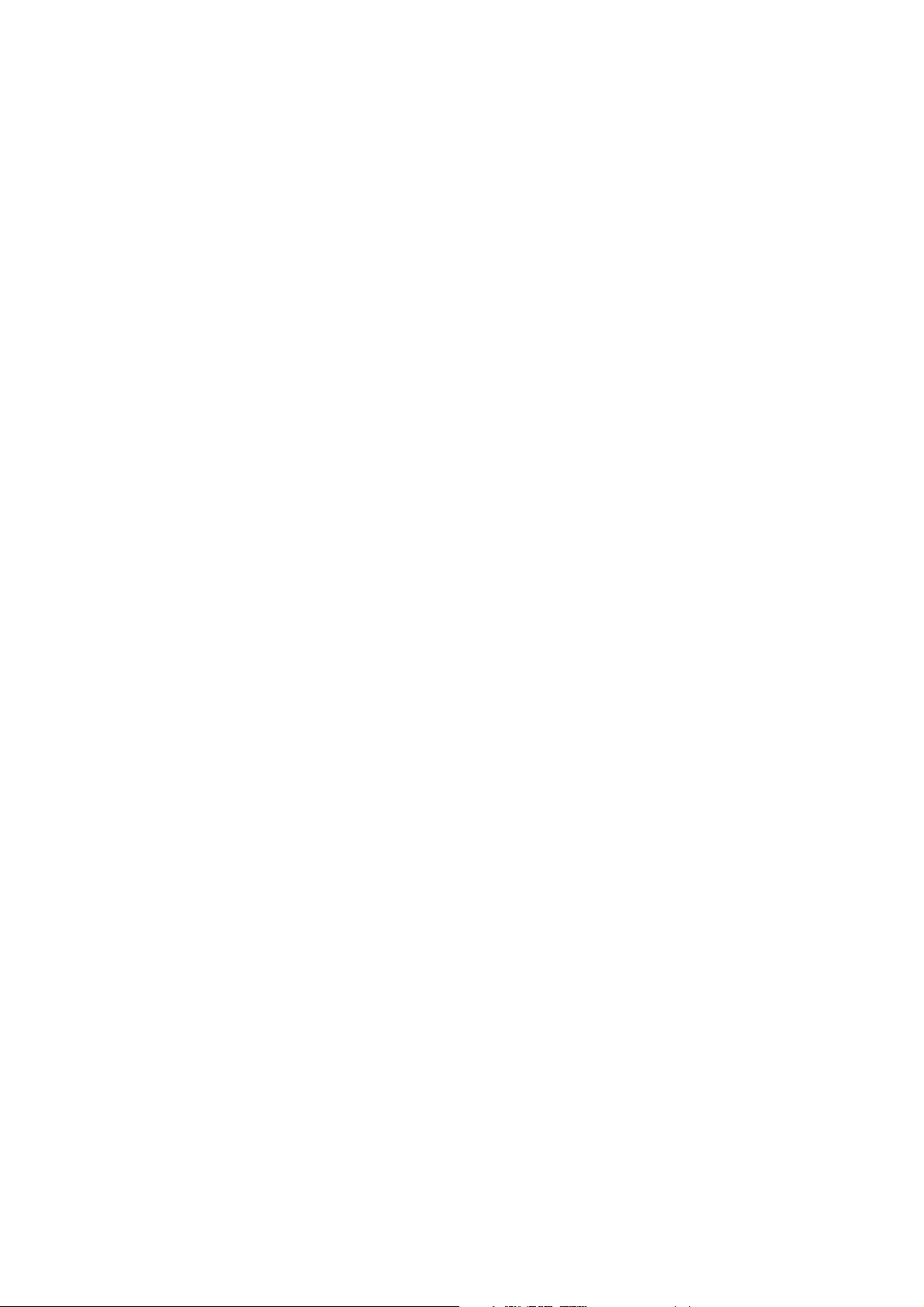
■
Do not expose your phone to flames, explosions or any other sources of danger.
■
Switch your phone o when near explosive materials or liquids.
■
The phone must only be connected to a USB interface in version 2.0.
■
The ideal functioning temperatures are between 0°C and 40°C. The ideal storage
temperatures are between -20°C and 50°C.
■
Stop using your device if any of its parts is cracked, broken or if it overheats.
■
Do not press on your eyes, ears or any part of the body with your device and do
not put it in your mouth.
■
Do not use the flash close to the eyes of people or animals.
■
Do not use your device outside during a thunderstorm.
■
Please use only authentic accessories with this phone, and do not use the battery
with any other type of phone.
Page 8
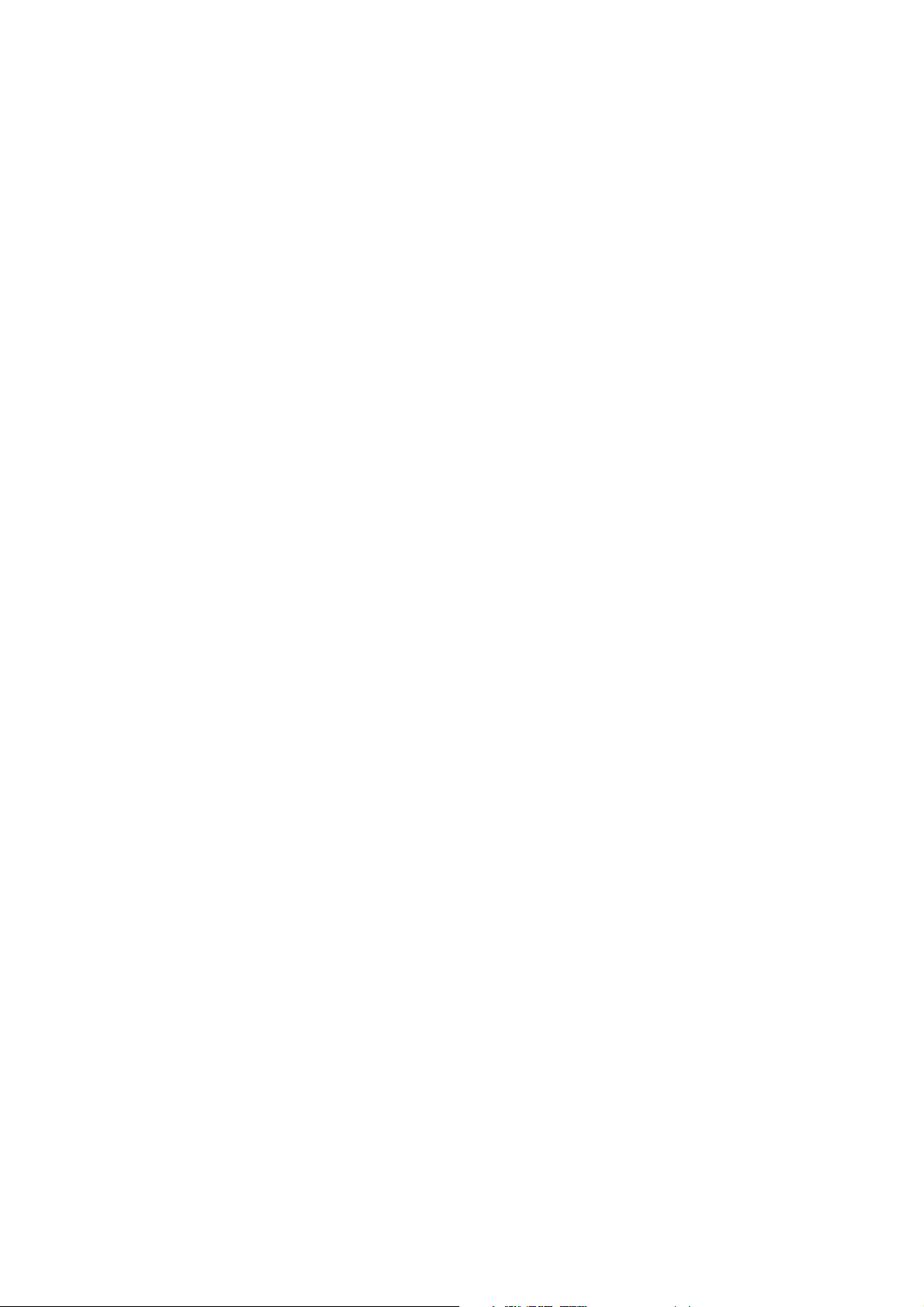
WATERPROOFING INFORMATION
■
You have just acquired a mobile phone that meets the IP68 standard. To ensure
its optimal use and waterproofing, make sure that all the caps over openings as
well as the cover are closed properly.
■
Do not open the device’s back cover if it is in water or a very humid environment.
■
The rubber seal fixed on the cover is an important component of the device.
Take care when opening and closing the cover to avoid damaging the rubber
seal. Ensure that the seal is free from any debris, such as sand or dust, to avoid
damaging the device.
■
The cover and the caps over openings may become loose from falling or shocks.
■
Make sure that all the covers are properly aligned and perfectly closed.
■
If the device has been submerged in water or the microphone or speaker is
wet, the sound may not be clear during a call. Ensure that the microphone or
speaker is clean and dry by wiping it with a dry cloth.
■
If the device gets wet, dry it thoroughly with a soft, clean cloth.
■
The waterproofness of the device may result in slight vibrations in certain
conditions. Such vibrations, for example when the volume is turned up high, are
entirely and do not aect the performance of the device.
■
Do not disassemble or use any equipment which may damage the waterproof
film of the microphone or speakers.
■
Temperature fluctuation can lead to an increase or decrease in the pressure,
which may aect the quality of the sound. If required, open the flaps to release
the air
8
Page 9
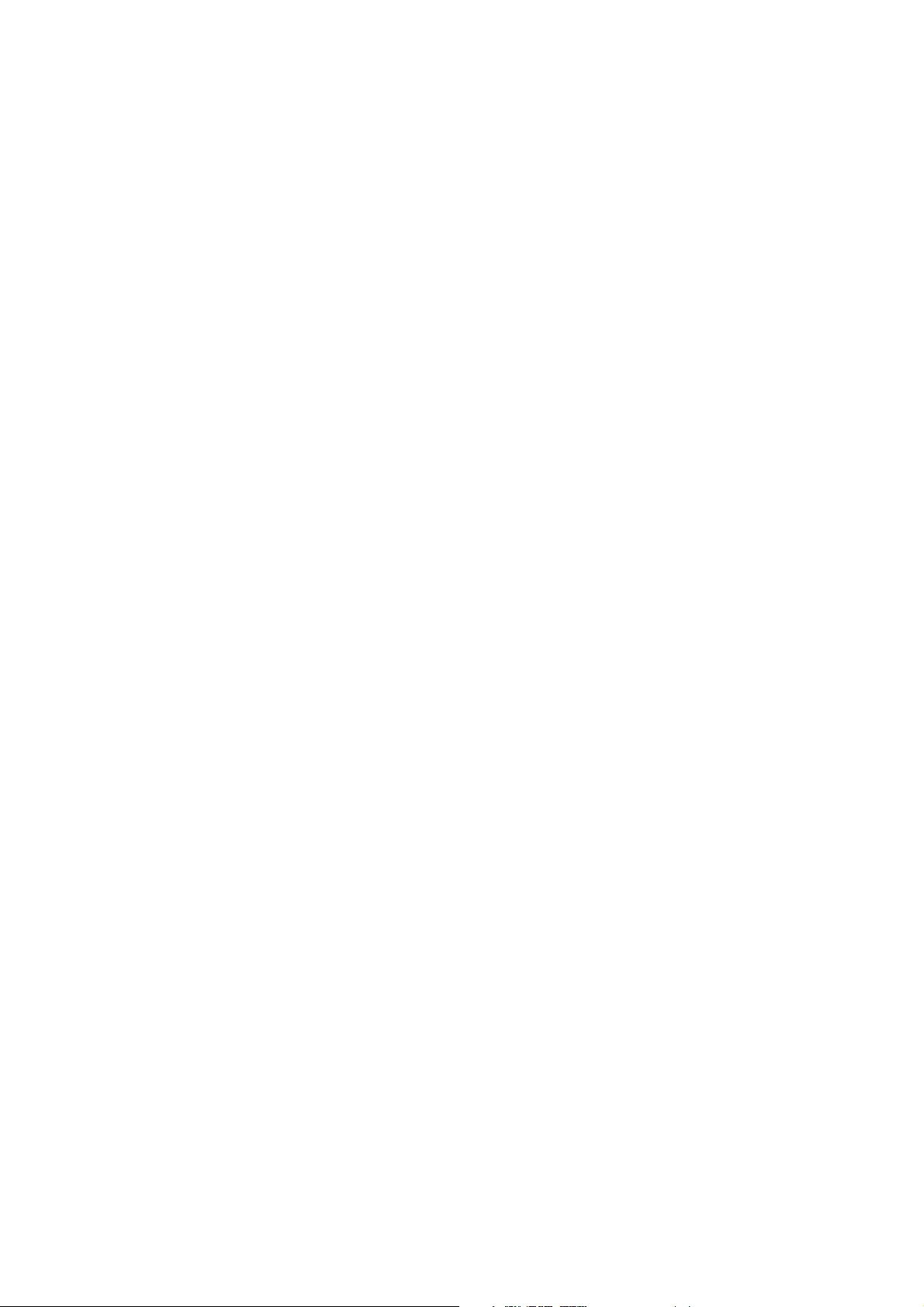
MEDICAL DEVICES
■
Switch your phone o in hospitals and other medical facilities when requested.
■
Your telephone contains radiations which emit electromagnetic fields. These
electromagnetic fields may interfere with pacemakers or other medical devices.
■
If you are fitted with a pacemaker, maintain a distance of at least 20 cm between
your pacemaker and your phone.
■
Keep the device on the side opposite the implant.
■
If you think that your phone is interfering with your pacemaker or any other
medical devices, stop using the phone and consult your doctor to obtain specific
information on your medical device.
■
When you carry out repetitive physical activities, such as typing a text or playing
games on your phone, you may feel an occasional discomfort in your hands,
arms, wrists shoulders, neck or other parts of your body. If you experience any
discomfort, stop using your phone and consult your doctor.
ROAD SAFETY
■
Respect all of the measures and safety standards relating to the use of your
device when you are driving.
■
Respect all local laws. Always keep your hands free for driving the vehicle when
behind the wheel. When driving, your primary concern should be road safety.
■
Stop on the hard shoulder and pull up before taking or making a call, if the
trac conditions require so.
■
Radio frequencies may disturb certain electronic systems in your vehicle, such
as the car radio and safety equipment.
■
If your vehicle has an airbag, do not obstruct its access by placing wireless
or fixed equipment in front of it. Otherwise, you risk preventing the correct
functioning of the airbag which may lead to severe bodily injuries.
Page 10
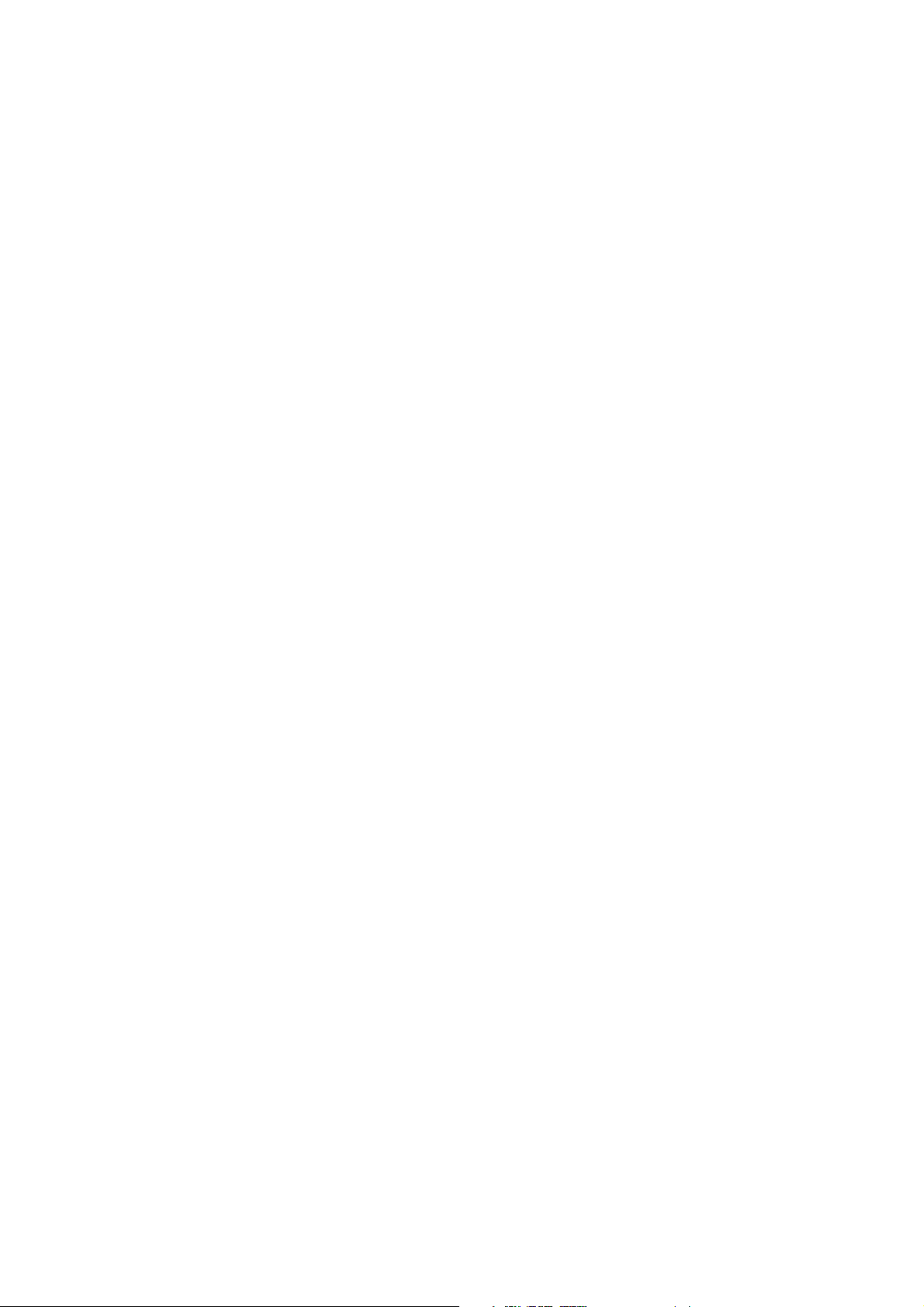
■
If you listen to music, maintain the volume at a reasonable level so that you are
aware of what is happening around you. This is particularly important when you
are near a road.
■
Using your phone in certain circumstances may distract you and may cause
danger. Respect rules which forbid or restrict phone or headphone use (for
example, avoid sending texts while driving a car, or using headphones while
cycling).
POWER AND CHARGING
■
Do not throw into fire
■
Do not provoke short-circuits
■
Do not heat above 60°C/140°F
■
Recycle according to the standards in practice.
■
Charge your phone using the USB cable and power adapter provided. The use
of an incompatible adapter or cable may permanently damage your phone.
■
The power adapter must be installed near the phone and must be easy to access.
■
The use of damaged cables or chargers, or charging in a humid environment,
may cause an electric shock.
■
The power adapter is solely intended for interior use.
■
The mains socket must be easy to access. The socket must not be obstructed
during use.
■
To completely disconnect the phone from the mains supply, unplug the AC/CC
cable from the electric wall socket.
■
Power adapters may become hot during normal use and prolonged contact
may cause injury.
■
Always make sure that there is sucient ventilation around power adapters
during their use.
10
Page 11
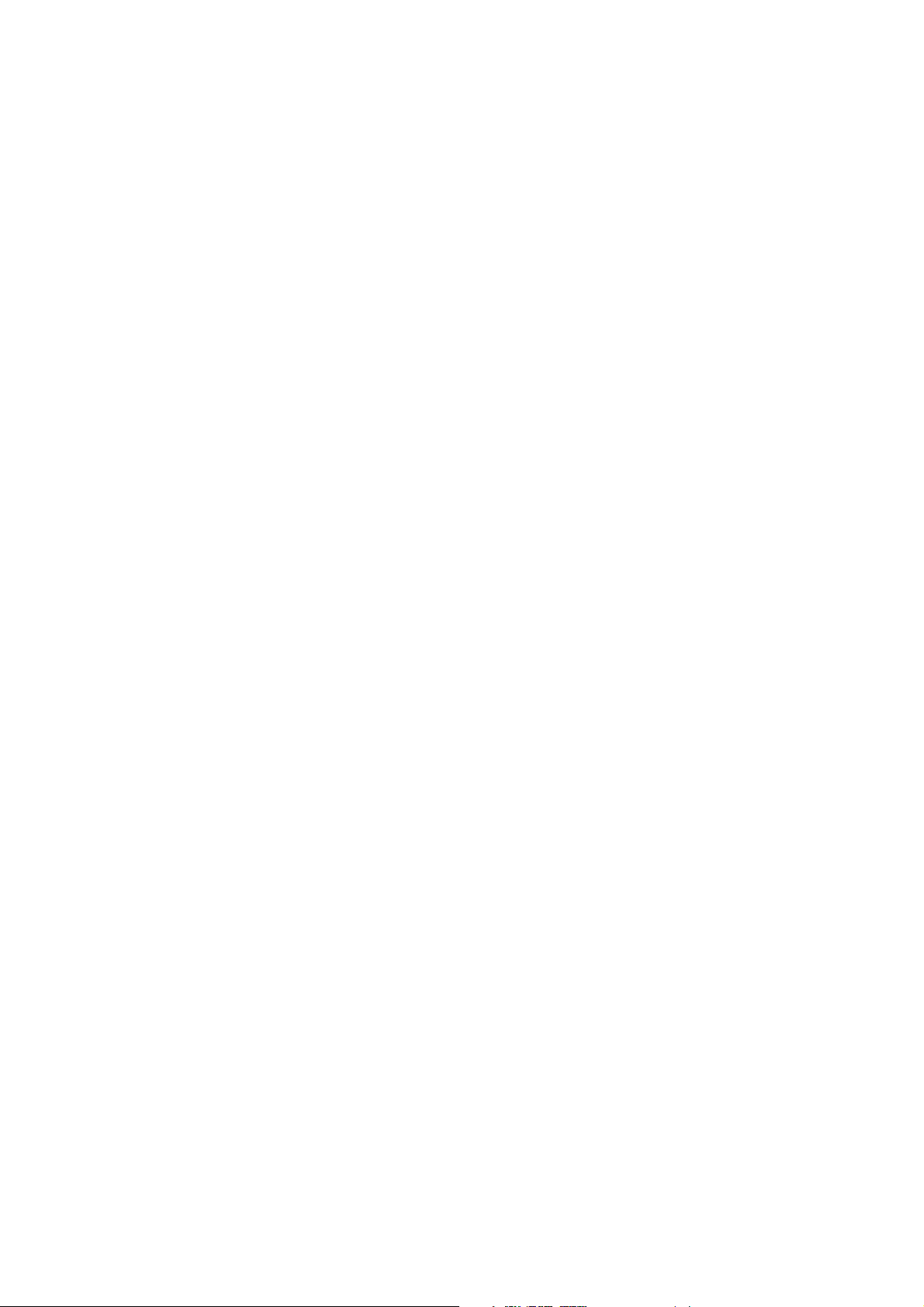
■
Ventilation must not be obstructed by covering ventilation gaps with objects (for
example, newspapers, tablecloths, curtains, etc.) in order to avoid overheating
and malfunctioning. Maintain an unobstructed space of at least 10 cm around
the phone.
■
The phone must be used in areas of moderate climate.
■
Do not plug or unplug a USB port with wet hands, as this may lead to an electric
shock risk.
■
The phone being provided with an internal rechargeable battery, do not expose
the product to excessive heat (sun, fire, etc.).
■
Avoid using the connector to perform several actions and make sure that the
terminals of the battery do not touch any conductive elements, such as metal
or liquid.
Page 12
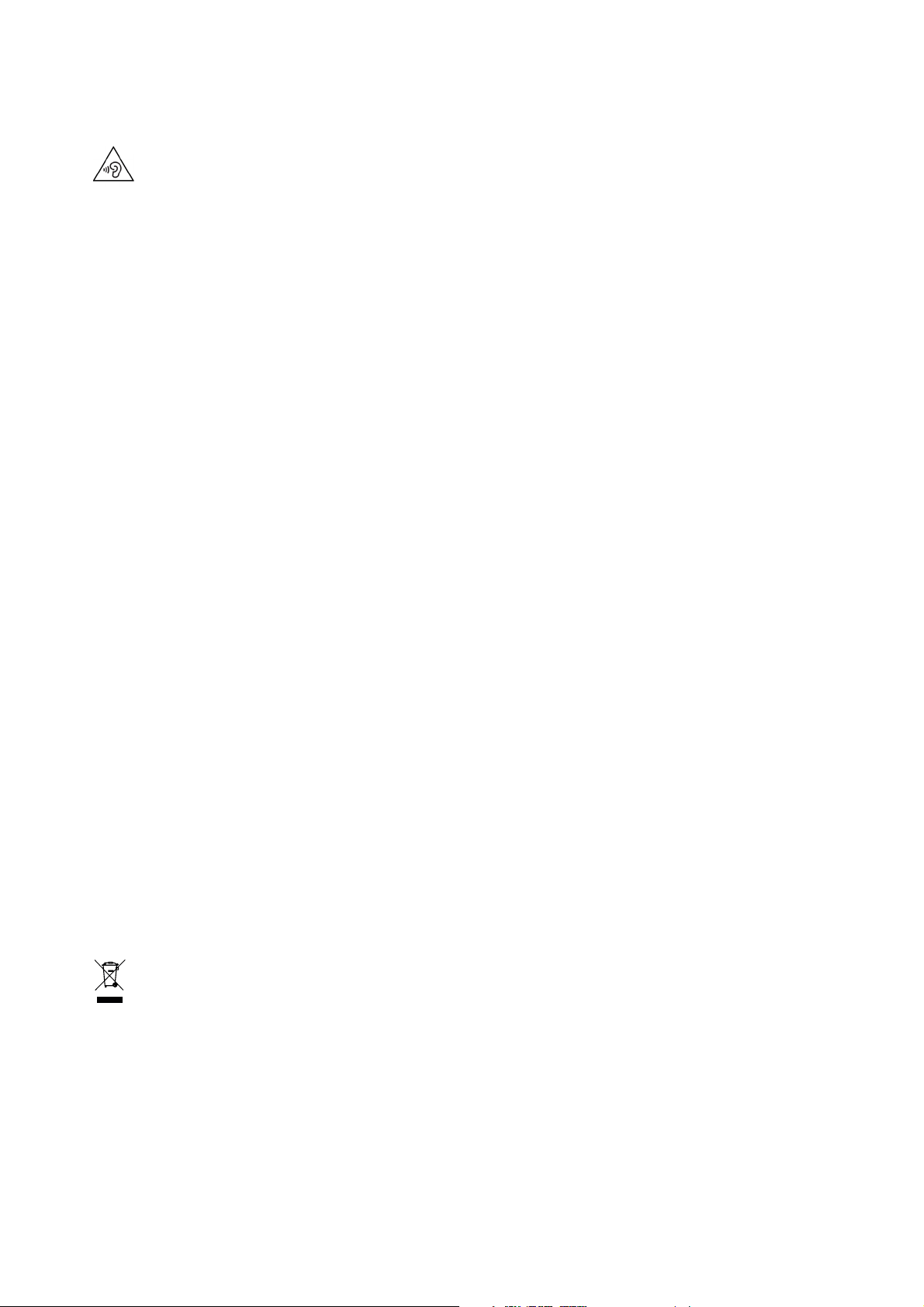
HEARING PROTECTION
This phone respects the current regulations for limiting
the maximum output volume. Prolonged headset listening at high volume
could lead to hearing damage !
■
Stop using the product or lower the volume if you feel your ears ringing.
■
Do not turn up the volume too high, doctors warn against prolonged exposure
to high volume.
■
Use careful with the earphone maybe possible excessive sound pressure from
earphones and headphones can cause hearing loss.
■
To prevent possible hearing damage, do not listen at high volume levels for long
periods.
■
Use only the headphones provided with your phone.
ENVIRONMENTAL PROTECTION
■
Please observe the local regulations on phone packaging, battery and used
phone disposal and bring them to the collection point for proper recycling. Do
not dispose of used phones or batteries in a household rubbish bin. Please take
your used, unwanted lithium batteries to a designated place.
■
Please dispose of used lithium batteries that you do not want to keep at a
designated collection point for this purpose. Do not dispose of them in a rubbish
bin.
Do not dispose of phones or used batteries in ordinary trash
cans.
The battery presents an explosion risk if you replace it with a non-adapted model.
Dispose of your used batteries according to instructions.
12
Page 13
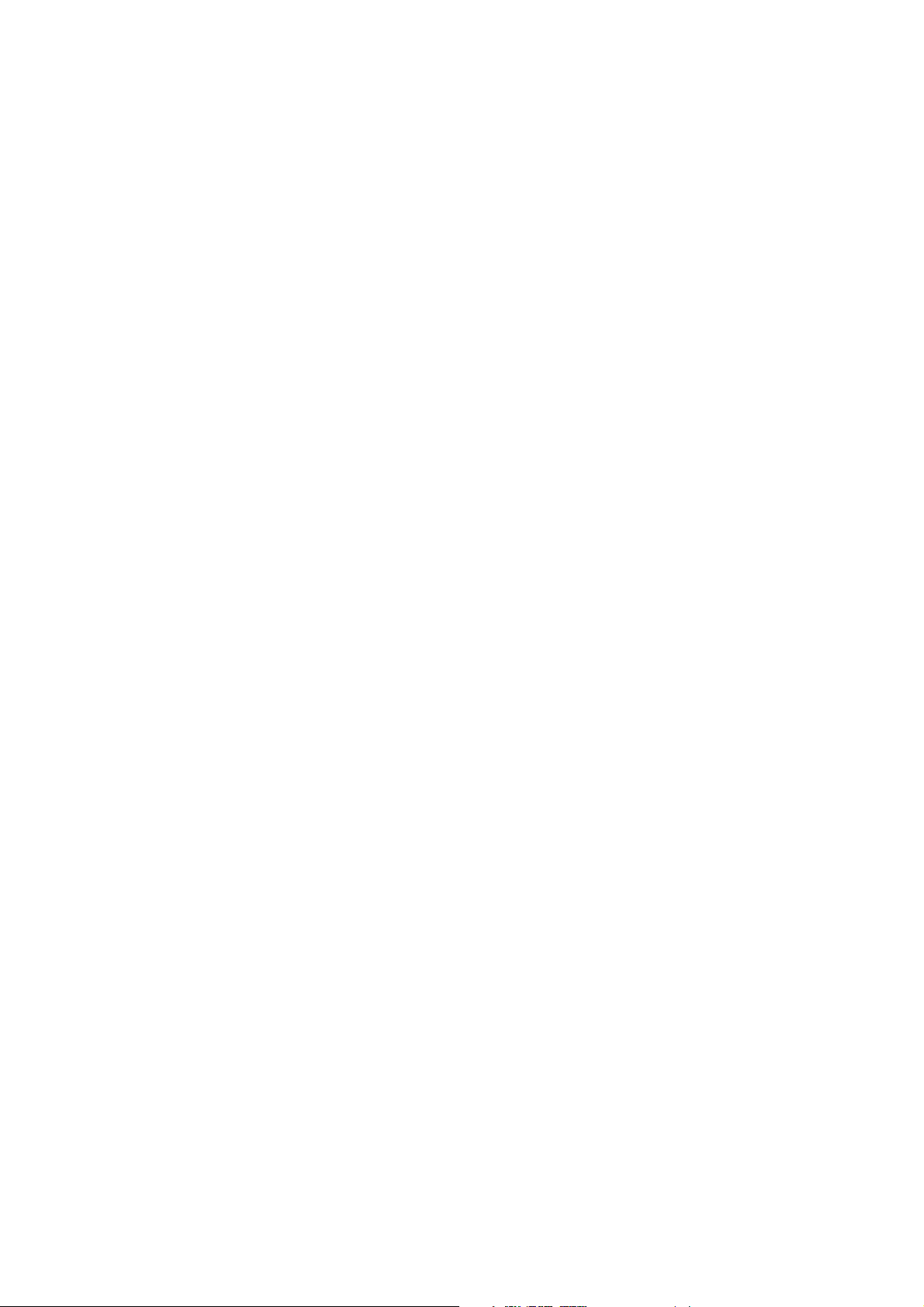
CLEANING AND MAINTENANCE
■
Switch your phone o before all cleaning or maintenance operations. The
charger must be unplugged from the mains socket. The phone and charger
must be disconnected in order to prevent any electric shocks, short-circuiting
of the battery or of the charger.
■
Do not use chemical substances (alcohol, benzene), chemical agents or abrasive
cleaning agents to clean your phone or charger to avoid damaging parts or
causing malfunction. The phone can be cleaned with a soft, anti-static cloth
which is slightly dampened.
■
Do not scratch and do not alter the phone case, as the substances contained in
the paint may cause an allergic reaction. If such a reaction occurs, immediately
stop using the phone and consult a doctor.
■
Remove dust from the power socket and keep the socket dry to avoid any fire
hazards.
■
If the phone or its accessories are not functioning correctly, contact your local
retailer.
■
Do not disassemble the phone or its accessories yourself.
EMERGENCY CALLS
In the case of an emergency, if the phone is switched on and you are in a network
coverage zone, it can be used to make an emergency call. Nevertheless, emergency
numbers may not be available on all networks. You should never rely on your phone
for making emergency calls.
Page 14
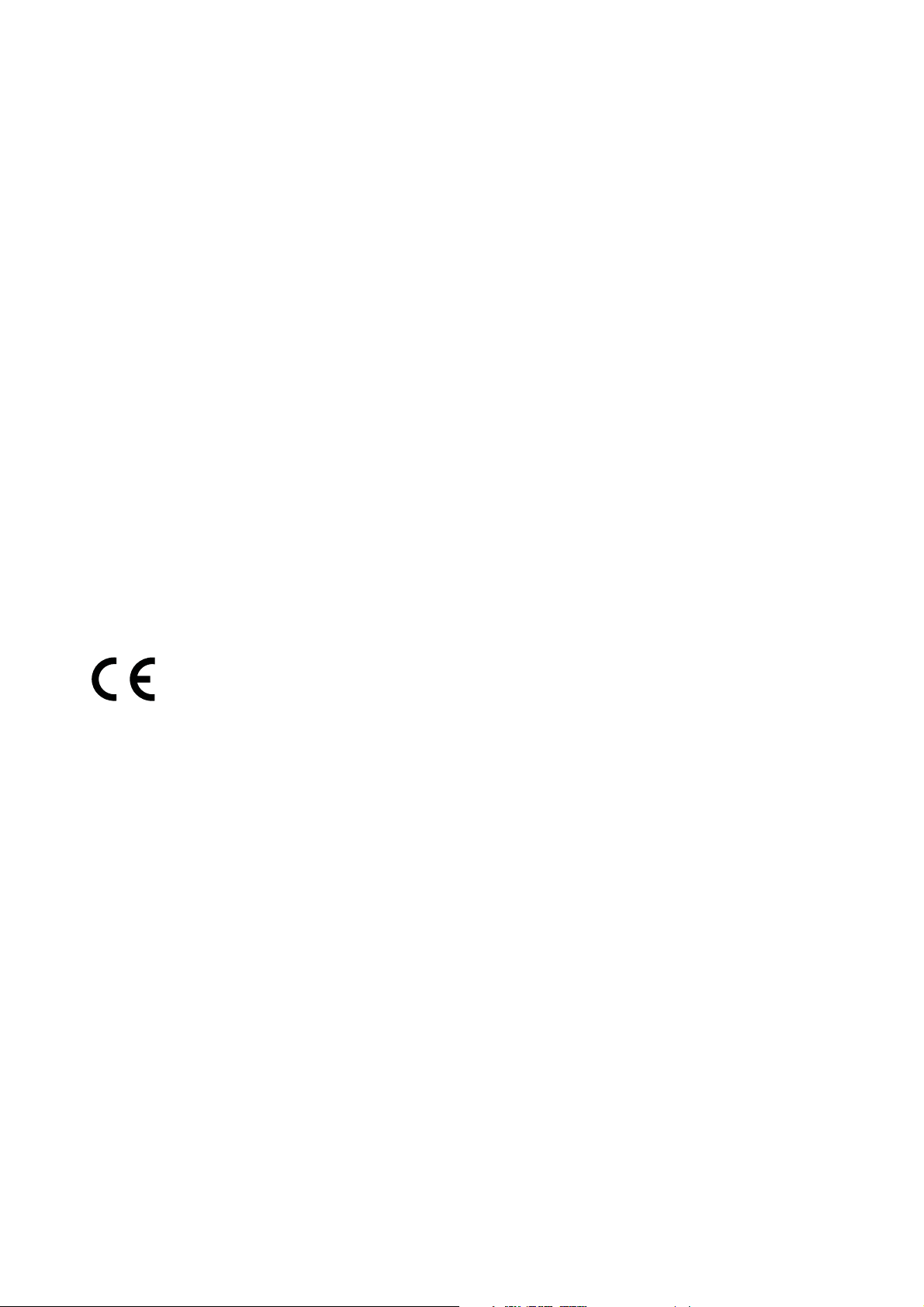
RECOMMENDATIONS TO REDUCE THE USER'S
EXPOSURE TO RADIATION
■
Use your mobile phone in good signal reception conditions, to reduce the amount
of radiation received (especially in underground car parks, on train journeys or
in a car, etc.).
■
Use your phone when it receives the best signal (e.g. : Maximum number of
signal strength bars).
■
Use a hands-free kit.
■
During calls, keep the phone away from the abdomen of pregnant women and
the lower abdomen of teenagers.
ADDITIONAL INFORMATION
COMPLIANCE
■
Statement CROSSCALL declares that this device is in compliance with the es-
sential requirements and other relevant provisions of Directive 2014/53/EU. The
most recent and valid version of the DoC (Declaration of Confirmation) can be
viewed at http://crosscall.com/wp-content/uploads/2017/10/CE-INTERNATIONAL-DECLARATION-OF-CONFORMITY-ACTION-X3.pdf
■
Restrictions in the 2.4 GHz band : Norway : This subsection does not apply for
the geographical area within a radius of 20 km from the centre of Ny-Ålesund.
Restrictions in the 5 GHz band : According to Article 10 (10) of Directive 2014/53/
EU, the packaging shows that this radio equipment will be subject to some restrictions when placed on the market in Belgium (BE), Bulgaria (BG), the Czech
Republic (CZ), Denmark (DK), Germany (DE), Estonia (EE), Ireland (IE), Greece
(EL), Spain (ES), France (FR), Croatia (HR), Italy (IT), Cyprus (CY), Latvia (LV),
Lithuania (LT), Luxembourg (LU), Hungary (HU), Malta (MT), Netherlands (NL),
Austria (AT), Poland (PL), Portugal (PT), Romania (RO), Slovenia (SI), Slo vakia
(SK), Finland (FI), Sweden (SE), the United Kingdom (UK), Turkey (TR), Norway
(NO), Switzerland (CH), Iceland (IS), and Liechtenstein (LI).
14
Page 15
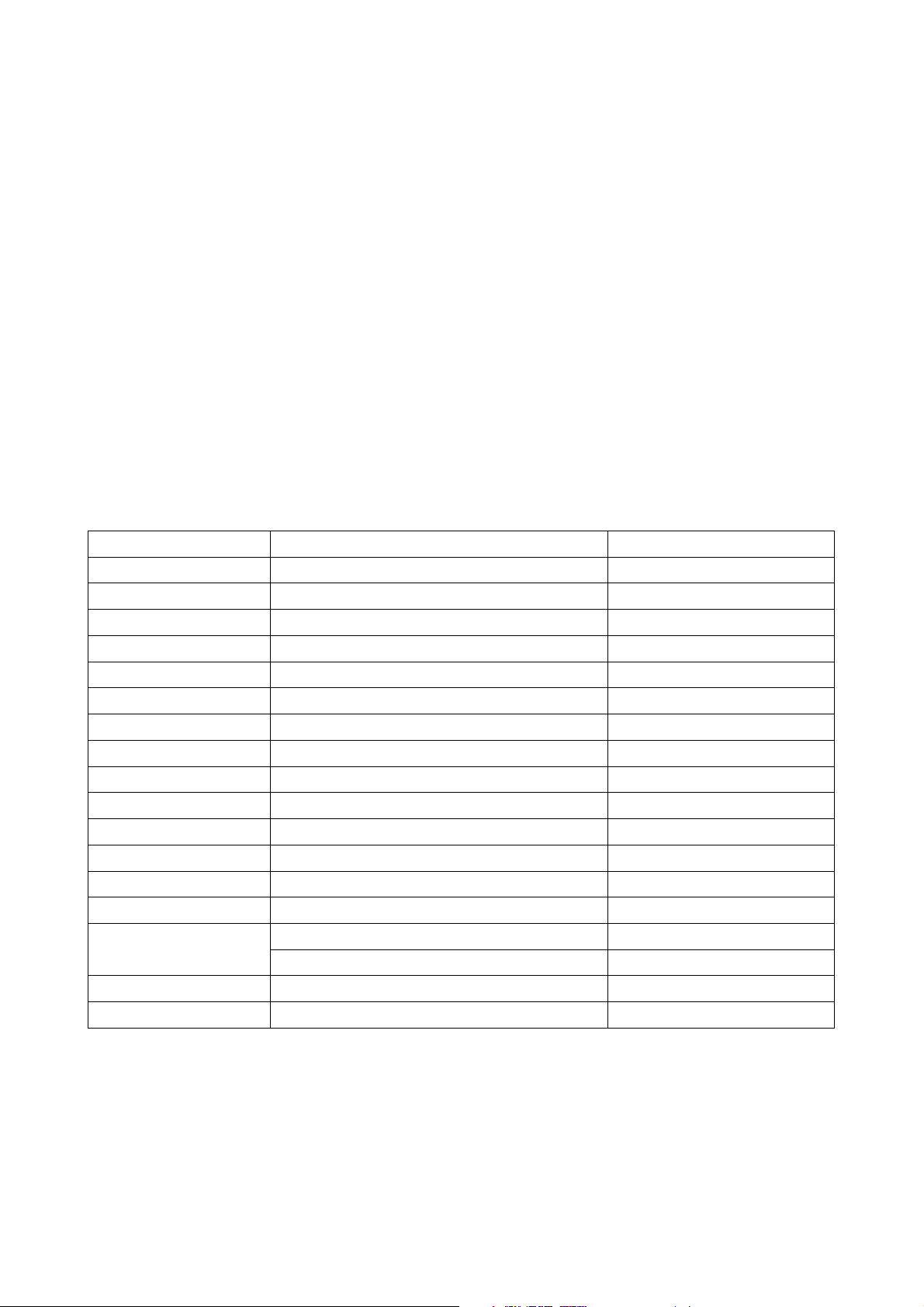
The WLAN function for this device is restricted to indoor use only when operating
in the 5150 to 5350 MHz frequency range.
FREQUENCY BANDS AND POWER
■
Frequency band used by radio equipment: some bands may not be available
in all countries or all areas. Please contact the local network provider for more
details.
■
Maximum radio-frequency power transmitted in the frequency bands in which
the radio equipment operates : The maximum power for all bands is less than
the highest limit value specified in the related Harmonized Standard.
The frequency bands and transmitting power (radiated and/or conducted)
nominal limits applicable to this radio equipment are as follows :
BANDS FREQUENT MAX POWER
GSM850 824MHz-894MHz 33±2dBm
GSM900 880MHz-960MHz 33±2dBm
GSM1800 1710MHz-1880MHz 30±2dBm
GSM1900 1850MHz-1990MHz 30±2dBm
WCDMA B1 1920MHz-2170MHz 23±2dBm
WCDMA B2 1850MHz-1990MHz 23±2dBm
WCDMA B8 880MHz-960MHz 23±2dBm
LTE B1 1920MHz-2170MHz 23±2dBm
LTE B2 1850MHz-1990MHz 23±2dBm
LTE B3 1710MHz-1880MHz 23±2dBm
LTE B7 2500MHz-2690MHz 23±2dBm
LTE B8 880MHz-960MHz 23±2dBm
LTE B20 791MHz-862MHz 23±2dBm
LTE B28 703MHz-803MHz 23±2dBm
WIFI
2400MHz-2483.5MHz <20 dBm
5170MHz-5835MHz <20 dBm
Bluetooth 2400MHz-2483.5MHz <10 dBm
NFC 13.56MHz <42dBμA/m
15
Page 16

ACCESSORIES AND SOFTWARE INFORMATION
It is recommended that the following accessories should be used :
ACCESSORIES
INFORMATION
MODEL TECHNICAL DATA
AC Charger UE type model :
ST050020CT/Crosscall!: CSAC3.BK.NN0EU
UK type model: ST050020CT/Crosscall!:
CSAC3.BK.NN0UK
INPUT!:
100-240V˜50/60HZ
350mA
OUTPUT!: 5.0VDC,
2!400mA
Earphone S-185-2 3mW, 20-20Khz, 16Ω
Type-C USB Cable Crosscall!: CPC.BK.NN0001 USB 2.0, 480Mbps, 3A
The product software version is L1407.X.XX.XX.XXXX (X=0-9, A-Z representing
updates on user experience, security patches, etc.). Software updates will be
released by the manufacturer to fix bugs or enhance functions after the product
has been released. All software versions released by the manufacturer have been
verified and are still compliant with the related rules.
All RF parameters (for example, frequency range and output power) are not
accessible to the user, and cannot be changed by the user. For the most recent
information about accessories and software, please see the DoC (Declaration of
Confirmation) at :
http://crosscall.com/wp-content/uploads/2017/10/CE-INTERNATIONALDECLARATION-OF-CONFORMITY-ACTION-X3.pdf
SPECIFIC ABSORPTION RATE (SAR)
This device complies with the guidelines relative to exposure to radio frequency
electromagnetic fields when held against the head or at a minimum distance of
5mm from the body. The SAR limit defined under the ICNIRP guidelines is 2.0 W/
kg averaged over the 10 g of tissue absorbing the most signal. Maximum values
for this model :
16
Page 17

■
0,803 W/Kg for the Head
■
1,463 W/Kg for the Body
COPYRIGHT
This equipment is reserved for private use. Copying CDs or downloading music,
videos or photos with intent to sell on or for any other commercial purpose may
constitute a violation the copyright law. Authorization may be necessary to copy
or save all or any part of a document, work and/or presentation governed by
copyright law. Familiarize yourself with the applicable laws concerning the saving
and use of said contents in your country and jurisdiction.
Page 18

PRESENTATION OF THE PHONE
PHONE OVERVIEW
18
1
5
11
12
13
14
15
16
6
7
8
9
10
2
3
4
1. Headphone connector
2. Receiver
3. SIM card drawer
4. Power key
5. Light sensor
6. Front camera
7. Volume key +/-
8 . Crosscall programmable
key
9. Microphone
10. USB C connector
11. Noise cancelling
12. Flash
13. Main Camera
14. X-Link
15. Speaker
16. Secur hook
Page 19

NECKSTRAP
Fit the neck strap according to the diagram below
THE “+” POINTS OF THE ACTION-X3
X-LINK
Your phone is equipped with X-Link technology, which lets you charge your
cellphone (2.1 A) and/or transfer data with the OTG function. The X-link technology,
consisting of a central magnet and 4 surrounding magnets, ensures fast and
powerful setting of your cellphone on dedicated apps, as well as a simplified
rotation of your smartphone from portrait to landscape mode. This waterproof
connector is gold-plated, which protects it from the risk of oxidation.
Discover the complete range of accessories compatible with X-link and with the
Holding System at www.crosscall.com
X-LINK
SMART MAGNETIC ATTACHMENT SYSTEM
S
S
S
S
N
S
N
N
N
N
REVERSED POLARITY EASY TO USE WATERPROOF
Simple mounting and
orientation in
portrait/landscape view
No more need for cables!
Mount in 1 step
Charging and data transfer
IP67 waterproof
Anti-oxidation
Find the full range of x-link compatible accessories at
CROSSCALL.COM
FAST AND EFFICIENT RECHARGING ECOSYSTEM
98% transferred power, 2.1 A.
Page 20

MOUNTING SYSTEM - X-BLOCKER
For the most demanding situations, this exclusive accessory supplied with your
Action-X3, will reinforce the magnetic connection for complete support. It clips
easily into the notches on the sides of your smartphone. Its silicone coating
reduces vibration due to shock to ensure stability and facilitate screen visibility.
APPLICATIONS
X3 SENSORS
When opening the application for the first time, click on “Accepter”, to accept
the general terms and conditions of use.
20
Page 21

The embedded X3 Sensors application gives access to several integrated sensors.
■
Magnetometer: measures the orientation of the phone in relation to the magnetic
north
■
Accelerometer: allows the measuring and visualization of the phone on 3 axes.
It allows via mathematical integration you to identify the traveling speed of the
object or the progression of its position over time.
■
GPS: the position of the device and precision of the GPS signal
■
Proximity sensor: allows the screen to switch itself o during phone calls when
your phone is placed close to your ear.
■
Light sensor: measures the light coming into contact with the phone screen
■
Bluetooth (4.1) and networks (2G, 3G et 4G): indicates the presence and strength
of network communication.
■
Battery: indicates the instantaneous charge and discharge of the battery.
TOUCH-LOCK FUNCTION
When the camera application is open; click on the icon at the top of your
screen.
This function allows you to lock your screen in humid or underwater environments.
Once the screen is locked, press one of the volume buttons to take a photo.
To unlock the screen, shake the phone or double-click on the on/o button.
Page 22

SOS FUNCTION
An embedded SOS application is available on your Action-X3.
Open the application.
Enter a message that will be automatically sent if you find yourself in a dangerous
situation.
Example: “I am in danger, please alert the emergency services. Here is my
geo-tracking”
You can also directly program the SOS function via the programmable key.
(see “Programmable keys”)
PROGRAMMABLE KEYS
In Settings > Keys > Start up > select the function that you wish to attribute to
this key.
By default, this key is programed to “photo.” By clicking on “personalized”, you
can select the desired function.
22
Page 23

INSTALLING SIM CARD
1 CHECK IF YOUR DEVICE IS OFF
If not, turn it o by pushing the power key.
2 INSERT AND REMOVE CARDS
Do not insert or remove the drawer if the device is powered on.
3 EJECT THE DRAWER WITH THE PROVIDED SIM CARD EJECTOR TOOL
A. Take the provided tool.
B. Insert into the hole as shown below.
C. Press on the ejector tool, the drawer will go out.
4 REMOVE THE DRAWER COMPLETELY
Page 24

5 INSERT THE CARDS
A. Insert the SIM card, face down.
B The memory of your smartphone is extensive. Insert an SD card of up to 128
GB (optional), face down.
6 PUT THE DRAWER BACK INTO THE PHONE
A. Check that the cards are correctly aligned.
B. Ensure that the drawer is correctly aligned with the phone hole when inserting
it into the device.
C. Insert the drawer and press as shown below.
To ensure waterproofness, check that the drawer is fully inserted and well
locked.
24
Page 25

BATTERY
Talk time: 35 hours
Standby time: 24 days
GPS time*: 10 hours
*GPS + DATA + GOOGLE maps enabled + 100% screen brightness
NB: Battery consumption may be aected by network quality, screen brightness,
active connectivity (Wi-Fi, Bluetooth, NFC), localization…
BATTERY CHARGING
Please fully charge before initial use with the provided AC charger.
Never charge while using the magnetic X-LINK connection and the USB
connection together, or this may shorten the lifetime of your devices and
phone.
1 Open the waterproof cap and attach the USB cable to the USB power adapter,
the plug the end of the USB cable into the USB port.
2 Plug the USB power adapter into an electric wall socket.
Page 26
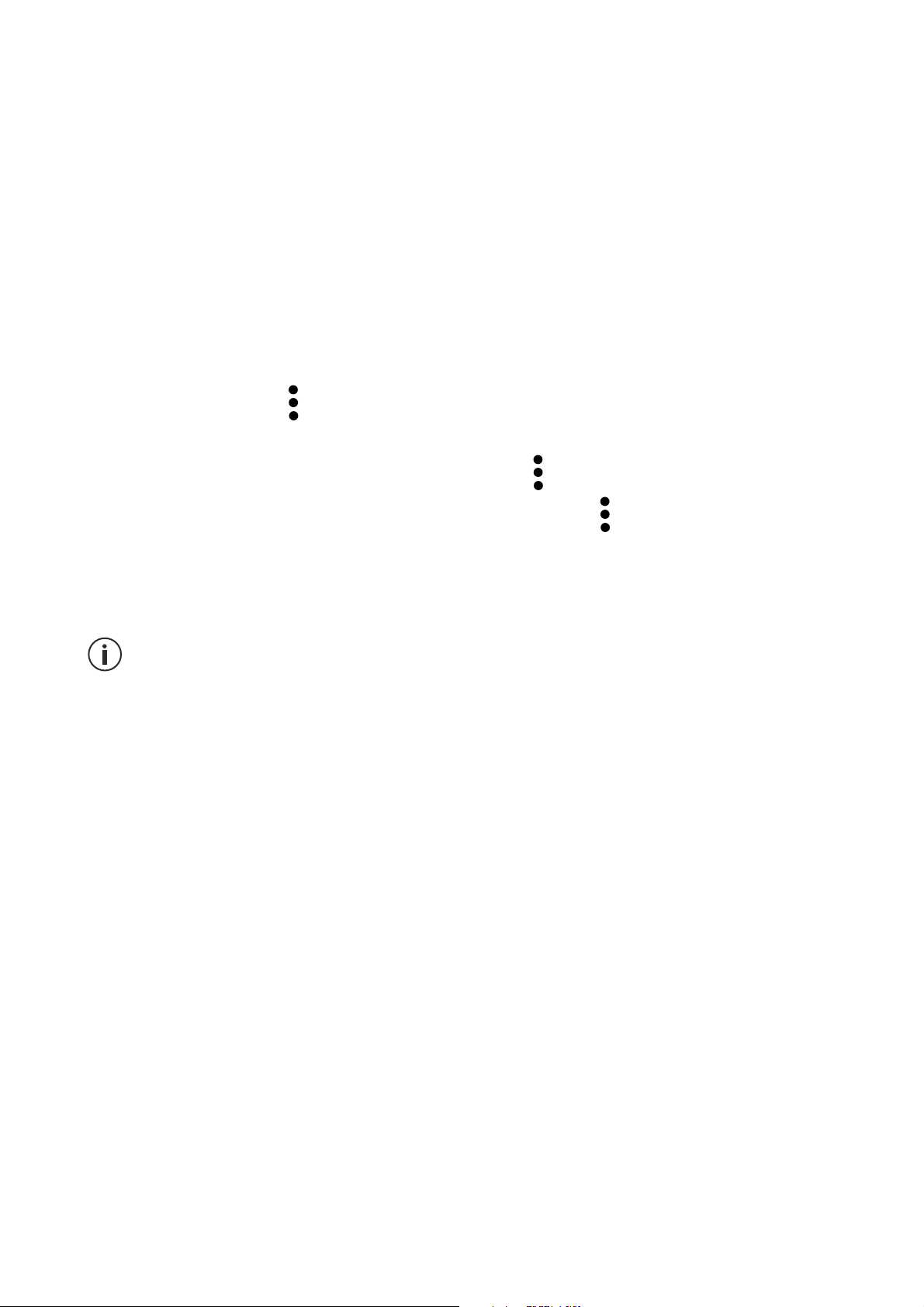
3 Once the battery is fully charged, unplug the phone from the charger. First,
unplug the charger from the device, then re-plug it into the electric wall socket.
ENERGY-SAVING MODE
This function limits phone features to only basic functions (calls, SMS/MMS,
Internet and SOS + 4 programmable functions). The screen becomes black and
white to reduce energy consumption.
Accessible and configurable via:
Settings > Battery >
(to the top-right of the screen) > Energy-saving Mode
Or: via the shortcut in the notifications bar (by sliding your finger from the top to
the bottom of the screen), on the second page,
icon > Energy-Saving Mode.
To deactivate the energy-saving function, click on
> Deactivate Energy-
Saving-Mode.
ADVICE AND PRECAUTIONS CONCERNING CHARGING THE BATTERY
The battery is integrated into the phone and is not removable. Do not remove
the battery yourself.
■
Only use approved chargers, batteries and cables.The use of non-approved
chargers or cables may cause the battery to explode or damage to your phone.
■
Avoid using your phone while it is charging. Do not cover your phone or the
power adapter.
■
An incorrect charger connection could seriously damage your phone. Any
damage caused by incorrect use is not covered by the warranty.
■
If the voltage of the AC supply is lower, the charge time may be longer.
■
If you use unconventional chargers such as computers, the charge time may be
longer.
■
Charge the battery before using your phone for the first time and unplug the
charger immediately after the completion of the first charge.
■
Unplug the charger from the electric wall socket when the phone is not charging.
26
Page 27
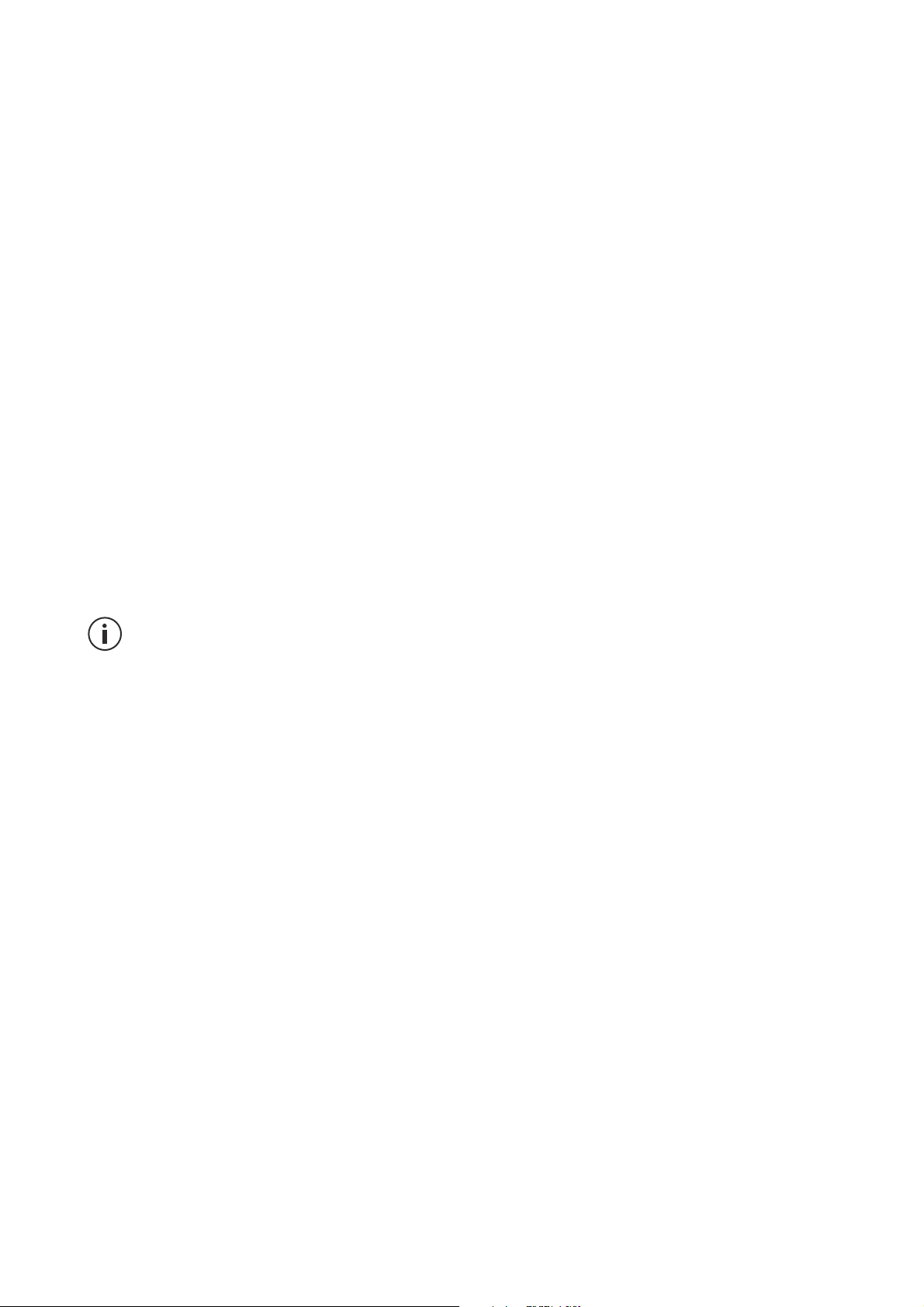
■
It is possible that the phone does not switch on immediately if the charge was
carried out on a low battery. After a certain time on charge, the phone will
switch on as normal.
■
The charge time can vary depending on room temperature and the remaining
battery level.
■
The phone can be safely charged at a temperature between 0°C and 40°C.
Any charge at temperatures lower than 0°C or above 40°C could harm battery
performance and reduce battery life. Charging at extreme temperatures on a
long-term basis will damage the battery.
■
The phone and charger may heat while charging.
This is completely normal and shouldn't aect the lifetime or performance of the
phone. If the battery heats more than usual, stop charging it. Place your phone
in a cool place and let it cool down. Avoid prolonged contact with the surface of
your phone if it heats.
Device features vary according to your location, language, operator and
model. This device has the OTG function. Use only OTG standard data cables.
Page 28

On/o button
■
Press this button to switch on or switch o the screen.
■
Press this button and hold it down to switch the device on or o.
■
Simultaneously press this button and the “-” volume button to take a screenshot.
PHONE START UP
Press the on/o and wait a few seconds for the screen to light up.
When you switch your phone on for the first time or after having carried out a
data reset, follow the instructions that appear on the screen to configure the
device.
28
Page 29
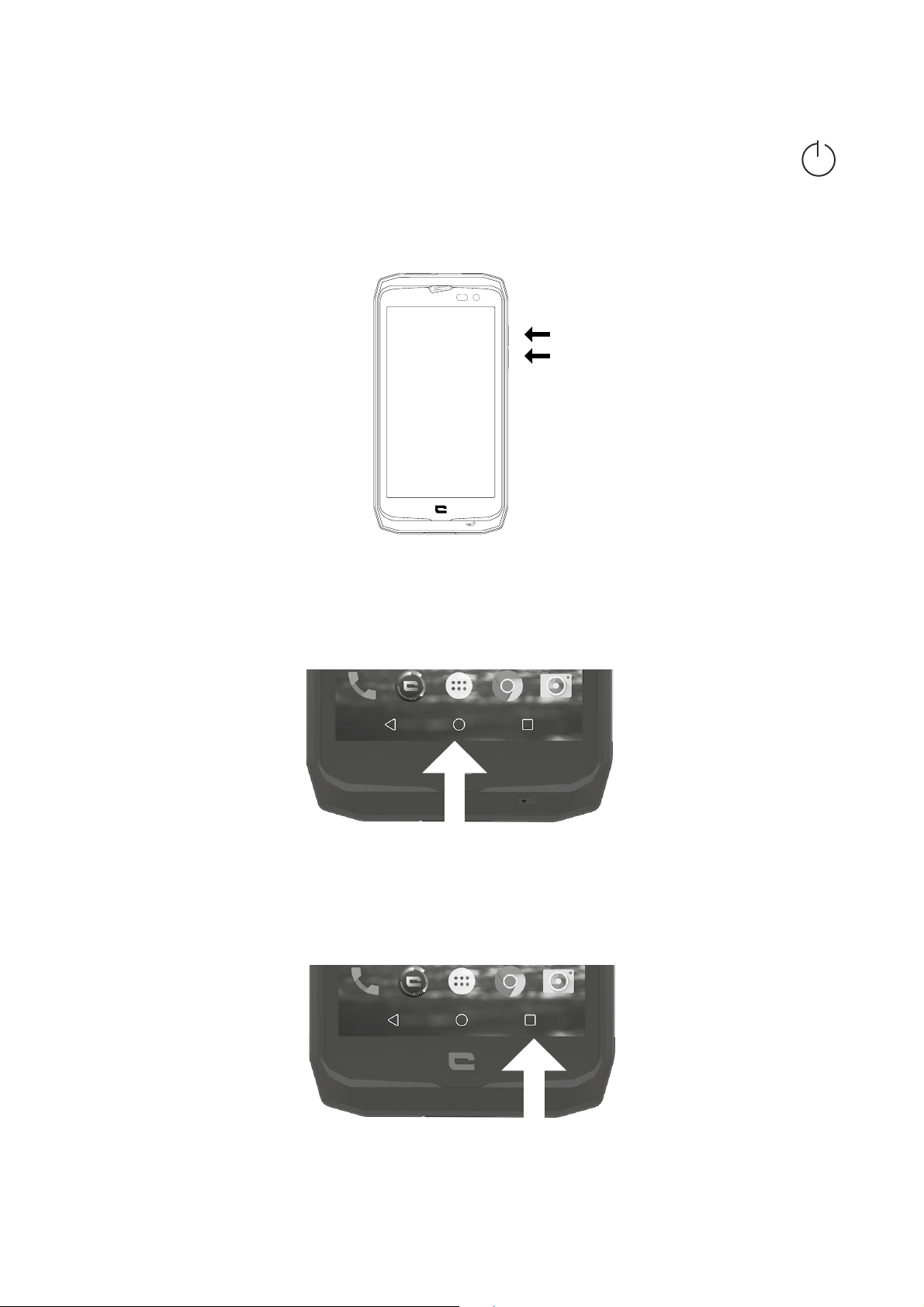
PHONE SHUTDOWN
Hold down the on/o button until the context menu appears, then selection
to shutdown.
VOLUME BUTTON
Press the button to adjust device volume.
HOME
Press this button to bring up the home screen.
RECENT
Press this button to open the list of recent applications.
Page 30
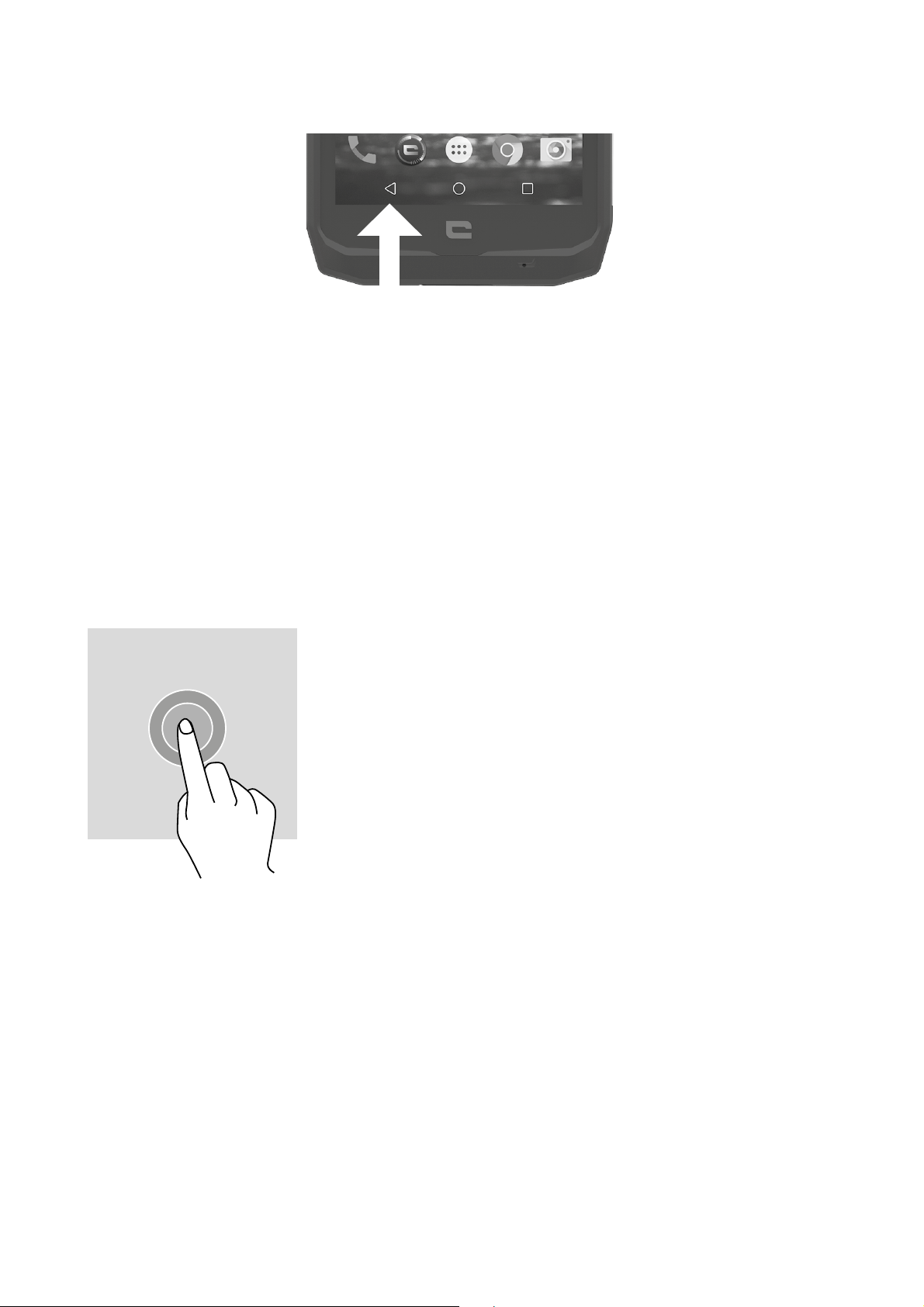
RETURN
Press this button to return to the previous screen.
BASIC ELEMENTS
TOUCH SCREEN MOVEMENTS
Make some simple movements to use your phone and its applications.
TAPPING
To open an application, to select an element from the
menu, to press a key on the touch screen
touchscreen or to type a character using the on-screen
keyboard
, tap the element with your finger.
TAPPING AND HOLDING
Place your finger on an element or on the screen and hold it down for 2 seconds
to access the available options.
30
Page 31
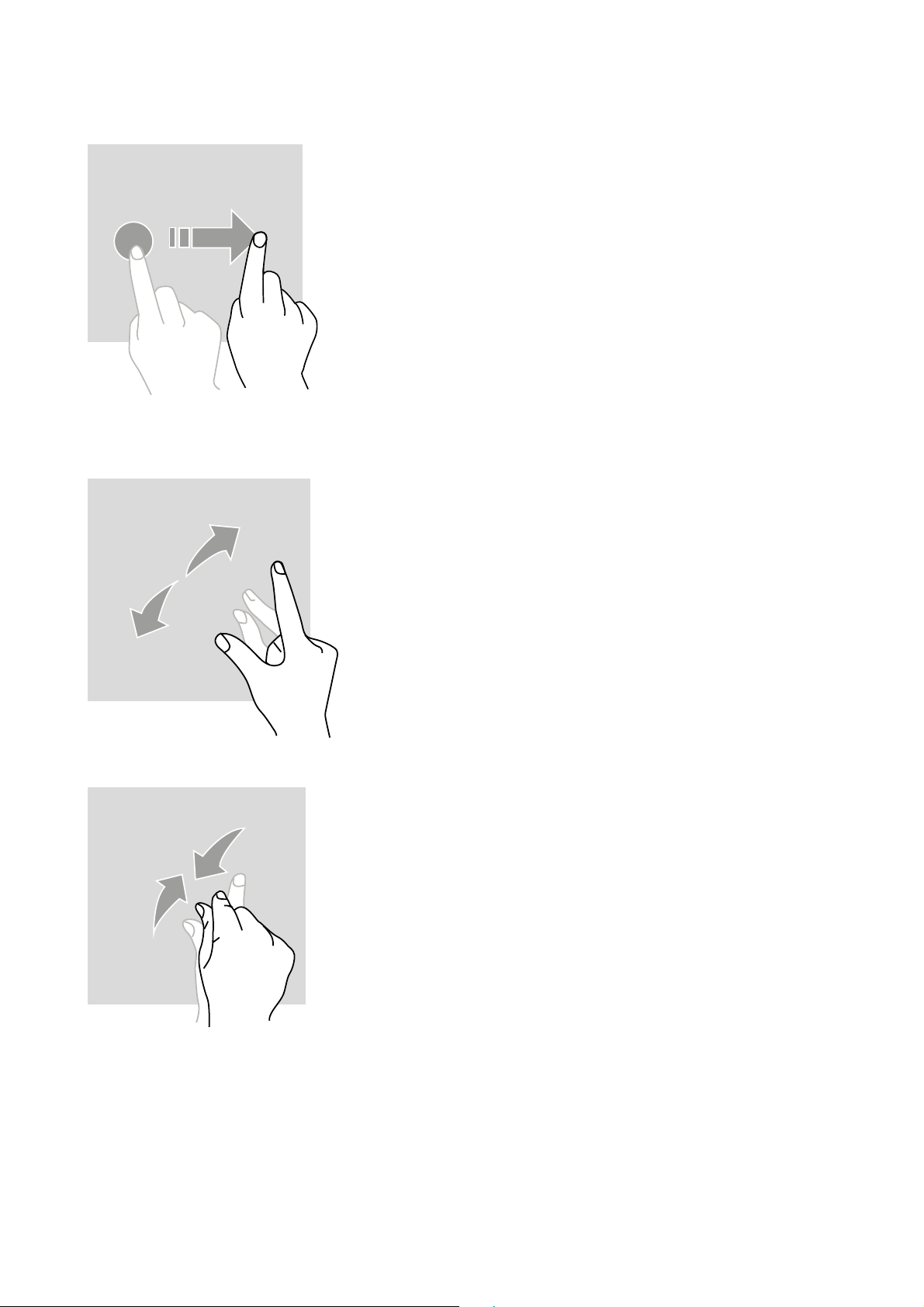
SWIPING
Swipe to the left or right on the home screen or
application screen to pull up other sections.
Swipe upwards or downwards to scroll a website or a
list of elements.
TWO-FINGER ACTIONS
Spread two fingers apart on a web page, a map or an
image to zoom in on part of it.
Bring them back together to zoom out.
Page 32

DRAG AND DROP
To drag and drop an element, place your finger on it,
hold it down then slide the element to the desired
position.
NOTIFICATIONS CENTER
OPENING THE NOTIFICATIONS CENTER
1 Swipe your finger down to the bottom of the screen to open the Notifications
Center.
2 Slide your finger down to the bottom of the screen again to access the shortcut
tab.
CONFIGURATION OF NOTIFICATION OPTIONS
1 Go to Settings > Notifications.
2 Activate or deactivate notification settings as you wish.
32
Page 33

CLOSING THE NOTIFICATIONS CENTER
Swipe your finger upwards or press the home screen button to close the
notifications center.
LOCKING AND UNLOCKING THE SCREEN
LOCKING THE SCREEN
■
Press the on/o button to manually lock the screen.
■
The screen locks automatically and goes into standby after being inactive for a
certain amount of time in order to reduce energy consumption and to prevent
involuntary operations. To modify the delay for entering screen standby, go to
Settings > Display > Standby, and select a time length.
UNLOCKING THE SCREEN
Press the on/o button to switch the screen back on and swipe your finger in any
direction.
SCREEN PERSONALIZATION
1 Press the empty part of the screen and hold your finger down to access the
home screen editor.
2 Select WALLPAPERS and WIDGETS to personalize your screen.
3 To delete a widget, hold your finger on the widget to delete it. “Delete” appears
at the top of the screen. Then, swipe the widget to “delete.”
TIME/DATE MODIFICATION
Go to Settings > Time/Date.
■
Activate Automatic Time Zone to authorize the network’s time zone.
■
Activate Use 24-hour format to use the 24-hour clock.
Page 34

DEVICE AND DATA MANAGEMENT
DATA TRANSFER
Do not unplug the USB cable from the device while transferring data. This
could cause data loss or damage to the device.
1 Connect the device to a computer using a USB cable.
2 Open the notifications center, the press Recharge this device via USB > File
transfer. Press Photo transfer (PTP) if your computer doesn’t support the Media
Transfer Protocol (MTP) format.
3 Transfer files between your device and your computer. A message appears on
your computer screen. Follow the instructions to transfer your photos/videos,
etc.
DATA RESET
Delete all configurations and data on the device.
Before carrying out a reset to factory settings, back up all important data
stored on the device.On the screen, press Settings > Backup and reset >
Restore to factory settings > RESET PHONE > DELETE ALL. The device
restarts automatically.
USING YOUR PHONE
HOME SCREEN
The home screen is the starting point for accessing all of the phone’s functions. It
displays widgets, shortcuts to applications and more.
The home screen can be displayed in dierent ways depending on the region
or operator.
34
Page 35

Status bar
Displays status icons and notifications.
Widgets
Widgets are small applications which launch specific application functions to
provide information and a practical way to access to your home screen.
Application icons
Press an icon, such as an application or folder, to open and use it.
Hot-plugging
This oers rapid access to hot-plug applications.
PHONE
MAKE CALLS
1 Press
on the home screen or the applications screen.
2 Press
to open the keypad and type a phone number.
3 Press
to make a call.
Make calls from call logs or contact lists
Press
or
,and then a contact or phone number
to make a call.
Make an international call
1 Press
to open the keypad.
2 Press 0 and hold your finger down until the + appears.
Page 36

3 Enter the country code, area code and phone number.
Then, press
.
RECEIVING CALLS
Answering a call
When a call comes through, press on
to answer the call.
Rejecting a call
When a call comes through, press
to reject the call.
CONTACTS
ADDING CONTACTS
Manually creating a contact
1 Press the contact icon on the home screen or the application screen.
2 Press
to enter the contact details of the contact.
3 Press
to save.
Adding a contact from the keypad
1 Press
to open
2 Enter the number and press Create contact.
Adding from received calls
1 Press
.
2 Press
to pull up received calls.
3 Add received calls to a contact.
36
Page 37

Importing contacts
You can import contacts from storage services to your device.
1 Press the contact icon on the home screen or application screen.
2 Press IMPORT CONTACTS.
3 Select an importation option.
Search contacts
Press the contact icon on the home screen or application screen.
Use one of the following search methods:
■
Scroll to the top or bottom of the contacts list.
■
Swipe your finger down the index to the right of the contacts list to scroll ra-
pidly.
■
Press
at the top of the screen to search for a contact.
MESSAGES
SENDING MESSAGES
1 Press the message icon on the home screen or application screen.
2 Create a message.
3 Add recipients and type the message.
4 Send the message.
MESSAGE DISPLAY
1 Press the message icon on the home screen or application screen.
Page 38

2 Select a contact in the messages list.
3 Open your conversation.
MESSAGE SEARCH
1 Press the message icon on the home screen or application screen.
2 Press
to type keywords to search messages.
CAMERA
You can take photos or videos.
Taking photos
1 Press
on the home screen or the applications screen.
2 Frame your subject on the screen.
3 Take a photo. Your photo will automatically be saved in the Gallery.
LAUNCHING THE CAMERA FROM THE LOCKED SCREEN
To quickly take photos, launch the photo from the locked screen.
Swipe
to the outside of the large circle on the locked screen.
GALLERY
VIEWING IMAGES OR VIDEOS
1 Press the gallery icon on the application screen.
2 Select an image or video.
DELETING IMAGES OR VIDEOS
■
To delete an image or video, select an image or video and press
to delete
it.
38
Page 39

■
To delete several images and videos, press on the main screen of the gallery
to go to Select an element. Then, select the images or videos that you want to
delete and press
to delete them.
SHARING IMAGES OR VIDEOS
Select an image or video and press
at the bottom of the screen. Select a
sharing method.
CALCULATOR
You can do simple or more complex calculations using the Calculator application.
1 Press
on the application screen.
2 Change the screen orientation to switch from the standard calculator to the
scientific calculator.
MUSIC
ADDING SONGS TO YOUR PHONE
■
Copy songs from your computer using the USB cable.
■
Download songs using the Internet.
■
Copy songs via Bluetooth.
LISTENING TO MUSIC
1 Press the music icon.
2 Select a song to play.
3 While a song is playing, press on the home screen button to leave the now
playing screen without stopping the song. To return to the now playing screen,
open the notifications center and press the song title.
Page 40

WEB BROWSER
Connect to a web page to search for information and add you favorite web pages
to your favorites to be able to access them quickly.
1 Press
.
2 Type the address into the search bar and press
.You can access web pages;
favorites, multi-tab navigation, as well as other functions, are all supported.
E-MAIL
CONFIGURATION OF E-MAIL ACCOUNTS
Configure an e-mail account when you open the E-mail function for the first time.
1 Press
on the application screen.
2 Type the e-mail address, the press NEXT. Type the password, then press NEXT. To
manually register a business e-mail account, press MANUAL CONFIGURATION.
3 Follow the instructions on the screen to complete the configuration.
SENDING E-MAILS
1 Press
to write an e-mail.
2 Add recipients and type a message in the e-mail.
3 Press
to send the e-mail.
SYSTEM UPDATES
Updates are the evolution of the software version initially present in the phone.
The aim of these updates is to oer potential bug corrections and improvements
aiming to improve the user experience.
If an update is available, you receive a notification to inform you.
40
Page 41

You can manually check the availability of updates via the “Update” application.
Once the update has been downloaded, you can either install it (which requires
your phone to be restarted) or save it for later. The first restart requires a few
minutes, linked to system optimization.
ANNEX
IMPORTANT INFORMATION
To oer you an optimal experience, the phone regularly connects to Internet servers
and mailboxes. This automatically and inevitably generates data exchanges likely
to be added in supplement to your current phone tari, or deducted from your
prepaid formula.
In order to avoiding any billing issues linked to services which use the Internet, we
strongly advise you to opt for an adapted oer including unlimited access to the
Internet and e-mails. Also avoid modifying previously configured default settings.
If you wish so, connect to the Wi-Fi network to allow your phone to work quickly
and more eciently. We particularly recommend using the Wi-Fi network during
the continuous diusion or while downloading games, videos or large films.
LIABILITY LIMITATION
■
The use of non-authentic accessories, such as headphones, chargers etc., will
result in an incompatibility between the phone and the accessories. This may
lead to poor performance or dysfunction and we will not be held liable for any
damage which may ensue.
■
The user manual contains only a general presentation. The technical
characteristics and functions of your phone may be dierent to those figuring
in the user manual.
■
The proper functioning of your phone has been confirmed since its manufacturing
in the factory. In case of damage or fault due to manufacturing, this should
correspond to the general conditions of the warranty card.
■
If the functions of your phone are linked to features and services provided by
the operator, they must follow the general conditions practiced by the operator.
Page 42
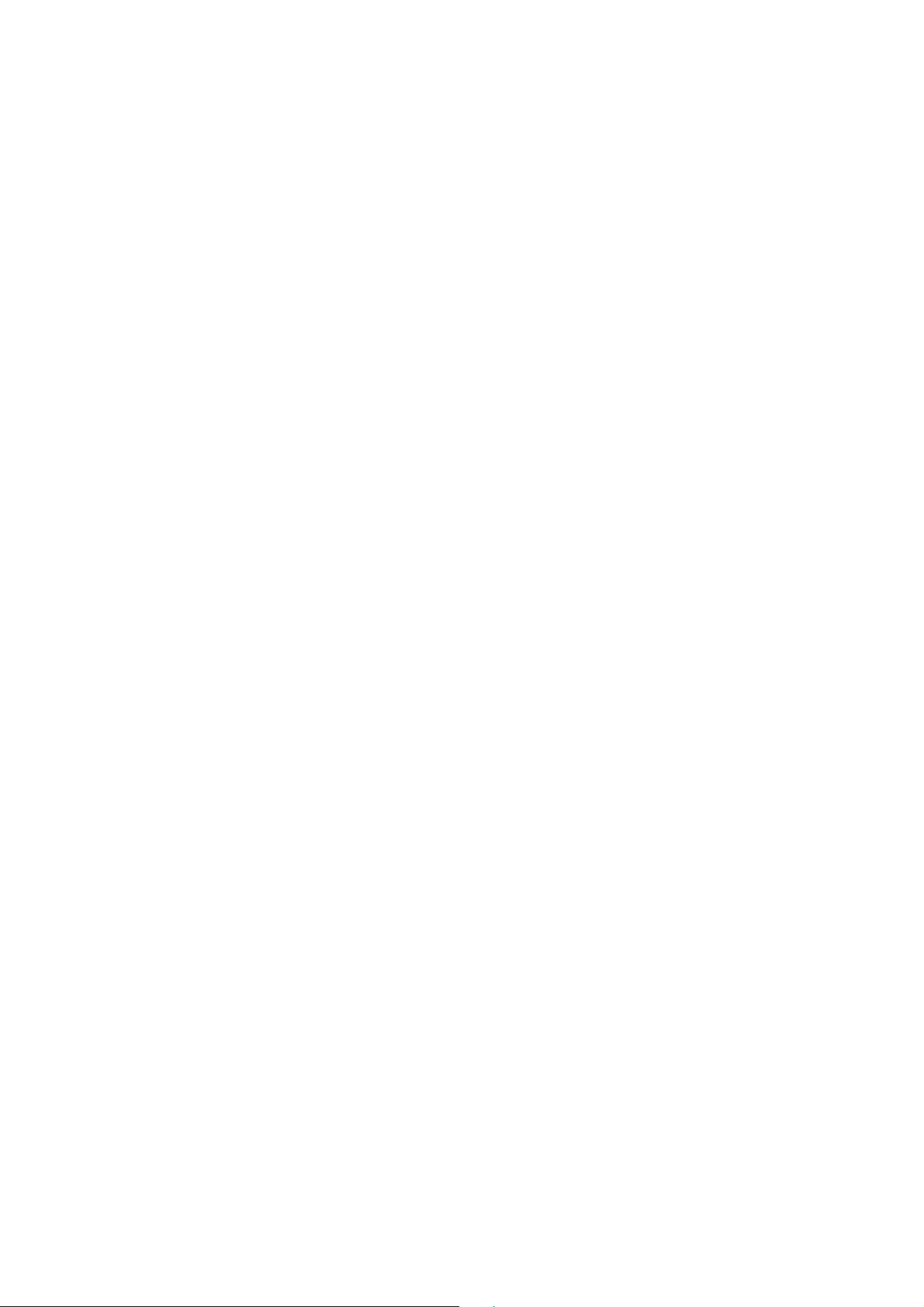
■
Please note that your phone will always have its limits in terms of technical
characteristics and functions. These limits cannot be considered as damage,
malfunctions or faults from manufacturing.
■
Use your phone in compliance with the purposes and functions which it is in-
tended for.
TROUBLESHOOTING
This chapter lists some problems that you may encounter while using your phone.
Certain problems require you to call your operator, but you can resolve the majority of them by yourself.
SIM card error
Make sure that the SIM card is correctly inserted.
No network connection/connection lost
■
Position yourself near a window or in a sheltered place. Check your operator’s
network coverage map.
■
Check that the SIM card isn’t too old. If this is the case, go to your operator's
nearest retail point and have them replace the SIM card. Contact your operator.
Codes don’t match
If you have forgotten your code, contact your operator.
Calls aren't available
■
Check that you haven't made a mistake while composing the number. Unautho-
rized new network.
■
If a new SIM card has been inserted, check that there aren’t any new restrictions.
■
If a prepaid plan has reached its limit, contact your operator.
42
Page 43
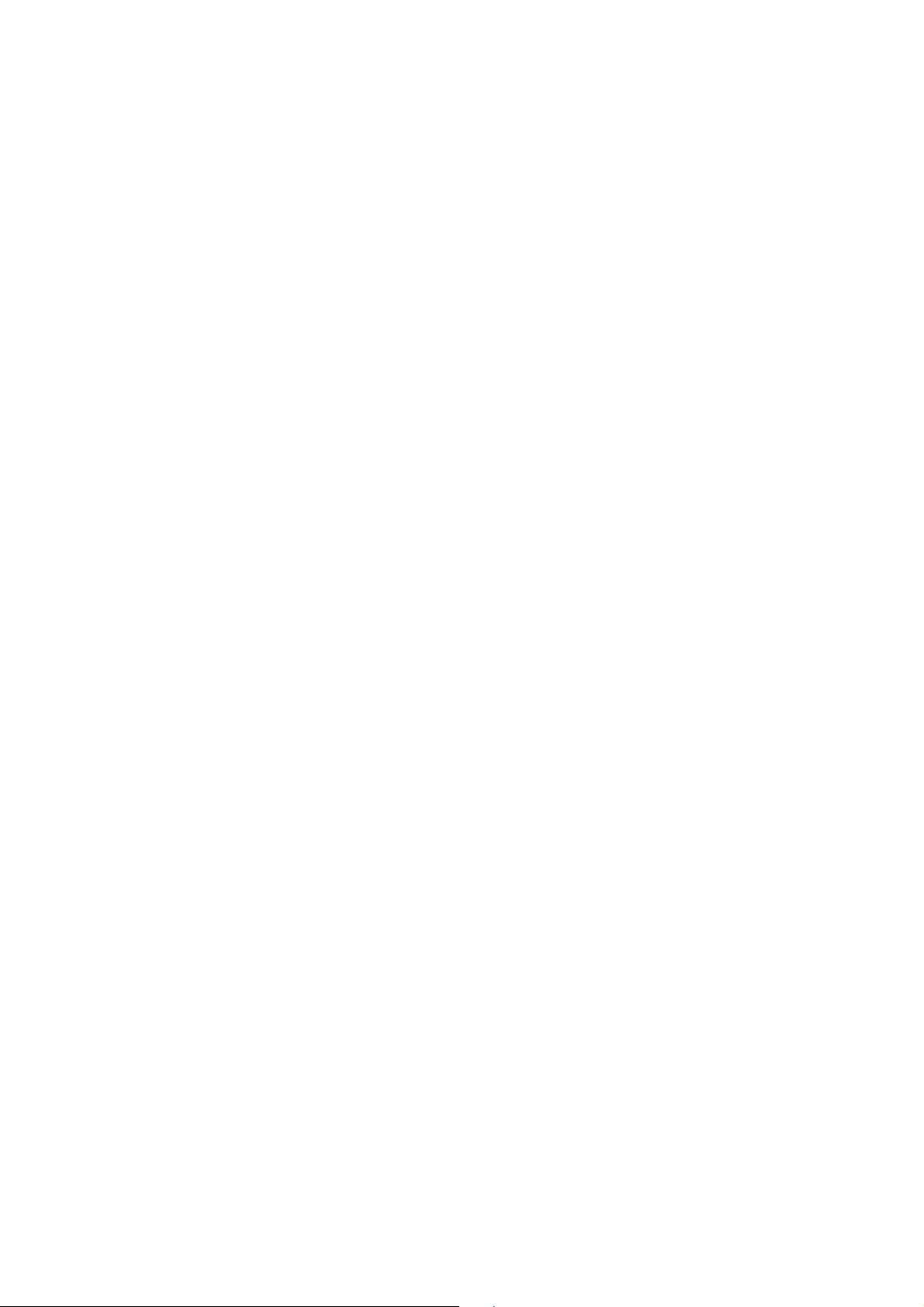
Phone won't switch on
■
Press the on/o button for at least two seconds.
■
Charge the battery. Check the charge indicator on the screen.
Charging error
■
The external temperature is too low or too high. Charge the battery.
■
Make sure you charge the phone at a normal temperature.
■
Check the charger and its connection to the phone.
■
Plug the phone into a dierent electric socket.
■
Check that the charger isn’t faulty. If this is the case, replace it.
■
Use only authentic accessories.
Impossible to receive or send SMS and photos
Check that there is enough remaining storage space. Delete some messages from
your phone.
Impossible to open files
Check that the file formats are supported.
The screen won’t light up when you receive a call.
■
If you use a protective case or band, check that it doesn't cover the space
around the light sensor.
■
Make sure that the space around the light sensor is clean.
Page 44

44
The telephone isn’t emitting any sound
Check the configurations in the Sound menu to make sure that the phone is not
in vibrate or silent mode.
Interrupted or blocked calls
Update your software via the website.
Contacts appear twice
The contacts have been saved both on the phone and on the SIM card. Check the
saved contacts.
Impossible to install an application
■
The operator does not support the application or it doesn’t comply to subscrip-
tion requirements.
Contact your operator.
■
Phone storage space is insucient. Delete some messages from your phone.
Impossible to connect the phone to a computer
■
Change the data cable.
■
Change the computer port.
Call logs are not saved
Check that the time is well configured. Check the time configurations.
ACTION-X3, designed in France and made in China Created and imported by: CROSSCALL – 655 RUE P.S LAPLACE 13290 AIX EN Pce – FRANCE
Page 45
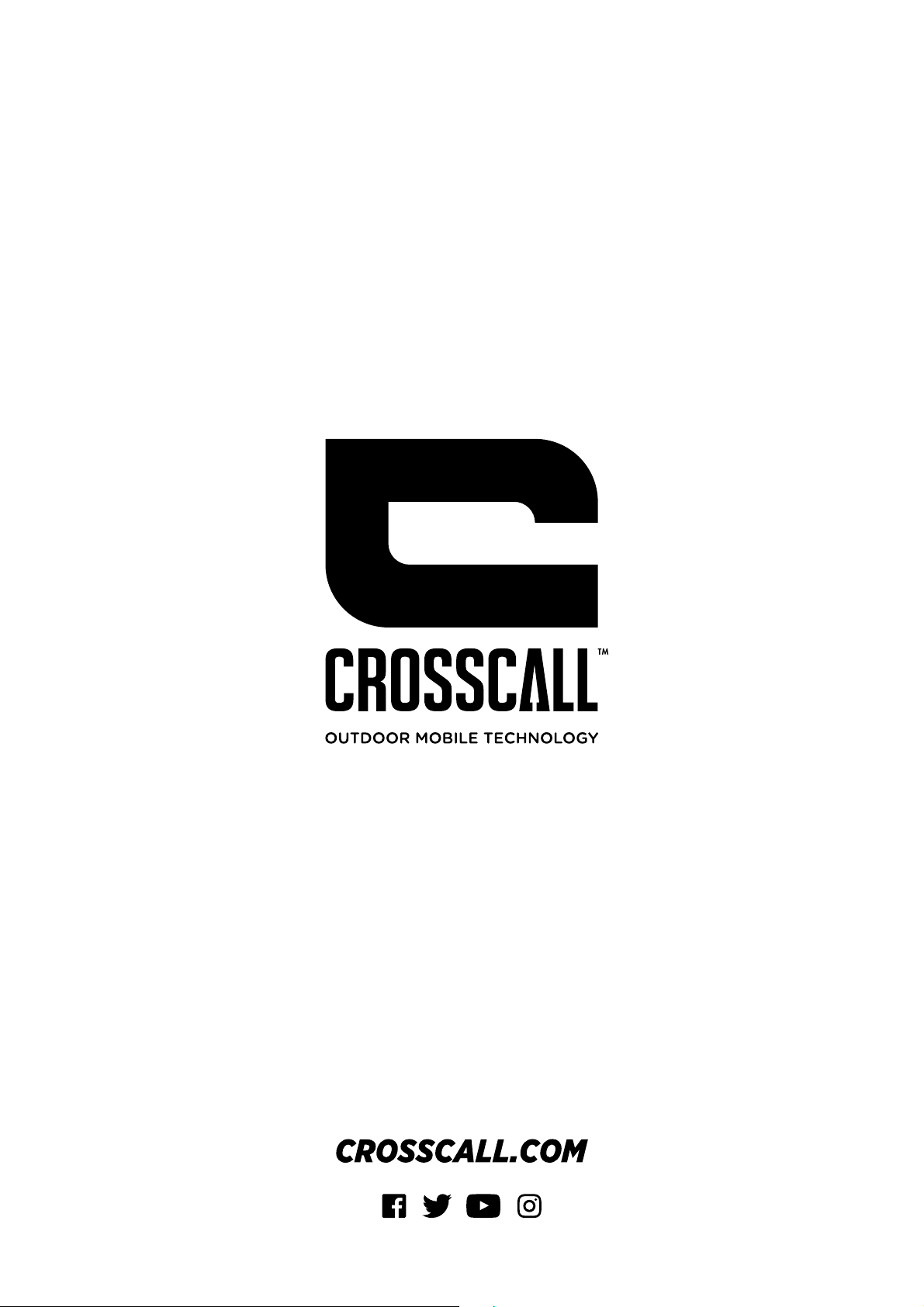
