Page 1
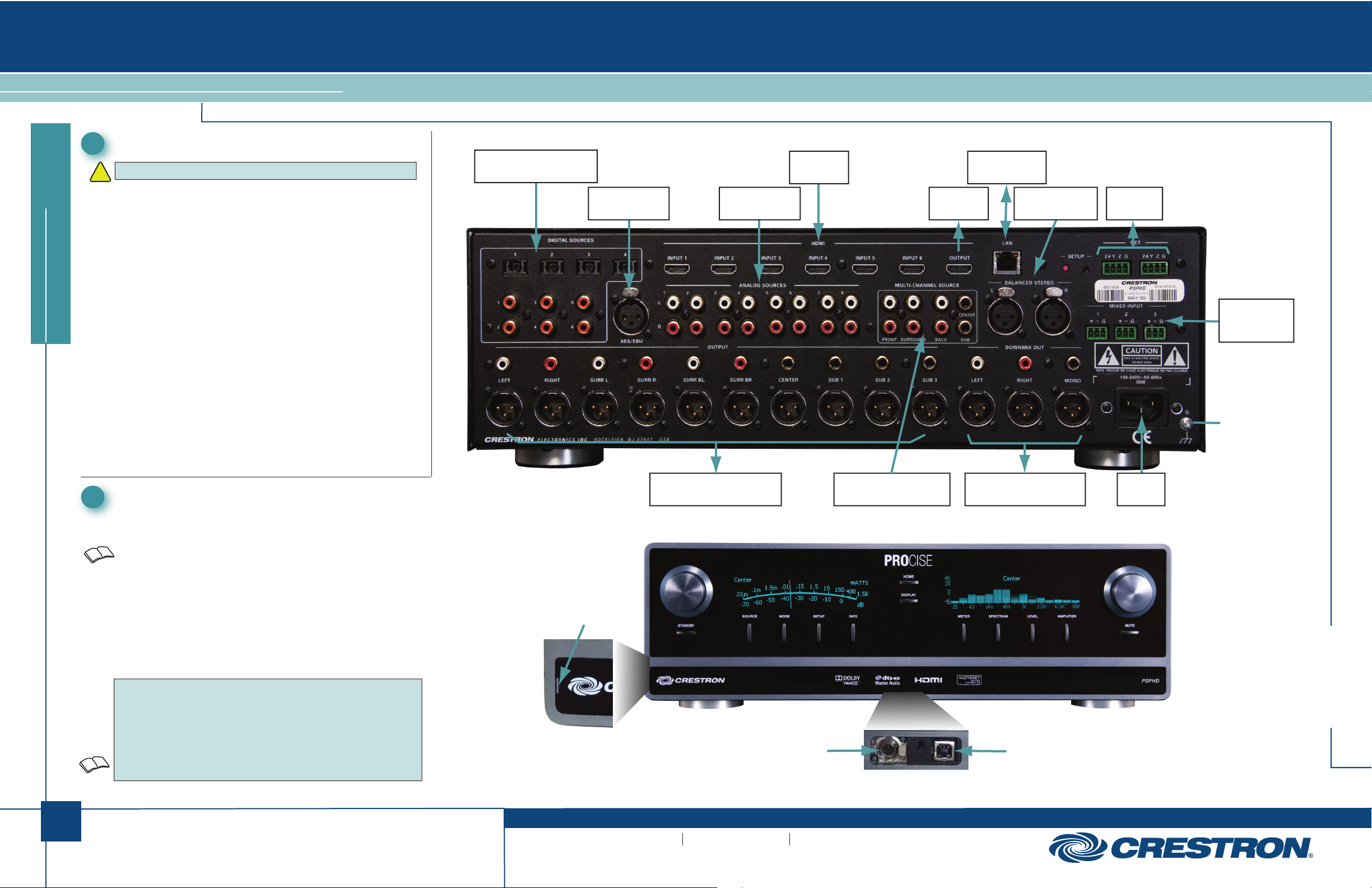
1
quickstart guide
PSPHD
www.crestron.com
888.273.7876 201.767.3400
©2010 Specifications subject to
change without notice.
PSPHD
For details, refer to the latest revision of the
PSPHD Operations Guide, Doc. 6837.
QUICKSTART DOC. 6911B (2027570, Sheet 1 of 2) 07.10
PROCISE™ High Definition Professional Surround Sound Processor
All brand names, product names, and trademarks
are the property of their respective owners.
1
Installation
The following items are not supplied and are needed to complete the
installation:
• Crestron Professional Surround Sound Tuning Kit (CSSTK)
• CAT5/5E cable for Ethernet connections
OR
Cresnet
®
cable for network connection of Crestron devices
• Grounding wire (16 - 12 AWG) for grounding audio
equipment together and connection to earth ground
• Appropriate hand tools (wire cutters, screwdrivers, etc.)
2
Connections
Make connections appropriate to your planned configuration as
called out in the illustration to the right. Refer to “Network Wiring”
in the latest version of the PSPHD Operations Guide
(Doc. 6837) which can be obtained from the Crestron website
(www.crestron.com/manuals) before attaching the 4-position
terminal block connector.
• Apply power only after all other connections have been made.
• Connect theater AV sources and display to the appropriate
balanced or unbalanced connectors.
• Connect the outputs to a PROCISE amplifier.
!
CAUTION: Do not connect power cords until instructed to do so.
Installation consists of placing the PROCISE™ PSPHD in
position, either mounted in a rack or stacked with other
system components, and connecting the various input, output,
and control interface cables.
The PROCISE PSPHD is supplied with the following:
• One power cable
• One 6’ USB cable
• Three 3-pin terminal block connectors
• Two 4-pin terminal block connectors
• Two “ears” for rack mounting
NOTE: A USB port is concealed behind the removable front panel.
The USB port is used to connect with a PC, and provides a console
connection to the PSPHD. A microphone jack is also concealed
behind the front panel. This jack is used to connect the microphone
that is included with the available Crestron Professional Surround
Sound Tuning Kit. For more information, refer to the latest version
of the Crestron Professional Surround Sound Tuning Kit Operations
Guide (Doc. 6565).
MULTICHANNEL SOURCE:
Line-level Input From Surround
Sound Source
OUTPUT:
To Crestron PROCISE Amplifier or
Other Audio Amplifier
HDMI OUTPUT:
To HDMI
Display
LAN:
10/100 Base-T
Ethernet To LAN
BALANCED STEREO:
From Balanced
Stereo Sources
NET:
To Cresnet
Devices
HDMI INPUTS:
From HDMI
Sources
ANALOG SOURCES:
From Analog
Audio Sources
AES/EBU:
From AES
Digital Audio Source
DIGITAL SOURCES:
From Digital Audio Sources via
Toslink Optical or Coax
DOWNMIX OUT:
To Other Balanced or Unbalanced
Line-Level Equipment
MIXER INPUT:
From Balanced or
Unbalanced
Line-Level Sources
GROUND:
Tie All Sources to
PSPHD Ground
To prevent damage to the PSPHD’s finish, use a
flat-edge tool made of plastic or covered in tape
inserted in the slot (one at either end) to carefully pry up
the end of the removable front panel. Remove the front
panel to expose the USB port and microphone jack.
Microphone
Jack
USB
Port
Front Panel
Slot
POWER:
From Line
Voltage
Page 2
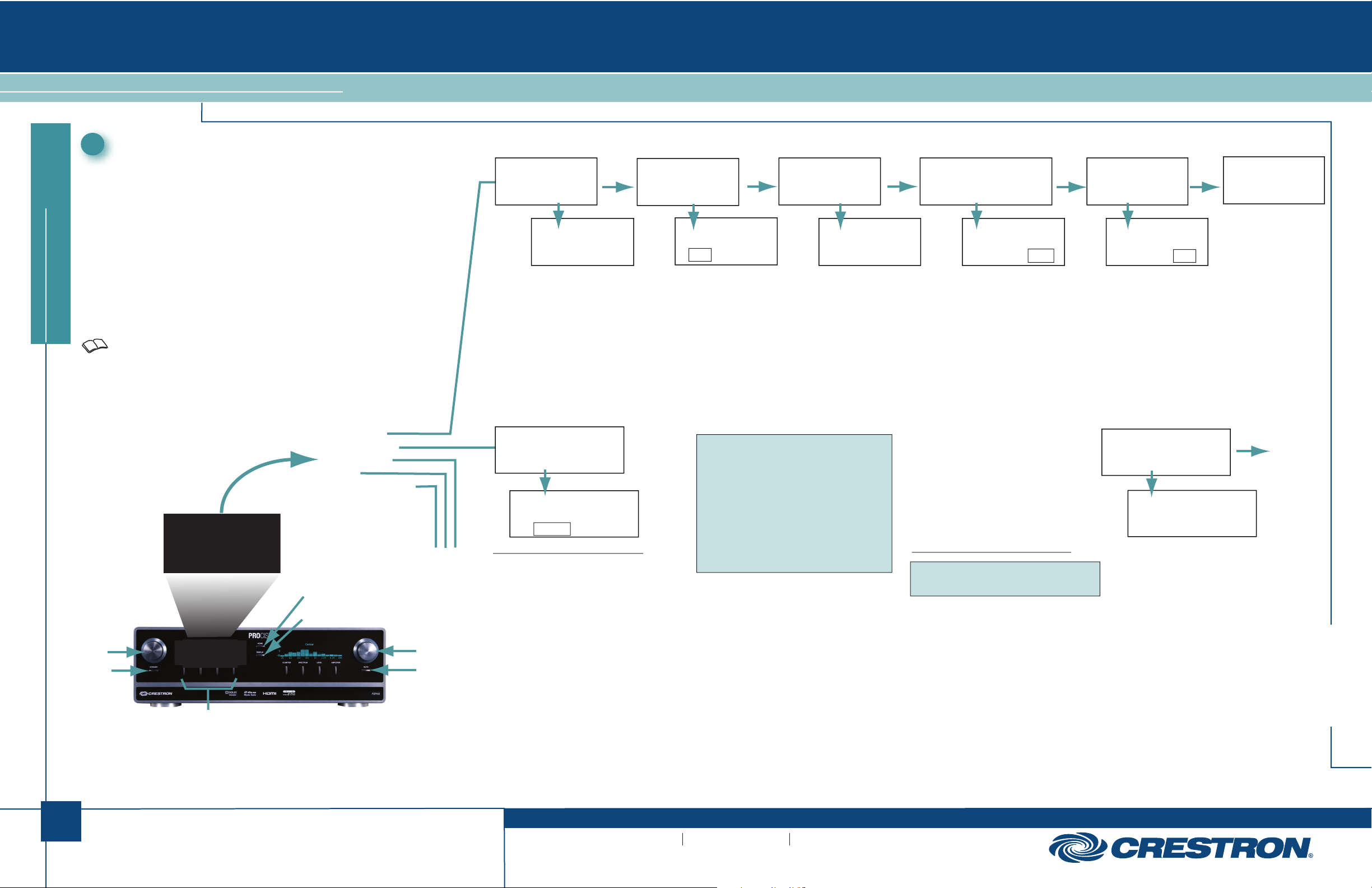
2
quickstart guide
PSPHD
www.crestron.com
888.273.7876 201.767.3400
©2010 Specifications subject to
change without notice.
For details, refer to the latest revision of the
PSPHD Operations Guide, Doc. 6837.
QUICKSTART DOC. 6911B (2027570, Sheet 1 of 2) 07.10
PROCISE™ High Definition Professional Surround Sound Processor
All brand names, product names, and trademarks
are the property of their respective owners.
PSPHD
NETWORK SETUP
IP Address
[172] 032. 159. 122
None: No subwoofer is present in the room.
Single: The system uses a single subwoofer.
Dual Mono: The system uses two mono
subwoofers.
Dual Stereo: The system uses two stereo
subwoofers.
Dual Stereo with Single Mono: The system
uses two stereo subwoofers and one mono
subwoofer.
Triple Mono: The system uses three mono
subwoofers.
3
NETWORK SETUP
IP Address: 172.032.159.122
INSTALLER MENU
Audio Setup
Network Setup
Control Setup
About
Exit Installer mode
AUDIO SETUP
Speaker Impedance is 8 Ohms
AUDIO SETUP
Left, Right
AUDIO SETUP
Center Speaker: Yes
AUDIO SETUP
Subwoofers: Dual Mono
STANDBY
Selection
Knob
HOME
DISPLAY
MUTE
Volume
Control
INSTALLER MENU
Audio Setup
INSTALLER MENU
Audio Setup
PSPHD
Verify that power to the PSPHD is on. The unit first goes through an
internal startup procedure that takes about fifteen seconds.
When the left-hand display shows PSPHD, press and hold the HOME
and DISPLAY buttons at the same time for about five seconds to
enter the Installer Menu mode. This mode provides a series of menus
and sub-menus, shown to the right, that let you perform a first time
setup and select basic configuration options.
1. Perform the functions in the order listed in the menu.
2. Rotate the selection knob to highlight each function and setting;
press the knob to select it.
3. Follow the on-screen instructions for each function.
4. The HOME button always takes you back to the Installer menu.
Advanced setup information and operational details are covered in
the latest version of the PSPHD Operations Guide (Doc. 6837).
Installer Menu Mode
Left, Right: Audio separated into left and
right channels.
Left, Right, Surround Left, Surround Right:
Audio separated into 4-channel surround sound.
For use in a 5.x surround setup.
Left, Right, Surround Left, Surround Right,
Single Back: Audio separated into 5-channel
surround sound. For use in a 6.x surround setup.
Left, Right, Surround Left, Surround Right, Back
Left, Back Right: Audio separated into 6-channel
surround sound. For use in a 7.x surround setup.
(This is the default setting.)
Use the selection knob to
choose Yes or No.
Use the selection knob to choose from
among the following setups:
Use the selection knob to
choose 4 or 8 Ohms (default).
(Changing this setting will
change the meter display on
the front panel.)
Press the selection knob to enable
changes to the PSPHD IP address.
Rotate the selection knob to change
the first octet. Press the knob to accept
the change and move to the next octet.
Repeat for each octet. Alternatively,
you can use the Soft Keys to directly
select the octet(s) to be changed, then
rotate the selection knob to make the
change and press the knob to accept it.
Refer to
page 3
AUDIO SETUP
None
Use the selection knob to choose
from among the following arrangements:
AUDIO SETUP
Center Speaker
Yes No
AUDIO SETUP
Speaker Impedance
4 Ohm 8 Ohm
Soft
Buttons
AUDIO SETUP
Speakers: L,R,SL,SR,
AUDIO SETUP
AUDIO SETUP
Restore Defaults
Including Presets
Are You Sure?
Yes No
Use the selection knob to
choose Yes or No (default).
AUDIO SETUP
Back
Press the selection knob to
return to the Installer
menu.
Continued
on page 3
NETWORK SETUP
Pair Crestron Amplifier
Pairing the PSPHD and PROAMP Amplifier
Press the selection knob to open the Amplifier Pairing
Control. If the PSPHD has already been paired with a
PROAMP amplifier, the display will ask that you either
exit, clear the pairing information, or reconfigure the
PSPHD’s pairing information. Use the selection knob to
choose between:
Exit: Cancels the operation.
Clear: Clears the pairing information. Any time pairing
is cleared, the PSPHD reboots.
Reconfigure: Clears the pairing information and begins
the pairing process.
Use the selection knob to highlight the type of
connection between the PSPHD and the PROAMP
amplifier.
Network: The PSPHD is connected to a PROAMP over
a local area network.
If Network is selected, the PSPHD will search for
PROAMP amplifiers on the network. The front panel
LEDs of the PROAMP amplifiers will flash indicating
they can be paired with the PSPHD.
AMPLIFIER PAIRING
Crestron Amplifier Connection
Network Direct
NOTE: The PSPHD and PROAMP amplifier must be
set to the same connection type. For information on
setting the PROAMP amplifier’s connection type, refer
to the latest version of the PROAMP Operations Guide
(Doc. 6974 or Doc. 6976) which is available from the
Crestron website.
NOTE: If using the “Network” connection type, the
PSPHD and the PROAMP amplifier must be on the
same subnet.
NOTE: If changing the connection method, the
PSPHD will automatically reboot. The pairing
procedure must be completed after the PSPHD
reboots.
Unpairing the PSPHD and PROAMP Amplifier
NOTE: To unpair the PSPHD and the PROAMP
amplifier, you must clear the pairing information from
both devices.
From the PSPHD’s INSTALLER MENU/Network Setup
section, press the selection knob to open the
Amplifier Pairing Control.
If the PSPHD is already paired with the PROAMP
amplifier, the display will ask that you either exit, clear
the pairing information, or reconfigure the PSPHD’s
pairing information.
Use the selection knob to choose Clear. This clears
the pairing information from the PSPHD.
On the PROAMP amplifier, press and hold the front
panel RESET button while you cycle the unit’s power.
The front panel LEDs blink, indicating that the
PROAMP is unpaired.
While the LEDs are flashing, press the rear panel
OVERRIDE/SETUP button or the front panel RESET
button on the PROAMP amplifier you wish to pair.
If the OVERRIDE/SETUP or RESET button is not
pressed within two minutes, the display will return to the
Network Setup section.
When the PROAMP is paired, the PSPHD display will
read "PSPHD Has Successfully Been Paired With An
Amplifier. Press The Selection Knob To Exit." The pairing
process is complete once you exit the installer menu and
the PSPHD reboots.
Direct: The PSPHD is directly connected to a PROAMP
amplifier with an Ethernet cable.
When Direct is selected, the PSPHD reboots and is
immediately paired with the PROAMP. There is no need
to press any buttons.
Page 3

3
quickstart guide
PSPHD
www.crestron.com
888.273.7876 201.767.3400
©2010 Specifications subject to
change without notice.
PSPHD
For details, refer to the latest revision of the
PSPHD Operations Guide, Doc. 6837.
QUICKSTART DOC. 6911B (2027570, Sheet 2 of 2) 07.10
PROCISE™ High Definition Professional Surround Sound Processor
All brand names, product names, and trademarks
are the property of their respective owners.
3
Installer Menu Mode
(Continued)
4
PROCISE Tools Mode
Control Setup
About
Exit Installer menu
CONTROL SETUP
Ctrl Sys Hostname: NewEntry DD
CONTROL SETUP
Cresnet ID: 03
CONTROL SETUP
CONTROL SETUP
Front Panel is Locked
CONTROL SETUP
Back
CONTROL SETUP
Front Panel Lock
Lock Unlock
CONTROL SETUP
03
IP ID: 0C
CONTROL SETUP
0C
CONTROL SETUP
IP Table Entry Currently Uses a Hostname
Choose A Format to Overwrite It
IP Address Hostname
Press the selection
knob to return to the
Installer menu.
The PSPHD’s front panel can be
locked to prevent access to the unit’s
controls. Rotate the selection knob to
access the Front Panel status screen,
then press the knob to enable changes
to the front panel status. Rotate the
knob to select either Lock or Unlock
(default). Press the knob to enable the
selection and return to the Control
Setup function.
A Net ID for control system
communication over Cresnet can be
assigned from the PSPHD’s front
panel. Press the selection knob to
make changes to the Cresnet ID.
Rotate the knob to select the desired
setting, then press the knob to accept
the setting and return to the Control
Setup function.
An IP ID for control system
communication over TCP/IP can be
assigned from the PSPHD’s front
panel. Press the selection knob to
make changes to the IP ID. Rotate
the knob to select the desired setting,
then press the knob to accept the
setting and return to the Control
Setup function.
The PSPHD uses an IP table for
TCP/IP communication with a
Crestron Control system. The IP table
contains the IP address or the hostname
of the control system that is communicating
with the PSPHD. To specify the control system,
rotate the selection knob to display the PSPHD
Table Entry screen. Press the knob to open the IP
Table Control. Rotate the knob to select either the IP
Address or the Hostname format, and press the knob
to enable changes.
CONTROL SETUP
Control System IP Address
[172] 032. 159. 122
Rotate the selection knob to change the first octet.
Press the knob to accept the change and move to the
next octet. Repeat for each octet. Alternatively, you
can use the Soft Keys to directly select the octet(s)
to be changed, then rotate the selection knob to make
the change, press the knob to accept it, and press
HOME to return to the Installer menu.
CONTROL SETUP
NewEntry_
Del Ins < >
CONTROL SETUP
Ctrl Sys Hostname: NewEntry
Press the selection knob to open the hostname control. Select letters (upper and
lower-case), numbers, or other characters by turning the selection knob until the
desired character is displayed on the LCD. Valid hostname characters are ASCII
letters “a” through “z” (case-insensitive), the digits “0” through “9”, and the hyphen.
Hostname cannot begin or end with a hyphen. No other symbols, punctuation
characters or blank spaces are permitted.
Move the cursor to another position by pressing the soft buttons labeled < and >. To
delete a character, press the soft button marked Del. To insert a space, press the
soft button labeled Ins. When the entry is complete, press the selection knob to
accept it, and press HOME to return to the Installer menu.
Select About to view information about the
PSPHD’s operating firmware. No changes
can be made to this screen through the
Installer menu functions.
Select this menu option to exit the
Installer menu operation and reboot
the system.
Rotate the selection knob to the WINS
setup screen. Press the selection
knob to make changes to the WINS
mode control setting. Rotate the knob
to select either On (default) or Off, and
press the knob to accept the selection.
NETWORK SETUP
company.copiers.com
Del Ins < >
NETWORK SETUP
WINS
On Off
Press the selection knob to open the hostname
control. Select letters (upper and lower-case),
numbers, or other characters by turning the
selection knob until the desired character is
displayed on the LCD. Valid hostname characters
are ASCII letters “a” through “z” (case-insensitive),
digits “0” through “9”, and the hyphen. Hostname
cannot begin or end with a hyphen. No other
symbols, punctuation characters or blank spaces are
permitted. Move the cursor to another position by
pressing the soft buttons labeled < and >. To delete
a character, press the soft button marked Del. To
insert a space, press the soft button labeled Ins.
NETWORK SETUP
PSPHD-1_
Del Ins < >
NETWORK SETUP
WINS is On
NETWORK SETUP
Hostname: PSPHD-1
NETWORK SETUP
Domain: company.copiers.com
Modify the domain name following the
same procedures as used for the
hostname.
NETWORK SETUP
MAC Address: 00107f0013f6
The MAC address can not be
modified, it is displayed for
information only.
NETWORK SETUP
Back
Press the selection knob to return
to the Installer menu.
Network Setup
(continued from
page 2)
PROCISE Tools, part of Crestron Toolbox, allows
you to configure the real-time surround sound
processing and EQ settings of the PSPHD.
For detailed procedures, refer to the Crestron
Toolbox help file.
NETWORK SETUP
Default Router
[173] 030. 161. 001
Change the default router IP address
following the same process as
described for changing the PSPHD
IP Address.
Rotate the Selection Knob to the
DHCP setup screen. Press the
selection knob to make changes to
the DHCP mode control setting.
Rotate the knob to select either On
or Off. (Default is “On.”)
NETWORK SETUP
DHCP
On Off
NETWORK SETUP
Def Router: 173.030.161.001
NETWORK SETUP
DHCP is On
5
Audyssey MultEQ®XT Room Calibration
For detailed procedures, refer to the latest version of the
Professional Surround Sound Tuning Kit Operations Guide
(Doc. 6565).
The Crestron Professional Surround Sound Tuning Kit provides the hardware
necessary for performing audio equalization of surround sound systems using
the PROCISE PSPHD with Audyssey MultEQ
®
XT technology. For optimum
listening enjoyment, run the Audyssey room calibration procedure.
Manufactured under license from Audyssey Laboratories. U.S. and foreign patents pending.
MultEQ XT is a trademark of Audyssey Laboratories.
NOTE: If an IP ID is set, Cresnet
communications with the PSPHD
are disabled.
INSTALLER MENU
(continued from
page 2)
NETWORK SETUP
Subnet Mask
[255] 255. 240. 000
Change the subnet mask IP
address following the same process
as described for changing the
PSPHD IP Address.
NETWORK SETUP
Subnet Mask: 255.255.240.000
