Page 1

Crestron MP-B10/20
Media Presentation Button Panel
Operations & Installation Guide
Page 2
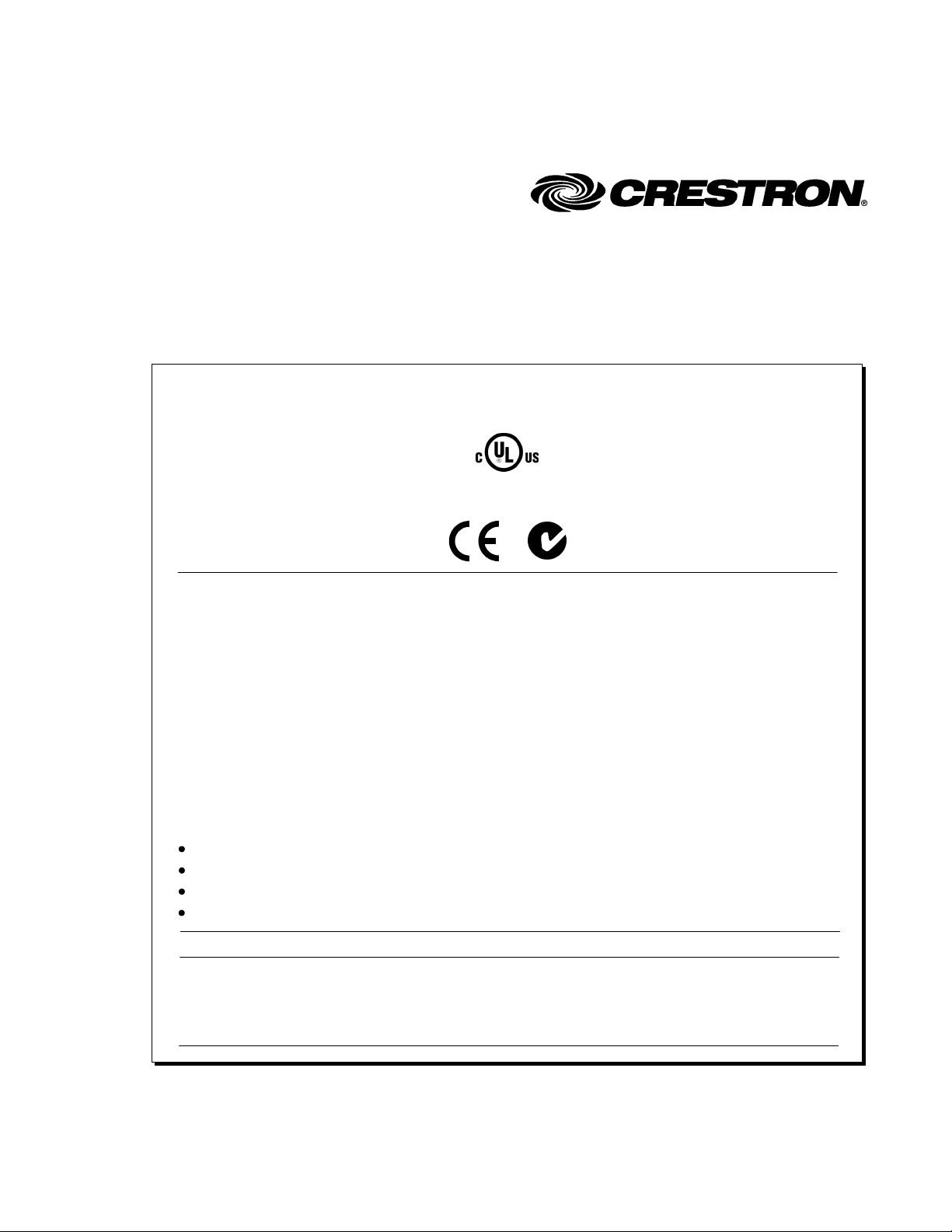
This document was prepared and written by the Technical Documentation department at:
Crestron Electronics, Inc.
15 Volvo Drive
Rockleigh, NJ 07647
1-888-CRESTRON
Regulatory Compliance
This product is Listed to applicable UL Standards and requirements by Underwriters Laboratories Inc.
As of the date of manufacture, the MP-B10/20 has been tested and found to comply with specifications for CE
marking and standards per EMC and Radiocommunications Compliance Labelling.
Federal Communications Commission (FCC) Compliance Statement
This device complies with part 15 of the FCC Rules. Operation is subject to the following conditions:
(1) This device may not cause harmful interference and (2) this device must accept any interference received,
including interference that may cause undesired operation.
CAUTION: Changes or modifications not expressly approved by the manufacturer responsible for compliance
could void the user’s authority to operate the equipment.
NOTE: This equipment has been tested and found to comply with the limits for a Class B digital device,
pursuant to part 15 of the FCC Rules. These limits are designed to provide reasonable protection against harmful
interference in a residential installation. This equipment generates, uses and can radiate radio frequency energy
and, if not installed and used in accordance with the instructions, may cause harmful interference to radio
communications. However, there is no guarantee that interference will not occur in a particular installation. If
this equipment does cause harmful interference to radio or television reception, which can be determined by
turning the equipment off and on, the user is encouraged to try to correct the interference by one or more of the
following measures:
Reorient or relocate the receiving antenna
Increase the separation between the equipment and receiver
Connect the equipment into an outlet on a circuit different from that to which the receiver is connected
Consult the dealer or an experienced radio/TV technician for help
Industry Canada (IC) Compliance Statement
This Class B digital apparatus complies with Canadian ICES-003.
Cet appareil numérique de la classe B est conforme à la norme NMB-003 du Canada.
All brand names, product names and trademarks are the property of their respective owners.
©2010 Crestron Electronics, Inc.
Page 3

Crestron MP-B10/20 Media Presentation Button Panel
Contents
Media Presentation Button Panel: MP-B10/20 1
Introduction ...............................................................................................................................1
Features and Functions................................................................................................ 2
Applications.................................................................................................................2
Specifications ..............................................................................................................3
Physical Description.................................................................................................... 5
Setup ........................................................................................................................................ 10
Network Wiring......................................................................................................... 10
Identity Code ............................................................................................................. 10
Supplied Hardware.................................................................................................... 11
Installation................................................................................................................. 11
Hardware Hookup .....................................................................................................15
Programming Software............................................................................................................16
Earliest Version Software Requirements for the PC .................................................16
Programming with Crestron SystemBuilder.............................................................. 16
Programming with SIMPL Windows........................................................................ 16
Pushbutton Programming .......................................................................................... 20
Example Program...................................................................................................... 20
Uploading and Upgrading........................................................................................................ 21
Establishing Communication.....................................................................................21
Programs and Firmware ............................................................................................22
Program Checks ........................................................................................................23
Problem Solving ......................................................................................................................24
Troubleshooting......................................................................................................... 24
Check Network Wiring..............................................................................................25
Reference Documents................................................................................................26
Further Inquiries........................................................................................................ 26
Future Updates ..........................................................................................................26
Return and Warranty Policies.................................................................................................. 27
Merchandise Returns / Repair Service ......................................................................27
CRESTRON Limited Warranty.................................................................................27
Operations & Installation Guide – DOC. 6702C Contents • i
Page 4

Page 5

Crestron MP-B10/20 Media Presentation Button Panel
Media Presentation Button Panel:
MP-B10/20
Introduction
The MP-B10 and MP-B20 are enhanced pushbutton control panels designed for
installation in a wall or podium. For simplicity within this guide, these control panels
are referred to as MP-B10/20 except where noted.
®
The MP-B10/20 is ideal for expanding a Crestron
Controller™ or as a cost effective user interface for an MPS Multimedia Presentation
System or any other Crestron system. Available in white or black, the MP-B10/20 is
constructed to handle the rigors of everyday use in a typical classroom, meeting
room, lecture hall or training facility.
Its “hard key” buttons (10 on the MP-B10, 15 on the MP-B20) can be freely
programmed for any function such as system power, input source selection, transport
control and lighting presets. Custom backlit labeling of the buttons is facilitated
using an assortment of pre-printed labels or Crestron Engraver software. The 5-way
directional navigation pad (MP-B20 only) enables full control of DVD players,
displays and other devices that utilize an onscreen menu. Adjusting audio volume
and other parameters is enabled using the continuous turn control knob and LED bar
graph.
A built-in IR receiver provides a gateway for Crestron IR wireless touchpanels and
handheld remotes. A light sensor is also included, programmable for controlling the
MP-B10/20’s backlight intensity or for providing ambient light level data to the
control system for other applications. The MP-B10/20 may be powered through the
network wiring using either Cresnet
one wire for operation.
®
or PoE (Power over Ethernet), requiring just
MPC Media Presentation
Operations & Installation Guide – DOC. 6702C Media Presentation Button Panel: MP-B10/20 • 1
Page 6

Media Presentation Button Panel Crestron MP-B10/20
Features and Functions
• Wall mount pushbutton control panel
• Programmable buttons with LED feedback
(10 on MP-B10, 15 on MP-B20)
• Customizable backlit button labels
• 5-way navigation pad (MP-B20 only)
• Volume control knob and LED bar graph
• Built-in IR receiver and light sensor
• Cresnet
• 802.3af Power over Ethernet compatible
• Rugged construction
• 3-gang wall mountable
®
and 10/100 Ethernet
Applications Applications
The following diagram shows a MP-B10/20 in a lecture hall application. The following diagram shows a MP-B10/20 in a lecture hall application.
MP-B10/20 in a Lecture Hall Application (MP-B10 Shown) MP-B10/20 in a Lecture Hall Application (MP-B10 Shown)
2 • Media Presentation Button Panel: MP-B10/20 Operations & Installation Guide – DOC. 6702C
Page 7

Crestron MP-B10/20 Media Presentation Button Panel
Specifications
Specifications for the MP-B10/20 are listed in the following table.
MP-B10/20 Specifications
SPECIFICATION DETAILS
Ethernet
IR Receiver
Reception Frequency 36 to 38 kHz IR
Formats Crestron format, RC5
Range
Power Requirements
Cresnet Power Usage 4 W (0.17 A @ 24 VDC)
Power over Ethernet1 IEEE 802.3af Class 2 PoE powered device
Default Net ID 03
Minimum 2-Series Control
System Update File
Environmental
Temperature 32º to 104º F (0º to 40º C)
Humidity 10% to 90% RH (non-condensing)
Heat Dissipation 14 BTU/Hr
Enclosure
Faceplate
Chassis
Mounting
Dimensions
Height 4.50 in (115 mm)
Width 6.70 in (171 mm)
Depth 2.23 in (57 mm)
Weight
MP-B10 17 oz (475 g)
MP-B20 17 oz (467 g)
Available Models
MP-B10-B-T
MP-B10-W-T
2, 3
10BASE-T/100BASE-TX, static IP or
DHCP, DNS, full duplex, auto-switching,
auto-negotiating, auto-discovery, TCP/IP,
UPD/IP, CIP, IEEE 802.3u and 802.3af
compliant
Up to 50 feet (15 meters) line of sight
(typical), dependent upon angle,
obstructions, IR interference and IR remote
signal strength
Version 4.000.0251 or later
High impact plastic, black or white with
polycarbonate label overlay
Injection molded plastic with steel mounting
plate
Requires 3-gang plaster ring or electrical
box, ≥ 2 in (51 mm) deep recommended
Media Presentation Button Panel B10,
black textured (with 10 buttons)
Media Presentation Button Panel B10,
white textured (with 10 buttons)
(Continued on following page)
Operations & Installation Guide – DOC. 6702C Media Presentation Button Panel: MP-B10/20 • 3
Page 8
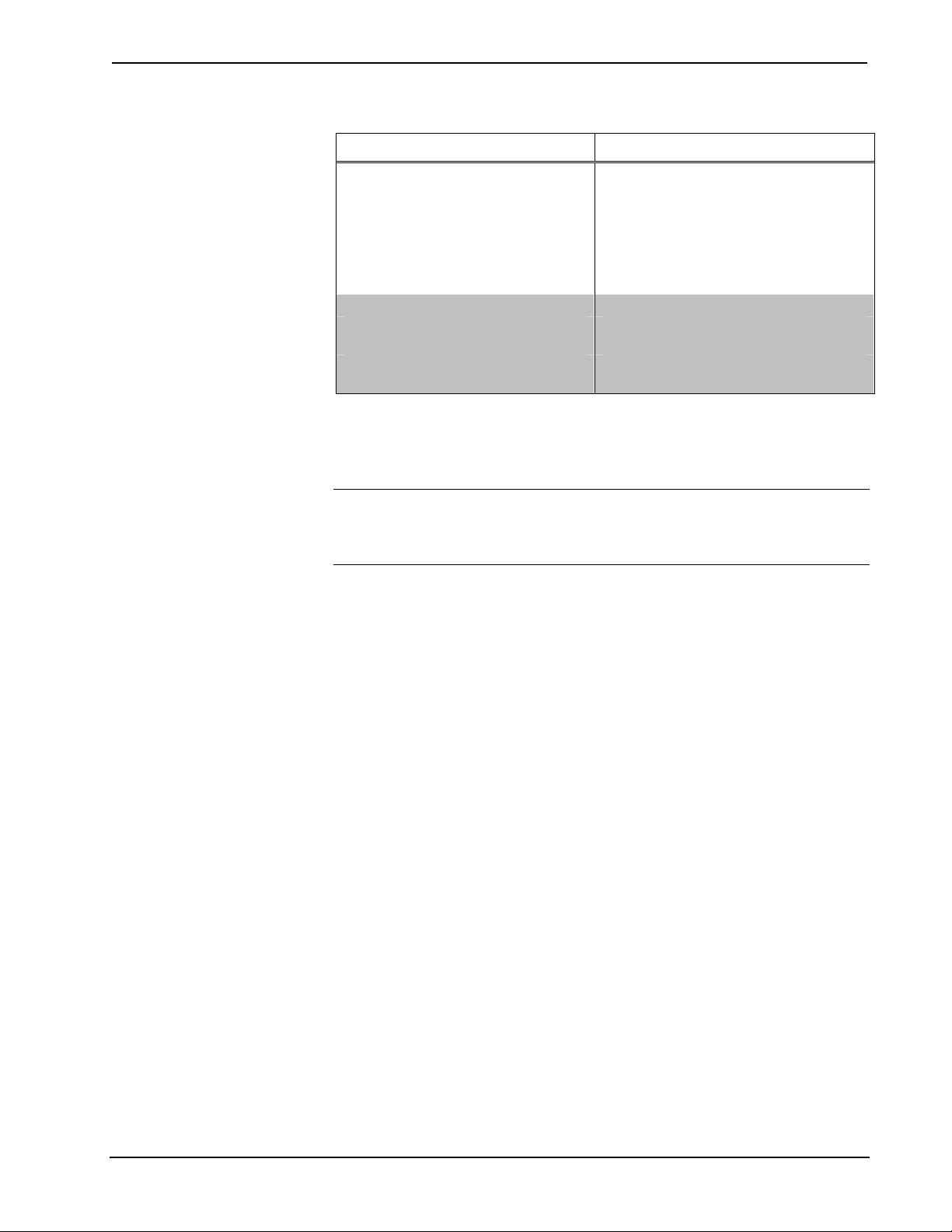
Media Presentation Button Panel Crestron MP-B10/20
MP-B10/20 Specifications (Continued)
SPECIFICATION DETAILS
Available Models (Continued)
MP-B20-B-T
MP-B20-W-T
Available Accessories
MP/MPC/IPAC_FRONT-LABEL (BLANK, ENGRAVED)-B-T
MP/MPC/IPAC_FRONT-LABEL (BLANK, ENGRAVED)-W-T
1. If both PoE and Cresnet power are connected, power will be drawn from Cresnet.
2. The latest software versions can be obtained from the Crestron website. Refer to the NOTE following
these footnotes.
3. Crestron 2-Series control systems include the AV2 and PRO2. Consult the latest Crestron Product
Catalog for a complete list of 2-Series control systems.
NOTE: Crestron software and any files on the website are for authorized Crestron
dealers and Crestron Authorized Independent Programmers (CAIP) only. New users
may be required to register to obtain access to certain areas of the site (including the
FTP site).
Media Presentation Button Panel B20,
black textured (with 15 buttons and
5-way navigation pad)
Media Presentation Button Panel B20,
white textured (with 15 buttons and
5-way navigation pad)
Set of custom engravable backlit labels,
white on black
Set of custom engravable backlit labels,
black on white
4 • Media Presentation Button Panel: MP-B10/20 Operations & Installation Guide – DOC. 6702C
Page 9

Crestron MP-B10/20 Media Presentation Button Panel
Physical Description
This section provides information on the connections, controls and indicators
available on your MP-B10/20.
MP-B10 Physical View (Front)
MP-B10 Physical View (Rear)
Operations & Installation Guide – DOC. 6702C Media Presentation Button Panel: MP-B10/20 • 5
Page 10

Media Presentation Button Panel Crestron MP-B10/20
MP-B20 Physical View (Front)
MP-B20 Physical View (Rear)
6 • Media Presentation Button Panel: MP-B10/20 Operations & Installation Guide – DOC. 6702C
Page 11

Crestron MP-B10/20 Media Presentation Button Panel
MP-B10/20 Overall Dimensions (Front View of MP-B20 Shown)
3
1
2
4.50 in
(115 mm)
1
2
1
2
6.70 in
(171 mm)
MP-B10/20 Overall Dimensions (Rear and Side Views of MP-B20 Shown)
11 12
4
5
6
7
8
9
10
0.95 in
(25 mm)
12
2.60 in
(67 mm)
1.90 in
(49 mm)
2.23 in
(57 mm)
Operations & Installation Guide – DOC. 6702C Media Presentation Button Panel: MP-B10/20 • 7
Page 12

Media Presentation Button Panel Crestron MP-B10/20
Connectors, Controls & Indicators
# CONNECTORS,
DESCRIPTION
CONTROLS &
INDICATORS
1
2 HARD KEYS1 Programmable buttons with backlit labeling
3 LIGHT SENSOR
4 IR RECEIVER Receives signals from IR transmitter
5 BAR GRAPH
6 VOLUME
7
8 SETUP
9
FEEDBACK
INDICATORS
COMPUTER
Pin 1 Pin 4
Pin 2 Pin 3
NAVIGATION PAD
1
Programmable red LEDs (one per hard key)
Photo sensor, programmable for autodimming of front panel labeling and other
functions
(1) Programmable red 5-segment LED bar
graph
(1) Programmable continuous turn rotary
encoder
(1) USB Type B female (behind front cover);
USB 1.1 computer console port for firmware
upgrade
PIN DESCRIPTION
1 +5 VDC
2
2 Data -
3 Data +
4 Ground
(1) Recessed miniature pushbutton (behind
front cover) for setting up connection with the
control system via Cresnet or Ethernet
(5) Programmable pushbuttons for 4-way
directional navigation and “enter”
10 HW-R
3
NET
11
(Continued on following page)
(1) Recessed miniature pushbutton for
hardware reset
(2) Sets of (4) captive screw terminals;
Cresnet slave port with parallel pass-through;
24: Power (24 VDC)
Y: Data
Z: Data
G: Ground
8 • Media Presentation Button Panel: MP-B10/20 Operations & Installation Guide – DOC. 6702C
Page 13

Crestron MP-B10/20 Media Presentation Button Panel
Connectors, Controls & Indicators (Continued)
# CONNECTORS,
DESCRIPTION
CONTROLS &
INDICATORS
12
1. 10 on MP-B10, 15 on MP-B20.
2. MP-B20 only.
3. If both PoE and Cresnet power are connected, power will be drawn from Cresnet.
4. To determine which is pin 1 on the cable, hold the cable so the end of the eight pin modular jack is
facing away from you, with the clip down and copper side up. Pin 1 is on the far left.
5. The pin out table indicates signal connections. DC power applied by Ethernet power sourcing
equipment (PSE) can connect to either signal pins of N/C pins.
LAN PoE
ACTIVITY
LED
STATUS
LED
3, 4, 5
PIN 1
PIN 8
(1) 8-wire RJ-45 with two LED indicators;
10BASE-T/100BASE-TX Ethernet port,
802.3af Power over Ethernet compliant;
Top green LED indicates Ethernet activity;
Bottom green LED indicates link status
PIN DESCRIPTION
1 RX +
2 RX -
3 TX +
4 N/C
5 N/C
6 TX -
7 N/C
8 N/C
Operations & Installation Guide – DOC. 6702C Media Presentation Button Panel: MP-B10/20 • 9
Page 14

Media Presentation Button Panel Crestron MP-B10/20
Setup
Network Wiring
When wiring the Cresnet® and Ethernet network, consider the following:
• Use Crestron Certified Wire.
• Use Crestron power supplies for Crestron equipment.
• Provide sufficient power to the system.
CAUTION: Insufficient power can lead to unpredictable results or damage
to the equipment. Please use the Crestron Power Calculator to help calculate
how much power is needed for the system (www.crestron.com/calculators
).
Cresnet
Ethernet
Net ID
For networks with 20 or more devices, use a Cresnet Hub/Repeater (CNXHUB) to
maintain signal quality.
For more details, refer to “Check Network Wiring” on page 25.
The MP-B10/20 can also use high-speed Ethernet for communications between the
device and a control system, computer, digital media server and other IP-based
devices.
For information on connecting Ethernet devices in a Crestron system, refer to the
latest version of the Crestron e-Control
available for download from the Crestron website (www.crestron.com/manuals
Reference Guide (Doc. 6052), which is
).
Identity Code
The Net ID of the MP-B10/20 has been factory set to 03. The Net IDs of multiple
MP-B10/20 devices in the same system must be unique. Net IDs are changed from a
personal computer (PC) via Crestron Toolbox™ (refer to “Establishing
Communication” which starts on page 21).
When setting the Net ID, consider the following:
• The Net ID of each unit must match an ID code specified in the SIMPL™
Windows program.
• Each network device must have a unique Net ID.
For more details, refer to the Crestron Toolbox help file.
IP ID
10 • Media Presentation Button Panel: MP-B10/20 Operations & Installation Guide – DOC. 6702C
The IP ID is set within the MP-B10/20’s table using Crestron Toolbox. For
information on setting an IP table, refer to the Crestron Toolbox help file. The IP IDs
of multiple MP-B10/20 devices in the same system must be unique.
When setting the IP ID, consider the following:
• The IP ID of each unit must match an IP ID specified in the SIMPL
Windows program.
• Each device using IP to communicate with a control system must have a
unique IP ID.
Page 15

Crestron MP-B10/20 Media Presentation Button Panel
Supplied Hardware
The hardware supplied with the MP-B10/20 is listed in the following table.
Supplied Hardware for the MP-B10/20
DESCRIPTION PART NUMBER QUANTITY
Mounting Plate with Ground Wire 4506280 1
Button Identification Labels, Sources, 100 4509400 1
Button Identification Labels, Actions, 100 4509402 1
Screws, 06-32 x 3/4”, Combo Head 2009211 4
Screws, 04-40 x 1/4”, Pan, Phil 2007156 2
Screws, 04-40 x 1/2”, Btn Head 2021395 / 2021396* 4
Prod Tool, 1/16” Allen Wrench, L-Key 2022867 1
* 2021395 with black models, 2021396 with white models.
Installation
The following tools and accessories are required for installation of an MP-B10/20:
• Standard 3-gang electrical box (not included)
• Philips screwdriver (not included)
• 1/16” allen wrench (included)
• Button labels (included)
After the wiring has been installed and verified, use the following procedure to
install the MP-B10/20 in a standard, 3-gang electrical box.
1. Turn system power OFF.
2. Use the four included 06-32 x 3/4” screws to attach the mounting plate to
the electrical box.
Operations & Installation Guide – DOC. 6702C Media Presentation Button Panel: MP-B10/20 • 11
Page 16

Media Presentation Button Panel Crestron MP-B10/20
Attach the Mounting Plate
Ground wire
Mounting Plate
(4506280)
Screws (4) 06-32 x 3/4”
(2009211)
3. Attach the ground wire from the mounting plate to the electrical box.
NOTE: Ensure the unit is properly grounded.
4. Attach cables to the rear of the MP-B10/20.
5. Use the two included 04-40 x 1/4” screws to attach the MP-B10/20 to the
mounting plate.
CAUTION: Excess wire that is pinched between the MP-B10/20 and the
electrical box could short out. Make sure that all excess wire is completely
inside the electrical box and not between the box and the MP-B10/20.
12 • Media Presentation Button Panel: MP-B10/20 Operations & Installation Guide – DOC. 6702C
Page 17

Crestron MP-B10/20 Media Presentation Button Panel
Attach the MP-B10/20 (MP-B20 Shown)
Label
Strips (3)
Button
Label
Screws (2) 04-40 x 1/4"
(2007156)
6. Attach the included labels to the label strips, in the appropriate positions on
the MP-B10/20. For ease in label placement, the label strips can be removed
by sliding each one upward to release it. When labels are attached, place
each strip over its respective slot and slide it downward into position.
7. Perform any necessary programming using the COMPUTER (USB)
connection prior to attaching the front panel of the MP-B10/20.
(Programming can also be performed via the LAN port.)
8. Use the four included #04-40 x 1/2” screws and the included 1/16” Allen
wrench to attach the front panel to the MP-B10/20.
Operations & Installation Guide – DOC. 6702C Media Presentation Button Panel: MP-B10/20 • 13
Page 18

Media Presentation Button Panel Crestron MP-B10/20
Attach the Front Panel (MP-B20 Shown)
Screws (4) 04-40 x 1/2"
(2021395 or 2021396)
14 • Media Presentation Button Panel: MP-B10/20 Operations & Installation Guide – DOC. 6702C
Page 19

Crestron MP-B10/20 Media Presentation Button Panel
Hardware Hookup
Connect the Device
Make the necessary connections as called out in the illustration that follows this
paragraph. Refer to “Network Wiring” on page 10 before making connections to the
4-position captive screw terminal connectors. Apply power after all connections have
been made.
When making connections to the MP-B10/20, use Crestron power supplies for
Crestron equipment.
Hardware Connections for the MP-B10/20 (Front View of MP-B20 Shown)
COMPUTER
(behind front
cover):
To USB Computer
Console Port
Label the Buttons
Hardware Connections for the MP-B10/20 (Rear View)
NET:
To Any Cresnet
Network Device
LAN PoE:
10/100BASE-T Ethernet
to LAN
Optional custom engraved labels for the MP-B10/20 can be ordered separately by
using Crestron Engraver software, available from the Crestron website
(www.crestron.com
).
Operations & Installation Guide – DOC. 6702C Media Presentation Button Panel: MP-B10/20 • 15
Page 20

Media Presentation Button Panel Crestron MP-B10/20
Programming Software
Have a question or comment about Crestron software?
Answers to frequently asked questions (FAQs) can be viewed in the Online Help
section of the Crestron website. To post a question or view questions you have
submitted to Crestron’s True Blue Support, log in at http://support.crestron.com.
First-time users will need to establish a user account.
Earliest Version Software Requirements for the PC
NOTE: Crestron recommends that you use the latest software to take advantage of
the most recently released features. The latest software is available from the Crestron
website.
Crestron has developed an assortment of Windows-based software tools to develop
a Cresnet system. You can create a program to control the MP-B10/20 control
system using the Crestron programming tools SystemBuilder™ or SIMPL Windows.
For the minimum recommended software versions, visit the Version Tracker page of
the Crestron website (www.crestron.com/versiontracker).
Configuration Manager
Programming with Crestron SystemBuilder
Crestron SystemBuilder is the easiest method of programming but does not offer as
much flexibility as SIMPL Windows. For additional details, download
SystemBuilder from the Crestron website and examine the extensive help file.
Programming with SIMPL Windows
NOTE: While SIMPL Windows can be used to program the MP-B10/20, it is
recommended to use SystemBuilder for configuring a system.
SIMPL Windows is Crestron’s premier software for programming Crestron control
systems. It is organized into two separate but equally important “Managers”.
Configuration Manager is the view where programmers “build” a Crestron control
system by selecting hardware from the Device Library.
1. To incorporate the MP-B10/20 into the system, drag the MP-B10/20 from
the Wired Keypads folder of the Device Library and drop it in the System
Views.
16 • Media Presentation Button Panel: MP-B10/20 Operations & Installation Guide – DOC. 6702C
Page 21

Crestron MP-B10/20 Media Presentation Button Panel
Locating the MP-B10/20 in the Device Library
2. The system tree of the control system displays the device in the appropriate
slot(s) with a default Net ID or IP ID as shown in the following illustration.
C2Net Device, Slots 8 and 9 (MP-B10 Shown)
C2Net Device, Slots 8 and 9 (MP-B20 Shown)
Operations & Installation Guide – DOC. 6702C Media Presentation Button Panel: MP-B10/20 • 17
Page 22

Media Presentation Button Panel Crestron MP-B10/20
3. Additional MP-B10/20 devices are assigned different Net ID or IP ID
numbers as they are added.
4. If necessary, double click a device to open the “Device Settings” window
and change the Net ID or IP ID, as shown in the following figures.
“Device Settings: Crestron MP-B10 (Cresnet)” Window
“Device Settings: Crestron MP-B10 (Ethernet)” Window
18 • Media Presentation Button Panel: MP-B10/20 Operations & Installation Guide – DOC. 6702C
Page 23

Crestron MP-B10/20 Media Presentation Button Panel
“Device Settings: Crestron MP-B20 (Cresnet)” Window
“Device Settings: Crestron MP-B20 (Ethernet)” Window
5. The ID code specified in the SIMPL Windows program must match the Net
ID or IP ID of each unit. Refer to “Identity Code” on page 10.
Program Manager
Operations & Installation Guide – DOC. 6702C Media Presentation Button Panel: MP-B10/20 • 19
Program Manager is the view where programmers “program” a Crestron control
system by assigning signals to symbols.
The symbol can be viewed by double clicking on the icon or dragging it into Detail
View. Each signal in the symbol is described in the SIMPL Windows help file (F1).
Page 24

Media Presentation Button Panel Crestron MP-B10/20
Pushbutton Programming
The hard pushbuttons and the five-way thumbpad (MP-B20 only) are programmable
and can provide tactile control of many functions such as audio volume, channel
selection, OSM navigation or even pan/tilt cameras. Refer to the following
illustration for their assigned join numbers. A description for each button signal is
described in the SIMPL Windows help file (F1).
MP-B10 Pushbutton Layout and Join Assignment
1234
6
MP-B20 Pushbutton Layout and Join Assignment
1
6
2
7
3
8
45
910
7
5
8
910
Up
Left
Enter
Right
Down
11
12
13
14 15
Example Program
An example program for the MP-B10/20 is available from the Crestron website
(www.crestron.com/exampleprograms
20 • Media Presentation Button Panel: MP-B10/20 Operations & Installation Guide – DOC. 6702C
).
Page 25

Crestron MP-B10/20 Media Presentation Button Panel
Uploading and Upgrading
Crestron recommends using the latest programming software and that each device
contains the latest firmware to take advantage of the most recently released features.
However, before attempting to upload or upgrade it is necessary to establish
communication. Once communication has been established, files (for example,
programs or firmware) can be transferred to the control system (and/or device).
Finally, program checks can be performed (such as changing the device ID or
creating an IP table) to ensure proper functioning.
Establishing Communication
Use Crestron Toolbox for communicating with the MP-B10/20; refer to the Crestron
Toolbox help file for details. There are two methods of communication.
USB
TCP/IP
USB Communication
PC Running
Crestron Toolbox
USB
MP-B10/20
The COMPUTER port on the MP-B10/20 connects to the USB port on the PC via a
Type A to Type B USB cable (not included):
1. Use the Address Book in Crestron Toolbox to create an entry using the
expected communication protocol (USB). When multiple USB devices are
connected, identify the MP-B10/20 by entering (for example) “MP-B10” in
the Model textbox, the unit’s serial number in the Serial textbox or the
unit’s hostname in the Hostname textbox. The hostname can be found in the
“System Info” window in the section marked Ethernet however,
communications must be established in order to see this information in the
“System Info” window.
2. Display the MP-B10/20’s “System Info” window (click the
icon);
communications are confirmed when the device information is displayed.
Ethernet Communication
PC Running
Crestron Toolbox
Ethernet
MP-B10/20
Ethernet Communications (Without Hub or Router)
Ethernet
PC Running
Crestron Toolbox
Operations & Installation Guide – DOC. 6702C Media Presentation Button Panel: MP-B10/20 • 21
Power
Injector
120 V
PoE
MP-B10/20
Page 26
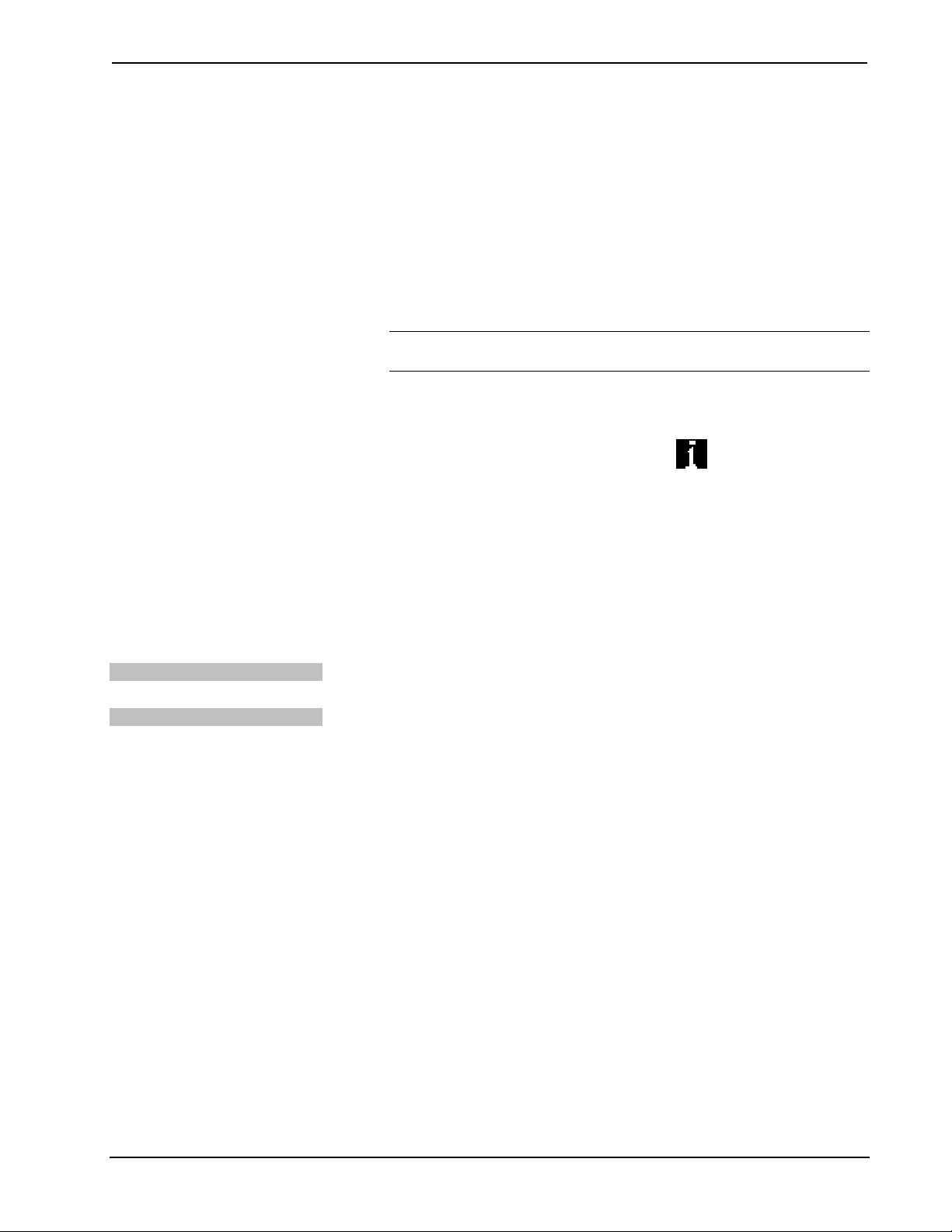
Media Presentation Button Panel Crestron MP-B10/20
The MP-B10/20 connects to PC via Ethernet:
1. Establish serial communication between MP-B10/20 and PC.
2. Enter the IP address, IP mask and default router of the MP-B10/20 via the
Crestron Toolbox (Functions | Ethernet Addressing); otherwise enable
DHCP.
3. Confirm Ethernet connections between MP-B10/20 and PC. If connecting
through a hub or router, use CAT5 straight through cables with 8-pin RJ-45
connectors. Alternatively, use a CAT5 crossover cable to connect the two
LAN ports directly without using a hub or router (via static IP and a power
injector, if not other power is supplied).
NOTE: Some PCs may not require a crossover cable. Check with PC
manufacturer.
4. Use the Address Book in Crestron Toolbox to create an entry for the
MP-B10/20 with the MP-B10/20’s TCP/IP communication parameters.
SIMPL Windows
Firmware
5. Display the “System Info” window (click the
MP-B10/20 entry.
icon) and select the
Programs and Firmware
Program or firmware files may be distributed from programmers to installers or from
Crestron to dealers. Firmware upgrades are available from the Crestron website as
new features are developed after product releases. One has the option to upload
programs via the programming software or to upload and upgrade via the Crestron
Toolbox. For details on uploading and upgrading, refer to the SIMPL Windows help
file or the Crestron Toolbox help file.
If a SIMPL Windows program is provided, it can be uploaded to the control system
using SIMPL Windows or Crestron Toolbox.
Check the Crestron website to find the latest firmware. (New users may be required
to register to obtain access to certain areas of the site, including the FTP site.)
Upgrade MP-B10/20 firmware via Crestron Toolbox.
1. Establish communication with the MP-B10/20 and display the “System
Info” window.
2. Select Functions | Firmware… to upgrade the MP-B10/20 firmware.
22 • Media Presentation Button Panel: MP-B10/20 Operations & Installation Guide – DOC. 6702C
Page 27
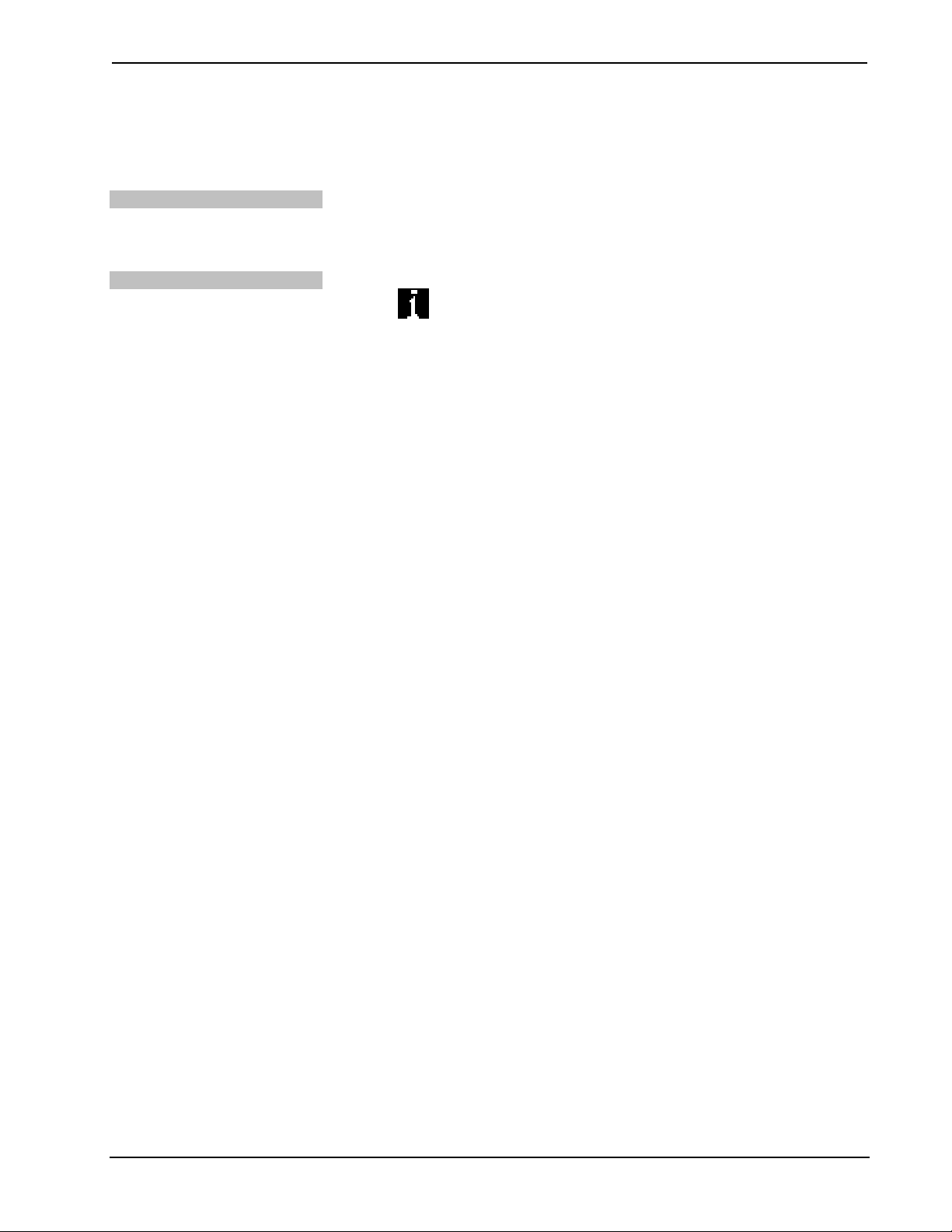
Crestron MP-B10/20 Media Presentation Button Panel
Program Checks
Actions that can be performed on the MP-B10/20 vary depending on whether it is
connected via Cresnet or Ethernet.
Cresnet Connections
Ethernet Connections
For Cresnet connections, using Crestron Toolbox, display the network device tree
(Tools | Network Device Tree) to show all network devices connected to the control
system. Right-click on the MP-B10/20 to display actions that can be performed on
the MP-B10/20.
For Ethernet connections, using Crestron Toolbox, display the “System Info window
(click the
performed on the MP-B10/20.
Be sure to use Crestron Toolbox to create the MP-B10/20 IP table.
1. Select Functions | IP Table Setup.
2. Add, modify or delete entries in the IP table. The MP-B10/20 can have only
3. A defined IP table can be saved to a file or sent to the device.
Edit the control system’s IP table to include an entry for the MP-B10/20. The entry
should list the MP-B10/20’s IP ID (specified on the MP-B10/20’s IP table) and the
internal gateway IP address 127.0.0.1.
icon) and select the Functions menu to display actions that can be
one IP table entry.
Operations & Installation Guide – DOC. 6702C Media Presentation Button Panel: MP-B10/20 • 23
Page 28

Media Presentation Button Panel Crestron MP-B10/20
Problem Solving
Troubleshooting
The following table provides corrective action for possible trouble situations. If
further assistance is required, please contact a Crestron customer service
representative.
MP-B10/20 Troubleshooting
TROUBLE POSSIBLE CAUSE(S) CORRECTIVE ACTION
Top left LED on
front panel does
not illuminate.
Cresnet device
does not respond.
A/V system device
does not respond.
MP-B10/20 is not
receiving sufficient
Cresnet power.
MP-B10/20 is not
receiving sufficient
Ethernet power.
Device not wired
correctly.
Improper Net ID used.
Used wrong IR port.
Device is not receiving
power from a Crestron
power source.
Device is not receiving
sufficient power.
Use the Crestron Power
Calculator to help calculate
how much power is needed
for the system.
Verify appropriate Ethernet
power sourcing equipment
(PSE) Power over Ethernet
indicator is ON.
Verify Cresnet wiring.
Verify that device ID matches
Net ID in the program.
Verify that proper IR port is
defined.
Use a Crestron power source.
Verify connections.
Use the Crestron Power
Calculator to help calculate
how much power is needed
for the system.
24 • Media Presentation Button Panel: MP-B10/20 Operations & Installation Guide – DOC. 6702C
Page 29
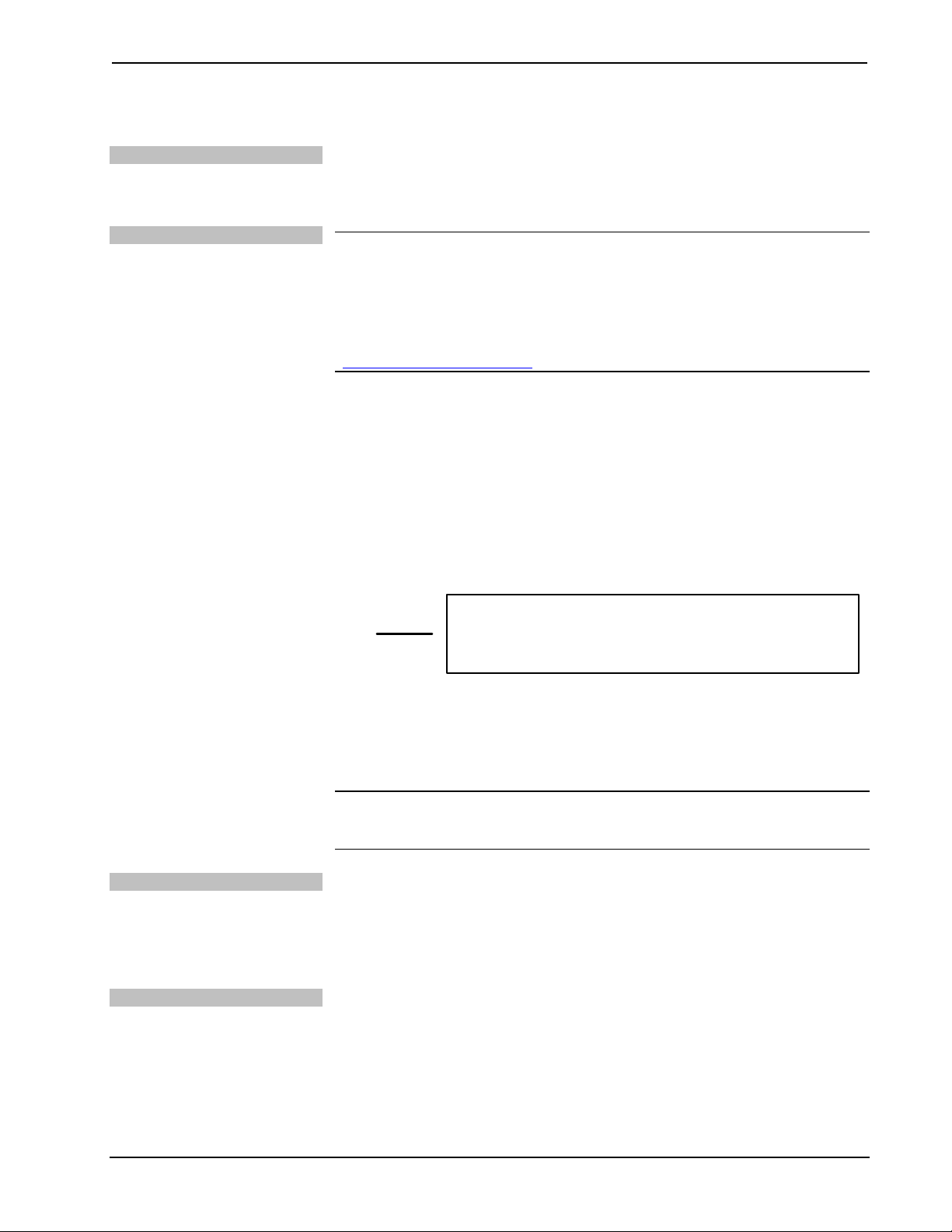
Crestron MP-B10/20 Media Presentation Button Panel
Check Network Wiring
Use the Right Wire
Calculate Power
In order to ensure optimum performance over the full range of your installation
topology, Crestron Certified Wire and only Crestron Certified Wire may be used.
Failure to do so may incur additional charges if support is required to identify
performance deficiencies because of using improper wire.
CAUTION: Use only Crestron power supplies for Crestron equipment. Failure to
do so could cause equipment damage or void the Crestron warranty.
CAUTION: Provide sufficient power to the system. Insufficient power can lead to
unpredictable results or damage to the equipment. Please use the Crestron Power
Calculator to help calculate how much power is needed for the system
(www.crestron.com/calculators).
When calculating the length of wire for a particular Cresnet run, the wire gauge and
the Cresnet power usage of each network unit to be connected must be taken into
consideration. Use Crestron Certified Wire only. If Cresnet units are to be daisychained on the run, the Cresnet power usage of each network unit to be daisychained must be added together to determine the Cresnet power usage of the entire
chain. If the unit is home-run from a Crestron system power supply network port, the
Cresnet power usage of that unit is the Cresnet power usage of the entire run. The
wire gauge and the Cresnet power usage of the run should be used in the following
equation to calculate the cable length value on the equation’s left side.
Cable Length Equation
Strip and Tin Wire
Add Hubs
L = Length of run (or chain) in feet
R = 6 Ohms (Crestron Certified Wire: 18 AWG (0.75 mm ))
or 1.6 Ohms (Cresnet HP: 12 AWG (4 mm ))
P = Cresnet power usage of entire run (or chain)
2
2
L <
40,000
Where:
R x P
Make sure the cable length value is less than the value calculated on the right side of
the equation. For example, a Cresnet run using 18 AWG Crestron Certified Wire and
drawing 20 watts should not have a length of run more than 333 feet (101 meters). If
Cresnet HP is used for the same run, its length could extend to 1250 feet (381
meters).
NOTE: All Crestron certified Cresnet wiring must consist of two twisted pairs. One
twisted pair is the +24V conductor and the GND conductor and the other twisted
pair is the Y conductor and the Z conductor.
When daisy-chaining Cresnet units, strip the ends of the wires carefully to avoid
nicking the conductors. Twist together the ends of the wires that share a pin on the
network connector and tin the twisted connection. Apply solder only to the ends of
the twisted wires. Avoid tinning too far up the wires or the end becomes brittle.
Insert the tinned connection into the Cresnet connector and tighten the retaining
screw. Repeat the procedure for the other three conductors.
Use of a Cresnet Hub/Repeater (CNXHUB) is advised whenever the number of
Cresnet devices on a network exceeds 20 or when the combined total length of
Cresnet cable exceeds 3000 feet (914 meters).
Operations & Installation Guide – DOC. 6702C Media Presentation Button Panel: MP-B10/20 • 25
Page 30
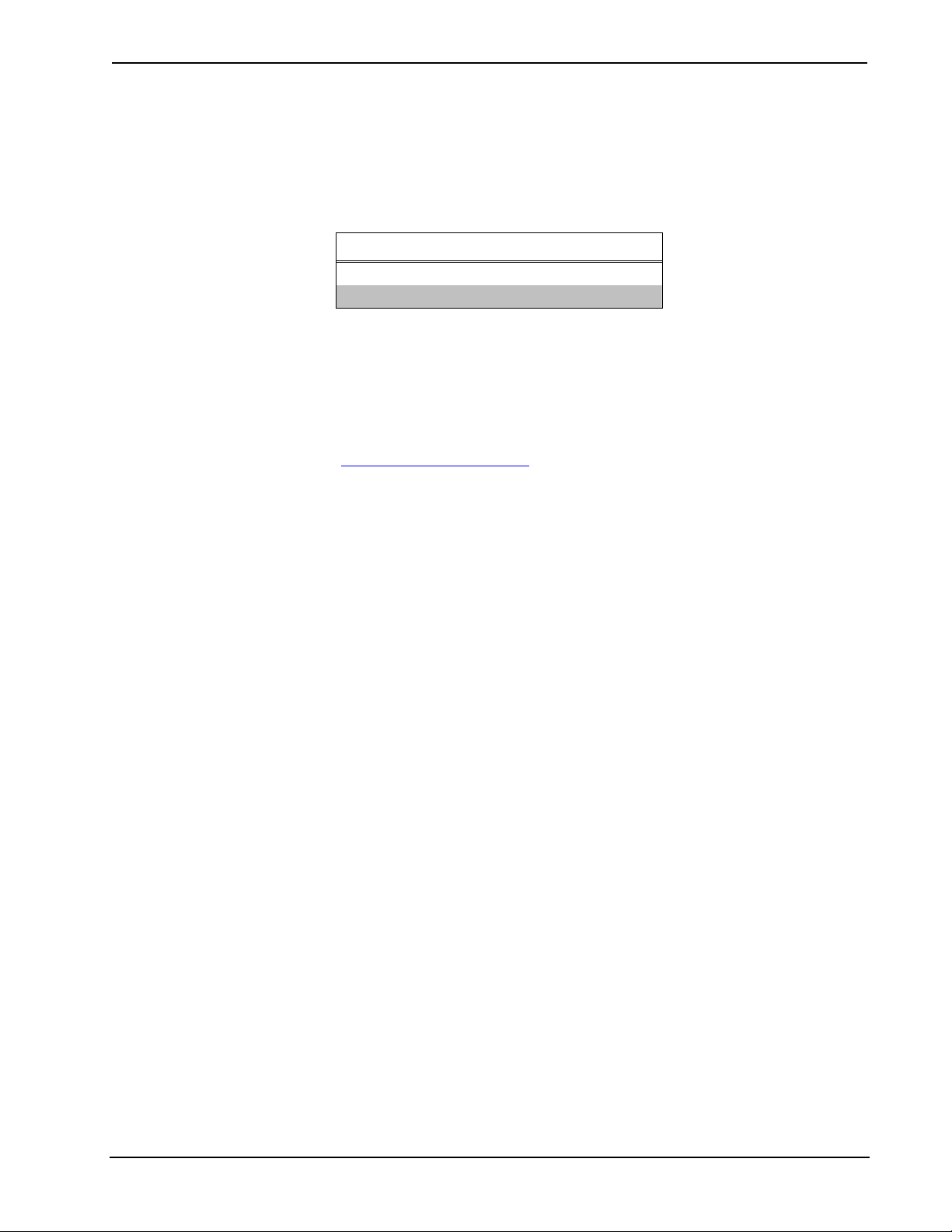
Media Presentation Button Panel Crestron MP-B10/20
Reference Documents
The latest version of all documents mentioned within the guide can be obtained from
the Crestron website. This link will provide a list of product manuals arranged in
alphabetical order by model number.
List of Related Reference Documents
DOCUMENT TITLE
2-Series Control Systems Reference Guide
Crestron e-Control Reference Guide
Further Inquiries
If you cannot locate specific information or have questions after reviewing this
guide, please take advantage of Crestron's award winning customer service team by
calling Crestron at 1-888-CRESTRON [1-888-273-7876].
You can also log onto the online help section of the Crestron website
(www.crestron.com/onlinehelp
users will need to establish a user account to fully benefit from all available features.
) to ask questions about Crestron products. First-time
Future Updates
As Crestron improves functions, adds new features and extends the capabilities of
the MP-B10/20, additional information may be made available as manual updates.
These updates are solely electronic and serve as intermediary supplements prior to
the release of a complete technical documentation revision.
Check the Crestron website periodically for manual update availability and its
relevance. Updates are identified as an “Addendum” in the Download column.
26 • Media Presentation Button Panel: MP-B10/20 Operations & Installation Guide – DOC. 6702C
Page 31
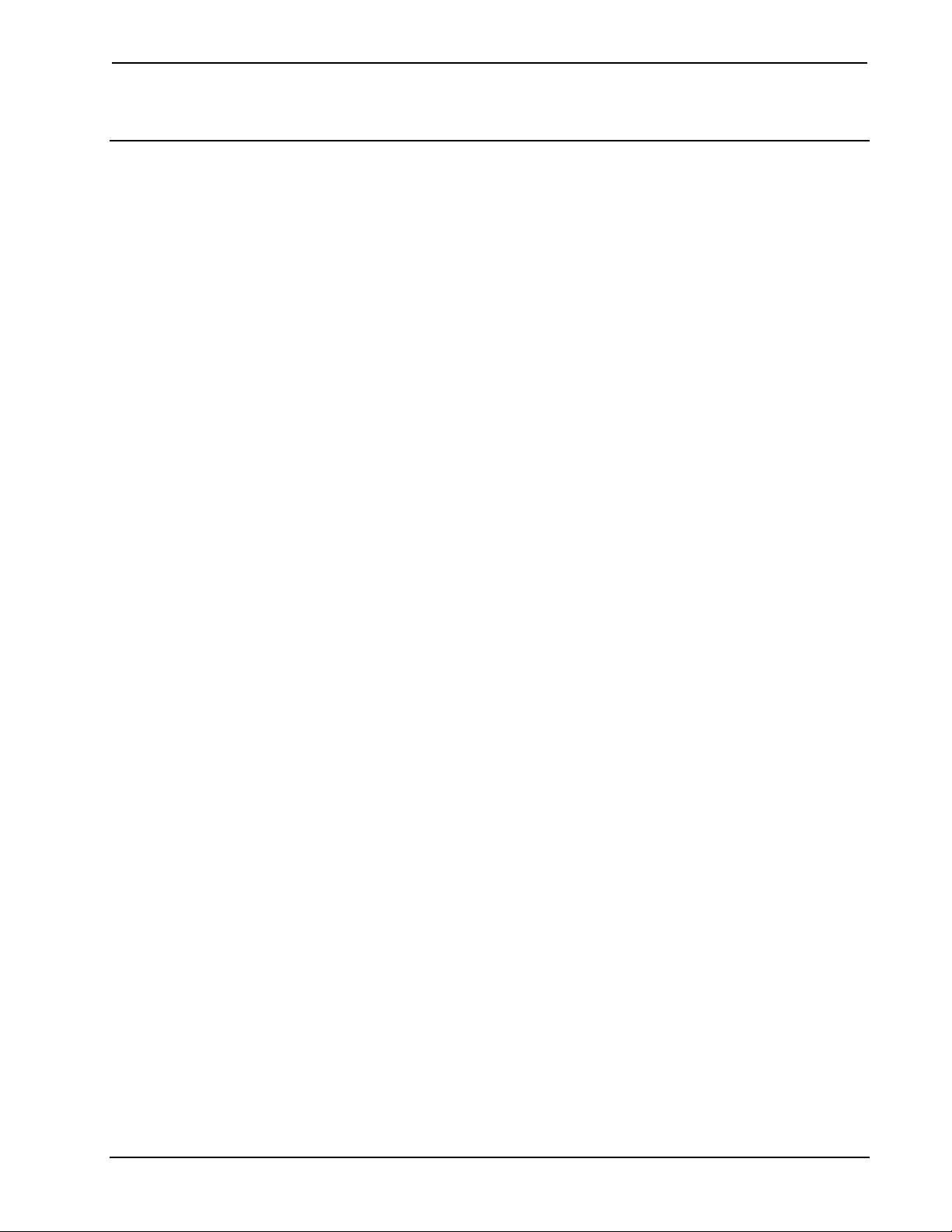
Crestron MP-B10/20 Media Presentation Button Panel
Return and Warranty Policies
Merchandise Returns / Repair Service
1. No merchandise may be returned for credit, exchange or service without prior authorization
from CRESTRON. To obtain warranty service for CRESTRON products, contact an
authorized CRESTRON dealer. Only authorized CRESTRON dealers may contact the factory
and request an RMA (Return Merchandise Authorization) number. Enclose a note specifying
the nature of the problem, name and phone number of contact person, RMA number and
return address.
2. Products may be returned for credit, exchange or service with a CRESTRON Return
Merchandise Authorization (RMA) number. Authorized returns must be shipped freight
prepaid to CRESTRON, 6 Volvo Drive, Rockleigh, N.J. or its authorized subsidiaries, with
RMA number clearly marked on the outside of all cartons. Shipments arriving freight collect
or without an RMA number shall be subject to refusal. CRESTRON reserves the right in its
sole and absolute discretion to charge a 15% restocking fee plus shipping costs on any
products returned with an RMA.
3. Return freight charges following repair of items under warranty shall be paid by CRESTRON,
shipping by standard ground carrier. In the event repairs are found to be non-warranty, return
freight costs shall be paid by the purchaser.
CRESTRON Limited Warranty
CRESTRON ELECTRONICS, Inc. warrants its products to be free from manufacturing defects in materials
and workmanship under normal use for a period of three (3) years from the date of purchase from
CRESTRON, with the following exceptions: disk drives and any other moving or rotating mechanical
parts, pan/tilt heads and power supplies are covered for a period of one (1) year; touchscreen display and
overlay components are covered for 90 days; batteries and incandescent lamps are not covered.
This warranty extends to products purchased directly from CRESTRON or an authorized CRESTRON
dealer. Purchasers should inquire of the dealer regarding the nature and extent of the dealer's warranty, if
any.
CRESTRON shall not be liable to honor the terms of this warranty if the product has been used in any
application other than that for which it was intended or if it has been subjected to misuse, accidental
damage, modification or improper installation procedures. Furthermore, this warranty does not cover any
product that has had the serial number altered, defaced or removed.
This warranty shall be the sole and exclusive remedy to the original purchaser. In no event shall
CRESTRON be liable for incidental or consequential damages of any kind (property or economic damages
inclusive) arising from the sale or use of this equipment. CRESTRON is not liable for any claim made by a
third party or made by the purchaser for a third party.
CRESTRON shall, at its option, repair or replace any product found defective, without charge for parts or
labor. Repaired or replaced equipment and parts supplied under this warranty shall be covered only by the
unexpired portion of the warranty.
Except as expressly set forth in this warranty, CRESTRON makes no other warranties, expressed or
implied, nor authorizes any other party to offer any warranty, including any implied warranties of
merchantability or fitness for a particular purpose. Any implied warranties that may be imposed by law are
limited to the terms of this limited warranty. This warranty statement supersedes all previous warranties.
Trademark Information
All brand names, product names and trademarks are the sole property of their respective owners. Windows is a registered trademark
of Microsoft Corporation. Windows95/98/Me/XP/Vista/7 and WindowsNT/2000 are trademarks of Microsoft Corporation.
Operations & Installation Guide – DOC. 6702C Media Presentation Button Panel: MP-B10/20 • 27
Page 32

Crestron Electronics, Inc. Operations & Installation Guide – DOC. 6702C
15 Volvo Drive Rockleigh, NJ 07647 (2021552)
Tel: 888.CRESTRON 07.10
Fax: 201.767.7576 Specifications subject to
www.crestron.com change without notice.
