Page 1
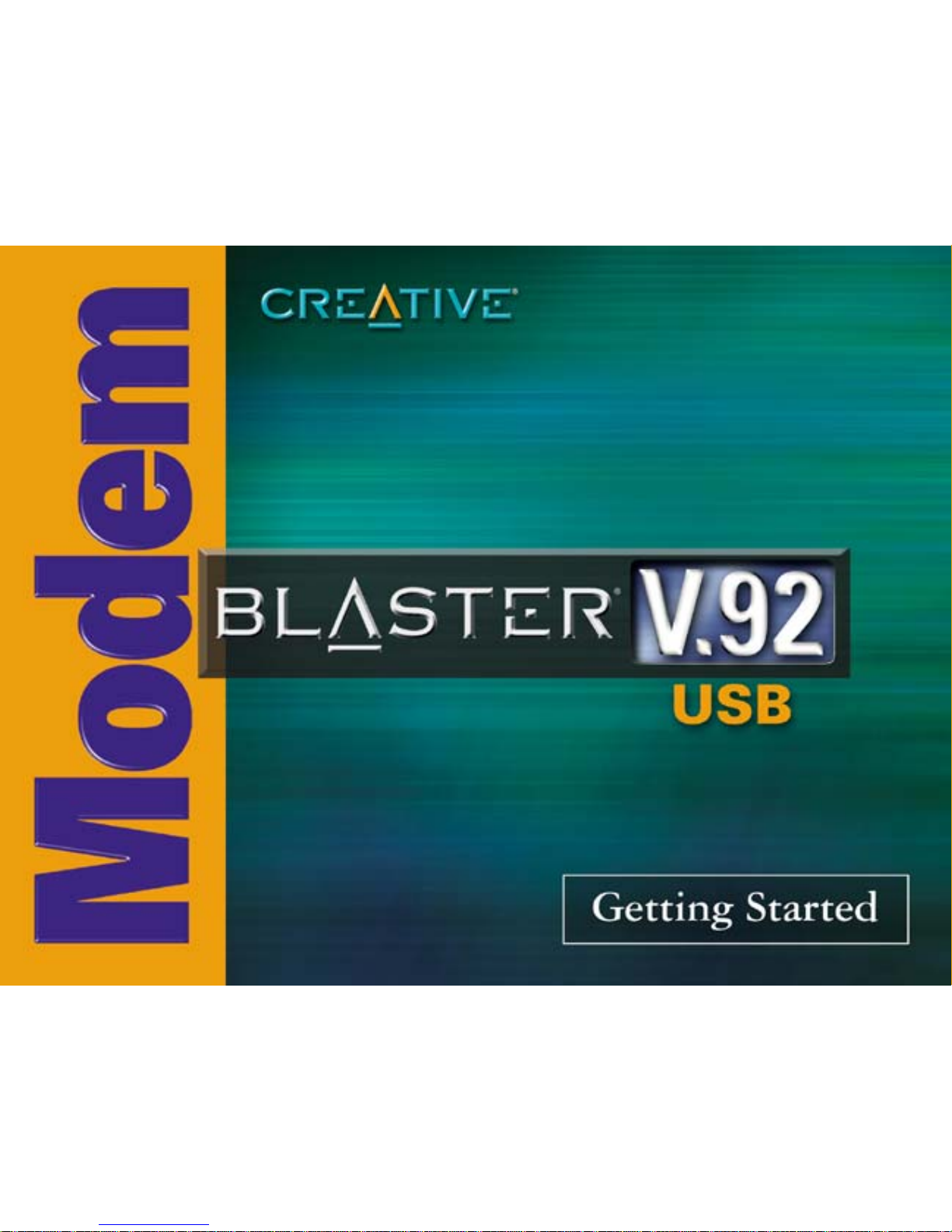
Page 2
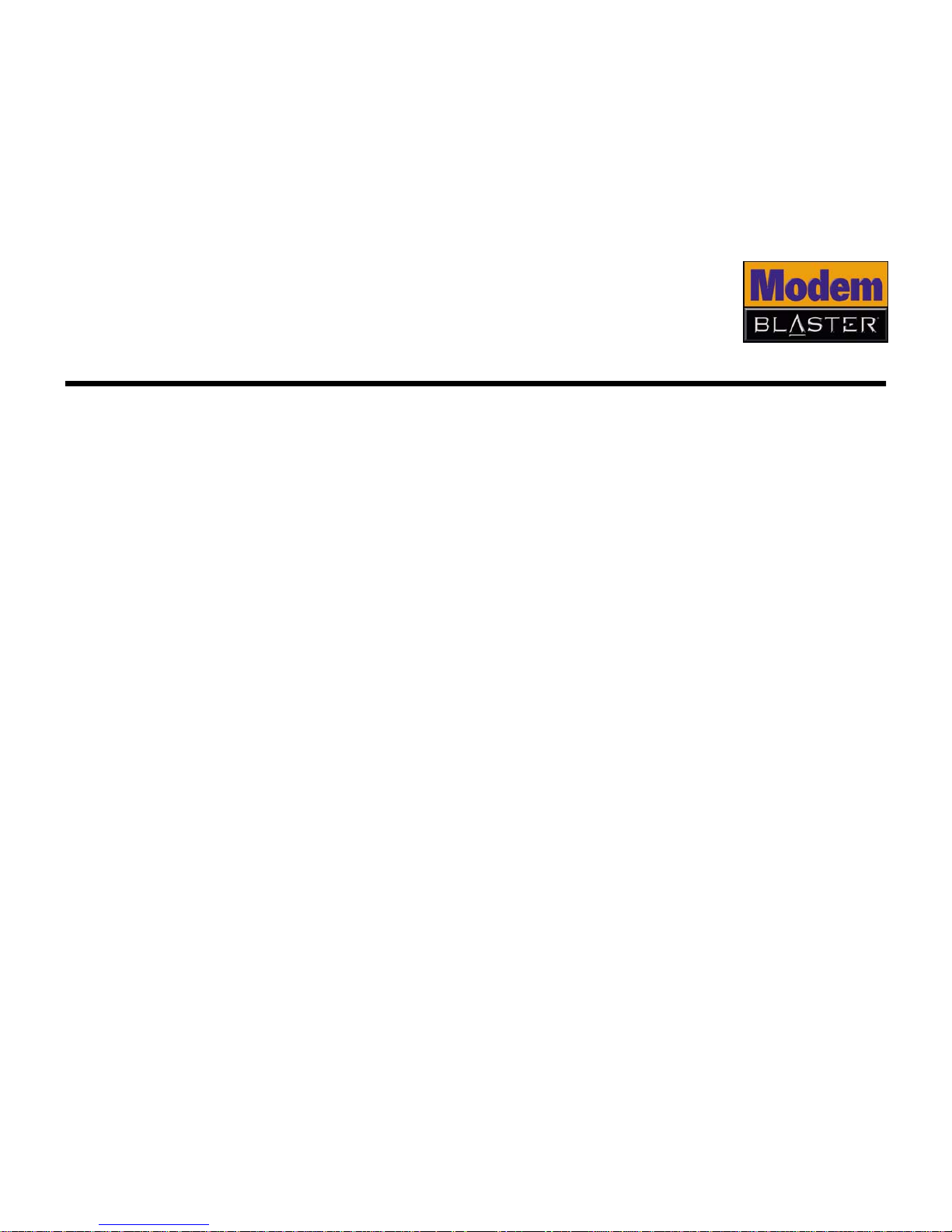
Getting Started
Creative Modem Blaster V.92 USB
Information in this document is subject to change without notice and does not represent a commitment on the part of Creative Technology Ltd. No part of this manual may be
reproduced or transmitted in any form or by any means, electronic or mechanical, including photocopying and recording, for any purpose without the written permission of
Creative Technology Ltd. The software described in this document is furnished under a license agreement and may be used or copied only in accordance with the terms of the
license agreement. It is against the law to copy the software on any other medium except as specifically allowed in the license agreement. The licensee may make one copy of
the software for backup purposes only.
The Software License Agreement is found in a separate folder on the installation CD.
Copyright © 1998-2002 by Creative Technology Ltd. All rights reserved.
Version 1.0
November 2002
Blaster, Modem Blaster and the Creative Logo are registered trademarks of Creative Technology Ltd. in the United States and/or other countries.
Microsoft and Windows are either registered trademarks or trademarks of Microsoft Corporation in the United States and/or other countries.
Intel and Pentium are trademarks or registered trademarks of Intel Corporation or its subsidiaries in the United States and other countries.
AMD is a trademark of Advanced Micro Devices, Inc.
All other products are trademarks or registered trademarks of their respective owners.
Page 3

Contents
Introduction
Before You Begin .....................................................................................vii
Recording Model and Serial Numbers ................................................ vii
Checking System Requirements ....................................................... vii
Product Registration........................................................................ vii
Technical Support and Warranty Information .................................... viii
Document Conventions............................................................................viii
1 About your Creative Modem Blaster V.92 USB
About your modem ................................................................................ 1-2
2 Installing your Modem
Step 1: Installing drivers and software ..................................................... 2-2
Step 2: Connecting your modem to a telephone line .................................. 2-2
Step 3: Connecting your modem to the computer...................................... 2-3
Notes on Telephone Lines ...............................................................2-4
3 Testing your Modem
Testing the Installation in Windows 98 SE ................................................. 3-2
Testing the Installation in Windows 2000 ..................................................3-3
Testing the Installation in Windows Me ..................................................... 3-4
Testing the Installation in Windows XP......................................................3-5
4 Uninstalling Modem Drivers
Uninstalling the Modem in Windows 98 SE ................................................ 4-2
Uninstalling the Modem in Windows 2000 .................................................4-3
Uninstalling the Modem in Windows Me .................................................... 4-4
Uninstalling the Modem in Windows XP.....................................................4-5
Page 4
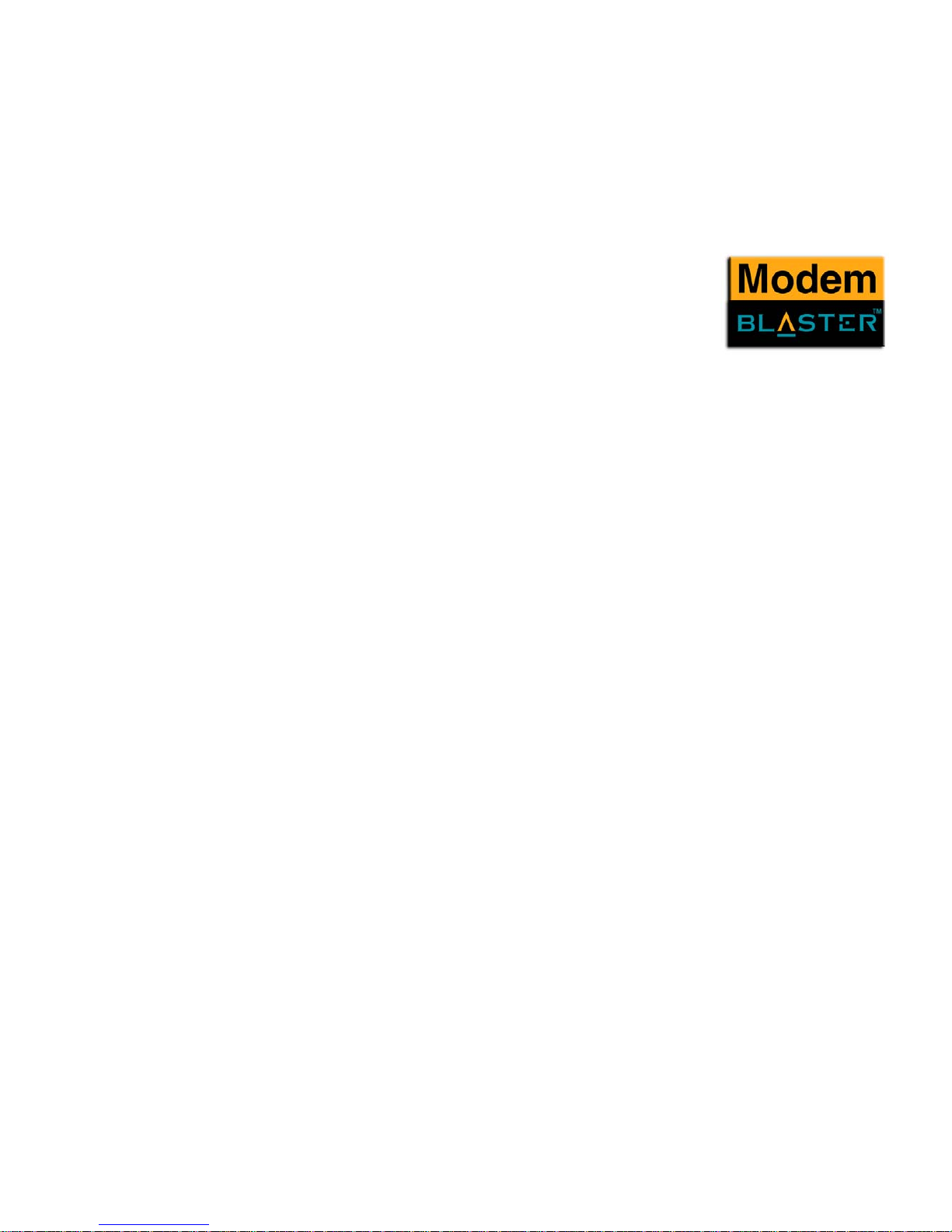
5 Modem Features
Plug and Play ............................................................................... 5-2
Faxes .......................................................................................... 5-2
Internet Access ............................................................................ 5-2
Video Conferencing ....................................................................... 5-2
V.44 Data Compression ................................................................. 5-3
QuickConnect ............................................................................... 5-3
PCM Upstream.............................................................................. 5-3
Modem-On-Hold ........................................................................... 5-3
Using Modem-On-Hold............................................................................ 5-5
Receiving a call ..................................................................... 5-5
Making a call.........................................................................5-6
Appendixes
A General Specifications
Data Features .......................................................................A-2
Fax Features .........................................................................A-2
Video Conferencing Support....................................................A-2
B Troubleshooting
Problems with Your Modem .....................................................................B-2
Resolving Hardware Conflicts...................................................................B-4
Resolving Conflicts in Windows 98 SE/ME ........................................ B-4
Resolving Conflicts in Windows 2000/XP .......................................... B-5
Page 5
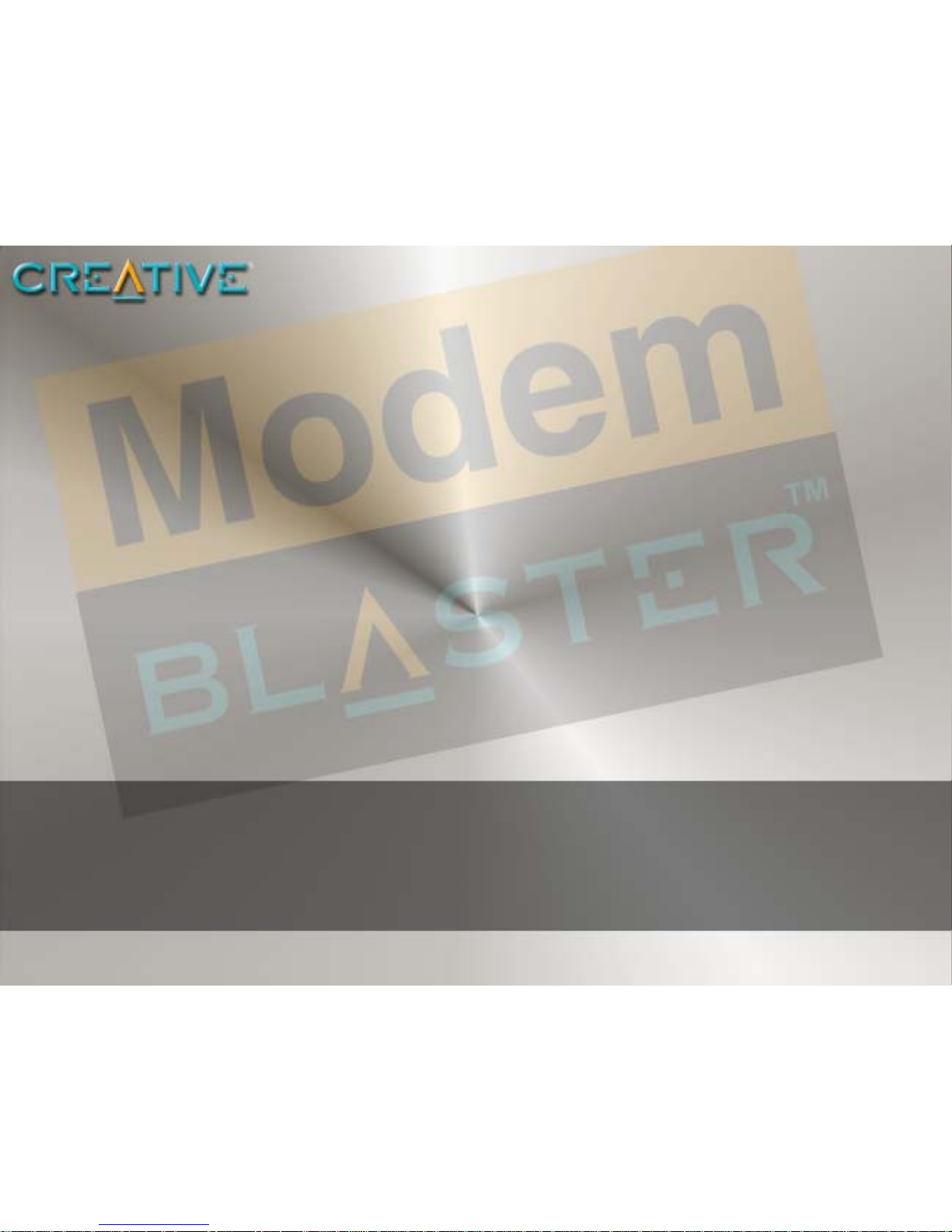
Introduction
Page 6
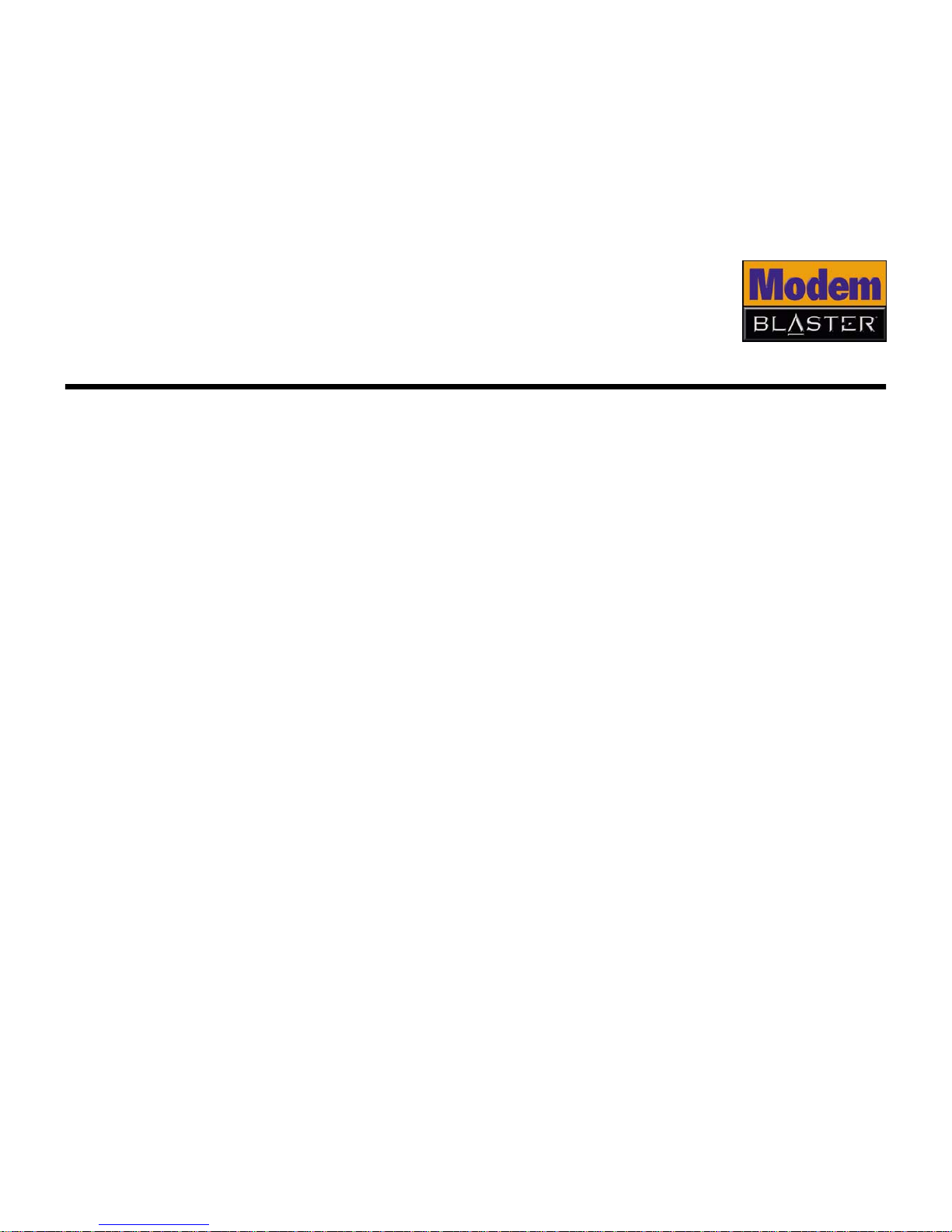
vii
Introduction
Before You Begin
This section contains information you should know before using this manual. Read
the information carefully before proceeding further.
Recording Model
and Serial Numbers
You r modem has a model number and a serial number. Write down these numbers
after removing the modem from its packaging. You will need to provide these
numbers when contacting our Technical Support office.
Checking System
Requirements
The following are the minimum system requirements required for your modem to
work properly with your computer:
❑ 300 MHz or faster Intel
®
Pentium® or AMD® processor
❑ 40 MB free hard disk space
❑ 64 MB RAM (128 MB or higher recommended)
❑ Microsoft
®
Windows
®
98
Second Edition (SE), Windows 2000, Windows Millennium
Edition (Me) or Windows XP
❑ DVD/CD-ROM drive for modem software installation
Product Registration
Enjoy a host of benefits by registering your product during installation, or at
www.creative.com/register.
Benefits include:
❑ Service and product support from Creative
❑ Exclusive updates on promotions and events
Page 7
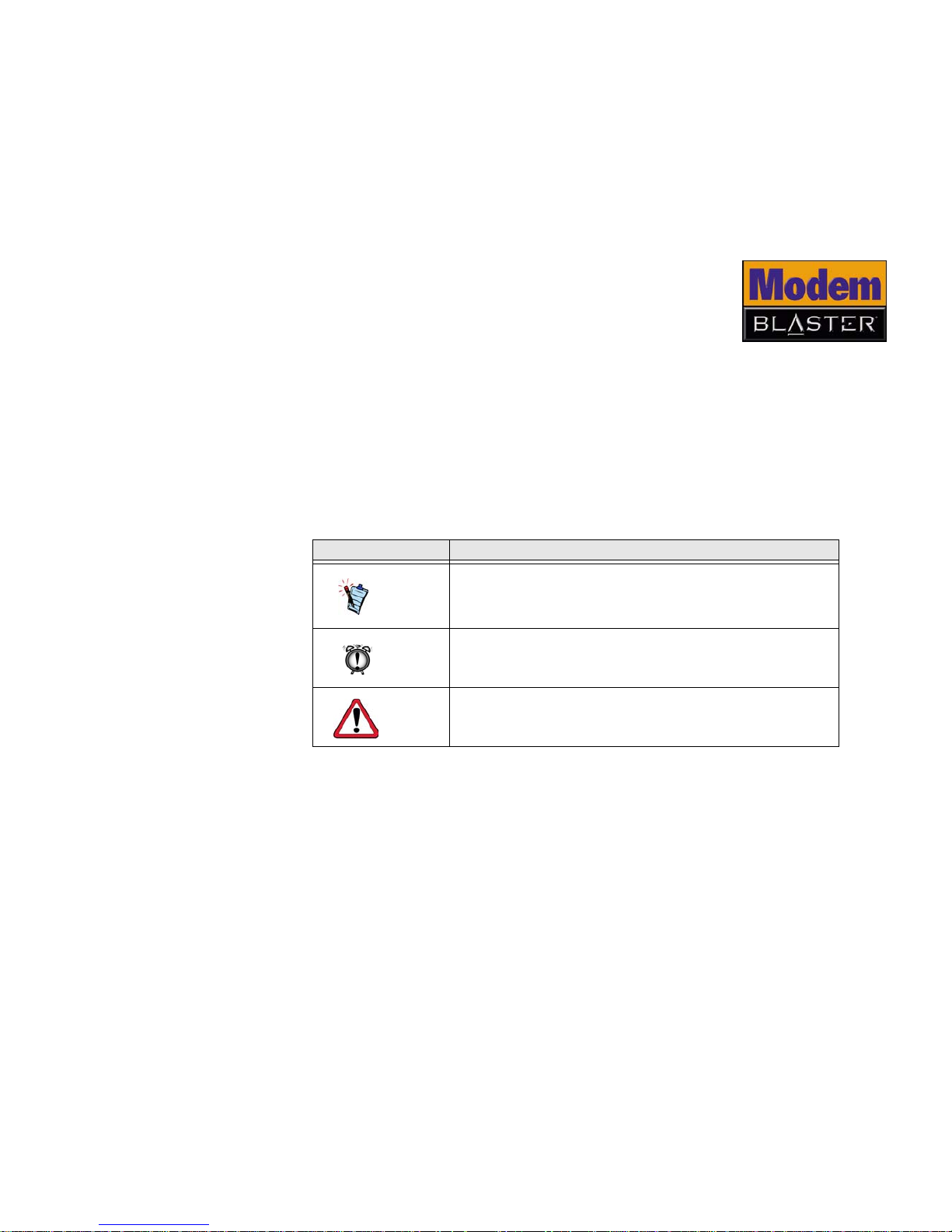
viii
Technical Support
and Warranty
Information
For Technical Support information, refer to the document found in
D:\Suppport\Language\Support.pdf on your installation CD.
For Warranty Information, refer to the document found in
D:\Warranty\Language\Warranty.pdf where D: represents your CD-ROM
drive letter, and Language represents your country or region.
Document
Conventions
This manual uses the following conventions to help you locate and identify the
information that you need.
Table i: Document conventions
Text Element Use
This notepad icon indicates information that is of
particular importance and should be considered
before continuing.
This alarm clock icon indicates that failure to adhere to directions may result in loss of data or
damage to your system.
The warning sign indicates that failure to adhere to
directions may result in bodily harm or lifethreatening situations.
Page 8
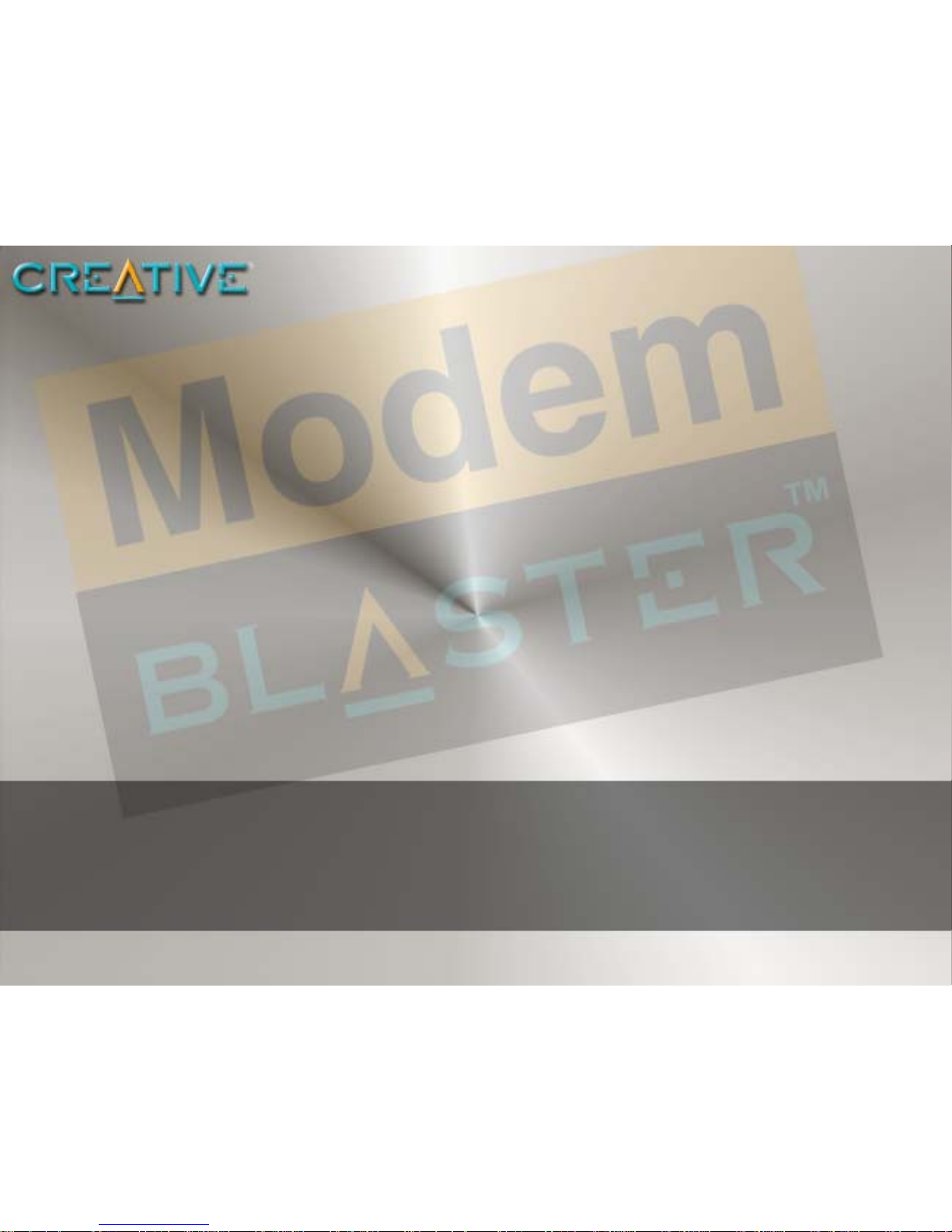
1
About your Creative Modem
Blaster V.92 USB
Page 9
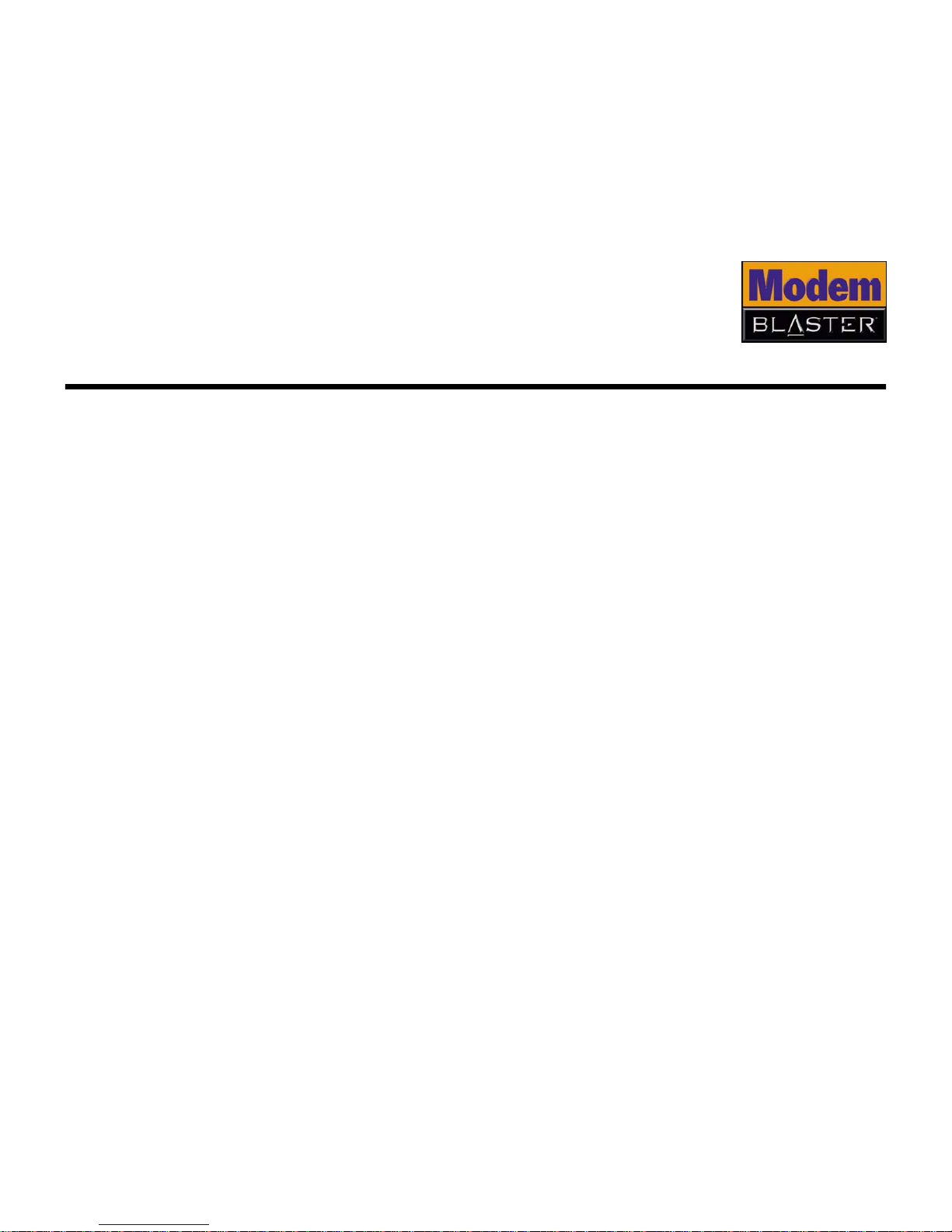
About your Creative Modem Blaster V.92 USB 1-2
About your Creative Modem Blaster V.92 USB
About your
modem
Your Creative Modem Blaster V.92 USB is the hassle-free way to get online and add
V.92 feature support to your PC or notebook. The integrated USB connection and
straightforward software setup make installation effortless. V.44 Compression and
PCM Upstream support improve your 56K connection with faster downloading, web
surfing, and sending speeds.
Modem-On-Hold lets you pause your Internet connection while you answer the
phone or even make outgoing calls. Quick Connect shortens dial-up time to your ISP.
And the elegant, compact design makes Modem Blaster V.92 USB perfect for use at
home or on the go.
Page 10

About your Creative Modem Blaster V.92 USB 1-3
Modem Blaster V.92 USB's integrated USB cable simplifies installation by providing
the connection to your computer and power for your modem through a single cable.
Dual phone jacks let your computer and telephone share one phone line connection.
To find out more about connecting your modem quickly, see Chapter 2, “Installing
your Modem”.
Power Indicator Light
Carrier
Detect Light
Integrated
USB cable
Tele ph on e
jack (to
telephone)
Figure 1-1 Modem Blaster V.92 USB
Telephone line jack (to
telephone wall jack)
To your
computer’s
USB port
Page 11
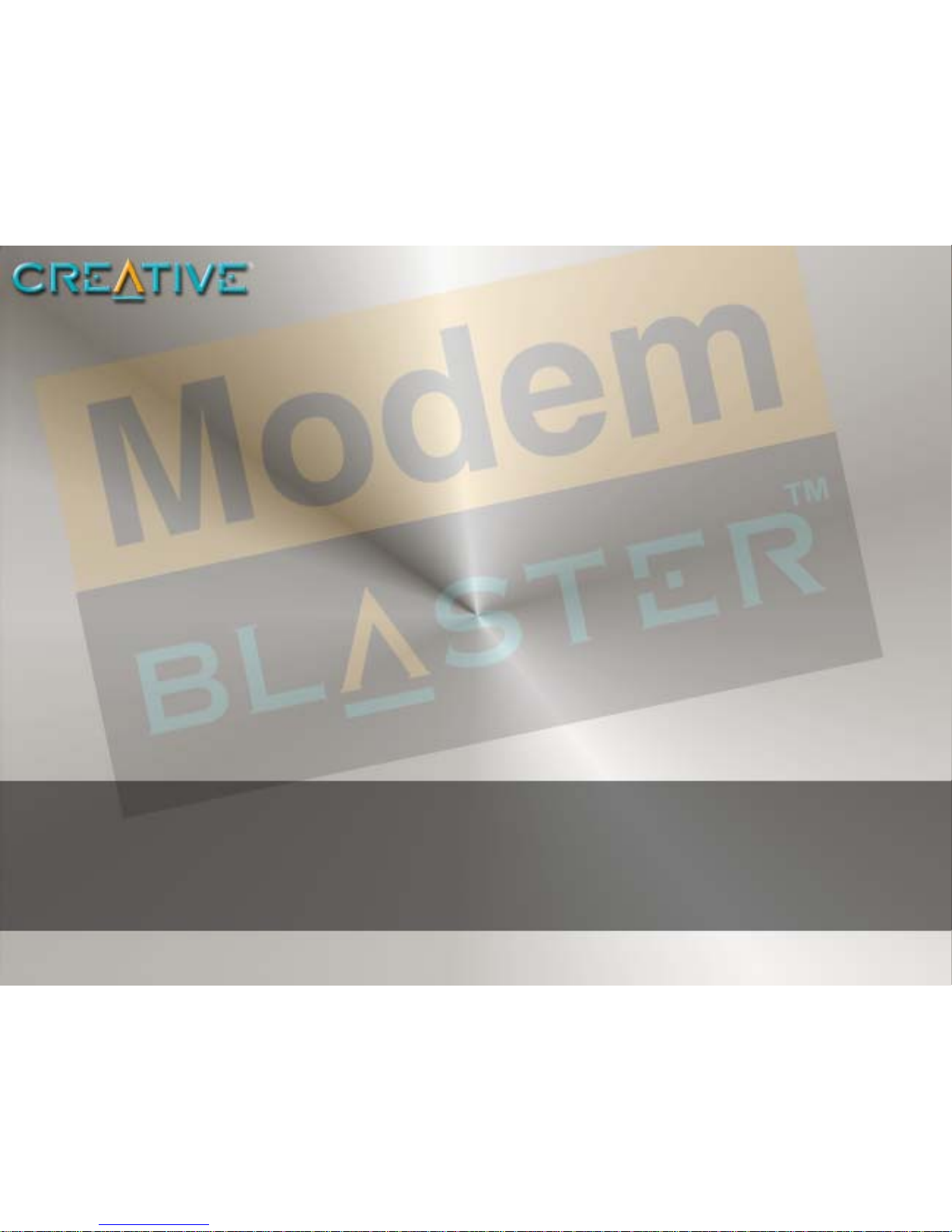
2
Installing your Modem
Page 12
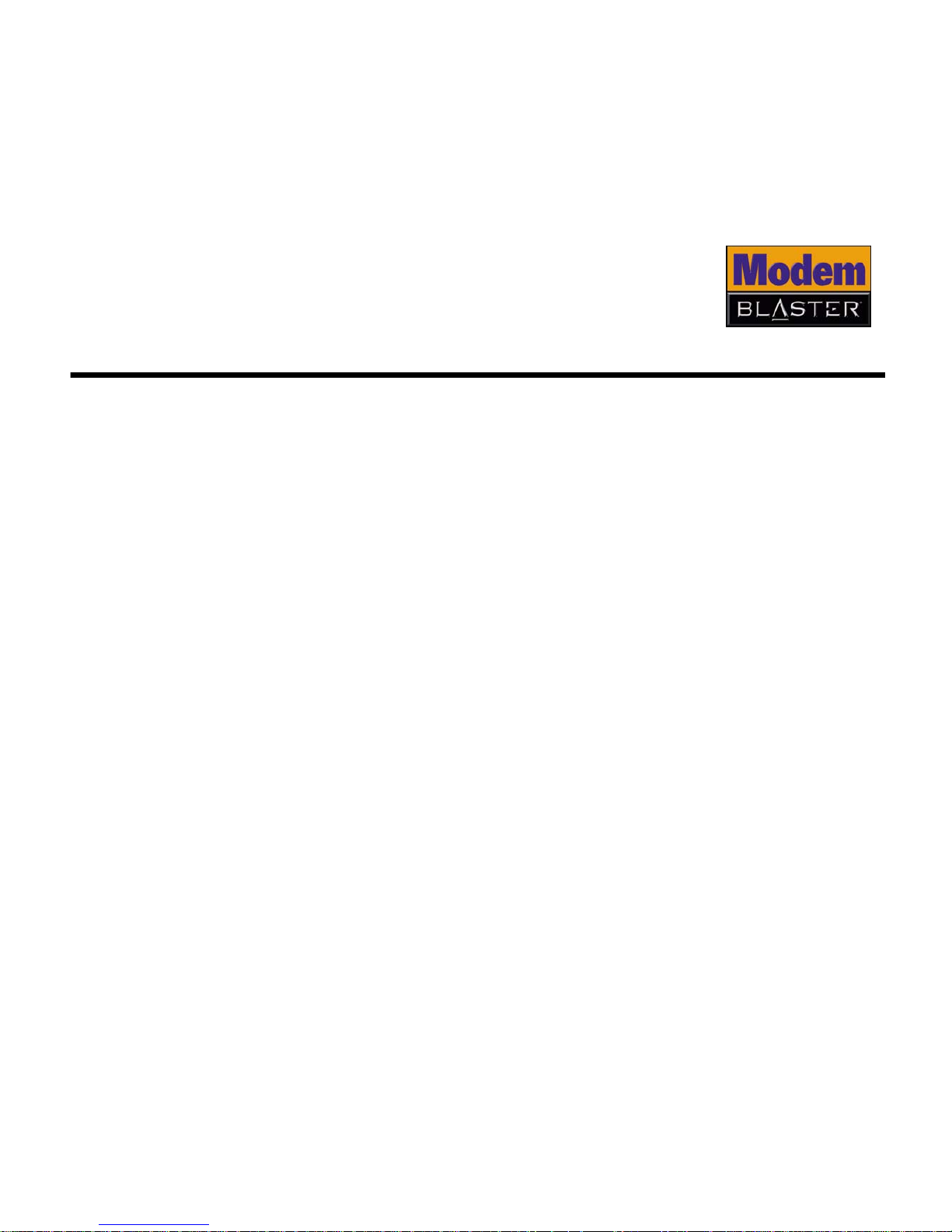
2-2
Installing your Modem
Do not connect your modem to your computer’s USB port before installing the
drivers from the Installation CD.
Step 1:
Installing
drivers and
software
1. Insert the Installation CD into your CD-ROM drive.
2. Click the names of the drivers and applications you want to install on your
computer.
3. Follow the instructions on the screen to complete the installation.
4. Start up your computer when you are prompted.
Step 2:
Connecting
your modem
to a telephone
line
1. Find a convenient telephone wall jack.
2. If a phone is already connected to it, unplug the telephone cable from the wall
outlet and plug it into the telephone jack on your modem.
3. Connect the supplied telephone cable from the wall outlet to your modem’s
Telephone Line jack.
Page 13

2-3
Step 3:
Connecting
your modem
to the
computer
1. Connect your modem's integrated cable to an available USB port on your
computer. You can do this while your computer is turned on.
Depending on the version of Windows you are using, proceed to the appropriate
step:
In Windows 98 SE/Me
❑ Upon connecting your modem to the computer’s USB port, you should see
Windows detecting your modem and automatically installing the drivers.
Figure 2-1 Connecting the modem to the
computer and telephone line
USB connector
USB port
Telephone wall jack
Tele ph on e
cable
Tele ph on e
Page 14

2-4
In Windows XP/2000
1. Upon connecting your modem to the
computer’s USB port, a Found New
Hardware Wizard dialog box similar to
Figure 2-2 pops up. Click the Next
button to proceed.
Notes on Telephone
Lines
To ensure that the modem works properly,
note that:
❑ Your modem cannot be used on “party
lines”, nor can it be used on toll or coin-operated lines. Contact your local
telephone company for help if you are not sure about the suitability of your
telephone line.
❑ This modem is intended for use on an analog telephone line, also called a POTS
(Plain Old Telephone Service) line. This modem cannot be connected directly to
a digital telephone line, such as those commonly found in businesses. Either
obtain an analog line or an analog converter compatible with the telephone line
you are using.
After installing the
modem driver, test the
modem to ensure it
has been installed
properly. See Chapter
3, “Testing your
Modem”.
Figure 2-2 : Windows XP Found New
Hardware Wizard dialog box.
If the Autostart
feature for your CDROM drive is not
activated, you need to
click
Start -> Run ->
and type
D:\setup.exe, where
D: represents the
drive letter of your
CD-ROM.
Page 15

3
Testing your Modem
Page 16

3-2
Testing your Modem
Te s t i n g t h e
Installation in
Windows 98
SE
1. Click Start -> Settings -> Control Panel.
2. Double-click the Modems icon. The
Modems Properties dialog box in
Figure 3-1 appears.
3. Click the Diagnostics tab.
4. Click the COM port that has been assigned to
your modem.
5. Click the More Info button to display the
response status of your modem
(Figure 3-2).
If your modem is not responding, it may be
due to a conflict between the modem and
another peripheral device. To resolve the
conflict, you must change the settings on
your modem (see “Resolving Hardware
Conflicts” on page B-4).
Figure 3-1 : Modem Properties
dialog box.
Figure 3-2 : Response status
of your modem.
Page 17

3-3
Te s t i n g t h e
Installation in
Windows
2000
1. Click Start -> Settings -> Control Panel.
2. Double-click the Phone and Modems icon.
The Phone and Modem Options dialog box
in Figure 3-3 appears.
3. Click the Modems tab, then click the
Properties button. The Creative Modem
Blaster V.92 DE5671 Properties dialog
box appears.
4. Click the Diagnostics tab.
5. Click the Query Modem button (Figure 3-4)
to display the response status of your
modem.
If your modem is not responding, it may be
due to a conflict between the modem and
another peripheral device. To resolve the
conflict, you must change the settings on
your modem (see “Resolving Hardware
Conflicts” on page B-4).
Figure 3-3 : Phone and Modem
Options dialog box.
Figure 3-4 : Creative Modem
Blaster V.92 DE5671
Properties dialog box.
Page 18

3-4
Te s t i n g t h e
Installation in
Windows ME
1. Click Start -> Settings -> Control Panel.
2. Double-click the Modems icon. The Modems
Properties dialog box in Figure 3-5 appears.
3. Click the Diagnostics tab.
4. Click the COM port that has been assigned to
your modem.
5. Click the More Info button to display the
response status of your modem (Figure 3-6).
If your modem is not responding, it may be
due to a conflict between the modem and
another peripheral device. To resolve the
conflict, you must change the settings on your
modem (see “Resolving Hardware Conflicts” on
page B-4).
Figure 3-5 : Modem Properties
dialog box.
Figure 3-6 : Response status of
your modem.
Page 19

3-5
Te s t i n g t h e
Installation in
Windows XP
1. Click Start -> Control Panel.
2. Click the Phone and Modem Options
icon. The dialog box in Figure 3-7
appears.
3. Click the Modems tab.
4. Click Creative Modem Blaster V.92
DE5671, then click the Properties
button. The Creative Modem Blaster
V.92 DE5671 Properties dialog box in
Figure 3-8 appears.
5. Click the Diagnostics tab.
6. Click the Query Modem button (Figure
3-8) to display the response status of
your modem.
If your modem is not responding, it may
be due to a conflict between the modem
and another peripheral device. To
resolve the conflict, you must change
the settings on your modem (see
“Resolving Hardware Conflicts” on page
B-4)
Figure 3-7 : Phone and Modem
Options dialog box.
Figure 3-8 : Creative Modem Blaster
V.92 DE5671 Properties
dialog box
Page 20

4
Uninstalling Modem Drivers
Page 21

Uninstalling Modem Drivers 4-2
Uninstalling Modem Drivers
Uninstalling the
Modem in
Windows 98 SE
1. Click the Start -> Settings -> Control
Panel.
2. Double-click the Add/Remove Programs
icon. The Add/Remove Programs
Properties dialog box in Figure 4-1 appears.
3. Click Creative Modem Blaster V.92
DE5671, then click the Add/Remove
button.
4. When Windows prompts you to remove the
modem, click the Yes button.
5. Click the OK button.
6. When prompted to restart the computer, click
the Yes button.
7. Turn off your computer and disconnect the
modem from your USB port.
Figure 4-1 : Add/Remove Programs
Properties dialog box.
Page 22

Uninstalling Modem Drivers 4-3
Uninstalling the
Modem in
Windows 2000
1. Click Start -> Settings ->
Control Panel.
2. Double-click the Add/Remove
Programs icon. The dialog box
shown in Figure 4-2 appears.
3. Click the Change or Remove
Programs tab.
4. Click Creative Modem Blaster
V.92 DE5671.
5. Click the Change/Remove
button.
6. When Windows prompts you to
remove the modem, click the Yes button.
7. Click the OK button.
8. Turn off your computer and disconnect the modem from your USB port.
Figure 4-2: Add/Remove Programs dialog box.
Page 23

Uninstalling Modem Drivers 4-4
Uninstalling the
Modem in
Windows Me
1. Click Start -> Settings -> Control Panel.
2. Double-click the Add/Remove Programs
icon. The Add/Remove Programs
Properties dialog box in Figure 4-3 appears.
3. Click the Install/Uninstall tab.
4. Click Creative Modem Blaster V.92 DE5671
from the list.
5. Click the Add/Remove button.
6. When Windows prompts you to remove the
modem, click the Yes button.
7. Click the OK button.
8. Turn off your computer and disconnect the
modem from your USB port.
Figure 4-3 : Add/Remove
Programs Properties
dialog box.
Page 24

Uninstalling Modem Drivers 4-5
Uninstalling the
Modem in
Windows XP
1. Click Start -> Control Panel.
2. Click the Add or Remove Programs icon. The Add or Remove Programs
dialog box in Figure 4-4 appears.
3. Click the Change or Remove Programs tab.
4. Click Creative Modem Blaster V.92 DE5671.
5. Click the Change/Remove button.
6. When Windows prompts you to remove the modem, click the Yes button.
7. Click the OK button.
8. Turn off your computer and disconnect the modem from your USB port.
Figure 4-4 : Add or Remove Programs dialog box.
Page 25

Modem Features
5
Page 26

Modem Features 5-2
Modem Features
Besides transferring data and accessing online information, your Creative Modem
Blaster has the following features:
Plug and Play This feature allows you to install your modem easily, as it is automatically
configured.
Faxes
Use your modem to send and receive fax documents. This feature also allows you
to configure the modem to serve as a fax-on-demand system by using the software
provided.
Internet Access Internet Support with the latest drivers and V.92 protocols available for download
to ensure fast connections and the best online experience every time you connect.
Video Conferencing Your modem comes complete with V.80 standard support, for use with H.32x video
conferencing systems.
Caller ID Modem Blaster displays phone numbers of calling parties if your phone is Caller-ID
enabled.
Page 27

Modem Features 5-3
Answering Machine
Modem Blaster functions as an answering machine with multiple mail boxes. Remote
users can leave messages in your mail box, and you can play back these messages
at any time. Modem Blaster even pages you to notify you of new messages!
V.44 Data
Compression
V.44 Compression reduces the time it takes to load web pages, run web searches,
and receive e-mail with new compression designed specifically for the Internet.
QuickConnect Quick Connect cuts dial-up time to as little as half, by learning how to connect to
your ISP the first time you call and repeating that for future connections.
PCM Upstream PCM Upstream increases your upload speed by as much as 40 percent, so you can
send e-mails with attachments, send files through Instant Messaging programs,
and upload pictures to a website much faster.
Page 28

Modem Features 5-4
Modem-On-Hold
Your Modem Blaster V.92 USB offers complete Modem-On-Hold support so you can
pause your Internet connection while you answer incoming phone calls and while
you make outgoing phone calls. Since Modem-On-Hold also requires support from
your Internet Service Provider (ISP), you may need to check with them to ensure
that this feature is supported in the area.
Incoming Modem-On-Hold works with Call Waiting service from your phone
company to pause your Internet connection while you answer calls. With the Caller
ID service, Incoming Modem-On-Hold also identifies incoming callers.
Outgoing Modem-On-Hold works with the Three-Way Calling service from your
Phone company to let you pause your Internet connection while you make phone
calls.
Incoming
Modem-On-Hold
Outgoing
Modem-On-Hold
Page 29

Modem Features 5-5
Using ModemOn-Hold
When a phone call comes in while you are online, a dialog
box similar to Figure 5-1 appears, showing information
about the caller.
Receiving a call
1. Either click the Answer Call button to pause your
Internet connection and answer the call, or click the
Ignore Call button to remain online. If you accept
the call, a dialog box similar to Figure 5-2 appears,
indicating how much time you have to complete your
call.
2. After completing your call, hang up the telephone and
then click the Resume my Internet Connection
button.
Note:
The length of hold time available is determined by your ISP. If your call is longer
than the available hold time, your Internet connection will be disconnected and you will
need to dial-up again after completing the call.
Figure 5-1
Your phone line needs to
be Call Waiting enabled to
support Modem-on-Hold.
Your Internet Service
Provider (ISP) must be
able to support
Modem-On-Hold features.
The length of hold time
available is set by your
ISP.
Figure 5-2
Page 30

Modem Features 5-6
Making a call
If you are connected to the Internet and wish to
make a call, follow the instructions below:
1. Right-click the Creative icon on the Windows
taskbar (Figure 5-3).
2. Select the Make a Phone Call function.
3. Pick up your phone and dial as you would
normally. A dialog box similar to Figure 5-4
appears, indicating how much time you have
to complete your call.
4. When you complete your call, hang up the
telephone and then click the Resume My
Internet Connection button.
Note:
The length of hold time available is
determined by your ISP. If your call is longer than
the available hold time, your Internet connection
will be disconnected and you will need to dial-up
again after completing the call.
Outgoing MOH requires
Three-Way Calling
Figure 5-3
Figure 5-4
Page 31

A
General Specifications
Page 32

General Specifications A-2
General Specifications
This appendix lists your modem’s general specifications.
Data Features
❑
Integrated data, fax, and voice mail modem
❑
56,000/54,667/53,333/52,000/50,667/49,333/48,000/46,667/45,333/42,667/41,333/
40,000/38,667/37,333/36,000/34,667/33,600/31,200/28,800/26,400/24,000/21,600/
19,200/16,800/14,400/ 12,000/9,600/7,200/4,800/2,400/1,200/300 bps data speeds
❑
Compatibility with the following data modem standards:
• V. 9 2 , V. 9 0 , V. 3 4 , V. 3 2 b i s , V. 3 2 , V. 23, V.22bis, V.22, and V.21; Bell 212A
and 103.
• V.42 LAPM and MNP2-4 error correction
• V.44, V.42bis and MNP5 data compression
❑
Compression, line control, and error control are implemented in the hardware. Therefore,
no special drivers or libraries are needed to take advantage of higher speeds and data
reliability
❑
Automatic dial and answer capabilities
Fax Features
❑
Supports Class 1 fax commands
❑
Fax speeds up to 14,400 bps for send and receive
❑
Compatibility with the following fax modem transmission standards:
• V.17 (14400 bps)
• V.21 Channel 2 (300 bps)
• V.27ter (7200 bps)
• V.29 (9600 bps)
Video Conferencing
Support
Supports ITU V.92 standard to allow high performance video conferencing over standard
phone lines and the internet. Video conferencing standards are H.324 and H.323
Due to line conditions
and FCC regulations,
your data rate may be
lower. Current FCC
regulations limit
download speeds to 53
kbps maximum.
Page 33

B
Troubleshooting
Page 34

Troubleshooting B-2
Troubleshooting
This appendix provides tips and solutions for resolving some of the problems you
might encounter with Creative Modem Blaster V.92 DE5671 either during installation
or normal use.
Problems with
Your Modem
The modem fails to accept commands to dial or answer a call.
There may be an improper telephone line connection.
Check the following:
❑ Make sure the telephone cable is attached to the Telephone Line Jack.
❑ Check that all devices are turned on.
❑ Try connecting the modem to another USB port or or powered hub, or directly to
the PC if it is running through a hub.
There is interference on the telephone line that is connected to the modem.
To solve this problem:
Try moving the telephone line away from any power source, monitor, printer or any
computer cable.
Page 35

Troubleshooting B-3
The modem cannot connect to the Internet at 56,000 bps.
This may be due to line conditions in your area. Due to FCC regulations and/or line
conditions, it is not always possible to achieve the maximum data rate.
To solve this problem:
Try moving the telephone line away from any power source, monitor, printer or
computer cable.
The modem or communications software fails to detect that the remote user has
hung up.
The modem or communications software relies on the dial tone, busy tone or silence
period to detect that a remote user has hung up.
This detection may fail due to one of the following reasons:
❑ Your local telephone system does not generate the dial or busy tone when the
remote user hangs up.
❑ The silent period for the modem or communications software to detect that the
remote user has hung up is not long enough.
❑ The modem or communications software cannot detect a different dial or busy
tone. For example, if you are connecting to a PABX system, the dial or busy tone
generated is different from the usual dial or busy tone.
To solve this problem:
Prompt the remote user to respond. This may, howeve r, r e sult in a l ong dela y before
the communications software responds to the remote user hanging up. To minimize
this delay, modify the following settings:
❑ Voice message recording time.
❑ Number of prompts.
❑ Time to wait for a response after prompting.
Page 36

Troubleshooting B-4
Resolving
Hardware
Conflicts
Hardware conflicts may occur when two or more peripheral devices are set to use
the same I/O address, IRQ line or DMA channel.
To resolve conflicts in Windows 98 SE, Windows 2000, Windows ME or Windows XP,
use Device Manager to change the resource settings of the conflicting peripheral.
Resolving Conflicts
in Windows 98 SE/
ME
To run Device Manager:
1. Click Start -> Settings -> Control Panel.
2. Click the System icon. The System Properties dialog box appears.
3. Click the Device Manager tab.
4. Locate the name of the conflicting peripheral and click the Properties button
below. The Properties dialog box of the modem appears.
5. Click the Resources tab.
6. Click the Use Automatic Settings check box to select it.
7. Restart your system to allow Windows 98SE to reassign resources to the
conflicting peripheral device.
If you are unsure of which
peripheral device is causing
the conflict, you can isolate the
source of the problem by
temporarily removing all
devices (except your modem
and essential devices such as
the disk controller). After that,
add the devices back one at a
time until the device that is
causing the conflict is found.
Page 37

Troubleshooting B-5
Resolving Conflicts
in Windows 2000/
XP
To run Device Manager:
1. Click Start -> Settings -> Control Panel.
2. Click the System icon. The System Properties dialog box appears.
3. Click the Hardware tab.
4. Click the Device Manager button.
5. Double-click Modem.
6. Click the name of your modem.
7. Right-click the name of your modem.
A menu appears.
8. Select the Properties option.
9. Click the Resources tab.
10.Click the Use Automatic Settings check box to select it. If this check box is
already selected, you need to go to the Properties dialog box of the conflicting
peripheral device and select the same check box there.
11.Restart your system to allow Windows 2000/XP to reassign resources to your
modem and/or the conflicting peripheral device.
