Creative Sound Blaster X-Fi Surround Pro v3 User Manual

Creative Sound Blaster X-Fi Surround 5.1 Pro v3 User’s Guide
Creative Sound Blaster X-Fi Surround 5.1 Pro v3 User’s Guide
1
USER GUIDE
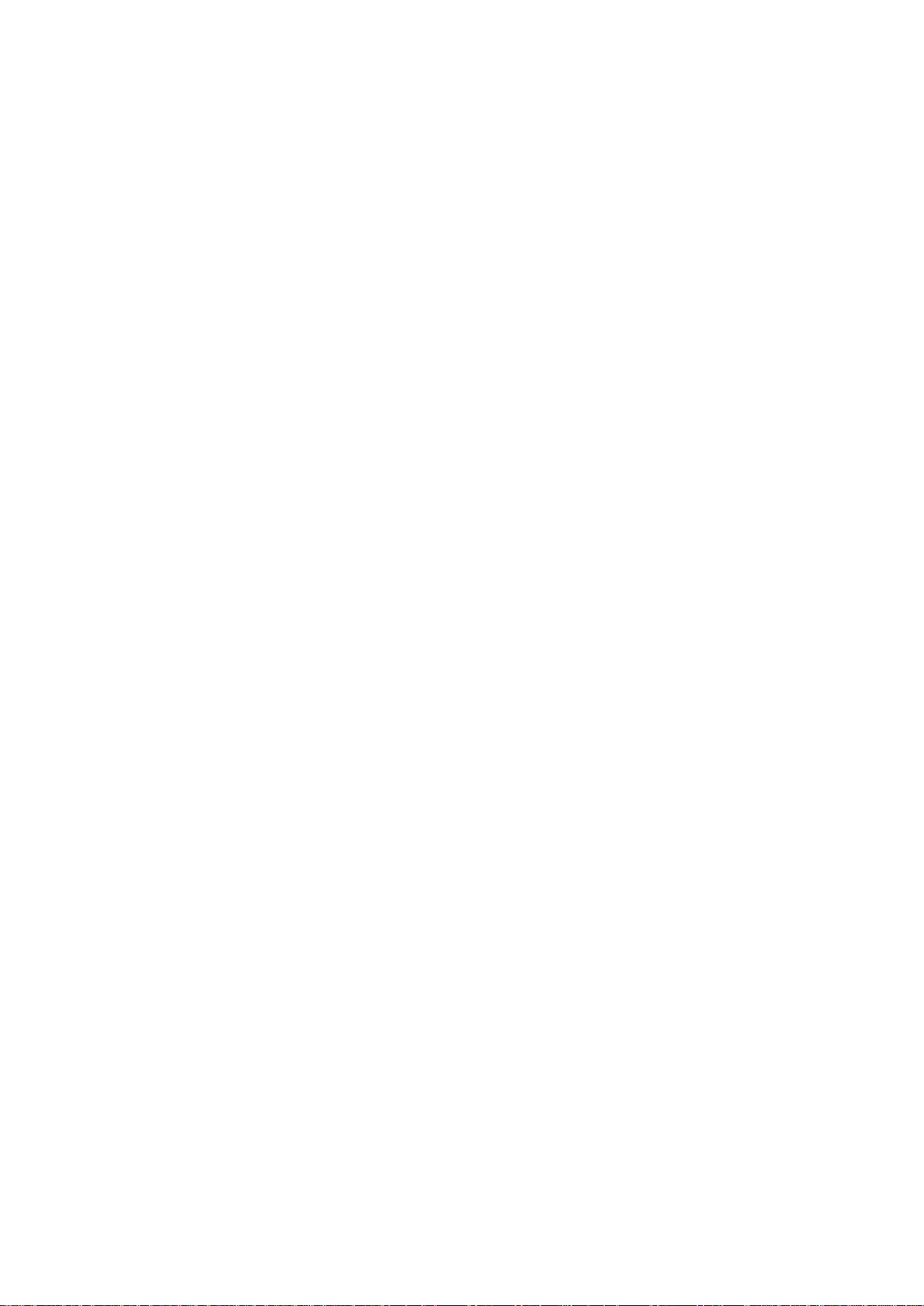
Creative Sound Blaster X-Fi Surround 5.1 Pro v3 User’s Guide
Creative Sound Blaster X-Fi Surround 5.1 Pro v3 User’s Guide
2
Table of Contents
1. Creative Sound Blaster X-Fi Surround 5.1 Pro v3 User’s Guide .. 3
1.1 How to use this manual ....................................................................... 3
1.2 Introduction .......................................................................................... 4
1.2.1 Minimum System Requirements ...................................................... 4
1.2.2 More Help ........................................................................................ 4
1.3 About Your Hardware........................................................................... 5
1.3.1 Your Audio Device ........................................................................... 5
1.3.1.1 Using Display Indicators and Control Dials ............................... 6
1.3.2 Your Remote Control ....................................................................... 7
1.3.2.1 Replacing The Battery ............................................................... 7
1.3.2.2 Using Your Remote Control ...................................................... 7
1.4 Installing and Uninstalling Software ................................................... 9
1.4.1 Installing Drivers and Applications ................................................... 9
1.4.2 Uninstalling Drivers and Applications ............................................... 9
1.4.3 Using Creative Software AutoUpdate ............................................ 10
1.5 Using Your Audio Device ................................................................... 11
1.5.1 Features and Benefits .................................................................... 11
1.5.2 Playing Music ................................................................................. 12
1.5.3 Recording Music ............................................................................ 13
1.5.4 Creating Music ............................................................................... 14
1.5.5 Watching DVDs ............................................................................. 15
1.5.5.1 Decoding with a Software DVD Player .................................... 16
1.6 Connecting Speakers ......................................................................... 17
1.6.1 Connecting Analog Speakers Systems .......................................... 18
1.6.2 Connecting Home Theatre Systems .............................................. 20
1.7 Creative Software Suite ..................................................................... 22
1.7.1 Entertainment Console .................................................................. 22
1.8 General Specifications ....................................................................... 23
High Definition Audio Quality .................................................................. 23
1.8.1 Connectivity ................................................................................... 23
1.9 Troubleshooting ................................................................................. 24
1.9.1 Problems with Sound ..................................................................... 24
1.9.2 Problems with Simultaneous Playback/Recording ......................... 25
1.10 License and Copyright ..................................................................... 26
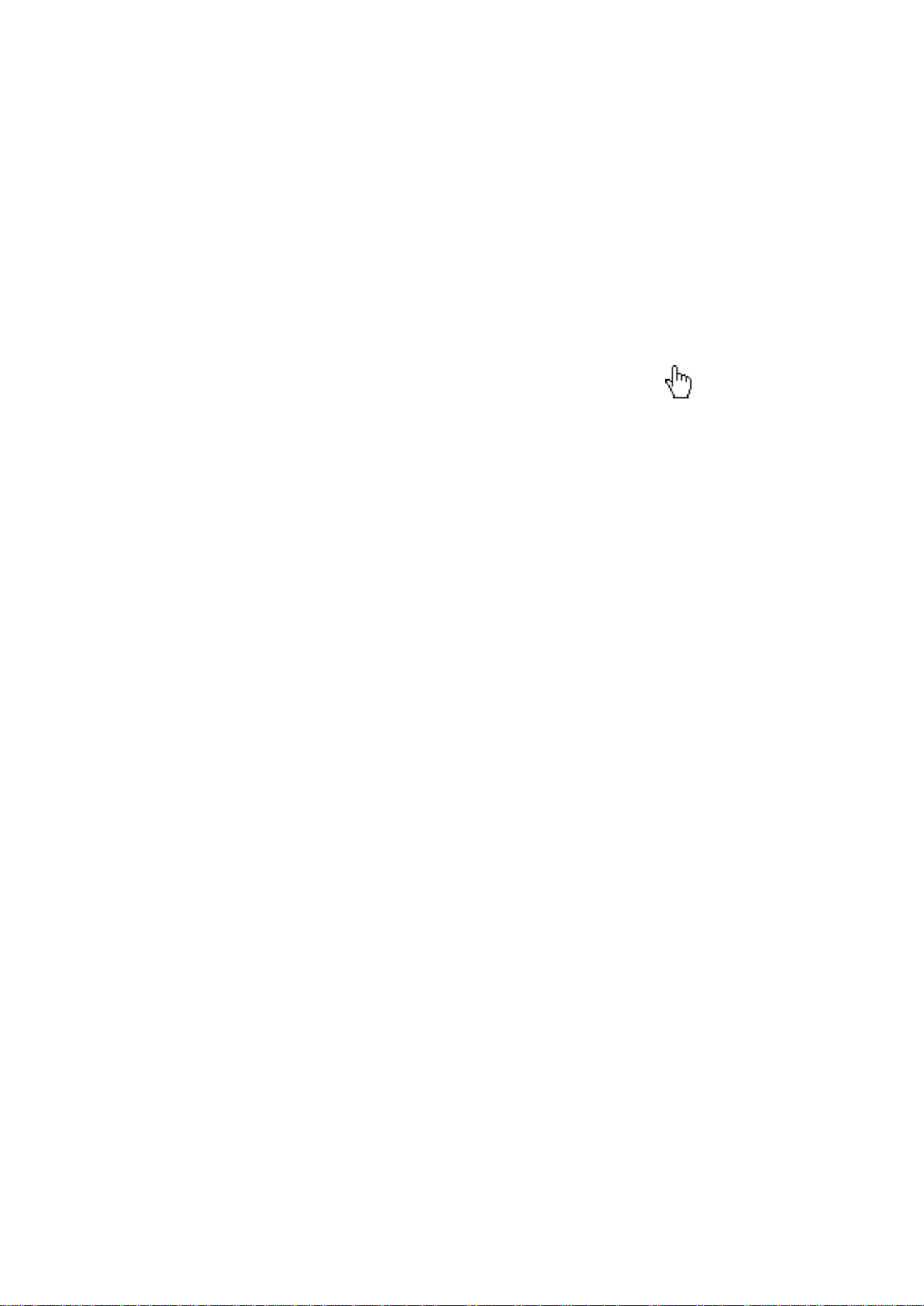
Creative Sound Blaster X-Fi Surround 5.1 Pro v3 User’s Guide
Creative Sound Blaster X-Fi Surround 5.1 Pro v3 User’s Guide
3
1. Creative Sound Blaster X-Fi Surround 5.1
Pro v3 User’s Guide
1.1 How to use this manual
This document is designed to provide direct access to vital product knowledge.
You can resize the document window or print this document, access linked
web sites and get information from specially prepared graphics.
• To jump to a linked topic or a web site, click the hand symbol whenever it
appears.
You can choose to print portions of this document:
1. On the toolbar, click File.
2. On the menu, click the Print button.
3. In the dialog box that appears, click the option to print one page only, or all
pages in the User’s Guide.
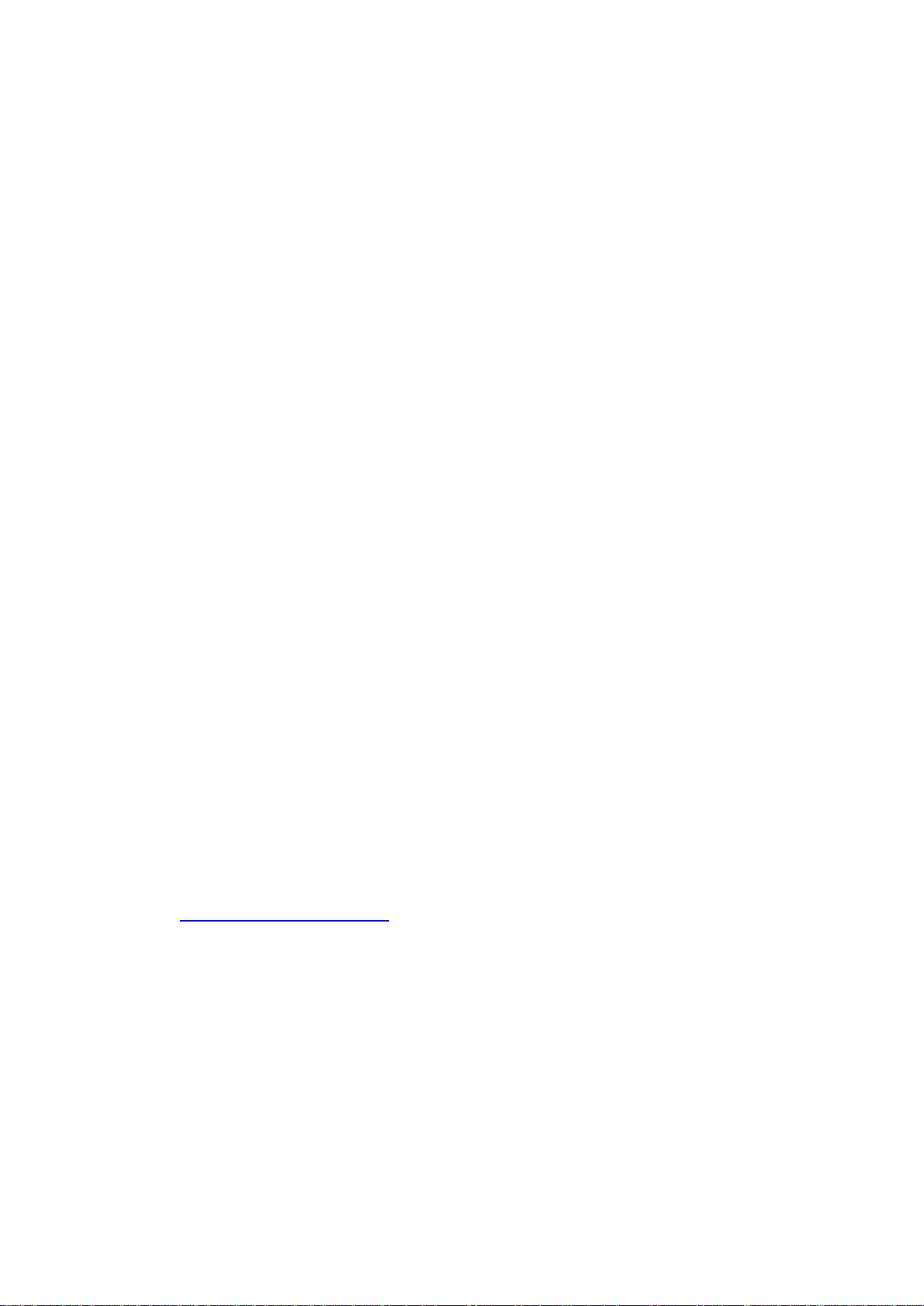
Creative Sound Blaster X-Fi Surround 5.1 Pro v3 User’s Guide
Creative Sound Blaster X-Fi Surround 5.1 Pro v3 User’s Guide
4
1.2 Introduction
Congratulations on your purchase of Sound Blaster® X-Fi™ Surround 5.1 Pro
v3! Featuring SBX® Pro Studio™ technology USB audio solution will give you
an unparalleled audio experience and provide you with years of entertainment.
1.2.1 Minimum System Requirements
• Intel Core™2 Duo processor 2.2 GHz, AMD Athlon 64x2 Dual Core or
equivalent processor
• Intel, AMD or 100% compatible motherboard chipset
• Microsoft
®
Windows® 10 32-bit or 64-bit, Windows 8 32-bit or 64-bit, Windows
7 32-bit or 64-bit, Windows Vista® 32-bit or 64-bit
• 1 GB RAM
• 600 MB of free hard disk space
• Headphones or amplified speakers (available separately)
• Available USB port (USB 2.0 recommended)
• Internet connection
1.2.2 More Help
Visit www.soundblaster.com for the latest Sound Blaster news and products.
The site also includes information on making purchases, technical help, and
the latest driver updates.
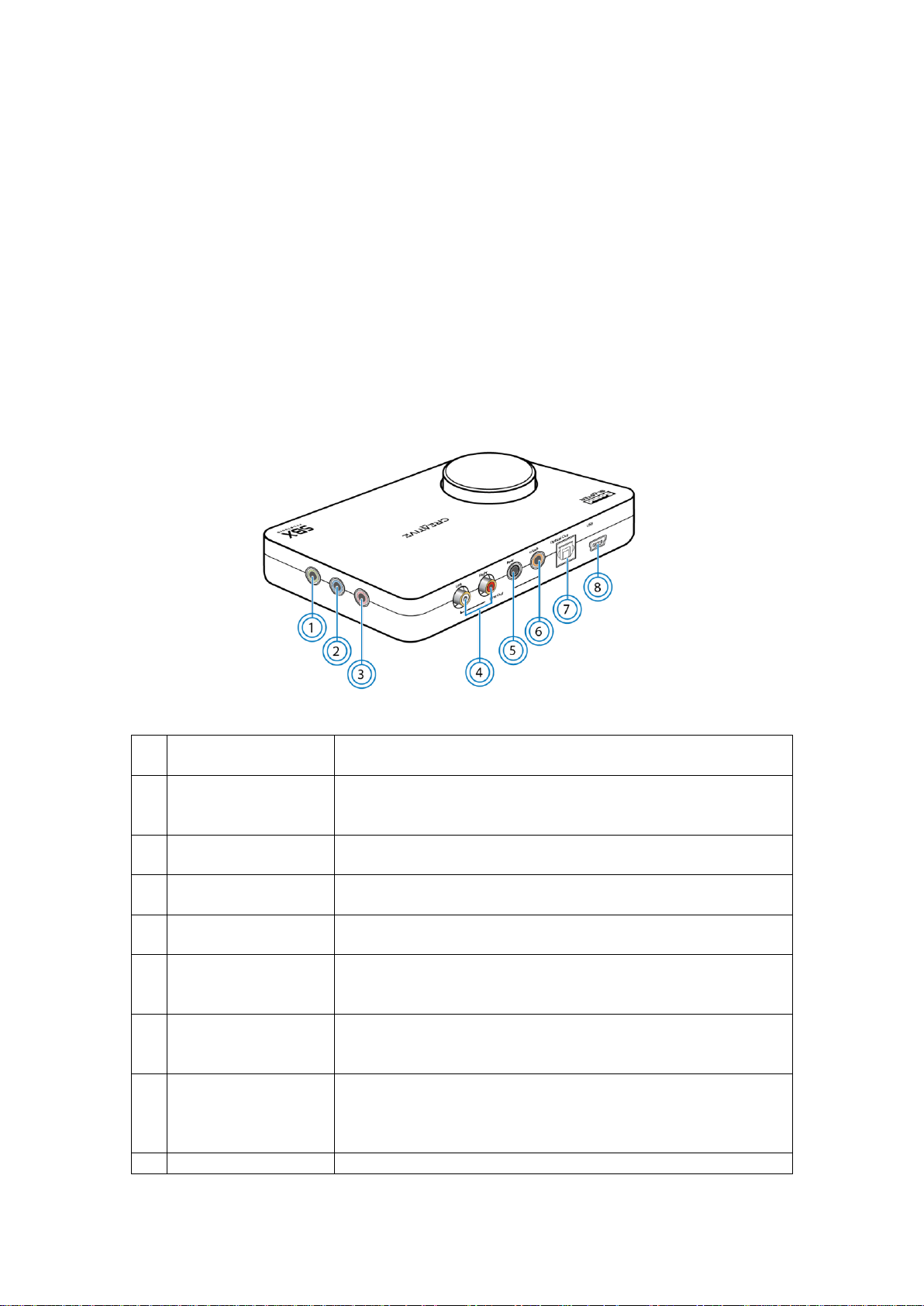
Creative Sound Blaster X-Fi Surround 5.1 Pro v3 User’s Guide
Creative Sound Blaster X-Fi Surround 5.1 Pro v3 User’s Guide
5
1.3 About Your Hardware
Refer to the Quick Start leaflet for instructions on setting up your audio device.
To learn more about your product, refer to the relevant section below:
• Your Audio Device
• Your Remote Control
1.3.1 Your Audio Device
Your USB audio device has the following indicators and control dials to adjust
and monitor operational status.
Jack or
Connector
Description
1
Headphone Jack
Connects to stereo headphones using a 3.5mm (1/8-inch)
stereo jack. Speaker output is muted when the jack is
detected
2
Line In Jack
Connects to the line output of external stereo sources
(such as an MP3 player or CD player)
3
Mic In Jack
Connects to a microphone using a 3.5mm (1/8-inch) mono
jack
4
RCA Front Out
Jacks
Connects to amplified stereo or multi-channel speaker
systems, or to an external amplifier
5
Rear Out Jack
Connects to rear or surround channel inputs of an
amplified multi-channel speaker system or to the multi-
channel inputs of a home theater receiver
6
Center/Subwoofer
Out Jack
Connects to center/subwoofer channel inputs on an
amplified 5.1 speaker system or to the multi-channel
inputs of a home theater receiver
7
Optical S/PDIF Out
Connector
Connects to the Optical In connector of
recording/playback devices with optical connectors (for
example, MiniDisc recorders, Digital Audio Tape
recorders or external amplifiers)
8
USB Port
Connects to the computer with the USB cable

Creative Sound Blaster X-Fi Surround 5.1 Pro v3 User’s Guide
Creative Sound Blaster X-Fi Surround 5.1 Pro v3 User’s Guide
6
Notes:
• Mic In will override Line In if both are connected simultaneously
1.3.1.1 Using Display Indicators and Control Dials
Your USB audio device has the following indicators and control dials to adjust
and monitor operational status.
Feature
Description
1
Volume Control
Dial
Turn clockwise or counterclockwise to increase or
decrease the volume. Press down to mute
2
Infrared Receiver
Receives infrared commands from the remote control
3
Power LED
Lights up in blue when USB power is detected. Blinks
intermittently when audio is muted
1.3.1.2 Adjusting Volume
Besides using the Volume control dial, you can also adjust or mute volume
using:
• Your remote control
• Creative Entertainment Console or Volume Panel
Notes:
• If you mute the volume in the software applications, you will not hear any
sound output even if the Volume control dial is set to the maximum
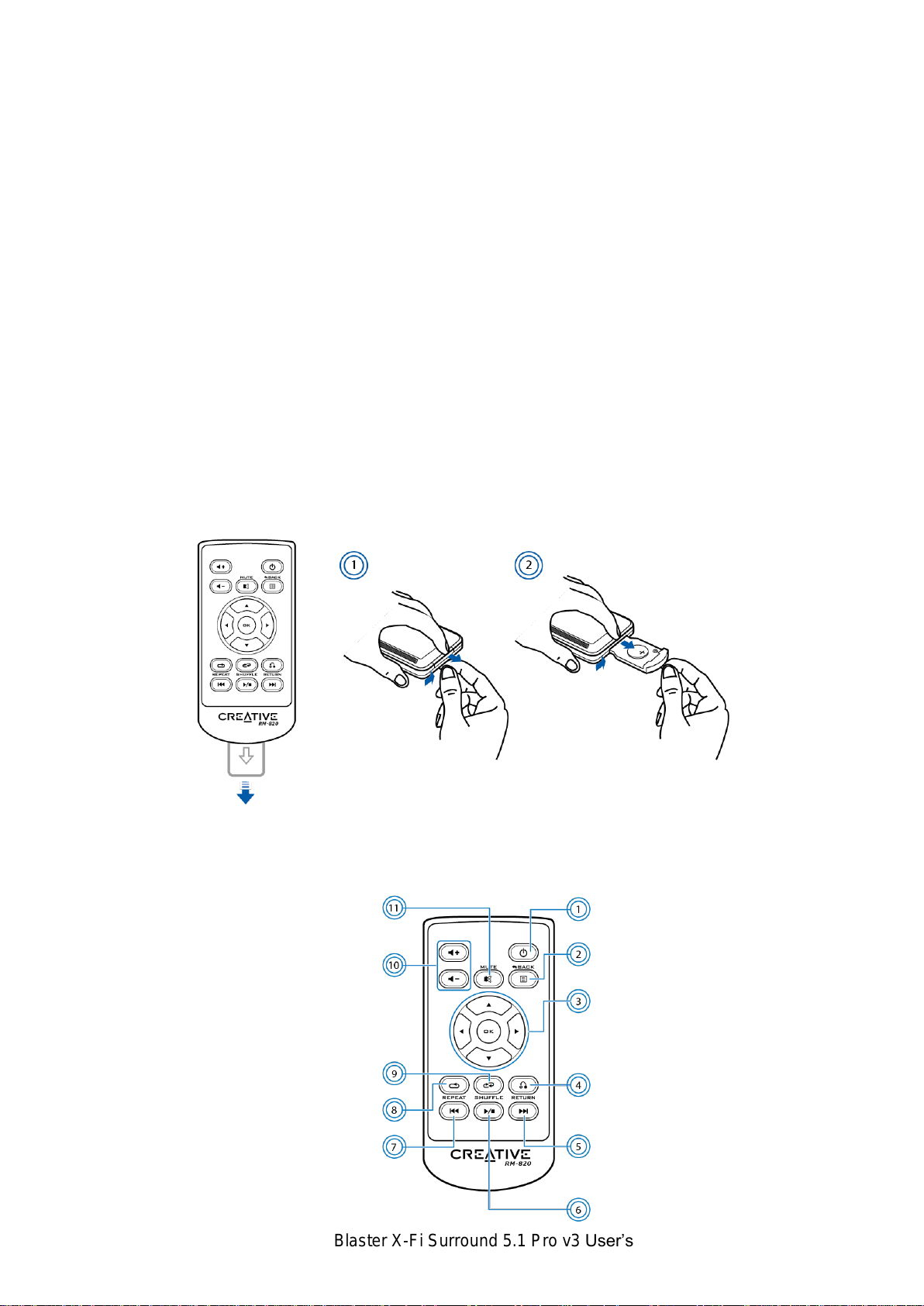
Creative Sound Blaster X-Fi Surround 5.1 Pro v3 User’s Guide
Creative Sound Blaster X-Fi Surround 5.1 Pro v3 User’s Guide
7
1.3.2 Your Remote Control
Your USB audio device has an infrared receiver for your Creative remote
control. Your remote control lets you operate your computer from the comfort
of your sofa or bed, at a distance of three meters (9.8 feet).
Notes:
• The Creative remote control is available with selected models only.
1.3.2.1 Replacing The Battery
Remove the plastic strip before using the remote control. To replace the
battery, refer to the diagram below.
1.3.2.2 Using Your Remote Control
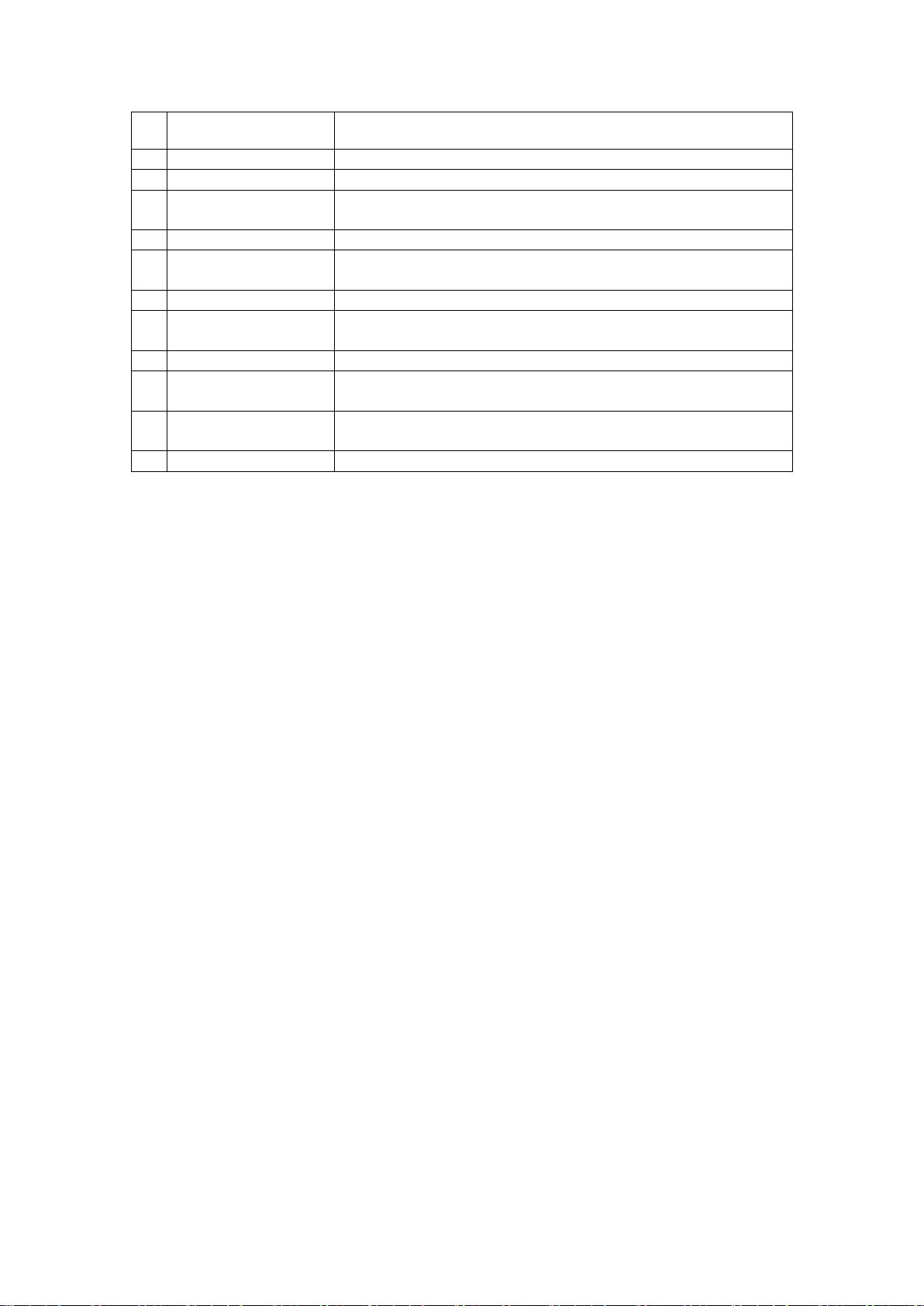
Creative Sound Blaster X-Fi Surround 5.1 Pro v3 User’s Guide
Creative Sound Blaster X-Fi Surround 5.1 Pro v3 User’s Guide
8
Button
Description
1
Shutdown
Displays Shutdown options
2
Back / Menu
Not applicable
3
Menu Navigation
Scrolls up or down in a menu.
Press OK to execute selected menu option
4
Return
Returns to a previous submenu or function
5
Next / Fast Forward
Plays the next track.
Press and hold to fast forward
6
Play / Pause
Starts, pauses or resumes current playback
7
Previous / Rewind
Plays the previous track.
Press and hold to rewind
8
Repeat
Repeats the current track or playlist
9
Shuffle
Plays the tracks of the current playlist in random order.
Press to toggle shuffle ON or OFF
10
Volume Up / Down
Volume Up (+) and Volume Down (-) control the master
volume of your audio output
11
Mute On / Off
Mutes or unmutes audio
Notes
• The On-Screen Display (OSD) appears on your computer monitor when you
press certain buttons (like Volume Up/Down) on your remote control
• To select an option on the OSD, press the Up ▲ or Down ▼ buttons to scroll
to the option, and then press the OK button
• Depending on where you purchased your product, the actual remote control
may vary from the one shown here
