Page 1
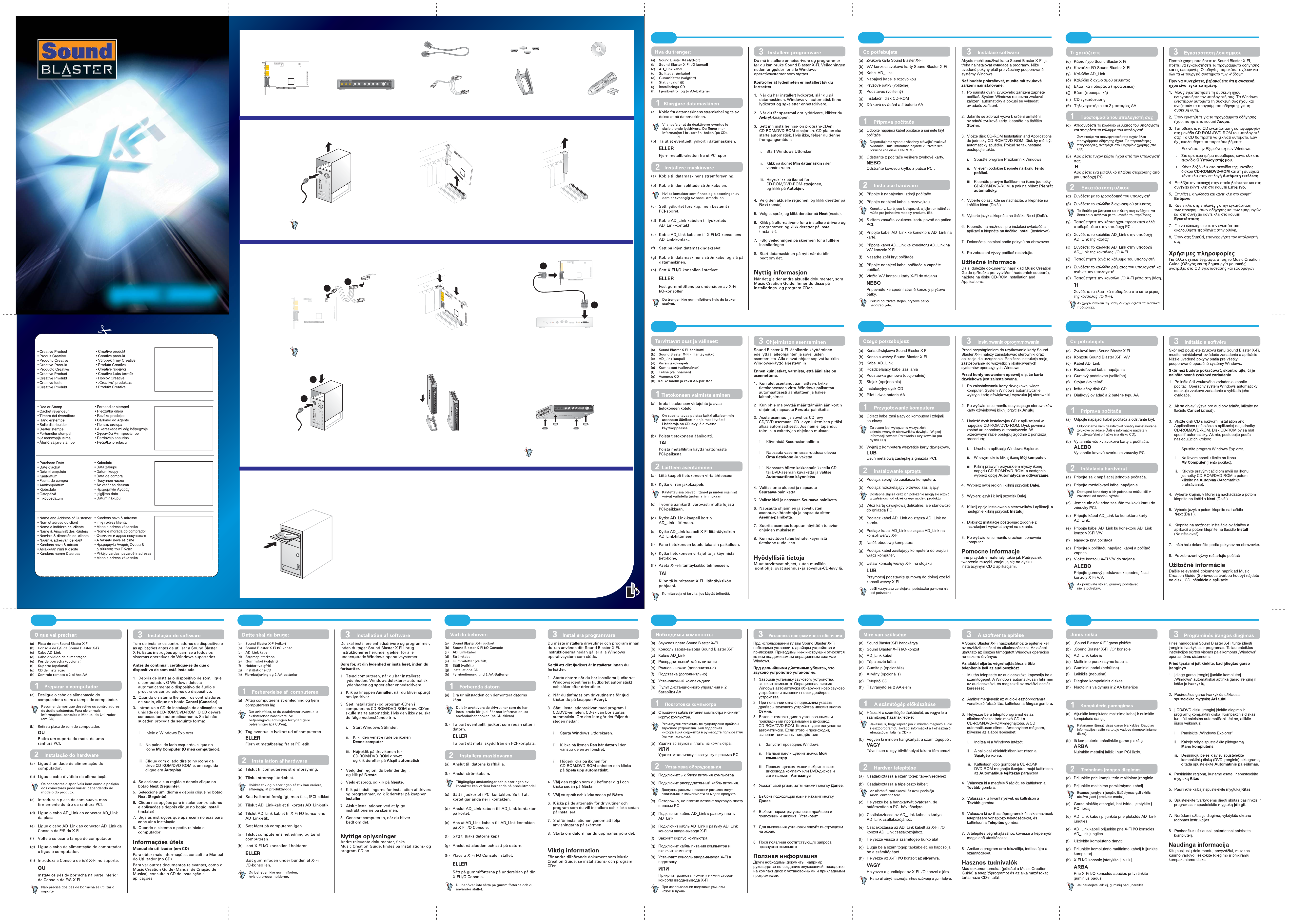
QUICK START
WHAT YOU NEED
NO CZ EL
AUX_IN
(a) Sound Blaster X-Fi
audio card
PREPARING YOUR COMPUTER
1
(c) AD_Link cable
TXE_D
A
HEADPHONES
MIC
HI-Z
LINE IN 3/
LINE IN 2/
MAX MAX
LINE IN 2
LINE IN 3
HI-Z
MIC IN 2
3DMIDI EAX
(b) Sound Blaster X-Fi I/O
master
push mute
24-BIT
CMSS-3D
CRYSTALIZER
(d) Power splitter cable
(e) Rubber feet (optional)
(f) Stand (optional)
Console
TD
A
UAX
_
I
N
(g) Installation CD
(h) Remote control
and 2 AA batteries
X-FI ELITE PRO
QUICK START
2
(a) Disconnect the computer power cable
(b) Remove any audio card in
and remove the computer cover.
We recommend that you disable any existing
audio drivers. For more information, refer to the
User’s Guide (on CD).
INSTALLING HARDWARE
a
b
AUX_IN
TXE_DA
(a) Connect to computer's power unit.
(b) Connect power splitter cable.
Available connectors and position of connectors
may vary depending on product model.
(c) Insert your audio card gently but firmly
into the PCI slot.
your computer.
OR
AI
U
X
_
N
S
B
1
3
9
4
T
XE
_
DA
Remove a metal bracket
from a PCI slot.
AUX_IN
d
TXE_DA
e
MIDI OUT
LR
MIDI IN
DIN
OPTICAL OUT
OPTICAL IN
AD_LINK
SPDIF IN SPDIF OUT
AUX IN 2 / PHONO IN
GND
AUX
IN 2
FI PL SK
(d) Connect the AD_Link cable to the
card's AD_Link connector.
(e) Connect the AD_Link cable to the
X-Fi I/O Console's AD_Link connector.
33
f
g
(f) Replace the computer cover.
(g) Connect the computer power cable
and turn on your computer.
(h) Insert your X-Fi I/O Console
into the stand.
INSTALLING SOFTWARE INSTALLING SOFTWARE
You need to install device drivers and applications before using your Sound Blaster X-Fi. The instructions below apply to all supported Windows operating systems.
Make sure that your audio device is installed before proceeding.
1. After you have installed your audio device, turn on your computer. Windows automatically detects your audio device and searches for device drivers.
2. When prompted for the audio drivers, click the Cancel button.
3. Insert the Installation and Applications CD into your CD-ROM/DVD-ROM drive. Your CD should star t automatically. If it does not, follow the steps below:
i. Start Windows Explorer.
ii. On the left pane, click the My Computer icon.
iii. Right-click the CD-ROM/DVD-ROM drive icon, and then click Autoplay.
4. Select the region you are in and then click the Next button.
5. Select a language and then click the Next button.
6. Click the options for installing drivers and applications, and then click the Install button.
7. To complete the installation, follow the instructions on the screen.
8. When prompted, restart your computer.
OR
Attach the rubber feet to the bottom
of your X-Fi I/O Console.
You do not need the rubber feet if you are
using the stand.
PN 03SB055000001 Rev A
Useful Information
For other relevant documents like the Music Creation Guide, refer to the Installation and Applications CD.
RU HU LTPT DA SV
