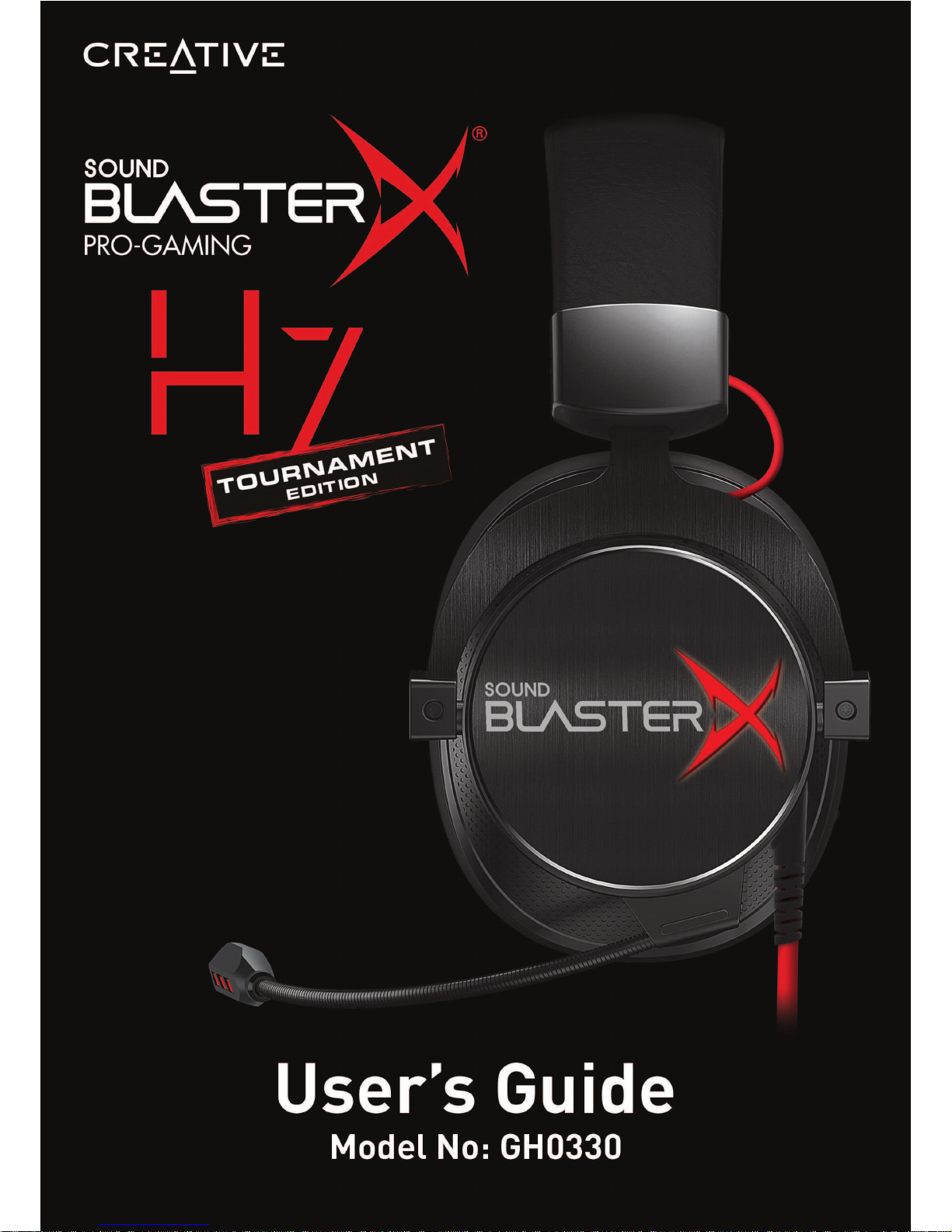

Introduction
Congratulations on your purchase of Sound BlasterX®H7 Tournament Edition! Featuring dual-mode
USB/analog functionality and large, responsive 50mm FullSpectrum drivers, the headset works with the
powerful and versatile BlasterX Acoustic Engine Pro to deliver customizable, best-in-class 7.1 surround
sound audio for absolute gaming immersion. Forged with a reinforced steel and aluminum architecture,
and a lightweight, ergonomically tested design, the Sound BlasterX H7 Tournament Edition promises not
only comfort during long gaming sessions, but also the durability to withstand abuse. Step it up with the
Sound BlasterX H7 Tournament Edition – gaming will never sound the same again.
Package Checklist
Your Sound BlasterX H7 Tournament Edition package comes with the following:
l The Sound BlasterX H7 Tournament Edition
l Micro USB-to-USB cable - Length: 1.5 m (4.9ft)
l 3.5 mm (1/8") 4-pole stereo cable - Length: 0.8 m (2.6 ft)
l Quick Start leaflet
Minimum System Requirements
For Windows®OS
l Intel
®
Core™2 Duo or AMD equivalent processor, 2.8 GHz or faster recommended
l Intel, AMD or 100% compatible motherboard
l Microsoft
®
Windows 10 32-bit or 64-bit,Windows 8.1 32-bit or 64-bit, Windows 8 32-bit or 64-bit,
Windows 7 32-bit or 64-bit, Windows Vista®32-bit or 64-bit (Service Pack 1 or higher)
l 1 GB RAM
l >600 MB of free hard disk space
l Available USB 2.0/3.0 port
For Mac®OS
l Mac OSX
®
10.8 or higher
l 1 GB RAM
l >600 MB of free hard disk space
l Available USB 2.0/3.0 port
Registering Your Product
Registering your product ensures you receive the most appropriate service and product support
available. You can register your product during installation or at register.creative.com.
Please note that your warranty rights are not dependent on registration.
More Help
For the latest news and products, please visit www.creative.com. The site also includes information on
making purchases, technical help and the latest software updates.
Sound BlasterX H7 Tournament Edition – Introduction 2
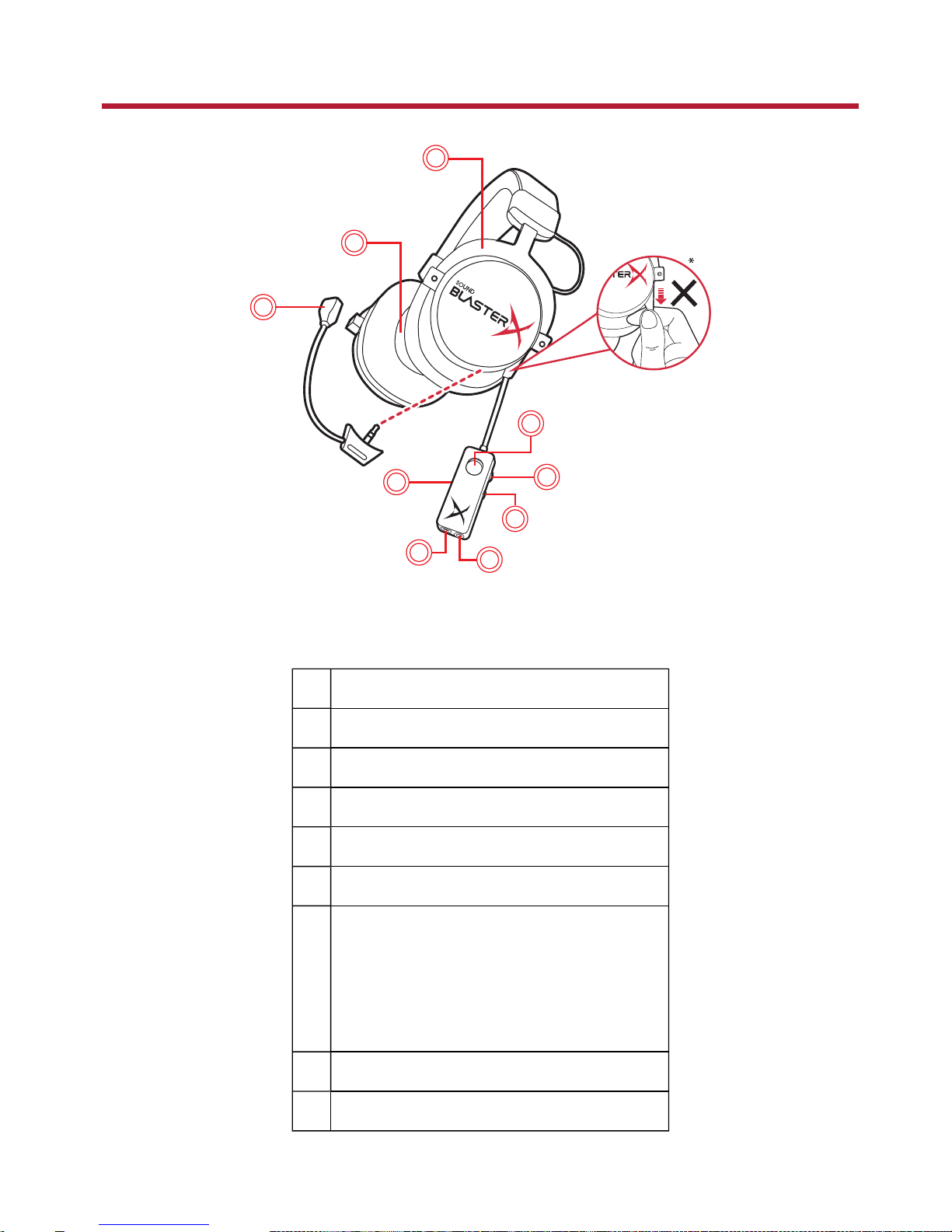
About Your Hardware
3
4
5
6
7
8
9
2
1
CAUTION:
* Non-detachable. Do not pull.
1 Reinforced steel and aluminum architecture
2 50 mm FullSpectrum drivers
3 Detachable noise reduction microphone
4 Inline remote control
5 4-pole analog jack
6 Micro USB port
7 Multifunction button
l Press once to pause playback
l Press again to resume playback
OR
l Press once to answer an incoming call
l Press again to end a call
8 Volume control
9 Mic mute switch
Sound BlasterX H7 Tournament Edition – About Your Hardware 3
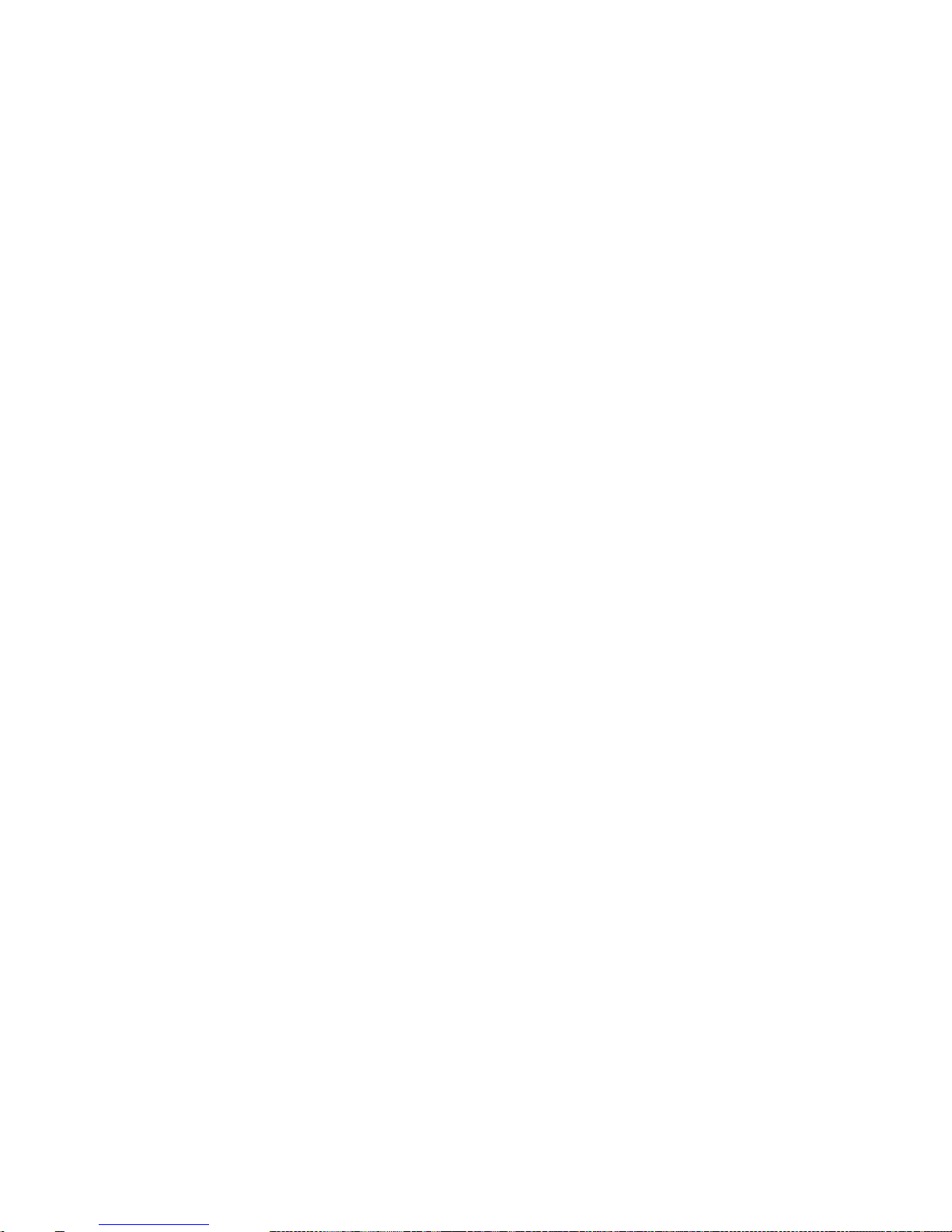
Dual Sound Signature
In an unprecedented move, the Sound BlasterX H7 comes out of the box with 2 unique sound signatures
– perfect for gaming as well as for enjoying music and movies.
Analog Mode: Dynamic Sound Signature
Experience immersive gaming with dynamic sound in analog connection. Professionally-tuned to deliver
superior soundstage and imaging, enhancements are added across high, mid, and low frequencies
without overemphasizing any particular frequency domain to reproduce a solid natural sound with
enhanced clarity and precision.
USB Mode: X-Plus Signature
Designed for the discerning competitive gamer, the Sound BlasterX H7 comes with an enhanced
hardware-based X-Plus mode when connected via USB. It ramps up audio cues that matter most and
clamps down on other not-so-crucial sounds – delivering precision sound and accurate directional cues
for the added advantage in competitive games. Once the Sound BlasterX H7 is configured with your
desired X-Plus game profile, you can enjoy the same enhanced audio signature at any tournament
venue – no driver or application installation required. See Using the Creative Software Suite –
X-Plus Configurator
Sound BlasterX H7 Tournament Edition – About Your Hardware 4
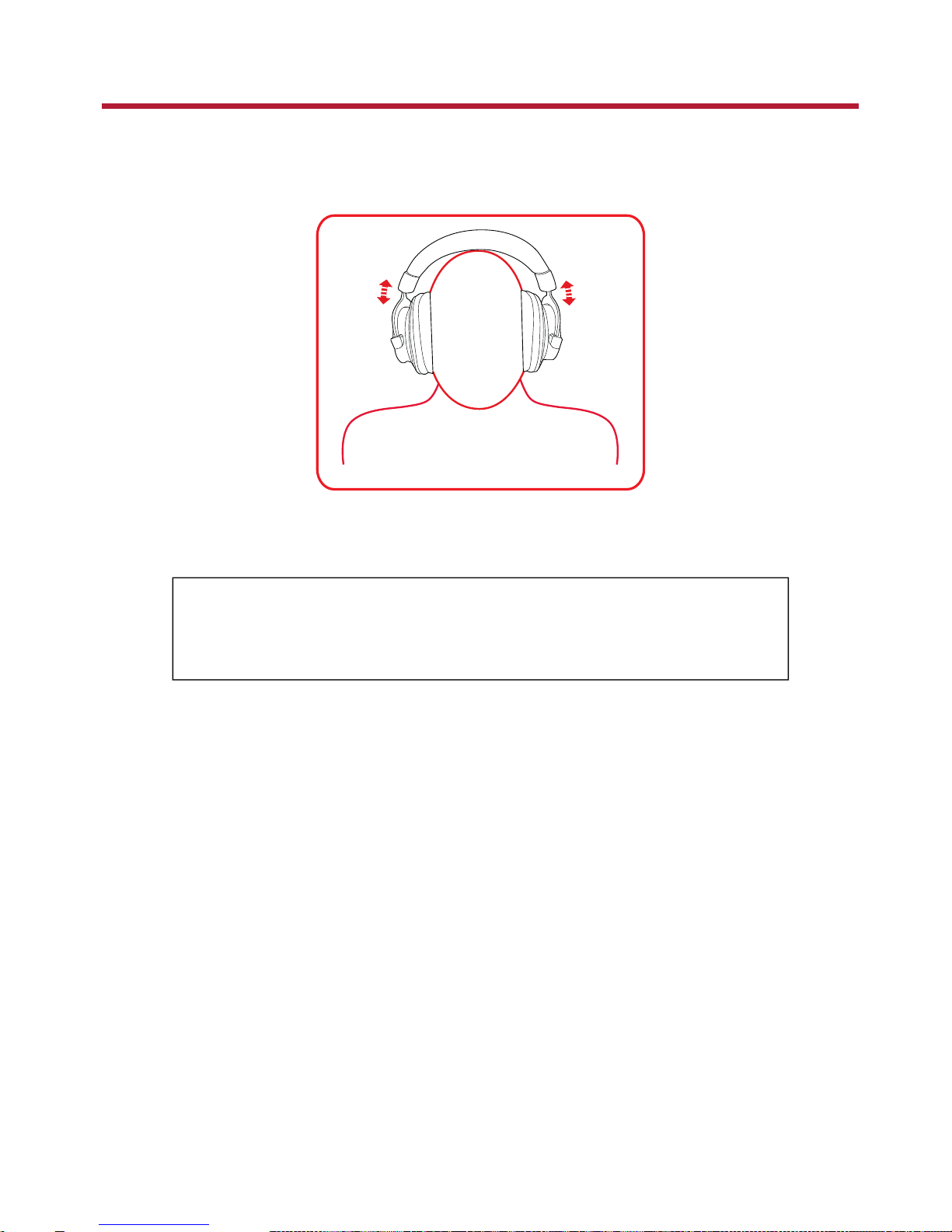
Using Your Sound BlasterX H7
Step 1: Wearing the Headset
Adjust the headband so that the headset rests lightly on your head. Do not tighten excessively.
Step 2: Adjusting the Volume
WARNING:
l Set the volume control at minimum level before connecting.
l Do not listen to audio at high volumes for prolonged periods of time to avoid
impairing your hearing.
The Volume Control on the inline remote control can be used to adjust your headset volume to a
comfortable level.
You can also adjust the volume via the software or the built-in volume settings on your computer.
Sound BlasterX H7 Tournament Edition – Using Your Sound BlasterX H7 5
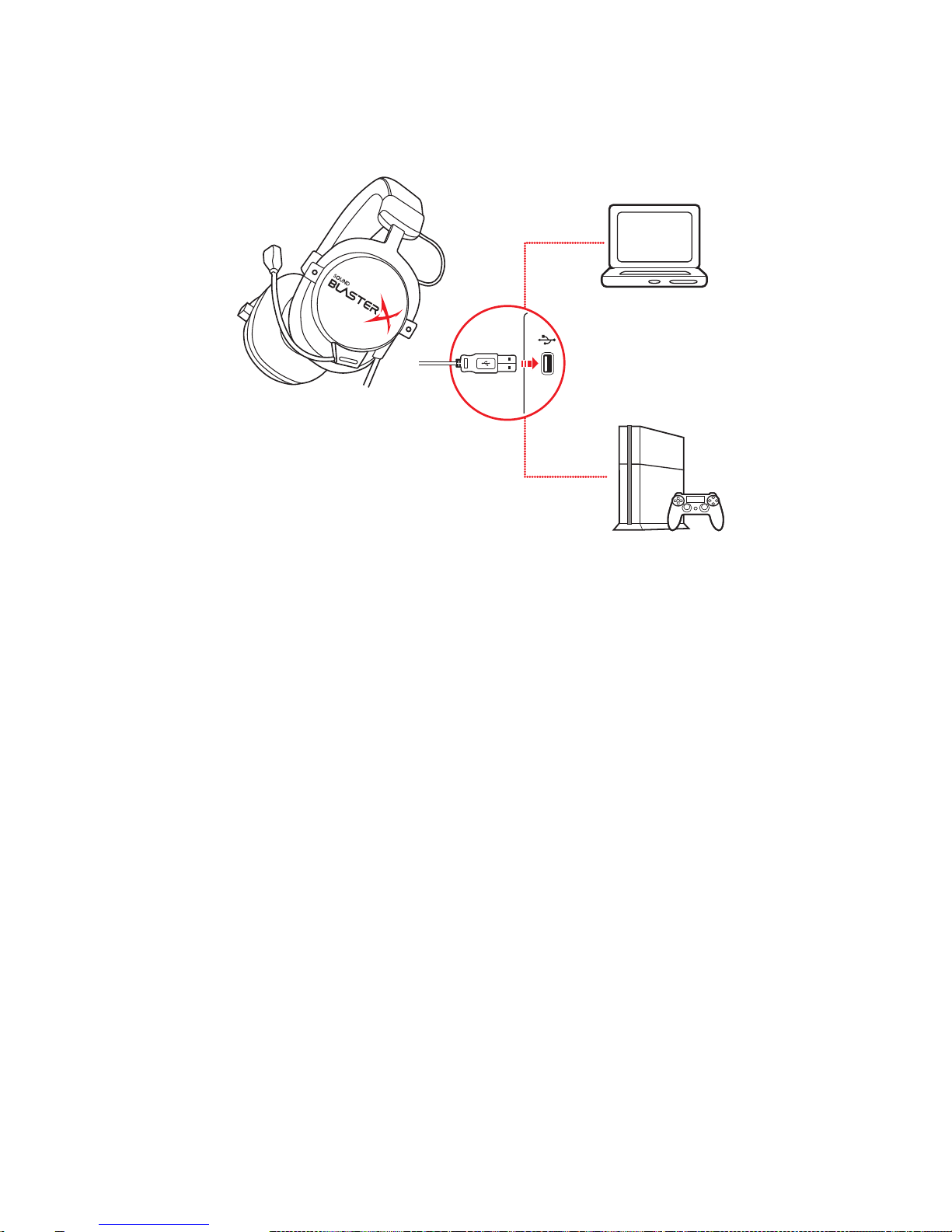
Step 3: Connecting the headset
Connecting to a computer / PS4™ via USB
(a) Micro USB-to-USB cable
(b) Computer
(c) PS4
X-Plus Signature
Configure the X-Plus Signature of your Sound BlasterX H7 with your desired game audio profile to enjoy
the same enhanced audio signature anywhere – no driver or application installation required. See Using
the Creative Software Suite – X-Plus Configurator
BlasterX Acoustic Engine Pro
Enhance audio playback with BlasterX Acoustic Engine Pro enhancements such as 7.1 surround sound,
Scout Mode, immersion control, dynamic range restoration, low-frequency boost, dialog boost, and
automatic volume levelling. See Using the Creative Software Suite – BlasterX Acoustic Engine
Pro.
Note:
X-Plus Signature and BlasterX Acoustic Engine Pro settings cannot be used together at the same time.
If your computer is installed with both the X-Plus Configurator and BlasterX Acoustic Engine
Pro applications, your headset audio settings will switch according to the last application launched. A
balloon notification will pop up to indicate the current active mode.
Sound BlasterX H7 Tournament Edition – Using Your Sound BlasterX H7 6
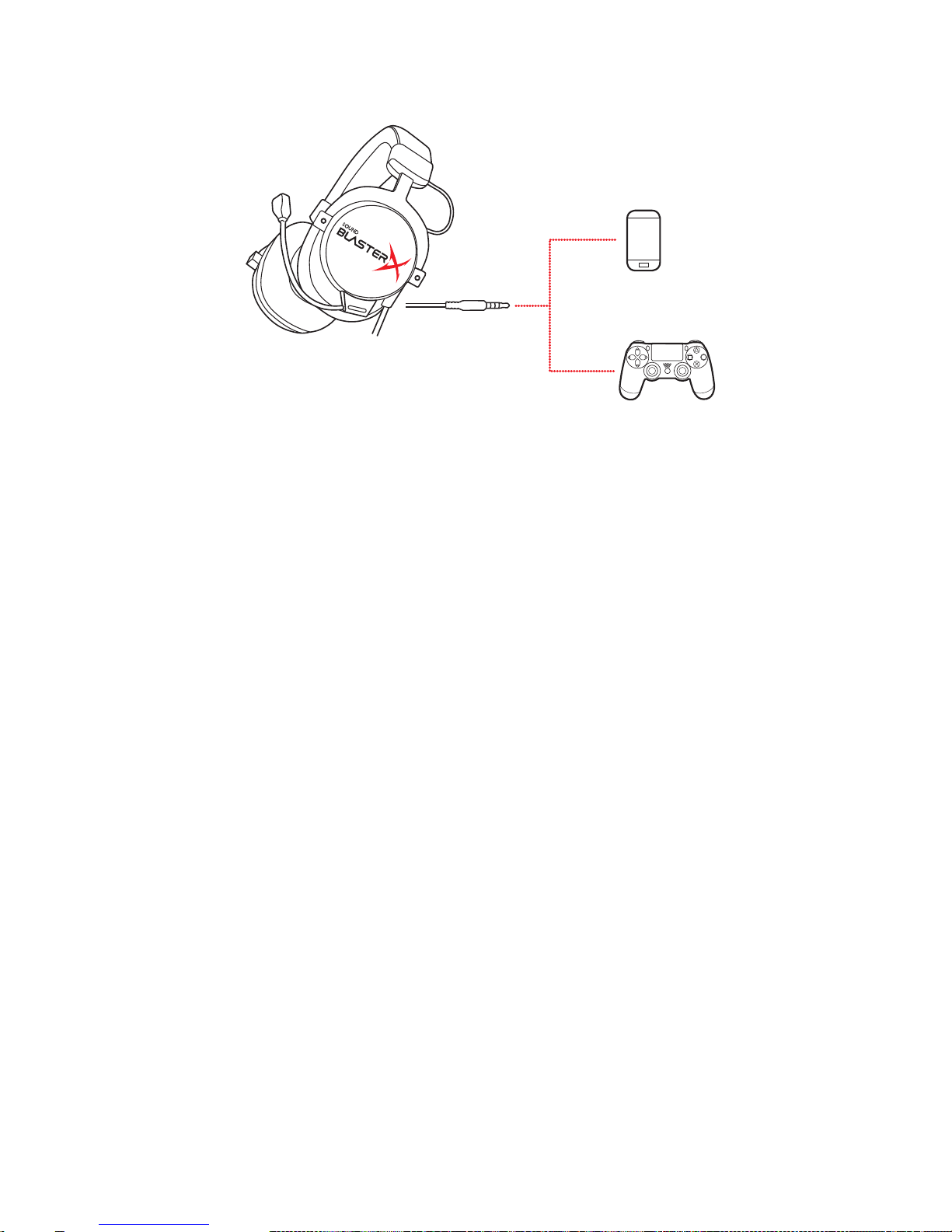
Connecting to a mobile device / Xbox®via analog cable
(a) 3.5 mm 4-pole analog cable
(b) Mobile device
(c) Xbox controller
Sound BlasterX H7 Tournament Edition – Using Your Sound BlasterX H7 7
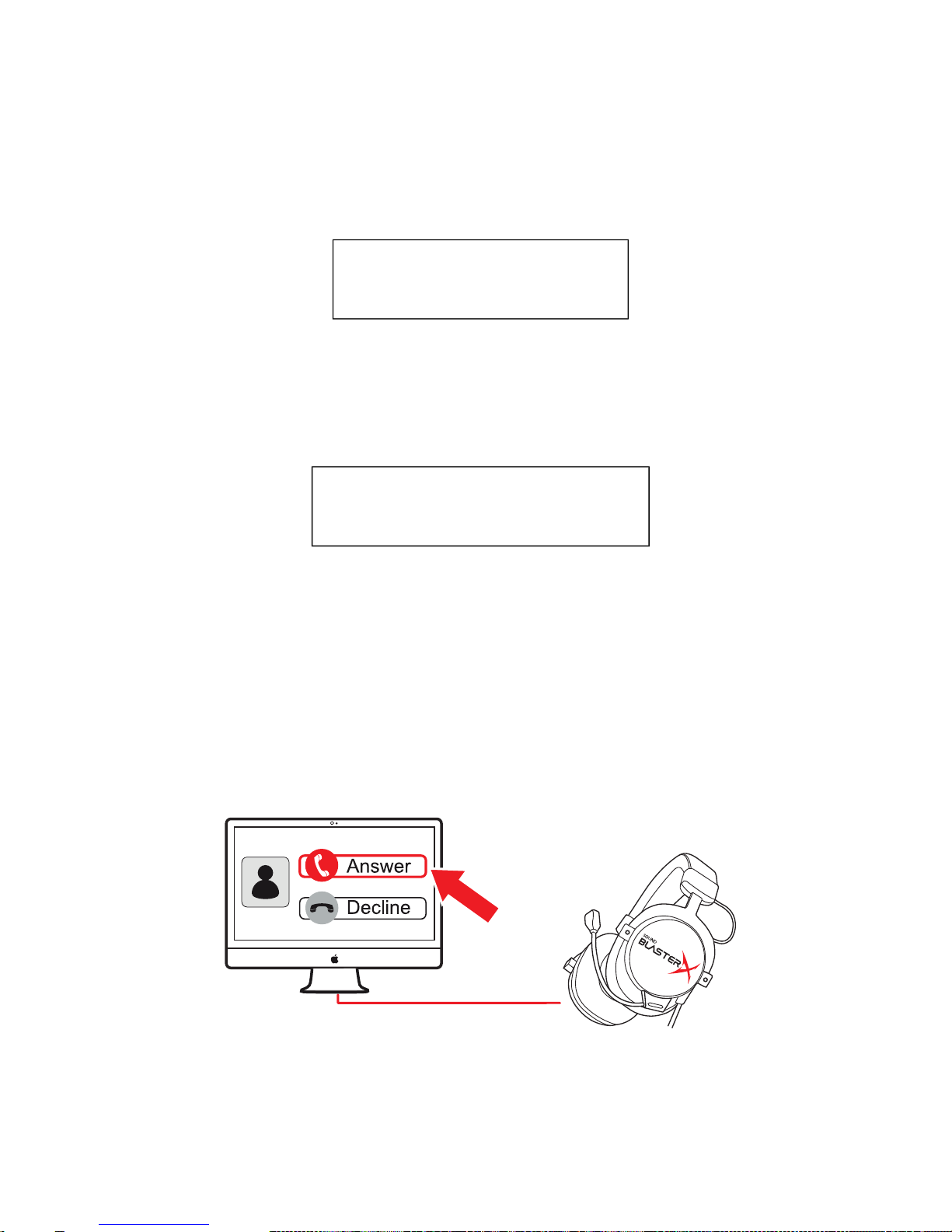
Playing audio
Connect your Sound BlasterX H7 to your computer via USB to enjoy the ultimate gaming audio
experience with BlasterX Acoustic Engine Pro.
You can also connect it directly to a PS4 via USB for high resolution audio playback.
Alternatively, you may also connect via the analog cable to portable gaming devices to enjoy powerful
gaming audio on the go.
Multifunction button
l Press once to pause playback
l Press again to resume playback
Answering calls
Mobile communication
When there's an incoming call from your mobile device while you are listening to music, the music fades
out and the ringtone will gradually be heard.
Multifunction button
l Press once to answer an incoming call
l Press again to end a call
The music will resume after the call has ended.
Desktop communication
Use the Sound BlasterX H7 to enjoy outstanding acoustic performance in popular VoIP applications like
Ventrilo®and TeamSpeak®. Hear and be heard clearly by teammates during multiplayer games to get
the tactical edge.
You may choose to morph your voice with special effects with the Voice FX too! See Having Fun with
Voice FX.
When there's an incoming call, click on the answer call button prompted on the computer screen to
enter voice communication.
Sound BlasterX H7 Tournament Edition – Using Your Sound BlasterX H7 8
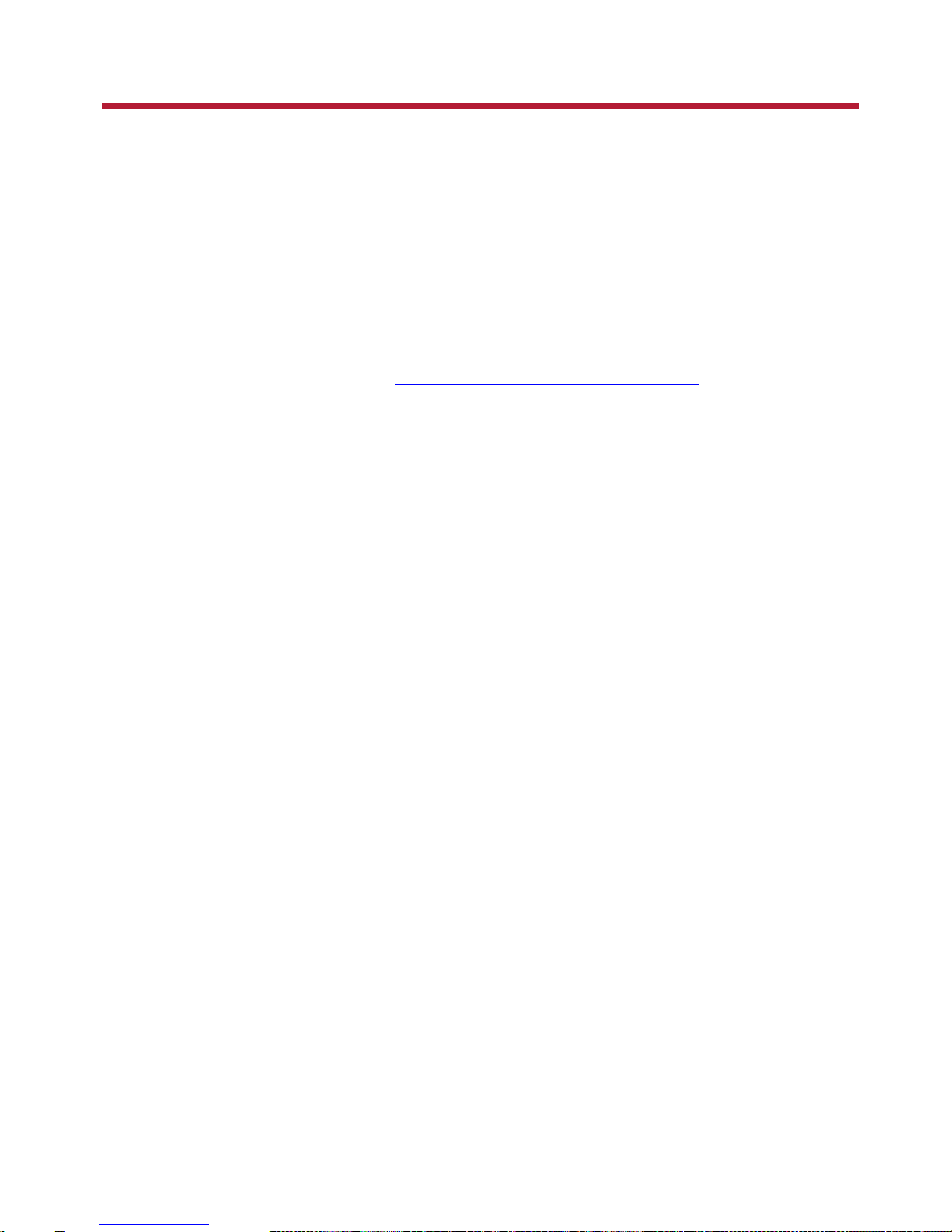
Installing and Uninstalling Software
(ForWindows Only)
To take full advantage of your Sound BlasterX H7 audio device, you need to install device drivers and
applications. At times, you may also need to uninstall some or all of the device drivers and applications
to correct problems, change configurations, or upgrade outdated drivers or applications.
Installing Drivers and Applications
Ensure that your audio device is connected before proceeding. For instructions on
connecting your audio device, consult your Quick Start leaflet.
After you have connected your audio device, turn on your computer. Windows automatically detects
your audio device and searches for device drivers.
1. Using a standard web browser, visit www.creative.com/support/BlasterXH7TE.
2. Locate Sound BlasterX H7 Tournament Edition and the software package(s) for your Windows
operating system.
3. Download the package(s) into your local hard disk.
4. Locate and launch the software package(s).
5. Follow the on-screen instructions to complete the installation.
6. When prompted, restart your computer.
Note:
Depending on your operating system, model and software version, the user interface or color theme
may differ.
Uninstalling Drivers and Applications
In the event that an uninstallation is required (such as for upgrades), please follow the following
procedure.
Before you begin, close all running audio applications. Applications that are still running
during uninstallation will not be removed.
1. From the Control Panel, click Uninstall a program.
2. Select Sound BlasterX H7.
3. Click the Uninstall button or option.
If the User Account Control dialog box appears, click the Continue button.
4. Click the Yes button.
5. When prompted, restart your computer.
Sound BlasterX H7 Tournament Edition – Installing and Uninstalling Software 9
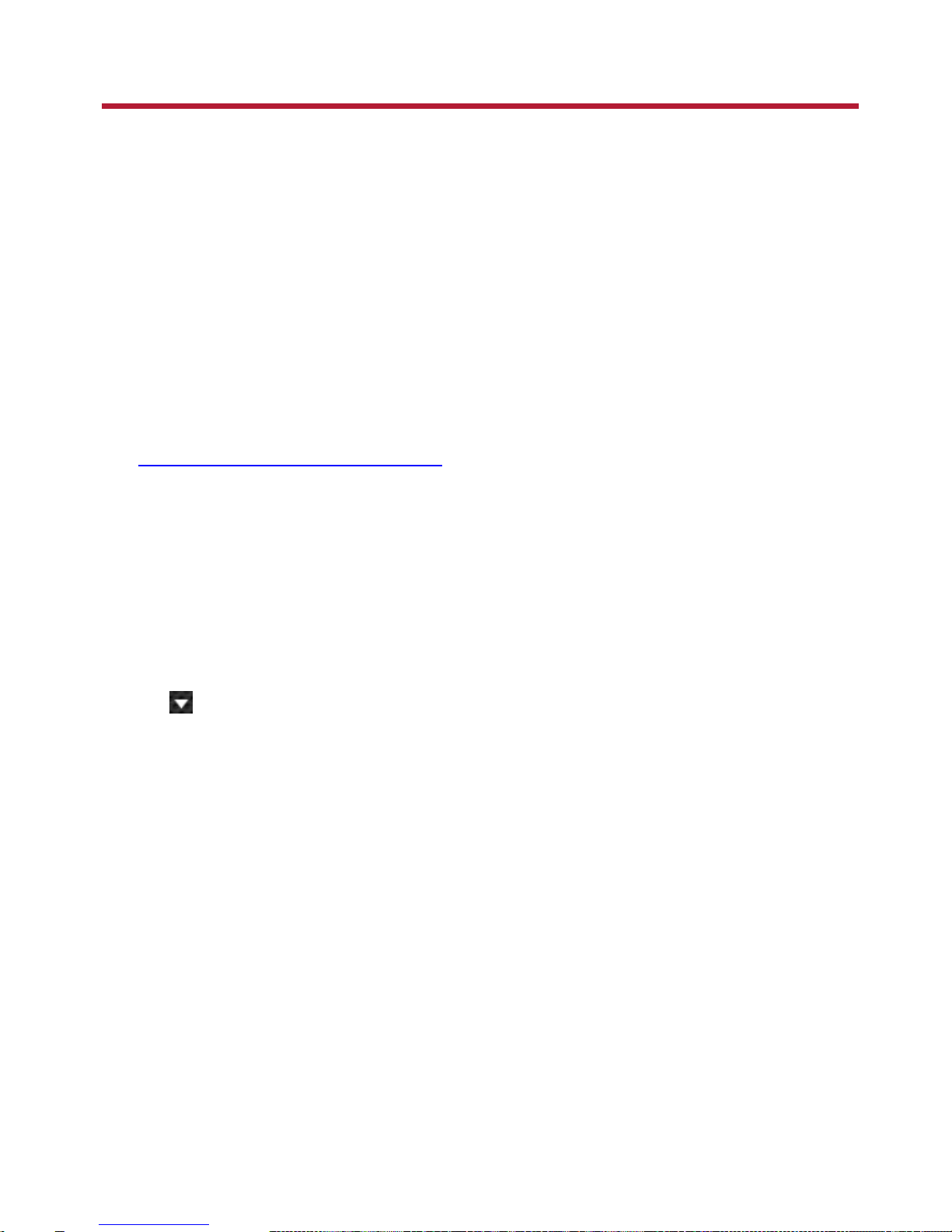
Using the Creative Software Suite
A software suite for the Sound BlasterX H7 is developed to provide additional enhancements to the
audio and voice inputs and outputs of the product.
Applications
For Windows
l BlasterX Acoustic Engine Pro
l X-Plus Configurator
l Creative ALchemy
l Host OpenAL + EAX 5 HD
l Creative Online Registration
l Creative System Information
Bonus Pack Software (for Windows only)
Various other bonus Creative applications are also compatible for your audio device.
Visit www.creative.com/support/BlasterXH7TE and navigate to the relevant product page to view and
download these applications:
l Creative WaveStudio
l Creative Smart Recorder
Automatic Software Update
Locating, downloading and installing updates for your Creative product is now simpler and faster with
the in-app Automatic Software Update system.
1. Connect your product to your computer.
2. Launch the BlasterX Acoustic Engine Pro application.
3.
Click to go to the settings menu, and then select Software Update.
4. Follow the instructions on the screen.
Note:
An Internet connection is necessary. Ensure that your system is connected to the Internet before you
perform the check for software updates.
Sound BlasterX H7 Tournament Edition – Using the Creative Software Suite 10
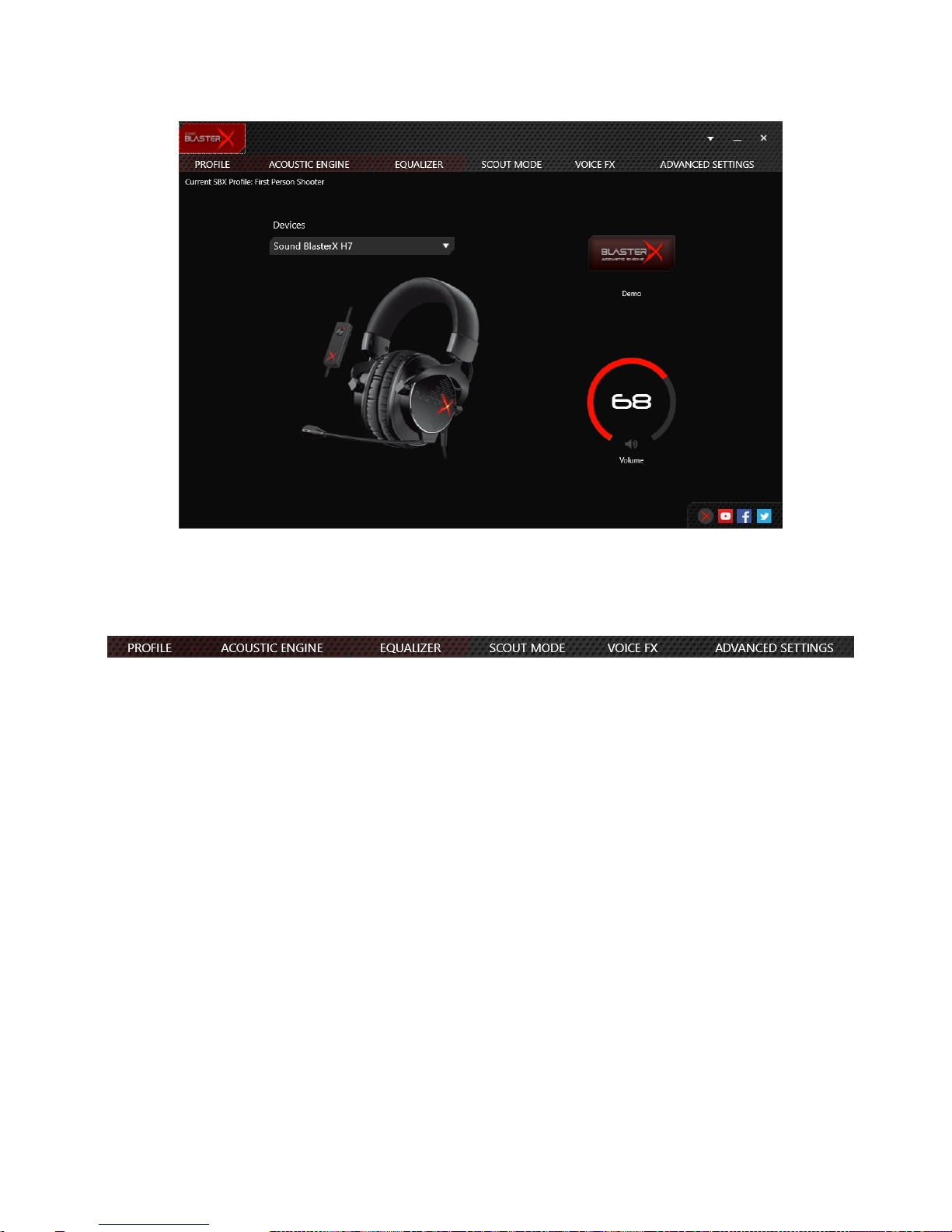
BlasterX Acoustic Engine Pro
Configuring Your Software Settings
Click each feature to access its settings page. More information on each feature can be found in their
respective sections in this manual.
Note:
X-Plus Signature settings will be disabled when BlasterX Acoustic Engine Pro is launched. To use XPlus Signature, launch the X-Plus Configurator application.
Sound BlasterX H7 Tournament Edition – Using the Creative Software Suite 11
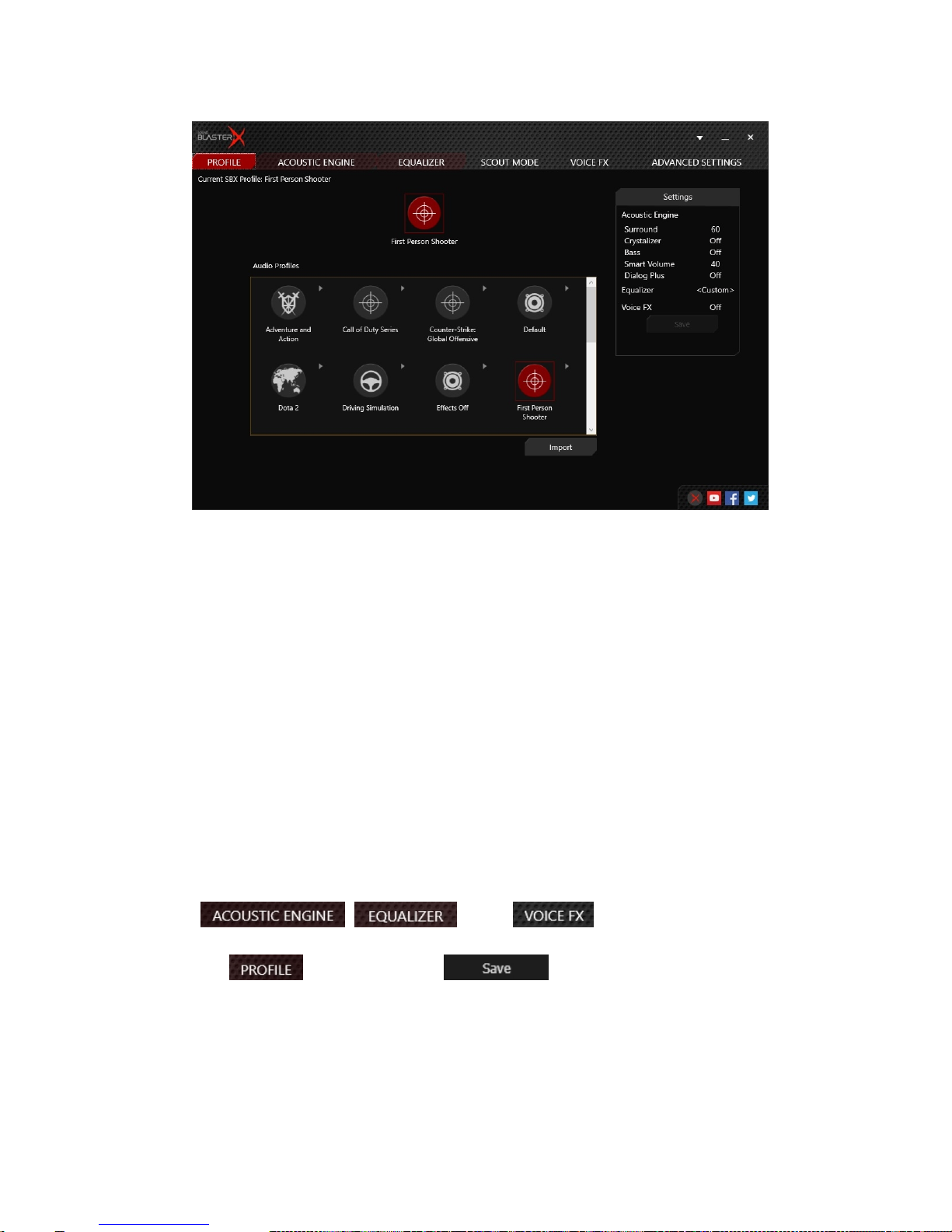
Profile
Preset Audio Profiles
Select from 6 preset profiles to enhance essential audio details in your game, movie or music.
l Adventure and Action enhances clarity of audio details for a cinematic experience and a gaming
edge, allowing you to hear your enemies to evade capture or set-up an ambush.
l Driving Simulation magnifies details such as tire noises as the car races along — enabling you to
hear subtle differences and cues you in on how your car is behaving on the road while racing.
l First Person Shooter increases spatial reality and perception with virtual surround for enhanced
situational awareness — important in close-quarter firefights.
l Movies adds more immersion and depth to make movies come alive while boosting the clarity of
voices in movies for clearer dialog over explosive sounds.
l Music restores the dynamic range that is lost in compressed music files and adds warmth for long
hours of music listening without fatigue.
l Real Time Strategy boosts audio clarity of elements that are key in allowing gamers to pickup
points while reducing distractions — letting you stay focused when pitched against time.
Editing Profile
1.
Go to the , and/or tab to adjust the audio
enhancement levels.
2.
Return to the tab, and then click to save your settings as a new audio
profile. The newly saved profile should appear in the Audio Profiles section.
Sound BlasterX H7 Tournament Edition – Using the Creative Software Suite 12

Acoustic Engine Settings
Enhancing Your Listening Experience
You can adjust the amount to apply for each enhancement by dragging its slider counterclockwise to
decrease or clockwise to increase.
To test the effects of the audio enhancements, click .
l Surround provides immersion control of sounds not just around you, but also above and below for a
full 3D audio experience. Hear the natural sense of audio depth, spaciousness and stunning 3D
surround effects from your audio content. Enjoy an unbelievably true-to-life audio experience,
whether it's over stereo speakers or headphones.
l Crystalizer restores the dynamic range that is lost when iTunes and MP3 music gets compressed.
This makes the music sound as good as the artist originally intended, and adds an enhanced level of
realism for movies and games.
l Bass fills in the low frequency tones and gives the extra impact for a better entertainment
experience. It dramatically improves the sound experience without a subwoofer.
Crossover Frequency determines the frequencies to be redirected to the subwoofer.
l Smart Volume addresses the problem of abrupt volume level changes during playback and
between songs by automatically and continuously measuring volume, and intelligently applying gain
and attenuation to compensate for those changes.
l Dialog Plus enhances the voices in movies for clearer dialog, allowing the listener to hear the
dialog over the rest of the soundtrack and over ambient noise in the listening environment.
Sound BlasterX H7 Tournament Edition – Using the Creative Software Suite 13

Equalizer Settings
Customizing Your EQSettings
1.
Click to enable this feature, then click the EQ drop-down arrow and select a preset from the
list.
2. Selecting a preset will move the EQ sliders to the appropriate values. You can then adjust the
equalizer setting by dragging the sliders up or down to the desired level.
3.
Click to save the new configuration as a new preset.
Note:
The list of default EQ presets cannot be deleted or overwritten.
Sound BlasterX H7 Tournament Edition – Using the Creative Software Suite 14

Scout Mode
Scout Mode delivers audio realism that enables you to hear your opponents from further away, giving
you a distinct tactical advantage in combat.
1.
Click to enable this feature.
2.
Click to configure hotkeys for turning on and turning off Scout Mode.
Sound BlasterX H7 Tournament Edition – Using the Creative Software Suite 15

Voice FX Settings
Voice FX enables the speaker's voice to be altered with a variety of effects, which can be used to
enhance the tone of the speaker's voice, create interesting accents or to sound like a completely
different person.
Having Fun with Voice FX
1.
Click to enable this feature, then click the Voice FX drop-down arrow and select a preset from
the list.
2. Selecting a preset will move the Voice FX sliders to the appropriate values. You can then adjust the
Voice FX setting by dragging the sliders up or down to the desired level.
3.
Click to save the new configuration as a new preset.
4.
To test the effects of the audio enhancements, click and speak into your
microphone.
Sound BlasterX H7 Tournament Edition – Using the Creative Software Suite 16

Headphones Settings
The BlasterX Acoustic Engine Pro enables you to enjoy audio with 7.1 channel virtual surround sound
from your Sound BlasterX H7.
1. Speakers/Headphones Configuration
Shows your current physical speakers or headphones configuration.
2. Testing your audio playback
Click to hear a sample audio clip being played back through your setup.
Sound BlasterX H7 Tournament Edition – Using the Creative Software Suite 17

Mixer Settings
1. Volume sliders
Under Playback, adjust your playback volumes, or to mute/unmute them.
Under Recording, adjust your recording volumes or to mute/unmute them.
2. Mixer settings
Click the icon to mute/unmute the input/output.
You can click the icon to adjust more settings for your input/output.
Sound BlasterX H7 Tournament Edition – Using the Creative Software Suite 18

Illumination Settings
Adjust the intensity and pulsation effect of the "X" logo on your Sound BlasterX H7 earcups.
1. Pulsate along with tune
Select to set the illumination effect following the beat of your audio.
2. Pulsate with custom settings
Select to adjust the illumination effect to the desired level.
You can disable or adjust the intensity and pulsation levels by dragging the sliders left to decrease
or right to increase.
Sound BlasterX H7 Tournament Edition – Using the Creative Software Suite 19
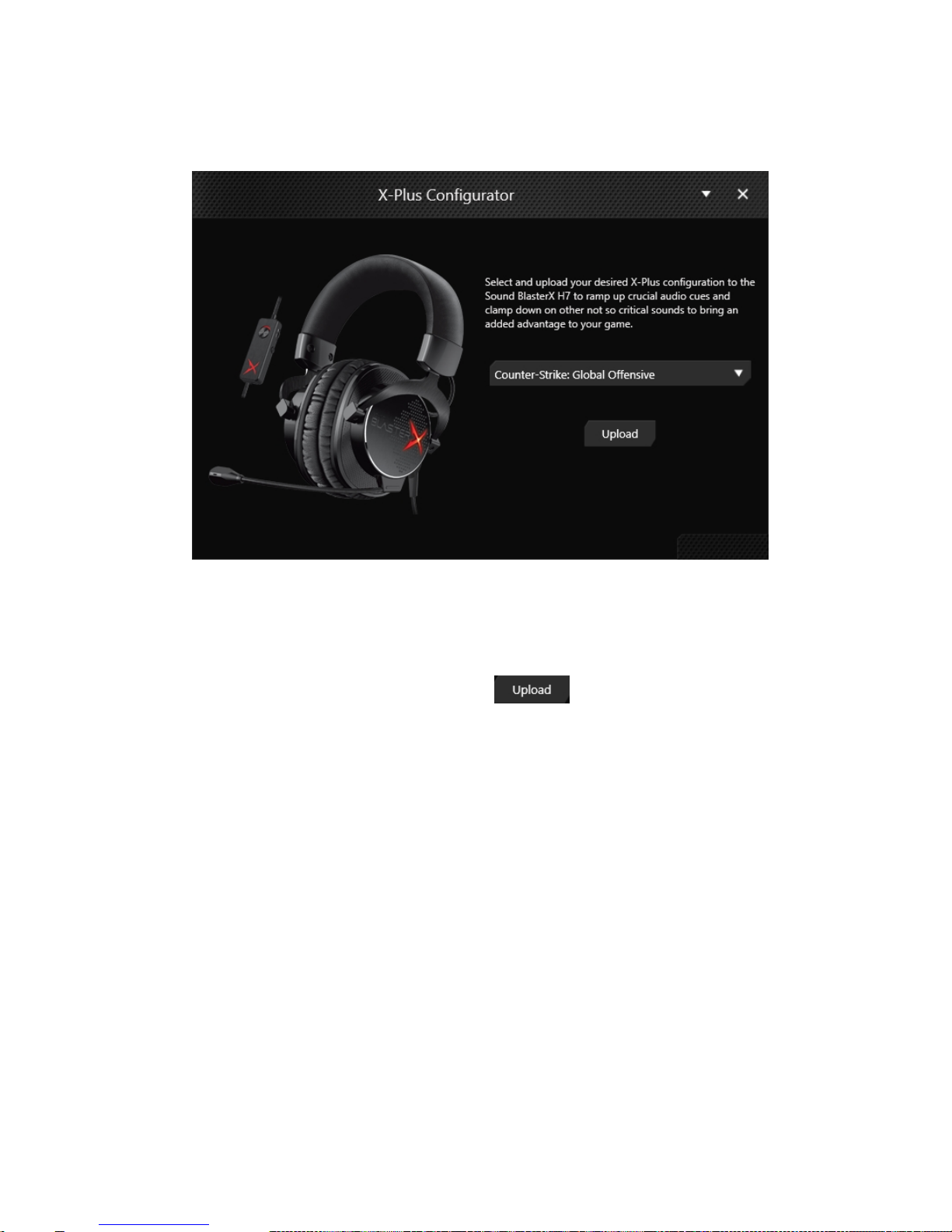
X-Plus Configurator
Configure your Sound BlasterX H7 with your desired game audio profile to enjoy the same enhanced
audio signature anywhere – no driver or application installation required.
1. Download and install the X-Plus Configurator application to configure the X-Plus audio signature
of your headset.
2. Connect your Sound BlasterX H7 to the computer.
3. Launch the X-Plus Configurator application.
4.
Select your desired X-Plus audio profile, and click .
5. To change the audio signature, repeat step 4 to select another game profile.
Note:
BlasterX Acoustic Engine Pro settings will be disabled when X-Plus Configurator is launched. To
further enhance and customize your audio, launch the BlasterX Acoustic Engine Pro application.
Sound BlasterX H7 Tournament Edition – Using the Creative Software Suite 20

General Specifications
Connectivity
l 3.5 mm (1/8") 4-pole jack for connection to mobile devices
l Micro USB port for connection to computers and PS4
Physical Specifications
l Weight: Approx. ~291 g
Technical Specifications
l Headphone
o
Driver: 50 mm Neodymium magnet
o
Frequency response: 20 Hz ~ 20 kHz
o
Impedance: 32 Ω
o
Sensitivity: 118 dB/mW @ 1 kHz
o
USB Input: 5 V
l Microphone
o
Type: Unidirectional noise-reduction
o
Frequency response: 100 Hz ~ 15 kHz
o
Impedance: <2.2 kΩ
o
Sensitivity: -40 dB @ 1 kHz
Sound BlasterX H7 Tournament Edition – General Specifications 21

Troubleshooting and Support
This section provides solutions to problems you may encounter during installation or normal use.
Problems with Sound
No sound from the headphones.
Check the following:
l The headset is properly connected.
l Ensure the volume control of the Sound BlasterX H7 Tournament Edition is not at minimum level.
l Ensure the volume setting in the BlasterX Acoustic Engine Pro is not muted.
l Ensure the volume on your connected device or the media player is not muted.
l There is no hardware conflict between the headset and a peripheral device.
l The headset is selected as the default audio device. Ensure that existing analog headset is dis-
connected.
There is clipping/distortion during audio playback.
Check the following:
l Your computer system should be running in high performance mode. You may need to disable any
power saving features.
l The music source may be distorted. Ensure that the music played has no distortion.
l Ensure that the software graphical equalizer or sound processing effects found in third party media
players are disabled.
Low microphone level on PS4.
Do the following:
1. Go to the PS4 Home Screen.
2. Scroll up from the Home Screen to the Home Menu and select Settings.
3. Select Devices.
4. Select Audio Devices.
5. Select Adjust Microphone Level.
6. Speak into the headset's microphone and adjust the Microphone Level to the appropriate level
and save the setting.
X-Plus Signature or BlasterX Acoustic Engine Pro settings are not functioning
Check the following:
l Your headset may be in BlasterX Acoustic Engine Mode or X-Plus Mode. X-Plus Signature and
BlasterX Acoustic Engine Pro settings cannot be used together at the same time. Launch X-Plus
Configurator or BlasterX Acoustic Engine Pro to enable the respective settings.
Some features are disabled when playing certain games.
When playing games that use DirectSound3D or OpenAL sound engines, certain audio features will be
disabled automatically. This is to avoid distorting the environmental audio cues present in the
game.These features will be re-enabled automatically when you exit the game.
Sound BlasterX H7 Tournament Edition – Troubleshooting and Support 22

Additional guide for Mobile Users
Generally a 4-pole stereo cable bundle allows you to connect your headset to your iPhone / Android
phone / tablet. However, some phone / tablet's 4-pole female jack has different configuration and this
cable is unable to support if the configuration is different from the jack (bundled) as illustrated below:
(a) Audio Left
(b) Audio Right
(c) Microphone
(d) Ground
Should you be keen to connect your headset to an MP3 Player, you will need to check if the configuration
of its 4-pole female jack is compatible.
Additional Support
If you encounter any other issues or have any other enquiries about your Sound BlasterX H7
Tournament Edition or any other Creative products, please visit our comprehensive knowledge base at
support.creative.com for additional information.
Sound BlasterX H7 Tournament Edition – Troubleshooting and Support 23

Safety Information
Refer to the following information to use your product safely, and to reduce the chance of electric shock,
short-circuiting, damage, fire, hearing impairment or other hazards. Improper handling may void the
warranty for your product. For more information, read the warranty available with your product.
l Do not dismantle or attempt to repair your product.
Refer all servicing to authorized repair agents.
l Do not expose your product to temperatures outside the range of 0°C to 45°C (32°F to 113°F).
l Do not pierce, crush or set fire to your product.
l Keep your product away from strong magnetic objects.
l Do not subject your product to excessive force or impact.
l Do not expose your product to water or moisture.
If your product is moisture-resistant, take care not to immerse your product in water or expose it to
rain.
Earphones
l Do not listen to audio on your earbuds or headphones at high volume for prolonged periods of time
as hearing loss may result. For users in the United States, go to www.hei.org for more information.
l Do not listen to your audio device at high volume when driving, cycling or crossing the road,
especially in heavy traffic or any other traffic condition where such use will hinder safe travel on the
roads. We recommend that consumers be extremely cautious when using this device on the road.
Avoid Hearing Damage
Permanent hearing loss may occur if the headphone is used at high volume. Set the volume to a safe
level. You can adapt over time to a higher volume of sound that may sound normal but can be damaging
to your hearing. If you experience ringing in your ears or muffled speech, stop listening and have your
hearing checked. The louder the volume, the less time is required before your hearing could be
affected. Hearing experts suggest that to protect your hearing:
l Limit the amount of time you use the headphone at high volume.
l Avoid turning up the volume to block out noisy surroundings.
l Turn the volume down if you can't hear people speaking near you.
Sound BlasterX H7 Tournament Edition – Safety Information 24

IMPORTANT — A LIRE AVEC ATTENTION
Ecouter de manière prolongée, à un très haut volume sonore de la musique (au dessus de 80 decibels),
aumoyen d'un casque ou d'écouteurs, peut entraîner une détérioration irreversible et définitive de vos
facultés auditives. L’usage répété et habituel d’un casque ou d’écouteurs à un niveau de volume
sonoretrop élevé peut donner l'impression à l'utilisateur que le volume sonore émis par l’appareil n'est
pas suffisant. L’utilisateur sera tenté d’augmenter, petit à petit, son réglage habituel, risquant ainsi
d'atteindre un niveau dangereux pour ses oreilles. Afin de protéger votre santé, et vos oreilles, veillez à
maintenir le volume de la sortie casque de votre appareil à un niveau adapté et à interrompre son
utilisation régulièrement et particulièrement si des symptômes, comme des troubles de l'ouïe, se
manifestent.
N'utilisez pas le casque ou les écouteurs pendant la conduite d'une voiture, d'une bicyclette ou de tout
autre véhicule motorisé, afin d'éviter tout accident de le circulation. En outre, il est interdit dans
certains pays d'utiliser un casque ou des écouteurs en conduisant. Il peut être également dangereux
d'écouter à volume élevé tout en marchant, spécialement aux passages piétons. Soyez toujours
extrêment prudent et cessez d'utiliser cet appareil dans les situations présentant des risques d'accident.
Evitez d'utiliser le casque ou les écouteurs à volume élevé. Les médecins spécialistes de l'audition
déconseillent une écoute continue à volume trop élevé. Si vous percevez un sifflement dans les oreilles,
réduisez le volume ou cessez l'écoute.
Maintenez un volume d'écoute modéré. Vous pourrez ainsi entendre les sons extérieurs et être attentif
aux gens qui vous entourent.
Votre produit Creative accompagné des écouteurs fournis, est conforme à la règlementation française
concernant les baladeurs musicaux (Arrêté du 24 Juillet 1998). Les caractéristiques techniques de ces
écouteurs se trouvent dans le manuel en ligne et/ou sur le site internet de Creative. Si vous choisissez
d'utiliser un autre casque ou d'autres écouteurs, veuillez vous assurer au préalable que leurs
caractéristiques techniques soient les mêmes.
Sound BlasterX H7 Tournament Edition – Safety Information 25

Regulatory Information
Notice for Canada
This Class B digital apparatus complies with Canadian ICES-003.
Cet appareil numérique de la classe B est conforme à la norme NMB-003 du Canada.
CANADIANCLASSBSTATEMENT: This digital device does not exceed the Class B limits for radio
noise emissions from digital apparatus as set out in the interference-causing equipment statement
entitled "Digital Apparatus", ICES-003 of the Department of Communications.
Cet appareil numerique respecte les limites de bruits radioelectriques applicables aux appareils
numeriques de Class B prescrites dans la norme sur le materiel brouilleur. “Appareils Numeriques,”
NMB-003 edictee par le ministre des Communications.
MODIFICATION: Any changes or modifications not expressly approved by the grantee of this device
could void the user's authority to operate the device.
Toute modification non approuvé explicitement par le fournisseur de licence de l’appareil peut entraîner
l’annulation du droit de l’utilisateur à utiliser l’appareil.
Sound BlasterX H7 Tournament Edition – Regulatory Information 26

DECLARATION OF CONFORMITY
According to the FCC96 208 and ET95-19
Manufacturer/Importer’s Name:
Creative Labs, Inc.
Manufacturer/Importer’s Address:
1901 McCarthy Boulevard
Milpitas, CA. 95035
Tel: (408)428-6600
declares under its sole responsibility that the product
Trade Name:
Creative
Model Number:
GH0330
has been tested according to the FCC / CISPR22 requirement for
Class B devices and found compliant with the following standards:
EMI/EMC: ANSI C63.4 FCC Part 15 Subpart B
Complies with Canadian ICES-003 Class B standards
This device complies with part 15 of the FCC Rules.
Operation is subject to the following two conditions:
(1) This device may not cause harmful interference, and
(2) this device must accept any interference received, including
Interference that may cause undesirable operation.
Ce matériel est conforme à la section 15 des régles FCC.
Son Fonctionnement est soumis aux deux conditions suivantes :
(1) Le matériel ne peut étre source D’interférences et
(2) Doit accepter toutes les interférences reques, Y compris celles
pouvant provoquer un fonctionnement indésirable.
Supplementary Information:
Compliance Manager
Creative Labs, Inc.
November 2015
Sound BlasterX H7 Tournament Edition – Regulatory Information 27

European Compliance
This product conforms to the following:
EMC Directive.
RoHS Directive.
Mains operated products for the European market comply with Low Voltage Directive
and Commission Regulation(s) Implementing Directive.
Communication/RF wireless products for the European market comply with R&TTE
Directive.
CAUTION: To comply with the Europe CErequirement, this device must be installed with CE certified
computer equipment which meet with Class B limits.
All cables used to connect this device must be shielded, grounded and no longer than 3m in length.
Operation with non-certified computers or incorrect cables may result in interference to other devices
or undesired effects to the product.
MODIFICATION: Any changes or modifications not expressly approved by Creative Technology
Limited or one of its affliated companies could void the user's warranty and guarantee rights.
Conformité européenne
Ce produit est conforme aux normes suivantes :
Directive sur les émissions électromagnétiques.
Directive RoHS.
Les produits secteur pour le marché européen sont conformes à la Directive sur la faible tension et à la
réglementation de la Commission exécutant la Directive.
Les produits de communication/sans fil RF destinés au marché européen sont conformes à la directive
R&TTE.
ATTENTION : pour respecter les critères CE d'Europe, cet appareil doit être installé avec du matériel
informatique certifié CE respectant les limites de la classe B.
Tous les câbles utilisés pour connecter cet appareil doivent être blindés, reliés à la terre et ne pas faire
plus de 3 m de long. L'utilisation d'ordinateurs non certifiés ou de câbles inappropriés peut entraîner des
interférences avec d'autres appareils ou des effets indésirables sur le produit.
MODIFICATION : toute modification non approuvée explicitement par Creative Technology Limited ou
l'une de ses sociétés affiliées peut entraîner l'annulation de la garantie et des droits de garantie de
l'utilisateur.
Sound BlasterX H7 Tournament Edition – Regulatory Information 28

Conformità alle normative europee
Questo prodotto è conforme alla seguente normativa:
Direttiva EMC.
Direttiva RoHS.
I prodotti che funzionano con corrente di rete per il mercato europeo sono conformi alla direttiva bassa
tensione e alla direttiva di implementazione nelle normative europee.
I prodotti di comunicazione/wireless RF per il mercato europeo sono conformi alla Direttiva R&TTE.
ATTENZIONE: ai fini della conformità con i requisiti del marchio CE europeo, il dispositivo deve essere
installato in un computer certificato CE conforme ai limiti di Classe B.
Tutti i cavi usati per collegare il dispositivo devono essere schermati, dotati di idonea messa a terra e
avere una lunghezza massima di 3 metri. L'uso del dispositivo con computer non certificati o cavi non
idonei può provocare interferenze ad altri dispositivi nonché danneggiare il prodotto stesso.
MODIFICHE: eventuali modifiche o alterazioni non espressamente approvate da Creative Technology
Limited o dalle sue società controllate possono rendere nulli la garanzia e il diritto dell'utente a
utilizzare il prodotto.
Einhaltung der europäischen Bestimmungen
Dieses Produkt erfüllt die folgenden Bestimmungen:
EMC-Richtlinie.
RoHS-richtlinie.
Netzbetriebene Produkte für den europäischen Markt erfüllen die Niederspannungsverordnung und der
Commission Regulation(s) Implementing-Verordnung.
Drahtlose Kommunikationsgeräte/Funksender und -empfänger für den europäischen Markt erfüllen die
R&TTE-Richtlinie.
ACHTUNG: Um die Anforderungen der europäischen CE-Norm zu erfüllen, muss dieses Produkt an
einem CE-geprüften Computer der Klasse B angeschlossen werden.
Alle Verbindungskabel zu diesem Gerät müssen abgeschirmt und geerdet sein und dürfen nicht länger
als 3 m sein. Der Betrieb mit nicht zertifizierten Computern oder nicht ordnungsgemäßen Kabeln kann
zu Störungen anderer Geräte oder unerwünschten Auswirkungen auf das Produkt führen.
MODIFIZIERUNG: Jegliche Änderung oder Modifizierung des Produkts, die nicht ausdrücklich von
Creative Technology Limited oder einer der zugehörigen Firmen genehmigt worden ist, kann für den
Benutzer zum Erlöschen der Garantie und der Gewährleistungsrechte führen.
Sound BlasterX H7 Tournament Edition – Regulatory Information 29

Homologación para Europa
Este producto cumple:
La Directiva de compatibilidad electromagnética.
Directiva RoHS.
Los productos funcionando con corriente electrica cumplen con la Directiva de baja tensión y con la
implementación de los requisitos de la Comisión para la directiva.
Los productos inalámbricos de comunicación o frecuencias de radio para el mercado europeo cumplen la
Directiva de equipos de radio y terminales de telecomunicaciones.
ATENCIÓN: para cumplir con los requisitos de Homologación para Europa, este dispositivo debe
instalarse con un equipo informático con certificación CE que cumpla los límites de la Clase B. Todos los
cables utilizados para conectar este dispositivo deben estar protegidos, conectados a tierra y no tener
más de 3 m de longitud. El funcionamiento del dispositivo con equipos no certificados o cables
incorrectos podría provocar interferencias a otros dispositivos o efectos no deseados al producto.
MODIFICACIÓN: los cambios o modificaciones no aprobados expresamente por Creative Technology
Limited o una de sus empresas afiliadas podrían invalidar la garantía del usuario y los derechos de la
garantía.
Europese naleving
Dit product voldoet aan de volgende voorschriften:
EMC-richtlijn.
RoHS-richtlijn.
Electrische producten voor de Europese markt voldoen aan de Laagspanningsrichtlijn en EC and
Verordening(en) voor uitvoering van Richtlijn.
Communicatie- of draadloze RF-producten voor de Europese markt voldoen aan de richtlijn R&TTE.
LET OP: Om te voldoen aan de Europese CE-norm, moet dit apparaat zijn geïnstalleerd in
computerapparatuur die CE-gecertificeerd is voor de Klasse B-limieten.
Alle kabels die worden gebruikt om dit apparaat aan te sluiten, moeten zijn afgeschermd en geaard, en
mogen niet langer dan 3 meter zijn. Gebruik met niet-gecertificeerde computers of incorrecte kabels
kan leiden tot interferentie van andere apparaten of ongewenste effecten op het product.
AANPASSING: Alle wijzigingen of modificaties die niet uitdrukkelijk zijn goedgekeurd door Creative
Technology Limited of een van de gelieerde maatschappijen, kunnen ertoe leiden dat de rechten van de
gebruiker met betrekking tot garantie en vrijwaring vervallen.
Sound BlasterX H7 Tournament Edition – Regulatory Information 30

Conformidade Europeia
Este produto está em conformidade com a seguinte regulamentação:
Directiva EMC.
Directiva RoHS.
Os produtos com ligação à rede destinados ao mercado europeu estão em conformidade com a directiva
de baixa voltagem. Directiva de Implementação do(s) Regulamento(s) da Comissão.
Os produtos de comunicação/radiofrequência sem fios destinados ao mercado europeu estão em
conformidade com a directiva R&TTE.
ATENÇÃO: De modo a cumprir com os requisitos da marca CE Europeia, este dispsotivo deve ser
instalado com equipamento informático com certificação CE que cumpra com os limites de Classe B
limits.
Todos os cabos usados para ligar este dispositivo devem ser blindados, ligados à terra e não devem
exceder os 3m de comprimento. O funcioanemnto com computadores não certificados ou cabos
incorrectos pode resultar em interferências em outros dispositivos ou provocar efeitos indesejados no
produto.
MODIFICAÇÃO: Quaisquer alterações ou modificações que não sejam expressamente aprovadas pela
Creative Technology Limited ou por uma das suas afiliadas, pode anular a garantia do utilizador e os
direitos inerentes à mesma.
Europeisk efterlevnad
Denna produkt uppfyller följande:
EMC-direktivet.
RoHS Direktivet.
Produkter för den europeiska marknaden som drivs via elnätet uppfyller Lågspänningsdirektivet och
Kommissionens regleringsimplementeringsdirektiv.
Trådlösa kommunikations/RF-produkter för den europeiska marknaden uppfyller R&TTE-direktivet.
VARNING: För att uppfylla CE-kraven i Europa måste denna produkt installeras med CE-certifierad
datorutrustning som uppfyller gränsvärdena för klass B.
Alla kablar som används för anslutning av denna produkt måste vara avskärmade, jordade och får inte
vara längre än 3 m. Användning med icke certifierade datorer eller felaktiga kablar kan leda till
interferens på annan utrustning eller oönskade effekter på produkten.
MODIFIERING: Alla förändringar och modifieringar som inte är uttryckligen tillåtna av Creative
Technology limited eller något av dess filialföretag kan göra användarens garanti och garantirättigheter
ogiltiga.
Sound BlasterX H7 Tournament Edition – Regulatory Information 31

Europeisk samsvar
Dette produktet er i samsvar med følgende:
EMC-direktivet.
RoHS-Direktivet.
Elektriske produkter til det europeiske markedet er i samsvar med Lavspenningsdirektivet og
Økodesigndirektivet.
Kommunikasjon/RF trådløse produkter til det europeiske markedet er i samsvar med R&TTE-direktivet.
ADVARSEL: For å overholde det europeiske CE-kravet må denne enheten installeres med CE-sertifisert
datautstyr som tilfredsstiller klasse B-grensene.
Alle kabler som kobles til enheten må være skjermet, jordet og ikke lenger enn 3 m i lengde. Bruk av
ikke-sertifiserte datamaskiner eller feil kabler kan føre til forstyrrelse av andre enheter eller uønsket
effekt på produktet.
MODIFIKASJON: Eventuelle endringer eller modifikasjoner som ikke uttrykkelig er godkjent av
Creative Technology Limited eller et av dets tilknyttede selskaper, kan ugyldiggjøre garantien eller
garantirettighetene.
Overholdelse af Europæiske regler og standarder
Dette produkt overholder følgende:
EMC-direktivet.
RoHS-Direktivet.
Produkter til det Europæiske marked, skal ovberholde Lavspændingsdirektivet og Kommissionens
forordninger for implementering af direktivet.
Kommunikations- / RF-trådløse produkter til det Europæiske overholder R&TTE-direktivet.
ADVARSEL: For at overholde Europe CE-kravet, skal denne enheden installeres med CE-certificeret
computerudstyr, der opfylder klasse B-grænserne.
Alle kabler der anvendes til at tilslutte enheden skal være skærmede, jordforbundne og ikke længere
end 3 m lange. Drift med ikke-certificerede computere og ukorrekte kabler kan medføre interferens for
andre enheder eller uønskede effekter på produktet.
MODIFIKATION: Enhver ændring eller modifikation, der ikke er udtrykkeligt godkendt af Creative
Technology Limited eller et associerede selskab, vil gøre brugerens garanti og garanterede rettigheder
ugyldig.
Sound BlasterX H7 Tournament Edition – Regulatory Information 32

Eurooppalainen yhdenmukaisuus
Tämä tuote täyttää seuraavat tuotemääritykset:
TEMC-direktiivin.
RoHS-direktiivin.
Euroopan markkinoiden verkkovirtaa käyttävät tuotteet ovat matalajännitedirektiivinmukaisia.
Euroopan parlamentin ja neuvoston ohjaava direktiivi.
Euroopan markkinoiden tietoliikenne- ja langattomat radiotaajuustuotteet noudattavat R&TTEdirektiiviä.
VAROITUS: Jotta tämä laite noudattaisi Euroopan CE-vaatimuksia , tämä laite on asennettava CEsertifioituun tietokoneeseen, joka noudattaa luokan B rajoituksia.
Kaikki tämän laitteen liittämiseen käytetyt kaapelit tulee suojata ja maadoittaa eivätkä ne saa olla 3 m
pidempiä. Luokan rajoituksia noudattamattoman tietokoneen tai vääränlaisten kaapeleiden käyttäminen
voi aiheuttaa häiriöitä muihin laitteisiin tai haitata itse laitteen toimintaa.
MUOKKAUKSET: Muutokset tai muokkaukset, joita Creative Technology Limited tai sen tytäryhtiöt
eivät nimenomaisesti ole hyväksyneet, voivat mitätöidä tuotteelle annetun takuun.
Evropská shoda
Tento výrobek splňuje následující směrnice:
Směrnice EMC.
Směrnice RoHS.
Výrobky napájené z elektrické zásuvky pro evropský trh splňují směrnici o nízkém napětí a směrnici
komise o zavádění předpisů.
Komunikační / vysokofrekvenční bezdrátové výrobky pro evropský trh splňují směrnici R&TTE.
UPOZORNĚNÍ: Aby toto zařízení splňovalo evropský požadavek CE, musí být nainstalováno s
počítačovým vybavením s certifikátem CE, které splňuje limity pro zařízení třídy B.
Veškeré kabely používané pro připojení tohoto zařízení musí být stíněné, uzemněné a nesmí být delší
než 3 metry. Při používání s necertifikovanými počítači nebo nesprávnými kabely může dojít k rušení
jiných zařízení nebo k nežádoucím vlivům na produkt.
ÚPRAVY: Jakékoli změny nebo úpravy, které nebyly vysloveně schváleny společností Creative
Technology Limited nebo některou z jejích dceřiných společností, mohou způsobit propadnutí záruky
uživatele a záručních práv.
Sound BlasterX H7 Tournament Edition – Regulatory Information 33
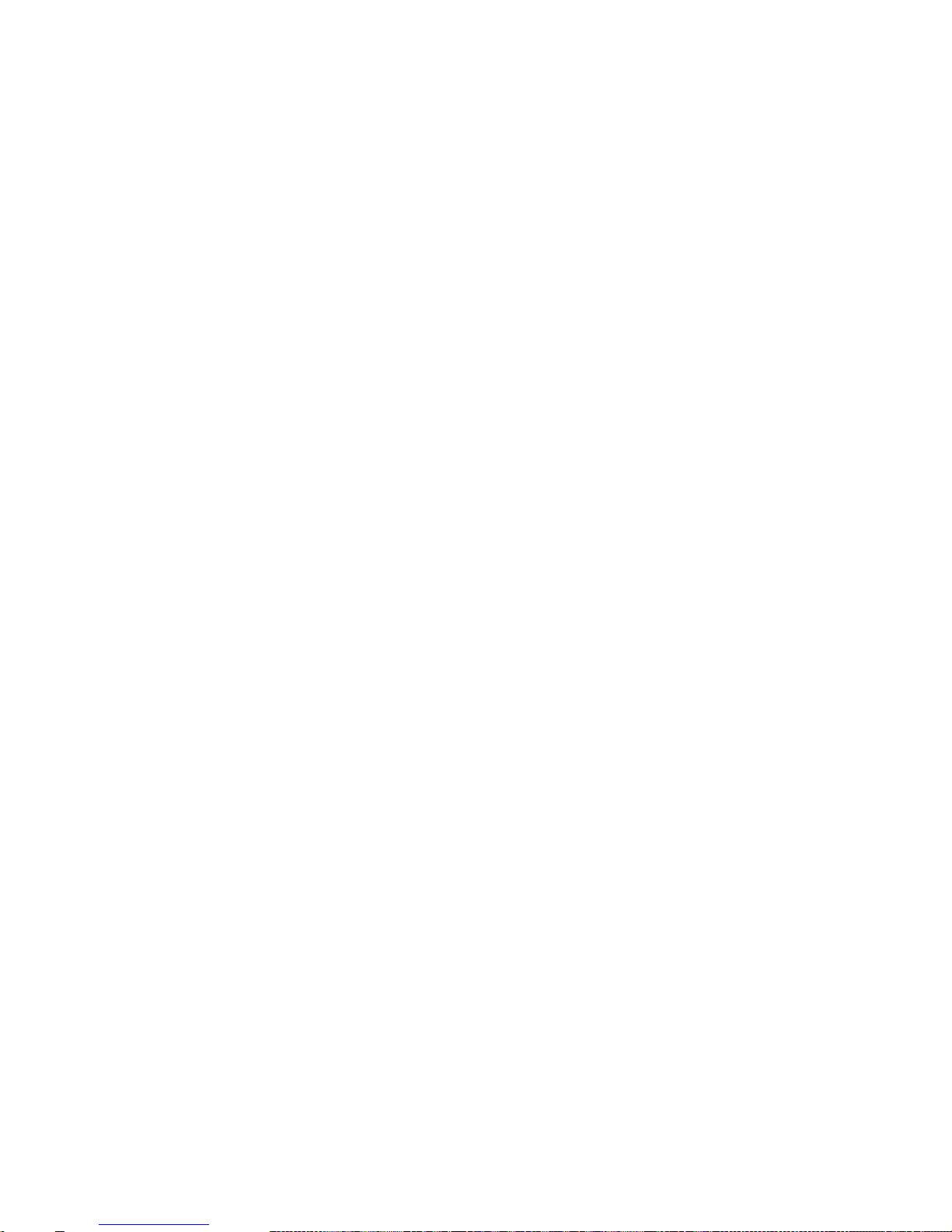
Zgodność z przepisami europejskimi
Urządzenie jest zgodne z
dyrektywą EMC.
Dyrektywa RoHS.
Urządzenia zasilane z sieci elektrycznej przeznaczone na rynek europejski muszą być zgodne z
dyrektywą dotyczącą urządzeń niskonapięciowych oraz z dyrektywą wdrażającą komisji regulacyjnej.
Urządzenia komunikacyjne / bezprzewodowe wykorzystujące transmisję radiową przeznaczone na
rynek europejski spełniają warunki dyrektywy RTTE.
UWAGA: Aby uzyskać zgodność z wymogami europejskiej normy CE urządzenie musi być
zainstalowane wraz ze sprzętem komputerowym mającym certyfikat CE z ograniczeniami klasy B.
Wszystkie przewody używane do podłączania niniejszego urządzenia muszą być ekranowane, uziemione
i nie dłuższe niż 3 metry. Użytkowanie z komputerami nie posiadającymi certyfikatów lub
wykorzystanie niewłaściwych przewodów może powodować zakłócenia pracy innych urządzeń lub
opisywanego urządzenia.
MODYFIKACJE: Dokonanie jakichkolwiek zmian lub modyfikacji, na które firma Creative Technology
Limited lub spółki z nią stowarzyszone nie udzielają wyraźnej zgody, może doprowadzić do
unieważnienia praw gwarancji i rękojmi użytkownika.
Соответствие европейским нормам
Данное изделие соответствует следующим стандартам:
EMC Директива.
Продукция с питанием от сети, поставляемая на европейский рынок, соответствует Директиве по
низковольтному оборудованию и Имплементирующей директиве постановления (-й) комиссии.
Коммуникационное/радио- беспроводное оборудование, поставляемое на европейский рынок,
соответствует Директиве по оконечному радио- и телекоммуникационному оборудованию.
ВНИМАНИЕ! Для обеспечения соответствия европейским требованиям CE, это устройство должно
устанавливаться с компьютерным оборудованием, сертифицированным по стандарту CE и
удовлетворяющим нормам класса B.
Все кабели, используемые для подключения данного устройства, должны быть экранированы,
заземлены и иметь длину не более 3 м. Работа с несертифицированными компьютерами или
неподходящими кабелями может привести к возникновению помех другим устройствам или
негативному влиянию на работу самого изделия.
ИЗМЕНЕНИЯ КОНСТРУКЦИИ Любые изменения конструкции, на которые не было получено
прямое разрешение компании Creative Technology Limited или ее дочерней компании, может
привести к аннуляции гарантии и связанных с нею прав.
Sound BlasterX H7 Tournament Edition – Regulatory Information 34

Európai megfelelőség
Ez a termék megfelel a következőknek:
Az elektromágneses összeférhetőségre., RoHS.
Az Európa területére szánt hálózati termékek megfelelnek az alacsony feszültségre vonatkozó
irányelvnek.
Az irányelvet végrehajtó bizottsági rendeletek.
Az Európa területére szánt, távközlési, illetve rádiófrekvenciás vezeték nélküli termékek megfelelnek a
rádióés távközlő végberendezésekre vonatkozó irányelvnek.
FIGYELEM!: Az európai CE követelmények teljesítéséhez ezt a készüléket a B kategóriájú értékeknek
megfelelő, CE minősítésű számítógéppel együtt kell telepíteni.
A készülék csatlakoztatására használt valamennyi kábelnek árnyékoltnak és földeltnek kell lennie,
továbbá hosszúsága nem haladhatja meg a 3 métert. A nem hitelesített számítógépekkel vagy helytelen
kábelekkel való használat más készülékek zavarását vagy a termék nem kívánatos befolyásolását
okozhatja.
MÓDOSÍTÁS: Minden módosítás vagy változtatás, amit kifejezetten nem hagyott jóvá a Creative
Technology Limited vagy valamelyik leányvállalata, érvénytelenítheti a készülék garanciáját és
felhasználó garanciális jogait.
Ευρωπαϊκή συμμόρφωση
Το παρόν προϊόν συμμορφώνεται με τα παρακάτω:
Οδηγία ΗΜΣ.
Οδηγία RoHS.
Τα προϊόντα που λειτουργούν με ρεύμα για την ευρωπαϊκή αγορά συμμορφώνονται με την Οδηγία περί
χαμηλής τάσης και τους κανονισμούς της επιτροπής που υλοποιούν την οδηγία.
Τα ασύρματα προϊόντα επικοινωνιών / RF για την ευρωπαϊκή αγορά συμμορφώνονται με την οδηγία
R&TTE.
ΠΡΟΣΟΧΗ: Για τη συμμόρφωση με τις απαιτήσεις του ευρωπαϊκού CE, αυτή η συσκευή θα πρέπει να
εγκατασταθεί σε εξοπλισμό υπολογιστή με πιστοποίηση CE ο οποίος πληροί τα όρια της κατηγορίας Β.
Όλα τα καλώδια που χρησιμοποιούνται για τη σύνδεση της συσκευής θα πρέπει να είναι θωρακισμένα,
γειωμένα και να μην υπερβαίνουν σε μήκος τα 3μ. Η λειτουργία με μη πιστοποιημένους υπολογιστές ή
λάθος καλώδια μπορεί να οδηγήσει σε παρεμβολές με άλλες συσκευές ή ανεπιθύμητες επιδράσεις στο
προϊόν.
ΤΡΟΠΟΠΟΙΗΣΗ: Οι όποιες αλλαγές ή τροποποιήσεις που δεν έχουν εγκριθεί ρητά από την Creative
Technology Limited ή κάποια από τις θυγατρικές της ενδέχεται να ακυρώσουν την εγγύηση του χρήστη
και τα δικαιώματα που απορρέουν από αυτήν.
Sound BlasterX H7 Tournament Edition – Regulatory Information 35

Europos Sąjungos atitiktis
Šis gaminys atitinka šiuos reikalavimus:
„Elektromagnetinės atitikties“ („EMC“) direktyva.
RoHS direktyva.
Produktai, kurie veikia maitinami iš elektros tinklo, skirti Europos rinkai, atitinka Žemos įtampos
direktyvą.
Komisijos reglamentas(-ai) dėl Direktyvos įgyvendinimo.
Europos Sąjungos rinkai skirti ryšių / radijo dažnių bevieliai gaminiai atitinka direktyvą „Dėl radijo ryšio
įrenginių ir telekomunikacijų galinių įrenginių bei abipusio jų atitikties pripažinimo“.
ATSARGIAI: Tam, kad šis prietaisas atitiktų Europos Sąjungos „CE“ reikalavimus, jis turi būti įdiegtas į
„CE“ sertifikuotą kompiuterinę įrangą, atitinkančią „B“ klasės ribas. Visi su šiuo prietaisu naudojami
laidai turi būti ekranuoti, įžeminti ir neviršyti 3 m ilgio. Nesertifikuotų kompiuterių ar netinkamų laidų
naudojimas gali tapti trikdžių kitiems prietaisams arba nepageidaujamų šio gaminio veikimo pasekmių
priežastimi.
MODIFIKAVIMAS: Bet kokie pakeitimai ar modifikavimai neturint aiškiai patvirtinto „Creative
Technology Limited“ ar vienos iš su ja susijusių bendrovių leidimo gali panaikinti vartotojo garantiją ir
garantijos teises.
Dodržiavanie predpisov Európskej únie
Tento výrobok splna nasledujúce normy:
Smernica EMC.
Smernica RoHS.
Výrobky napájané zo siete urcené na európsky trh sú v súlade so smernicou o harmonizácii právnych
predpisov clenských štátov týkajúcich sa elektrického zariadenia urceného na používanie v rámci
urcitých limitov napätia a s nariadeniami Komisie, ktorými sa vykonáva smernica.
Bezdrôtové komunikacné/RF výrobky urcené na európsky trh sú v súlade so smernicou R&TTE.
VAROVANIE: Toto zariadenie musí byt’ nainštalované s pocítacovým zariadením s certifikáciou CE,
ktoré splna limity triedy B, aby bolo v súlade s európskymi požiadavkami CE.
Všetky káble použité na pripojenie tohto zariadenia musia byt’ tienené, uzemnené a nie dlhšie ako 3 m.
Prevádzka pomocou necertifikovaných pocítacov alebo nesprávnych káblov môže mat’ za následok
rušenie iných zariadení alebo nežiaduce úcinky na výrobok.
ÚPRAVY: Akékolvek zmeny alebo úpravy, ktoré neboli výslovne odsúhlasené spolocnost’ou Creative
Technology Limited alebo jednou z jej sesterských spolocností, môžu zrušit’ platnost’ záruky a
zárucných práv používatela.
Sound BlasterX H7 Tournament Edition – Regulatory Information 36

Avrupa Uyumu
Bu ürün aşağıdakilere uygundur:
EMC (Elektromanyetik Uyumluluk) Yönetmeliği.
RoHS (Tehlikeli Maddelerin Kısıtlanması) Yönetmeliği
Avrupa piyasasına yönelik, elektrik şebekesi tarafından çalıştırılan ürünler Alçak Gerilim Yönetmeliği
(LVD) ve Enerji ile İlgili Ürünlerin Çevreye Duyarlı Tasarımına İlişkin Yönetmeliğe uygundur.
Avrupa piyasasına yönelik İletişim / RF kablosuz ürünleri R ve TTE Yönetmeliği ile uyumludur.
DİKKAT: Avrupa CE gereksinimleriyle uyumlu olması için bu cihazın, B Sınıfı sınırlarına uygun olan CE
sertifikalı bilgisayar donanımları ile birlikte kurulması gerekir.
Bu cihazı bağlamak için kullanılan tüm kabloların koruyuculu ve topraklanmış olması ve 3 metreden
uzun olmaması gerekir. Sertifikalı olmayan bilgisayarlarla veya yanlış kablolarla birlikte kullanılması,
diğer cihazların düzgün çalışmamasına veya üründe istenmeyen etkiler görülmesine neden olabilir.
DEĞİŞİKLİKLER: Creative Technology Limited veya bağlı şirketlerinden biri tarafından açıkça
onaylanmamış tüm değişiklikler kullanıcının garanti ve teminat haklarını geçersiz kılabilir.
Sound BlasterX H7 Tournament Edition – Regulatory Information 37

Ukraine RoHS Statement
Обладнання відповідає вимогам Технічного регламенту щодо обмеження використання деяких
небезпечних речовин в електричному та електронному обладнанні, затвердженого постановою
Кабінету Міністрів України від 3 грудня 2008 № 1057
Notice for Korea
B급 기 기
(가 정 용 방 송 통 신 기 자 재 )
Class B Equipment
(For Home Use Broadcasting & Communication Equipment)
이 기 기 는 가 정 용 (B급 ) 전 자 파 적 합 기 기 로 서 주 로 가 정 에 서 사 용 하 는 것 을 목 적 으 로 하 며 , 모 든 지 역 에 서
사 용 할 수 있 습 니 다 .
This equipment is home use (Class B) electromagnetic wave suitability equipment and to be used mainly
at home an it can be used in all areas.
Vietnam RoHS Statement
This product is in compliance with Circular 30/2011/TTBCT of the Ministry of Trade of the Socialist
Republic of Vietnam (“Circular”), it does not contain the following substances in concentration greater
than the Maximum Limit value as specified in the Circular.
Substance Maximum Limit (ppm)
1, 2
l lead
1000
l mercury
1000
l cadmium
100
l hexavalent chromium
1000
l polybrominated biphenyls (PBB)
1000
l polybrominated diphenyl ethers (PBDE)
1000
1
Maximum Limit does not apply to applications exempted from the Circular.
2
Maximum Limit refers to concentration by weight in homogeneous materials.
Sound BlasterX H7 Tournament Edition – Regulatory Information 38

License and Copyright
Information in this document is subject to change without notice and does not represent a commitment
on the part of Creative Technology Ltd. No part of this manual may be reproduced or transmitted in any
form or by any means, electronic or mechanical, including photocopying and recording, for any purpose
without the written permission of Creative Technology Ltd.
© 2017 Creative Labs Pte. Ltd. All rights reserved. Creative, the Creative logo, Sound Blaster, the
BlasterX logo and Creative ALchemy are trademarks or registered trademarks of Creative Technology
Ltd. in the United States and/or other countries. Intel and Intel Core are trademarks of Intel Corporation
in the U.S. and/or other countries. AMD is a registered trademark of Advanced Micro Devices, Inc.
Microsoft, Windows and Windows Vista are either registered trademarks or trademarks of Microsoft
Corporation in the United States and/or other countries. Mac and OS X are trademarks of Apple Inc.,
registered in the U.S. and other countries. Other trademarks and trade names are those of their
respective owners. All specifications are subject to change without prior notice. Use of this product is
subject to a limited hardware warranty. Actual contents may differ slightly from those pictured. The
software included in this packaging may not be used separately from the hardware. Before using the
software, you must agree to be bound by the terms and conditions of the end user license agreement.
Version 1.0
March 2017
Sound BlasterX H7 Tournament Edition – License and Copyright 39
