Page 1
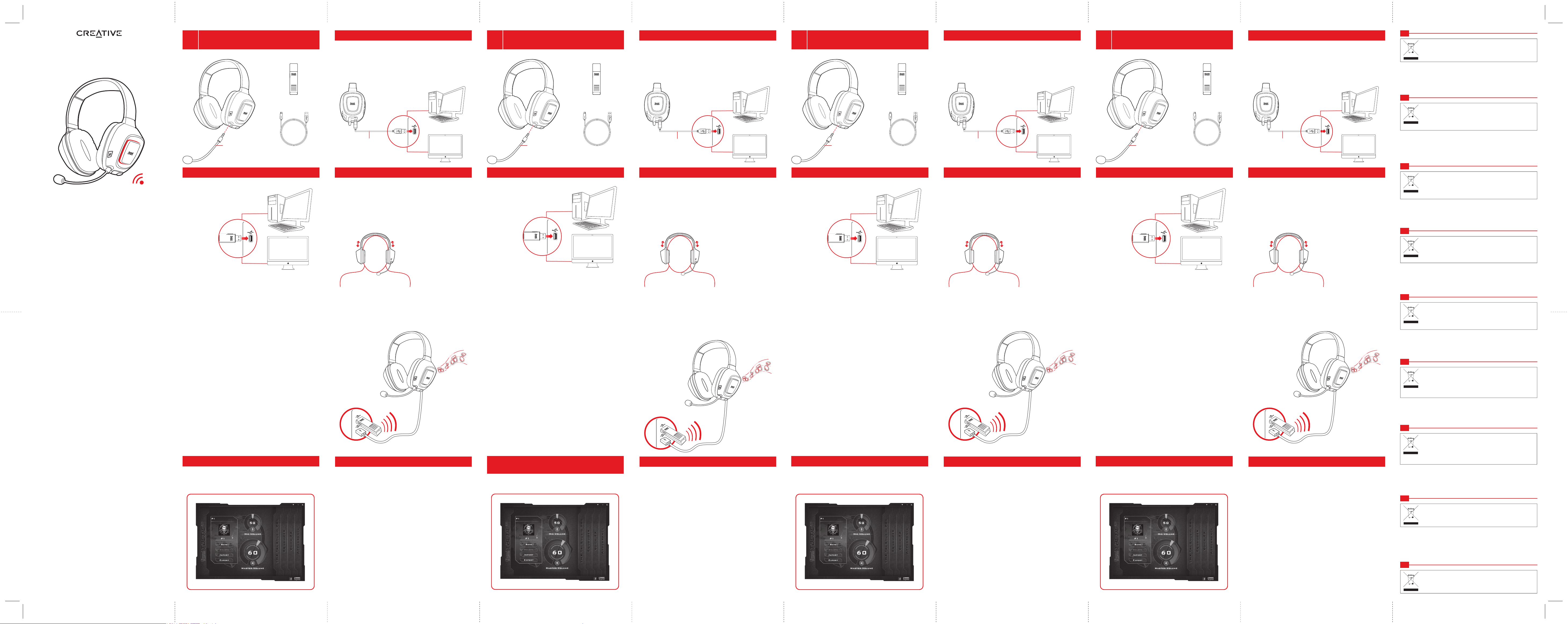
Sound Blaster Tactic3D Wrath
Wireless Gaming Headset
Model No.: GH0180
PN 03GH018000002 Rev.B
www.soundblaster.com
The use of the WEEE Symbol indicates that this product may not be treated as
household waste. By ensuring this product is disposed of correctly, you will help
protect the environment. For more detailed information about the recycling of this
product, please contact your local authority, your household waste disposal
service provider or the shop where you purchased the product.
EN
L'utilisation du symbole WEEE indique que ce produit ne peut pas être traité
comme des déchets ménagers. En veillant à une élimination correcte de ce
produit, vous contribuez à la protection de l'environnement. Pour obtenir des
informations plus détaillées sur le recyclage de ce produit, contactez votre
administration locale, votre fournisseur de services d'élimination des déchets
ménagers ou le magasin où vous avez acheté le produit.
FR
Durch Verwendung des WEEE-Symbols weisen wir darauf hin, dass dieses
Produkt nicht als normaler Haushaltsmüll behandelt werden darf. Sie tragen zum
Schutze der Umwelt bei, indem Sie dieses Produkt korrekt entsorgen. Genauere
Informationen zum Recycling dieses Produkts erhalten Sie von lhrer Stadtverwaltung, von lhrem Müllabfuhrunternehmen oder im Laden, in dem Sie das Produkt
erworben haben.
DE
El símbolo RAEE en un producto indica que éste no se puede eliminar como
cualquier otra basura. Si garantiza la eliminación correcta del producto, ayudará
a proteger el medio ambiente. Para obtener más informaciones sobre el reciclaje
del mismo, póngase en contacto con las autoridades locales pertinentes, con el
proveedor de servicios de recogida de basura o con el establecimiento donde
adquirió el producto.
ES
Il simbolo RAEE utilizzato per questo prodotto indica che quest’ultimo non può
essere trattato come rifiuto domestico. Lo smaltimento corretto di questo prodotto
contribuirà a proteggere l’ambiente. Per maggiori informazioni sul riciclaggio di
questo prodotto, rivolgersi all’ufficio competente del proprio ente locale, alla
società addetta allo smaltimento dei rifiuti domestici o al negozio dove è stato
acquistato il prodotto.
IT
Het gebruik van het symbool voor Afgedanket elektrische en elektronische
apparatuur (WEEE) geeft aan dat dit product niet mag worden behandeld als
huishoudeliijk afval. Door ervoor te zorgen dat dit product op de juiste wijze wordt
afgedankt, deaagt u bij aan de bescherming van het milieu. Raadpleeg voor meer
gedeailleerde informatie over hergebruik van dit product uw plaatselijke overheid,
de dienst voor huishoudelijk afval of de winkel waar u dit product hebt
aangeschaft.
NL
Brugen af WEEE-symbolet betyder, at dette produkt ikke må behandles som
husholdningsaffald. Ved at sørge for korrekt bortskaffelse af produktet medvirker
du til at beskytte miliøet. Du kan få flere oplysninger om genbrug af dette produkt
hos de lokale myndigheder, dit renovationsselskab eller i forretningen, hovor du
har købt produktet.
DK
Märkning med WEEE-symbolen visar att produkten inte får behandlas som
hushållsavfall. Genom att slänga den här produkten på rätt bidrar du till att skydda
miljön. Mer information om återvinning av produkten kan du få av de lokala
myndigheterna, din renhållningsservice eller i affären där du köpte produkten.
SV
A utilização do símbolo WEEE (Waste Electrial and Electronic Equipment) indica
que este produto não deverá ser tratado como lixo doméstico. Ao garantir que
este produto é destruído de forma correcta, estará a contribuir para a protecção
do meio ambiente. Para obter mais informações sobre a reciclagem deste
produto, contacte as autoridades locais, os serviços de tratamento de resíduos
domésticos da sua área de residência ou o estabelecimento comercial onde
adquiriu o produto.
PT
Quick Start
Démarrage Rapide
Guida Quick Start
Schnellstart
Guía Rápida
Snel ann de slag
Inicio Rápido
Lynstart
Snabbstart
Sound Blaster Tactic
3D
Wrath
Wireless Gaming Headset
EN
USB wireless transmitter
Noise-canceling
microphone
Micro USB-to-USB cable
Charging the Headset
When using the headset for the first time, you should charge it for at least 8
hours. Connect the headset to your computer and turn off the headset while
charging. The “Power” LED flashes blue when charging.
Micro USB-to-USB
cable
Connecting the Headset
USB wireless
transmitter
Download and Install Software
Your headset can be used without installing any software. However to
enjoy the full features of your headset, we recommend you to install the
drivers and applications.
Visit www.soundblaster.com to download the latest drivers and
applications available for this headset.
For all supported Windows® OS
1. If prompted for the audio drivers, click the Cancel button.
2. Navigate to the folder where you have downloaded the software.
3. Double-click the downloaded file.
4. To complete the installation, follow the instructions on the screen.
5. When prompted, restart your computer.
6. Launch the application by clicking Start -> Programs or All
Programs -> Creative -> Sound Blaster Tactic(3D) -> Sound
Blaster Tactic(3D) Control Panel.
For Mac® OS
1. Double-click the downloaded file to uncompress it.
2. Double-click the uncompressed DMG file.
3. Double-click the Install icon.
4. To complete the installation, follow the instructions on the screen.
5. Go to System Preferences, then click Sound. For both the Output
and Input tabs, select Sound Blaster Tactic(3D) Wrath Wireless.
6. Launch the Sound Blaster Tactic3D Control Panel from the
Sound Blaster Tactic(3D) Control Panel from the
Applications\Creative\Sound Blaster Tactic(3D) folder.
Using the Headset
Your headset and wireless transmitter are paired together and are ready
to use.
If you wish to pair them manually, refer to the user’s guide.
Wearing the headset
Adjust the headband so that the headset rests lightly on your head.
Do not tighten excessively.
Using the headset while charging
You can continue to use your headset even while it charges. The USB
wireless transmitter must remain inserted in your computer’s USB port. The
Power LED flashes blue while charging and remains blue when fully
charged.
CAUTION: Adjust headset volume to a
comfortable level. Do not listen to
audio on your headset at high volumes
for prolonged periods of time as
hearing loss might result.
Sound Blaster Tactic3D Control Panel
Use this application to configure your headset settings such as THX TruStudio
Pro, TacticProfiles and VoiceFX settings. Detailed information and instructions
can be found in the User’s Guide.
Other Information
Product Registration
Registering your product ensures you receive the most appropriate service
and product support available. You can register your product at
register.creative.com. Please note that your warranty rights are not
dependent on registration.
Technical & Customer Support Services
Go to support.creative.com to resolve and troubleshoot technical queries at
Creative’s 24-hour self-help Knowledge Base. You can also find Customer
Support Services and other helpful information here.
Warranty
Warranty information is supplied with your product.
Please keep your Proof of Purchase for the duration of the Warranty
period.
Safety and Regulatory Information
Safety and regulatory information can be found in the User’s Guide.
User’s Guide
For detailed product information and instructions, download the user’s guide
at www.soundblaster.com.
© 2011 Creative Technology Ltd. All rights reserved. Creative, the Creative logo, Sound Blaster
Tactic3D and the Sound Blaster logo are trademarks or registered trademarks of Creative Technology
Ltd. in the United States and/or other countries. THX and the THX TruStudio Pro logo are trademarks
of THX Ltd. which may be registered in some jurisdictions. Windows and Windows Vista are registered
trademarks of Microsoft Corporation. Mac OS is a registered trademark of Apple Inc. All other
trademarks are properties of their respective owners.
Cuffie wireless Sound Blaster
Tactic
3D
Wrath
IT
Trasmettitore wireless USB
Microfono con
cancellazione
del rumore
Cavo USB-USB
Caricamento delle cuffie
Al primo uso delle cuffie, caricarle per almeno 8 ore. Collegare le cuffie al
computer e tenerle spente durante la ricarica. Il LED blu dell'alimentazione
lampeggia durante la ricarica.
Cavo USB-USB
Collegamento delle cuffie
Trasmettitore
wireless USB
Scaricare e installare il software
Le cuffie possono essere utilizzate senza installare il software. Tuttavia, per
sfruttare a pieno le funzionalità delle cuffie, consigliamo di installare i driver
e le applicazioni.
Visitare www.soundblaster.com e scaricare gli ultimi driver e applicazioni
disponibili per queste cuffie.
Per tutti i sistemi operativi Windows® supportati
1. Quando viene visualizzata la richiesta dei driver audio, fare clic sul
pulsante Annulla.
2. Accedere alla cartella dove è stato scaricato il software.
3. Fare doppio clic sul file scaricato.
4. Per completare l'installazione, seguire le istruzioni sullo schermo.
5. Quando viene richiesto, riavviare il computer.
6. Aprire l'applicazione selezionando Start -> Programmi o Tutti i
programmi -> Creative -> Sound Blaster Tactic(3D) -> Pannello
di controllo Sound Blaster Tactic(3D).
Per Mac® Sistema operativo
1. Fare doppio clic sul file scaricato per decomprimerlo.
2. Fare doppio clic sul file DMG decompresso.
3. Fare doppio clic sull'icona Installa.
4. Per completare l'installazione, seguire le istruzioni sullo schermo.
5. Go to System Preferences, then click Sound. For both the Output
and Input tabs, select Sound Blaster Tactic(3D) Wrath Wireless.
6. Accedere alle Preferenze di sistema, quindi fare clic su Audio.
Fare clic sulle schede Uscita e Ingresso, quindi selezionare Sound
Blaster Tactic(3D) Wrath Wireless.
Uso delle cuffie
Le cuffie e il trasmettitore wireless vengono sincronizzati e sono pronti
all'uso.
Per sincronizzarli manualmente, fare riferimento al Manuale dell'utente.
Uso delle cuffie
Regolare la fascetta in modo che le cuffie rimangano appoggiate sulla testa.
Non stringere eccessivamente.
Uso delle cuffie durante la carica
Le cuffie sono utilizzabili anche durante la carica. Il trasmettitore wireless
USB deve rimanere inserito nella porta USB del computer. Durante la carica
la spia di alimentazione lampeggia blu e rimane illuminata sempre di blu a
carica completata.
ATTENZIONE: regolare il volume delle
cuffie a un livello adeguato. L'utilizzo
delle cuffie ad alti volumi per periodi
prolungati potrebbe provocare perdite
d'udito.
Pannello di controllo Sound Blaster Tactic
3D
Utilizzare questa applicazione per configurare le impostazioni delle cuffie quali
THX TruStudio Pro, TacticProfiles e VoiceFX. Per informazioni dettagliate e
istruzioni consultare il Manuale dell’utente.
Altre informazioni
Registrazione del prodotto
La registrazione del prodotto garantisce un servizio più adeguato e la
massima assistenza per il prodotto disponibile. È possibile registrare il
prodotto su register.creative.com. Tenere in considerazione che i diritti di
garanzia non dipendono dalla registrazione.
Servizi di assistenza clienti e assistenza tecnica
Consultare il sito support.creative.com per la risoluzione dei problemi e
quesiti tecnici tramite il Database Informativo Creative (Knowledge Base)
disponibile 24 ore su 24. E’ inoltre possibile trovare i contatti per ricevere
assistenza tecnica e altre utili informazioni.
Garanzia
Informazioni sulla garanzia fornite con il prodotto.
Conservare lo scontrino per tutta la durata del periodo di garanzia.
Informazioni di sicurezza e legali
Per informazioni sulla sicurezza e in materia legale consultare il Manuale
dell’utente.
Manuale dell'utente
Per informazioni e istruzioni dettagliate sul prodotto, scaricare il manuale
dell'utente su www.soundblaster.com.
Copyright © 2011 Creative Technology Ltd. Tutti i diritti riservati. Creative, il logo Creative, Sound
Blaster Tactic3D e il logo Sound Blaster e sono marchi o marchi registrati di Creative Technology Ltd.
negli Stati Uniti e/o in altri paesi. THX e il logo THX TruStudio Pro sono marchi di THX Ltd. che
potrebbero essere registrati in alcune giurisdizioni. Xbox, Windows sono marchi registrati di Microsoft
Corporation. Mac OS sono marchi registrati di Apple Inc. Tutti gli altri marchi o marchi registrati
appartengono ai rispettivi proprietari.
Sound Blaster Tactic
3D
Wrath
Wireless Gaming Headset
DE
USB-Wireless-Transmitter
Mikrofon mit
Rauschunterdrückung
Micro-USB-auf-USB-Kabel
Aufladen des Headsets
Vor der erstmaligen Verwendung des Headsets sollten Sie es für mindestens
8 Stunden aufladen. Schließen Sie das Headset an Ihren Computer an und
schalten Sie es während des Ladevorgangs ab. Die Power-LED blinkt
während des Ladevorgangs blau.
Micro-USB-auf-USBKabel
Anschließen des Headsets
USB-WirelessTransmitter
Herunterladen und Installieren der Software
Ihr Headset kann ohne Software-Installation verwendet werden. Um jedoch
den vollen Funktionsumfang des Headsets nutzen zu können, empfehlen
wir das Installieren der Treiber und Anwendungen.
Rufen Sie www.soundblaster.com auf, um die aktuellsten Treiber und
Anwendungen zu downloaden, die für das Headset verfügbar sind.
Für alle unterstützten Windows®-Betriebssysteme
1. Wenn Sie aufgefordert werden, einen der Audiotreiber auszuwählen,
klicken Sie auf Abbrechen.
2. Wechseln Sie zu dem Ordner, in den die Software heruntergeladen
wurde.
3. Doppelklicken Sie auf die herunter geladene Datei.
4. Um die Installierung zu beenden, folgen Sie den Anweisungen auf
dem Bildschirm.
5. Starten Sie den Computer nach Aufforderung neu.
6. Starten Sie die Anwendung durch Klicken auf Start -> Programme
oder Alle Programme -> Creative -> Sound Blaster Tactic(3D) ->
Sound Blaster Tactic(3D) Systemsteuerung.
Für Mac®-Betriebssystem
1. Zum Entpacken doppelklicken Sie auf die heruntergeladene Datei.
2. Doppelklicken Sie auf die entpackte DMG-Datei.
3. Doppelklicken Sie auf das Symbol Installieren.
4. Um die Installierung zu beenden, folgen Sie den Anweisungen auf
dem Bildschirm.
5. Wechseln Sie zu Systemeinstellungen und klicken Sie auf Sound.
Wählen Sie in den Registerkarten Ausgang und Eingang die
Option Sound Blaster Tactic(3D) Wrath Wireless.
6. Starten Sie die Sound Blaster Tactic(3D) Systemsteuerung im
Ordner Programme\Creative\Sound Blaster Tactic(3D).
Verwenden des Headsets
Ihr Headset wurde bereits mit dem Wireless-Transmitter abgestimmt und
ist somit einsatzbereit.
Um die Geräte manuell abzustimmen, befolgen Sie die Anleitung im
Benutzerhandbuch.
Tragen des Headsets
Justieren Sie das Stirnband, so dass das Headset leicht am Kopf anliegt.
Nur leicht anziehen.
Verwenden des Headsets beim Aufladen
Sie können Ihr Headset sogar weiter verwenden, während es aufgeladen
wird. Dabei muss der USB-Wireless-Transmitter im USB-Anschluss des
Computers verbleiben. Die Betriebs-LED blinkt während des Ladens blau
und leuchtet bei vollem Ladezustand dauerhaft blau.
ACHTUNG: Achten Sie auf eine
angenehme Kopfhörerlautstärke. Sie
sollten auf keinen Fall über längere
Zeit Musik, Games, Filme usw. mit
hoher Lautstärke über das Headset
hören, da dies zu bleibenden
Gehörschäden führen kann.
Sound Blaster Tactic3D Systemsteuerung
Mithilfe dieser Anwendung konfigurieren Sie Headset-Einstellungen wie THX
TruStudio Pro, TacticProfile und Voice FX-Einstellungen. Einzelheiten hierzu
und eine Anleitung finden Sie im Benutzerhandbuch.
Weitere Informationen
Produktregistrierung
Durch die Registrierung Ihres Produkts erhalten Sie einen umfangreichen
Service und Produkt-Support. Sie können das Produkt unter
register.creative.com registrieren. Wir weisen Sie darauf hin, dass Ihre
Garantieansprüche nicht von einer Registrierung abhängen.
Technischer Kundendienst
Besuchen Sie support.creative.com, um mit Hilfe der rund um die Uhr
verfügbaren Knowledge Base von Creative technische Fragen und Probleme
in Selbsthilfe klären zu können. Dort finden Sie auch den Kundendienst und
weitere hilfreiche Themen.
Garantie
Garantieinformationen werden mit Ihrem Produkt zusammen geliefert.
Bitte bewahren Sie Ihren Kaufbeleg während der gesamten Garantiezeit auf.
Sicherheitshinweise und Ordnungsbestimmungen
Sicherheitshinweise und Ordnungsbestimmungen finden Sie im Benutzerhandbuch.
Benutzerhandbuch
Eine detaillierte Produktbeschreibung und Anleitungen finden Sie im Benutzerhandbuch, das Sie unter www.soundblaster.com herunterladen können.
Copyright © 2011 Creative Technology Ltd. Alle Rechte vorbehalten. Creative, das Creative-Logo,
Sound Blaster Tactic3D und das Sound Blaster-Logo sind Marken oder eingetragene Marken von
Creative Technology Ltd. in den USA und/oder anderen Ländern. THX und das THX TruStudio ProLogo sind Marken bzw. in einigen Regionen möglicherweise eingetragene Marken von THX Ltd.
Windows und das Windows Vista sind Marken oder eingetragene Marke von Microsoft Corporation.
Mac OS ist eine eingetragene Marke der Apple Inc. Alle anderen Marken sind Eigentum ihrer
jeweiligen Inhaber.
Casque de jeux Sound Blaster
Tactic
3D
Wrath
FR
Transmetteur USB sans fil
Micro suppresseur
de bruit
Câble micro USB/USB
Chargement du casque
Lorsque vous utilisez le casque pour la première fois, vous devez le charger
pendant au moins 8 heures. Connectez le casque à votre ordinateur et
désactivez-le pendant le chargement. Le voyant LED d’alimentation clignote
en bleu lors du rechargement.
Câble micro
USB/USB
Branchement du casque
Transmetteur
USB sans fil
Téléchargez et installez le logiciel
Vous pouvez utiliser votre casque sans installer de logiciel. Cependant, pour
profiter de toutes les fonctions de votre casque, nous vous recommandons
d’installer les pilotes et les applications.
Consultez www.soundblaster.com pour télécharger les derniers pilotes et
les dernières applications pour ce casque.
For all supported Windows® OS
1. À l'invite pour installer les pilotes audio, cliquez sur le bouton Annuler.
2. Naviguez jusqu’au dossier où vous avez téléchargé le logiciel.
3. Double-cliquez sur le fichier téléchargé.
4. Pour terminer l’installation, suivez les instructions affichées à l’écran.
5. Lorsque vous y êtes invité, redémarrez l’ordinateur.
6. Lancez l'application en cliquant sur Démarrer -> Programmes ou
Tous les programmes -> Creative -> Sound Blaster Tactic(3D) ->
Panneau de configuration Sound Blaster Tactic(3D).
Pour les systèmes d'exploitation Mac
®
1. Double-cliquez sur le fichier téléchargé pour le décompresser.
2. Double-cliquez sur le fichier décompressé DMG.
3. Double-cliquez sur l'icône Installer.
4. Pour terminer l’installation, suivez les instructions affichées à l’écran.
5. Allez à Préférences système, puis cliquez sur Son. Dans les onglets
Entrée et Sortie, sélectionnez Sound Blaster Tactic(3D) Wrath
Wireless.
6. Lancez le Sound Blaster Tactic3D Control Panel à partir du dossier
Applications\Creative\Sound Blaster Tactic(3D).
Utilisation du casque
Votre casque et votre transmetteur sans fil sont couplés et prêts à l'utilisation.
Si vous souhaitez les coupler manuellement, consultez le guide de l'utilisateur.
Port du casque
Réglez l'armature pour que le casque repose délicatement sur votre tête. Ne
serrez pas trop
Utilisation du casque lors du rechargement
Vous pouvez continuer à utiliser votre casque, même lorsqu'il est en cours
de rechargement. Le transmetteur USB sans fil doit être inséré dans le port
USB de votre ordinateur. Le voyant LED d’alimentation clignote en bleu lors
du rechargement et reste fixe une fois celui-ci terminé.
ATTENTION : réglez le volume du
casque à un niveau confortable.
Une écoute prolongée à un volume
trop élevé peut entraîner des pertes
d'audition.
Panneau de configuration Sound Blaster
Tactic
3D
Utilisez cette application pour configurer les paramètres de votre casque, comme
THX TruStudio Pro, TacticProfiles et VoiceFX. Des informations et instructions
plus détaillées sont disponibles dans le Guide de l’utilisateur.
Informations complémentaires
Enregistrement du produit
L’enregistrement de votre produit vous garantit de profiter du service et de
l'assistance les plus adaptés. Vous pouvez enregistrer votre produit à
l’adresse register.creative.com. Veuillez noter que vos droits de recours à
la garantie ne dépendent en aucun cas de l’enregistrement.
Services d’assistance technique et clientèle
Allez sur support.creative.com pour résoudre un problème technique et
utilisez la base de connaissances Creative (Knowledge Base), disponible 24
heures sur 24. Vous pouvez également trouver des services d’assistance
clientèle et d’autres informations utiles à cet endroit.
Garantie
Les informations sur la garantie sont fournies avec votre produit.
Conservez votre preuve d'achat pendant toute la durée de la période de
garantie.
Sécurité et informations légales
Safety and regulatory information can be found in the User’s Guide.
User’s Guide
For detailed product information and instructions, download the user’s guide
at www.soundblaster.com.
Copyright © 2011 Creative Technology Ltd. Tous droits réservés. Creative, le logo Creative, Sound
Blaster Tactic3D et le logo Sound Blaster sont des marques ou des marques déposées de Creative
Technology Ltd. aux Etats-Unis et/ou dans d'autres pays. THX et le logo THX TruStudio Pro sont des
marques de THX Ltd. qui peuvent être déposées dans certaines juridictions. Windows et Windows
Vista sont des marques déposées de Microsoft Corporation. Mac OS est une marque déposée d'Apple
Inc. Toutes les autres marques appartiennent à leurs propriétaires respectifs.
