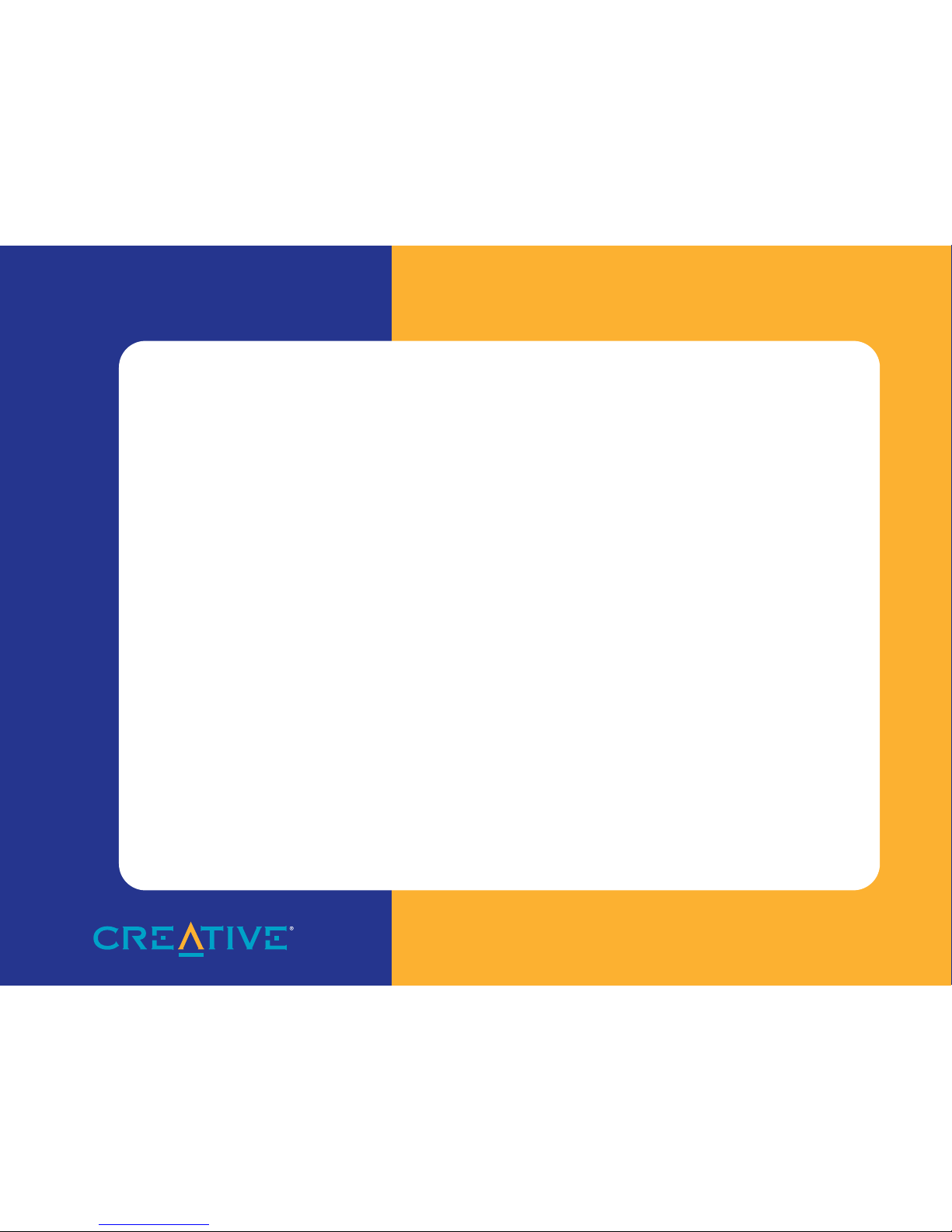
Sound Blaster PCI128
User Guide
On-line Version
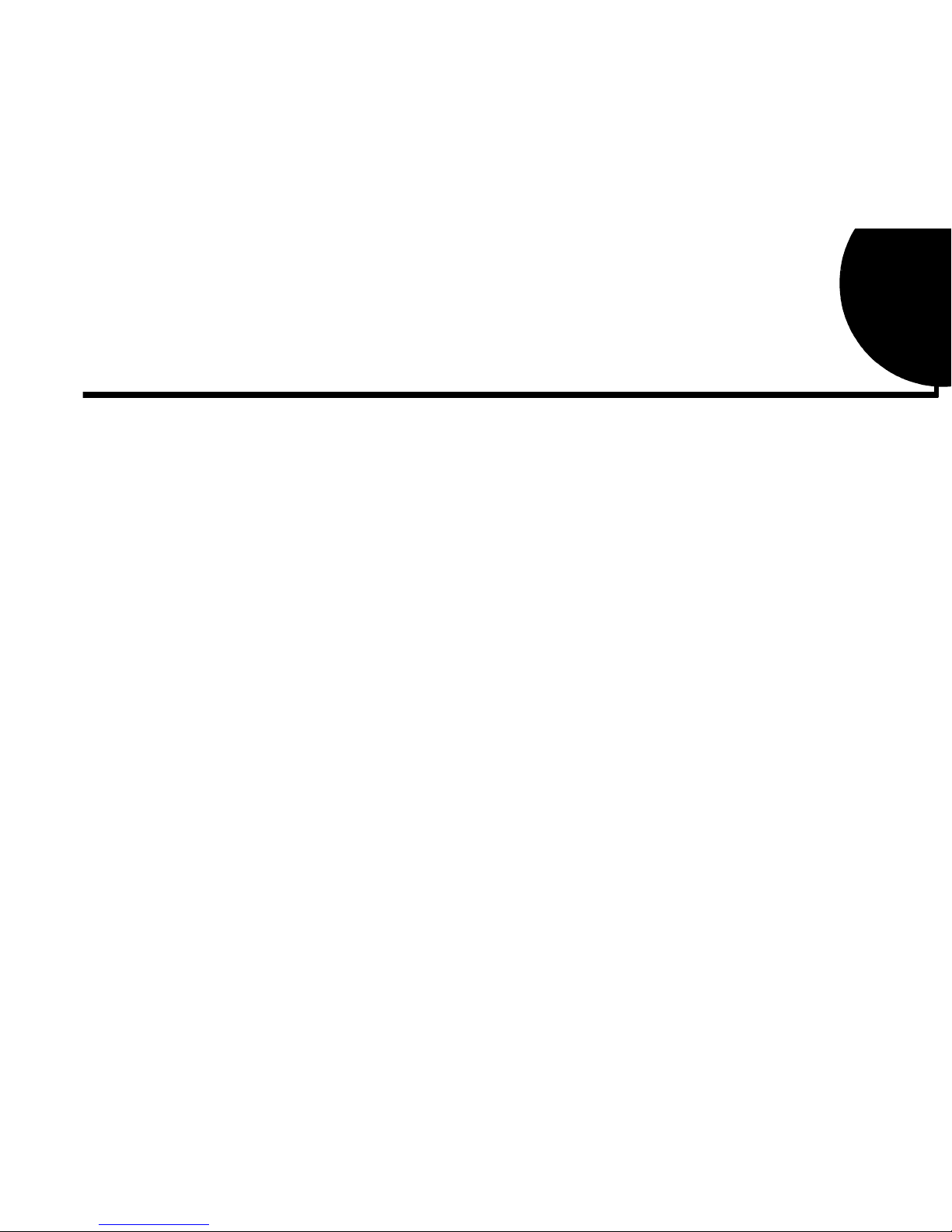
Contents v
Contents
Introduction ......................................................................................... ix
System Requirements .................................................................................................................................ix
Latest Information.......................................................................................................................................ix
Document Conventions ...............................................................................................................................x
1 Installing Your Audio Card....................................................................1
What You Need............................................................................................................................................1
Installing the Audio Card.............................................................................................................................2
Installing the Creative Software ..................................................................................................................5
Windows 95.....................................................................................................................................5
Windows 98.....................................................................................................................................9
Windows NT....................................................................................................................................9
Testing the Installation...............................................................................................................................10
Creative Mixer ...........................................................................................................................................11
Real-Time Effects..............................................................................................................11
Recording...........................................................................................................................11
Microphone........................................................................................................................11
Options...............................................................................................................................12
2 Advanced Configurations..................................................................13
Resolving Hardware Conflicts ..................................................................................................................13
Uninstalling the Software ..........................................................................................................................14
Connecting a Joystick................................................................................................................................15
Connecting a MIDI Device .......................................................................................................................15
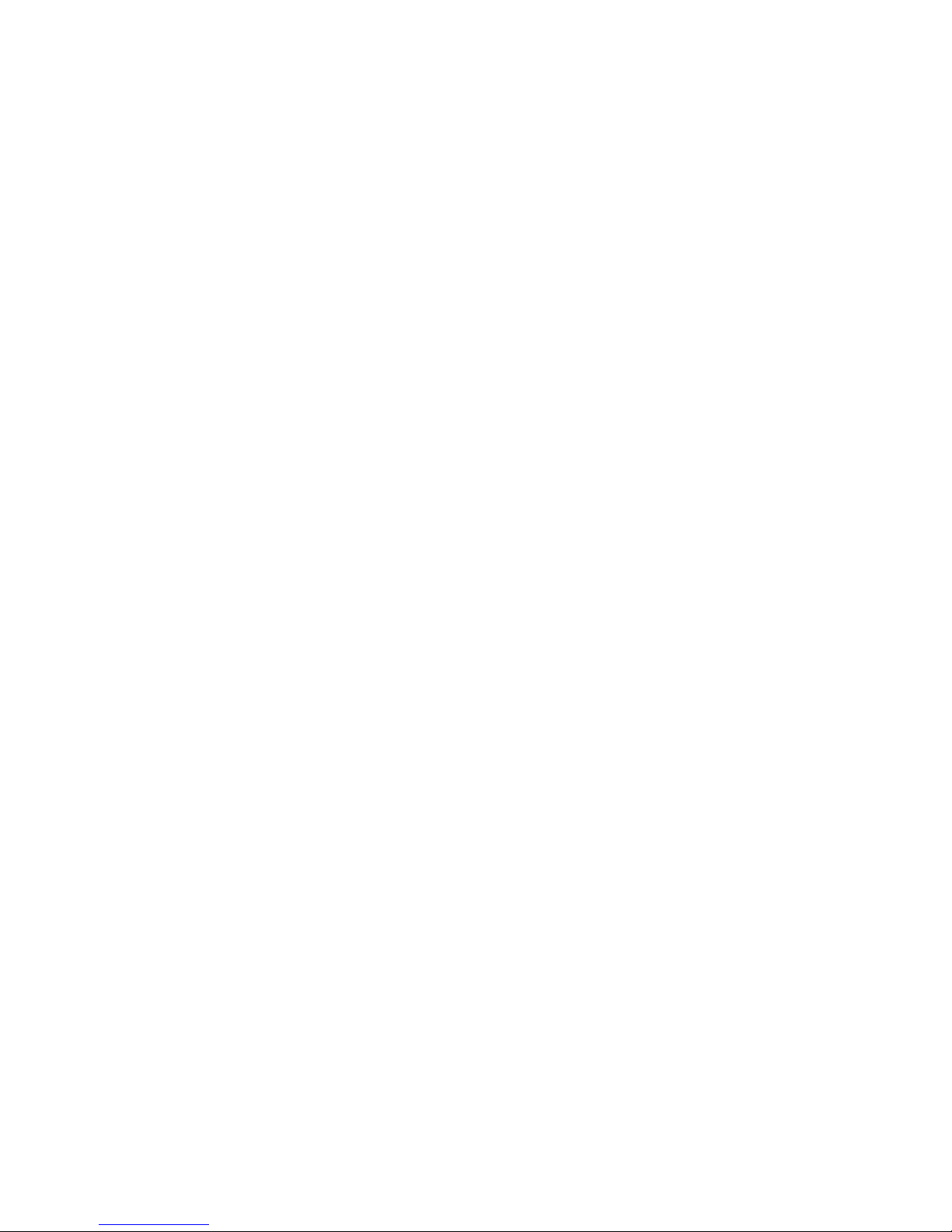
Contents vi
3 Troubleshooting ..................................................................................17
No sound is heard from audio (music) CDs.................................................................................17
Joystick port is not working ..........................................................................................................17
Determining your Windows version.............................................................................................18
Computer hangs or restarts during installation.............................................................................18
Audio card is not automatically detected .....................................................................................19
CD does not automatically run when you insert it in the drive...................................................21
No sound is heard from speakers..................................................................................................22
Static sounds are heard in wave files ............................................................................................22
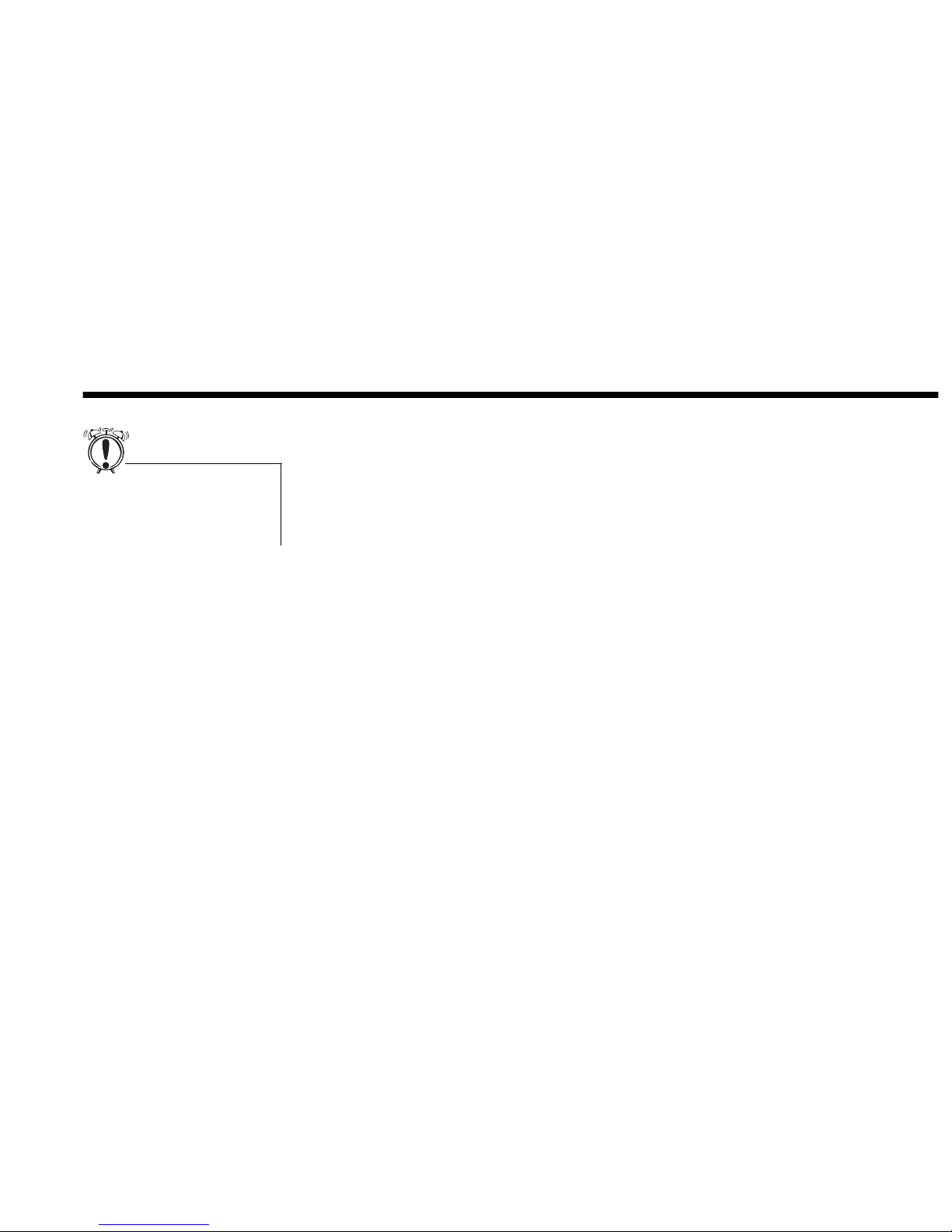
Introduction ix
Introduction
Sound Blaster PCI128 uses the latest music synthesis technology to play many notes simultaneously,
creating a new dimension for musical and multimedia applications. Creative’s Sound Blaster PCI128 is
upgradeable with user-selectable banks for loading wave-table samples (digital instrument and sound
samples).
After installing the Creative audio software, refer to the on-line User’s Guide, located in the audio card
group, and on-line Help for detailed information about the Creative Mixer and other utilities.
System
Requirements
For the best results from your audio card, you need:
• IBM-compatible PC with an Intel® Pentium or AMD-K5™ Series processor rated at 133 MHz
• 16MB RAM (Random Access Memory)
• 6MB of storage space on your hard disk
• Windows® 95, Windows® 98, or Windows NT 4.0
• SVGA display card that supports 640x480 resolution and a minimum of 256 colors
•CD-ROM drive
• PCI 2.1 compliant expansion slot for the audio card
• Headphones or amplified speakers
Latest Information
The README file on the Sound Blaster PCI128 installation CD contains information and changes not
available at the time of printing. Read the file before you begin.
The colored insert in this manual
gives you the latest information
about your audio card, and contact
information for Creative Labs.
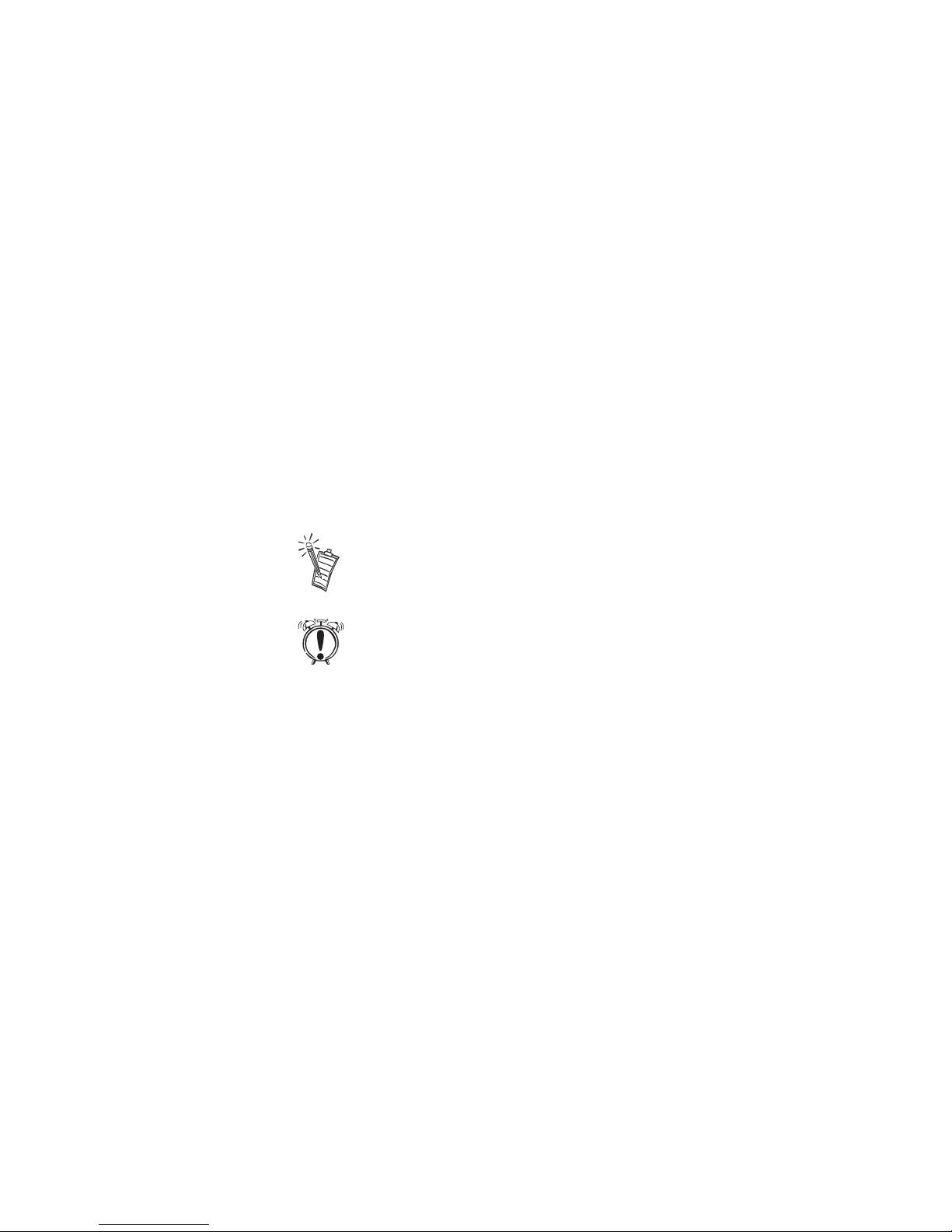
Introduction x
Document
Conventions
The following typographical conventions are used throughout this document:
Bold Bold face type identifies words and phrases that are to be entered exactly as shown. For
example:
SET SOUND=C:\SB16
Italic Italic type identifies words and phrases that are to be replaced by you. For example:
DEVICE=C:\SBCD\DRV\SBIDE.SYS /D:MSCD001 /P:xxx,yy
In the example, you must supply a value for xxx,yy.
Italic in the text emphasizes or identifies a word or phrase that is being defined. In this
document, it is also used to identify a button or menu item that you are to select: for
example, “Select the Play button on the main menu.”
ALL CAPS A word in all capital letters identifies a key you are to press. For example, “Select Yes
and press ENTER.”
The notepad icon indicates information that is of particular importance and should be
considered before continuing.
Designates a caution or warning that can help you avoid situations involving risk.
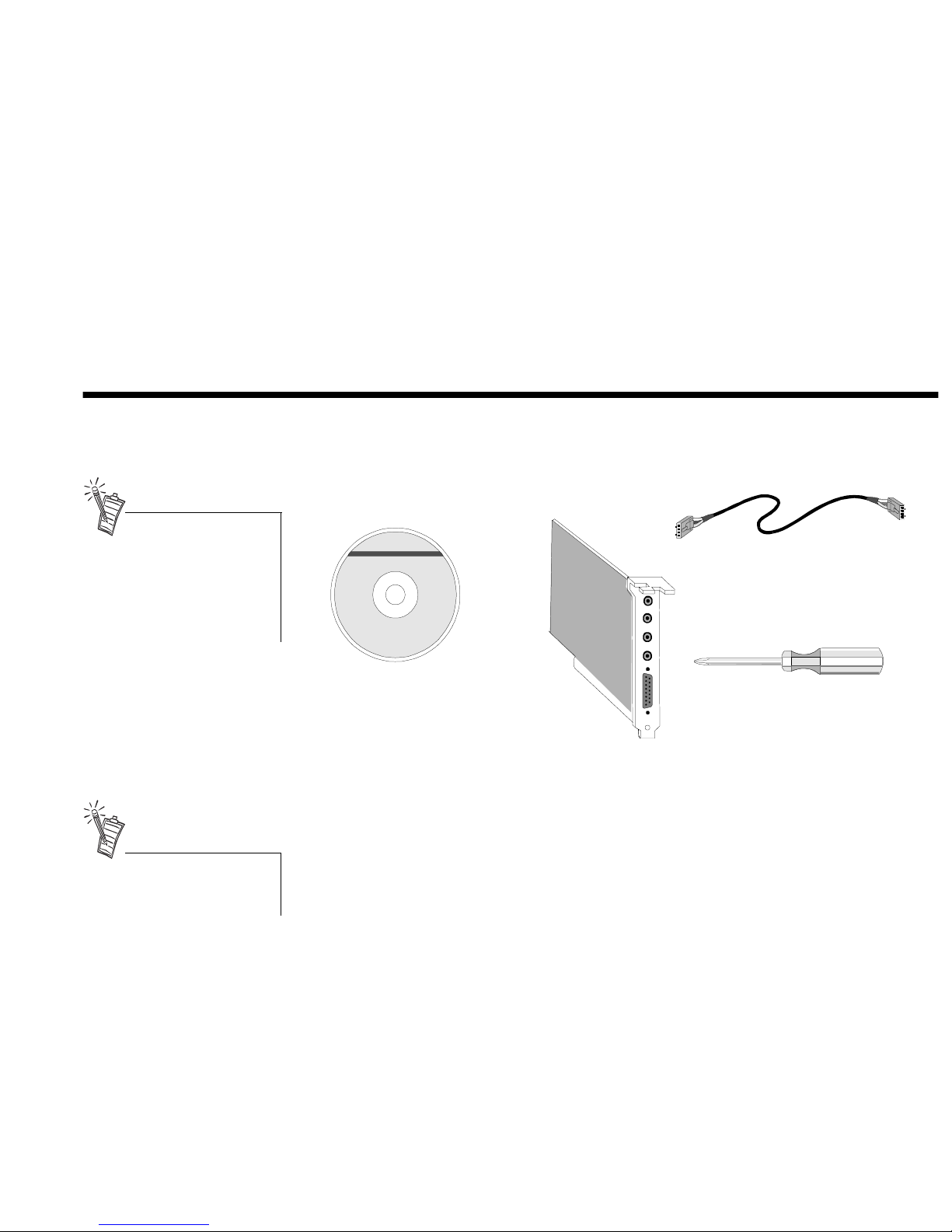
Installing Your Audio Card 1
1
Installing Your Audio Card
What You Need
Most of the items you need for installation are included. The following illustration shows the basic
components necessary for a complete installation.
CD Audio Cable
Phillips Screwdriver
(not included)
Audio Card
Creative
Audio
Software
Installing your audio card requires
you to perform the following steps:
• Install the audio card
• Install the Creative audio
software
• Test the installation.
Refer to the colored insert for
specific information about the
audio card.
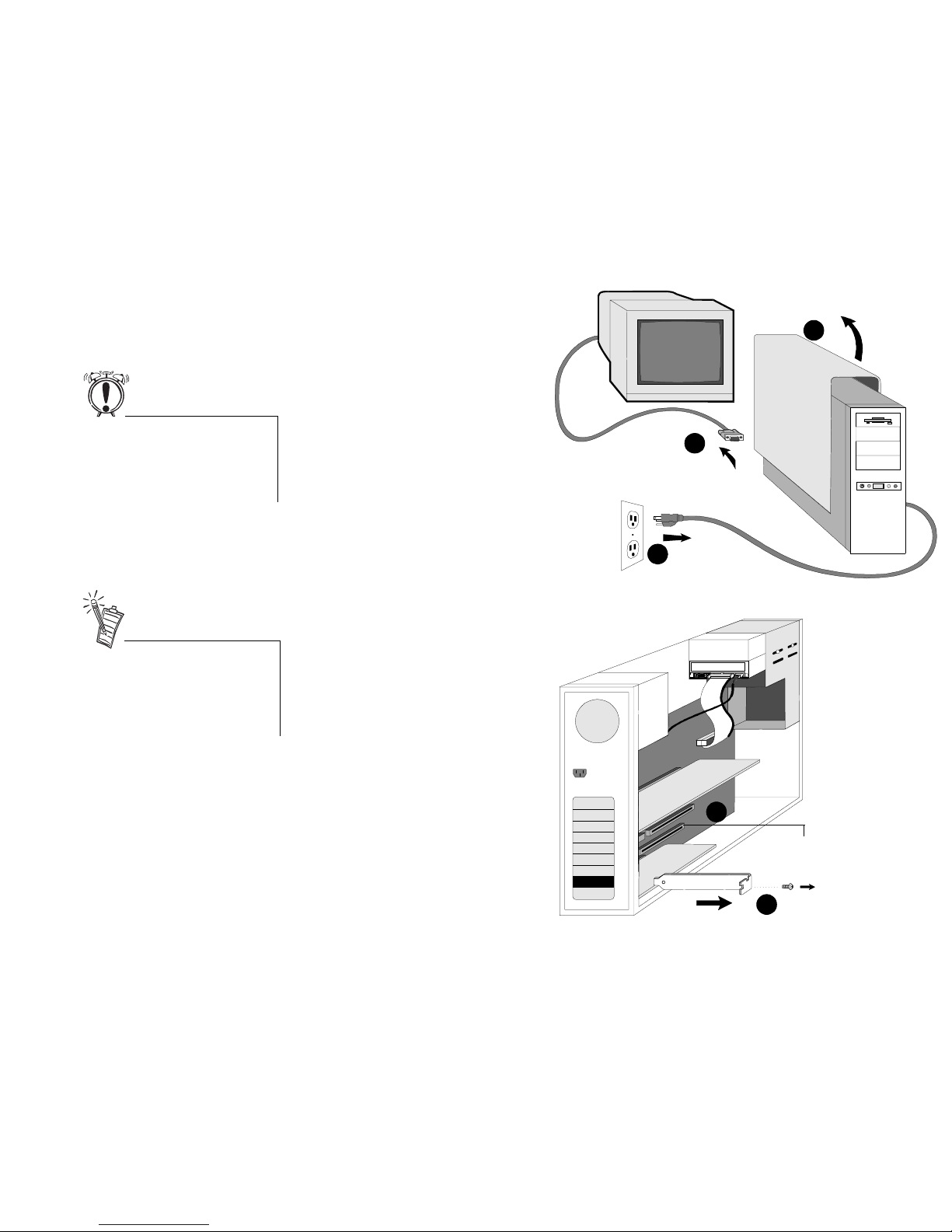
Installing Your Audio Card 2
Installing the
Audio Card
To install the audio card:
1. Turn off your computer, and
disconnect the power cable.
2. Disconnect the monitor and other
devices that are connected to the
computer.
3. Remove the computer cover.
4. Locate a PCI slot to
accommodate the audio card.
5. Remove the slot cover from your
computer—save the screw to
secure the audio card.
1
2
3
4
5
PCI Slot
Before you remove the computer
cover, touch a grounded metal
surface to discharge static
electricity.
Remove or disable any existing
audio card and its driver from your
computer. Refer to the
manufacturer’s documentation for
details.
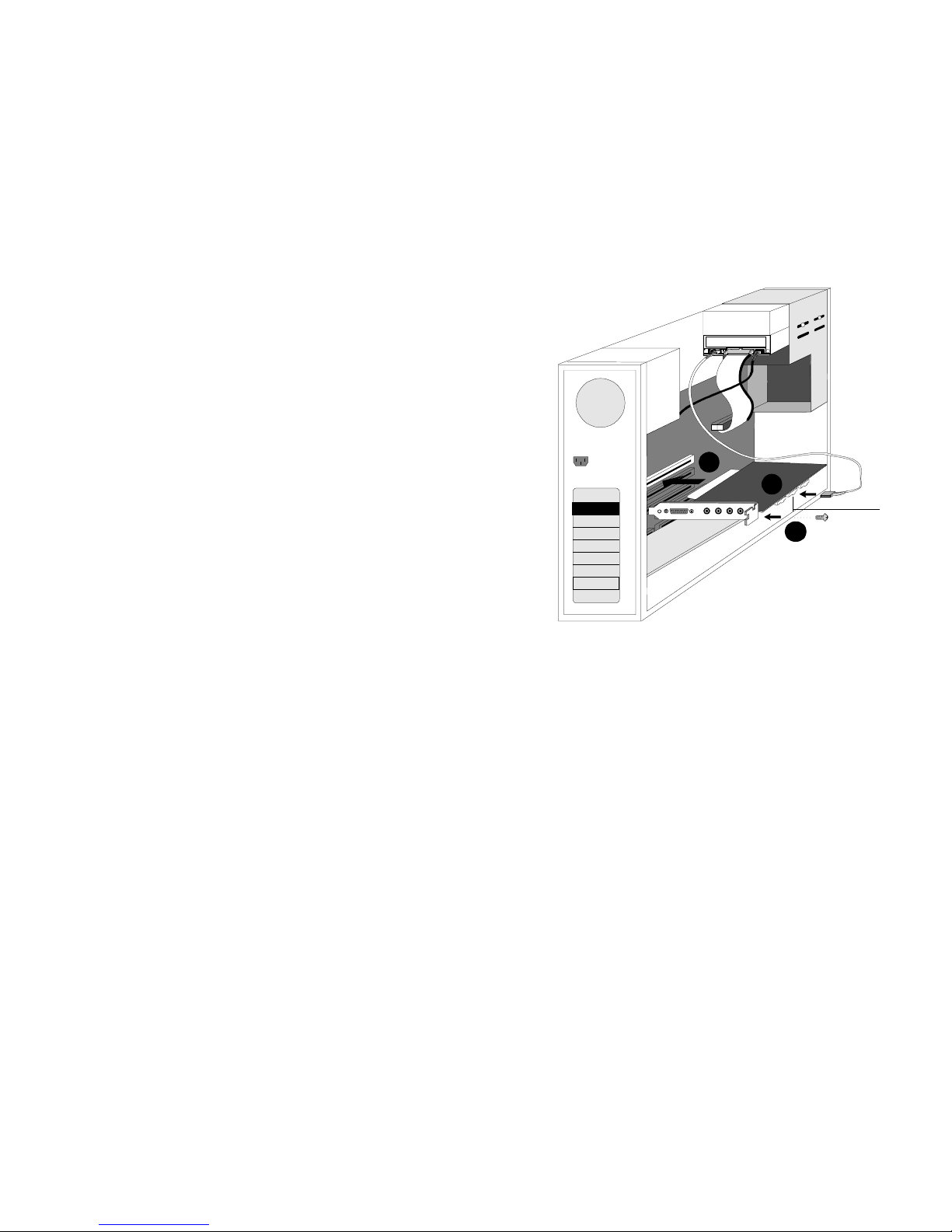
Installing Your Audio Card 3
6. Align the gold-striped tabs on the
bottom of the audio card with the
PCI slot, and firmly press the
card into place until it fits snugly.
7. Use the screw from the slot cover
to secure the audio card to the
frame of the computer—securing
the card assures proper
grounding.
8. Connect the CD audio cable from
your CD-ROM drive to the audio
card CD_IN connector.
6
8
7
CD_IN
Connector
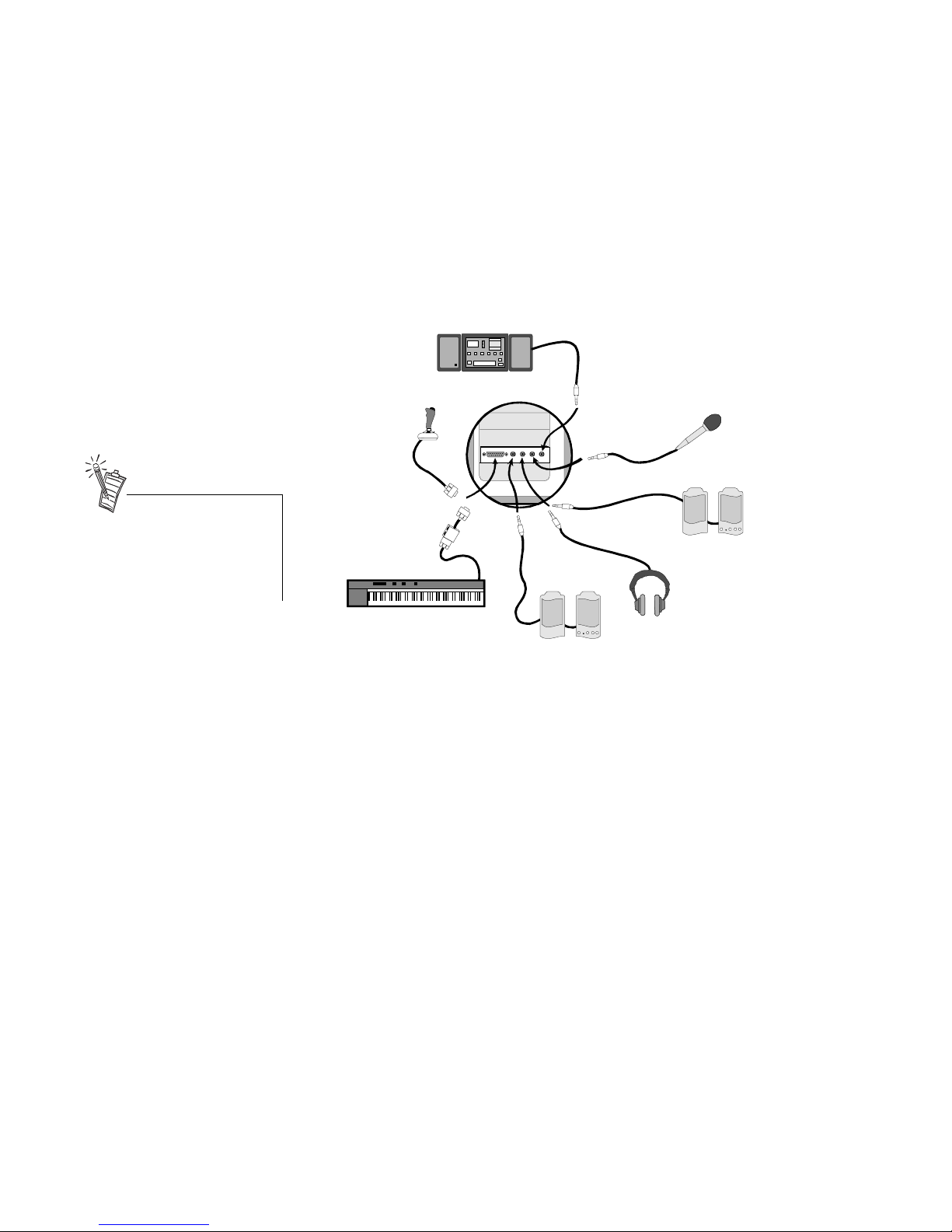
Installing Your Audio Card 4
9. Connect your speakers, headphones, microphone, joystick, MIDI devices, or other devices to the
back panel of the audio card.
10. Replace the computer cover.
11. Reconnect the power cable, monitor, and other devices.
Joystick
Microphone
Stereo, CD player,
tape deck, etc.
Powered speakers
(rear) or amplifier
Powered speakers (front),
headphones, or amplifier
MIDI device
You may connect passive
speakers to the Sound Blaster
PCI128 but you must first enable
the amplifier on the audio card.
See the colored insert for details.
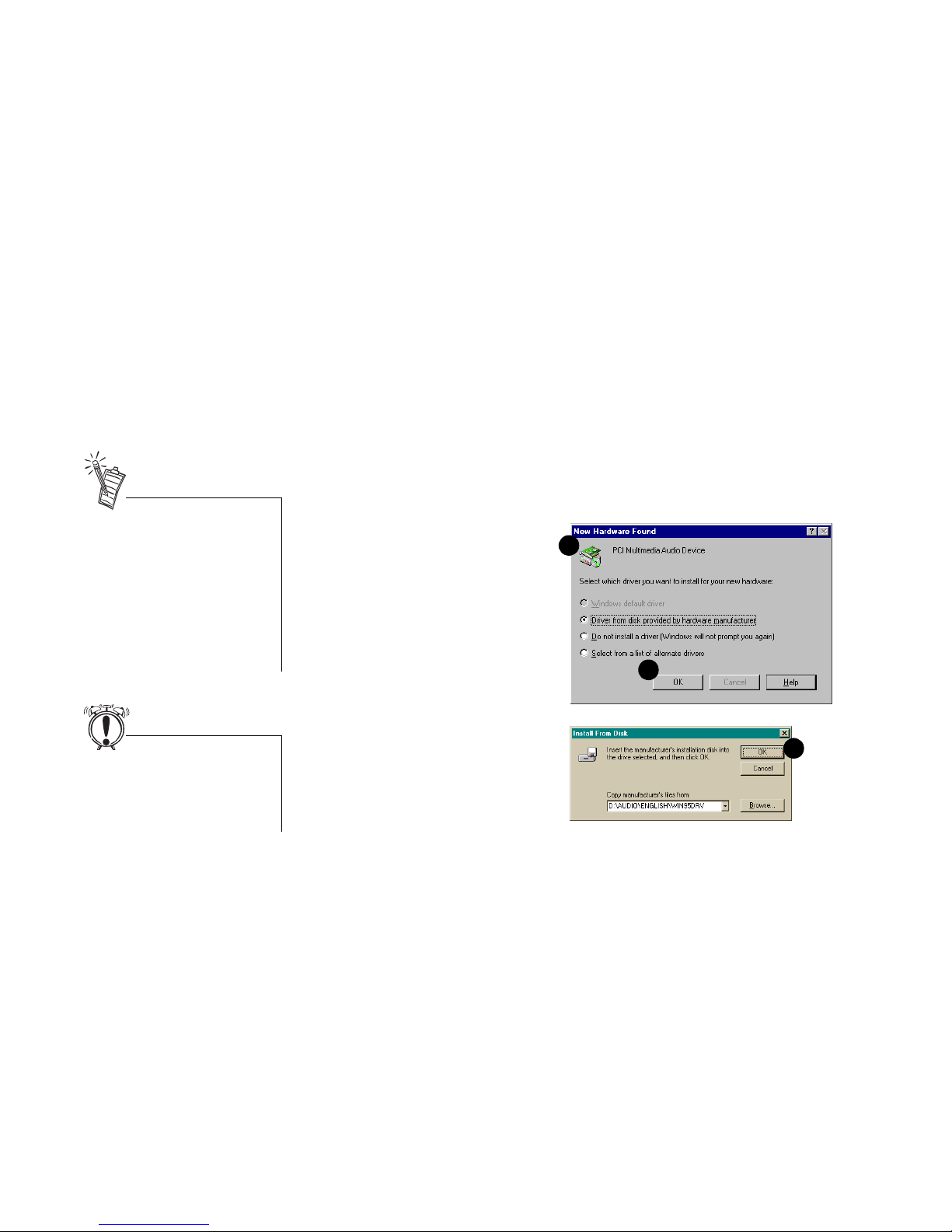
Installing Your Audio Card 5
Installing the
Creative Software
The Sound Blaster PCI128 Software CD contains drivers necessary for operation and utilities to make
the most of the audio card. The software installation varies according to your computer’s operating
system:
• Windows 95
• Windows 98
• Windows NT
Windows 95 When you turn on your computer, Windows 95 automatically detects the new hardware, and prompts
you for the software installation disk. The installation may vary from the instructions below based upon
previously installed software and hardware.
To install in Windows 95:
1. Turn on your computer for
Windows 95 to automatically
detect your new hardware. The
New Hardware Found dialog
appears.
2. Select the Driver from disk
provided by hardware
manufacturer option, and click
OK. The Install From Disk
dialog appears.
3. Insert the Sound Blaster PCI128
Software CD in your CD-ROM
drive. Enter the path for your
CD-ROM drive and the software
on the disk. For example, use the
Browse button to locate, or type,
the following: D:\AUDIO\ENGLISH\WIN95DRV (D:\ represents your CD-ROM drive). Click
OK to install the Windows 95 drivers.
4. When prompted, install the gameport/joystick drivers from the installation CD. For example, use
the Browse button to locate, or type, the following: D:\DIRECTX\DIRECTX\DRIVERS\USA.
Click OK to install the gameport/joystick drivers.
1
2
3
This manual reflects a software
installation in an unmodified
version of the operating system.
Your installation screens and
procedure may vary slightly from
what is shown and described. The
variations may be caused by other
software/hardware installed on
your computer, or the version of
the Windows 95 operating system.
If the Sound Blaster software
installation screen appears, click
on Exit. You must install the audio
card drivers before insalling the
applications.

Installing Your Audio Card 6
5. You may be prompted to restart your computer—restart your computer for the drivers to take effect.
6. If Autorun is enabled and the
Sound Blaster PCI128 disk is in
the drive, the Creative Software
Installation screen appears. The
software included with your Sound
Blaster PCI128 is listed on the
screen. Select Creative Audio
Software and any other
applications that you want to
install and click on OK.
7. Next, the Software License
Agreement appears. Read the text
and click on the Yes button if you
accept the terms of the agreement.
The README file follows. Please
read the file for any last minute
information not included in this
manual. Click Next when
finished.
6
7
Double-click the My Computer
icon on your desktop, right-click
your CD-ROM drive icon, and
click on AutoPlay to start the
Creative audio software install if
the CD is in the drive.

Installing Your Audio Card 7
8. Next, you are asked to accept the
default destination directory, or
enter a new directory. When the
directory is correct, click the Next
button.
9. Next, the Setup Options are
displayed. When you select an
option, the installation continues.
10. The Select Program Folder dialog
allows you to select the folder to
which the audio software is to be
installed, or you may confirm the
default selection. Click the Next
button when the Program Folder is
correct.
8
9
10

Installing Your Audio Card 8
11. The Installation Information
dialog lists the installation
selections you have made.
To make changes to your
selections, click on the Back
button until you reach the screen
with the option to be changed.
Then, click Next until you are
returned to the Installation
Information dialog.
If the information is correct, click
the Next button to continue.
12. The Creative Sound Blaster
PCI128 installation screen, similar
to that shown to the right, appears
to inform you of the progress of the
installation.
13. You may be prompted to restart
your computer—restart your
computer for the drivers to take
effect.
11

Installing Your Audio Card 9
Windows 98 The following instructions describe the Sound Blaster PCI128 installation in Windows 98.
To install in Windows 98:
1. The Windows 98 Add New Hardware Wizard automatically detects the Sound Blaster PCI128 and
attempts to locate the driver media provided by the manufacturer. Insert the Sound Blaster
PCI128 installation CD and click the Next button.
2. Select the Search For The Best Driver For Your Device (Recommended) option and click the Next
button.
3. Clear all check boxes and cleck only the Specify a Location check box. Type or click the Browse
button and point to the driver path: D:\AUDIO\ENGLISH\WIN95DRV (D: represents your
CD-ROM drive). Click the Next button.
4. Click the Next button to install the Windows 98 drivers.
5. Click the Finish button when the installation is complete.
6. Restart your computer for the changes to take effect.
7. Follow the software installation instructions for Windows 95.
Windows NT The following instructions describe the Sound Blaster PCI128 installation in Windows NT 4.0.
To install in Windows NT 4.0
1. Click the Start button on the Taskbar, select Settings, and click on Control Panel.
2. On the Control Panel, double-click the Multimedia icon.
3. On the Audio Devices tab page, click the Add option, and choose the Unlisted or Updated Driver
option. Click the OK button.
4. Insert the Sound Blaster PCI128 installation CD and follow the instructions for each screen to
complete the installation.

Installing Your Audio Card 10
Testing the
Installation
To test the installation:
1. Click in the task bar;
select Programs, Accessories,
Multimedia, and Media Player
from the menus. The Windows
Media Player appears.
2. Open a wave file, such as THE
MICROSOFT SOUND.WAV,
and select the Play ()
button. You should hear the
wave file being played.
3. Open a MIDI file, such as
CANYON.MID, and select the
Play ( ) button. You should hear the MIDI file being played.
1
2
If no sound is heard, see page 22
in the troubleshooting section for

Installing Your Audio Card 11
Creative Mixer
The Mixer is installed with the Sound Blaster PCI128 drivers and other software; an icon is added to the
Taskbar in the right corner. You may open the Mixer by double-clicking on the icon in the Taskbar.
The Show menu allows you to customize the Mixer display to include only those panels you select.
Additional panels not included in the figure above include sliders for Auxiliary, Modem, and TV
devices, and a list of Voice input devices.
Real-Time Effects Sound Blaster PCI128 supports these real-time effects:
• Spatial, surround sound, is available for the Wave and Synthesizer devices
• Reverb is available for the Synthesizer
• Chorus adds depth to music files played back by the Synthesizer
Recording The audio sources available for recording are indicated by a green light in the list below Record. The
record volume is adjusted by the slider for each input device.
Microphone Boost and Mute are microphone controls available on the Mixer.
• Boost adds a 20-dB audio gain to the microphone.
• Mute can eliminate feedback when you are using a full-duplex telephone application. When Mute
is selected, microphone input is heard from speakers (or headphones) attached to the audio card.
If only Mic (microphone) is selected in the Record panel, Mute does not affect input.

Installing Your Audio Card 12
Options • Always on Top places the Mixer on top of other active windows. This feature allows you to
dynamically adjust the settings for sound currently being input/output.
• Voice Control Only limits the Mixer display to only the main volume control. You can select the
panels to be included in the display from the list on the Options menu.
• Save Options Now/On Exit allow you to use the Save command to suit your needs.

Advanced Configurations 13
2
Advanced Configurations
Resolving
Hardware
Conflicts
Hardware conflicts occur when two or more devices contend for the same resources. Conflicts between
your audio card and another device may occur regarding the I/O address, IRQ line, or DMA channel.
To resolve hardware conflicts:
1. Right-click the My Computer icon
on your desktop, and select
Properties. The System Properties
dialog appears.
2. Click the Device Manager tab.
3. Double-click Sound, video, game
controllers. A list of multimedia
devices appears.
4. Select your audio card, for example,
Creative Labs Sound Blaster
PCI128.
5. Choose the Properties button.
6. Click the Resources tab.
7. Uncheck the Use automatic settings
option.
8. Change “Settings based on:” if
alternate settings are available.
1
2
3
4
5
In the Device Manager, a [+]
represents an expandable list of
items. A [-] represents an
expanded list. A circled
exclamation mark denotes a
conflict.

Advanced Configurations 14
9. Determine the conflict by reviewing the “Conflicting device list.”
10. Select the conflicting item in the “Resource Settings” list.
11. Click the Change Settings button.
12. Use the mouse to select a new setting.
13. Select OK to close each of the properties windows, and restart your computer.
Uninstalling the
Software
The Windows 95 Uninstall utility allows you to remove applications and to re-install them to correct
problems, change configurations, or make upgrades.
To uninstall the software:
1. Click on the taskbar, and
select Settings from the Start menu.
2. Select Control Panel. The Control
Panel group appears.
3. Double-click the Add/Remove
Program icon. The Add/Remove
Programs Properties dialog
appears.
4. Select the software to uninstall
from the list.
5. Select the Add/Remove button.
6. Follow the instructions on-screen
to complete the uninstall procedure.
1
2
3
4
5
Close all audio card
applications before running the
uninstall procedure. If a card’s
application is running during
the uninstall procedure, that
application is not uninstalled.

Advanced Configurations 15
Connecting a
Joystick
The joystick port on the audio card is a standard PC game control adapter or game I/O port. You can
connect most analog joysticks with a 15-pin D-sub connector directly to the port; it works with any
application that is compatible with standard PC joysticks.
If you need to run two joysticks, a Y-cable is available from Creative Labs’ Customer Service (Y-cables
from other sources may not work). Some sophisticated joysticks may require the MIDI adapter or Ycable to work with the audio card.
Connecting a
MIDI Device
The audio card supports the following MIDI standards:
• MPU-401 UART
• Sound Blaster MIDI
To connect a MIDI device to the audio card, you need a MIDI cable adapter. The MIDI cable adapter
allows you to attach both a MIDI instrument and a joystick at the same time. Contact your local dealer
for more information.

Troubleshooting 17
3
Troubleshooting
This chapter provides solutions for problems you may encounter during installation or normal use of
your audio card.
No sound is heard from
audio (music) CDs
Various conditions may be responsible. To troubleshoot, please check the following:
• Creative Mixer or Microsoft Volume Control mute options and volume sliders. (Refer to the online Sound Blaster PCI128 User’s Guide or Help, or on-line help for detailed information.)
• Connect headphones to the stereo phone jack on your CD-ROM drive’s front panel, and adjust the
volume control settings on the drive. If there is sound from your headphones, check the CD audio
cable connection from the CD-ROM drive to the audio card.
• Ensure the speakers are properly connected to the audio card’s output connector. (See the colored
insert for detailed connection information.)
Joystick port is not
working
To troubleshoot, check the following:
• The audio card joystick port conflicts with another joystick port in the system. Disable the audio
card joystick port, and use the system’s joystick port. To disable the joystick port, see “Resolving
Hardware Conflicts” on page 13 (select the joystick you want to disable rather than the audio card
shown).
• The joystick drivers, MSJSTICK.DRV and VJOYD.VXD, may not be installed. Uninstall the
joystick, then reinstall to load the drivers. The drivers are located on the Sound Blaster PCI128
installation disk in the \DIRECTX\DRIVERS\USA directory. See Sound Blaster PIC128 on-line
help for detailed information.

Troubleshooting 18
Determining your
Windows version
To determine your Windows 95 version
number:
1. Right-click the My Computer icon,
and select Properties. The System
Properties dialog appears.
2. On the General tab, note your
Windows 95 version number.
Possible version numbers are:
q 4.00.950
q 4.00.950A
q 4.00.950B
Computer hangs or
restarts during
installation
A hardware conflict may cause the computer to hang or restart during the installation procedure. Check
the following to resolve the conflict:
• A hardware conflict with another device in your system (see “Resolving Hardware Conflicts” on
page 13).
• Previously installed audio card hardware or software needs to be removed (see “Uninstalling the
Software” on page 14).
• The audio card is not seated in the slot properly (see “Installing the Audio Card” on page 2).
• PCI bus mastering devices may be interfering with the operation of the audio card. Temporarily
remove non-essential PCI bus mastering devices.
1
2

Troubleshooting 19
Audio card is not
automatically
detected
To manually configure your audio card for Windows 95:
1. Click on the taskbar, and
select Settings from the Start menu.
2. Select Control Panel. The Control
Panel group appears.
3. Double-click the Add New
Hardware icon. The Add New
Hardware Wizard dialog appears.
4. Select Next to continue.
5. Choose Yes to have Windows
search for new hardware, then
select Next.
1
2
3
4
5

Troubleshooting 20
6. Select Next to continue.
7. Select Finish, and follow the
prompts to complete the new
hardware installation.
6
7

Troubleshooting 21
CD does not
automatically run
when you insert it in
the drive
To enable the “Auto insert notification”
feature:
1. Right-click the My Computer icon
on your desktop, and select
Properties. The System Properties
dialog appears.
2. Click the Device Manager tab. A
list of devices appears.
3. Double-click CD-ROM, and select
your CD-ROM drive.
4. Choose the Properties button. The
CD-ROM drive properties dialog
appears.
5. Choose the Settings tab.
6. Click the “Auto insert notification”
option to enable.
7. Select OK until all Properties
dialogs are closed, and restart
Windows for the changes to take
effect.
1
2
3
4
5
6
7

Troubleshooting 22
No sound is heard from
speakers
To troubleshoot, please verify the following:
• Check the Mixer or Microsoft Volume Control mute options and volume sliders. (Refer to the online Sound Blaster PCI128 User’s Guide or Help, or Windows on-line help for detailed
information.)
• Ensure the speakers are properly connected to the audio card’s output connector. (See the colored
insert for detailed connection information.)
• Check the volume control and power connection of the speakers, if they are amplified. (Refer to
the speakers documentation for detailed information.)
• Ensure a hardware conflict does not exist between your audio card and another device in your
system. (Refer to “Resolving Hardware Conflicts” on page 13, or the Windows on-line help for
detailed information.)
• PCI bus mastering devices may be interfering with the operation of the audio card. Temporarily
remove non-essential PCI bus mastering devices. If the device is a display card, upgrade the
display card drivers, or set the card to the default Windows VGA mode.
If you are experiencing no sound only during audio CD playback, see “No sound is heard from audio
(music) CDs” on page 17.
Static sounds are
heard in wave files
Ensure the static sounds are heard in all wave files. If the difficulty occurs only with certain games, refer
to the software manufacturer’s documentation. To troubleshoot static sounds heard in all wave files:
• Try different resource settings for the audio card, or set the card to use low DMA (see “Resolving
Hardware Conflicts” on page 13).
• Move the audio card to another PCI slot. Feedback from the power supply or another device may
be responsible.

Details 1
Details
Sound Blaster
PCI128
This insert contains specific information for your Sound Blaster PCI128 audio card, any last minute information, and
contact information for Creative Labs.
Refer to your Getting Started manual, “Installing Your Audio Card” on page 1, for installation instructions for your
audio card.
The illustration below identifies the audio card’s features.
TAD/Modem
Audio I/O
CD Audio
Input
Joystick/MIDI connector
Line In Jack
Microphone Jack
Line Out (Front) Jack
TV/IDE Audio
Input
1
3
2
4
5
6
8
Auxiliary In/Line
Out (Rear) Jack
7
NOTE: To use passive speakers with your Sound Blaster PCI128, you must
first enable the audio card’s amplifier by setting the jumpers located just
behind the Line Out (Front) jack. If the amplifier is disabled (default), the
jumpers cover the lower two sets of pins as shown in the circled illustration
above. To enable the audio card’s amplifier, move the jumpers to cover the
upper two sets of pins as shown in the illustration to the right above.
Amplifier
disabled
Amplifier
enabled

Details 2
English Español Français Português
CD Audio connector
Connects a CD-ROM drive using a CD
audio cable.
Conector para entrada de CD (CD_IN)
Conectan la unidad de CD-ROM mediante
un cable de sonido de CD.
Connecteur CD-audio (CD_IN)
Permet de connecter un lecteur de
CD-ROM en utilisant un câble CD-audio.
Conectores de Áudio de CD (CD-IN)
Conecta uma unidade de CD ROM usando
um cabo de áudio de CD.
TV/IDE connector
Connects video card or IDE CD-ROM for
audio input.
TV/IDE conector
Conecta tarjeta de video o unidad de CDROM IDE para entrada de sonido.
TV/IDE connecteur
Connecte carte video ou lecteur de CDROM pour l’enregistrement de audio.
TV/IDE conector
Conecta placa de video ou unidade de CD
ROM para entrada de áudio.
TAD/Modem Connector
Connects internal audio sources such as
TAD (telephone answering device) or
modem.
Conector de TAD/Módem
Conecta fuentes internas de audio tales
como TAD (telephone answer device—
dispositivos de contestación telefónica) o
tarjeta de módem.
Connecteur TAD/Modem
Connecte des sources d’audio interne par
exemple TAD(telephone answering
device—repondeur telephonique) ou cartes
de modem.
Conector de TAD/Modem
Conecta fontes interna de áudio tais como
TAD (telephone answering device—
dispositivo de atendimento de chamadas) ou
placa de modem.
Line In Jack
Connects external devices, such as a
cassette, DAT, or minidisc player for
playback and recording
Jack de saida des parlantes
Conecta dispositivos externos (como
reproductor de cassette, de DAT o de
minidisco) para reproducir o grabar.
Prise de sortie des haut-parleurs
Permet de connecter des périphériques
externes (par ex. lecteurs de cassettes, DAT
ou Minidisque) pour la lecture ou
l’enregistrement.
Tomada de saída des acústicas caixas
Conecta dispositivos externos (como
cassete, DAT, ou Minidisc) para a
reprodução ou gravação.
Microphone In jack
Connects an external microphone for voice
input.
Jack de entrada de micrófono
Conecta un micrófono externo para la
entrada de voz.
Prise d’entrée microphone
Permet de brancher un microphone externe
pour l’enregistrement de voix.
Tomada de entrada de Microfone
Conecta microfone externo para entrada de
voz.
Line Out (Front) jack
Connects powered front speakers or an
external amplifier. Also supports
headphones.
Jack de saida de línea
Conecta parlantes (delante) o un
amplificador externo para la salida de audio.
También soporta auriculares.
Prise de sortie ligne
Permet de connecter des haut-parleurs
(avant) amplifiés ou un amplificateur
externe pour la sortie audio. Accepte
également un casque.
Tomada de saída de linha
Conecta caixas acústicas (frontais)
amplificadas ou um amplificador externo
para saída de áudio. Também sukporta
fones de ouvido.
Auxiliary In/Line Out (Rear) jack
Connects to powered rear speakers or an
external amplifier.
Jack de entrada de línea
Conecta parlantes (atrás) o un amplificador
externo para la salida de audio.
Prise d’entrée ligne
Permet de connecter des haut-parleurs
(arrière) amplifiés ou un amplificateur
externe pour la sortie audio.
Tomada de entrada de linha
Conecta caixas acústicas (posteriores)
amplificadas ou um amplificador externo
para saída de áudio.
Joystick/MIDI connector
Connects a joystick or a MIDI device. An
optional MIDI adapter allows you to
connect the joystick and MIDI device
simultaneously.
Conector de joystick/MIDI
Conecta un joystick o un dispositivo MIDI.
Puede adquirir un kit MIDI opcional que
permita conectar los dos dispositivos a la
vez.
Connecteur Joystick/MIDI
Permet de brancher un joystick ou un
périphérique MIDI à la carte audio. Vous
pouvez acheter un kit MIDI en option afin
de pouvoir brancher simultanément le
joystick et un périphérique MIDI.
Conector de Joystick/MIDI
Conecta um joystick ou dispositivo MIDI.
Você pode comprar um kit MIDI opcional
que permite a conexão simultânea do
joystick e dispositivo MIDI.
1
2
3
4
5
6
7
8

Details 3
General Specifications: Sound Blaster PCI128
English Español Français Português
WaveTable Synthesis
• Digital effects engine for reverb and chorus
• 128-voice polyphony
• 16 MIDI channels, 128 GM and GS compatible
instruments and 10 drum sets
• MT-32 compatible instrument set
• 2-, 4-, and 8-MB sample sets included (uses
system RAM for wave-table samples)
Síntesis por medio de tabla de ondas
• Efectos digitales para coro y reverberación
• Polifonía de 128 voces
• 16 canales MIDI, instrumentos compatibles
con 128 GM- y GS y 10 conjuntos de tambores
• Conjunto de instrumentos compatibles con
MT-32
• 2 MB, 4MB y 8MB de sets de muestras
incluidos
Synthétiseur de table d’ondes
• Effets numériques de réverbération et de chorus
• Polyphonique sur 128 voix
• 16 canaux MIDI, 128 instruments compatibles
GM et GS et 10 kits de batterie
• Ensemble d’instruments compatibles MT-32
• Echantillons de 2 Mo, 4 Mo et 8 Mo inclus
Wavetable Synthesis
• Efeitos digitais para reverberação e coro
• Capacidade de polifonia de 128 vozes
• 16 canais MIDI, 128 instrumentos compatíveis
com GM e GS e 10 configurações rítmicas
• Conjunto de instrumentos compatíveis com
MT-32
• Conjuntos de padrões de 2 MB, 4 MB e 8MB
inclusos
3D Audio Technology
• Support for Microsoft
®
DirectSound® and
DirectSound 3D
®
audio technology in
2-speaker and 4-speaker mode
• Four-speaker option requires Microsoft
DirectSound 3D supported software titles
• Multi-algorithm reverb and chorus
Tecnología de sonido 3D
• Compatibilidad con las tecnologías Microsoft
DirectSound y DirectSound 3D en modalidad
de 2 y 4 altavoces
• La opción de cuatro altavoces requiere el uso
de títulos de software compatibles con
Microsoft DirectSound
• Coro y reverberación de algoritmos múltiples
Technologie sonore tridimensionnelle
• Prise en charge des technologies sonores
DirectSound et DirectSound 3D de Microsoft
en mode à 2 et 5 haut-parleurs
• Avec l’option à quatre haut-parleurs, les
logiciels doivent être pris en charge par
DirectSound 3D de Microsoft
• Réverbération et chorus à plusieurs algorithmes
Tecnologia de áudio 3D
• Suporte para a tecnologia de áudio
DirectSound e DirectSound 3D da Microsoft
no modo de 2 e 4 caixas acústicas
• A opção de quatro caixas acústicas requer
títulos de software compatíveis com o
Microsoft DirectSound
• Reverberação e coro multi-algorítmo
Memory Subsystem
• Utilizes system RAM for wave-table samples
• User-configurable for 2MB and 4 MB
Sistema de memoria
• Utilización de la RAM del sistema para
muestras de sonido wavetable
• Configuración por parte del usuario para 2MB
ó 4MB
Système de mémoire
• Utilise la mémoire RAM du système pour les
échantillons des table d’ondes
• Configurable en 2 Mo ou 4 Mo par l’utilisateur
Sistema de memória
• Usa a RAM do sistema para padrões wavetable
• Pode ser configurado pelo usuário para 2MB
ou 4MB
CD-Quality, 16-bit Stereo Digital Audio
• 8- and 16-bit, monaural and stereo recording
and playback
• User-selectable sample rates from 5kHz to
48kHz
• Full duplex support enables simultaneous
record and playback for Internet
communications software
Sonido digital de 16 bits de calidad de CD
• Grabación y reproducción monoaural y estéreo
en 8 y 16 bits
• Velocidades de muestreo de 5kHz a 48kHz
seleccionables por el usuario
• Compatibilidad con full dúplex para grabación
y reproducción simultánea usando software de
comunicaciones para Internet
Son numérique 16 bits de qualité CD
• Enregistrement et lecture mono et stéréo 8 et 16
bits
• Vitesse des échantillons sélectionnable par
l’utilisateur entre 5 kHz et 48 kHz
• Prise en charge simultanée de l’enregistrement
et de la lecture en duplex intégral pour les
logiciels de communication sur Internet
Áudio digital de 16 bits, qualidade CD
• Gravação e reprodução de 8 e 16 bits em mono
e estéreo
• Padrões selecionáveis pelo usuário na faixa de
5kHz a 48kHz
• Suporte para full-duplex para gravação e
reprodução simultânea para software de
comunicação via Internet
MIDI Interface / Joystick Port
• Built-in 15-pin MIDI interface (cable available
separately)
• Compatible with Sound Blaster and MPU-401
UART modes
• IBM-compatible 15-pin joystick port with
analog support
Interfaz MIDI/Puerto para palanca de juego
• Interfaz MIDI incorporado de 15 pines (cable
disponible independientemente)
• Compatible con las modalidades Sound Blaster
y MPU-401 UART
• Puerto para palanca de juego compatible con
IBM de 15 pines y funcionalidad analógica
Interface MIDI/Port pour manette de jeu
• Interface MIDI incorporée à 15 broches (câble
disponible séparément)
• Compatible avec les modes Sound Blaster et
MPU-401 UART
• Port de manette de jeu à 15 broches compatible
IBM avec support analogique
Interface MIDI/porta de joystick
• Interface integrada para MIDI de 15 pinos
(cabo disponível separadamente)
• Compatível com os modos Sound Blaster e
MPU-401 UART.
• Porta de joystick de 15 pinos com suporte
analógico, compatível com IBM

Details 4
On-Board Connectors
• Speaker out
• Line-out
• Aux in / Rear out
• Microphone in
• Line in
• MIDI/Joystick port
• MPC-3 CD Audio in
• TV tuner in
• TAD I/O
Conectores incorporados
• Jack de saida des parlantes
• Salida de línea
• Entrada de Aux
• Entrada de micrófono
• Entrada de línea
• Puerto MIDI/palanca de juego
• Entrada de sonido MPC-3 CD
• Entrada de sintonizador de la televisión
• TAD E/S
Connecteurs embarqués
• Prise de sortie des haut-parleurs
• Sortie de ligne
• Entrée de Aux
• Entrée de microphone
• Entrée de ligne
• Port MIDI/manette de jeu
• Entrée sonore MPC-3 CD
• Entrée de tuner de télévision
• TAD ES
Conectores na placa
• Tomada de línea des acústicas caixas
• Saída de linha
• Entrada de Aux
• Entrada de microfone
• Entrada de linha
• Porta de MIDI/joystick
• Entrada de áudio CD MPC-3
• Entrada de tuner da televisão
• TAD E/S
Compatible with the Following Standards
• Windows 95/98/NT 4.0
• DOS 6.0 or higher
• General MIDI
•MPC3
• Plug and Play
• Sound Blaster PCI
• Microsoft DirectSound, DirectSound 3D, etc.
Compatible con:
• Windows 95/98/NT 4.0
• DOS 6.x o posterior
• MIDI general
•MPC-3
• Plug and Play
• Sound Blaster PCI
• Microsoft DirectSound, DirectSound 3D, etc.
Compatible avec :
• Windows 95/98/NT 4.0
• DOS 6.x ou version ultérieure
•General MIDI
•MPC3
• Plug and Play
• PCI Sound Blaster
• Microsoft DirectSound, DirectSound 3D, etc.
Compatível com:
• Windows 95/98/NT 4.0
• DOS 6.x ou posterior
• MIDI em geral
•MPC-3
• Plug and Play
• Sound Blaster PCI
• Microsoft DirectSound, DirectSound 3D, etc.
Mixer
• Six channel mixer control for access to CD/
auxiliary, microphone/line, music synthesizer
and digital audio
• Spatial audio control for digital audio and
music synthesizer
• Reverb and chorus control for music
synthesizer
Mixer
• Control de mixer para 6 canales que otorga
acceso a CD/auxiliar, micrófono/línea y
sintetizador de música
• Control de sonido espacial para sonido digital y
sintetizador de música
• Control de coro y reverberación para
sintetizador de música
Mélangeur
• Contrôle d’accès au CD/sortie auxiliaire,
microphone/ligne, synthétiseur de musique par
mélangeur à 6 voies
• Contrôle sonore spatial pour son numérique et
synthétiseur de musique
• Commande de réverbération et de chorus pour
synthétiseur de musique
Mixer
• Controle de mixer de 6 canais para acesso ao
CD/auxiliar, microfone/linha, sintetizador
musical
• Controle de áudio espacial para áudio digital e
sintetizador musical
• Controle de reverberação e coro para
sintetizador musical
English Español Français Português

Details 5
Contacting Creative Labs
English Español Français Português
At Creative, we are committed to giving you the
best product as well as the best technical support.
Before You Contact Us
Please be seated at your computer and have the
following information:
• Model and serial numbers (usually found on the
back of the device) of the product, and date of
purchase.
• Error message on the screen and how it came
about.
• Information on the adapter card that conflicts
with the product, if applicable.
• Hardware configuration information such as the
base I/O address, IRQ line, or DMA channel
used, if applicable.
• Computer type and speed (for example, Pentium
166) and memory available.
• Type and version of your operating system; for
example, DOS 6.22, Windows 3.1x, or
Windows 95.
You can contact Technical Support through one
of the following addresses or numbers:
Creative Labs, Inc.
Technical Support
1523 Cimarron Plaza
Stillwater, OK 74075 U.S.A.
• Telephone: 405 742 6622
• Facsimile: 405 742 6633
Operating hours (U.S.A. Central Time)
• Monday—Saturday: 10:00 a.m.—10:00 p.m.
• Sunday Noon—8:00 p.m.
• Public Holidays: Closed
You can get our latest program and driver updates,
technical data, and answers to frequently asked
questions through these 24-hour services:
•BBS: 405 742 6660
• CompuServe: Go Blaster
• Fax Back: 405 372 5227
• Internet: http://www.soundblaster.com
You need a modem to access a bulletin board
service (BBS). If you are not a member of
CompuServe, you can receive a free introductory
CompuServe membership (in the U.S.A only) by
calling 1-800-524-3388 and asking for
Representative #228.
El compromiso de Creative Labs es el de
proporcionar a sus clientes el mejor producto
posible que cuente con excelente soporte
técnico.
Si requiere soporte técnico en su propio
idioma (español), puede ponerse en contacto
con nosotros por facsímil o por correo
electrónico las 24 horas del día. Las
respuestas se enviarán de Lunes a Sábado de
10:00 a las 22:00 horas y los Domingos de
las 12:00 a las 22:00 horas - horario central
de EE.UU.
Bajo condiciones normales, el grupo de
soporte técnico enviará las respuestas a las
consultas dentro de un tiempo oportuno, sin
embargo, éste puede variar dependiendo de la
cantidad de solicitudes de soporte recibida.
Al enviar su consulta, por favor cerciórese de
incluir la información siguiente lo más
detalladamente posible. De tal manera, nuestros
representantes de soporte podrán diagnosticar y
resolver su problema más fácilmente.
• Nombre, número de facsímil o dirección de
correo electrónico
• Nombre y número de modelo del producto de
Creative Labs utilizado
• Descripción detallada del problema y texto
de cualquier mensaje de error que haya
aparecido en la pantalla
• Sistema operativo y versión del mismo
• Tipo y velocidad del equipo utilizado (por
ejemplo, PC 486/33), además de la
memoria disponible
• Tipo de tarjeta gráfica y otras tarjetas para
periféricos que haya instaladas en su sistema
(por ejemplo, fax/módem, tarjeta
controladora SCSI, etc.)
Creative Labs, Inc. - Soporte Tecnico
1523 Cimmaron Plaza
Stillwater, OK 74075 EE.UU
Soporte Tecnico en español por facsímil y
correo electrónico
• Facsímil: 1 405 742 6613
• Correo electrónico:
soporte@creativelabs.com
À Creative Labs, nous voulons offrir à nos
clients les meilleurs produits multimédia et
un support technique de haute qualité.
Si vous avez besoin de support technique
dans votre langue, vous pouvez nous
contacter par télephone au numéro suivant:
405 742 2385. Le support technique est
offert du lundi au vendredi de 10:00 à 22:00
heure.
Avant de nous contacter, assurez-vous
d’avoir à votre portée, toute l’information se
rapportant aux points suivants:
• Modèle et numéro de série du produit (se
trouve habituellement à l’arrière des
composantes principales)
• Une description détaillée du problème et
texte complet du message d’erreur qui est
apparu à l’écran.
• Système opérationnel et version spécifique
• Genre d’ordinateur et de processeur utilisé
• Genre de carte graphique et autres cartes
périphériques installées dans votre system
(exemple: modem, carte de contrôle SCSI
etc.)
Creative Labs, Inc. - Support Technique
1523 Cimarron Plaza
Stillwater, OK 74075 Etats-Unís
Nouveaux gestionnaires de programmes,
solutions de problèmes communs et réponses
aux questions demmandées fréquemment
sont disponible aux numéraux ou sites
internet suivants:
• BBS: 405 742 6660
• CompuServe: Go Blaster
• Fax Back: 405 372 5227
• Internet: http://www.soundblaster.com
• e-mail:
support_technique@creativelabs.com
Vous devez avoir un modem pour accéder le
BBS, CompuServe et le site internet. Si vous
n’êtes pas membre de CompuServe, vous
pouvez appeler le 800 524 3388, poste 228,
afin d’obtenir un abonnment d’introduction
gratuit. Cet offre est disponible aux ÉtatsUnis seulement.
A Creative Labs tem por objetivo oferecer a
seus clientes o melhor produto possível com
suporte técnico do mais alto nível.
Se você precisar de suporte em seu idioma,
entre em contato com a Creative Labs por fax
ou correio eletrônico, disponível 24-horas
por dia. As respostas serão enviadas de
segunda a sábado, das 8h00 às 22h00 e
domingos das 12h00h às 22h00, horário
central nos EUA.
Em condições normais, o grupo de suporte
técnico enviará as respostas dentro de um
prazo adequado. O tempo de resposta poderá
variar de acordo com a quantidade de
perguntas enviadas.
Ao enviar sua pergunta, certifique-se de estar
fornecendo as informações relacionadas
abaixo, incluindo tantos detalhes quanto for
possível. Isto facilitará o diagnóstico de seu
problema e, consequentemente, a
identificação de uma solução por parte de
nossos representantes de suporte técnico.
• Seu nome e número de fax ou endereço de
correio eletrônico
• O nome e número de modelo de seu produto
Creative Labs
• Uma descrição detalhada do problema e o
conteúdo de qualquer mensagem de erro que
você tenha recebido
• O sistema operacional e a versão
• O tipo e a velocidade de seu processador (por
ex., 486/33), bem como a memória RAM
disponível
• O tipo de placa gráfica e quaisquer outras
placas periféricas instaladas em seu sistema
(por exemplo, fax/modem, placa
controladora SCSI)
Creative Labs, Inc. - Assistência Técnica
1523 Cimaron Plaza
Stillwater, OK 74075 EUA.
Você pode enviar sua pergunta por fax ou
correio eletrônico a:
• Fax: +1 405 742-6613
• Correio Eletrônico:
suporte@creativelabs.com

Product Return
English Español Français Português
Product Return
To return a Creative product for a factory
service, contact the Creative Technical
Support office. Once the staff has verified the
product is defective, you will be given a
Return Merchandise Authorization (RMA)
number.
NOTE: Retain your purchase receipt, as well
as all packaging and contents, until all product
components are functioning to your
satisfaction. They are required in the unlikely
event you need to return the product to
Creative.
When returning a product for factory service:
• Shipment to Creative is at your expense and
you assume all risk. Ship the package through
a carrier that provides proof of delivery; insure
the shipment at full product value.
• Place the RMA number on the outside of the
package.
• Use proper materials for packing the product
for shipment.
• For free repair or replacement, you must
include a copy of a dated proof of purchase
(store receipt), proving the product is still
under Warranty
Creative may replace or repair the product
with new or reconditioned parts, and the faulty
parts or product will become the property of
Creative.
Devolución del producto
Con el fin de devolver un producto de Creative
Labs para que reciba servicio de fábrica,
ponerse en contacto con la oficina de soporte
técnico de la compañía. Después que el
personal de servicio haya verificado que el
producto se encuentra defectuoso, se emitirá
un número de autorización para la devolución
de mercadería (RMA).
NOTA: Guardar el recibo de compra y los
materiales de empaque del producto hasta que
todos los componentes estén funcionando
satisfactoriamente, puesto que se deberá
incluirlos con el mismo en caso de necesitar
devolverlo a Creative Labs.
Cuando se devuelva un producto para que
reciba servicio de fábrica:
• El envío a Creative Labs corre por cuenta del
cliente y éste asume todos los riesgos. Se
recomienda enviar el paquete a través de una
compañía que proporcione un comprobante de
entrega y asegurar el producto por su valor
total.
• Colocar el número de autorización para la
devolución de mercadería (RMA) en el
exterior del paquete.
• Embalar el producto adecuadamente para el
transporte.
• Para obtener la reparación o reemplazo
gratuitos se debe incluir una copia del
comprobante de compra fechado (recibo de
tienda), siempre y cuando el producto se
encuentre dentro de la fecha cubierta por la
garantía.
Creative Labs puede reemplazar o reparar el
producto con componentes nuevos o
reacondicionados y las partes o componentes
defectuosos quedarán como propiedad de la
compañía.
Renvoi de produits
Pour renvoyer un produit Creative nécessitant
des réparations, veuillez contacter le service
du support technique de Creative. Une fois que
nos techniciens auront pu déterminer que le
produit est défectueux, vous recevrez un
numéro d’autorisation pour retour de
marchandise (ARM).
REMARQUE : Outre tous les matériaux et le
contenu de l’emballage, veuillez conserver le
récépissé de caisse jusqu’à ce que tous les
composants du produit fonctionnent selon vos
désirs. Ces éléments sont indispensables au
cas peu probable où vous auriez besoin de
renvoyer le produit à Creative.
Quand vous renvoyez un produit nécessitant
des réparation :
• L’expédition à destination de Creative se fait à
vos frais et vous en assumez tous les risques.
Envoyez le paquet par l’intermédiaire d’une
entreprise délivrant un certificat de livraison ;
assurez l’expédition pour la valeur totale du
produit.
• Indiquez le numéro ARM à l’extérieur de
l’emballage.
• Utilisez des matériaux d’emballage
convenables pour ce produit.
• Pour obtenir des réparations gratuites ou un
échange du produit, vous devez y inclure une
copie datée du récépissé d’achat (reçu du
magasin), prouvant que le produit est encore
sous garantie.
Creative peut échanger ou réparer le produit
avec des pièces neuves ou remises à neuf, et
les pièces ou le produit défectueux deviennent
alors la propriété de Creative.
Devolução de Produto
Para devolver um produto da Creative para
conserto na fábrica, entre em contato com o
departamento de Suporte Técnico da Creative.
Depois que a equipe confirmar que o produto
apresenta defeitos, você receberá um número
de Autorização para Devolução de Mercadoria
(RMA - Return Merchandise Authorization).
NOTA: Guarde o seu recibo de compra, junto
com toda a embalagem e o conteúdo do
pacote, até ter certeza de que todos os
componentes do produto estão funcionando
satisfatoriamente. Todos esses itens serão
necessários caso você precise devolver o
produto para a Creative.
Para retornar o produto para conserto na
fábrica:
• Você deverá arcar com os custos de transporte
para a Creative e assumir todos os riscos.
Envie o pacote através de uma transportadora
que forneça um comprovante de entrega e faça
um seguro que cubra o valor total do produto.
• Coloque o número da RMA do lado de fora do
pacote.
• Utilize material adequado para embalar o
produto para transporte.
• Para solicitar conserto ou substituição
gratuitos, você deverá incluir uma cópia de um
comprovante de compra datado (recibo da
loja), confirmando que o produto ainda está na
garantia.
A Creative pode substituir ou consertar o
produto com peças novas ou recondicionadas,
e as peças ou produtos com defeitos passarão a
ser propriedade da Creative.
Outside the United States
To avoid tariffs when shipping a product to
Creative Labs from outside the U.S., you must
complete an official customs form before
shipping the product. To ensure delivery,
Creative may include charges for return
shipment.
Fuera de los Estados Unidos
Con el fin de evitar el pago de tarifas al enviar
un producto a Creative Labs desde fuera de los
EE.UU., se debe llenar un formulario de
aduana oficial antes de enviar el paquete.
Para garantizar la entrega, Creative Labs
puede incluir cargos de embarque con la
devolución.
En dehors des États-Unis
Pour éviter de payer des taxes quand vous
envoyez un produit à Creative Labs depuis
l’étranger, vous devez remplir un formulaire
de douane officiel avant d’envoyer le produit.
Pour en assurer la livraison, Creative peut
ajouter des frais de retour à l’envoyeur.
Fora dos Estados Unidos
Para evitar o pagamento de impostos quando
estiver enviando um produto para Creative
Labs de outro país que não os EUA, você
deverá completar o formulário oficial da
alfândega antes de enviar o produto. Para
garantir a entrega do produto, a Creative pode
incluir taxas para transporte de volta.
