Page 1
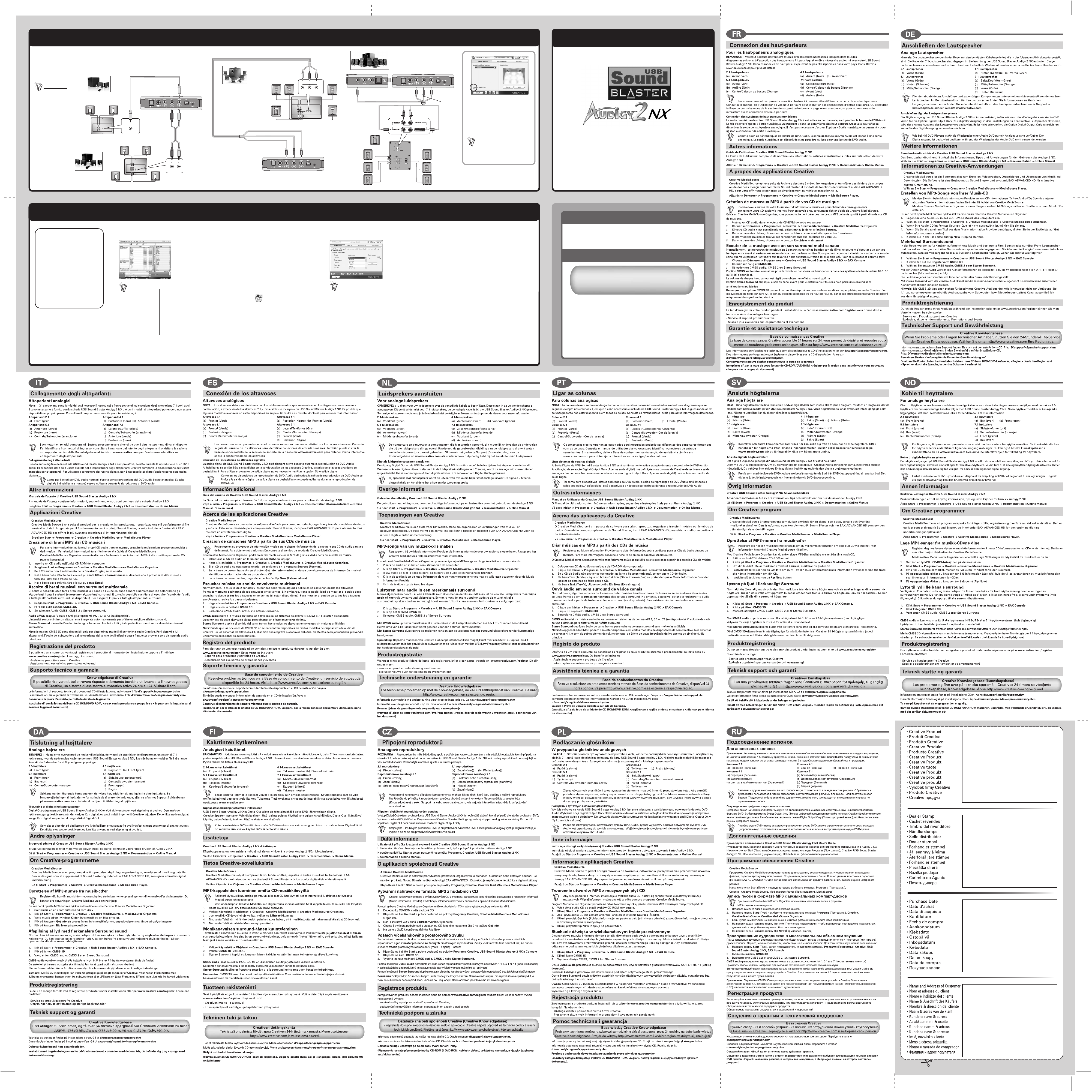
Connecting Speakers
Other Information
For Analog speakers
NOTE : Your speakers should come with the necessary cables shown in all the following
diagrams, except for 7.1 speakers where the necessary cable is included with your
USB Sound Blaster Audigy 2 NX. Some speaker models may be unavailable in
your country. Consult your local dealers for details.
The connectors
and associated
components
shown here may
be different from
that of your
speakers. Consult
your speakers'
user manual to
identify similar
input connectors.
Or visit the
Support section's
Knowledgebase at
www.creative.com
for interactive help
on speaker
connectivity.
2.1 speakers
Creative Inspire 2.1 2400
audio
inputs
speakers
4.1 speakers
Creative Inspire 4.1 4400
audio
inputs
Green
front
speakers
rear front
rear
speakers
(a) Rear (Black)
audio
inputs
(a) Front (Green)
(b) Front (Green)
Black Green
audio
inputs
rear
front
5.1 speakers
MegaWorks THX 5.1 550
Creative Inspire 5.1 5100
Creative Inspire 5.1 5200
Creative Inspire 5.1 5300
Creative Inspire 5.1 Digital 5500
(Analog Stereo input only)
Creative Inspire 5.1 Digital 5700
(4-channel Analog input only)
(a) Front (Green)
(b) Rear (Black)
(c) Center/Subwoofer (Orange)
BlackGreen
audio
inputs
front rear center/
subwoofer
front
speakers
audio
center
inputs
speaker
front rear center/
subwoofer
rear
speakers
Orange
SIDE/
PHONES
(a) Side/Phones
(Grey)
7.1 speakers
Creative Inspire T7700
Creative Gigaworks THX E7
(b) Center/Subwoofer
(Orange)
Black Green
AUDIO
INPUTS
Grey
5.1 - 7.1
UPMIX
DIRECT
6.1 - 7.1
UPMIX
REAR
FRONT
AUDIO
AUDIO
INPUTS
INPUTS
CENTER/
SIDE
SUBWOOFER
AUDIO
CONTROL
POD
FRONT CENTER
SPEAKER
FRONT
FRONT
RIGHT
LEFT
SIDE
SIDE
SPEAKERS
SPEAKERS
REAR
REAR
AUDIO
INPUTS
(c) Front (Green)
(d) Rear (Black)
Orange
Connecting Digital Speaker Systems
The Digital Out output on your USB Sound
Blaster Audigy 2 NX is continuously active
except during DVD-Audio playback.
Enabling the Digital Output Only selection
in Creative Speaker Settings will disable
analog speaker output. It is not necessary
to enable Digital Output Only to use the
Digital Out connector.
As with dedicated DVD-Audio player
devices, output from DVD-Audio playback
is limited to analog output. The digital
output is disabled and cannot be used
during DVD-Audio playback.
Creative USB Sound Blaster Audigy 2 NX User's
Guide
The User's Guide is full of useful information, tips and
instructions on using your Audigy 2 NX.
Go to Start → Programs → Creative →
USB Sound Blaster Audigy 2 NX → Documentation →
Online Manual.
Creative MediaSource
Creative MediaSource is a software
suite for creating, playing, organizing
and transferring music or data files.
Designed to complement Sound
Blaster, it features EAX ADVANCED HD
for the ultimate digital entertainment
experience.
Go to Start
Creative → Creative MediaSource →
Creative MediaSource Player.
→ Programs →
About Creative Applications
Creating MP3 songs from your music CDs
With Creative MediaSource Organizer, you can easily create high quality MP3
songs from music CDs that you own.
1. Insert an audio CD into your computer's CD-ROM drive.
2. Click Start -> Programs -> Creative -> Creative MediaSource ->
Creative MediaSource Organizer.
3. If your audio CD is not selected, in the Sources window, select your audio
CD.
4. In the Task bar, click the Get Info button if you want your Music Information
Provider to find the track details for your CD.
Register with your Music
Information Provider to
retrieve disc information
for your audio CDs via
the Internet. For more
information, refer to the
Creative MediaSource
Help file.
5. In the Task bar, click the Rip Now button.
Listening to Audio in Multi-channel Surround
Normally, 2-channel music and certain movie soundtracks will only be heard from
your front speakers and some or none of your surround speakers. You can, however,
choose to "upmix" the audio so that it is heard from all your surround speakers (if
available). To upmix audio to all your surround speakers:
1. Click Start -> Programs -> Creative -> USB Sound Blaster Audigy 2 NX ->
EAX Console.
2. Click the CMSS 3D tab.
3. Select either CMSS audio, CMSS 2 or Stereo Surround.
CMSS 3D options may
be unavailable for
certain models of
Creative audio devices.
For 4.1 speaker systems,
audio from the
subwoofer or Low
Frequency Effects
channel speaker is
derived solely from the
main audio signal.
CMSS audio upmixes music to all speakers in 4/4.1, 5.1 or 7.1 speaker systems (if
available).
The loudness of each speaker is tuned for optimal surround effect.
Stereo Surround duplicates the front channel audio to all surround speakers
without any artificial enhancements.
Product Registration
Enjoy a host of benefits by registering your product during installation, or at
www.creative.com/register. Benefits include:
· Service and Product Support from Creative
· Exclusive updates on promotions and events!
Technical Support & Warranty
Creative Knowledgebase
Resolve and troubleshoot technical queries at Creative's
24-hour self-help Knowledgebase. Go to
http://www.creative.com and select your region.
Technical Support information can be found in the Installation CD. Go to
d:\support\<language>\support.chm
Warranty Information can be found in the Installation CD as well. Go to
d:\warranty\<region>\<language>\warranty.chm
Please keep your Proof of Purchase for the duration of the Warranty
period.
(replace d:\ with the drive letter of your CD-ROM/DVD-ROM drive, <region>
with the region you are in, and <language> with the language that the
document is in).
