Creative SB0060 - Sound Blaster Live, Sound Blaster Live! CT4620, Sound Blaster Live! CT4660 User Manual
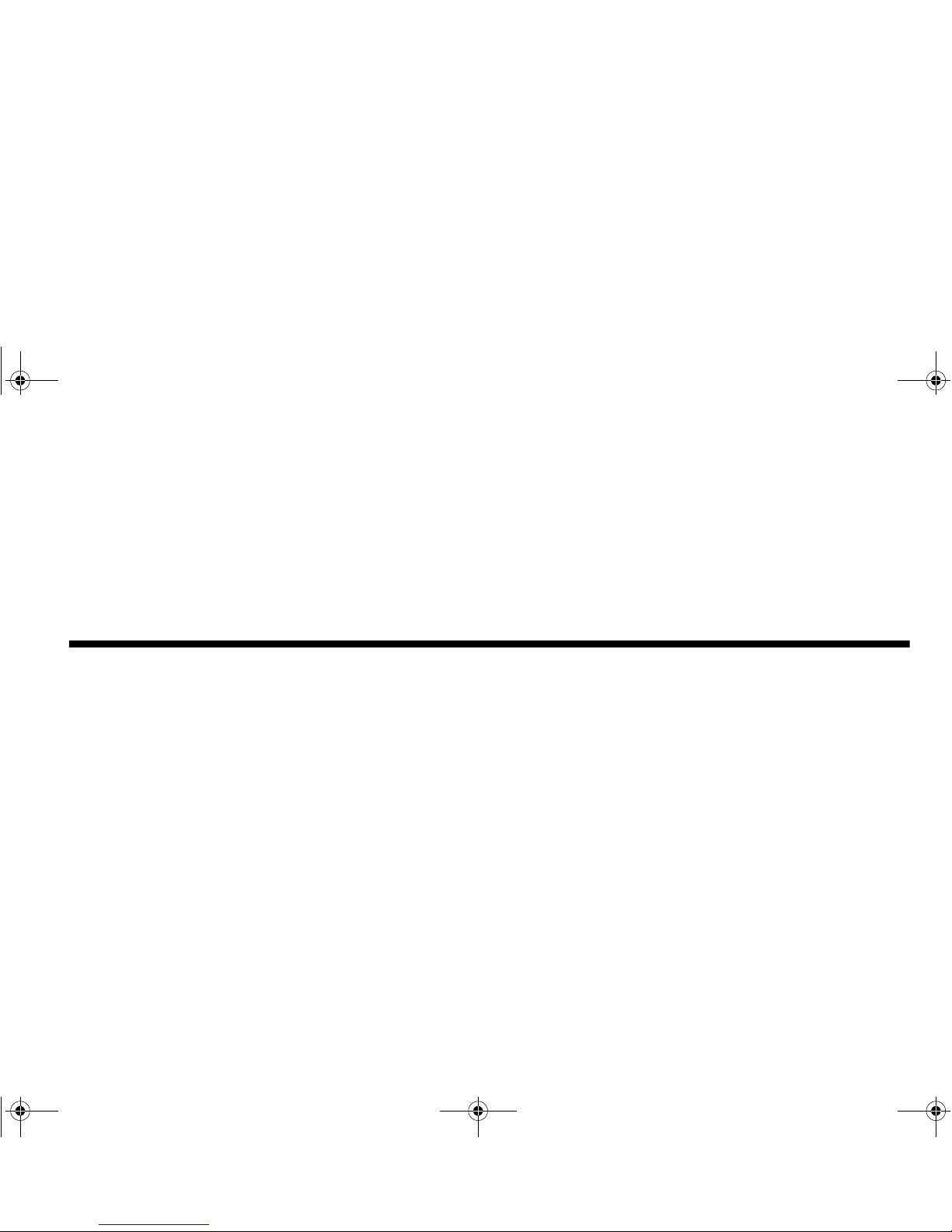
Getting Started
&UHDWLYH6RXQG%ODVWHU/LYH
&UHDWLYH$XGLR6RIWZDUH
Information in this document is subject to change without notice and does not represent a commitment on the part of Creative Technology Ltd. No part of this
manual may be reproduced or transmitted in any form or by any means, electronic or mechanical, including photocopying and recording, for any purpose without
the written permission of Creative Technology Ltd. The software described in this document is furnished under a license agreement and may be used or copied
only in accordance with the terms of the license agreement. It is against the law to copy the software on any other medium except as specifically allowed in the
license agreement. The licensee may make one copy of the software for backup purposes.
Copyright © 1998-1999 by Creative Technology Ltd. All rights reserved.
Version 2.00
April 1999
Sound Blaster and Blaster are registered trademarks, and the Sound Blaster Live! logo, the Sound Blaster PCI logo, EMU10K1, Environmental Audio, and
Creative Multi Speaker Surround are trademarks of Creative Technology Ltd. in the United States and/or other countries. E-Mu and SoundFont are registered
trademarks of E-mu Systems, Inc.. SoundWorks is a registered trademark, and MicroWorks, PCWorks and FourPointSurround are trademarks of Cambridge
SoundWorks, Inc.. Microsoft, MS-DOS, and Windows are registered trademarks of Microsoft Corporation. All other products are trademarks or registered
trademarks of their respective owners.
This product is covered by one or more of the following U.S. patents:
4,506,579; 4,699,038; 4,987,600; 5,013,105; 5,072,645; 5,111,727; 5,144,676; 5,170,369; 5,248,845; 5,298,671; 5,303,309; 5,317,104; 5,342,990; 5,430,244;
5,524,074; 5,698,803; 5,698,807; 5,748,747; 5,763,800; 5,790,837.
4620rlin.fm Page 1 Thursday, April 8, 1999 5:42 PM
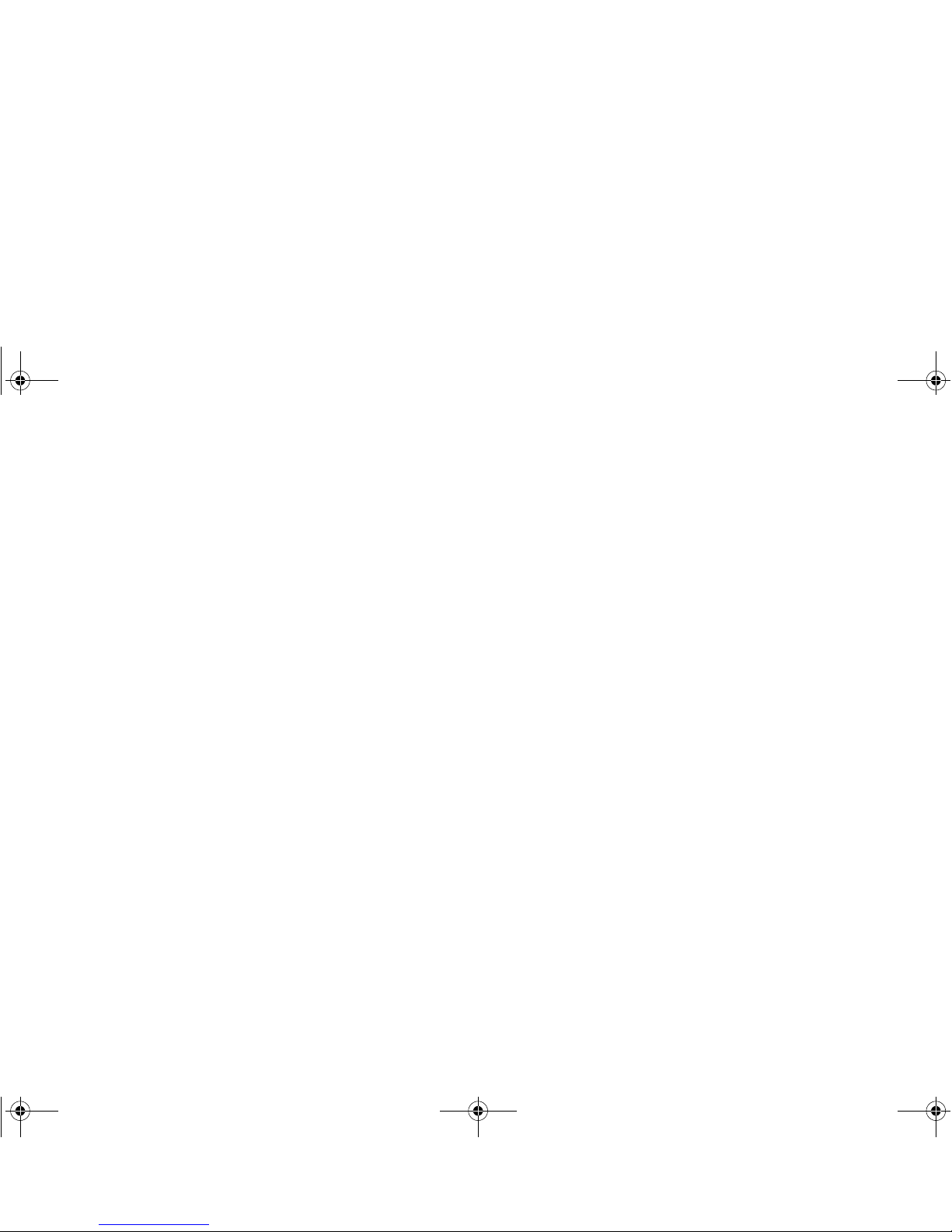
Creative End-User Software License Agreement
Version 2.0, June 1998
PLEASE READ THIS DOCUMENT CAREFULLY BEFORE USING THE SOFTWARE. BY USING THE SOFTWARE, YOU A GREE TO BE BOUND BY THE TERMS OF THIS AGREEMENT. IF Y OU
DO NOT AGREE TO THE TERMS OF THE AGREEMENT, DO NOT OPEN THE SEALED DISK PACKAGE, INSTALL OR USE THE SOFTWARE. PROMPTLY RETURN, WITHIN 15 DAYS, THE
SOFTWARE, ALL RELATED DOCUMENTATION AND ACCOMPANYING ITEMS TO THE PLACE OF ACQUISITION FOR A FULL REFUND .
This is a legal agreement between you and
Creative T echnology Ltd.
and its subsidiaries (“Creative”). This Agreement states the terms and
conditions upon which Creative offers to license the software sealed
in the disk package together with all related documentation and
accompanying items including, but not limited to, the executable
programs, drivers, libraries and data files associated with such
programs (collectively, the “Software”).
LICENSE
1.
Grant of License
The Software is licensed, not sold, to you for use only under the
terms of this Agreement. You own the disk or other media on
which the Software is originally or subsequently recorded or fixed;
but, as between you and Creative (and, to the extent applicable, its
licensors), Creative retains all title to and ownership of the
Software and reserves all rights not expressly granted to you.
2.
For Use on a Single Computer
The Software may be used only on a single computer by a single
user at any time. Y ou may transfer the machine-read able portion of
the Software from one computer to another computer, provided
that (a) the Software (including any portion or copy thereof) is
erased from the first computer and (b) there is no possibility that
the Software will be used on more than one computer at a time.
3.
Stand-Alone Basis
You may use the Software only on a stand-alone basis, such that
the Software and the functions it provides are accessible only to
persons who are physically present at the location of the computer
on which the Software is loaded. You may not allow the Software
or its functions to be accessed remotely, or transmit all or any
portion of the Software through any network or communication
line.
4.
Copyright
The Software is owned by Creative and/or its licensees and is
protected by United States copyright laws and international treaty
provisions. You may not remove the copyright notice from any
copy of the Software or any copy of the written materials, if any,
accompanying the Software.
5.
One Archival Copy
Y ou may make one (1) archival copy of the machine-readable
portion of the Software for backup purposes only in support of
your use of the Software on a single computer, provided that you
reproduce on the copy all copyright and other proprietary rights
notices included on the originals of the Software.
6.
No Merger or Integration
You may not merge any portion of the Software into, or integrate
any portion of the Software with, any other program, except to the
extent expressly permitted by the laws of the jurisdiction where
you are located. Any portion of the Software merged into or
integrated with another program, if any, will continue to be subject
to the terms and conditions of this Agreement, and you must
reproduce on the merged or integrated portion all copyright and
other proprietary rights notices included in the originals of the
Software.
7.
Network Version
If you have purchased a “network” version of the Software, this
Agreement applies to the installation of the Software on a single
“file server”. It may not be copied onto multiple systems. Each
“node” connected to the “file server” must also have its own
license of a “node copy” of the Software, which becomes a license
only for that specific “node”.
8.
Transfer of License
You may transfer your license of the Software, provided that (a)
you transfer all portions of the Software or copies thereof, (b) you
do not retain any portion of the Software or any copy thereof, and
(c) the transferee reads and agrees to be bound by the terms and
conditions of this Agreement.
9.
Limitations on Using, Copying, and Modifying the Software
Except to the extent expressly permitted by this Agreement or by
the laws of the jurisdiction where you acquired the Software, you
may not use, copy or modify the Software. Nor may you sublicense any of your rights under this Agreement.
10.
Decompiling, Disassembling, or Reverse Engineering
You acknowledge that the Software contains trade secrets and
other proprietary information of Creative and its licensors. Except
to the extent expressly permitted by this Agreement or by the laws
of the jurisdiction where you are located, you may not decompile,
disassemble or otherwise reverse engineer the Software, or engage
in any other activities to obtain underlying information that is not
visible to the user in connection with normal use of the Software.
In particular, you agree not for any purpose to transmit the
Software or display the Software's object code on any computer
screen or to make any hardcopy memory dumps of the Software's
object code. If you believe you require information related to the
interoperability of the Software with other programs, you shall not
decompile or disassemble the Software to obtain such information,
and you agree to request such information from Creative at the
address listed below. Upon receiving such a request, Creative shall
determine whether you require such information for a legitimate
purpose and, if so, Creative will provide such information to you
within a reasonable time and on reasonable conditions.
In any event, you will notify Creative of any information derived
from reverse engineering or such other activities, and the results
thereof will constitute the confidential information of Creative that
may be used only in connection with the Software.
TERMINATION
The license granted to you is effective until terminated. You may
terminate it at any time by returning the Software (including any
portions or copies thereof) to Creativ e. The license will also termin ate
automatically without any notice from Creative if you fail to comply
with any term or condition of this Agreement. You agree upon such
termination to return the Software (including any portions or copies
thereof) to Creative. Upon termination, Creative may also enforce any
rights provided by law. The pro visions of this Agreement that protect
the proprietary rights of Creative will continue in force after
termination.
LIMITED WARRANTY
Creative warrants, as the sole warranty, that the disks on which the
Software is furnished will be free of defects, as set forth in the
Warranty Card or printed manual included with the Software. No
distributor, dealer or an y other entity or person is authorized to expand
or alter this warranty or any other provisions of this Agreement. Any
representation, other than the warranties set forth in this Agreement,
will not bind Creative.
Creative does not warrant that the functions contained in the Software
will meet your requirements or that the operation of the Software will
be uninterrupted, error-free or free from malicious code. For purposes
of this paragraph, “malicious code” means any program code
designed to contaminate other computer programs or computer data,
consume computer resources, modify, destroy, record, or transmit
data, or in some other fashion usurp the normal operation of the
computer, computer system, or computer network, including viruses,
Trojan horses, droppers, worms, logic bombs, and the like.
EXCEPT
AS STATED ABOVE IN THIS AGREEMENT, THE
SOFTWARE IS PROVIDED AS-IS WITHOUT WARRANTY
OF ANY KIND, EITHER EXPRESS OR IMPLIED,
INCLUDING, BUT NOT LIMITED TO, ANY IMPLIED
WARRANTIES OF MERCHANTABILITY AND FITNESS
FOR A PARTICULAR PURPOSE. CREATIVE IS NOT
OBLIGATED TO PROVIDE ANY UPD ATES, UPGRADES OR
TECHNICAL SUPPORT FOR THE SOFTWARE.
4620rlin.fm Page 2 Thursday, April 8, 1999 5:42 PM
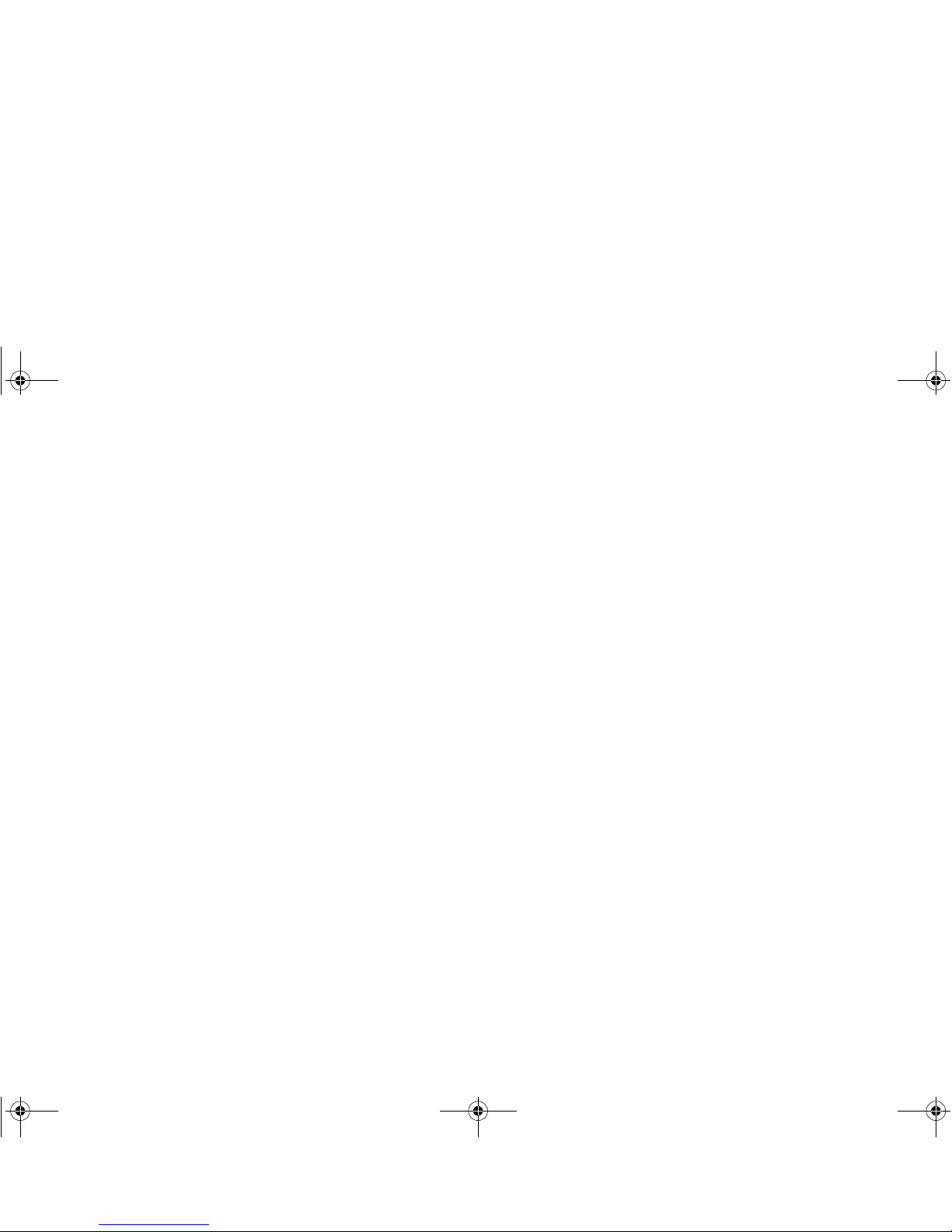
Further, Creative shall not be liable for the ac curacy of any
information provided by Creative or third party technical support
personnel, or any damages caused, either directly or indirectly, by acts
taken or omissions made by you as a result of such technical support.
You assume full responsibility for the selection of the Software to
achieve your intended results, and for the installation, use and results
obtained from the Software. You also assume the entire risk as it
applies to the quality and performance of the Software. Should the
Software prove defective, you (and not Creative, or its distributors or
dealers) assume the entire cost of all necessary servicing, repair or
correction.
This warranty gives you specific legal rights, and you may also have
other rights which vary from country/state to country/state. Some
countries/states do not allow the exclusion of implied warranties, so
the above exclusion may not apply to you. Creative disclaims all
warranties of any kind if the Software was cu stomized, repackaged or
altered in any way by any third party other than Creative.
LIMITATION OF REMEDIES AND DAMAGES
THE ONLY REMEDY FOR BREACH OF WARRANTY WILL
BE THAT SET FORTH IN THE WARRANTY CARD OR
PRINTED MANUAL INCLUDED WITH THE SOFTWARE. IN
NO EVENT WILL CREATIVE OR ITS LICENSORS BE
LIABLE FOR ANY INDIRECT, INCIDENTAL, SPECIAL OR
CONSEQUENTIAL DAMAGES OR FOR ANY LOST
PROFITS, LOST SAVINGS, LOST REVENUES OR LOST
DATA ARISING FROM OR RELATING TO THE SOFTWARE
OR THIS AGREEMENT, EVEN IF CREATIVE OR ITS
LICENSORS HAVE BEEN ADVISED OF THE POSSIBILITY
OF SUCH DAMAGES. IN NO EVENT WILL CREATIVE’S
LIABILITY OR DAMAGES TO YOU OR ANY OTHER
PERSON EVER EXCEED THE AMOUNT PAID BY YOU TO
USE THE SOFTWARE, REGARDLESS OF THE FORM OF
THE CLAIM.
Some countries/states do not allow the limitation or exclusion of
liability for incidental or consequential damages, so the above
limitation or exclusion may not apply to you.
PRODUCT RETURNS
If you must ship the software to Creative or an authorized Creative
distributor or dealer, you must prepay shipping and either insure the
software or assume all risk of loss or damage in transit.
U.S. GOVERNMENT RESTRICTED RIGHTS
All Software and related documentation are provided with restricted
rights. Use, duplication or disclosure by the U.S. Government is
subject to restrictions as set forth in subdivision (b)(3)(ii) of the
Rights in Technical Data and Computer Software Clause at 252.227-
7013. If you are sub-licensing or using the Software outside of the
United States, you will comply with the applicable local laws of your
country, U.S. export control law, and the English version of this
Agreement.
CONTRACTOR/MANUFACTURER
The Contractor/Manufacturer for the Software is:
Creative Technology Ltd
31, International Business Park
Creative Resource
Singapore 609921
GENERAL
This Agreement is binding on you as well as your employees,
employers, contractors and agents, and on any successors and
assignees. Neither the Software nor any information derived
therefrom may be exported except in accordance with the laws of the
U.S. or other applicable provisions. This Agreement is governed by
the laws of the State of California (except to the extent federal law
governs copyrights and federally registered trademarks). This
Agreement is the entire agreement between us and supersedes any
other understandings or agreements, including, but not limited to,
advertising, with respect to the Software. If any provision of this
Agreement is deemed invalid or unenforceable by any country or
government agency having jurisdiction, that particular provision will
be deemed modified to the extent necessary to make the provision
valid and enforceable, and the remaining provisions will remain in
full force and effect.
For questions concerning this Agreement, please contact Creative at
the address stated above. For questions on product or technical
matters, contact the Creative technical support center nearest you.
ADDENDUM TO THE MICROSOFT SOFTWARE LICENSE
AGREEMENT (WINDOWS 95)
IMPORTANT: By using the Microsoft software files (the “Microsoft
Software”) provided with this Addendum, you are agreeing to be
bound by the following terms. If you do not agree to be bound by these
terms, you may not use the Microsoft Software.
The Microsoft Software is provided for the sole purpose of replacing
the corresponding files provided with a previously licensed copy of
the Microsoft software product identified above (“ORIGINAL
PRODUCT”). Upon installation, the Microsoft Software files become
part of the ORIGINAL PRODUCT and are subject to the same
warranty and license terms and conditions as the ORIGINAL
PRODUCT. If you do not hav e a valid license to use the ORIGINAL
PRODUCT, you may not use the Microsoft Software. Any other use
of the Microsoft Software is prohibited.
SPECIAL PROVISIONS APPLICABLE TO THE EUROPEAN
UNION
IF YOU ACQUIRED THE SOFTWARE IN THE EUROPEAN
UNION (EU), THE FOLLOWING PROVISIONS ALSO APPLY
TO YOU. IF THERE IS ANY INCONSISTENCY BETWEEN THE
TERMS OF THE SOFTWARE LICENSE AGREEMENT SET OUT
EARLIER AND IN THE FOLLOWING PROVISIONS, THE
FOLLOWING PROVISIONS SHALL TAKE PRECEDENCE.
DECOMPILATION
Yo u agree not for any purpose to transmit the Software or display the
Software’s object code on any computer screen or to make any hard
copy memory dumps of the Software’s object code. If you believe you
require information related to the interoperability of the Software
with other programs, you shall not decompile or disassemble the
Software to obtain such information, and you agree to request such
information from Creative at the address listed earlier. Upon receiving
such a request, Creative shall determine whether you require such
information for a legitimate purpose and, if so, Creativ e will pr o v id e
such information to you within a reasonable time and on reasonable
conditions.
LIMITED WARRANTY
EXCEPT AS STATED EARLIER IN THIS A GREEMENT , AND
AS PROVIDED UNDER THE HEADING “STATUTORY
RIGHTS”, THE SOFTW ARE IS PR O VIDED AS-IS WITHOUT
WARRANTY OF ANY KIND, EITHER EXPRESS OR
IMPLIED, INCLUDING, BUT NOT LIMITED TO, ANY
IMPLIED WARRANTIES OR CONDITIONS OF
MERCHANTABILITY, QUALITY AND FITNESS FOR A
PARTICULAR PURPOSE.
LIMITATION OF REMEDY AND DAMAGES
THE LIMITATIONS OF REMEDIES AND DAMA GES IN THE
SOFTWARE LICENSE AGREEMENT SHALL NOT APPLY
TO PERSONAL INJURY (INCLUDING DEATH) TO ANY
PERSON CAUSED BY CREATIVE’S NEGLIGENCE AND
ARE SUBJECT TO THE PROVISION SET OUT UNDER THE
HEADING “STATUTORY RIG HTS”.
STATUTORY RIGHTS
Irish law provides that certain conditions and warranties may be
implied in contracts for the sale of goods and in contracts for the
supply of services. Such conditions and warranties are hereby
excluded, to the extent such exclusion, in the context of this
transaction, is lawful under Irish law. Con versely , such conditions and
warranties, insofar as they may not be lawfully excluded, shall apply.
Accordingly nothing in this Agreement shall prejudice any rights that
you may enjoy by virtue of Sections 12, 13, 14 or 15 of the Irish Sale
of Goods Act 1893 (as amended).
GENERAL
This Agreement is governed by the laws of the Republic of Ireland.
The local language version of this agreement shall apply to Software
acquired in the EU. This Agreement is the entire agreement between
us, and you agree that Creative will not have any liability for any
untrue statement or representation made by it, its agents or anyone
else (whether innocently or negligently) upon which you relied upon
entering this Agreement, unless such untrue statement or
representation was made fraudulently.
4620rlin.fm Page 3 Thursday, April 8, 1999 5:42 PM
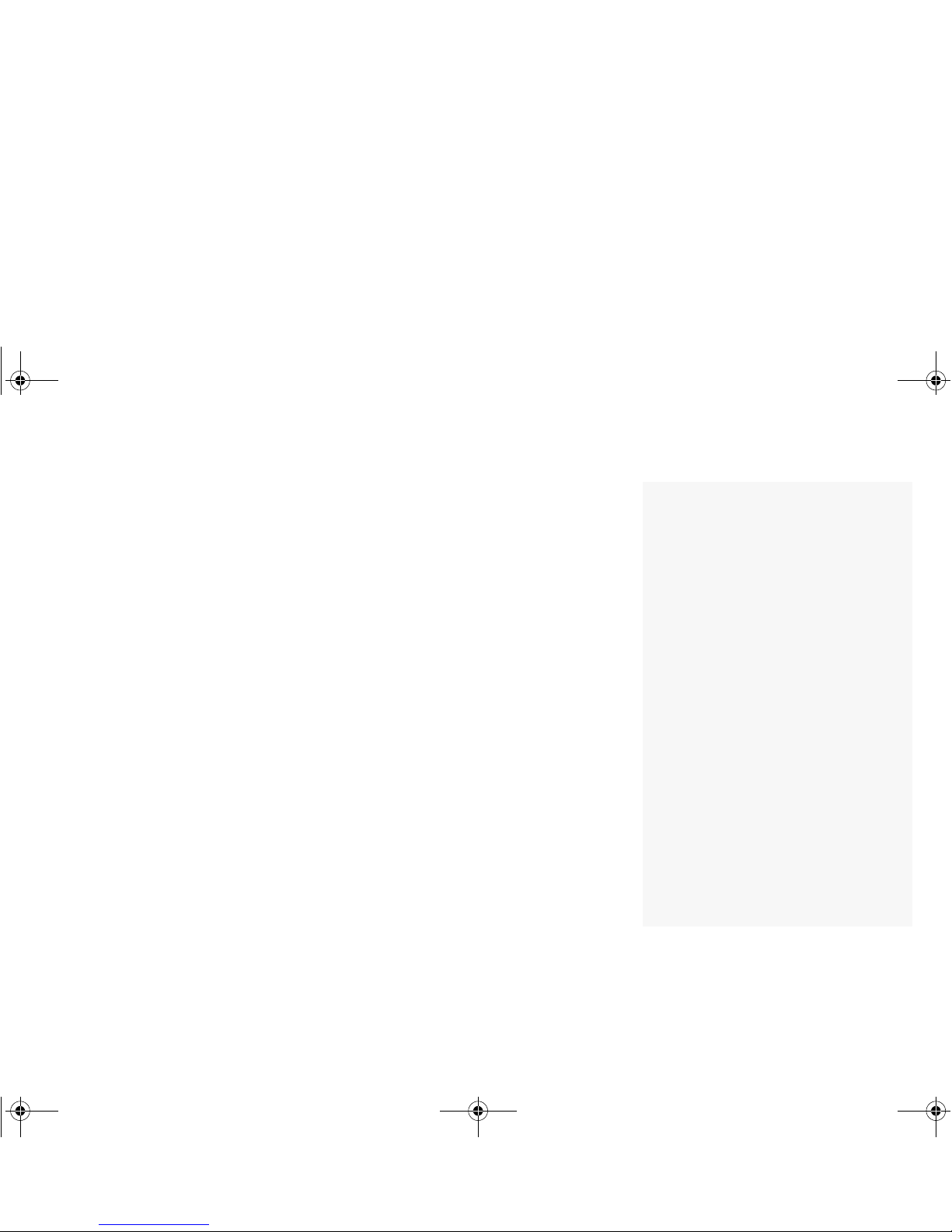
6DIHW\,QIRUPDWLRQ
CAUTION: This device is intended to be installed by the user in a
CSA/TUV/UL certified/listed IBM AT or compatible personal
computers in the manufacturer’ s def ine d operator acce ss area. Check
the equipment operating/installation manual and/or with the
equipment manufacturer to verify/confirm if your equipment is
suitable for user-installed application cards.
ATTENTION: Ce carte est destiné à être installé par l’utilisateur ,
dans un ordinateur compatible certifié CSA/TUV/UL ou listé IBM
A T , à l’intérieur de la zone définie par le fabricant. Consulter le mode
d’emploi ou le fabricant de l’appareil pour vérifier ou confirmer si
l’utilisateur peut y installer lui-même des cartes périphériques.
1RWLFHIRUWKH86$
FCC Part 15: This equipment has been tested and found to comply
with the limits for a Class B digital device, pursuant to Part 15 of the
FCC Rules. These limits are designed to provide reasonable
protection against harmful interference in a residential installation.
This equipment generates, uses, and can radiate radio frequency
energy and, if not installed and used in accordance with the
instructions, may cause harmful interference to radio
communications. However , this notice is not a guarantee that
interference will not occur in a particular installation. If this
equipment does cause harmful interference to radio or television
reception, which can be determined by turning the equipment off and
on, the user is encouraged to try one or more of the following
measures:
❑ Reorient or relocate the receiving antenna.
❑ Increase the distance between the equipment and receiver.
❑ Connect the equipment to an outlet on a circuit different from
that to which the receiver is connected.
❑ Consult the dealer or an experienced radio/TV technician.
CAUTION: T o comply with the limits for the Class B digital device,
pursuant to Part 15 of the FCC Rules, this device must be installed in
computer equipment certified to comply with the Class B limits.
All cables used to connect the computer and peripherals must be
shielded and grounded. Operation with non-certified computers or
non-shielded cables may result in interference to radio or television
reception.
0RGLILFDWLRQV
Any changes or modifications not expressly approved by the grantee
of this device could void the user’s authority to operate the device.
1RWLFHIRU&DQDGD
This apparatus complies with the Class “B” limits for radio
interference as specified in the Canadian Department of
Communications Radio Interference Regulations.
Cet appareil est conforme aux normes de CLASSE “B” d’interference
radio tel que spe’cifie’ par le Ministère Canadien des
Communications dans les règlements d’interfe’rence radio.
&RPSOLDQFH
This product conforms to the following Council Directive:
❑ Directive 89/336/EEC, 92/31/EEC (EMC)
'HFODUDWLRQRI&RQIRUPLW\
According to the FCC96 208 and ET95-19
Name: Creative Labs Inc.
Address: 1901 McCarthy Boulevard
Milpitas, CA. 95035
United States
Tel: (408) 428-6600
declares under its sole responsibility that the product
Trade Name: Creative Labs
Model Number:CT4620/CT4660
has been tested according to the FCC / CISPR22/85
requirement for Class B device s and f ound compliant with
the following standards:
EMI/EMC: ANSI C63.4 1992, FCC Part 15 Subpart B
This device complies with part 15 of the FCC Rules.
Operation is subject to the following two conditions:
1. This device may not cause harmful interference, and
2. This device must accept any interference received,
including interference that may cause undesirable
operation.
Ce matériel est conforme à la section 15 des régles FCC.
Son Fonctionnement est soumis aux deux conditions suivantes:
1. Le matériel ne peut étre source D’interférences et
2. Doit accepter toutes les interférences reques, Y compris
celles pouvant provoquer un fonctionnement indésirable.
Supplementary:
CT4660 is an optional add-on board for CT4620. It’ s pr oviding
SPDIF In/Out, and MIDI In/Out to any external device.
Compliance Manager
Creative Labs, Inc.
April 28, 1998
4620rlin.fm Page 4 Thursday, April 8, 1999 5:42 PM
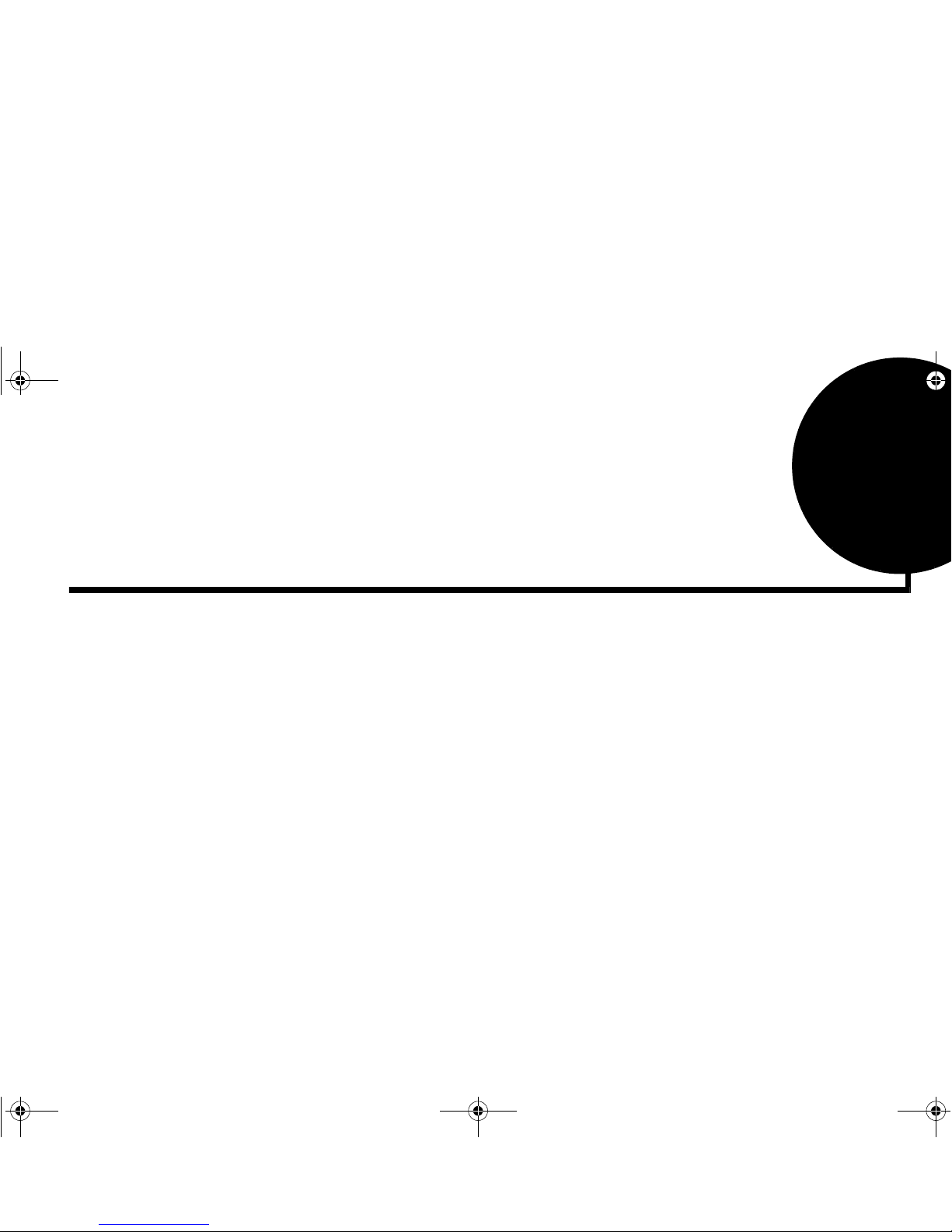
v
&RQWHQWV
,QWURGXFWLRQ
The Complete Digital Audio Creation System..........................................................ix
System Requirements..................................................................................................ix
Live!Ware Benefits.......................................................................................................x
Before You Begin.........................................................................................................x
Getting More Information............................................................................................x
Where T o Go From Here .............................................................................................x
Other Recommendations.............................................................................................xi
Document Conventions...............................................................................................xi
.QRZLQJDQG,QVWDOOLQJ< RXU&DUGV
On the Audio Cards.............................................................................................................. 1-2
Installing the Cards and Related Peripherals....................................................................... 1-4
Positioning Your Speakers.................................................................................................... 1-7
Connecting Creative PC-D VD............................................................................................. 1-8
,QVWDOOLQJ6RIWZDUHLQ:LQGRZV
Setting Up the Audio Drivers............................................................................................... 2-1
Installing the Applications.................................................................................................... 2-4
Using Sound Blaster Live!....................................................................................................2-5
Configuring Your Speakers.................................................................................................. 2-6
Experiencing Sound Blaster Live!....................................................................................... 2-6
4620rTOC.fm Page v Thursday, April 8, 1999 5:40 PM
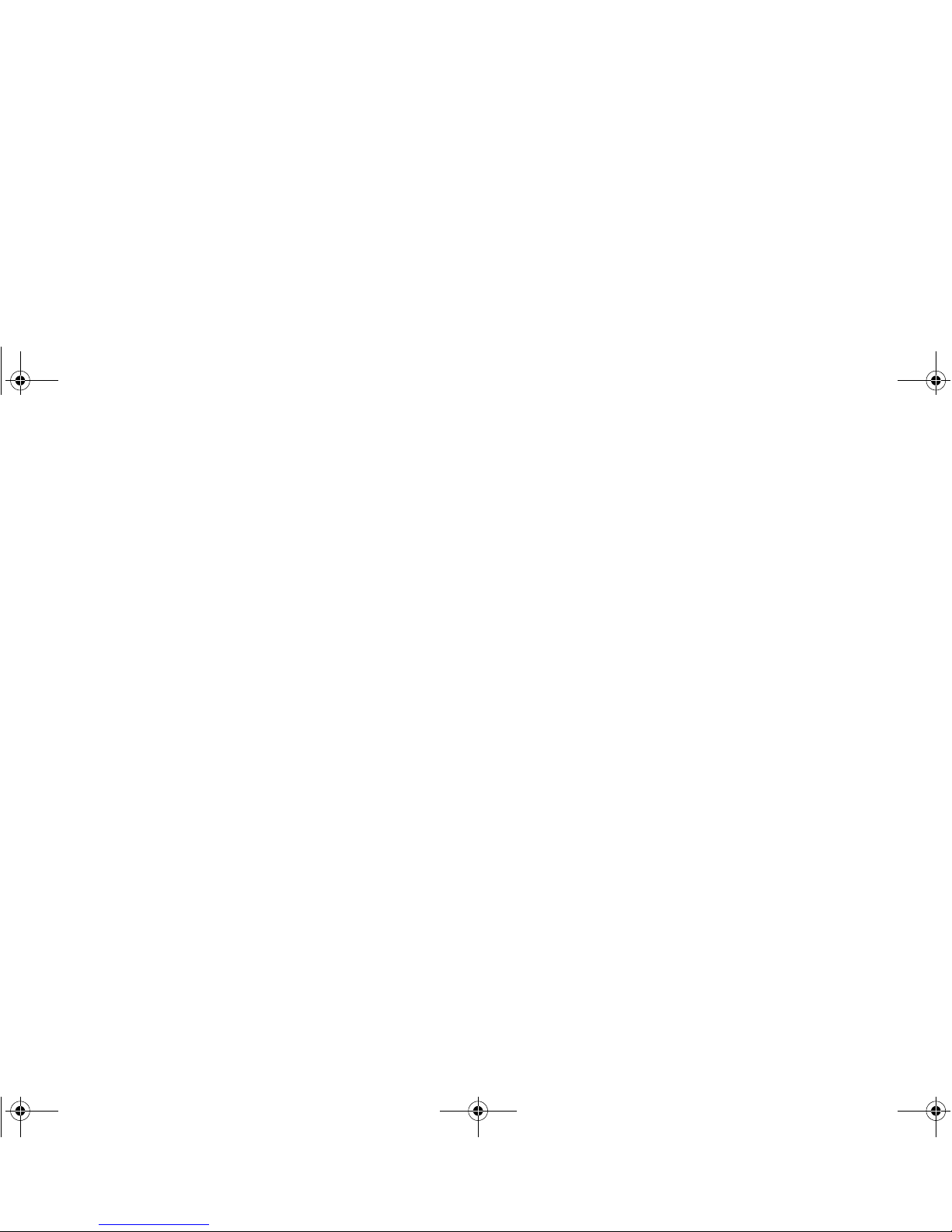
vi
Uninstalling the Applications...............................................................................................2-7
Reinstalling the Audio Drivers From the Installation Disc.................................................2-8
Playing Legacy Games.........................................................................................................2-8
,QVWDOOLQJ6RIWZDUHLQ:LQGRZV17
Installing the Software..........................................................................................................3-1
Setting Up Joystick Drivers in Windows NT 4.0................................................................ 3-1
Using Sound Blaster Live!; Configuring Your Speakers...................................................3-2
Reinstalling the Audio Drivers From the Installation Disc.................................................3-2
Removing Unused Sound Blaster Drivers........................................................................... 3-3
8VLQJ6RXQG%ODVWHU/LYH
Sound Blaster Live! Experience........................................................................................... 4-2
Creative Launcher................................................................................................................. 4-2
Surround Mixer.....................................................................................................................4-4
AudioHQ............................................................................................................................... 4-6
SoundFont Control....................................................................................................4-7
Device Controls.......................................................................................................4-10
Creative Ke yboard.................................................................................................. 4-11
Sound Graph ........................................................................................................... 4-12
Environmental Audio Control................................................................................4-13
AutoEA....................................................................................................................4-14
Vienna SoundF ont Studio...................................................................................................4-15
W a v e Studio.........................................................................................................................4-15
Creative Ke ytar....................................................................................................................4-16
Creative Rhythmania...........................................................................................................4-17
Creative PlayCenter.............................................................................................................4-18
Creative Recorder................................................................................................................4-19
Creative MiniDisc Center...................................................................................................4-19
4620rTOC.fm Page vi Thursday, April 8, 1999 5:40 PM
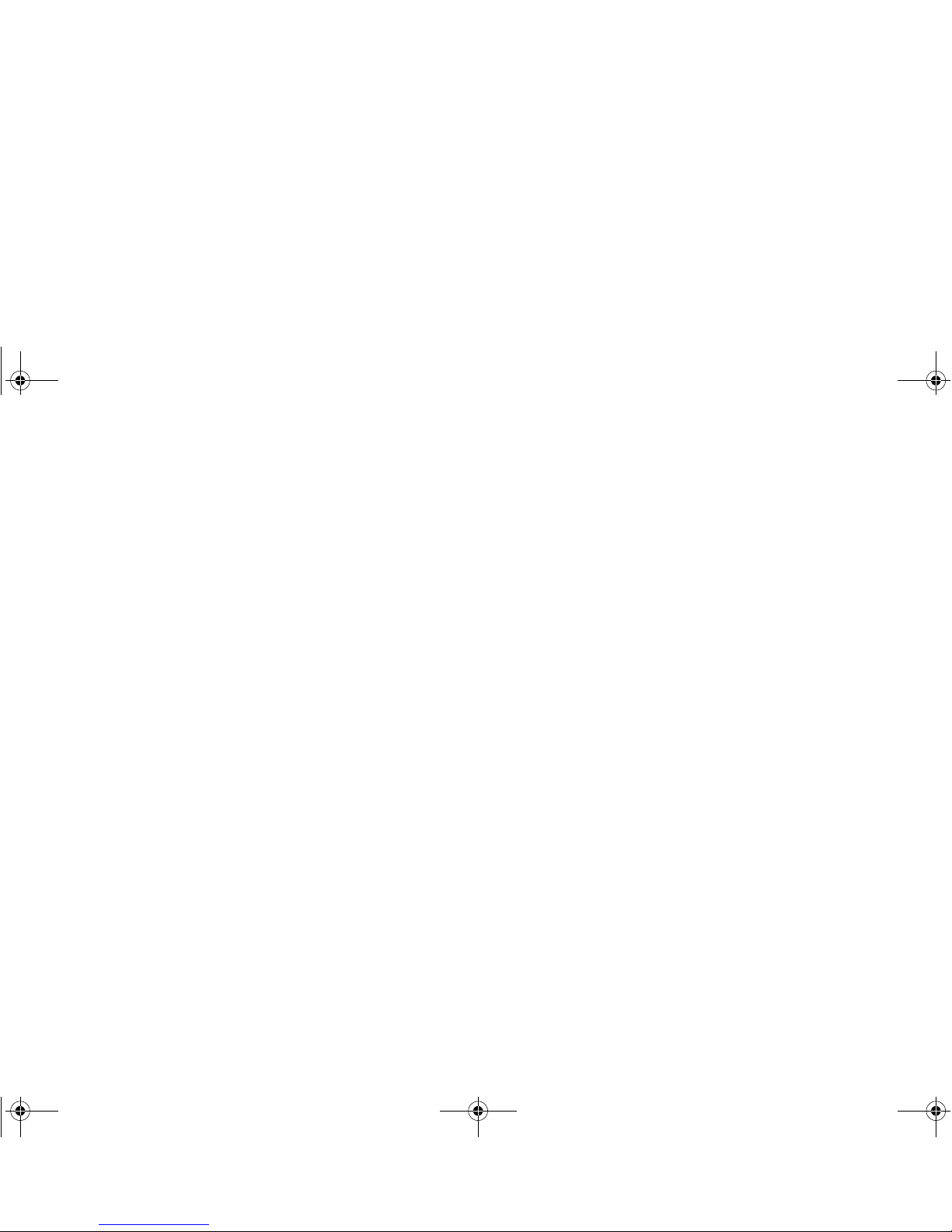
vii
$GGLWLRQDO6RXQG%ODVWHU/LYH$SSOLFDWLRQV
Cakewalk Express Gold........................................................................................................5-1
Mixman Studio...................................................................................................................... 5-3
Soft Karaoke (Tune1000)..................................................................................................... 5-4
Prody Parrot........................................................................................................................... 5-5
T e xtAssist.............................................................................................................................. 5-8
VoiceAssist ............................................................................................................................ 5-9
Sound Forge XP..................................................................................................................5-10
Half-Life Day One.............................................................................................................. 5-11
Thief: The Dark Project...................................................................................................... 5-11
Unreal .................................................................................................................................. 5-12
Alien Vs Predator................................................................................................................ 5-12
MYTH II: Soulblighter....................................................................................................... 5-13
7 R'R7KLV8VH7KHVH$SSOLFDWLRQV
Content Creation................................................................................................................... 6-1
Multimedia Playback............................................................................................................ 6-5
Digital Entertainment............................................................................................................ 6-6
Gaming Reference................................................................................................................ 6-7
$ *HQHUDO6SHFLILFDWLRQV
Features................................................................................................................................. A-1
Connectivity......................................................................................................................... A-3
Sound Blaster Live! card......................................................................................... A-3
Digital I/O card........................................................................................................ A-3
% 6%(PXODWLRQLQ06'26:LQGRZV
Background...........................................................................................................................B-1
Understanding the Installation Program in Windo ws 95/98...............................................B-2
The AUT OEXEC.BAT File Settings.......................................................................B-2
The CONFIG.SYS File Settings..............................................................................B-3
4620rTOC.fm Page vii Thursday, April 8, 1999 5:40 PM
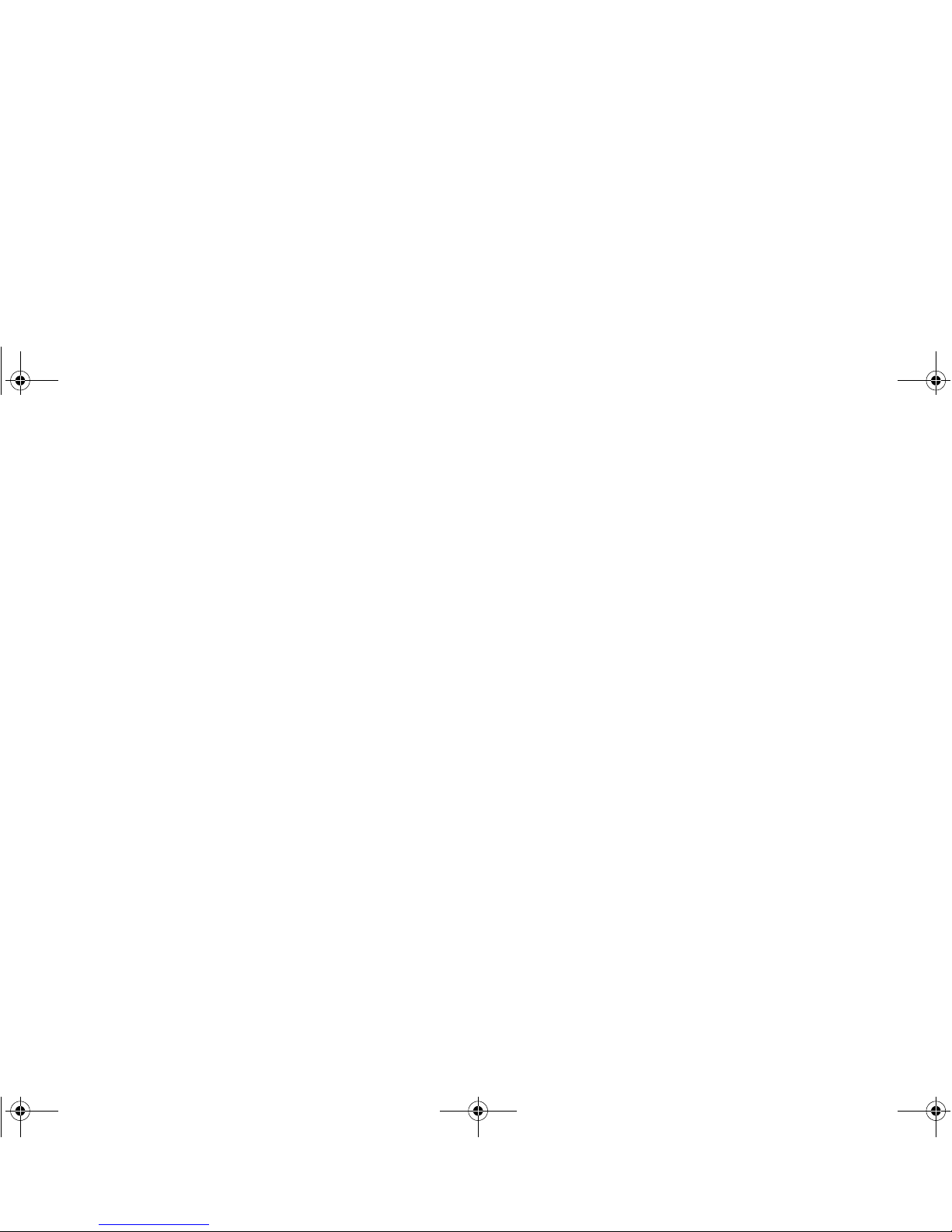
viii
Understanding the System Resource Settings.................................................................... B-4
Input/Output (I/O) Addresses.................................................................................. B-5
Interrupt Request (IRQ) Line.................................................................................. B-5
Direct Memory Access (DMA) Channel ...............................................................B-6
Understanding the Environment Variables .........................................................................B-6
CTSYN Environment Variable ............................................................................... B-6
BLASTER Environment Variable .......................................................................... B-6
Determining Resources........................................................................................................ B-7
Selecting the Best Audio Options in a Game..................................................................... B-8
Music Options.......................................................................................................... B-9
Digital Audio Options .............................................................................................B-9
MS-DOS Mode Utilities...................................................................................................... B-9
SBECFG.EXE ......................................................................................................... B-9
SBEMIXER.EXE.................................................................................................. B-10
SBESET .EXE........................................................................................................ B-11
SBEGO.EXE..........................................................................................................B-12
& &KDQJLQJ$XGLR&DUG6HWWLQJV
Enabling/Disabling Gameport Joystick Interface............................................................... C-1
Enabling/Disabling Other Features..................................................................................... C-2
' 7 URXEOHVKRRWLQJ
Problems Installing Software...............................................................................................D-1
Problems With Sound.......................................................................................................... D-2
Problem with Surround Mixer.............................................................................................D-5
Insufficient SoundFont Cache............................................................................................. D-5
Problems With Joystick.......................................................................................................D-6
Resolving I/O Conflicts....................................................................................................... D-7
Problems in Windows NT 4.0............................................................................................. D-7
Problems with Encore DVD Player....................................................................................D-8
4620rTOC.fm Page viii Thursday, April 8, 1999 5:40 PM
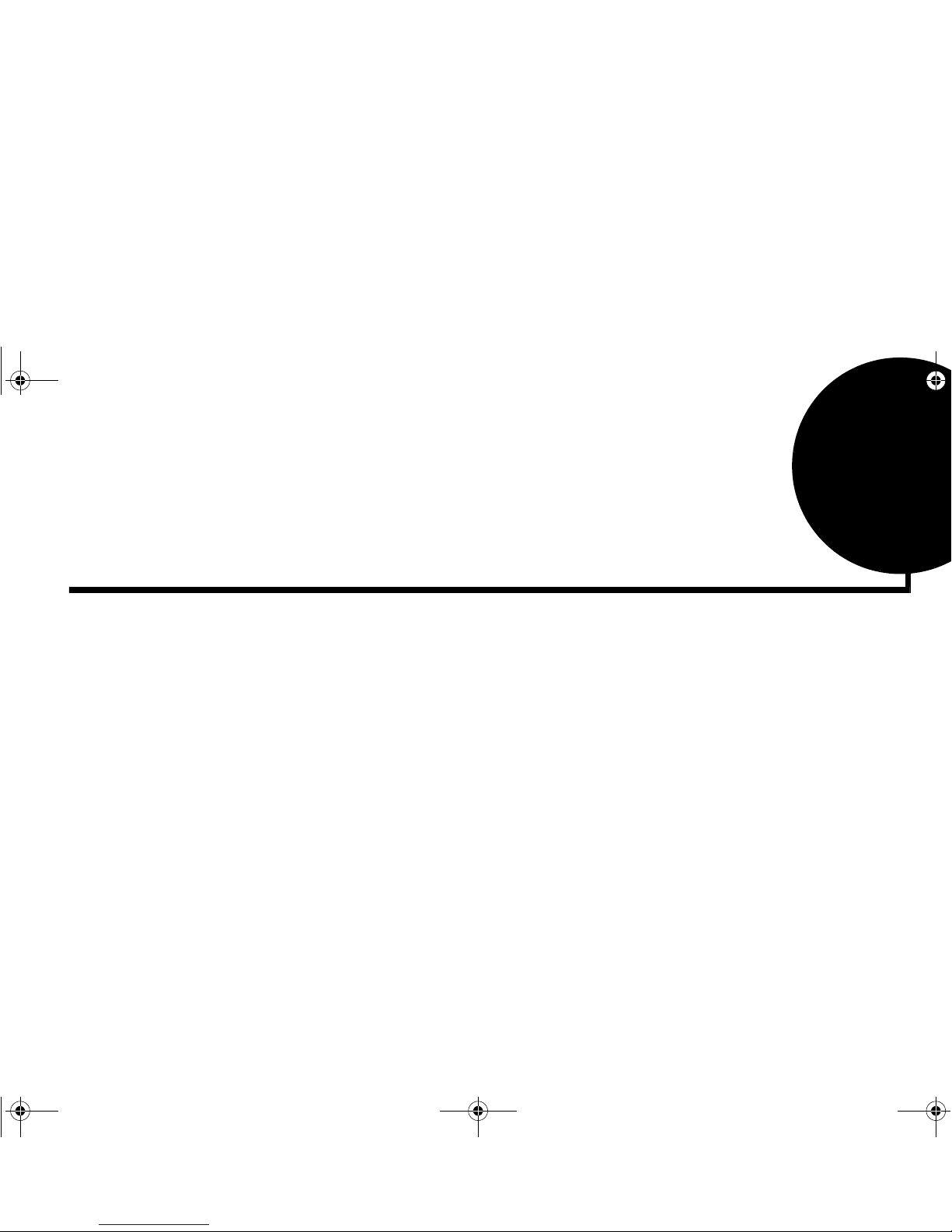
ix
Introduction
The Complete Digital
Audio Creation System
Sound Blaster Live! is Creative’s most advanced digital audio system. It combines hardware,
software and peripherals to provide the industry’ s most comprehensi ve music and sound creation
product for the PC. Sound Blaster Live! of fers the highest-fidelity audio, enabling musicians and
content creators to produce and play back professional quality sound in a variety of formats. The
robust connectivity of Sound Blaster Li ve! allo ws you to simultaneously connect multiple digital
and analog devices, including keyboards, DAT decks and other music gear. The superior 3D
positional sound and effects rendering that Environmental Audio provides, creates real-life
multidimensional sound and multitextured acoustical environments for the most incredible 3D
audio experience ever in games, music and other applications.
Whether you are a musician, sound designer, or hardcore gamer, Sound Blaster Live! is the
ultimate solution in PC audio technology.
System Requirements
For Creative software, your card requires at least:
❑ Genuine Intel
®
Pentium® class processor:
133 MHz for Windows 95/98, 200 MHz for Windows NT 4.0
❑ Intel or 100% compatible motherboard chipset
❑ Windows 95, 98 or Windows NT 4.0
❑ 16 MB RAM for Windows 95/98 (32 MB RAM recommended),
32 MB RAM for Windows NT 4.0
❑ 65 MB of free hard disk space
❑ Open half-length PCI 2.1 compliant slot
4620rint.fm Page ix Thursday, April 8, 1999 4:45 PM
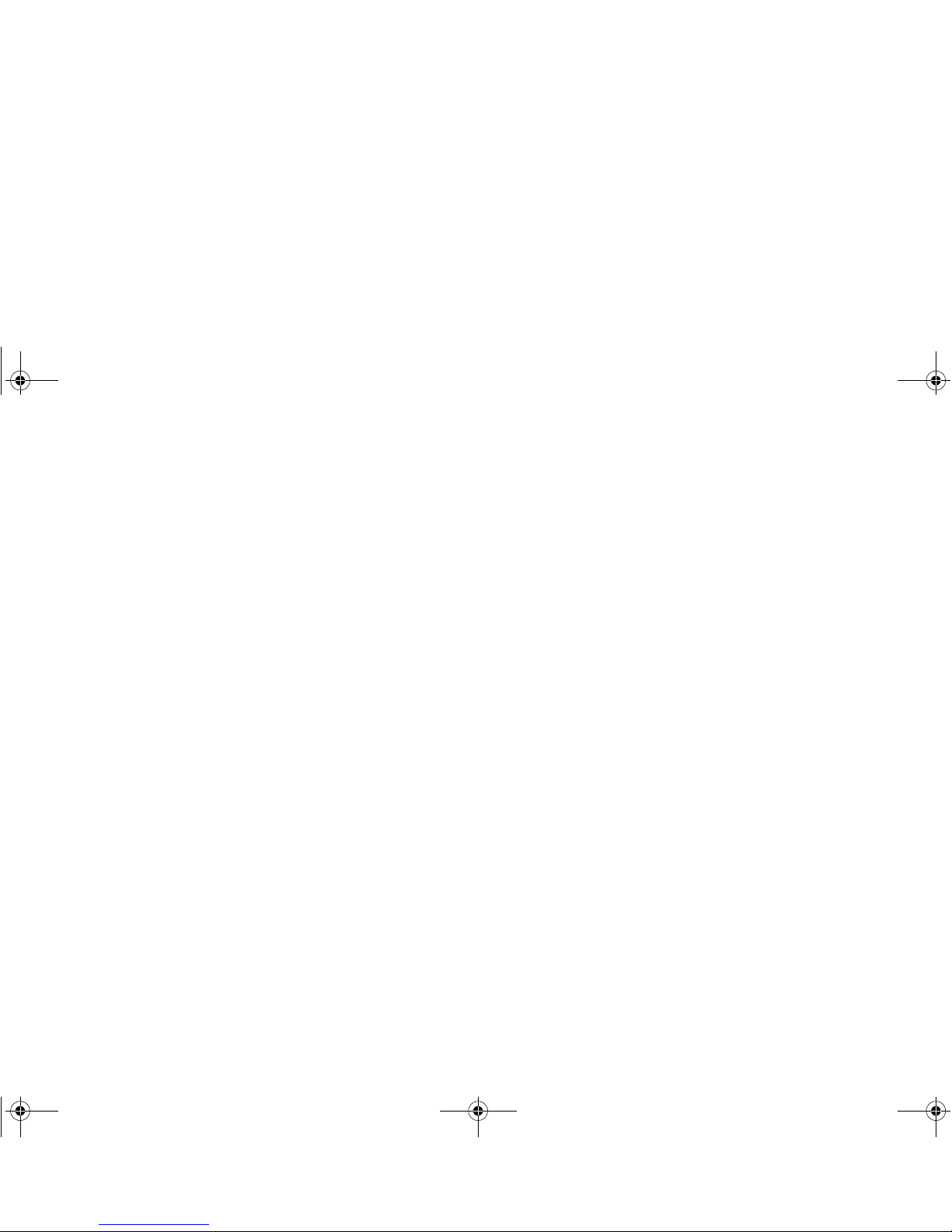
x
❑ Headphones or amplified speakers (available separately)
❑ CD-ROM drive required for software installation
Sound Blaster Live! Value gives you an estimate of the hard disk space required when you select
it on the installation screen. Included applications may need higher system requirements or
microphone for basic functionalities. Refer to the documentation for individual applications for
details.
Live!Ware Benefits
Your Investment Is Protected as you have less of a likelihood of finding your audio card
obsolete shortly after purchasing it. Through Live!W are, ne w features and applications are always
made available for you to experience the latest technology and to extend the life of your card.
The Value and Experience Increases Over Time as Live!Ware continues to deliver new
capabilities and enhancements. Each upgrade will “rejuvenate” your audio card, allowing you to
experience new functionality. It is as if your audio card is “reborn”.
Your Card Is Up To Date because the latest Live!Ware upgrades are only a download away.
When new standards and capabilities emerge, your hardware is ready for it—just download the
functions and the card becomes up-to-date!
Before You Begin
The README file on the installation CD-ROM contains information and changes not a vailable
at the time of printing. Read the file before you continue.
Getting More Information
See the online
User’s Guide
for MIDI specifications and connector pin assignments, as well as
instructions on using the various applications in your audio package.
Where To Go From
Here ...
❑ Installation instructions: Chapter 1, “Knowing and Installing Your Cards”
❑ Connectivity reference diagrams: Chapter 1, “Knowing and Installing Your Cards”
❑ Learning about the bundled applications:
• Chapter 4, “Using Sound Blaster Live!”
• Chapter 5, “Additional Sound Blaster Live! Applications”
• Chapter 6, “To Do This ... Use These Applications”
4620rint.fm Page x Thursday, April 8, 1999 4:45 PM
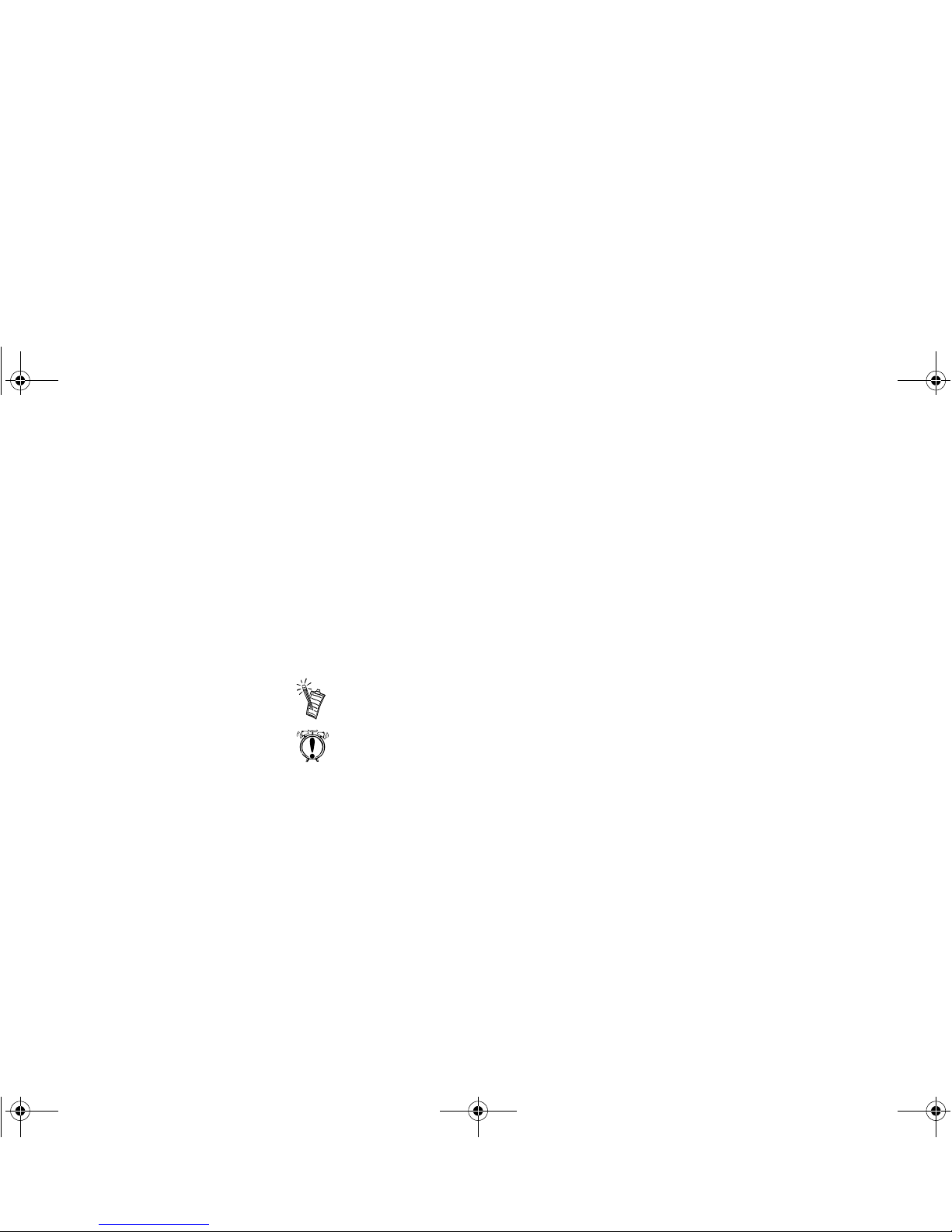
xi
Other Recommendations
❑
For an overview of the features of your card, launch the Sound Blaster Live! Experience
program.
❑
Vie w the contents of the Demo CD for additional demonstrations, libraries and other software.
❑
Visit the
www.sblive.com
site for more information, content and Live!Ware updates.
Document Conve ntions
The following typographical conventions are used throughout this document:
bold
Text that must be entered exactly as it appears.
italic
Title of a book or a placeholder, which represents the information you must
provide.
UPPERCASE Directory name, file name, or acronym.
The notepad icon indicates information that is of particular importance and
should be considered before continuing.
The alarm clock designates a caution or warning that can help you avoid
situations involving risk.
4620rint.fm Page xi Thursday, April 8, 1999 4:45 PM
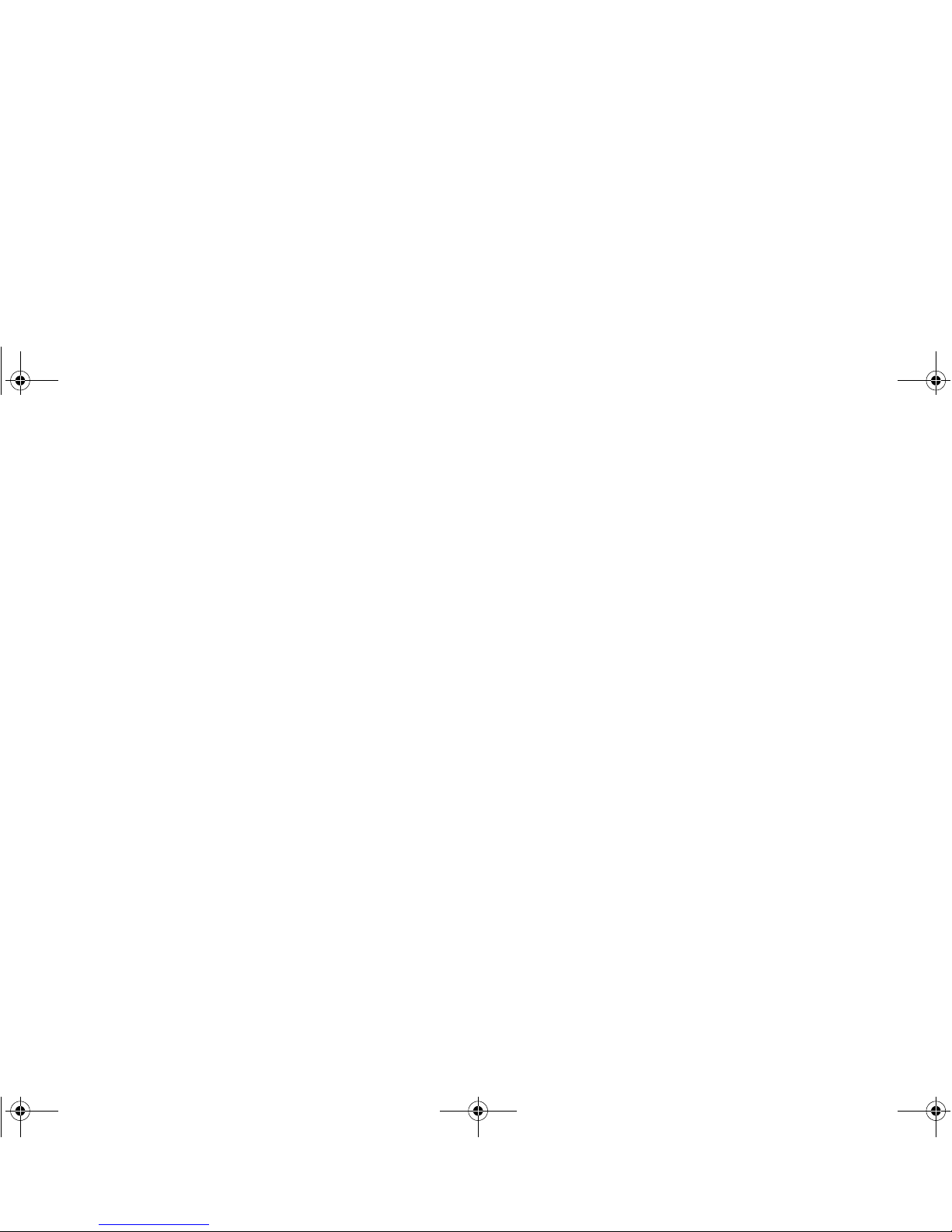
4620rint.fm Page xii Thursday, April 8, 1999 4:45 PM
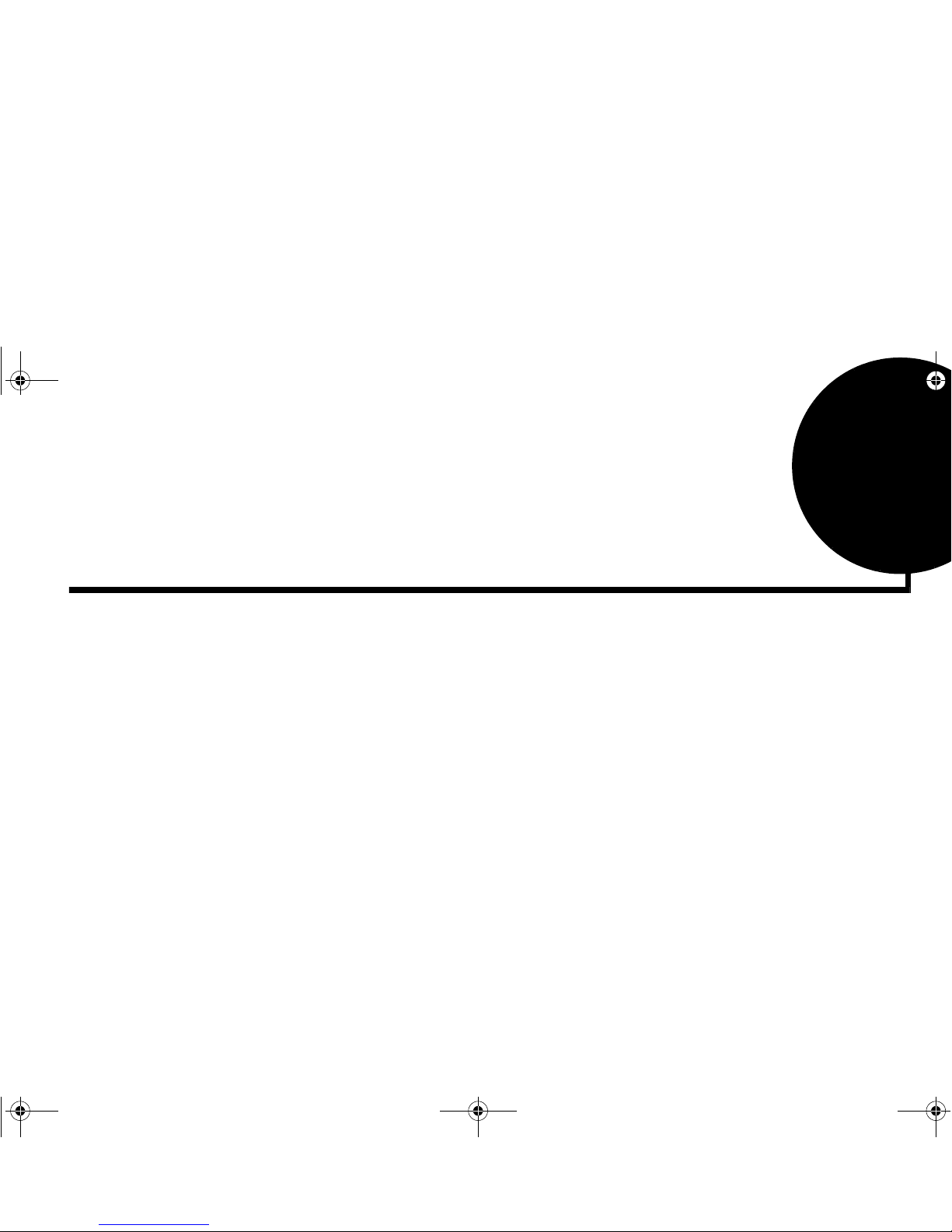
Knowing and Installing Your Cards 1-1
1
Knowing and Installing Your Cards
This chapter is organized as follows:
❑ On the Audio Cards
❑ Installing the Cards and Related Peripherals
❑ Positioning Your Speakers
❑ Connecting Creative PC-DVD
4620r-1.fm Page 1 Thursday, April 8, 1999 2:42 PM

1-2 Knowing and Installing Your Cards
On the Audio Cards
Your audio card has these jacks and connectors which allow you to attach other devices:
A jack is a one-hole connecting
interface whereas a connector
consists of many pins. Some
connectors here may not be
available on your card. Refer to the
online
User’s Guide,
“Hardware
Information”, for details on
connector pin assignments.
Line Out and Rear Out jacks can be
used simultaneously to power 4.1
channel speaker systems,
for example, PCWorks
™
FourPointSurround
™
from
Cambridge SoundWorks.
PC Speaker connector
Connects to your motherboard’s
speaker connector (refer to “Redirecting
PC Sounds to External Speakers” in the
online
User’s Guide
for details).
CD Audio connector
Connects to the Analog Audio output
on a CD-ROM or DVD-ROM drive
using a CD audio cable.
Joystick/MIDI connector
Connects to a joystick or a MIDI devi ce. You can
buy an optional MIDI kit that allows you to plug in
the joystick and MIDI device simulta neously.
Line In jack (blue)
Connects to an external
device (such as a cassette,
DAT, or MiniD
isc
player
).
Microphone In jack (red)
Connects to an external
microphone for voice input.
Figure 1-1: Jacks and connectors on the Sound Blaster Live! card.
Rear Out jack (black)
Connects to powered
speakers or an external
amplifier for audio output.
Line Out jack (green)
Connects to powered
speakers or an external
amplifier for audio output.
Also supports headphones.
Telephone Answering Device
connector
Provides a mono connection from a
standard voice modem, and transmits
microphone signals to the modem.
CD SPDIF connector
Connects to the SPDIF (Digital
Audio) output (where av ailab le) on
a CD-ROM or DVD-ROM drive
.
Microphone connector
Connects to an internal condenser microphone.
Modem connector
Connects to any modem card that is
specifically designed for this interface.
AUX connector
Connects to internal audio sources such as
TV Tuner, MPEG, or other similar cards
.
Audio Extension
(Digital I/O) connector
Connects to the Digital I/O
card.
Please use the Digital I/O
cable provided with your
package. Do not use an IDE
cable.
I2S In connector
Connects to an I2S source such as
the Digital Out connector of the
Creative MPEG2 decoder card of
your Creative PC-DVD system
.
Warning:.This is not
an IDE interface. Do
not
connect to your
IDE devices.
4620r-1.fm Page 2 Thursday, April 8, 1999 2:42 PM
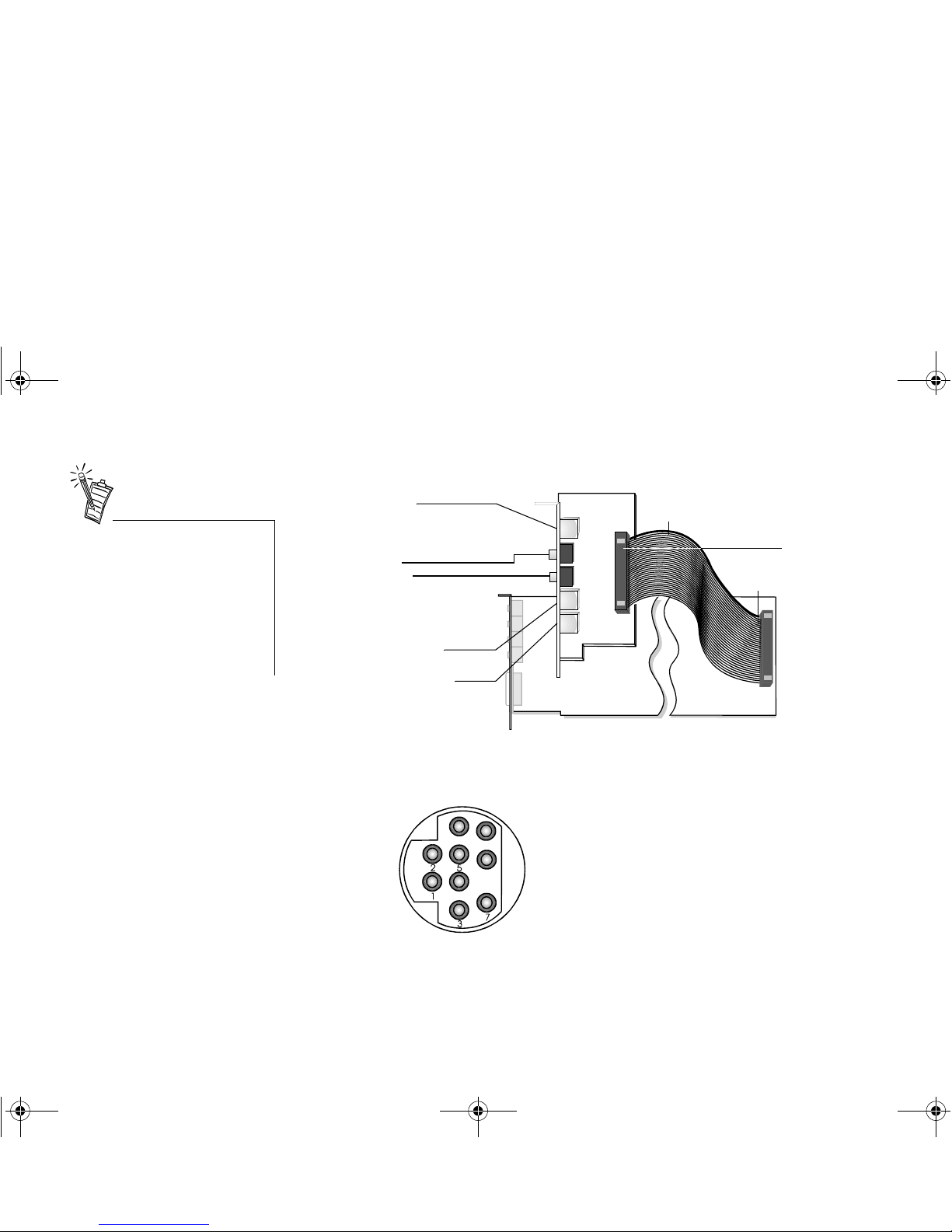
Knowing and Installing Your Cards 1-3
Your Digital I/O card has these jacks and connectors which allow you to attach other devices:
It is recommended that you use the
MIDI In connector of the Digital
I/O card to connect a MIDI input
device and thus dedicate the
Joystick/MIDI connector on the
Sound Blaster Live! card to
joystick use. You can use only one
of the MIDI input ports of the
connected cards at a time.
Figure 1-2: Jacks and connectors on the Digital I/O card.
SPDIF In RCA jack
SPDIF Out RCA jack
Connects to an external digital device
such as a Digital Audio Tape (DAT)
machine or MiniDisc (MD) player/
recorder that supports SPDIF.
Audio Extension
(Digital I/O) connector
Connects the Digital I/O
card to transfer digital
audio signals to and from
the Sound Blaster Live!
card.
Digital I/O card
Digital DIN connector
Connects to a future digital input/output
audio device supporting multiple
speakers.
Mini MIDI ln DIN connector
Connects to a MIDI input device.
Digital I/O cable
Mini MIDI Out DIN connector
Connects to a MIDI output device.
Figure 1-3: Digital DIN jack: 9-pin connector (cross-sectional view).
Pin Name Description
1 GND Ground
2 GND Ground
3 MIDI_IN MIDI Input
4 SPDIFO#2 SPDIF Out signal
5 SPDIFO#1 SPDIF Out signal
6 SPDIF_IN SPDIF In signal
7 MIDI_OUT MIDI Output
8 SPDIFO#0 SPDIF Out signal
9 SPDIFO#3 SPDIF Out signal
4620r-1.fm Page 3 Thursday, April 8, 1999 2:42 PM
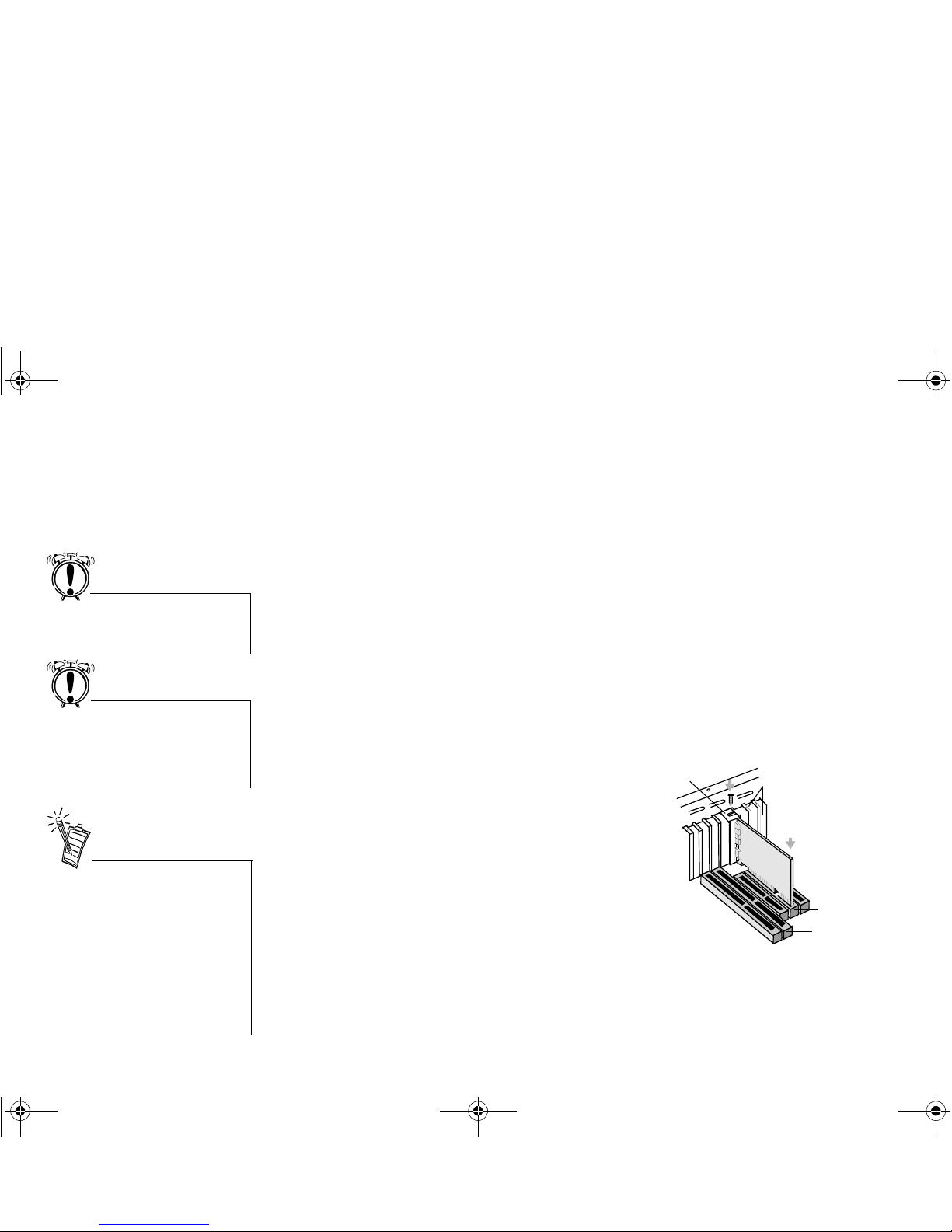
1-4 Knowing and Installing Your Cards
Installing the Cards
and Related
Peripherals
1. Switch off your system and all peripheral devices.
2. Touch a metal plate on your system to ground yourself and to discharge any static
electricity, and then unplug the power cord from the wall outlet.
3. Remove the cover from your system.
4. Connect the Digital I/O card to the audio card using the Digital I/O cable, as shown in
Figure 1-2.
5. Remove the metal plates from two unused PCI expansion slots in your system and put the
screws aside, to be used later. If you have only one unused PCI expansion slot, then you
must have at least an unused bracket on your computer casing to accommodate the PCIoriented Digital I/O card.
6. Align the Sound Blaster Live! card with the vacant PCI expansion slot. Press the card
gently and evenly into the slot as shown. Ensure that the card sits firmly inside the PCI
expansion slot.
7. Secure the card to the expansion slot with a
screw.
8. Place the metal bracket of the Digital I/O card
into an unused bracket on the computer casing.
9. Secure the card to the casing with a screw.
Do not force the audio card into the
slot. If it does not fit properly,
gently remove it and try again
.
Make sure there is sufficient space
between the Digital I/O card and
the adjacent card (especially if it is
an ISA card) such that the cards do
not touch.
Figure 1-4: Securing the audio card to the
PCI expansion slot.
Unused brackets
ii. Fasten the card
to the slot with a
screw.
i. Gently press the
audio card into
the slot.
PCI slot
ISA slot
The joystick connector on your
audio card is identical to that on a
standard PC game control adapter
or the game I/O connector. You can
connect any analog joystick with a
15-pin D-shell connector or any
device compatible with the
standard PC joystick. To use two
joysticks, you need a Y-cable
splitter
.
4620r-1.fm Page 4 Thursday, April 8, 1999 2:42 PM
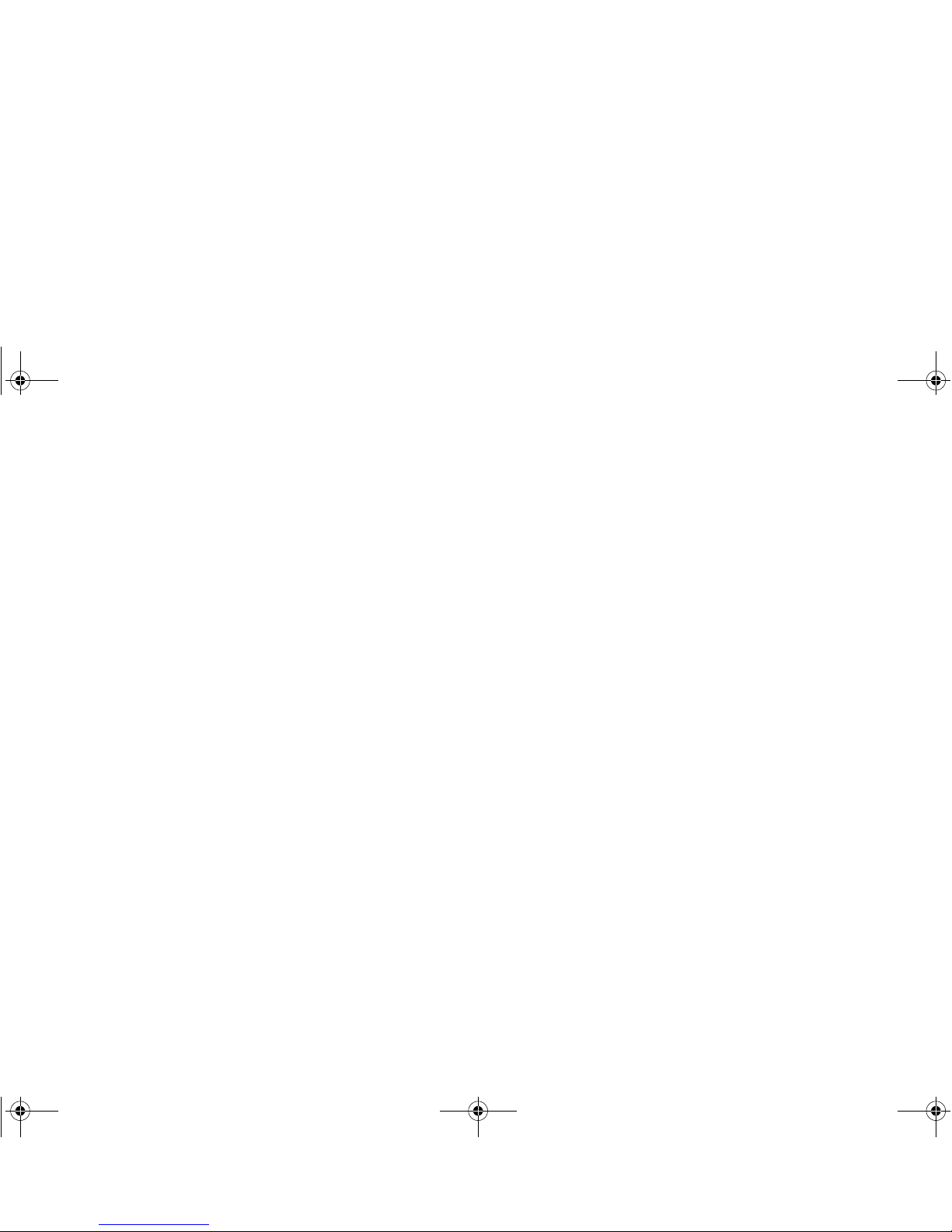
Knowing and Installing Your Cards 1-5
10. To learn how to connect to other devices, see Figure 1-5.
11. Replace the cover onto your system.
12. Plug the power cord back into the wall outlet, and switch on the system.
4620r-1.fm Page 5 Thursday, April 8, 1999 2:42 PM
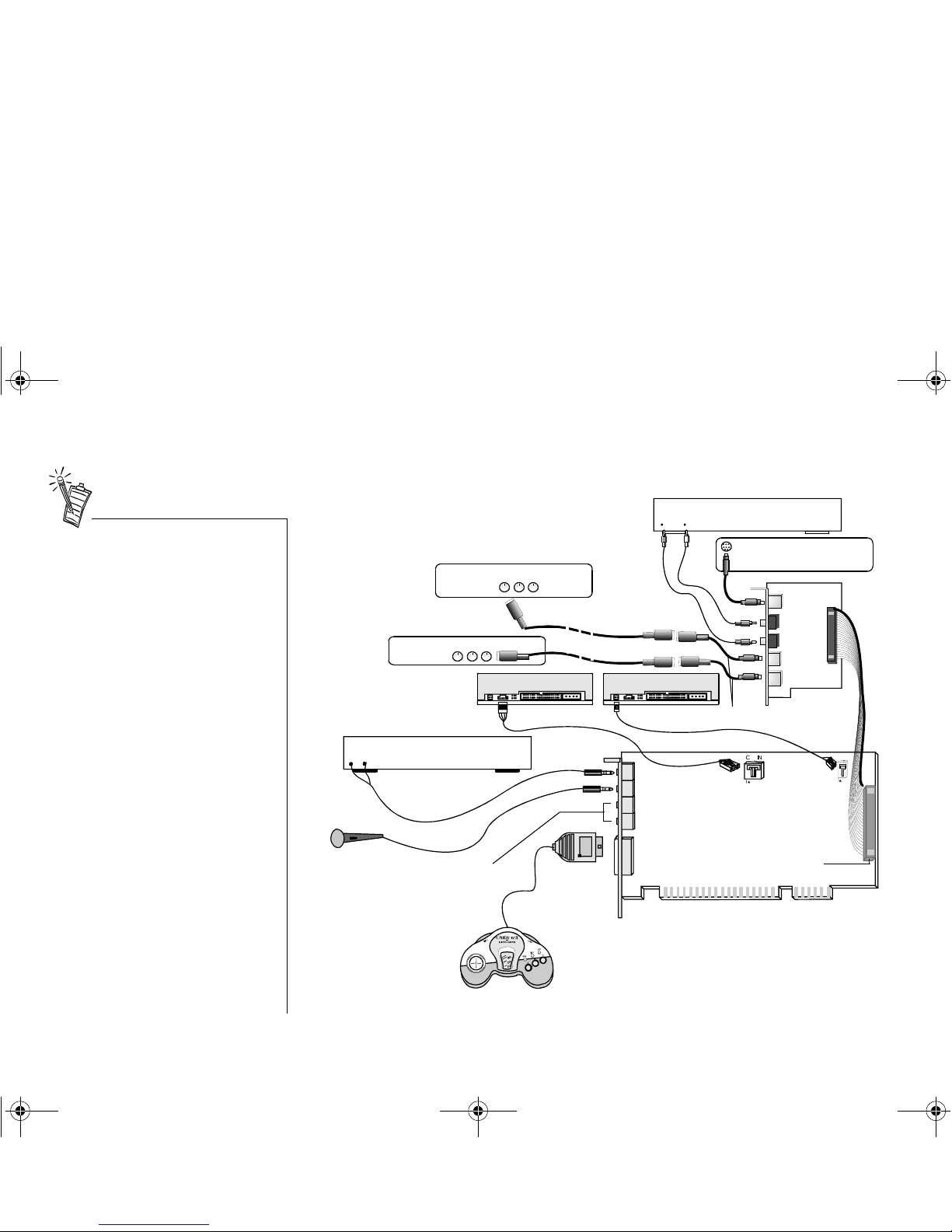
1-6 Knowing and Installing Your Cards
❑
The SPDIF In jack on the Digital I/O
card does not support Dolby Digital
(AC-3 compressed SPDIF) formats.
Therefore, do not connect it to the
AC-3 SPDIF Output of your Encore
Dxr2 card or consumer DVD player;
otherwise, you might not get any
sound.
❑
If you are playing games in Windows
95/98 MS-DOS mode (that is, pure
DOS mode), you must:
• Make sure the CD In connector
and the Analog Audio connector
of the CD-ROM or DVD-ROM
drive are connected.
• In addition, if you get distorted
audio, do not connect the CD
SPDIF connector to the Digital
Audio connector of the CDROM or DVD-ROM drive.
❑
If you connect to the Digital Audio
and Analog Audio connectors of the
same CD-ROM or D VD-R OM dri ve,
make sure in Surround Mixer, you do
not unmute CD Audio and CD
Digital at the same time.
Figure 1-5: Connecting other devices.
CD-ROM drive
Line In
Mic In
Rear Out
Joystick/MIDI
GamePad
Line-out
Cassette and CD player,
Synthesizer, etc.
Microphone
MPC-to-MPC (4-pin)
audio cable
CD Audio
connector
Line Out
External digital device
Digital
In Out
Digital I/O card
Digital I/O
cable
RCA cables
SPDIF
Out
SPDIF
In
Audio Extension
(Digital I/O) connector
Multi-speaker system*
Digital
DIN
Digital
DIN
Sound Blaster Live! card
MIDI cable adapters
MIDI cables
T o analog output of
FourPointSurround
speakers.
MIDI In
MIDI Out
CD SPDIF
connector
MPC-to-MPC (2-pin) audio cable
MIDI device
Thru Out
In
MIDI device
DVD-ROM drive
*e.g., FourPointSurround or Desktop
Theater Digital Speaker Systems
4620r-1.fm Page 6 Thursday, April 8, 1999 2:42 PM
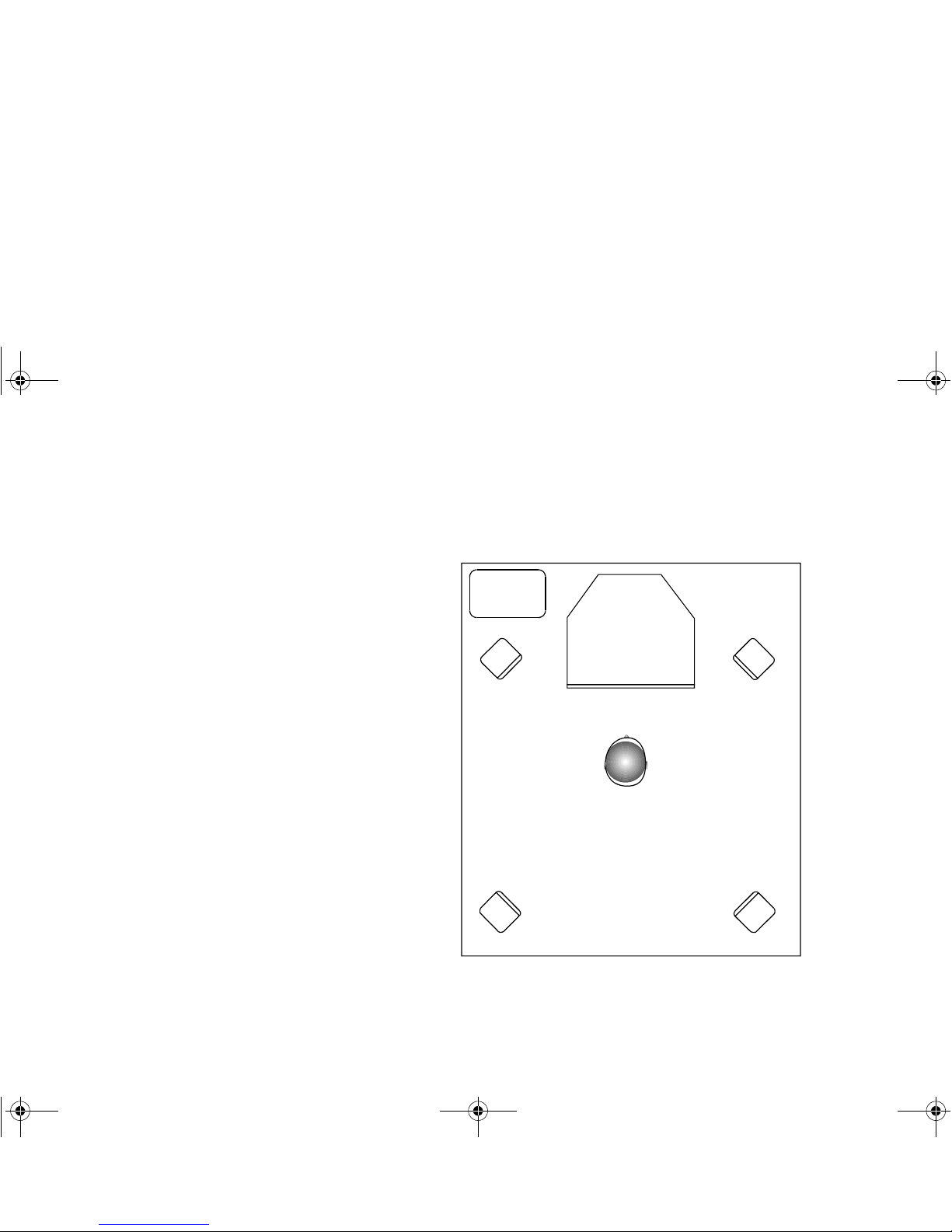
Knowing and Installing Your Cards 1-7
Positioning Your
Speakers
If you are using four speakers, place them such that they form the corners of a square with you
exactly in the center (as in Figure 1-6) and that they are angled toward you. Make sure the
computer monitor is not blocking the path of your front speakers. You may want to adjust the
relative positions of the speakers until you get the audio experience you like best. If you have a
subwoofer, place the unit in a corner of the room for the best bass experience.
Figure 1-6: Recommended speaker positions for the 4-speaker configuration.
Computer monitor
Front left speaker
Front right speaker
Rear left speaker
Rear right speaker
You
Subwoofer
4620r-1.fm Page 7 Thursday, April 8, 1999 2:42 PM
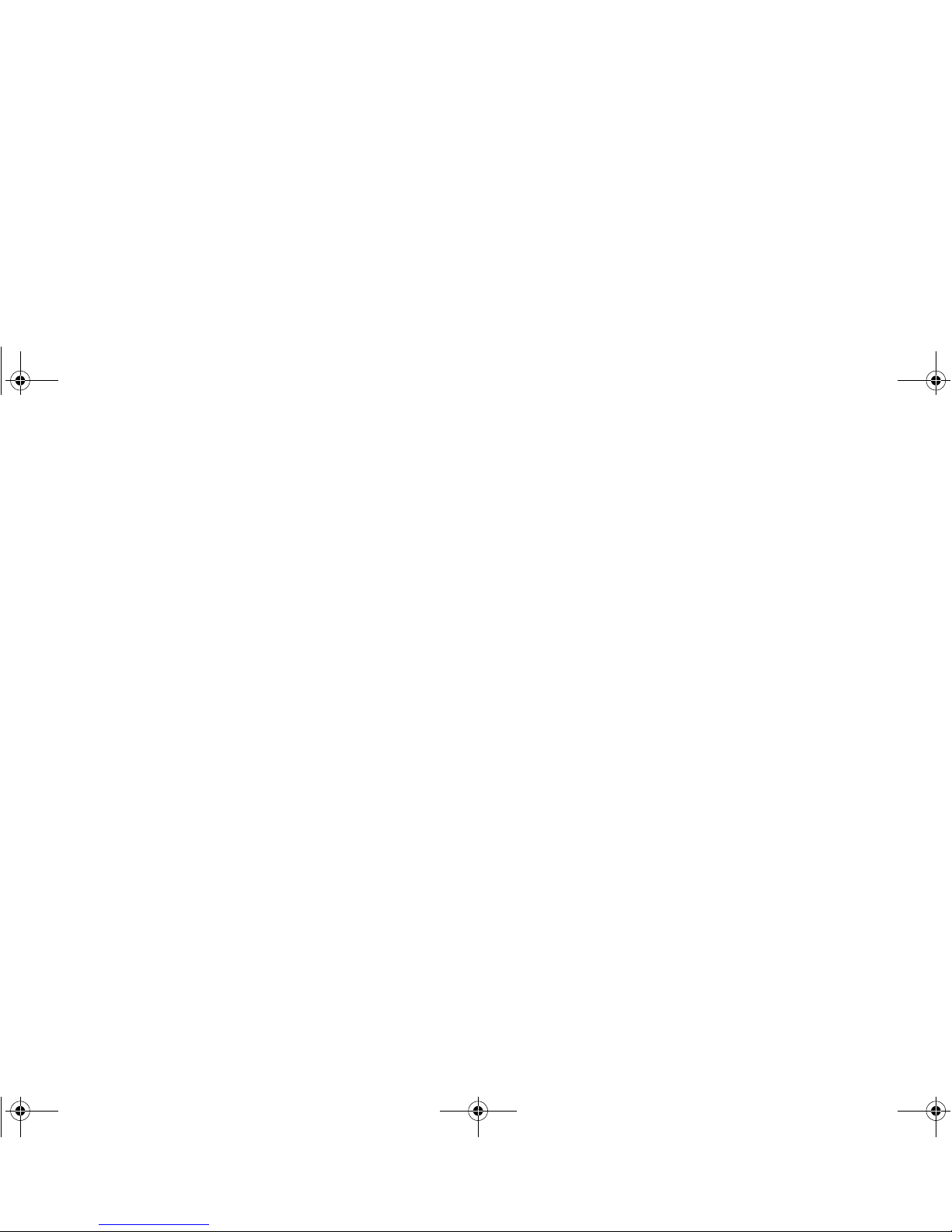
1-8 Knowing and Installing Your Cards
Connecting Creative
PC-DVD
When you are playing your DVD movies or games:
❑ If your Encore Dxr2, Encore Dxr3 or MPEG2 decoder card is connected to an external Dolby
Digital (AC-3) decoder such as DeskTop Theater 5.1, either:
• Disconnect the Sound Blaster Live! card’s Aux In connector from the decoder card’s
Audio Out connector (Highly recommended),
OR
• Mute Aux In in Surround Mixer (for more details, see “Surround Mixer” on page 4-4).
❑ If your decoder card is
not
connected to an external Dolby Digital (AC-3) decoder, it is
recommended that you:
1. Connect the Sound Blaster Live! card’s Aux In connector to the decoder card’ s Audio Out
connector.
2. Select (that is, unmute) Aux In in Surround Mixer.
Note: You may need to select this configuration when playing certain DVD games with
Dolby Digital video clips.
❑ If you get distorted or no audio at all (Reason: Your CD-ROM or DVD-ROM drive does not
fully comply to SPDIF specifications), you must:
1. Make sure there is a connection between the Sound Blaster Live! card’s CD In connector
and the Analog Audio connector of the CD-ROM or DVD-ROM drive.
2.
• In Windows:
In Surround Mixer, unmute the CD Audio device and mute the CD Digital device.
• In Windows 95/98 MS-DOS mode (that is, pure DOS mode):
Do not connect the CD SPDIF connector to the Digital Audio connector of the CD-ROM
or DVD-ROM drive.
❑ If you connect to the Digital Audio and Analog Audio connectors of the
same
CD-ROM or
DVD-ROM drive, make sure that in Surround Mixer you do not unmute CD Audio and CD
Digital at the same time.
4620r-1.fm Page 8 Thursday, April 8, 1999 2:42 PM
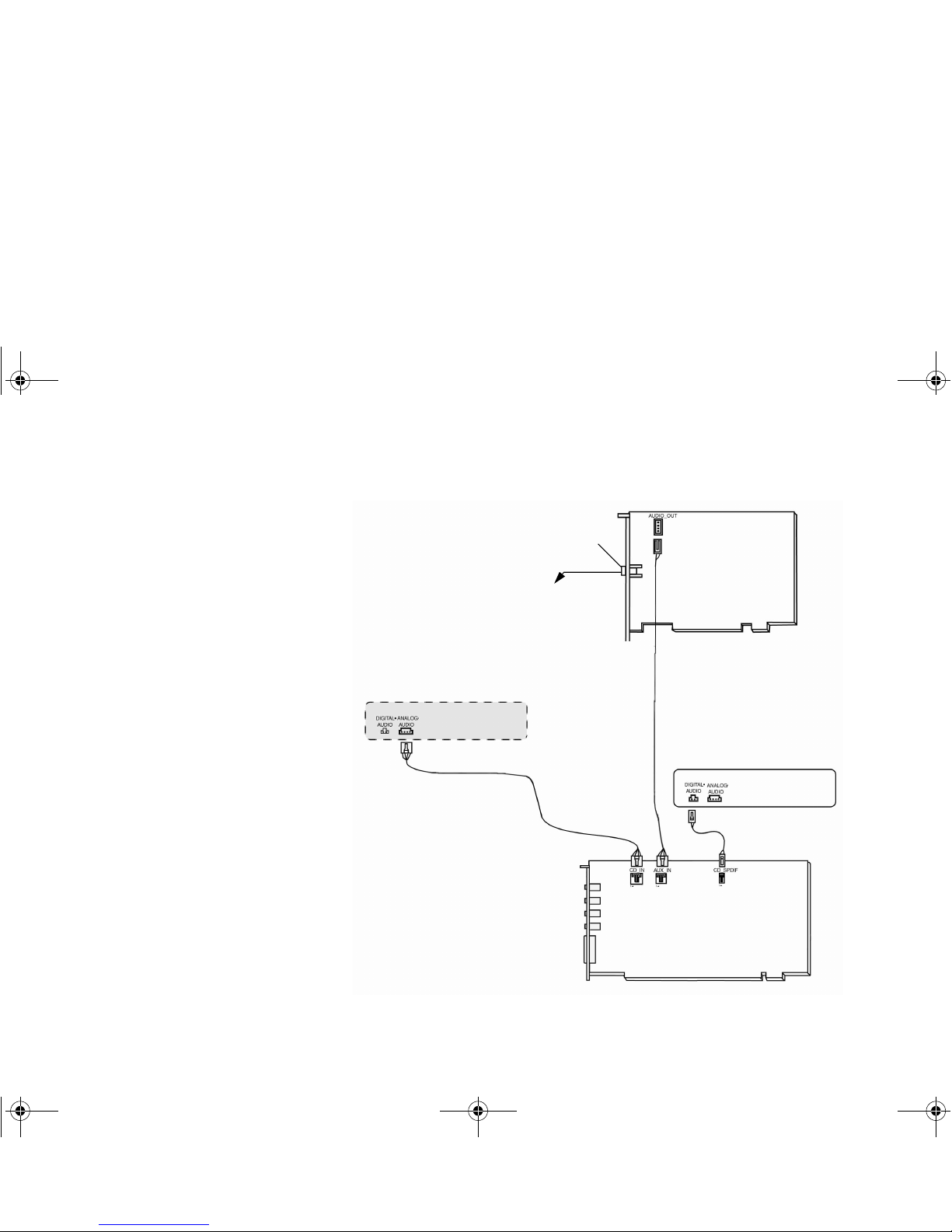
Knowing and Installing Your Cards 1-9
T o open the mix er, bring your pointer to the top of the screen to display Creative Launcher , click
the AudioHQ tab, and then click the Mixer icon.
Figure 1-7: Connecting Creative PC-DVD.
Dolby Digital (AC-3)
SPDIF Out jack
DVD-ROM drive
CD-ROM drive (optional)
MPC-to-MPC (2-pin) audio cable
Sound Blaster Live! card
MPC-to-MPC (4-pin) audio cable
MPC-to-JST or MPC-to-MPC audio
cable (Disconnect this cable or
mute the signal to the sound card
when watching DVD movies.)
MPEG2 decoder card
(The position of the jack and
the connector type may differ
from your card’s.)
To Dolby Digital (AC-3) decoder
(e.g., DeskTop Theater 5.1 or
DeskTop Theater DTT3500
Digital)
4620r-1.fm Page 9 Thursday, April 8, 1999 2:42 PM
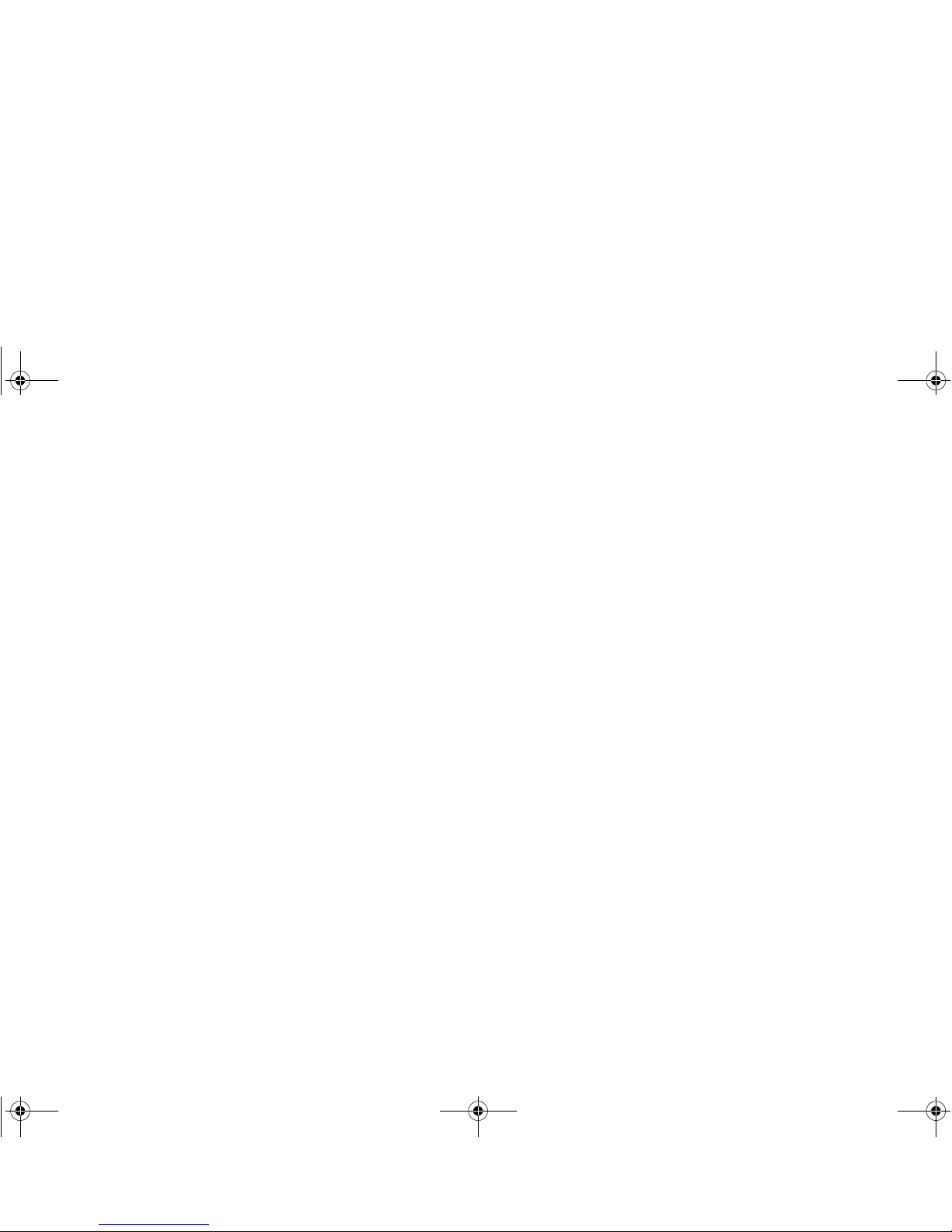
4620r-1.fm Page 10 Thursday, April 8, 1999 2:42 PM
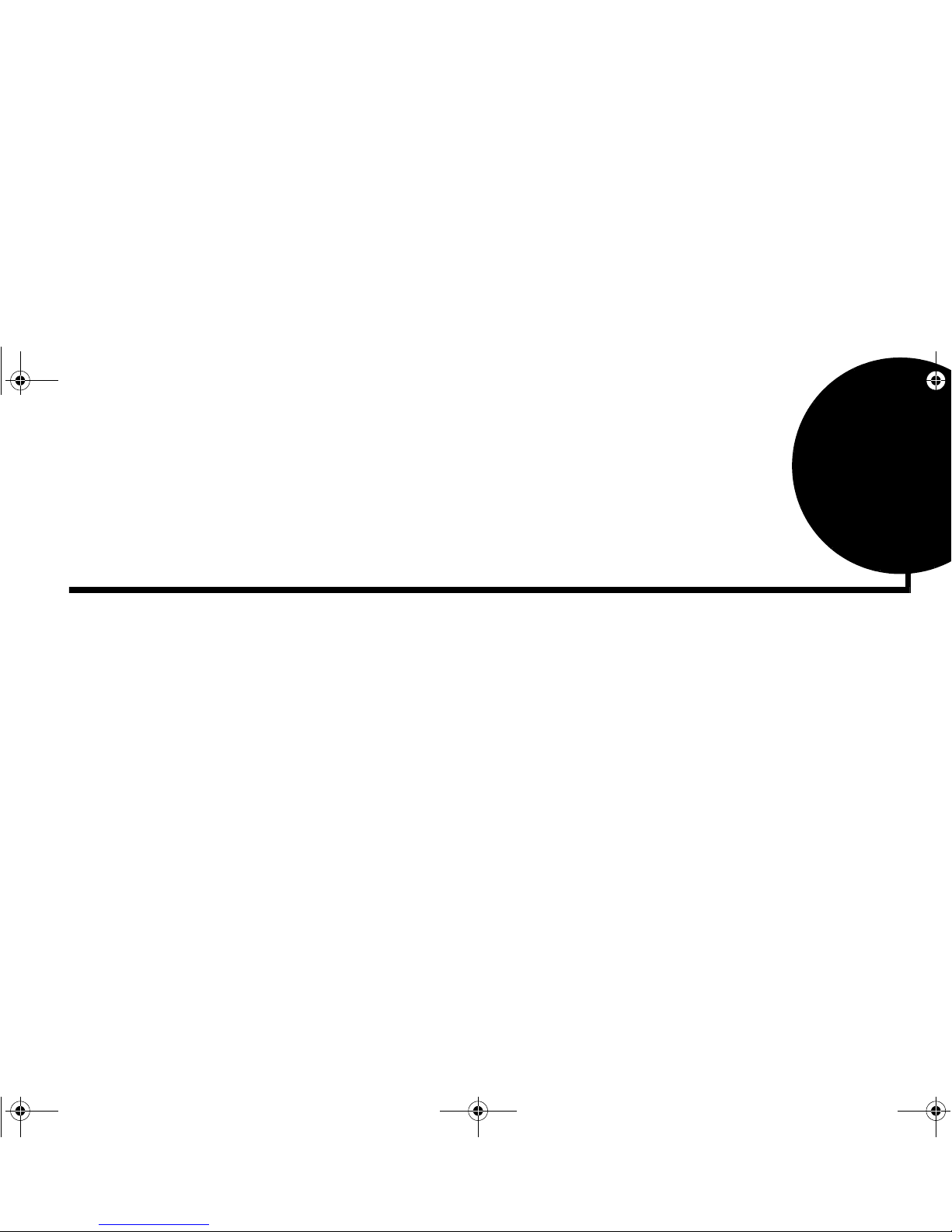
Installing Software in Windows 95/98 2-1
2
Installing Software in Windows 95/98
This chapter shows you how to install the audio software in Windows 95/98 after installing your
card. It consists of the following sections:
❑ Setting Up the Audio Drivers
❑ Installing the Applications
❑ Using Sound Blaster Live!
❑ Configuring Your Speakers
❑ Experiencing Sound Blaster Live!
❑ Uninstalling the Applications
❑ Reinstalling the Audio Drivers From the Installation Disc
❑ Playing Legacy Games
Setting Up the
Audio Drivers
You need device drivers to control the components on your audio card. After you have installed
the card and switched on your system, Window s 95/98 automatically detects the components,
and then either installs the drivers automatically or prompts you for the drivers. You may
encounter the following messages, which may not be in the sequence shown.
4620r-2.fm Page 1 Thursday, April 8, 1999 2:44 PM
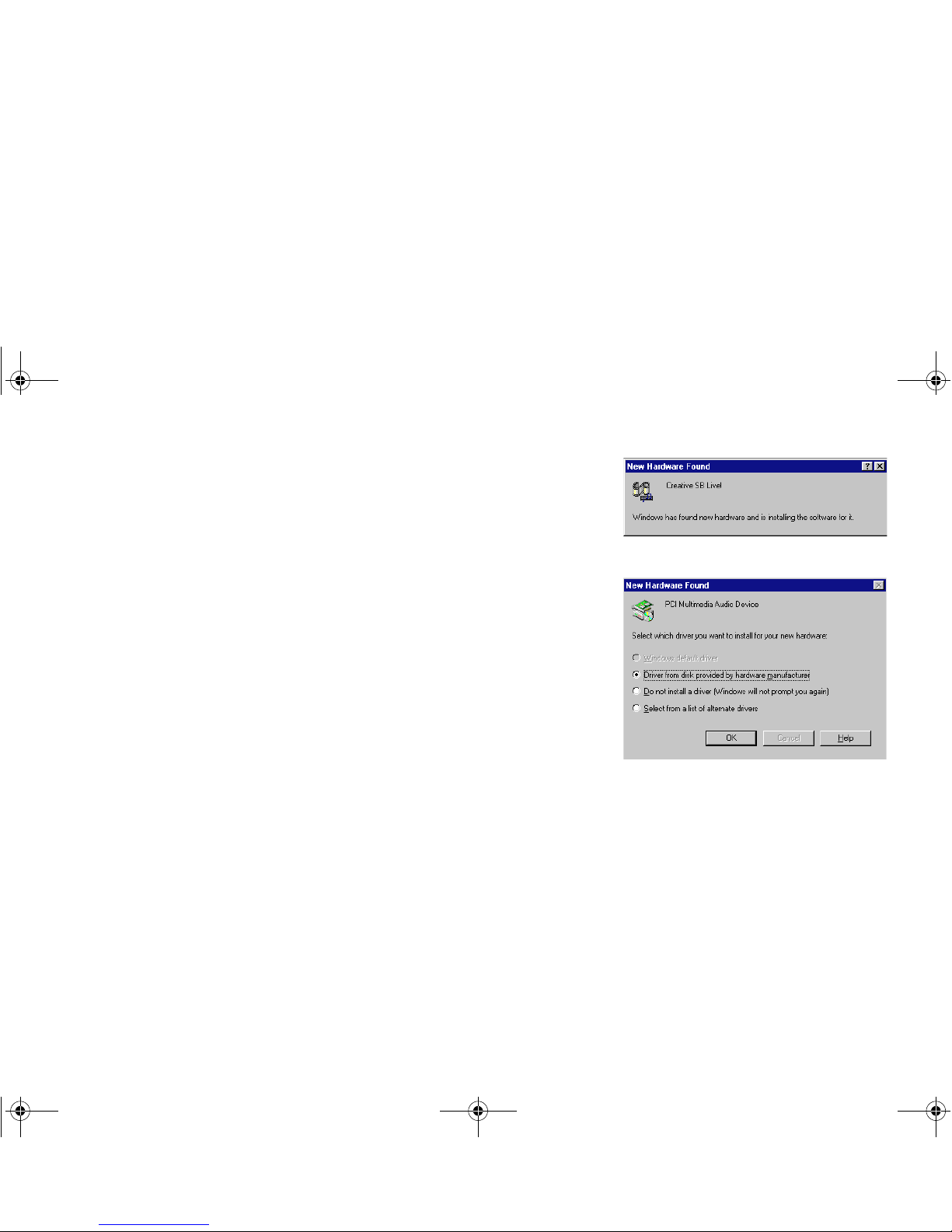
2-2 Installing Software in Windows 95/98
❑ If a message similar to Figure 2-1 appears, just
take note of it and wait for the next message.
❑ If a dialog box similar to Figure 2-2 appears, click
the Driver From Disk Provided By Hardware
Manufacturer option, and then click the OK
button.
❑ If the Install From Disk dialog box or a dialog
box similar to Figure 2-3 appears:
1. Insert the installation disc into your CD-ROM
drive and select the drive.
2. If there is a Specify A Location check box,
make sure it is selected and clear the other
check boxes.
3. Click the Browse button and select the folder
AUDIO\
Language
\WIN95DRV
where
Language
is the language of the software that you want to install.
Figure 2-1: Message box indicating the
detection of a device.
Figure 2-2: Driver installation dialog box
where the Windows default driver
option is not available.
4620r-2.fm Page 2 Thursday, April 8, 1999 2:44 PM
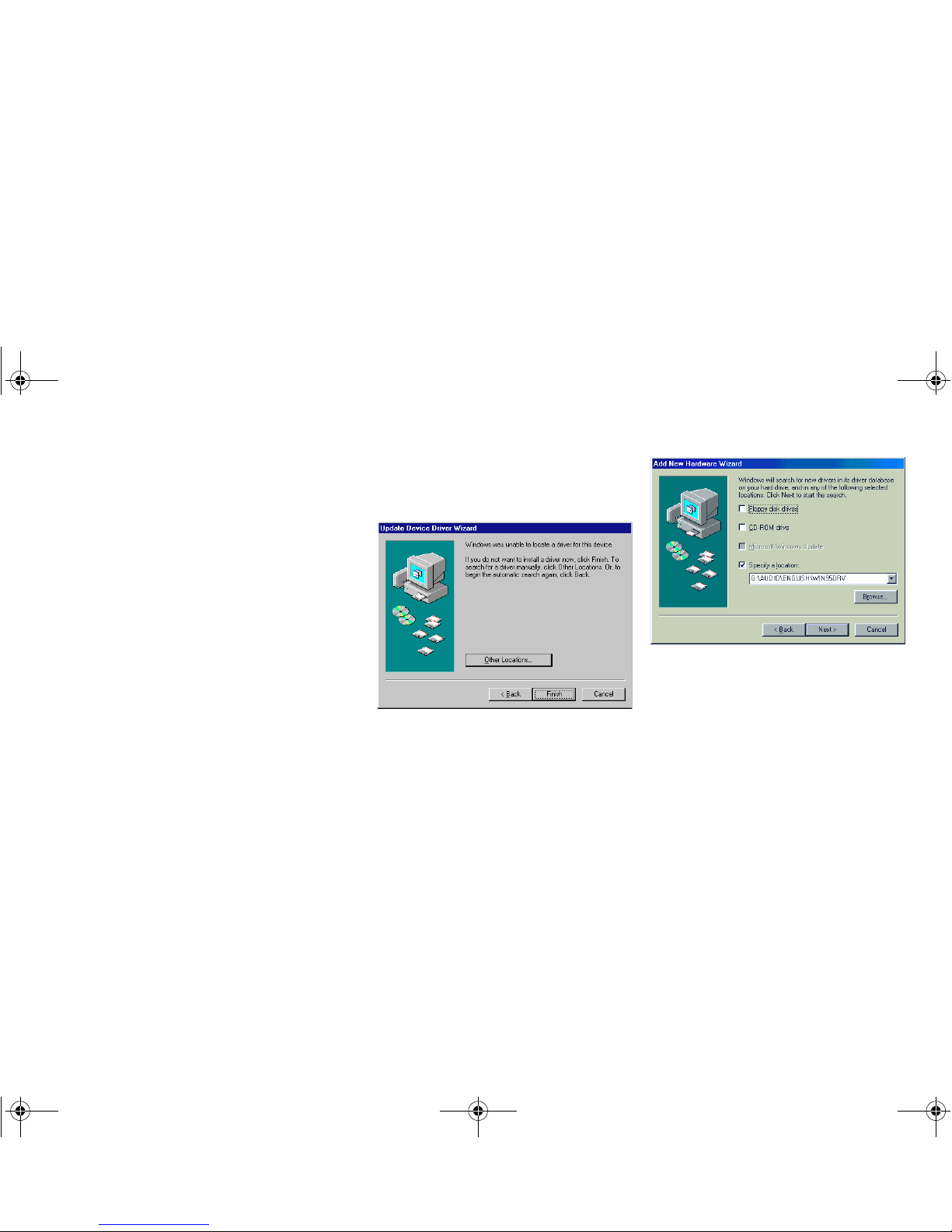
Installing Software in Windows 95/98 2-3
4. Click the OK button.
The required files are copied to your hard disk.
❑ If a dialog box similar to Figure 2-4 appears:
1. Click the Other Locations button.
2. At the Select Other Locations dialog box, click the Browse button and select the folder
AUDIO\
Language
\WIN95DRV
where
Language
is the language of the software that you want to install.
3. Click the OK button, and then click the Finish button.
Some of the required files are copied to your hard disk. Howe ver , an error message stating
that a file (
2GMGSMT.SF2
or otherwise) cannot be found also appears.
4. Click the OK button.
5. At the Copying Files dialog box, click the Browse button and select the folder
AUDIO\
Language
\WIN95DRV
where
Language
is the language of the software that you want to install.
6. Click the Open button, and then click the OK button twice.
The file is copied to your hard disk.
Figure 2-3: Windows 98 Add New Hardware
Wizard dialog box.
Figure 2-4: Update Device Driver Wizard
dialog box when driver cannot be
found.
4620r-2.fm Page 3 Thursday, April 8, 1999 2:44 PM
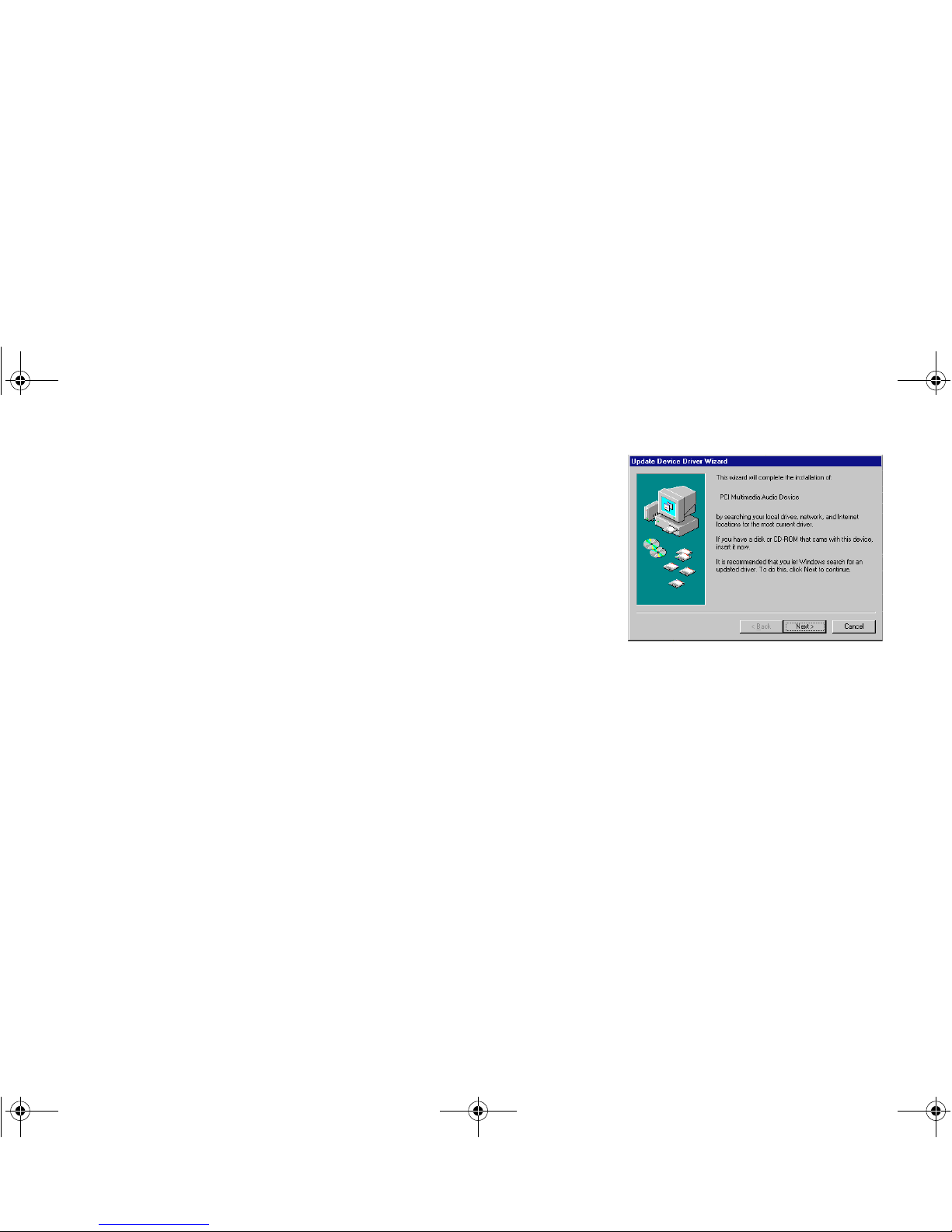
2-4 Installing Software in Windows 95/98
❑ If a dialog box similar to Figure 2-5 appears, click
the Next button, and follow the instructions on the
screen to complete the installation of the driver.
❑ If a Version Conflict message box appears about
VJOYD.VXD
and
MSJSTICK.DRV
, click the Yes
button to keep the files.
Installing the
Applications
1. If your installation disc is already in your CD-ROM drive, eject the disc and insert it
again.
The disc supports Windows AutoPlay mode and starts running automatically. If not, see
“Problems Installing Software” on page D-1.
2. Follow the instructions on the screen to complete the installation
Figure 2-5: Update Device Driver Wizard
dialog box at start of installation.
4620r-2.fm Page 4 Thursday, April 8, 1999 2:44 PM
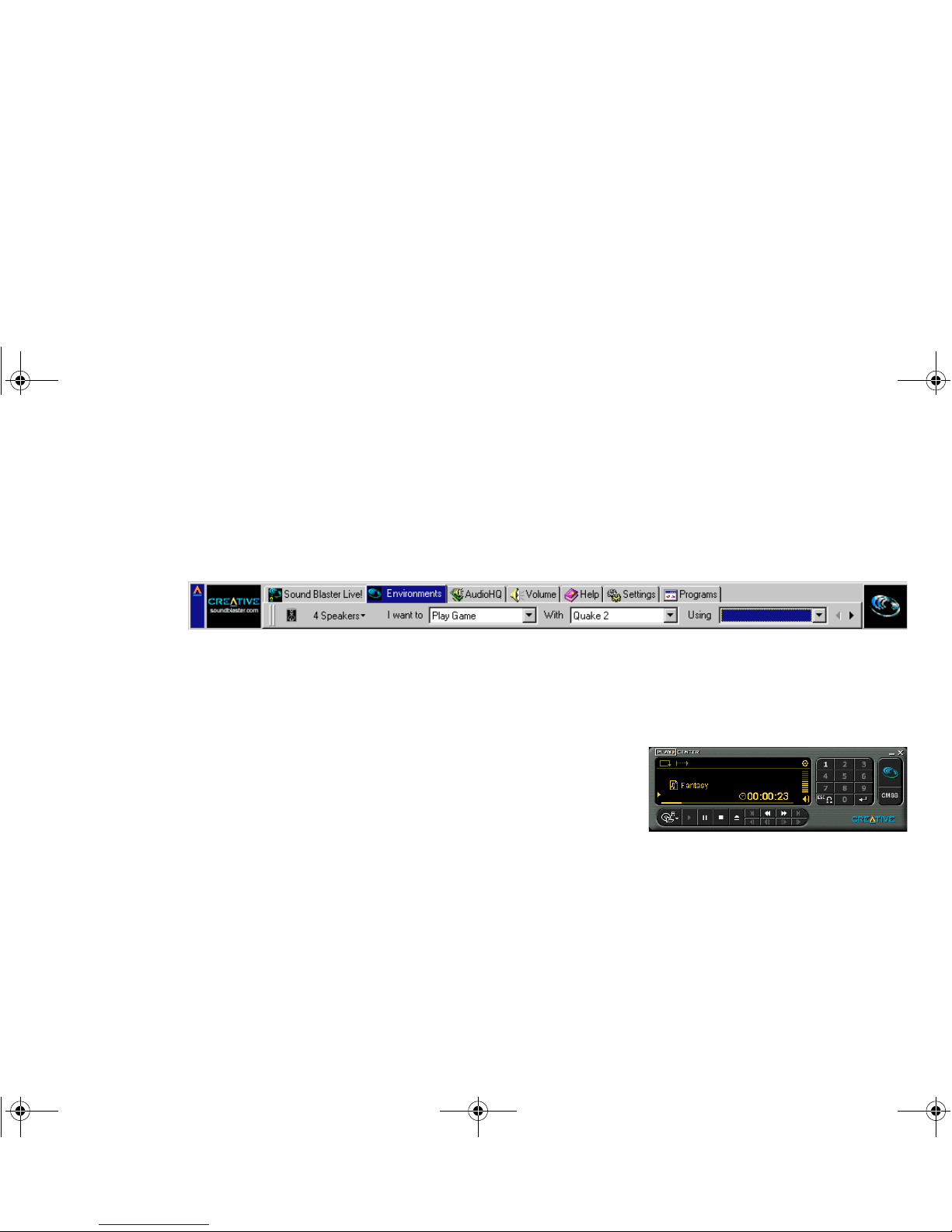
Installing Software in Windows 95/98 2-5
Using Sound Blaster
Live!
Every bundled application provides online help to guide you along when you use it.
For the latest updates and drivers, further information, value-added tips, tricks and plug-ins,
check the SB Live! owners’ website frequently at http://www.sblive.com
A fast way of getting to the website is to click the right-most button (the Environmental Audio
icon) on Creative Launcher.
Creative Launcher is a one-stop shortcut to quickly start your applications and get to the
Creative and the SB Live! owners’ websites. To display Launcher, bring your pointer to the top
of the screen.
Creative PlayCenter allows you to play most types
of media—multimedia files (MIDI, Wave, MP3,
etc.), audio CDs, and video CDs—using a single
player! There is no need to use different players to
play different media types. Just insert or select your
media and PlayCenter will do the rest.
T o run PlayCenter, bring your pointer to the top of the screen to display Creative Launcher , click
the Sound Blaster Live! tab, and then click the PlayCenter icon.
Figure 2-6: Creative Launcher.
Figure 2-7: Creative PlayCenter.
4620r-2.fm Page 5 Thursday, April 8, 1999 2:44 PM
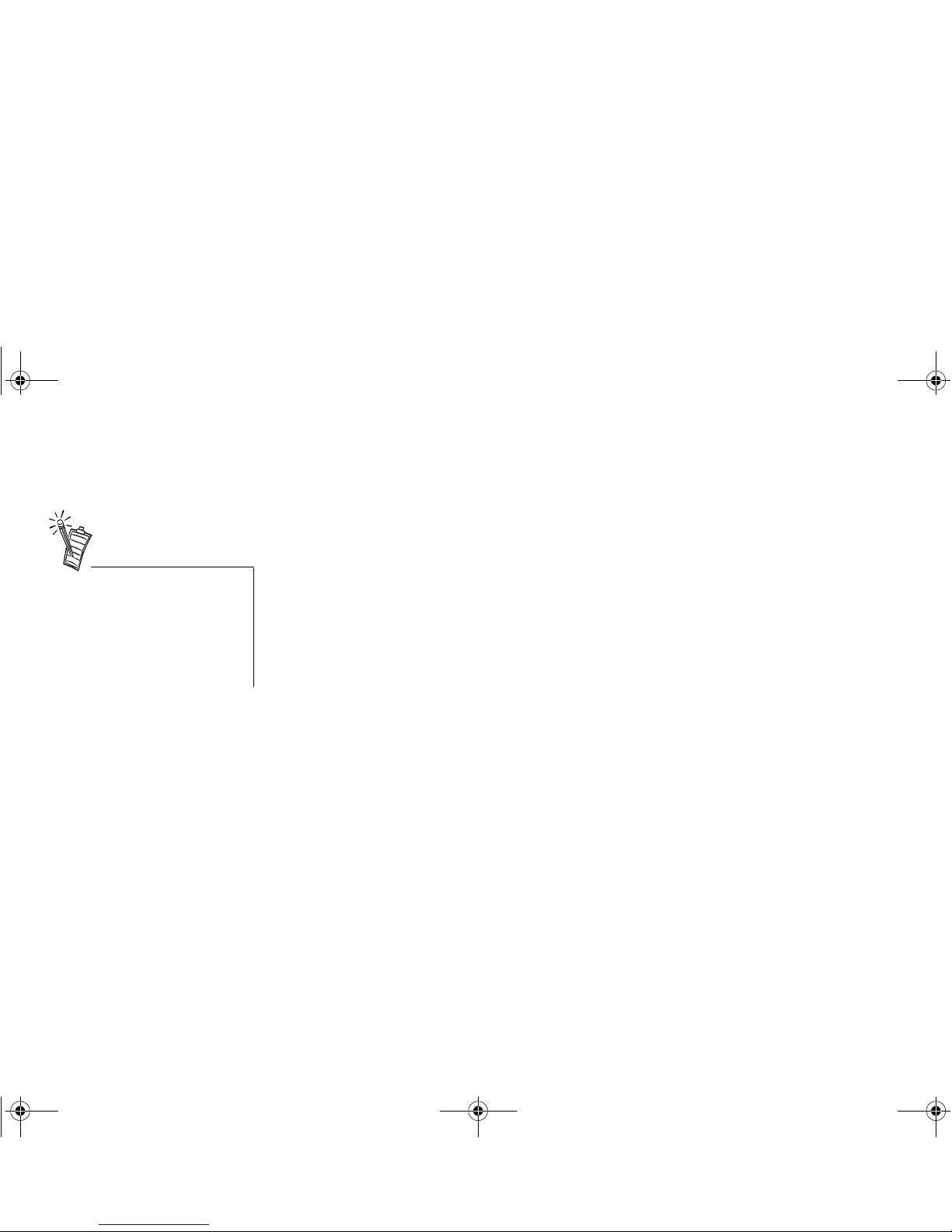
2-6 Installing Software in Windows 95/98
Configuring Your
Speakers
1. Bring your pointer to the top of the screen to display Creative Launcher, click the
AudioHQ tab, and then click the Speaker icon.
Surround Mixer appears.
2. In the Environment deck of Surround Mixer, make sure that the value in the Speakers
group corresponds to the number of speakers you are using. For example, if you are using
two pairs of speakers, select the “4 Speakers” option; if you leave the value as “2
Speakers”, there will be no sound from your rear speakers.
3. Using Creative PlayCenter or Wi ndo ws Media Player, open a Wave file in your computer
and play it. In the Environment deck of Surround Mixer, click the Test button under
Speakers.
You should hear the selected sound being played. If you do not, see “Problems With
Sound” on page D-2.
Experiencing Sound
Blaster Live!
Congratulations! You have successfully installed Sound Blaster Live! To enhance your
experience, it is highly recommended that you run SB Live! Experience. It demonstrates the
many wonderful experiences Sound Blaster Live! can give you.
• To run SB Live! Experience, bring your pointer to the top of the screen to display
Creative Launcher, click the Sound Blaster Live! tab, and then click the SB Live!
Experience icon.
If you have a 4-speaker
configuration (2 in the front, 2 in
the rear), and there is no sound
coming from the rear speakers,
open the Sound Blaster Live!
Speaker applet to change to the
correct speaker output setting.
4620r-2.fm Page 6 Thursday, April 8, 1999 2:44 PM
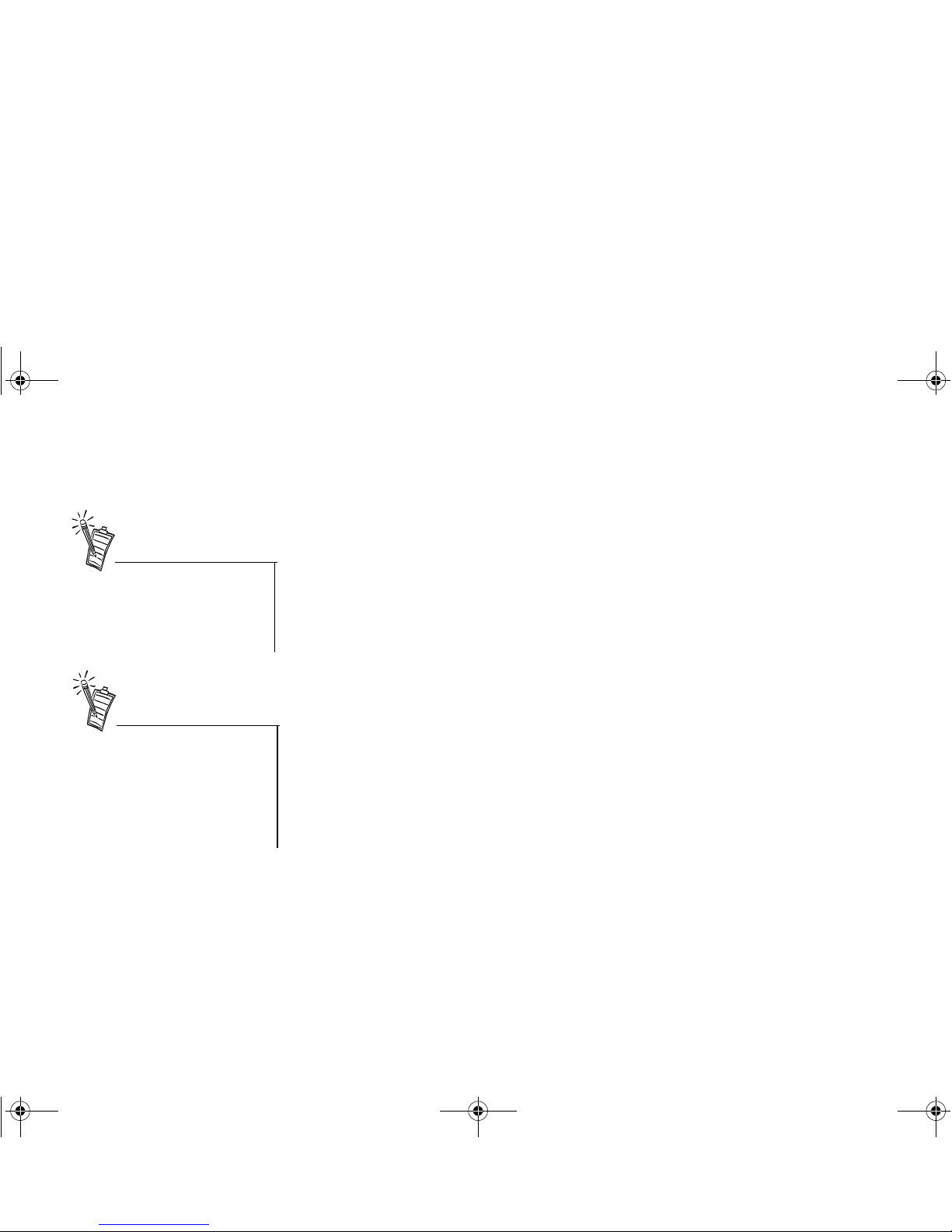
Installing Software in Windows 95/98 2-7
Uninstalling the
Applications
The Windo ws Uninstall feature allows you to cleanly remove applications and to reinstall them
to correct problems, change configurations, or make version upgrades.
To uninstall the applications:
1. Click the Start button, point to Settings, and then click Control Panel.
2. Double-click the Add/Remove Programs icon.
3. In the Add/Remove Programs Properties dialog box, select the target programs including
Sound Blaster Live!, and then click the Add/Remo ve button.
4. Follow the instructions on the screen to uninstall.
Quit the audio card’s applications
before uninstalling. Applications
that are still running during
uninstallation will not be
uninstalled.
Some applications may share files
with other Windows applications.
If so, the uninstallation program
will prompt you when it tries to
delete these files. Do not delete the
files unless you are sure that you do
not need to use them.
4620r-2.fm Page 7 Thursday, April 8, 1999 2:44 PM
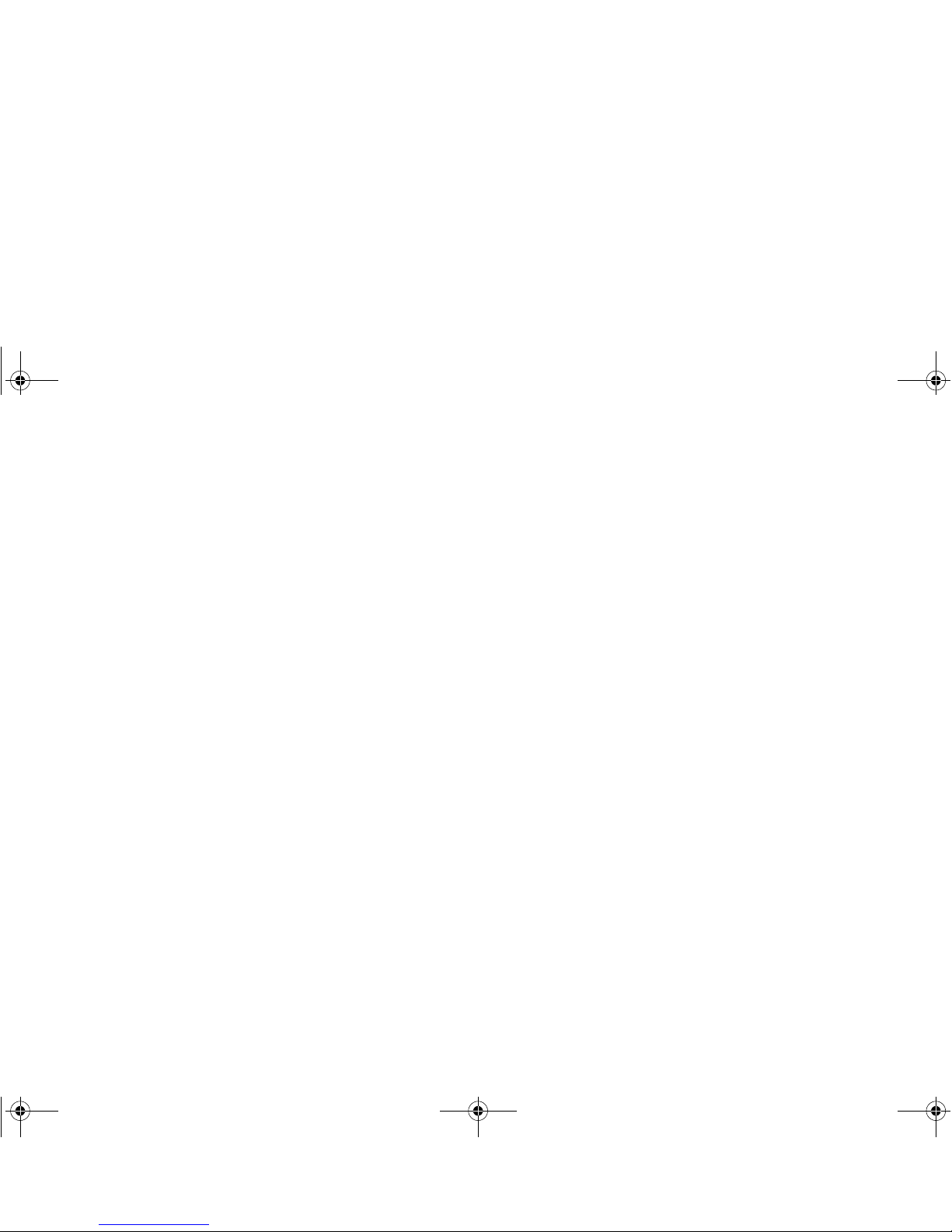
2-8 Installing Software in Windows 95/98
Reinstalling the
Audio Drivers From
the Installation Disc
You may want to reinstall the audio drivers if you think they have been corrupted.
To do so:
1. Insert the installation disc into your CD-ROM drive.
2. Run the
UPDDRV95.EXE
program from the
AUDIO\
Language
\WIN95DRV
folder of your
CD-ROM drive, where
Language
is the language of the software that you want to install.
The updating process may take a while. When the progress indicator box disappears, the
update is complete.
Playing Legacy
Games
For more information, see Appendix B, “SB Emulation in MS-DOS/ Windows 95/98”.
4620r-2.fm Page 8 Thursday, April 8, 1999 2:44 PM

Installing Software in Windows NT 4.0 3-1
3
Installing Software in Windows NT 4.0
This chapter shows you how to install the audio software in Windows NT 4.0 after installing
your card. It consists of the following sections:
❑ Installing the Software
❑ Setting Up Joystick Drivers in Windows NT 4.0
❑ Using Sound Blaster Live!; Configuring Your Speakers
❑ Reinstalling the Audio Drivers From the Installation Disc
❑ Removing Unused Sound Blaster Drivers
Installing the
Software
The software installation in NT 4.0 includes the installation of audio drivers.
1. Insert the installation disc into your CD-ROM drive.
The AutoPlay screen appears.
2. Follow the instructions on the screen to complete the installation.
Setting Up Joystick
Drivers in Windows
NT 4.0
1. Log on to your computer as Administrator.
2. Click the Start button, point to Settings, and then click Control Panel.
3. Double-click the Multimedia icon, click the Devices tab, and then click the Add button.
4. In the List of Drivers box of the Add dialog box, select Unlisted Or Updated Driver, and
then click the OK button.
You cannot install more than one
Sound Blaster audio card of the
same type on your computer.
4620r-3.fm Page 1 Thursday, April 8, 1999 2:48 PM

3-2 Installing Software in Windows NT 4.0
5. Insert the Windows NT 4.0 CD-ROM which contains the
JO YSTICK.SYS
file into the CD-
ROM drive.
6. In the Install Driver dialog box, type
E:\DRVLIB\MULTIMED\JOYSTICK\X86
if E:\ is the CD-ROM drive letter, and then click the OK button.
7. In the Add Unlisted Or Updated Driver dialog box, click Analog Joystick Driv er , and then
click the OK button.
8. In the Microsoft Joystick Configuration dialog box, click the OK button.
9. Restart your computer when prompted.
Using Sound Blaster
Live!; Configuring
Your Speakers
See “Using Sound Blaster Live!” on page 2-5 and “Configuring Your Speakers” on page 2-6.
They also apply in Windows NT 4.0.
Reinstalling the
Audio Drivers From
the Installation Disc
You may want to reinstall the audio drivers if you think they are corrupted.
To do so:
1. Insert the installation disc into your CD-ROM drive.
2. Run the
UPDPCINT.EXE
program from the
AUDIO\
Language
\NT4DRV
folder of your CD-
ROM drive, where
Language
is the language of the software that you want to install.
3. Restart your computer when prompted. You may be prompted to restart more than once.
4. If a Windows NT 4.0 Service Control Manager error message appears,
see “Resolving I/O Conflicts” on page D-7.
4620r-3.fm Page 2 Thursday, April 8, 1999 2:48 PM

Installing Software in Windows NT 4.0 3-3
Removing Unused
Sound Blaster
Drivers
You may want to remove unused Sound Blaster ISA and PCI audio drivers after you have
removed the cards from your computer. T o remo v e the dri v ers, use the procedure in the pre vious
section, “Reinstalling the Audio Drivers From the Installation Disc”.
4620r-3.fm Page 3 Thursday, April 8, 1999 2:48 PM

4620r-3.fm Page 4 Thursday, April 8, 1999 2:48 PM

Using Sound Blaster Live! 4-1
4
Using Sound Blaster Live!
Sound Blaster Live! is supported by a full range of applications to help you get the absolute most
from the audio card. The software most important to the operation of your audio card is the
Sound Blaster Live! group:
❑ Sound Blaster Live! Experience
❑ Creative Launcher
❑ Surround Mixer
❑ AudioHQ
• SoundFont Control
• Device Controls
• Creative Keyboard
• Sound Graph
• Environmental Audio Control
• AutoEA
❑ Vienna SoundFont Studio
❑ Wave Studio
❑ Creative Keytar
❑ Creative Rhythmania
❑ Creative PlayCenter
4620r-4.fm Page 1 Thursday, April 8, 1999 2:54 PM

4-2 Using Sound Blaster Live!
❑ Creative Recorder
❑ Creative MiniDisc Center
Additional software included with Sound Blaster Live! is described in Chapter 5, “Additional
Sound Blaster Live! Applications”.
Sound Blaster Live!
Experience
Sound Blaster Live! Experience presents an interactive introduction to Sound Blaster Live!.
To run SB Live! Experience, display Creative Launcher, click the Sound Blaster Live! tab, and
then click the SB Live! Experience icon. On the opening screen, click to select the topic that
interests you.
Creative Launcher
Creative Launcher allows you to organize your desktop and open Creative applications quickly.
Creative Launcher is installed at the top of your screen. If it does not appear, move your mouse
pointer to the top of the screen and Launcher should appear. Creative Launcher consists of the
system menu icon (the Creative logo at the top left corner), the website icon, group tabs, and the
group items. The Environmental Audio icon is on the right.
The Environments tabbed page offers a “one-touch” Super-Environment setting which you can
use to quickly configure your card. The presets are arranged intuitively:
“I want to” [perform a task] “With” [this setting] “Using” [my favorite application or title]
The Readme file on that page offers a comprehensive description on how to perform this “onetouch” setting. Click the right-arrow on the right until you can see the Readme icon; then click it.
4620r-4.fm Page 2 Thursday, April 8, 1999 2:54 PM

Using Sound Blaster Live! 4-3
Options
To set the options for the Launcher:
1. Click the System Menu icon on Launcher, and then click Properties.
The Properties dialog box appears.
2. Select or clear the desired options.
3. Click the OK button to apply the changes to the Launcher.
Groups You can place three types of items in Launcher:
❑ Subgroups
❑ Shortcuts
❑ Plug-ins
A
subgroup
is an item within a group that may contain more items.
A
plug-in
is a Creative software module that is integrated into Launcher. Examples are the
Volume Control Plugin and the Command Line Plugin.
The installation creates a number of group tabs in Launcher that may contain shortcuts to
Creative applications such as PlayCenter and Control Panel. It may also contain shortcuts to
other applications for your hardware settings, volume control, help files, or demonstration
programs by Creative.
For details on managing groups and items in Launcher, see its online help.
4620r-4.fm Page 3 Thursday, April 8, 1999 2:54 PM

4-4 Using Sound Blaster Live!
Surround Mixer
4620r-4.fm Page 4 Thursday, April 8, 1999 2:54 PM

Using Sound Blaster Live! 4-5
Creative Surround Mixer is the nerv e center for these tasks, after you have specified the speaker
output:
❑ Testing your speakers;
❑ Combining and manipulating sound from various audio input sources: mixing them;
❑ Setting environment presets, with an option to set the Environmental Audio effects;
❑ Specifying the CMSS mode, and the audio input source positions. CMSS is a Creative patent
pending technology that expands stereo or mono sources to multi-point speakers.
Best of all, you can save endless combinations of these settings as super-environment presets for
the selected speaker output! A super-environment preset, when selected, is your passport to a
one-step automatic configuration of speakers, mixer and effects for whatever you want to do:
play a particular game, record to a particular medium, record or play in a particular style—each
style having its unique set of positions of audio input sources.
Surround Mixer consists of three decks:
❑ Preset deck
It is always the top deck. In the upper left corner is the Surround Mixer title: clicking it
displays the system menu. At its right is the button: clicking it switches the Surround Mixer
among its three views; the tooltip indicates the next view when the button is clicked.
The Preset deck allows you to select a super-environment preset, save new ones, delete
unwanted presets, and import and export presets.
❑ Environment deck
The Environment deck allows you to specify the speak er output, position audio sources within
that speaker configuration space, perform a speaker test, select the (audio-only) en vironment,
with an option to fully define an environment.
❑ Mixer deck
The Mixer deck allows you to do mixing of sounds from various audio input sources when
recording and when playing.
For details on what you can do in Surround Mixer, explore the Help file.
4620r-4.fm Page 5 Thursday, April 8, 1999 2:54 PM

4-6 Using Sound Blaster Live!
AudioHQ
AudioHQ can be accessed from Creative Launcher or by opening the Programs menu from the
Windows taskbar: click the Start button, point to Programs, point to Creative, point to Sound
Blaster Live!, and then click AudioHQ. You can also access the AudioHQ menu by clicking the
AudioHQ icon located at the bottom right corner of your Windows desktop. AudioHQ uses the
familiar Windows group to display the icon for each utility:
AudioHQ contains several control utilities that allow you to view, audition, or set up the audio
properties of one or more audio devices on your computer.
4620r-4.fm Page 6 Thursday, April 8, 1999 2:54 PM

Using Sound Blaster Live! 4-7
SoundFont Control
Creative SoundFont Control allows you to configure MIDI banks with SoundFont files and
instruments, as well as set the caching algorithm and space.
Configure a MIDI Bank
To configure a MIDI bank:
1. In SoundFont Control, click the Configure
Bank tab.
2. In the Select Bank list, select the MIDI
bank to configure.
3. Click the Load button and load the
SoundFont file you want to the MIDI bank.
The latest file loaded always appears at the
top of the Bank Stack box.
The top of the stack is indicated by an
arrow.
4. To replace a SoundFont file, click the file
and then click the Replace button.
OR
Double-click the file, and select the
replacement.
5. To clear a bank from the stack, select the bank and then click the Clear button.
A variation bank can only be cleared by clearing its main bank.
6. Repeat Steps 3, 4 or 5 as required.
By stacking a SoundFont file instead of replacing one with the other, you may return to the
original sounds or use the new selection.
You can “spot” hide particular instruments by loading one or more SoundFont files on top of the
original.
4620r-4.fm Page 7 Thursday, April 8, 1999 2:54 PM

4-8 Using Sound Blaster Live!
When you clear a SoundFont file, you remov e the latest configuration of the main bank and any
variation banks, including the latest configuration of instruments on the Configure Instrument
tabbed page.
Configure an Instrument
To configure an instrument:
1. In the SoundFont dialog box, click the
Configure Instrument tab.
2. In the Select Bank list, select the bank
whose instruments you want to configure.
You can select any bank.
3. In the Select Instrument list, select the
instrument to configure.
In the Instrument Stack, you may see an
instrument entry although you did not load
an instrument on this page. The instrument
can be found in a bank loaded on the
Configure Bank tabbed page.
4. Click the Load button and load a
SoundFont or single-instrument (for
example, .WAV) file.
The last file loaded always appears at the top of the Instrument Stack with an arrow
pointing to it.
5. T o clear an instrument from the stack, select the instrument and then click the Clear button.
6. For faster processing of SoundFont files, the f iles are loaded into memory . You need to set
the maximum amount of cache memory your SoundFont files can occupy, so that your
system performance does not suffer from insuff icient memory. You can also set the caching
algorithm for a balanced system performance.
Setting the maximum amount of
cache memory for SoundFont files
does not mean setting aside or
reserving the space. The space can
still be used by your computer or
other files, if needed.
4620r-4.fm Page 8 Thursday, April 8, 1999 2:54 PM

Using Sound Blaster Live! 4-9
SoundFont Caching
To specify the caching algorithm:
• On the Options tabbed page of the SoundFont
Control dialog box, select an algorithm from
the SoundFont Cache list.
To set the amount of cache for SoundFont files:
• On the Options tabbed page of the SoundFont
Control dialog box, move the SoundFont
Cache slider to set the amount of cache.
SoundFont Device
To change the SoundFont device
• On the Options tabbed page of the SoundFont dialog box, select the new device from the
SoundFont Device list.
4620r-4.fm Page 9 Thursday, April 8, 1999 2:54 PM

4-10 Using Sound Blaster Live!
Device Controls
Device Controls allows you to configure for audio playback the audio devices that allow
multiple simultaneous Wave playback sessions. For example, you can play five Wave tracks at
the same time and enjoy the sounds from them all.
Playback Sessions
To set maximum simultaneous Wave playback
sessions:
• On the Wave tabbed page, drag the Maximum
Simultaneous Wave Playback slider to the
right to set a higher number of W a v e playback
sessions, or to the left to set a lower number of
simultaneous playback sessions.
Sound Device
To select the sound device to configure:
• On the Options tabbed page, click the device
you want to configure from the Sound De vice
list.
The device is immediately selected.
4620r-4.fm Page 10 Thursday, April 8, 1999 2:54 PM

Using Sound Blaster Live! 4-11
Creative Keyboard
Creative Keyboard allows you to play musical notes on various instruments much like a
composer would play notes on a piano (or other instrument) while creating or arranging music.
To edit the sound, use Vienna SoundFont Studio or another sound editor.
MIDI Input
To select a MIDI input device:
1. In the Select MIDI In box in the
Options dialog box, click the correct
MIDI port.
2. Click the OK button.
You can now use the external MIDI input
device to test your sound creation.
You can use external MIDI input devices to
audition your MIDI banks and instruments. First, connect a MIDI input device to your audio
card and then select that device in Creative Keyboard.
Test an Instrument
To test an instrument:
1. In Creative Keyboard, click the bank and the instrument you want.
2. Click the keys on the keyboard to test the sound. If you hav e an external MIDI input device,
you will probably find it easier to use it instead.
Tips
❑
T o select multiple notes to play simultaneously , use your right mouse b utton to click the keys,
which will be marked by black dots.
❑
To release the keys, right-click them one by one, or click the All Notes Off button for
simultaneous release.
❑
To slide across the keyboard, drag the mouse.
❑
If the playback’s sustain is too long, click the All Notes Off button.
4620r-4.fm Page 11 Thursday, April 8, 1999 2:54 PM

4-12 Using Sound Blaster Live!
To test instruments with MIDI controllers:
1. In Creative Keyboard, click the MIDI controller you want to use.
2. Specify a value in the Controller Value box or drag the slider to the value.
3. Click the keys on the keyboard to test the sound. If you hav e an external MIDI input device,
it may be easier to use.
If you do not like the effects on your instrument, click the Reset Controllers button to set the
MIDI controllers to their default values.
If the playback is sustained too long, click the All Notes Off button.
To silence all MIDI sustain sounds:
• In Creative Keyboard, click the All Notes Off button.
All the black points on the keyboard are removed.
Sound Graph
Creative Sound Graph complements the record panel of Surround Mixer’s Mixer deck by gi ving
a graphical view of the sounds mixed for recording.
There are three display modes:
❑ VU Display Mode
displays the playback signal levels of the left and right channels.
❑ Scope Display Mode
displays the amplitude-to-time relationship between the playback signals.
❑ Spectrum Display Mode:
•
Logarithmic spectrum
displays the normal frequency spectrum of the recording signal in
logarithmic form, that is, non-linear. The frequenc y bands are 250 Hz, 375 Hz, 750 Hz, 1
kHz, 2 kHz, 3 kHz, 4 kHz, 6 kHz, 8 kHz, 10 kHz, 12 kHz, 14 kHz, 16 kHz, and 18 kHz.
4620r-4.fm Page 12 Thursday, April 8, 1999 2:54 PM

Using Sound Blaster Live! 4-13
•
Fine grain spectrum
displays the normal frequency spectrum of the recording signal
linearly. Its range is 160 Hz to 12 kHz, with a frequency interval of about 86 Hz, and is
very detailed. (This mode is the
fine grain
version of the
spikes
spectrum mode.)
•
Spikes spectrum
displays the normal frequency spectrum linearly. Its range is 160 Hz to
12 kHz, with a frequency interval of about 86 Hz, and is very detailed. (This mode is the
spikes
version of the
fine grain
spectrum mode.)
Double-click the center of Creative Sound Graph to switch to the next display mode.
Click the buttons labeled 1, 2 or 3 on Creative Sound Graph to switch to the Logarithmic
Spectrum Mode, Spikes Spectrum Mode, or Fine Grain Spectrum Mode, respectively.
Environmental Audio
Control
Environmental Audio Control allows you to
configure the EMU10K1 effects engine. It allows
you to specify to a low level the components that
make up the audio elements that in turn make up an
environment. An environment is the modeling of a
real-world experience. We have provided some
entertainment, gaming and concert hall
environments to get you started with.
Environmental Audio Control can be also be
accessed from Creative Surround Mixer.
Learn from the online help how to:
❑ Configure master effects
• Add to or remove effects from an
environment
• Specify the effect type
• Specify the degree or amount of the effect
• Edit an effect all the way down to its parameters or building blocks
4620r-4.fm Page 13 Thursday, April 8, 1999 2:54 PM

4-14 Using Sound Blaster Live!
❑ Configure source effects, that is, set the amount of the effects to apply on an audio source.
❑ Configure MIDI playback effects
❑ Export an environment to a file
❑ Import an environment
AutoEA
AutoEA stands for Automatic Environmental Audio. More precisely, this applet allows you to
specify for any audio application which super-environment preset to automatically associate
with the currently active speaker output. F or the automatic super-environment to work, AutoEA
must be active or at least minimized.
Associating
a super-environm ent
For each audio application on your computer, you can specify the super -en vironment that will be
automatically associated with it, for each speaker output configuration. For example, when
playing a MiniDisc using Creative PlayCenter, you may want to associate different superenvironments for the speaker outputs "Live!Surround" and "4 Speakers".
1. In the Application list, select the audio application with which to associate a superenvironment for a particular speaker output. If the application is not in the list, click the
Browse button to browse for and open the application.
2. In the Speaker Output box, click the speaker output to configure.
3. In the Linked Super-Environment box, click the super-environment preset you want to
associate with this application/speaker-output combination.
This combination trio are automatically set.
4. If you want AutoEA to monitor this application's activity, clear the Do Not Monitor This
Application check box. If you check it, AutoEA will not configure the super-en vironment
for that application even when the application is started.
For other functions, refer to its Help file.
4620r-4.fm Page 14 Thursday, April 8, 1999 2:54 PM

Using Sound Blaster Live! 4-15
Vienna SoundFont
Studio
For those of you new to desktop music, Vienna SoundFont Studio is just what you need to
produce your first masterpiece. This is a professional sampler that allows you to create any
sounds you want (saved as SoundFont banks), and edit them in any way you wish! For those
musicians who are already familiar with the Vienna SoundFont Studio, you have even more
reason now to stay put in your studios. This latest version of Vienna SoundFont Studio (Version
2.3) makes creating SoundFonts easier than ever. With this new version, you can:
❑ Double-click a sample and the assigned Wave editor will automatically be started to edit the
sample.
❑ Assign up to 4 MIDI controller bars to send real time controller messages to your MIDI synth.
For beginners, a good place to start would be to take a microphone, plug it in to your Sound
Blaster Live! card, and sample your voice. Ev en if you just say 'hello'. Using Vienna SoundFont
Studio, you can create an instrument and place the sample to allow you to pitch-shift your voice
up and down the keyboard. The next thing to do would be to try to apply articulation like Filter,
or any type of effects to actually change your v oice. Once you disco v er the power of SoundFont
technology, you will be amazed at the sound design possibilities available.
Wave Studio
WaveStudio is a Windows-based application that allows you to perform the following sound
editing functions easily:
❑ Play, edit, and record 8-bit (tape quality) and 16-bit (CD quality) Wave data. Enhance your
W a ve data or create unique sounds with v arious special effects and editing operations such as
rap, reverse, echo, mute, pan, cut, copy, and paste.
❑ Open and edit several Wave files at the same time.
❑ Import and export raw (.RAW) data files.
See the online help file for details.
4620r-4.fm Page 15 Thursday, April 8, 1999 2:54 PM

4-16 Using Sound Blaster Live!
Creative Keytar
With Creati v e Keytar, an easy-to-use and highly interacti ve edutainment software for beginners,
you can turn your multimedia computer into a virtual rhythm guitar system immediately. Click a
picture at the top of the screen to choose your favorite guitar. Press a function key (F1, ..., F12)
to activate a chord, and you can start strumming or plucking your fa v orite tune, all in a matter of
seconds or minutes.
You only need to hold the chord with one hand until it is time to change the chord and use the
other hand to strum or pluck the strings according to a tune's rhythmic variation. Just rhythm, no
need to worry about notes. You only need to know and memorize chord fingerings.
Learn how to use Keytar from its online help.
Properties
Musician
Reverb and
chorus
Standard
chord palette
Custom
chord palette
Strumming
area
Volume
and tone
C
D
E
G
A
Chord
palette
Basic/
advanced
Exit
About
Keytar
Capo
(transposition)
4620r-4.fm Page 16 Thursday, April 8, 1999 2:54 PM

Using Sound Blaster Live! 4-17
Creative
Rhythmania
Creative Rhythmania lets you create a MIDI file, choosing from a professional set of backup
rhythms and instruments.
Creative Rhythmania easily allows you to:
❑ Perform with auto-accompaniment in Rhythm mode:
• Four-part Rhythm section
• Preset backing styles
• Interactive backing arrangement
• Chord Palette system
• SoundFont support
❑ Choose between two Keyboard types: PC (QWER TY) ke yboard or MIDI keyboard connected
to your PC.
4620r-4.fm Page 17 Thursday, April 8, 1999 2:54 PM

4-18 Using Sound Blaster Live!
Rhythmania is essentially pattern-based software:
❑ You play a Pattern to provide auto-accompaniment for your melody playing.
❑ Y ou create or modify a P attern by building or changing it Section b y Section in Rhythm mode.
❑ Then, you combine a Pattern and a melody to create a Sequence in Sequencer mode.
For details on how to use Rhythmania, see its online help.
Creative PlayCenter
PlayCenter allows you to
play most types of media—
multimedia files (MIDI,
Wave, MP3, etc.), audio
CDs, and Video CDs—
using a single player. Just
insert or select your media
and PlayCenter does the
rest.
The new SoundFont Association feature allows you to autoload SoundF ont banks used b y MIDI
files such that you can experience the power of SoundFont technology seamlessly.
T o run PlayCenter, bring your pointer to the top of the screen to display Creative Launcher , click
the Programs tab, and then click the PlayCenter icon.
For details on how to use PlayCenter, see its online help.
4620r-4.fm Page 18 Thursday, April 8, 1999 2:54 PM

Using Sound Blaster Live! 4-19
Creative Recorder
Recorder allows you to record sounds or music
from various input sources like the microphone
or Audio CD, and save them as Wave (.wav)
files.
For details on how to use Recorder , see its online
help.
Creative MiniDisc
Center
Creative MiniDisc Center is an application that allows you to play back known audio format or
compact discs for recording to digital recorders such as DAT players, especially for MiniDisc
(MD) recorders.
With MiniDisc Center, you can
❑ create a personal album of your favourite songs, each of which may be in a different audio
format.
❑ insert a preset amount of silence interval period automatically between each track.
❑ play back your personal album and record to your MD recorder.
4620r-4.fm Page 19 Thursday, April 8, 1999 2:54 PM

4620r-4.fm Page 20 Thursday, April 8, 1999 2:54 PM

Additional Sound Blaster Live! Applications 5-1
5
Additional Sound Blaster Live! Applications
Sound Blaster Live! can best be appreciated through some of the advanced software that makes
maximum use of the audio card’s features. To assist you in exploring these features, Creative has
assembled an assortment of applications that demonstrate and allow you to explore the limitless
potential of Sound Blaster Live!.
Cakewalk Express
Gold
Cakewalk uses your computer and sound card to turn you
into a composer, music publisher , and performer, all in one.
With Cakewalk, you can easily create music with any
instrument, even your v oice. Then you can edit and
rearrange it, print it, and play it back, all from your PC!
While using Cakewalk, you can get context-sensitive
help—help about what you’re currently working on—at
any time. Press the F1 function key, or, press the Help
button on any dialog box. The help system displays and
takes you directly to the relevant topic.
Technical
Reference
—the last item on the Cakewalk’s help screen—
provides detailed descriptions of functions and commands.
The applications included with
Sound Blaster Live! are upgraded
from time to time; your set of
applications may be slightly
different from the ones described
here.
4620r-5.fm Page 1 Thursday, April 8, 1999 2:55 PM

5-2 Additional Sound Blaster Live! Applications
Computers can process music and sound information in two different forms: MIDI and Digital
Audio. MIDI is the standard by which computers communicate with sound cards, keyboards,
and other electronic instruments. Musical Instrument Digital Interface (MIDI) refers to the type
of cables and plugs used to connect computers and instruments, and the language they use to talk
to one another. MIDI gives a computer the ability to tell an instrument which notes to play,
which voice to use, and many other things that make music, music.
4620r-5.fm Page 2 Thursday, April 8, 1999 2:55 PM

Additional Sound Blaster Live! Applications 5-3
Mixman Studio
Mixman Studio is a powerful tool that enables you to create original, CD-quality music. At your
option, you may choose tracks from a variety of musical styles—combine, layer, and perform
the tracks to create music. Use Mixman Studio to control up to 16 tracks of digital audio at the
same time. You can add music to multimedia presentations, video projects, websites, even make
custom tapes and CDs!
Mixman Studio is designed to be easy enough to start making music immediately. To help you
more easily learn Mixman Studio, a series of step-by-step tutorials is included online. Once you
master the basics, challenge yourself with Mixman Studio’s advanced features—unlock your
creative potential!
4620r-5.fm Page 3 Thursday, April 8, 1999 2:55 PM

5-4 Additional Sound Blaster Live! Applications
Soft Karaoke
(Tune1000)
Soft Karaoke is a straightforward and easy to use application for karaoke. Just install the
application, plug in your microphone to the computer, and you are ready to sing. It offers many
popular tunes to sing along, both for children and adults.
The range of songs offered is so wide that it covers all types of music available; jazz, pop, hiphop, rock-and roll and so on, featuring songs from many famous and popular artistes, from the
70s to the 90s. There are also songs available for all occasions: Christmas, birthdays, farewells
and so on. Furthermore, you can go to Soft Karaoke’ s Web site at www.tune1000.com to update
you database and download new songs.
Soft Karaoke also lets you change the tempo as well as the key of any of the song to suit your
voice range, just like a karaoke machine. It will definitely bring your f amily and friends hours of
entertainment.
4620r-5.fm Page 4 Thursday, April 8, 1999 2:55 PM

Additional Sound Blaster Live! Applications 5-5
Prody Parrot
Prody Parrot is an intelligent assistant who both serves and entertains you. Prody Parrot inhabits
your desktop, swooping from here to there, resting on dialog boxes and windows. He performs
commands and launches applications for you, and also displays his personality by cracking
jokes and singing songs.
You can give Prody Parrot commands in five ways:
❑ Voice commands: For example, after you train Prody Parrot, just say “e-mail” to launch your
e-mail software.
❑ Keyboard commands: For example, after you train Prody Parrot, you can press the L key to
insert a letterhead into a Microsoft Word document.
❑ Mouse movements: For example, after you train Prody Parrot, write an “I” with your mouse
pointer to start your Internet browser.
❑ Icon drag-and-drop: For example, after you train Prody Parrot, drag an icon of a guitar onto
Prody Parrot to open the CD Player program.
❑ Commands List: For example, double-click “hello” in the Commands window to greet Prody
Parrot.
Prody Parrot can perform four types of actions for you:
❑ Run applications for you in Windows.
❑ Execute macros for you, consisting of any combination of keyboard and mouse actions.
❑ Speak to you with informative messages or entertaining remarks.
❑ Exhibit visible behavior in animated action sequences.
Prody Parrot communicates to you in three ways:
❑ By speaking to you, using state-of-the-art speech synthesis.
❑ By displaying a text balloon.
❑ Through body language, such as closing his eyes to show that he is sleepy, or scratching his
head to indicate he did not understand your command.
4620r-5.fm Page 5 Thursday, April 8, 1999 2:55 PM

5-6 Additional Sound Blaster Live! Applications
You can extend Prody Parrot’s skills by training him to understand your commands and to
perform the corresponding action when a command is recognized. For your conv enience, all the
primary commands for many Windows applications are pre-trained for voice and keyboard
input.
The Prody Parrot software has the following key features:
Feature Allows You To
Intelligent Assistant
Functionality
Make Prody Parrot your assistant: Tell you the time, navigate the
Web for you, start a letter, and open your most-used programs.
Entertaining Animated
Character
Have Prody Parrot tell jokes, m ake comments, ask to be fed, and
fly around your desktop.
Multiple Input and Output
Options
Issue commands in five ways—through speech input, keystroke
combinations, mouse gestures, double-clicking commands, and
dragging icons. Prody Parrot also gives you feedback in three
ways: through text, speech, and animation.
Customizable Program
Options
Choose when your assistant works and when he plays. Teach
Prody Parrot what to say and adjust the quality of his voice.
User-specific Settings Store the commands and actions that you configured or trained.
Users sharing the same computer can have their individual way
of using Prody Parrot.
Pretrained Commands and
Actions
Use Prody Parrot for a new application instantly. Prody Parrot
extracts and loads menu items from any Windows program and
immediately knows how to perform the associated actions.
Trainable Behavior Teach Prody Parrot to respond to your commands in custom
ways, such as running applications, executing macros, speaking
or displaying messages, and performing animated action
sequences.
4620r-5.fm Page 6 Thursday, April 8, 1999 2:55 PM

Additional Sound Blaster Live! Applications 5-7
To open Prody Parrot Help or User’s Guide:
1. Click the Start button on the W indows taskbar, point to Programs, and then point to Prody
Parrot Package.
2. Click either of the following:
❑ Prody Parrot Help
❑ Prody Parrot User’s Guide, a PDF file
Speech Recognition and
Speech Synthesis
Use natural, continuous speech to issue commands, without any
training. Then, hear Prody Parrot respond in high-quality
synthetic speech, with a voice that you can customize to your
liking.
Mouse Gesture
Recognition
Communicate with Prody Parrot using mouse movements. For
example, draw a check mark to start your Internet browser.
E-mail Notification At regular intervals, or on demand, Prody Parrot will check for
new messages in your e-mail accounts, then tell you how many
messages have arrived, who they are from, and what they are
about. You can easily define what information about the mails
you want to hear upon notification.
News, Sports and Weather
Updates
Prody Parrot will get the latest news or weather information—or
scores for certain sporting events—from the Internet. He can
read this information aloud to you while you perform other
tasks, or he can show it to you in your Internet browser.
Web Navigation Prody Parrot enables you to navigate the Internet by voice.
Simply say the name of any hyperlink, and he will take you to
the referred Web page, with no training required.
Dr. Sbaitso Play seven Java games in Prody’s playground with Prody
Parrot’s comments and sound effects.
Feature Allows You To
4620r-5.fm Page 7 Thursday, April 8, 1999 2:55 PM

5-8 Additional Sound Blaster Live! Applications
TextAssist
TextAssist is a reader agent that empowers your computer with the ability to
synthesize human voices and read online text aloud. W ith TextAssist it is easy
to start, stop, pause, or resume a reading session.
TextAssist has the following key features:
TextAssist has numerous advanced features including:
❑ Voice Editor: Yo u can select from numerous predefined male and female voices, or customize
a new voice to your liking.
❑ Dictionary Editor: You can add words that require special pronunciation to the TextAssist
dictionary.
Feature Allows You To
Synthesized speech output Have your computer read text aloud.
Predefined and user-
defined voices
Choose between the predefined voices, change the parameters of
the voices, or create voices.
Special text filters Define the reading manner of the program, whether it should
read signs, embedded or quoted text, or the header of e-mail
messages.
Adjustable reading styles Define the reading style of the program—pause after every
word, read punctuation marks and math symbols, etc..
Exception dictionaries Define special pronunciation for exceptional words, such as
abbreviations.
Application-specific
settings
Set different parameters for each application.
4620r-5.fm Page 8 Thursday, April 8, 1999 2:55 PM

Additional Sound Blaster Live! Applications 5-9
❑ Application-Specific Settings: You can configure TextAssist to automatically adapt itself to
different applications in your Windows environment.
To open TextAssist Help or User’s Guide:
1. Click the Start button on the Windows taskbar, point to Programs, and then point to
TextAssist.
2. Click either of the following:
❑ TextAssist Help
❑ TextAssist
User’s Guide
, a PDF file that opens automatically in Acrobat Reader.
VoiceAssist
VoiceAssist is a command and control agent that allows you to navigate the Windows
environment and run applications by using voice and keyboard commands, or by doubleclicking commands in the Commands window. For example, you can say “e-mail” to launch
your e-mail software, press the L key to insert a letterhead into a Microsoft Word document, or
double-click the Minimize command in the Commands window to minimize the active window
on your desktop. VoiceAssist automatically trains itself to recognize your commands, so that
you can perform an almost limitless number of tasks with a minimum of effort.
VoiceAssist acts as an intelligent assistant that runs in the background, monitoring your input.
Whenever you open a program or window, VoiceAssist automatically extracts the available
menu commands. When you open your Web browser, for example, VoiceAssist loads all
commands available for that program. You can then execute a command by saying its name into
the microphone, typing its name into the keyboard input box, or double-clicking the command in
the Commands window.
You do not have to train VoiceAssist to recognize your commands. If you want to retrain the
program to recognize a different input, however, it is easy to do so. You can also quickly train
VoiceAssist to execute complex macros (a series of actions executed by a single command).
4620r-5.fm Page 9 Thursday, April 8, 1999 2:55 PM

5-10 Additional Sound Blaster Live! Applications
Sound Forge XP
With Sound Blaster Liv e!, Sound F or ge XP
gives you the ability to record, edit, and
process professional-quality digital audio
files. Sound Forge XP supports an
extensive set of file formats—Microsoft
Video for W indo ws (AVI), RealMedia (RA,
RM), and Active Streaming Format (ASF)
files using Microsoft NetShow—allowing
you to develop audio for training and
business presentations, Web content,
musical recordings, computer games, and
digital video productions.
Three methods of obtaining help functions
online are included in the Sound Forge XP program:
❑ Select Contents on the Help menu or press the F1 key. Either action opens the help table of
contents from which you can search by topic or get information about using online help.
❑ In a dialog box, press the Help button or the F1 key to obtain information about the current
dialog box.
❑ Press the F1 key while selecting a menu item to obtain information about the selected
command.
4620r-5.fm Page 10 Thursday, April 8, 1999 2:55 PM

Additional Sound Blaster Live! Applications 5-11
Half-Life Day One
Half-Life Day One is an OEM version of the game Half-Life, which has full Environmental
Audio support and won the honours of “Best PC Game” in the Best of E3 Show Awards from
Unified Gamers Online. Its storyline, created by an award-winning horror no v elist, puts you in a
realistic world where players need to think smart to survive.
You are Gordon Freeman, a young research associate working in the Black Mesa Federal
Research Facility, where a top secret project is undergoing. Your world turns into a nightmare,
when one day, a routine test assigned to you goes wrong. The gate to another dimension opens,
where humans have nev er seen and been. Suddenly, monsters lurk everywhere, coming from the
other side. Your mission is to enlist the help of traumatized scientists and guards, fight your way
up to the surface and save the world. Be warned that things can be unpredictable.
Thief: The Dark
Project
Thief: The Dark Project is the latest first-person perspective, 3D fantasy action-adventure game
from Looking Glass T echnologies, which supports En vironmental Audio. Using Looking Glass’
proprietary Dark Engine, which features a full 6-D engine, raycast lighting, realistic physics
modeling, motion-capture biped movement, photo-realistic textures, and unique “Act/React”
environment simulator, it is the next generation in computer role-playing simulation.
In the game, you play the role of Garrett, a thief hired to steal an artifact. Rather than resort to
pure killing, sometimes you need to use stealth, surprise and cleverness to outwit your enemies
and achieve your aims. Advanced artificial intelligence includes creatures with “hearing”
capabilities, which react to sounds in the environment—you need to step lightly across the
stones and look for carpeted areas to sneak past enemies.
You will move through environments like abandoned churches, sewers, dark streets, mansions,
and catacombs, where Environmental Audio makes your environment so real and your gameplay so exciting. You need to develop new skills and improvise tactics to survive, as you
encounter enemies, set traps, and engage in combat with both man and beast.
4620r-5.fm Page 11 Thursday, April 8, 1999 2:55 PM

5-12 Additional Sound Blaster Live! Applications
Unreal
Unreal™ (Special Edition) has full support for Environmental Audio. It features a 3D action
game engine based on environments—fully realized worlds more elaborate than any dungeons
or cities you have experienced before. Unreal is a
next
-generation game that takes 3D gaming to
a new level of realism.
Although you can rely solely on your keyboard to move around in and interact in Unreal’s 3D
universe, using both the keyboard and mouse simultaneously gives you much more fluid and
responsive control. Use the mouse to control your rotational movement and aiming to achieve a
degree of precision and speed that keyboard-only controls cannot match. The keyboard is best
for easy lateral and forward/backward movement, and for jumping.
For more information, system requirements, troubleshooting, and performance-enhancement
tips, see the online README.TXT file for Unreal.
Alien Vs Predator
This Time There’s No Escape
Choose to play as Colonial Marine or Predator and prepare for the ultimate deep-space battle.
You’ll need to master each character's unique weapons and abilities to stay alive in this heartpounding, first-person action adventure. Play single player against the deadliest creatures in the
galaxy or set up your own interspecies wars in multiplayer mode!
There’s more than enough e xtraterrestrial combat when “Alien” and “Predator” combine to give
you the terror action movies are made of.
FOX Interactive’s AvP combines elements from the films “Alien” and “Predator” for a hardcore
game of survival. Choose one of two first-person gaming perspectives and experience a
completely different 3D world of fright. The Predator, the ultimate hunter, is armed with wrist
blades, a shoulder cannon, and other savage energy and projectile weapons. Choose to be the
Colonial Marine and use your military training and heavy ordnance to stay alive.
AvP is fueled by an entirely new 3D engine and allows you to progress through the game with
total freedom of movement. AvP also includes multi-player capabilities so you can battle it out
online.
4620r-5.fm Page 12 Thursday, April 8, 1999 2:55 PM

Additional Sound Blaster Live! Applications 5-13
MYTH II:
Soulblighter
Sequel to the award-winning original...
Released in November 1997, “Myth: The Fallen Lords” is a revolutionary title in the strategy
genre, and has won top honors from every major publication in the industry.
It gives gamers, for the first time, a strategy game set in a truly 3D world—one that focuses
exclusively on fast-paced, realistic and bloody battle. Some of its numerous awards include:
❑ Game of The Year, by Computer Games Strategy Plus
❑ Strategy Game of The Year, by Computer Gaming World
❑ Best Real-Time Strat. Game, by PC Gamer
❑ Best Game of 1997, by MacWorld Eddy Awards
❑ Best Strategy Game, by Computer Game Developers Assn.
❑ PC Games “A” List, by PC Games Magazine
Twice as good: Soulblighter returns...
Myth II: Soulblighter boasts numerous improvements to the game engine and added features
that improve gameplay.
In Myth II destruction reigns supreme. Castle walls will crumble under a barrage of Dwarven
mortar fire. Drawbridges will lower before your besieging army. Flaming arrows will rain down
from battlements, lighting the ground beneath you. Dark wizards will hurl deadly sorceries at
your ranks, scattering even your bravest warriors.
Myth II: Soulblighter is a unique strategy game, set in a 3D world of dangerous alliances and
ancient evil, where all beings tremble before the wrath of Soulblighter, cruelest and most
cunning of the evil Fallen Lords.
4620r-5.fm Page 13 Thursday, April 8, 1999 2:55 PM

4620r-5.fm Page 14 Thursday, April 8, 1999 2:55 PM

To Do This ... Use These Applications 6-1
6
To Do This ... Use These Applications
Sound Blaster Live! offers you digital entertainment, multimedia playback, and gaming. The
following reference tables point you to the applications that will help you achieve your goals.
Content Creation
Advanced Content
Creation
Applications
Multi-track recording Cakewalk
Sound Blaster Live! lets you create a home music studio. It
bundles software that lets you put together your own
productions consisting of multiple music tracks from a MIDI
Synthesizer (internal or external), your guitar or external
musical instrument (Line In), a digital device (SPDIF), or a
microphone.
4620r-6.fm Page 1 Thursday, April 8, 1999 4:42 PM

6-2 To Do This ... Use These Applications
MIDI Sequencing Cakewalk
Create desktop music on your Sound Blaster Live!. Hook up a
MIDI controller keyboard to the MIDI/Joystick port and you
instantly have a high quality (up to 8 MB GM) synthesizer with
the this software. The bundled sequencing software lets you
create your own music compositions and arrangements.
Notation Transcription Cakewalk
The bundled software offers you features that let you record
your own music and transcribe it into musical notations for you.
You can even print your own music score.
Sampling / Sample Editor Vienna SF Studio
Sound Blaster Live! is an excellent sampler that allows you to
record any sound effects or sample loops and then use them as a
MIDI instrument—all using Vienna SF Studio. You can also
edit existing musical instruments or what we call SoundFonts.
Digital Hard Disk
Recording
Sound Forge/Creative WaveStudio
With these software, you can do digital recording and editing
(16-bit, 48 kHz) on your PC with Sound Blaster Live! by
connecting any SPDIF compatible device such as a DAT deck
(and selecting CD Digital in Creative Surround Mixer).
Advanced Content
Creation
Applications
4620r-6.fm Page 2 Thursday, April 8, 1999 4:42 PM

To Do This ... Use These Applications 6-3
Multiple Effects
Processing/Creation
Creative Surround Mixer/Environmental Audio applet
Sound Blaster Live! comes with a variety of effects that are
programmable. You can literally create thousands of reverb and
other special effects in the Environmental Audio applet, which
can be accessed from Creative Surround Mixer.
SoundFont Production &
Playback
Vienna SF Studio/Cakewalk
With Creative's SoundFont technology, you have limitless
sound creation possibilities for use with your own music.
Create your own SoundFont banks in Vienna SF Studio and
then use them in your bundled MIDI sequencer.
Content Creation Applications
Music Creation For Non Musicians Mixman Studio
Mixman Studio provides an easy means for you to
create your own music., even if you are not trained in
playing any musical instrument.
Sound Libraries 1,000 SF Instruments bundled
Sound Blaster Live! bundles many SoundFont banks
which contain instruments you can use. These can be
found on one of the installation CDs. Use Vienna SF
Studio to organize the instruments into your own
customized banks.
Advanced Content
Creation
Applications
4620r-6.fm Page 3 Thursday, April 8, 1999 4:42 PM

6-4 To Do This ... Use These Applications
Voice Processing/Effects Creative Surround Mixer/Environmental Audio
applet
If you are thinking of singing vocals on your Sound
Blaster Live!, you would probably want to enhance
your voice, or even add special effects. You can do
this with the Environmental Audio applet, which can
be accessed from Creative Surround Mixer.
Real Audio
TM
conversion for use on
Internet
Sound Forge
If you are doing content creation for the W eb, use this
software to convert your audio productions into the
popular Real Audio streaming format.
Record audio/effects Creative Recorder
Creative Recorder provides an easy means to record
any audio source without worrying about your mixer
settings. You can also record audio along with
Environmental Audio effects.
Content Creation Applications
4620r-6.fm Page 4 Thursday, April 8, 1999 4:42 PM

To Do This ... Use These Applications 6-5
Multimedia
Playback
Multimedia
Playback
Applications
DVD T o play back DVD movies on your Sound Blaster Live!, you must first have a
DVD-compatible CD-ROM drive. Next, you must have a software DVD
solution that is available from Creative. For the full DVD experience, you
may want to purchase Cambridge SoundWorks’ DeskTop Theater 5.1 or a
Dolby Digital (AC-3) decoder. See Figure 1-7 on page 1-9.
Video CD You can play a Video CD on Sound Blaster Live! using the bundled Creative
PlayCenter. To enhance your movie experience, enable CMSS (Creative Multi
Speaker Surround) to get surround effects on 4 speakers.
Wave/CD
Audio
Use Creative PlayCenter to play back files in both Wave and CD Audio
formats. WAV is the format for digital audio files on the Windows operating
platform. CD Audio is played back from an audio compact disc on your CDROM drive.
MIDI MIDI (*.MID) is a music format used by musicians that is played back from
the internal synthesizer on the Sound Blaster Live! card. You can use Creative
PlayCenter to play back MIDI files or use the MIDI sequencer bundled with
your card. To achieve the best quality, load the 8MB GM bank in the
SoundFont applet found in the AudioHQ group.
SoundFont
MIDI
Many musicians have created music files that use exotic or non-regular
instrument (non General MIDI compliant). These instruments are stored in
SoundFont banks. Such MIDI files can be played back from Creative
PlayCenter. The bundled CD contains many examples of MIDI demos that use
high quality SoundFont banks.
4620r-6.fm Page 5 Thursday, April 8, 1999 4:42 PM

6-6 To Do This ... Use These Applications
Digital
Entertainment
MP3 Creative PlayCenter supports/plays MP3 files automatically. If not, download
Windows Media Player from Microsoft’s website.
Multimedia
Playback
Applications
Digital Entertainment Applications
Watch Surround Movies If you want to enjoy high quality movie entertainment,
ensure you have good speakers. If you have 4 speakers
connected to your Sound Blaster Live! card, enable the
CMSS feature on the PlayCenter when you watch
movies. For DVD movies, it is recommended that you
purchase Creative PC-DVD Encore’s solution as well as
the Cambridge SoundWorks’ DeskTop Theater 5.1.
Play Customized Albums With your Sound Blaster Live! card, you can compile
your own albums containing your favorite music using
the bundled Creative PlayCenter; whether they are in
CD Audio, WAV or even MIDI format.
Play Guitar Your Sound Blaster Live! card lets you play the guitar
on your PC. With the bundled Creative Keytar, you can
literally transform your computer keyboard into a guitar.
And strum, using your mouse!
Play Keyboard Music With AutoAccompaniment/One-Man Band
You need not invest in a musical keyboard to be a oneman-band. The bundled Creative Rhythmania lets you
play music on your computer keyboard.
4620r-6.fm Page 6 Thursday, April 8, 1999 4:42 PM

To Do This ... Use These Applications 6-7
Gaming Reference
Sing Karaoke Y our Sound Blaster Live! card bundles a Soft KaraokeTM
solution that lets you sing Karaoke on your PC. Connect
a microphone to your card and have fun. Additional
songs can be downloaded from the Web.
Text-To-Speech How about a talking parrot to chat with you? Your
Sound Blaster Live! card bundles a software called
Prody Parrot that will certainly entertain you. You can
also have your Sound Blaster Live! card transform text
to speech using the bundled TextAssist application.
Voice Recognition Y our Sound Blaster Live! card allows you to enjoy voice
recognition on your PC. Give commands to your PC and
control applications using your voice using the bundled
VoiceAssist application.
Digital Entertainment Applications
Games Applications
EAX1.0 Support and above Enjoy the many Environmental Audio titles by top game
developers that immerse you realistic environments. Go
to
www.sblive.com
for a full list of compatible titles.
DirectSound3D Support DirectSound3D (DS3D) games are supported on your
Sound Blaster Live!card. You can hear sounds positioned
in 3D space that enhance your game experience.
4620r-6.fm Page 7 Thursday, April 8, 1999 4:42 PM

6-8 To Do This ... Use These Applications
A3D 1.0 Support Your card translates A3D calls into DirectSound3D,
meaning that you can enjoy A3D games.
Sound Blaster Compatibility Your card provides you with exceptional Sound Blaster
compatibility so that you can continue to play the
thousands of popular DOS games already in the market.
Environmental Presets For
Legacy/Existing Games
You can still enjoy Environmental Audio effects even if
your game does not have Environmental Audio support.
You card bundles over 50 presets for use with existing
games. These can be accessed from Creative Launcher.
You can also associate effects individually with your
favorite games. Launch the AutoEA applet.
Customized environments for
non-3D audio games
You can create customized environments for your non
Environmental Audio games using the Environmental
Audio Control panel, which can be accessed from
Creative Surround Mixer.
Games Applications
4620r-6.fm Page 8 Thursday, April 8, 1999 4:42 PM

General Specifications A-1
A
General Specifications
This section lists the specifications of your cards.
Features
PCI Bus Mastering ❑ PCI Specification Version 2.1 compliant
❑ Bus mastering reduces latency and speeds up system performance
EMU10K1 ❑ Advanced hardware accelerated digital effects processing
❑ 32-bit digital processing while maintaining a 192 dB dynamic range
❑ Patented 8-point interpolation that achieves the highest quality of audio reproduction
❑ 64-voice hardware wavetable synthesizer
❑ Professional-quality digital mixing and equalization
❑ Up to 32 MB of sound RAM mapped to host memory
Stereo Digitized Voice Channel ❑ True 16-bit Full Duplex operation
❑ 16-bit and 8-bit digitizing in stereo and mono modes
❑ Playback of 64 audio channels, each at an arbitrary sample rate
❑ ADC recording sampling rates: 8, 11.025, 16, 22.05, 24, 32, 44.1 and 48 kHz
❑ Dithering for 8-bit and 16-bit recording
4620r-a.fm Page 1 Thursday, April 8, 1999 4:44 PM

A-2 General Specifications
AC ’97 Codec Mixer ❑ Mixes EMU10K1 audio sources and analog sources such as CD Audio, Line In, Microphone,
Auxiliary , TAD and PC Speaker
❑ Selectable input source or mixing of various audio sources for recording
❑ 16-bit Analog-to-Digital conversion of analog inputs at 48 kHz sample rate
Volume Control ❑ Software record and playback control of Master, Digitized Voice, and inputs from MIDI
device, CD Audio, Line, Microphone, Auxiliary, TAD, PC Speaker, I
2
S (PC-DVD), SPDIF,
Wave/DirectSound device, and CD Digital (CD SPDIF)
❑ Separate bass and treble control
❑ Front and Rear Balance control
❑ Muting and balance control for individual playback sources
Creative Multi Speaker Surround
TM
(CMSSTM)
❑ Multi-speaker technology
❑ Professional-quality panning and mixing algorithm
❑ Independent multiple sounds can be moved and placed around a listener
4620r-a.fm Page 2 Thursday, April 8, 1999 4:44 PM

General Specifications A-3
Connectivity
Sound Blaster Live! card
Audio Inputs ❑ One line-level analog Line input via stereo jack on rear bracket
❑ One mono Microphone analog input via stereo jack on rear bracket
❑ CD_IN line-level analog input via 4-pin Molex connector on card
❑ AUX_IN line-level analog input via 4-pin Molex connector on card
❑ TAD line-level analog input via 4-pin Molex connector on card
❑ CD_SPDIF digital input via 2-pin Molex connector on card, accepting sampling rates of 32,
44.1 and 48 kHz
❑ Zoomed Video I
2
S digital input via 4-pin Molex connector on card
Audio Outputs ❑ Two line-level analog outputs via stereo jacks on rear bracket, Front and Rear Line-Outs
❑ Stereo headphone (32-ohm load) support on Front Line-Out
Interfaces ❑ D-Sub MIDI interface for connection to external MIDI devices. Doubles as Joystick port
❑ MB_PRO 2x5 pin header
❑ MIC_CONN 1x3 pin header
❑ VOL_CTRL 1x4 pin header
❑ PC_SPK 1x2 pin header
Digital I/O card
Audio Inputs and Outputs ❑ Digital-DIN connector for digital input and output
❑ SPDIF digital input via RCA jack on rear bracket. SPDIF consumer-interface compliant
❑ SPDIF digital output via RCA jack on rear bracket. IEC958 consumer electronics compliant
❑ Mini-DIN for MIDI_IN on rear bracket
❑ Mini-DIN for MIDI_OUT on rear bracket
4620r-a.fm Page 3 Thursday, April 8, 1999 4:44 PM

4620r-a.fm Page 4 Thursday, April 8, 1999 4:44 PM

SB Emulation in MS-DOS/ Windows 95/98 B-1
B
SB Emulation in MS-DOS/ Windows 95/98
This appendix is organized as follows:
❑ Background
❑ Understanding the Installation Program in Windows 95/98
❑ Understanding the System Resource Settings
❑ Understanding the Environment Variables
❑ Determining Resources
❑ Selecting the Best Audio Options in a Game
❑ MS-DOS Mode Utilities
Background
Legacy games in the market ha ve been designed for only MS-DOS. SB Li v e! supports MS-DOS
games. There are two ways to play MS-DOS games:
❑ From the MS-DOS box in Windows 95/98
This is the recommended method.
To open the box:
• Click the Start button on the taskbar of W indo ws 95/98, point to Programs, and then click
MS-DOS Prompt.
4620r-b.fm Page 1 Thursday, April 8, 1999 4:44 PM

B-2 SB Emulation in MS-DOS/ Windows 95/98
❑ In the Windows 95/98 MS-DOS mode
There could be times when you do not want to or cannot run a game from the MS-DOS box.
The game may be incompatible with Windo ws 95/98, or there is insufficient system resources
to play the game with Windo ws 95/98 loaded. In such cases, use the MS-DOS mode, in which
only the real-mode portions of Window s 95/98 are loaded.
To restart the system in MS-DOS mode when you are already in Windows 95/98:
1. Click the Start button on the taskbar, and then click Shutdown.
2. Click the Restart The Computer In MS-DOS Mode option button, and then click the OK
button.
To start the system in MS-DOS mode at system startup:
1. At startup as Windows 95/98 is loading, hold the F8 key.
2. At the startup menu, choose the Command Prompt Only option, and then press <Enter>.
Understanding the
Installation Program
in Windows 95/98
The installation program modifies your
AUTOEXEC.BAT
and
CONFIG.SYS
files.
The A UTOEXEC.BAT
File Settings
The installation program adds the following statements to the
AUTOEXEC.BAT
file:
SET CTSY
N=C:\WINDOWS
SET BLASTER=A220 I5 D1 H5 P330 T6
C:\PROGRA~1\CREAT
IVE\SBLIVE\DOSDRV\SBEINIT.COM
The first two statements set up the en vironment variables for your audio card. F or an explanation
of the variables, see “Understanding the Environment Variables” on page B-6.
4620r-b.fm Page 2 Thursday, April 8, 1999 4:44 PM

SB Emulation in MS-DOS/ Windows 95/98 B-3
The third statement runs the
SBEINIT.COM
driver.
SBEINIT.COM
is the SB Live! MS-DOS
driver . It is required for the SB Li v e! card to function properly under MS-DOS mode. The syntax
for the statement is as follows:
<SB Live! path>\SBEINIT.COM
SBEINIT.COM
requires that the
HIMEM.SYS
and
EMM386.EXE
files are loaded. If needed, the
installation program adds the necessary
HIMEM.SYS
and
EMM386.EXE
lines to your
CONFIG.SYS
file, creating the file if it is not present.
On the rare occasion a program does not work with expanded memory, simply add the
NOEMS
parameter to your memory manager. For example:
DEVICE=C:\WINDOWS\EMM386.EXE NOEMS
if C:\WINDOWS is your Windows directory.
You may load this driver into high memory in the
AUTOEXEC.BAT
file, even though the default
is not. For example:
LOADHIGH=C:\PROGRA~1\CREATIVE\SBLIVE\DOSDRV\SBEINIT.COM
Do not remove the memory manager altogether. Do not attempt to load
SBEINIT.COM
into high
memory when using the
NOEMS
option if
SBEINIT.COM
fails to run
SBELOAD.EXE
or
SBECFG.EXE
.
In the rare case that an MS-DOS game will not work with a memory manager, you will not be
able to use the SB Live! card with the game.
The CONFIG.SYS File
Settings
The installation program adds the following statements to the
CONFIG.SYS
file:
DEVICE=C:\WINDOWS\HIMEM.SYS
DEVICE=C:\WINDOWS\EMM386.EXE
4620r-b.fm Page 3 Thursday, April 8, 1999 4:44 PM

B-4 SB Emulation in MS-DOS/ Windows 95/98
Understanding the
System Resource
Settings
This section explains the following software SB emulation resources—not hardware resources—
of your card:
❑ Input/Output (I/O) Addresses
❑ Interrupt Request (IRQ) Line
❑ Direct Memory Access (DMA) Channel
If your card encounters a conflict
with a peripheral device, you may
need to change its resource
settings. For details, see
“Resolving I/O Conflicts” on page
D-7.
When any resource setting is
changed, make sure that the
environment variables (see
“Understanding the Environment
Variables” on page B-6) reflect the
changes as well. Y ou can vie w your
system environment by typing
SET
at the DOS prompt.
In the following tables, the
preferred values are in bold.
4620r-b.fm Page 4 Thursday, April 8, 1999 4:44 PM

SB Emulation in MS-DOS/ Windows 95/98 B-5
Input/Output (I/O)
Addresses
I/O addresses are communication areas used by your computer’ s central processor to distinguish
among various peripheral devices connected to your system when sending or receiving data.
Interrupt Request (IRQ)
Line
An IRQ line is a signal line that a device uses to notify your computer’s central processor that it
wants to send or receive data for processing.
T ab le B-1: Possible default input/output (I/O) addresses.
Device Default I/O Address Range
SB interface
220H to 22FH
240H to 24FH
260H to 26FH
280H to 28FH
MPU-401 UART MIDI interface 300H to 301H
310H to 311H
320H to 321H
330H to 331H
Stereo music synthesizer
388H to 38BH
T ab le B-2: Possible default interrupt request (IRQ) line assignment.
Device Default IRQ Line
SB interface
5
, 7, 9, 10
4620r-b.fm Page 5 Thursday, April 8, 1999 4:44 PM

B-6 SB Emulation in MS-DOS/ Windows 95/98
Direct Memory Access
(DMA) Channel
A DMA channel is a data channel that a device uses to transfer data directly to and from the
system memory .
Understanding the
Environment
Variables
Environment variables are used to pass hardware configuration information to the software in
your system. For MS-DOS, your audio card includes the following:
❑
CTSYN Environment Variable
❑
BLASTER Environment Variable
CTSYN Environment
Variable
The CTSYN environment variable points to the location of the
CTSYN.INI
file, which usually
resides in the Windows directory. The syntax for this variable is as follows:
CTSYN=path
where path is the location of the
CTSYN.INI
file.
BLASTER Environment
Variable
The BLASTER environment variable specifies the base I/O address, IRQ line, and DMA
channels of the SB interface. Its syntax is:
BLASTER=A220 I5 D1 H5 P330 T6
T ab le B-3: Possible default direct memory access (DMA) channel assignment.
Usage Default DMA Channel
First DMA channel 0, 1, 3
Second DMA channel
5
, 6, 7
4620r-b.fm Page 6 Thursday, April 8, 1999 4:44 PM

SB Emulation in MS-DOS/ Windows 95/98 B-7
The parameters in the command are as follows.
This
Parameter Specifies
A
xxx
SB interface’s base I/O address.
I
x
IRQ line used by the audio interface.
D
x
First DMA channel used by the audio interface.
H
x
Second DMA channel used by the audio interface.
P
xxx
MPU-401 UART interface’s base I/O address.
T
x
Card type. x must be 6.
Determining
Resources
To find the current SB Live! SB16 Emulation resources in Windows 95/98:
1. Click the Start button, point to Settings, and then click Control Panel.
2. In the Control Panel window, double-click the System icon.
3. In the System Properties dialog box, click the Device Manager tab.
4. Double-click Creative Miscellaneous Devices, and then double-click Creative SB Live!
SB16 Emulation.
5. Click the Resources tab.
You can use the information in the resource list to help you configure MS-DOS games for use
with the SB Live! card.
The resource list may show three entries of “Input/Output Range” and two entries of “Direct
Memory Access”. They correspond to the sequence of entries in Table B-1 and Table B-3. If the
number of entries do not match, a good estimate of the identity of the device is its I/O address or
DMA channel.
4620r-b.fm Page 7 Thursday, April 8, 1999 4:44 PM

B-8 SB Emulation in MS-DOS/ Windows 95/98
To find the current SB Live! SB16 Emulation resources in MS-DOS mode:
1. Switch to your SB Live! DOS driver directory, that is:
C:
\PROGRA~1\CREATIVE\SBLIVE\DOSDRV
2. Type
SBECFG
and then press <Enter>.
Some older games may have difficulty detecting the SB Live! card at certain resource settings.
Typically, these games would expect the card to be at a fixed set of resources and would fail to
load if those resources are not detected. If you have older MS-DOS games that do not work
properly, try changing the SB Live! SB16 Emulation configuration. Use the following as a
guide:
Problem:
Sound Blaster emulation is not recognized.
Resource:
Try switching the SB Emulation IRQ between 5 and 7, use DMA channel 1, use SB
interface port 220.
Problem:
The MPU-401emulation is not recognized.
Resource:
Try using Port address 330.
Selecting the Best
Audio Options in a
Game
Most MS-DOS–based games that provide sound have some procedure for audio setup. These
procedures generally present you with a list of popular audio cards or audio devices from which
to choose.
The methods used by games to present audio options can vary greatly . Some may present a single
choice that corresponds to a particular audio device, that is, Sound Blaster, Sound Blaster 16,
Roland Sound Canvas, and so on. Others will provide an option for music and digital audio
separately; for example, General MIDI music with Sound Blaster digital audio. In such a case,
there are often two separate menus to configure.
Some games allow you to set the MIDI port address and IRQ for music and sound. Make sure that
these settings correspond to the values displayed by
SBECFG.EXE
or the Resources tabbed page
of the Creative SB Live! SB16 Emulation Properties dialog box.
The MS-DOS driver
SBEINIT.COM must be running
for SBECFG.EXE to work
properly
.
4620r-b.fm Page 8 Thursday, April 8, 1999 4:44 PM

SB Emulation in MS-DOS/ Windows 95/98 B-9
There are games that offer MPU-401/Roland (General MIDI or MT-32/LAPC-1) as an option.
Often these games allow you to set the MIDI port address. Make sure that they match the MIDI
address in the Resources list on Resources tabbed page of the Creative SB Liv e! SB16 Emulation
Properties dialog box. The same values can be found under “MPU-401 (General MIDI, Roland
MT-32/LAPC-1) Emulation”, displayed by
SBECFG.EXE
in MS-DOS mode. Remember to
enable the MT-32 MIDI patch with the
SBEMIXER
program if you select Roland
MT -32
or
LAPC-
1
for music.
Music Options
Most MS-DOS games offer a menu choice for sound when they start up. If you have a choice
between General MIDI and
MT-32
, always choose General MIDI, since it will provide you with
the best sound quality. If you need to use
MT-32
, you must first switch from the General MIDI
instrument set (the default) to the
MT -32
instrument set using
SBEMIXER
. Be sure to switch back
to the General MIDI set when you are finished using the
MT-32
instrument set.
Digital Audio Options
SB Live! supports Sound Blaster, Sound Blaster Pro, Sound Blaster 16, and Adlib digital audio
emulation. If an application provides all these as options, specify the choices in this order:
1. Sound Blaster 16
2. Sound Blaster Pro
3. Sound Blaster
4. Adlib
MS-DOS Mode
Utilities
The SB Live! card includes a fe w MS-DOS utilities. These utilities require the SB Live! DOS
driver
SBEINIT.COM
to be loaded.
SBECFG.EXE
Use the
SBECFG.EXE
utility to obtain the hardware settings and the status of the SB Live!
card.Typing
SBECFG.EXE
at the command prompt displays the following hardware settings:
❑ PCI Hardware Settings: Port, IRQ
4620r-b.fm Page 9 Thursday, April 8, 1999 4:44 PM

B-10 SB Emulation in MS-DOS/ Windows 95/98
❑ Sound Blaster Emulation: Port, IRQ, DMA
❑ MPU-401 Emulation (GM, Roland MT-32/LAPC-1) Emulation: Port
❑ Adlib Emulation: Port
The emulation settings appear only if they are enabled.
SBEMIXER.EXE
Use
SBEMIXER.EXE
to change the volume levels of the MPU-401 instrument set used on the SB
Live! card. You can use
SBEMIXER.EXE
from the command line—useful for advanced users
who want to set up batch files with particular volume levels—or within the
SBEMIXER
screen.
The settings for
SBEMIXER.EXE
are independent of the Creative Mixer settings in Windows 95/
98.
To set SBEMIXER values in the command line:
At the DOS prompt, type the
SBEMIXER
command in a single line. Its syntax is:
SBEMIXER [/S:x] [/W:x] [/C:x] [/M:x] [/?]
where square brackets [ ] denote optional parameters, and:
This
Parameter Specifies
/S:
x
Synth volume. x can be a value from the range 0 to 127.
/W:
x
Wave volume. x can be a value from the range 0 to 127.
/C:
x
CD audio volume. x can be a value from the range 0 to 127.
/M:
x
Synth MT-32/LAPC-1 mode. For x, 0 is Off, 1 is On.
/? View a short description of the parameters.
An example of an
SBEMIXER
command is
SBEMIXER /S:64 /W:120 /C:50 /M:0
which corresponds to “set the synth volume to 64, the W a ve volume to 120, the CD audio v olume
to 50, and turn off the Synth MT-32/LAPC-1 mode”.
4620r-b.fm Page 10 Thursday, April 8, 1999 4:44 PM

SB Emulation in MS-DOS/ Windows 95/98 B-11
To set
SBEMIXER
values within the Mixer screen:
• At the DOS prompt, type
SBEMIXER
The interactive editor mode allows you to change the mixer settings with the mouse, <Tab>,
<PgUp>, <PgDn>, or arrow keys.
Use the Save button to save the settings for the next session.
SBESET.EXE
Use
SBESET.EXE
to manually configure SB resources or disable SB Emulation. By default, SB
Emulation in DOS follows the Windows settings. For example, if you disable SB Emulation in
Windows, in the next boot to DOS SB Emulation in DOS disabled. Under rare circumstances
you may need to manually reconfigure DOS SB Emulation, for example, if there is conflict in
DOS before it can boot to Windows.
SBESET.EXE
is run from the command line.
To set SBESET values in the command line:
At the DOS prompt, type the
SBESET
command in a single line. Its syntax is:
SBESET [-A
xxx
] [-Ix] [-Dx] [-Hx] [-P
xxx
] [-dx] [-wx]
where square brackets [ ] denote optional parameters, and:
This
Parameter Specifies
-Axxx SB interface’s base I/O address.
-Ix IRQ line used by the audio interface.
-Dx First DMA channel used by the audio interface.
-Hx Second DMA channel used by the audio interface.
-Pxxx MPU-401 UART interface’s base I/O address.
-dx SB Emulation mode. For x, 1 is Off, 0 is On.
-wx Set x to 1 to use the Windows-assigned resource configuration.
Set x to 0 to use (your) user-assigned resource configuration.
See “Understanding the System
Resource Settings” on page B-4
for a list of the possible values.
4620r-b.fm Page 11 Thursday, April 8, 1999 4:44 PM

B-12 SB Emulation in MS-DOS/ Windows 95/98
An example of an
SBESET
command is
SBESET -A240 -I5 -D3 -w0
which corresponds to “set the SB interface’s base I/O address to 240, the IRQ line used by the
audio interface to 5, the First DMA channel used by the audio interface to 3, and use the
Windows-assigned resource configuration”.
SBEGO.EXE
Use this to confirm whether SB16 Emulation is properly installed and working.
4620r-b.fm Page 12 Thursday, April 8, 1999 4:44 PM

Changing Audio Card Settings C-1
C
Changing Audio Card Settings
You might want to disable interfaces that you are not using to free up resources, for example,
when you do not have enough IRQ lines.
This appendix is organized as follows:
❑ Enabling/Disabling Gameport Joystick Interface
❑ Enabling/Disabling Other Features
Enabling/Disabling
Gameport Joystick
Interface
The Gameport Joystick interface on your audio card can be enabled or disabled in Windows 95/
98.
To enable or disable the interface in Windows 95/98
1. Click the Start button, point to Settings, and then click Control Panel.
2. In the Control Panel window, double-click the System icon.
3. In the System Properties dialog box, click the Device Manager tab.
4. Double-click Sound, Video And Game Controllers, and then select Creative Gameport
Joystick.
5. Click the Properties button.
4620r-c.fm Page 1 Thursday, April 8, 1999 4:45 PM

C-2 Changing Audio Card Settings
6. In the Properties dialog box:
If you have an Original Configuration (Current) check box:
• To enable the interface, make sure that the check box is selected.
To disable it, clear the check box.
If you have a Disable In This Hardware Profile check box:
• To enable the interface, clear the check box.
To disable it, make sure that the check box is selected.
7. Click OK to restart Windows and for the change to take effect.
When the Gameport Joystick interface is disabled, the entry in Device Manager has a red cross.
Enabling/Disabling
Other Features
In Windows 95/98 and Windows NT 4.0
Use the applets under Creative AudioHQ to enable or disable features such as Stereo
Enhancement Effect.
To open an AudioHQ applet
from the Sound Blaster menu
Click the Start button on the taskbar, point to Programs, point to Creati v e, point to Sound Blaster
Live!, and then click AudioHQ.
Check out the applets within the AudioHQ window.
To open an AudioHQ applet
from Creative Launcher
Click Creative Launcher at the top or bottom of your computer screen, and then click the
AudioHQ tab.
Check out the applets indicated by the icons in the second row of Launcher.
4620r-c.fm Page 2 Thursday, April 8, 1999 4:45 PM

Troubleshooting D-1
D
Troubleshooting
This appendix provides tips for solving problems you may encounter during installation or
normal use.
Problems Installing
Software
In Windows 95/98, the installation does not start automatically after the CD-ROM is
inserted.
The AutoPlay feature in your Windows 95/98 system may not be enabled.
To start the installation program through the My Computer shortcut menu:
1. Double-click the My Computer icon on your Windows desktop.
2. In the My Computer window, right-click the CD-ROM drive icon.
3. On the shortcut menu, click AutoPlay and follow the instructions on the screen.
To enable AutoPlay through Auto Insert Notification:
1. Click the Start button, select Settings, and then click Control Panel.
2. In the Control Panel window, double-click the System icon.
3. In the System Properties dialog box, click the Device Manager tab and select your CDROM drive.
4. Click the Properties button.
5. In the Properties dialog box, click the Settings tab and select Auto Insert Notification.
6. Click the OK button to exit from the dialog box.
4620r-d.fm Page 1 Thursday, April 8, 1999 4:45 PM

D-2 Troubleshooting
Problems With
Sound
There is unexpected excessive environmental sound or effects when an audio file is being
played.
The last selected preset is an inappropriate environment for the current audio file.
To switch to an appropriate environment:
1. Open Environmental Audio control applet.
OR
Display Creative Launcher. It is found at the top or bottom of your screen (you may have
to bring your pointer to the edge of the screen to display Launcher). And then click the
Environments tab.
2. In the Environment list, select “No effects” or an appropriate environment.
No sound from the headphones.
Check the following:
❑ The headphones are connected to the Line Out jack.
❑ In the Environment deck of Surround Mixer , mak e sure that the Speaker entry is Headphones.
In a 4-speaker configuration, there is no sound from the rear speakers.
Check the following:
❑ The rear speakers are connected to the audio card’s Rear Out jack.
❑ If you are playing sound from one of these sources:
• CD Audio
• Line In
•TAD
• Auxiliary (AUX)
• Microphone
If your record source is “What U
Hear”, then of these five sources
you can unmute only one at a
time. Therefore, you can get sound
from the rear speakers only from
the unmuted source.
4620r-d.fm Page 2 Thursday, April 8, 1999 4:45 PM

Troubleshooting D-3
To solve the problem:
1. In Surround Mixer’s Mixer deck, make sure the check box of the source being played is
unmuted, that is, enabled.
2. Select the same source as the record source.
For example, if you are playing D VD games or movies, make sure in Surround Mixer you unmute
the Auxiliary device and select the Auxiliary device as your record source. F or more details, see
Figure 1-7 on page 1-9.
❑ If you have changed environments, go to Surround Mixer and make sure that your active
sources are unmuted.
No sound from the speakers.
Check the following:
• First, check that you have connected your speakers to your card's output. Second, check that
you have unmuted the correct source in Mixer deck. If both these conditions have been met
and you still do not get any sound, click the red plus sign above the VOL control and check
whether the Digital Output Only check box is selected. If it is, you are in the Digital Output
Only mode and so must connect to digital speakers to hear the sound from your audio card.
See the section on Digital Output Only in Surround Mixer’ s online help for more information.
No audio output when playing digital files such as .WAV, MIDI files or AVI clips.
Possible causes:
❑ The speaker volume knob (if any) is not set properly.
❑ The external amplifier or speakers are connected to the wrong jack.
❑ There is a hardware conflict.
❑ The Speakers selection in the Environment deck of Surround Mixer is incorrectly selected.
4620r-d.fm Page 3 Thursday, April 8, 1999 4:45 PM

D-4 Troubleshooting
❑ The Original Sound sliders in either the Master and Source tabbed pages of the Environmental
Audio applet are set at or near 0%.
Check the following:
❑ The speakers’ volume control knob, if any, is set at mid-range. Use Creative Mixer to adjust
the volume, if necessary.
❑ The powered speakers or external amplif ier are connected to the card’s Line Out or Rear Out
jack.
❑ No hardware conflict between the card and a peripheral device. See “Resolving I/O Conflicts”
on page D-7.
❑ The Speakers selection in the Environment deck of Surround Mixer corresponds to your
speaker or headphone configuration.
❑ The Original Sound sliders in either or both the Master and Source tabbed pages of the
Environmental Audio applet are set to 100%.
No audio output when playing CD-Audio.
OR
No audio output when playing DOS games that require a CD-ROM.
To solve this problem:
• Make sure the Analog Audio connector on the CD-ROM drive and the CD In connector on
the audio card are connected.
4620r-d.fm Page 4 Thursday, April 8, 1999 4:45 PM

Troubleshooting D-5
Panning a source sometimes turns off its sound
Sometimes when I pan an analog audio input source to the left or to the right, the sound from that
source will go off.
Cause: Digital Output Only mode and conflicting left-right balances in two mixers
This occurs when you are in the Digital Output Only mode and the source’s left-right balance in
a software mixer application other than Surround Mixer (for example, the Windows Volume
Control application) is at the opposite end compared to the position to which you have panned the
source in the Environment deck of Surround Mixer. For example, the CD Audio balance in
Window s Volume Control is on the left but in Surround Mixer you have panned the CD Audio to
the right.
To solve this problem:
• Open that other mixer, and center the balances for all the audio input sources.
This ensures that your analog sources will not turn silent when you pan them in Surround
Mixer.
Problem with
Surround Mixer
Unwanted change of mixer settings with every change of super-environment presets.
To solve this problem:
• Dissociate the mixer settings.
1. In the Preset deck, click the Surround Mixer title in the upper-left corner.
The system menu appears, with a command Dissociate Mixer Settings.
2. To dissociate mixer settings, make sure the command is checked.
Insufficient
SoundFont Cache
There is insufficient memory to load SoundFonts.
This may occur when a SoundFont-compatible MIDI file is loaded or played.
Cause: There is insufficient memory allocated to SoundFonts.
4620r-d.fm Page 5 Thursday, April 8, 1999 4:45 PM

D-6 Troubleshooting
To allocate more SoundFont cache:
• On the Options tabbed page of the SoundFont Control applet, move the SoundFont Cache
slider to the right.
The amount of SoundFont cache you can allocate depends on the system RAM available.
If there is still insufficient system RAM available:
• On the Configure Banks tabbed page of the SoundFont Control applet, select a smaller
SoundFont bank from the Select Bank box.
The smallest SoundFont bank av ailable is 2 MB (
2GMGSMT.SF2
).
Problems With
Joystick
The joystick port is not working.
The audio card’s joystick port conflicts with the system’s joystick port.
To solve this problem:
• Disable the audio card’s joystick port and use the system port instead. For details, see
“Enabling/Disabling Gameport Joystick Interface” on page C-1.
The joystick is not working properly in some programs.
The program may use the system processor timing to calculate the joystick position. When the
processor is fast, the program may determine the position of the joystick incorrectly, assuming
that the position is out of range.
To solve this problem:
• Increase your system’ s 8 bit I/O reco v ery time of the BIOS setting, usually under the Chipset
Feature Settings section. Or, if av ailable, you may adjust the AT Bus speed to a slower clock.
If the problem persists, try a different joystick.
The trade-off of a smaller
SoundFont file is its lower sound
quality.
Do not attempt to make changes to
the BIOS unless you have
experience with system software.
4620r-d.fm Page 6 Thursday, April 8, 1999 4:45 PM
