Page 1

Page 2
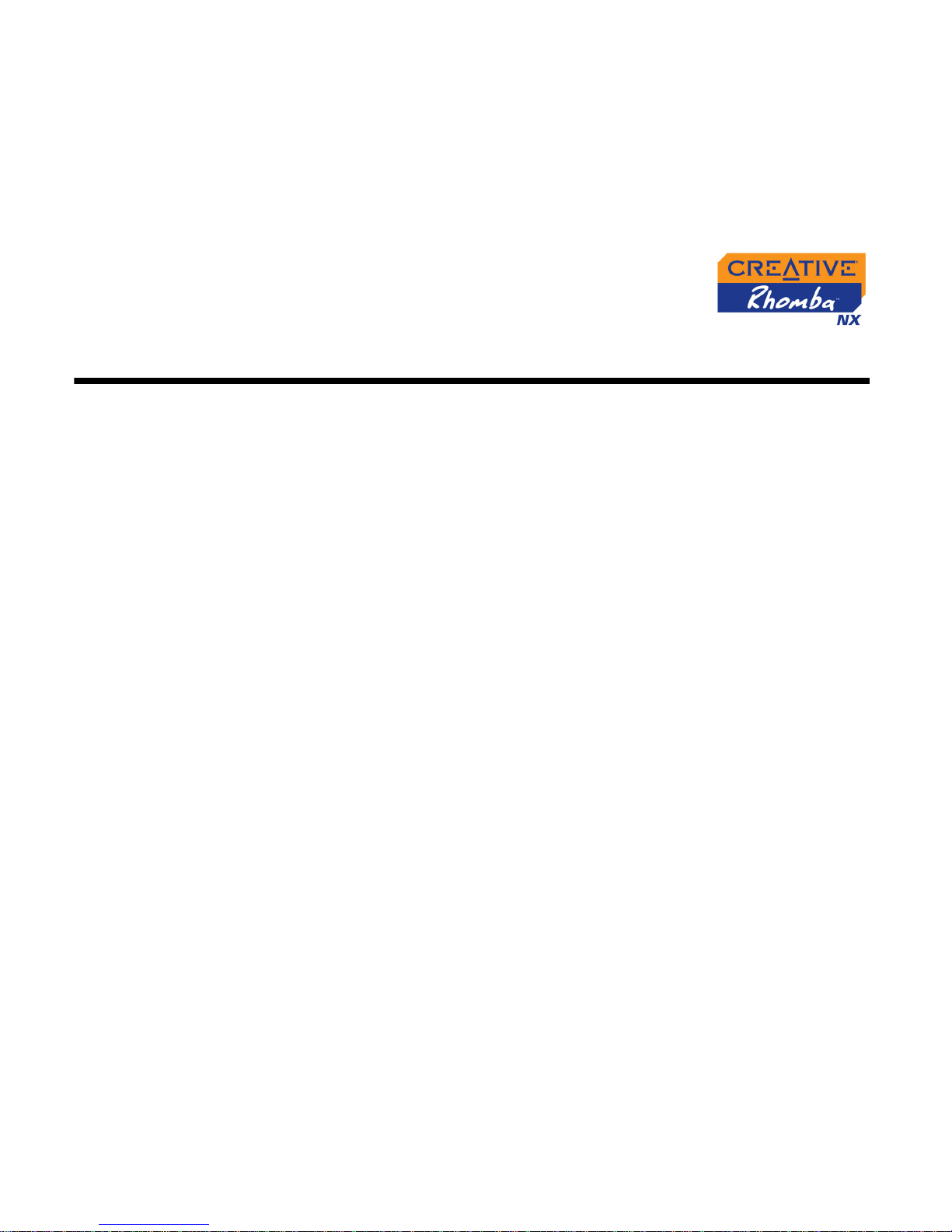
User’s Guide
Creative Rhomba NX
Information in this document is subject to change without notice and does not represent a commitment on the part of Creative
Technology Ltd. No part of this manual may be reproduced or transmitted in any form or by any means, electronic or mechanical,
including photocopying and recording, for any purpose without the written permission of Creative Technology Ltd. The software
described in this document is furnished under a license agreement and may be used or copied only in accordance with the terms of
the license agreement. It is against the law to copy the software on any other medium except as specifically allowed in the license
agreement. The licensee may make one copy of the software for backup purposes.
The Software License Agreement is found in a separate folder on the installation CD.
Copyright © 2004 Creative Technology Ltd. All rights reserved.
Version 1.2
September 2004
MediaSource, EAX and the Creative logo are trademarks or registered trademarks of Creative Technology Ltd. in the United States
and/or other countries.
NOMAD is a registered trademark of Aonix and is used by Creative Technology Ltd. and/or its affiliates under license.
Microsoft, MS-DOS, and Windows are registered trademarks of Microsoft Corporation. All rights reserved.
Intel and Pentium are trademarks of Intel Corporation in the U.S. and other countries.
MP3.com and the MP3.com logo are trademarks of MP3.com, Inc.
All other products are trademarks or registered trademarks of their respective owners.
Page 3
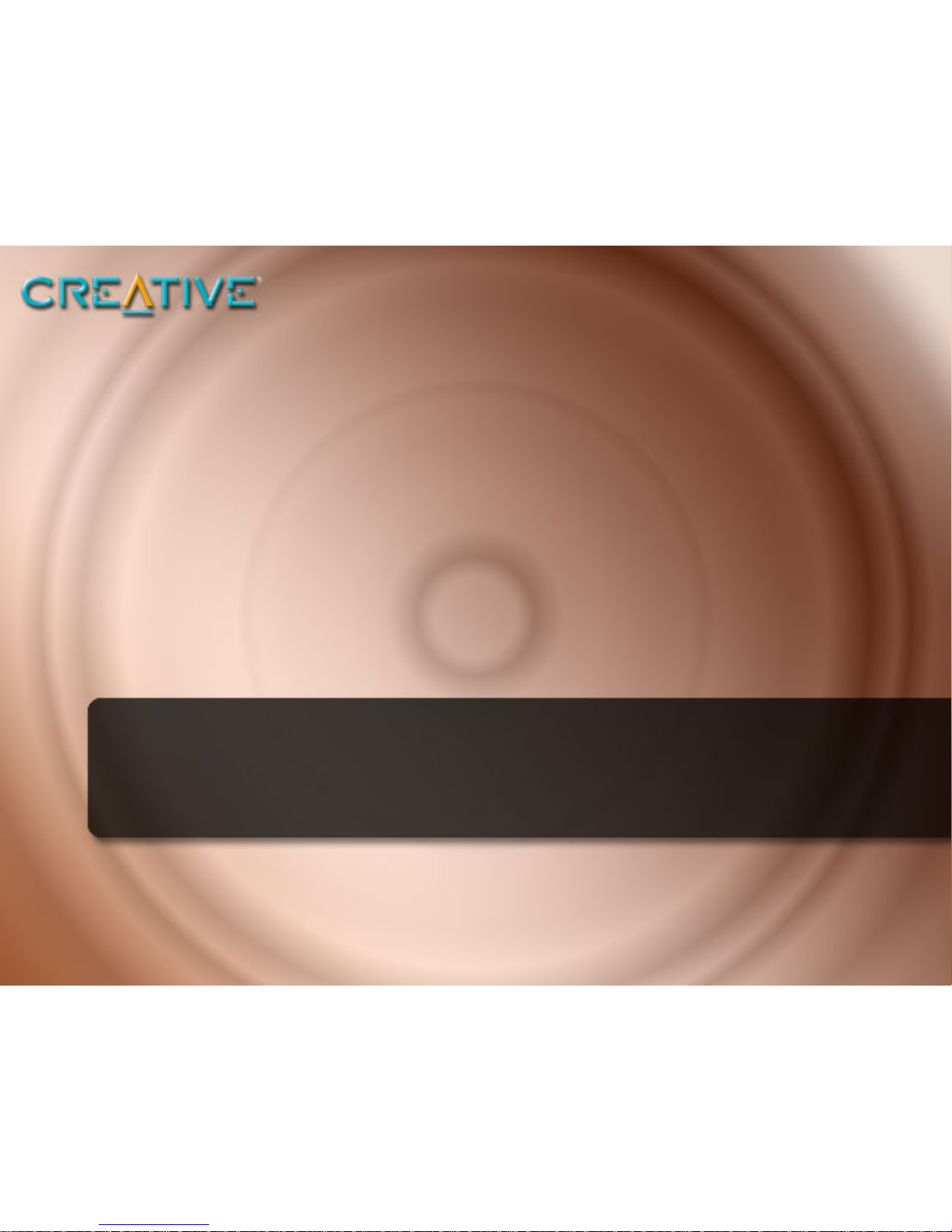
Contents
Page 4
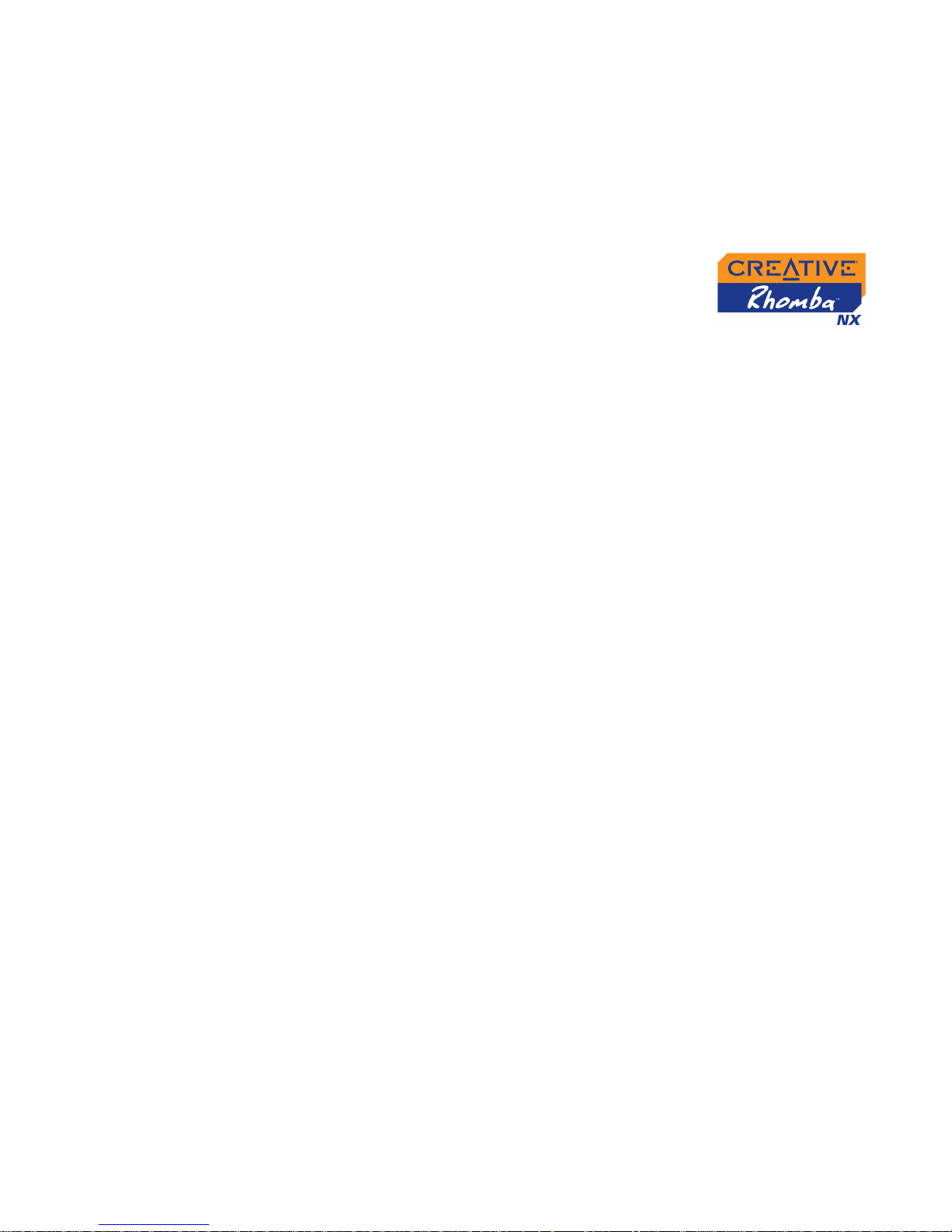
iii
Contents
Safety and Other Instructions
Caring For Your Player.......................................................................................................................... v
Customer Support Services ....................................................................................................... v
Introduction
Before You Begin................................................................................................................................... vii
Package Contents ........................................................................................................................ vii
Software Included ........................................................................................................................ vii
Creative Media Detector ......................................................................................................... viii
Creative MediaSource............................................................................................................... viii
Creative MediaSource Player........................................................................................ viii
Creative MediaSource Organizer ................................................................................ viii
Minimum System Requirements ....................................................................................................... ix
Document Conventions........................................................................................................................ x
Web Information ................................................................................................................................... xi
Online Registration ................................................................................................................................ xi
1 A Tour of Your Player
Your Player at a Glance..................................................................................................................... 1-1
Using the Scroller ................................................................................................................................ 1-4
Scroll Select.................................................................................................................................. 1-4
Page 5
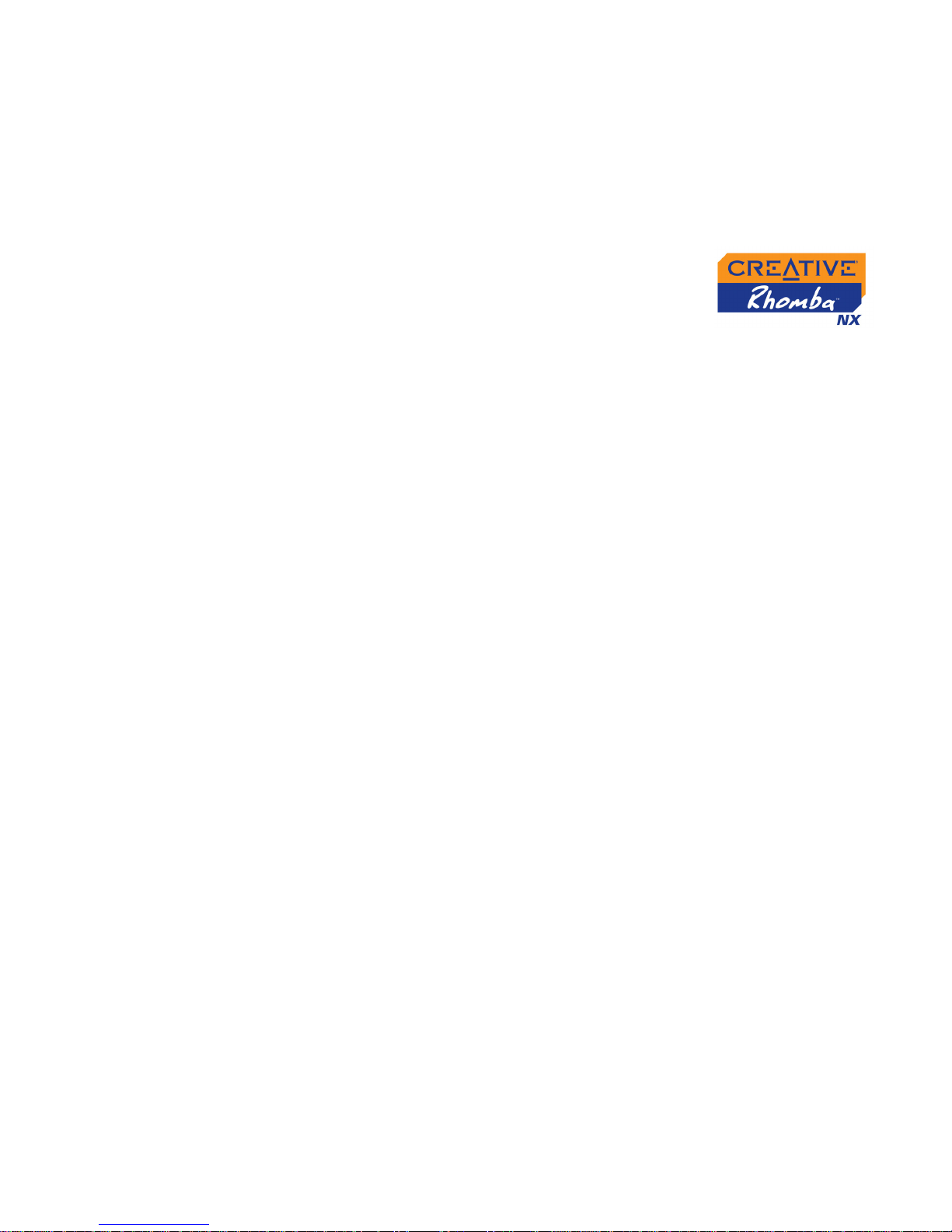
iv
2 Getting Started
Installing Software................................................................................................................................ 2-1
Inserting batteries ................................................................................................................................ 2-2
Power Level Indicators ...................................................................................................................... 2-3
3 Transferring Tracks or Files
Downloading from the Internet...................................................................................................... 3-1
Ripping Audio CDs.............................................................................................................................. 3-2
4 Using Your Player
Turning Your Player On/Off ........................................................................................ 4-1
Selecting Your Player’s Menu Language.................................................................... 4-1
Playing Audio..................................................................................................................... 4-1
Enabling Modes................................................................................................................. 4-2
Using FM Mode................................................................................................................. 4-2
Making Recordings........................................................................................................... 4-4
Changing the Settings...................................................................................................... 4-4
Selecting equalizer settings............................................................................................ 4-7
Repeating tracks ............................................................................................................... 4-8
Saving a Bookmark .......................................................................................................... 4-8
Editing the playlist............................................................................................................. 4-9
Deleting tracks............................................................................................................... 4-10
Changing the LCD settings ........................................................................................ 4-11
Changing the LED settings ......................................................................................... 4-12
Changing the FM region.............................................................................................. 4-12
Enabling the audio track marker .............................................................................. 4-12
Changing microphone sensitivity.............................................................................. 4-13
Page 6
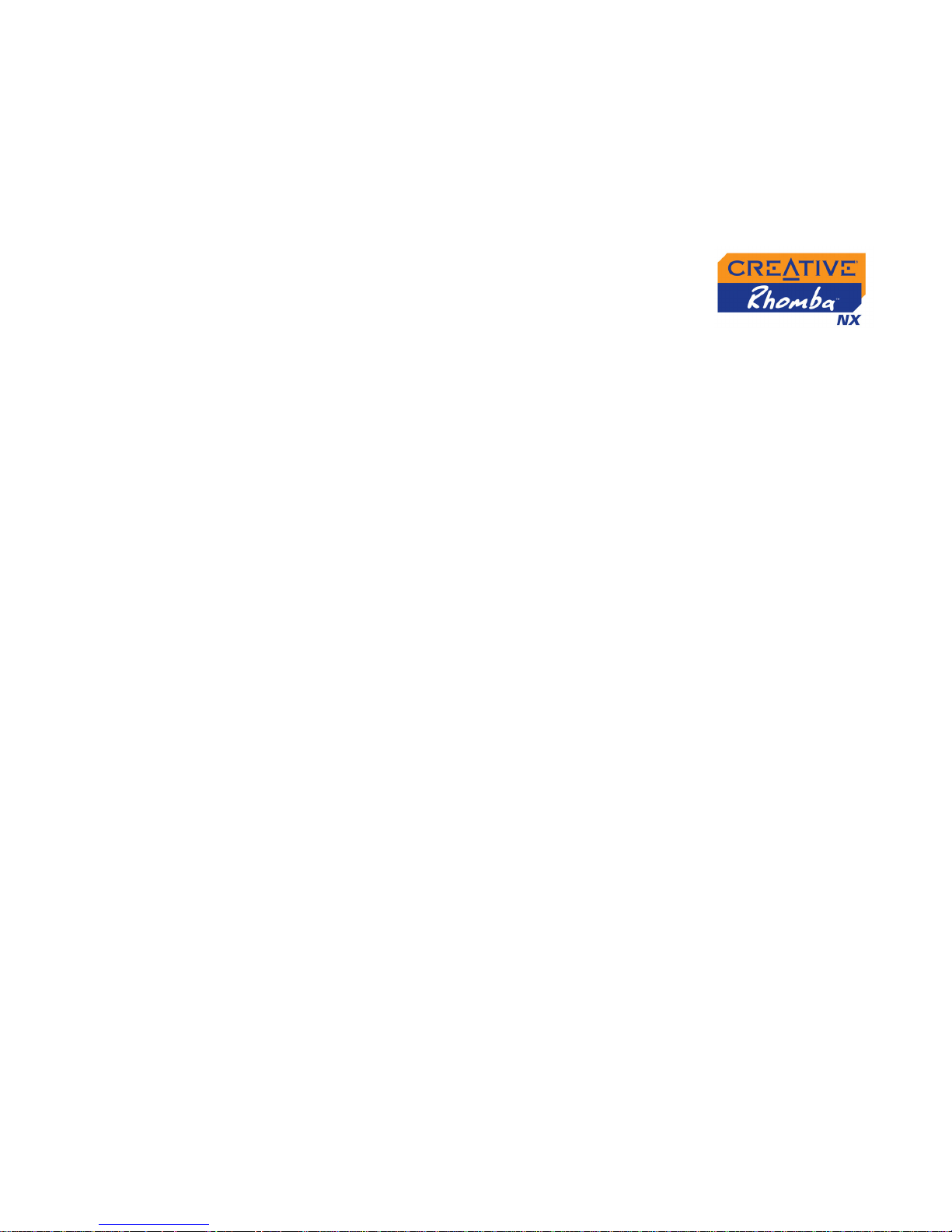
v
Locking and unlocking your player.......................................................................... 4-13
Formatting Your Player............................................................................................... 4-13
5 Software Applications
About Creative MediaSource .......................................................................................................... 5-1
Appendixes
A General Specifications
Size....................................................................................................................................... A-1
Weight................................................................................................................................ A-1
Capacity.............................................................................................................................. A-1
Recording time................................................................................................................. A-1
Battery type ...................................................................................................................... A-1
Battery playback time .................................................................................................... A-1
Interface ............................................................................................................................. A-1
Playback Formats ............................................................................................................ A-1
Voice Recording Format............................................................................................... A-1
Signal to Noise Ratio...................................................................................................... A-2
FM Frequency Range...................................................................................................... A-2
THD.................................................................................................................................... A-2
Earphone Output............................................................................................................ A-2
LCD backlight................................................................................................................... A-2
Line-in Specs..................................................................................................................... A-2
Page 7
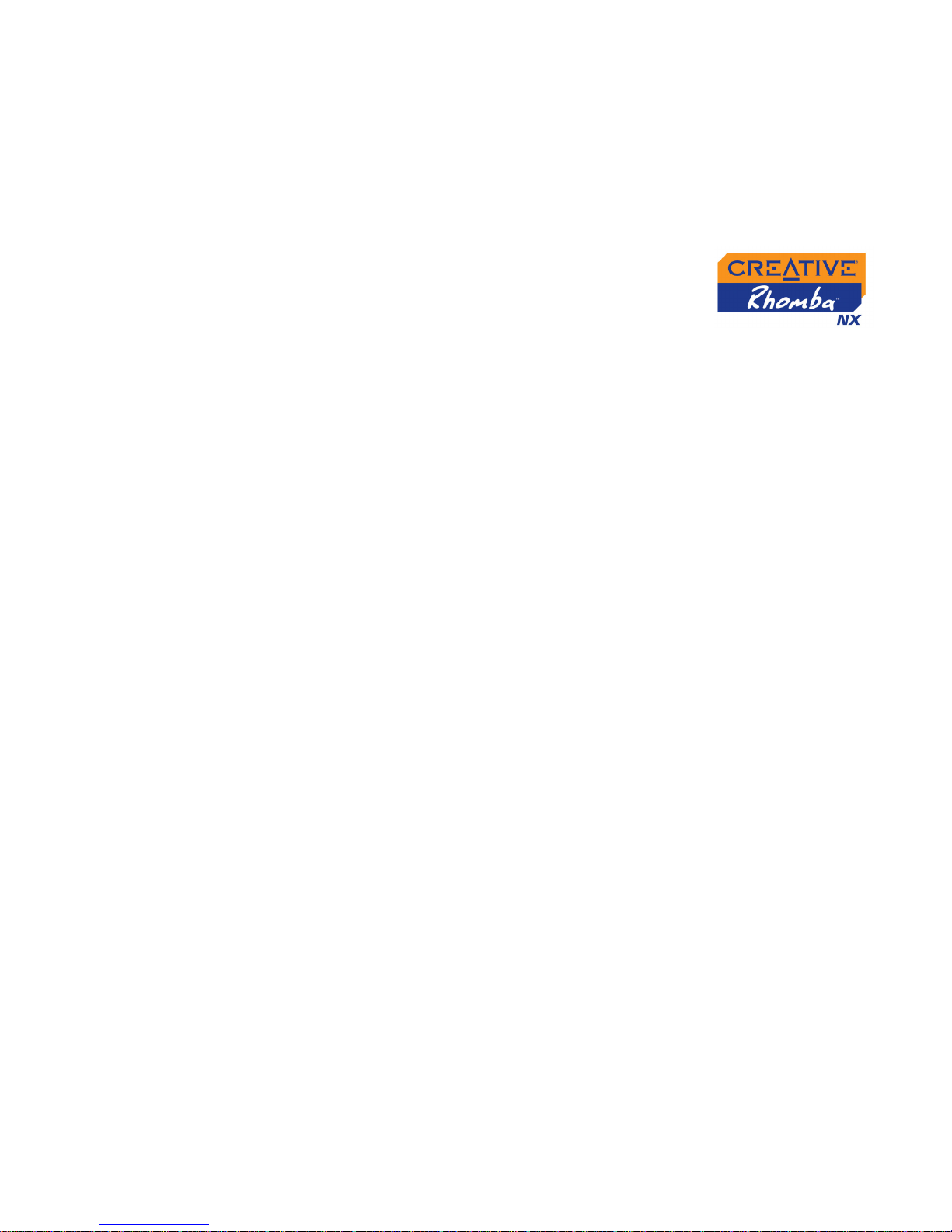
vi
B Frequently Asked Questions
AutoPlay................................................................................................................................................. B-1
General .................................................................................................................................................. B-2
Usage ...................................................................................................................................................... B-3
Page 8
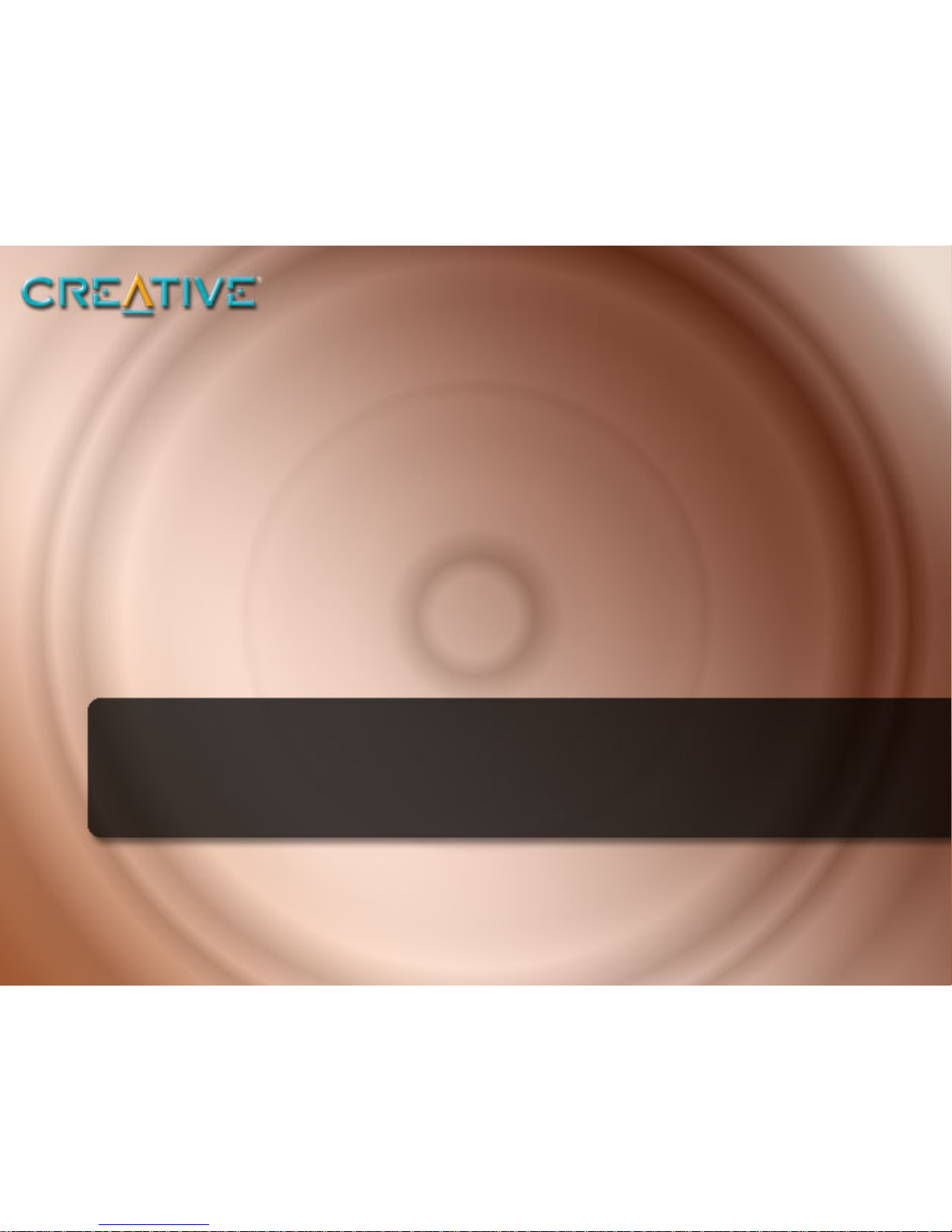
Safety and Other Instructions
Page 9
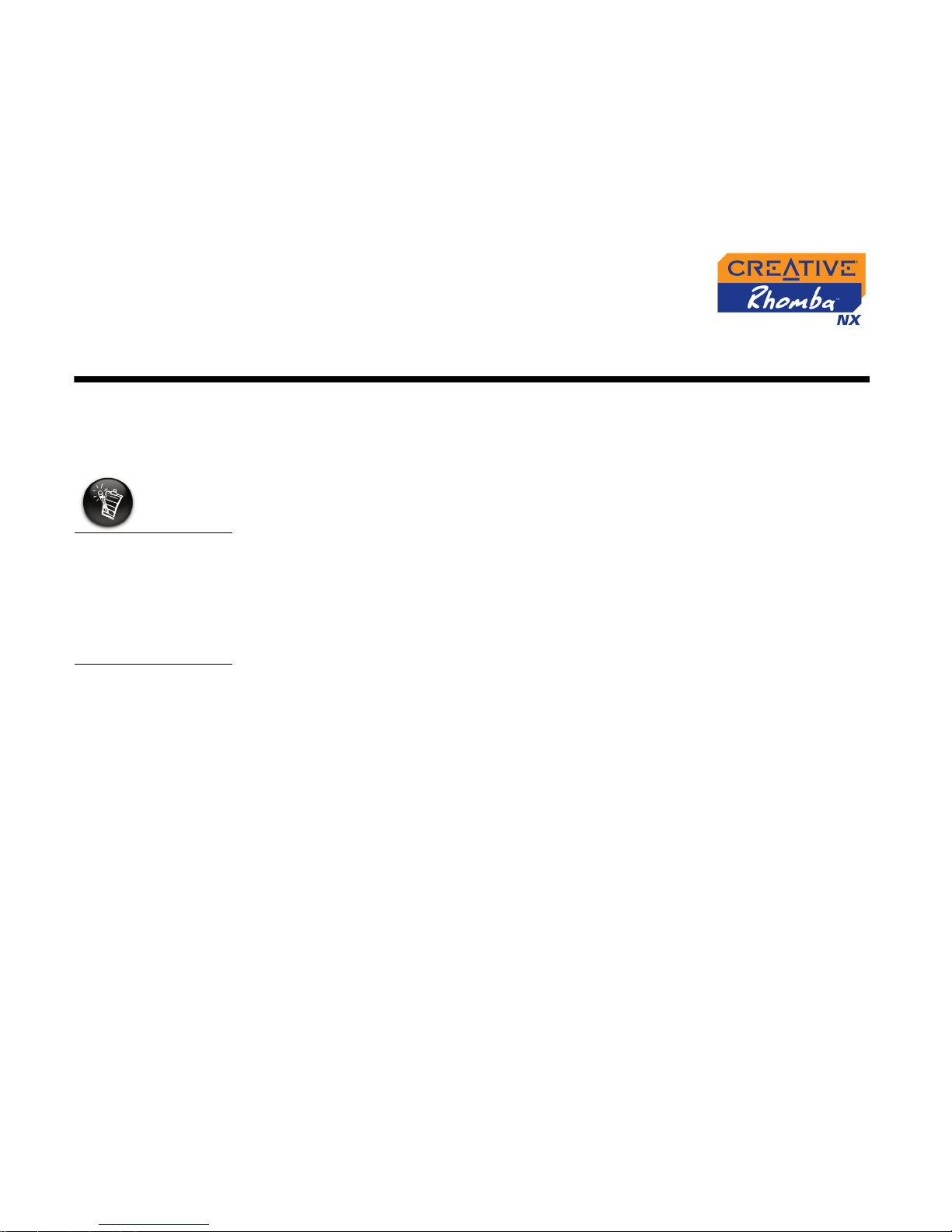
Safety and Other Instructions v
Safety and Other Instructions
Caring For
Your Player
While your player is quite robust, observing these handling procedures will
prolong its life:
❍ Follow the information in this User's Guide only.
❍ Do not use your earphones at high volume continuously as this may
damage your ears.
❍ Do not shake or vibrate your player excessively as this may damage your
player or cause it to malfunction.
❍ Do not expose the player to high temperature or extreme temperature
change.
❍ Keep the player away from strong magnetic fields.
❍ Keep the player away from excessive moisture.
❍ Keep the player away from chemicals like alcohol, polish, or benzene.
Customer
Support
Services
Visit www.creative.com and go to your region’s web site for general help.
Creative will not be
responsible for any
loss of data due to
any reasons
whatsoever, including
loss of data due to
product breakage or
malfunction.
Page 10
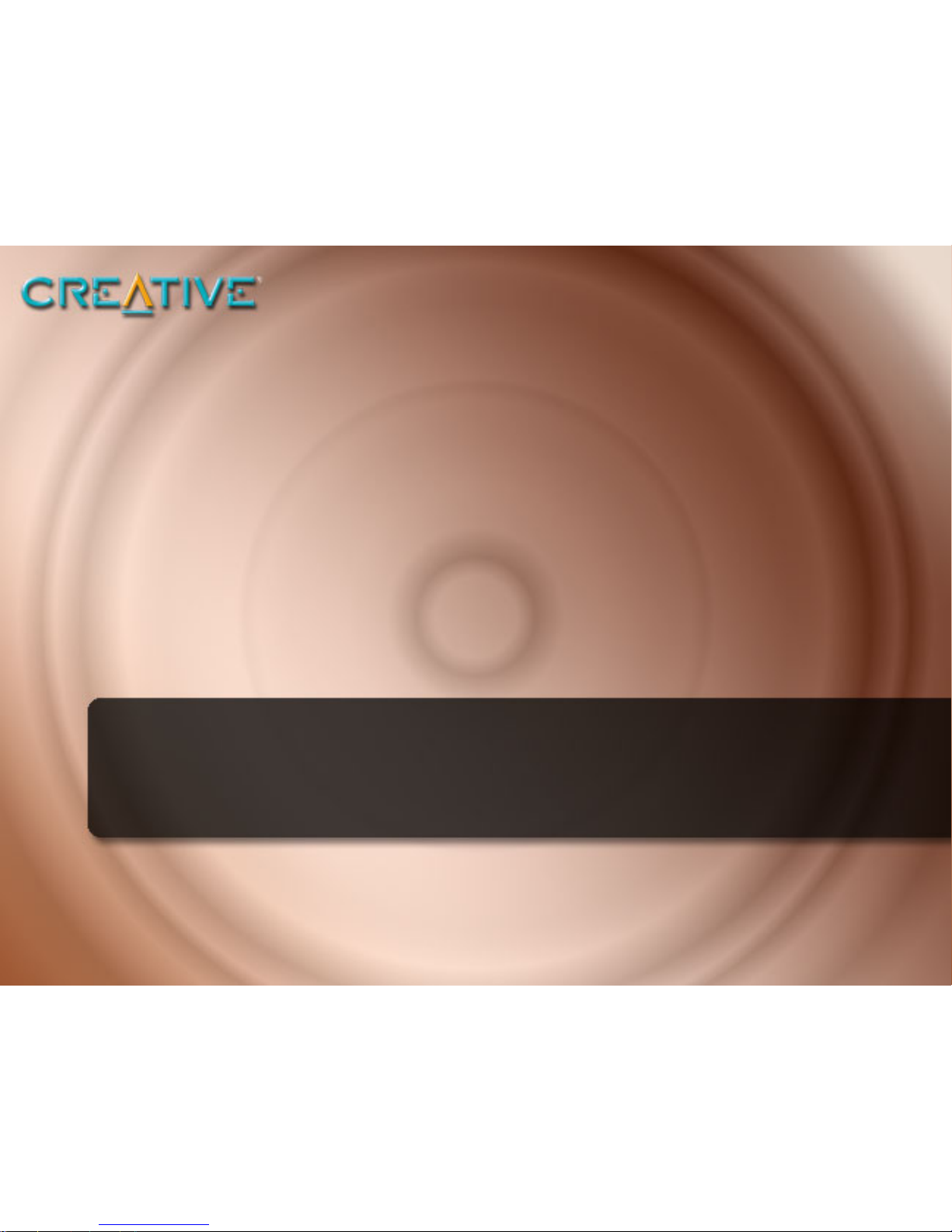
Introduction
Page 11
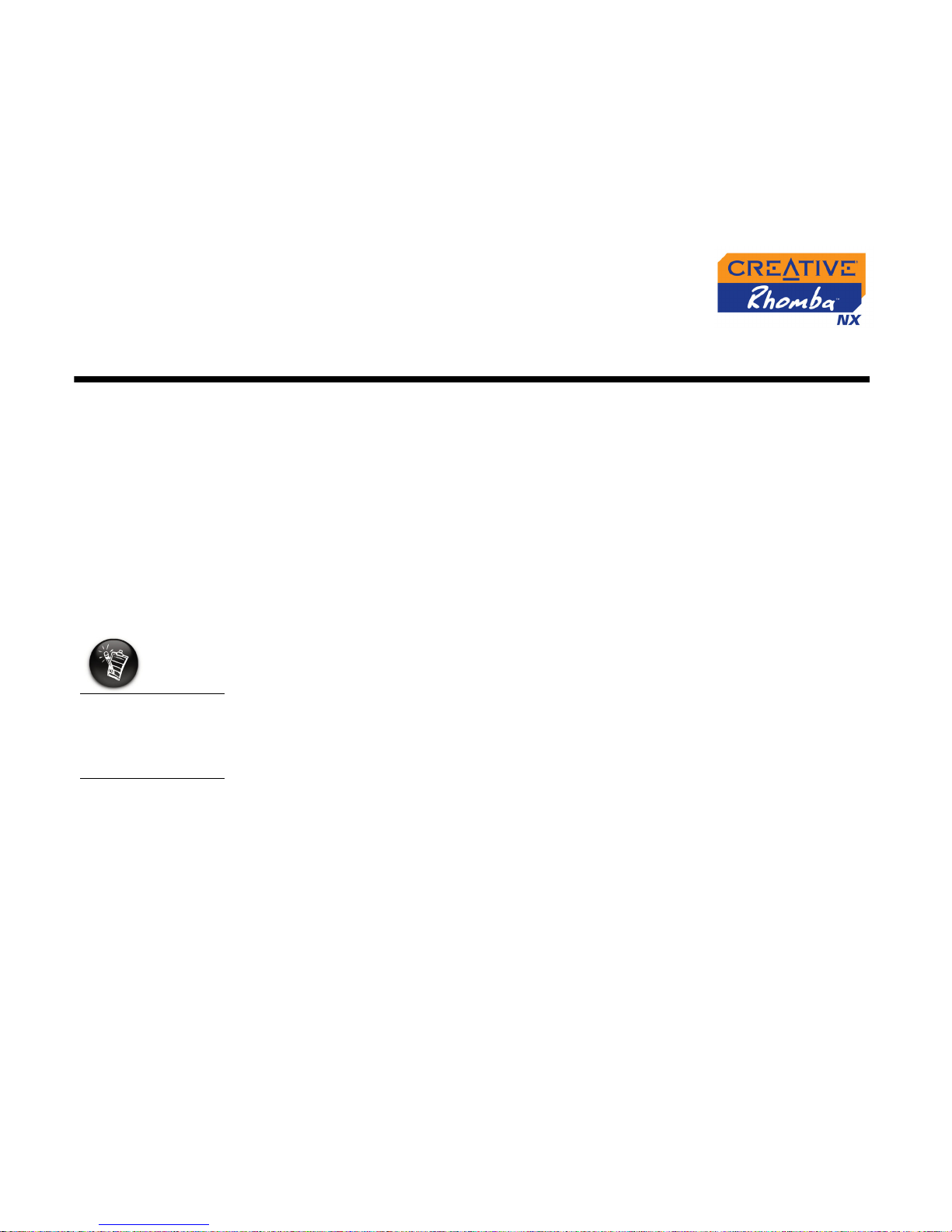
Introduction vii
Introduction
Creative Rhomba NX allows you to play both MP3 and WMA (Windows
Media Audio) formats. Its built-in internal memory provides ample capacity to
store your favorite music files, and doubles as a storage device for
documents, presentations and other data files. The player also has a built-in
microphone and an FM radio.
Before You
Begin
Package Contents ❍ Creative Rhomba NX
❍ Earphones
❍ Installation CD including User’s Guide (on CD)
❍ Quick Start leaflet
❍ Neck strap
❍ USB cable
❍ Line In cable
❍ 2 x AAA alkaline batteries
Software Included ❍ Creative Media Detector
❍ Creative MediaSource
The package
contents listed
here may differ
from country to
country.
Page 12
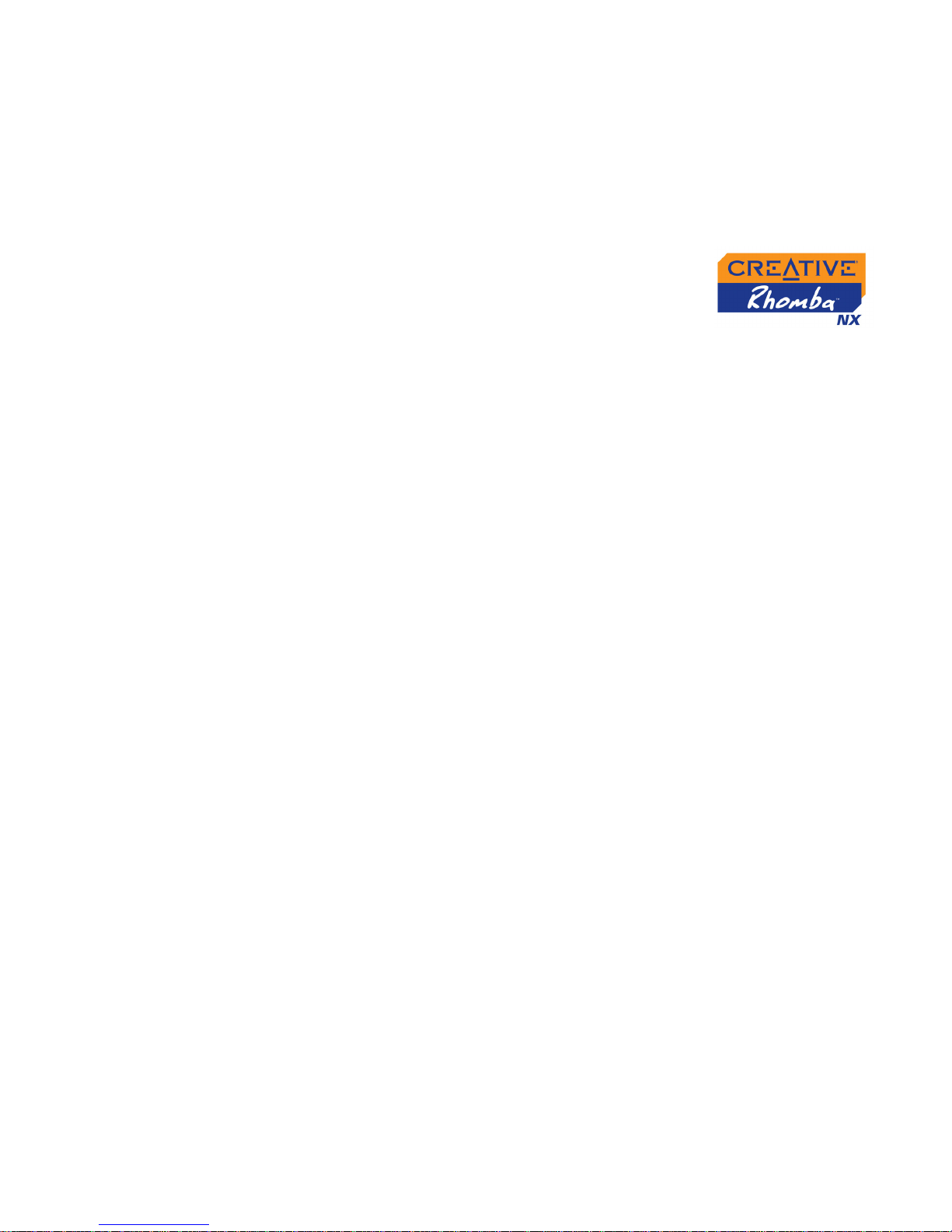
Introduction viii
Creative Media
Detector
Media Detector makes it easy for you to access multimedia content from
various internal or external media. There is no need to hunt through a maze
of different software to play different types of files.
Media Detector automatically recognizes the insertion of CDs, and
connection of external devices like Creative Rhomba NX. Upon recognition,
the content in the media will automatically start playing.
Creative
MediaSource
Creative MediaSource is your ultimate all-in-one digital entertainment
software, designed for playing, creating, organizing and transferring digital
music. It includes several applications like the Player and Organizer.
For more information and usage details on Creative MediaSource, refer to its
online Help.
Creative
MediaSource
Player
Unlike other media players, Creative MediaSource Player provides exclusive
features (such as SmartFit), specially designed to manage and configure
your Creative Rhomba NX more efficiently. With Creative MediaSource
Player, you can play back a wide variety of digital audio and video formats
such as MP3, WMA, WAV, Audio CD, Midi, VCD, AVI and MPEG-1 on the
computer. You can also use the integrated recorder in Creative MediaSource
to record audio.
Creative
MediaSource
Organizer
The Organizer can be considered an extended view of the Player, as it
provides additional features to help you manage a huge music library more
easily. With it, you can:
❍ rip Audio CDs and create high quality digital audio files (up to 320 kbps
for MP3 and 256 kbps for WMA)
❍ configure the settings for Creative Rhomba NX while it is plugged-in to
Creative MediaSource
Page 13
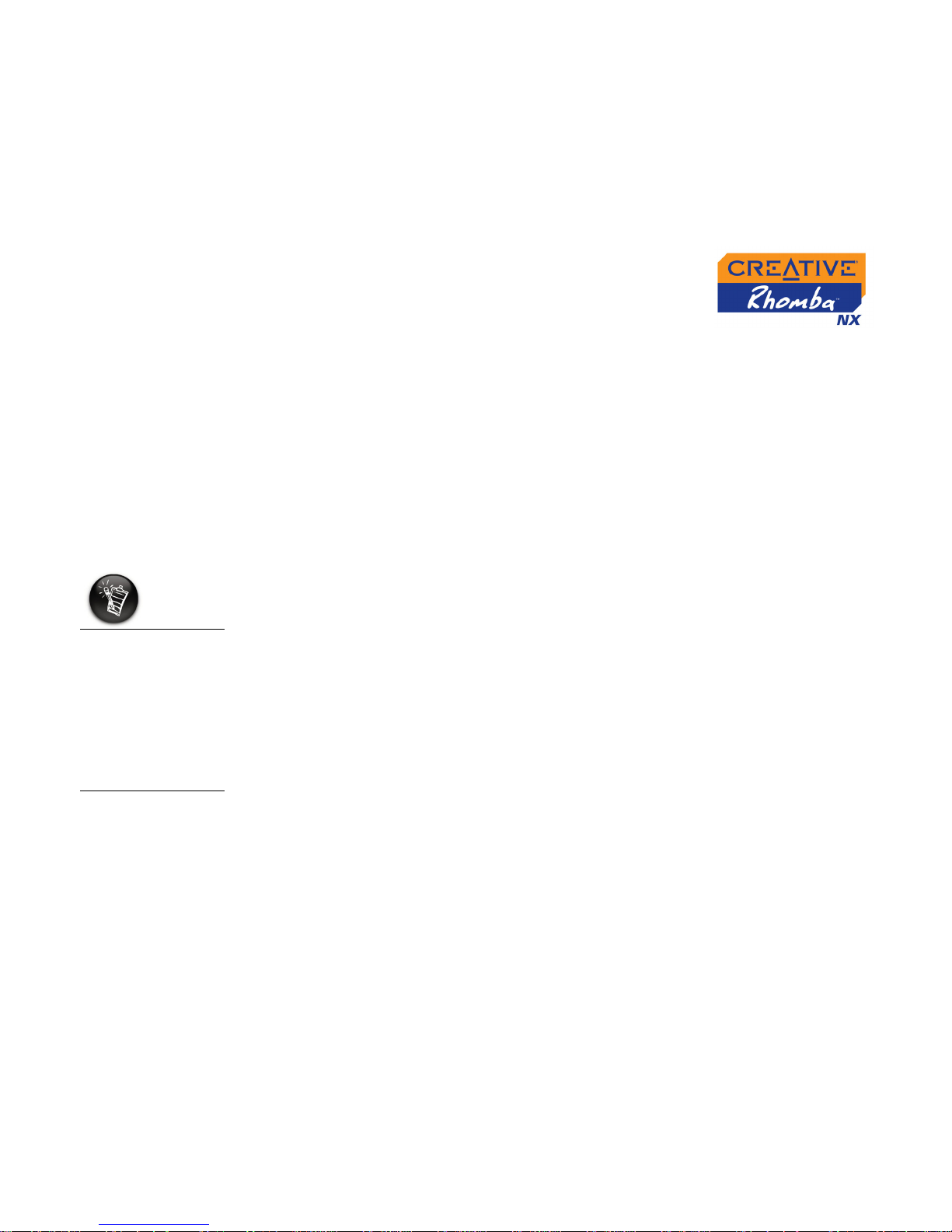
Introduction ix
❍ "squeeze" more audio tracks into your player with SmartFit, which
employs intelligent track management and WMA compression
❍ view the contents of your computer and your Creative Rhomba NX using
the dual-window transfer panel, convenient for file transfer
❍ locate songs in a few seconds, just by typing some keywords into the
sophisticated music search engine
Minimum
System
Requirements
❍ Microsoft
®
Windows® XP, Windows Millennium Edition (Me), Windows
2000, or Windows 98 Second Edition (SE)
❍ Intel
®
Pentium® II 233 MHz
❍ CD-ROM drive
❍ USB 1.1 port
❍ 128 MB RAM
❍ 100 MB free hard disk space (more needed for storing audio)
❍ SVGA graphics adapter (256 colors, 800 x 600 resolution or better)
The software
applications on the
installation CD may
have higher
requirements for
basic functionality.
Refer to each
application’s
documentation for
details
Page 14
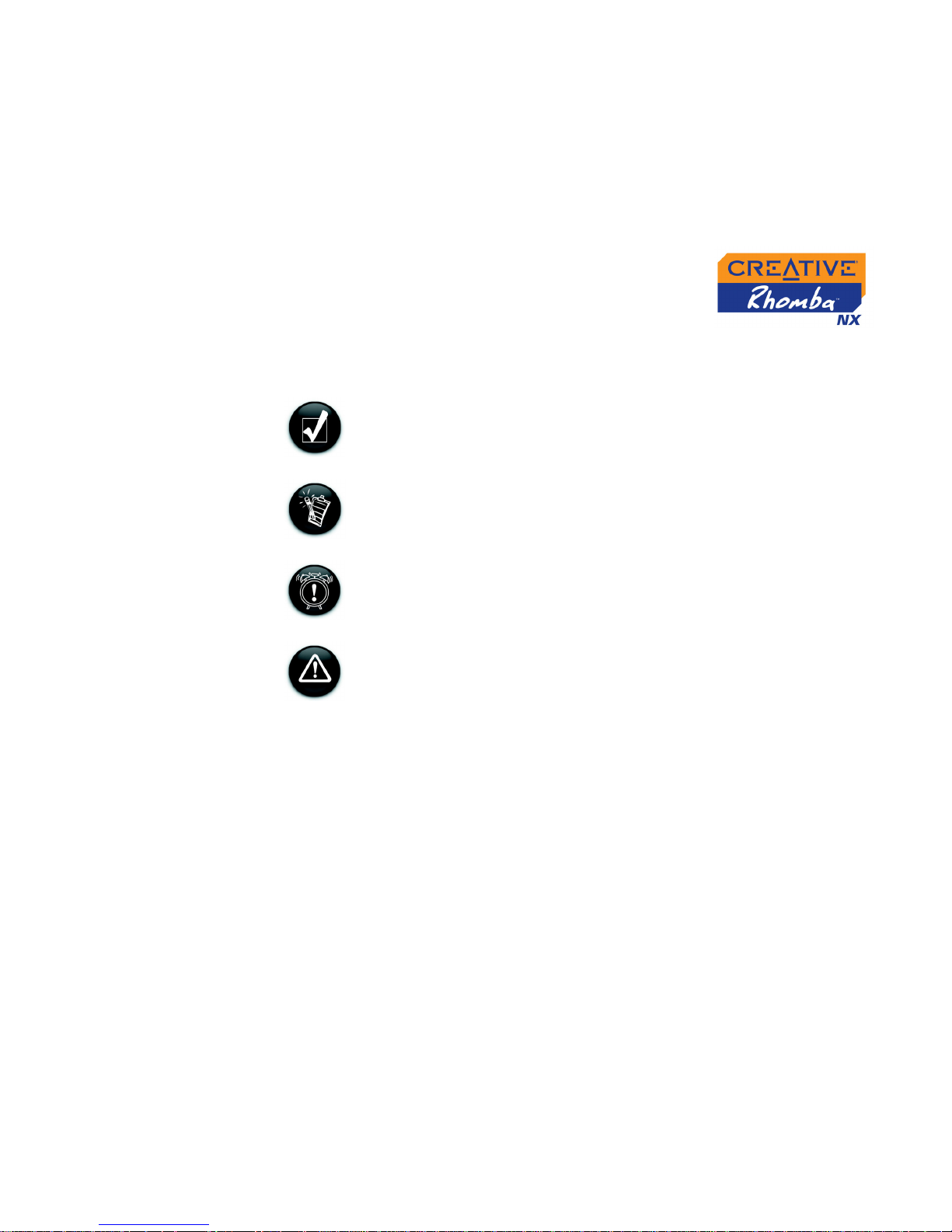
Introduction x
Document
Conventions
We use icons to highlight useful or urgent information for you:
Tip. This tells you about shortcuts or hints relating to a feature.
Note. This highlights additional or important information about
a feature.
Caution! This highlights proper usage of your player. Use this
information to avoid situations involving risk.
Warning! This warns you of possible hazards to yourself or
your player, which may result in injury or damage.
Page 15
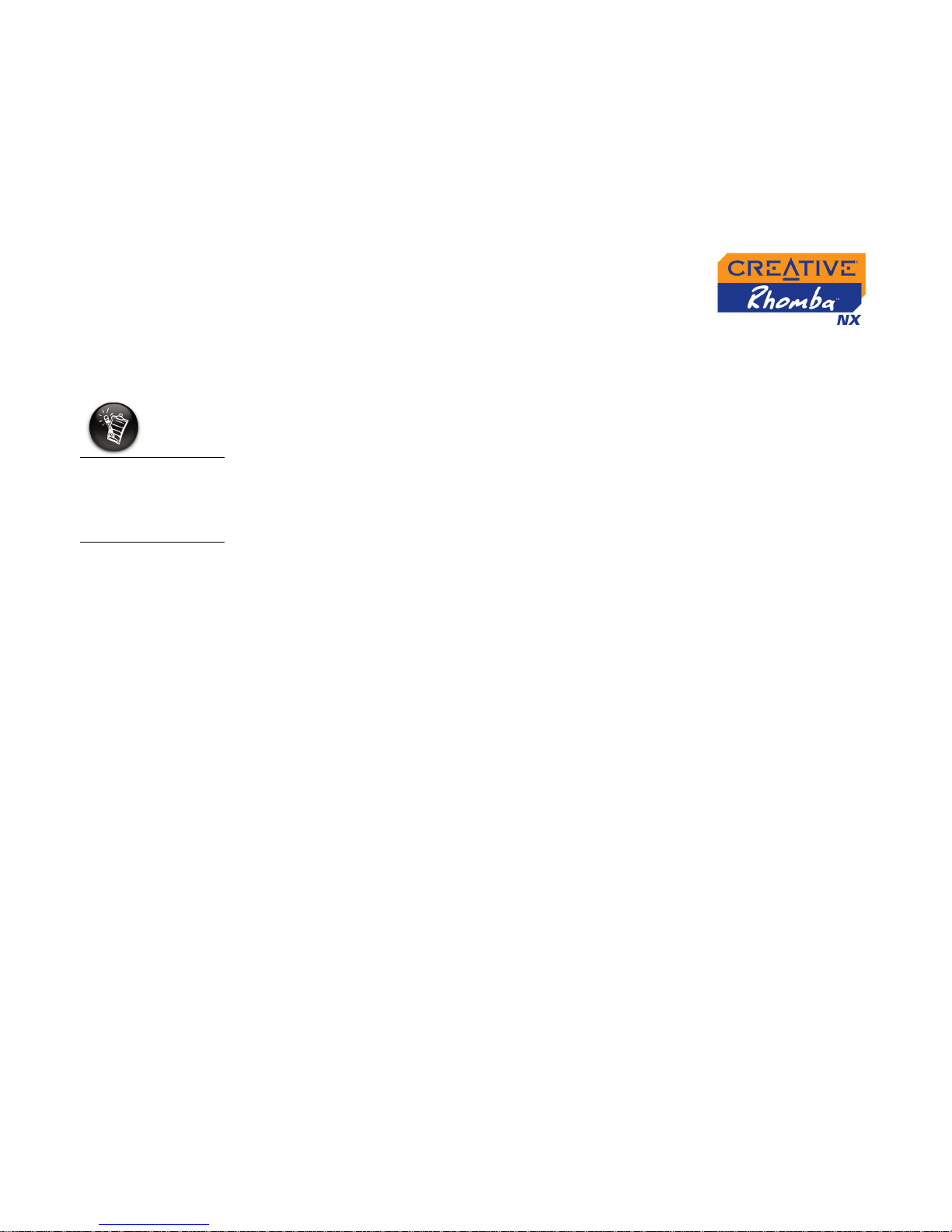
Introduction xi
Web
Information
Visit www.creative.com regularly for information on:
❍ firmware updates
❍ tips and tricks
❍ frequently asked questions
❍ documentation updates
❍ software updates or purchases
❍ technologies used in your player
❍ an online glossary
Online
Registration
Enjoy a host of benefits by registering your product during installation, or at
www.creative.com/register. Benefits include:
❍ Service and Product support from Creative.
❍ Exclusive updates on promotions and events!
When checking on
product
information, go to
your respective
region.
Page 16
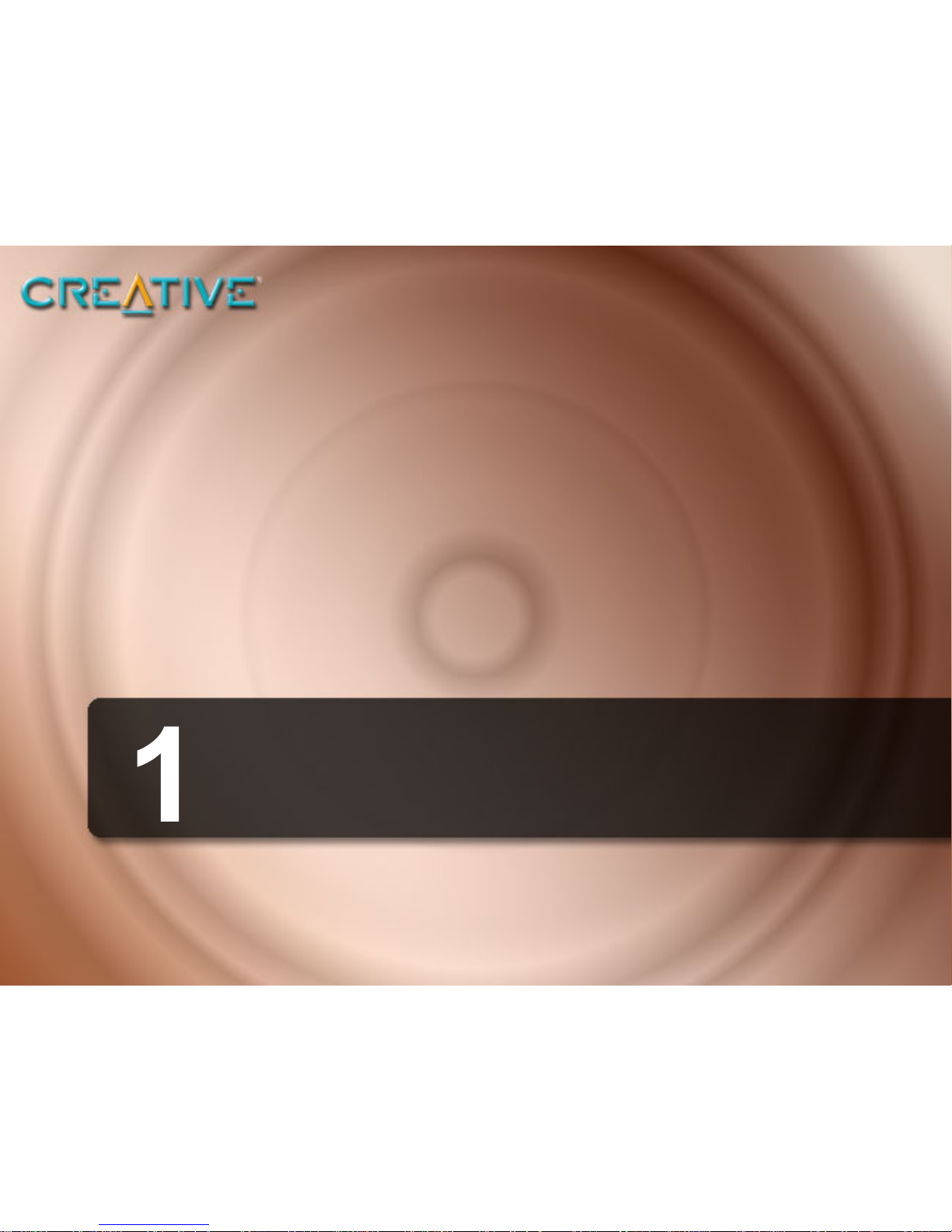
A Tour of Your Player
Page 17

A Tour of Your Player 1-1
A Tour of Your Player
Your Player at
a Glance
Mode scroller
Liquid Crystal
Display (LCD)
Record button
Hold switch
Front View
Side Views
Folder/A-B button
Volume/Menu scroller
Earphone jack
Line In jack
Microphone
Play/Pause button
USB port
Page 18

A Tour of Your Player 1-2
Button What It Does Usage Tips
PLAY/PAUSE
❍ turns the player on and off
❍ starts, pauses or continues playback
❍ changes FM radio presets
❍ recalls menu screen
❍ recalls playback screen
❍ press and hold until player turns
on or off
VOLUME/MENU
❍ increases and decreases the volume
❍ scrolls through menu options
❍ selects menu options
❍ push to the right or left to
increase or decrease the volume
quickly
❍ use the Volume/Menu scroller to
scroll through menu options and
press the Volume/Menu scroller
to select an option (for more
information, see "Using the
Scroller" on page 1-4)
RECORD
❍ records voice or FM Radio channels
❍ in Voice or FM Radio mode,
press to start or stop recording
HOLD
❍ locks the player buttons so they will not be
accidentally pressed
FOLDER/A-B
❍ repeats a specific section of a track
❍ mutes the audio (in FM Radio mode only)
❍ goes back to the main screen for
changing folders
❍ during playback, press once to
mark the beginning of a section,
and press again to mark the end
of the section. The section is
repeated automatically.
❍ press and hold to go back to the
main folder screen
Page 19

A Tour of Your Player 1-3
MODE SCROLLER
❍
selects Music, FM Radio, Voice or Line-In
mode
❍ starts or stops playback
❍ goes to the previous or next track
❍ moves ahead or moves back
❍ selects mode options
❍ changes FM radio frequencies
❍ stores or deletes FM presets
❍ during playback, turn the Mode
scroller to go to the previous or
next track
❍ during playback, turn and hold
the Mode scroller to move ahead
or move back within a track
❍ during playback, press the Mode
scroller to stop playback
❍ press and hold to go back to the
main mode screen
❍ use the Mode scroller to
navigate through folders and
press to select a folder
❍ press the Mode scroller to store
or delete FM presets in FM
mode
❍ use the Mode scroller to scroll
through mode options and press
the Mode scroller to select an
option (for more information, see
"Using the Scroller" on page 1-4)
Button What It Does Usage Tips
Page 20

A Tour of Your Player 1-4
Using the
Scroller
Scroll Select The scroller is one of the most important features of your Rhomba NX. In this
document, we will use a new term, “Scroll Select”, to indicate that you should
use the scroller to scroll through options and then select the option by
pressing the scroller.
Depending on the screen you are in, you can have different menu options.
You can also choose options from a list.
To "Scroll Select",
use the scroller to
scroll to the option
you want, and select
the option by
pressing the scroller.
Page 21

Getting Started
Page 22

Getting Started 2-1
Getting Started
Installing
Software
DO NOT connect your player to your computer before installing the software.
1. Insert the Installation CD into your CD-ROM/DVD-ROM drive.
2. The disc supports Windows Autoplay mode and starts running
automatically. If not, you need to enable the Windows auto-insert
notification feature for your CD-ROM/DVD-ROM drive. For more details,
see "AutoPlay" on page B-1.
3. Follow the instructions on the screen to complete the installation.
Creative MediaSource and Windows 98 SE drivers (only if applicable)
will be installed on your computer.
4. When prompted, restart your computer.
Windows 98 SE users
must install the drivers
to transfer tracks or
files to the player.
Windows Me/2000/XP
users do not need to do
so.
To install the software,
Windows 2000/XP
users must log in as
the computer
administrator. For
more information,
refer to your operating
system’s online Help.
Page 23

Getting Started 2-2
Inserting
batteries
1. Turn off your player.
2. Open the battery cover as shown below.
3. Insert the batteries according to the polarity indicated on your player, as
shown below.
4. Close the battery cover.
For more information on battery indicators, see "Power Level Indicators" on
page 2-3.
The life of your
batteries depends on
the type of batteries
used. To preserve the
life of your batteries,
use alkaline batteries.
To preserve your
battery's life, do not
use old and new
batteries together.
When changing
batteries, change both
batteries
simultaneously.
Page 24

Getting Started 2-3
Power Level
Indicators
When you turn on your player, the LCD screen displays one of the following
icons, depending on the battery’s status.
Icon What the icon means Notes
❍ your player’s battery is full
❍ this battery icon shows
that the battery is full
❍ your player’s battery is 30% full
❍ your player’s battery is empty
❍ when this icon blinks, it
indicates that the battery
is about to go flat in a few
minutes, and that it
requires a battery
replacement
Page 25

Transferring Tracks or Files
Page 26

Transferring Tracks or Files 3-1
Transferring Tracks or Files
Downloading
from the
Internet
To get MP3 files from the Internet, use a search engine to locate sites with
MP3 content. You can also try out these sites (web sites listed here are
correct at the time of this document’s release):
Follow the instructions on the site and download the music files to your
computer.
It may be illegal to
encode MP3 files for
trade or sale unless
you have the express
or explicit permission
of the copyright
holder(s).
❍ Walmart.com
http://musicdownloads.walmart.com
❍
Bestbuy.com
http://www.bestbuy.com
❍
Buy.com
http://www.buy.com
❍
Soundbuzz.com
http://www.soundbuzz.com
❍
Epitonic.com
http://www.epitonic.com
Page 27

Transferring Tracks or Files 3-2
Ripping Audio
CDs
The first phase in making an MP3 file is extracting audio data from an audio
CD. To extract audio data, you will need a CD-ROM drive that can extract
digital audio data, and a program known as a ripper. With Creative
MediaSource Organizer, you can rip tracks from most audio CDs. This
program uses the CD-ROM drive to read the audio tracks from the audio CD
and stores it on your hard disk.
The time needed for a successful audio extraction depends on:
• CD-ROM drive speed
• defects, like scratches on the audio CD
• error-checking features on the CD-ROM drive
Encoding is the second phase of making an MP3 file. Encoders are used to
convert the stored audio tracks, usually WAV files, into MP3 files. MP3
encoding is a lossy compression methodology where some data is
considered inaudible and is removed before encoding. Using the standard
sampling rate and bitrates will ensure that your MP3 files retain much of their
audio quality. The standard bitrate of most MP3 files is 128 Kbps, although
some are set higher, at 160 or 192 Kbps. Higher bitrates will result in larger
MP3 file sizes, with better audio quality. Use Creative MediaSource
Organizer to extract audio tracks and encode MP3s.
See the Creative MediaSource Organizer online Help for more
information.
Page 28

Using Your Player
Page 29

Using Your Player 4-1
Using Your Player
Turning Your Player
On/Off
To turn on the player
Press and hold the Play/Pause button for a few seconds. The Creative logo
appears on the screen.
If your player contains no audio tracks, the "No File" message appears on
the screen.
To turn off the player
Press and hold the Play/Pause button for a few seconds until your player
turns off.
Selecting Your
Player’s Menu
Language
Your player’s default menu language is English. To select another language,
follow the instructions below:
1. Press and hold the Volume/Menu scroller.
2. Scroll Select the Setting icon.
3. Scroll Select the Language icon.
4. From the menu, select a language.
Playing Audio
To pause an audio file
Press the Play/Pause button.
Stopping an audio file
Press the Mode scroller.
Page 30

Using Your Player 4-2
To move back or forward within a track
During playback, turn and hold the Mode scroller towards the left or right to
move back or forward within a track.
When you reach the end of a track, your player stops five seconds after the
track.
To repeat a section
1. During playback, press the Folder/A-B button once to mark the start of
the section you wish to repeat. The ’B' icon blinks.
2. Press the Folder/A-B button again to mark the end of the section. The
marked section automatically plays and the A - B icon appears on the
screen.
3. Press the Folder/A-B button again to resume normal play.
Enabling Modes
1. Press and hold the Mode scroller until the MP, FM, VOI and ENC icons
appear.
2. Scroll Select the mode that you want.
Using FM Mode
To perform an autoscan and autosave
1. Press and hold the Volume/Menu scroller.
2. Scroll Select the Setting icon.
3. Scroll Select the FM Autoscan icon.
4. From the menu, select the FM Autoscan Yes icon.
The player scans and stores the first ten channels it detects.
5. To select a preset channel, press the Play/Pause button.
Page 31

Using Your Player 4-3
To change the FM frequency
1. In FM mode, turn the Mode scroller towards the right to increase the
frequency band, or towards the left to decrease the frequency.
2. To perform an autoscan, move the Mode scroller towards the right or left,
and hold.
3. To select a preset channel, if you have any, press the Play/Pause
button.
4. To select the next available preset channel, press the Play/Pause button
again.
To store your FM channel
1. In FM mode, press the Mode scroller to select a preset number for FM
channel storage. An unused preset number appears on the LCD.
2. Turn the Mode scroller towards the right or left to select the preset
number you want.
3. Press the Mode scroller to select the preset number. The selected preset
number is highlighted.
4. To clear a selection, press the Mode scroller again.
To replace an existing preset channel
1. In FM mode, turn the Mode scroller towards the right to increase the
frequency band, or towards the left to decrease the frequency.
2. Press the Mode scroller and turn the Mode scroller towards the right or
left to select the preset number you want to replace.
The selected preset number is highlighted.
3. Press the Mode scroller to de-select the preset number.
4. Press the Mode scroller again to select the preset number.
Page 32

Using Your Player 4-4
5. Press the Play/Pause button to save new preset channel.
Making Recordings
Making a voice, FM or Line In recording
1. In VOI, FM or ENC mode, press the Record button to start the recording.
You can listen to your recording in real-time as it is being recorded.
2. The recording bar appears on the screen.
3. Press the Record button again to end the recording.
4. A name is automatically assigned to your recording and is saved as an
.MP3 file in your player.
5. The naming conventions typically used are:
- Voice[Current File Number] for voice recordings
- FMDAT[Current File Number] for FM recordings
- Line_[Current File Number] for Line In recordings
Changing the
Settings
Your player has a Menu mode that allows you to change your player settings
while in Music, Voice, FM or Encoding mode only.
To select a menu or sub-menu
1. Press and hold the Menu scroller.
2. Scroll select a menu.
3. Scroll select a sub-menu.
4. To exit, press the Play/Pause button once or twice, depending on the
menu or sub-menu you are in.
When recording, the
available recording
time is determined by:
- available memory
space in your player.
- battery power
remaining in your
player.
If you do not select a
function within 10
seconds while in Menu
mode, the player
automatically returns
to the previous mode.
Page 33

Using Your Player 4-5
The table below shows you the Settings menu and sub-menus:
Class Menu Sub-menu Default
Settings
❍ FM Region
❍ Asia/USA
❍ Japan,
❍ Europe
❍ Asia/USA
❍ FM Sensitivity ❍ High. Low ❍ High
❍ FM Autoscan
❍ Yes
❍ No
❍ No
❍ Idle Shutdown
❍ Off
❍ 1 min
❍ 5 min
❍ 10 min
❍ 1 min
❍ Beep sound
❍ On
❍ Off
❍ Off
❍ Load Default
❍ Yes
❍ No
❍ No
❍ Format all
❍ Yes
❍ No
❍ No
❍ Language
❍ English
❍ Korean
❍ Japanese
❍ Traditional Chinese
❍ Simplified Chinese
❍ English
Page 34

Using Your Player 4-6
Display
❍ Backlight
❍ 3 sec
❍ 5 sec
❍ 10 sec
❍ 3 sec
❍ LCD contrast ❍ 0 - 10 ❍ 5
❍ LED activity
❍ Equalizer
❍ Beat
❍ Circulate
❍ Off
❍ Off
❍ Visualizer
❍ Waveform
❍ Spectrum
❍ Spectrum
❍ Scroller speed
❍ 1x
❍ 2x
❍ 4x
❍ 2x
❍ Rotate LCD
❍ Left hand
❍ Right hand
❍ Right hand
Music
❍ Repeat mode
❍ None
❍ Repeat track
❍ All
❍ Random repeat
❍ Repeat folder
❍ List repeat
❍ All
❍ Equalizer
❍ Preset (Jazz, Rock,
Classic, Normal, Pop)
❍ 5-band
❍ Normal
❍ Playlist
❍ Edit
❍ Delete
❍ Edit
❍ Delete file
❍ Yes
❍ No
❍ No
❍ Delete bookmark
❍ Yes
❍ No
❍ No
Class Menu Sub-menu Default
Page 35

Using Your Player 4-7
Selecting equalizer
settings
1. Press and hold the Menu scroller.
2. Scroll select Music.
3. Scroll select Equalizer.
4. Scroll select the Equalizer sub-menu that you want.
5. To exit, press the Play/Pause button three times.
Voice
❍ Repeat mode
❍ None
❍ Repeat track
❍ All
❍ Random repeat
❍ List repeat
❍ All
❍ Mic sensitivity
❍ High
❍ Medium
❍ Low
❍ Low
❍ Playlist
❍ Edit
❍ Delete
❍ Edit
❍ Delete bookmark
❍ Yes
❍ No
❍ No
❍ Delete file
❍ Yes
❍ No
❍ No
❍ Monitor
❍ On
❍ Off
❍ On
Class Menu Sub-menu Default
Page 36

Using Your Player 4-8
Repeating tracks
1. Press and hold the Menu scroller.
2. Scroll select Music or Voice.
3. Scroll select Repeat Mode.
4. Scroll select the Repeat sub-menu that you want.
5. To exit, press the Play/Pause button three times.
Saving a Bookmark
A bookmark enables you to automatically go to your favorite part of an audio
track during playback. This bookmarked position is saved for convenient
access until you set a new bookmark. To save a bookmark, follow the
instructions below:
1. Press and hold the Mode scroller.
2. Scroll Select the MP3 Mode or Voice Mode icon.
3. Scroll Select a track and press the Play/Pause button. When the track
reaches the point that you want to bookmark, press and hold the Record
button. "B" appears on the screen.
4. Press the Record button to play the audio track from the bookmarked
position. To play the track from the bookmarked position in future, select
the track marked with "B" and press the Play/Pause button followed by
the Record button.
Repeat All mode
repeats all folders.
The Repeat settings
are applicable within a
folder containing the
tracks only.
Page 37

Using Your Player 4-9
5. To save a new bookmark, repeat steps 1 to 3. Your player stores one
bookmark at a time, and any previous bookmark is deleted automatically.
Editing the playlist
To create a playlist
1. Press and hold the Menu scroller.
2. Scroll select Music or Voice.
3. Scroll select Play List.
4. Scroll select the List Edit sub-menu.
5. Scroll select the track that you want. Repeat this step to select more than
one track.
6. To exit, press the Play/Pause button.
Page 38

Using Your Player 4-10
To delete a playlist
1. Press and hold the Menu scroller.
2. Scroll select Music or Voi ce.
3. Scroll select Play List menu.
4. Scroll select the List Delete submenu.
5. To exit, press the Play/Pause button.
Deleting tracks
To delete selected tracks only
1. Press and hold the Menu scroller.
2. Scroll select Music or Voi ce.
3. Scroll select Delete File.
4. Scroll select Delete Yes.
The selected track will be deleted, and you will automatically exit from
Menu mode.
To delete all tracks
1. Press and hold the Menu scroller.
2. Scroll select the Setting menu.
3. Scroll select the Format All sub-menu.
A message to confirm the deletion appears.
4. Scroll select YES.
All tracks and folders are deleted, and you will automatically exit from
Menu mode.
The Format ALL option
deletes all data stored
in your player’s
memory. Be careful
when using Format
ALL.
Page 39

Using Your Player 4-11
Changing the LCD
settings
To set the contrast level for your player's screens
1. Press and hold the Menu scroller.
2. Scroll select Display.
3. Scroll select the LCD Contrast submenu.
4. Use the Menu scroller to increase or decrease the LCD contrast. The
lower the number, the lower the LCD contrast.
5. To exit, press the Play/Pause button three times.
To adjust the screen backlight duration
1. Press and hold the Menu scroller.
2. Scroll select Display.
3. Scroll select the Back Light sub-menu.
4. Scroll Select the backlight duration. A lower number setting conserves
battery power for longer playback time.
5. To exit, press the Play/Pause button three times.
To turn on the backlight
Press any button. How long the backlight stays on depends on the duration
you set in Menu mode.
To change the Visualizer settings
1. Press and hold the Menu scroller.
2. Scroll select Display.
3. Scroll select Visualizer.
4. Scroll select the visual option you want.
5. To exit, press the Play/Pause button twice.
If your player’s battery
is down to one bar, the
backlight may not turn
on.
Page 40

Using Your Player 4-12
Changing the LED
settings
1. Press and hold the Menu scroller.
2. Scroll select Display.
3. Scroll select LED Activity.
4. Scroll select the LED activity option that you want.
5. To exit, press the Play/Pause button twice.
Changing the FM
region
1. Press and hold the Menu scroller.
2. Scroll select Setting.
3. Scroll select Fm Region.
4. Scroll select the region you are in.
5. To exit, press the Play/Pause button three times.
Enabling the audio
track marker
This function places a "beep" sound in between tracks.
1. Press and hold the Menu scroller.
2. Scroll select Setting.
3. Scroll select Beep.
4. Scroll select the On or OFF option.
5. To exit, press the Play/Pause button three times.
Enabling LED may
reduce the battery play
time.
Page 41

Using Your Player 4-13
Changing
microphone
sensitivity
A higher microphone sensitivity captures more ambient noise. The recording
may not be clear.
1. Press and hold the Menu scroller.
2. Scroll select Voi ce.
3. Scroll select Mic Sensitivity.
4. Scroll select the option you want.
5. To exit, press the Play/Pause button three times.
Locking and
unlocking your
player
Locking your Rhomba NX will disable all buttons on the player. This feature
is useful when you do not want any buttons (for example, Play/Pause)
pressed accidentally.
To lock your player
Slide the Hold switch in the direction indicated on your player.
To unlock your player
Slide the Hold switch in the opposite direction indicated on your player.
Formatting Your
Player
You may at times need to clear your player's memory during normal use. Use
Windows Explorer to easily clear your player's memory for the efficient
transfer, storage and playback of music files.
Page 42

Using Your Player 4-14
1. Connect Rhomba NX to your computer.
2. In Windows Explorer, select the drive
your player is assigned to, for example,
Removable Disk (F:) (replace F:\ with
the drive letter of your player).
3. Right-click the Removable Disk icon
and click the Format option. The
Format F:\ dialog box appears (replace
F:\ with the drive letter of your player).
4. Click the Start button.
5. After the formatting is complete, make
sure you stop your player before
disconnecting it from your computer.
For more information about using Windows Explorer, refer to its online Help
Page 43

Software Applications
Page 44

Software Applications 5-1
Software Applications
About Creative
MediaSource
Creative MediaSource and other useful software, are included on your
Creative Rhomba NX CD.
Creative MediaSource is the best way to organize and transfer your audio to
and from your player. You can also use Creative MediaSource to burn your
audio CDs.
For usage details, refer to the Creative MediaSource Help.
To listen to transferred
audio tracks, your
player must be in Music
mode. For more
information, refer to
"Turning Your Player
On/Off" on page 4-1.
Page 45

General Specifications
Page 46

General Specifications A-1
General Specifications
Size
❑ 82.1 mm (L) x 44.5 mm (H) x 23.2 mm (W)
Weight
❑ 40 g (without batteries)
❑ 64 g (with batteries)
Capacity
❑ 128, 256 or 512 MB built-in memory (depending on model)
Recording time
❑ up to 2 hrs (for 128 MB model)
❑ up to 4 hrs (for 256 MB model)
❑ up to 8 hrs (for 512 MB model)
Battery type
❑ 2 x AAA alkaline batteries
Battery playback
time
❑ Up to 14 hrs
Interface
❑ USB 2.0 (USB 1.1 compatible)
Playback Formats
❑ MP3 (up to 320 kbps)
❑ WMA (up to 256 kbps)
Voice Recording
Format
❑ MP3 (128 kbps, 16-bit mono)
Page 47

General Specifications A-2
Signal to Noise
Ratio
❑ up to 90 dB
FM Frequency
Range
❑ 76 ~ 108.0 MHz (region selectable)
THD
❑ <0.1%
Earphone Output
❑ 16 mW (L: 8 mW , R: 8 mW)
LCD backlight
❑ Cool Blue EL
Line-in Specs
❑ Input jack = 3.5 mm stereo jack
❑ Input voltage (max) = 1 V (peak to peak)
❑ Input impedence = 12K ohm
❑ Line-in Encoding format = MP3, 128kbps bitrate, 44.1kHz sampling rate, stereo
Page 48

Frequently Asked Questions
Page 49

Frequently Asked Questions B-1
Frequently Asked Questions
If you have a technical problem with this product, you may wish to consult
our selfhelp tool "Knowledge Base" for online troubleshooting and solutions.
Go to www.creative.com and select your region.
AutoPlay
What do I do when the installation does not start automatically after the
Installation CD is inserted?
The AutoPlay feature in your Windows system may not be enabled.
To start the installation program through the My Computer
shortcut menu
1. On your Windows desktop, double-click the My Computer icon.
2. Right-click the CD-ROM drive icon, and then click AutoPlay.
3. Follow the onscreen instructions.
To enable AutoPlay through Auto Insert Notification
1. Click Start -> Settings -> Control Panel.
2. Double-click the System icon. The System Properties dialog box
appears.
3. Click the Device Manager tab and select your CD-ROM drive.
4. Click the Properties button.
5. Click the Settings tab, and then select Auto Insert Notification.
6. Click the OK button.
Page 50

Frequently Asked Questions B-2
To start the installation program through Windows Explorer
1. In Windows Explorer, search and locate the d:\ctrun folder (replace d:\
with the drive letter of your CD-ROM/DVD-ROM drive).
2. Double-click the start.exe file.
General
Where can I get official information on MP3 Player products?
Visit Creative’s web site at www.creative.com for updates and downloads
relating to all Creative’s MP3 players and accessories.
Windows XP tells me that the software for the player is not certified.
What do I do?
At the time of this product's release, Microsoft strongly encouraged
companies to submit their hardware solutions for certification. If a hardware
device driver is not submitted, or does not qualify, for Microsoft certification, a
warning message similar to the one below appears.
Page 51

Frequently Asked Questions B-3
You may see this message when installing this driver or update. If you do,
you may choose to click the Continue Anyway button. Creative has tested
this driver or update on Windows XP, and it does not impair or destabilize
your computer.
An error message appears when I connect my player to the computer,
using the USB cable.
An error message may appear if your computer does not have a USB 2.0
port, which supports USB 2.0 high speed transfers. Ignore the error message
as this does not affect your player's performance.
Usage
After playing a sequence of tracks, the player skips a track.
The player will only play valid formats (.MP3 or .WMA). Other types of files
will be skipped.
Files or tracks are corrupted when transferred to the player.
Before removing Rhomba NX from your computer, wait at least 10 seconds
after the file/track transfer is complete.
File transfers to the player are very slow (less than 100 kb/sec).
Try clearing your player’s memory. For more information, refer to "Formatting
Your Player" on page 4-13.
Can I use the player for portable data storage?
Yes, you can.
Page 52

