Creative PC-DVD 5X Drive User Manual
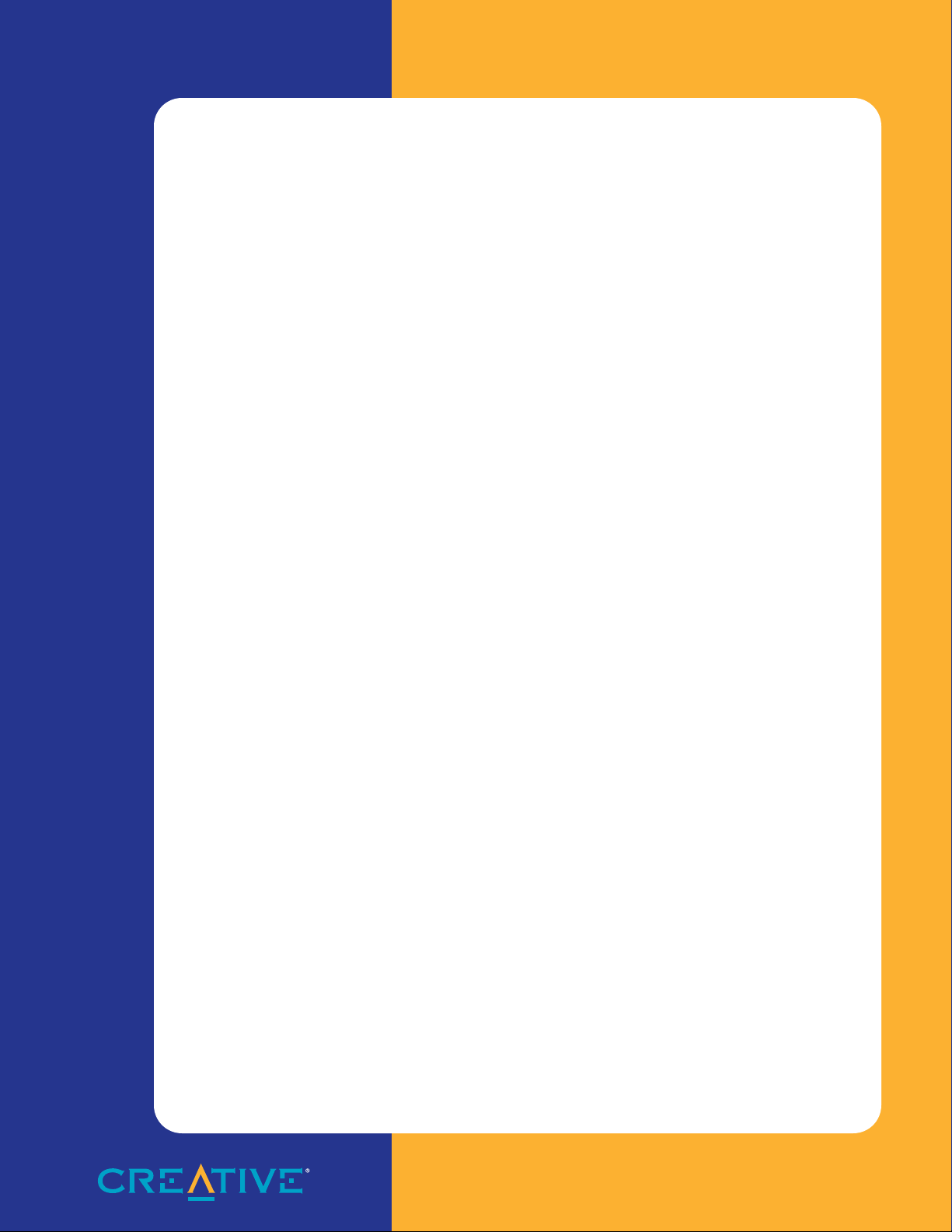
Creative PC-DVD™
5X Drive
User Guide
On-line Version
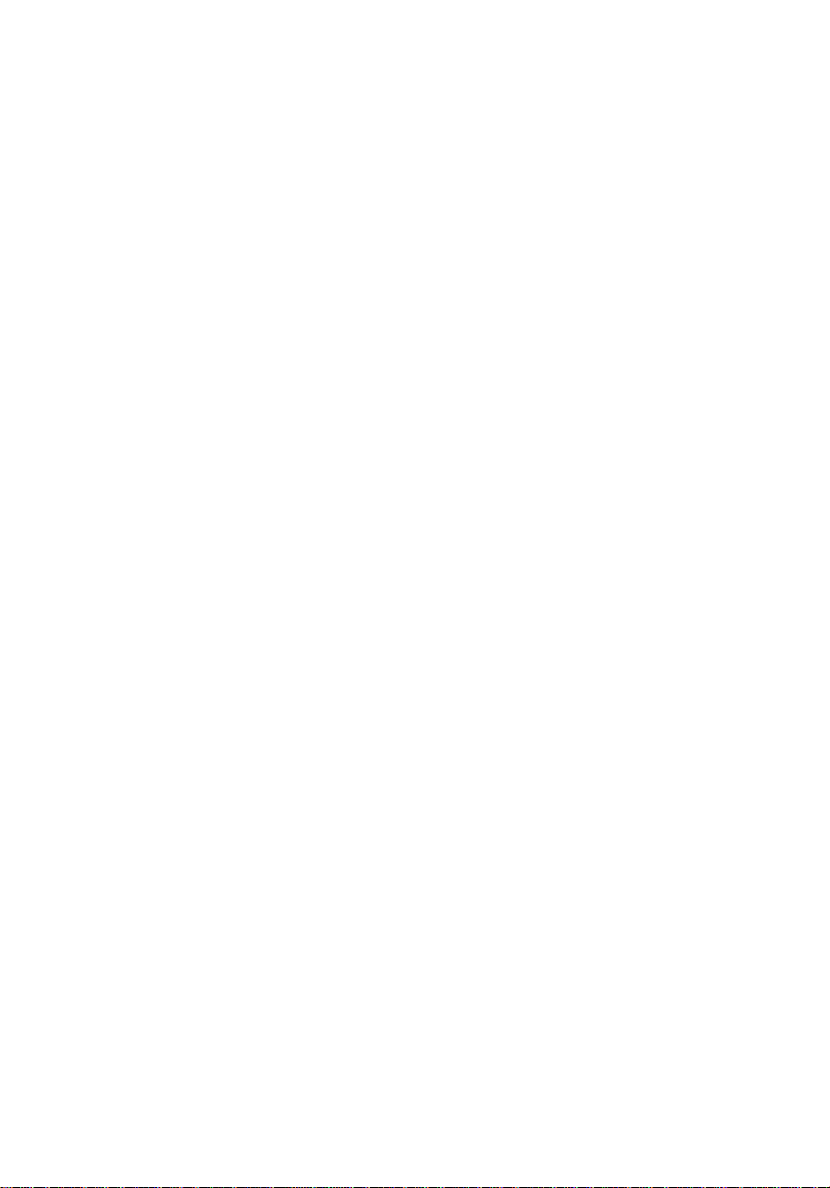
Getting Started
Creative PC-DVD™ 5X Drive
This product incorporates copyright protection technology that is protected by method claims of
certain U.S. patents and other intellectual property rights owned by Macrovision Corporation and
other rights owners. Use of this copyright protection technology must be authorized by
Macrovision Corporation, and is intended for home and other limited viewing uses only unless
otherwise authorized by Macrovision Corporation. Reverse engineering or disassembly is
prohibited.
Information in this document is subject to change without notice and does not represent a
commitment on the part of Creative Technology Ltd. No part of this document may be
reproduced or transmitted in any form or by any means, electronic or mechanical, including
photocopying and recording, for any purpose without the written permission of Creative
Technology Ltd. The software described in this document is furnished under a license agreement
and may be used or copied only in accordance with the terms of the license agreement. It is
against the law to copy the software on any other medium except as specifically allowed in the
license agreement. The licensee may make one copy of the software for backup purposes.
Copyright © 1998, 1999 Creative Technology Ltd. All rights reserved.
Version 1.0 (CLI, January 1999)
Sound Blaster is a registered trademark and PC-DVD and DynamicXtended Resolution are
trademarks of Creative Technology Ltd. in the United States and/or other countries.
Dolby and the double-D symbol are registered trademarks of Dolby Laboratories Licensing Corp.
All specifications are subject to change without prior notice.
Microsoft , MS-DOS, Windows are registered trademarks of Microsoft Corporation in the
United States and/or other countries.
All other products are trademarks or registered trademarks of their respective owners.

Contents
Introduction.....................................................................3
Before You Begin.............................................................................................. 3
System Requirements........................................................................... 3
Document Conventions........................................................................4
T e xt............................................................................................4
Icons.......................................................................................... 4
PC-DVD 5X Drive..............................................................5
Front Panel.........................................................................................................5
Rear Panel.......................................................................................................... 6
Cables ................................................................................................................6
Installing Y our PC-DVD 5X Drive.......................................7
Step 1: Learn the Windows 95 Version........................................................... 7
Step 2: Install the Drive in Your Computer..................................................... 7
Step 3: Connect PC-DVD to Your Computer..................................................9
Secondary IDE Connector....................................................................9
Secondary IDE Connector with CD-ROM Driv e...............................9
Primary IDE Connector with Hard Disk Drive.................................10
Installing Software..........................................................12
Windows 95.....................................................................................................12
Enabling DMA Transfer (W indo ws 95 OSR2).................... 13
Windows 98.....................................................................................................13
Windows NT................................................................................................... 13
T echnical Specifications...............................................14
T roubleshooting.............................................................15
Sound............................................................................................................... 15
PC-DVD Driv e................................................................................................ 15
Video................................................................................................................16
Contents 2
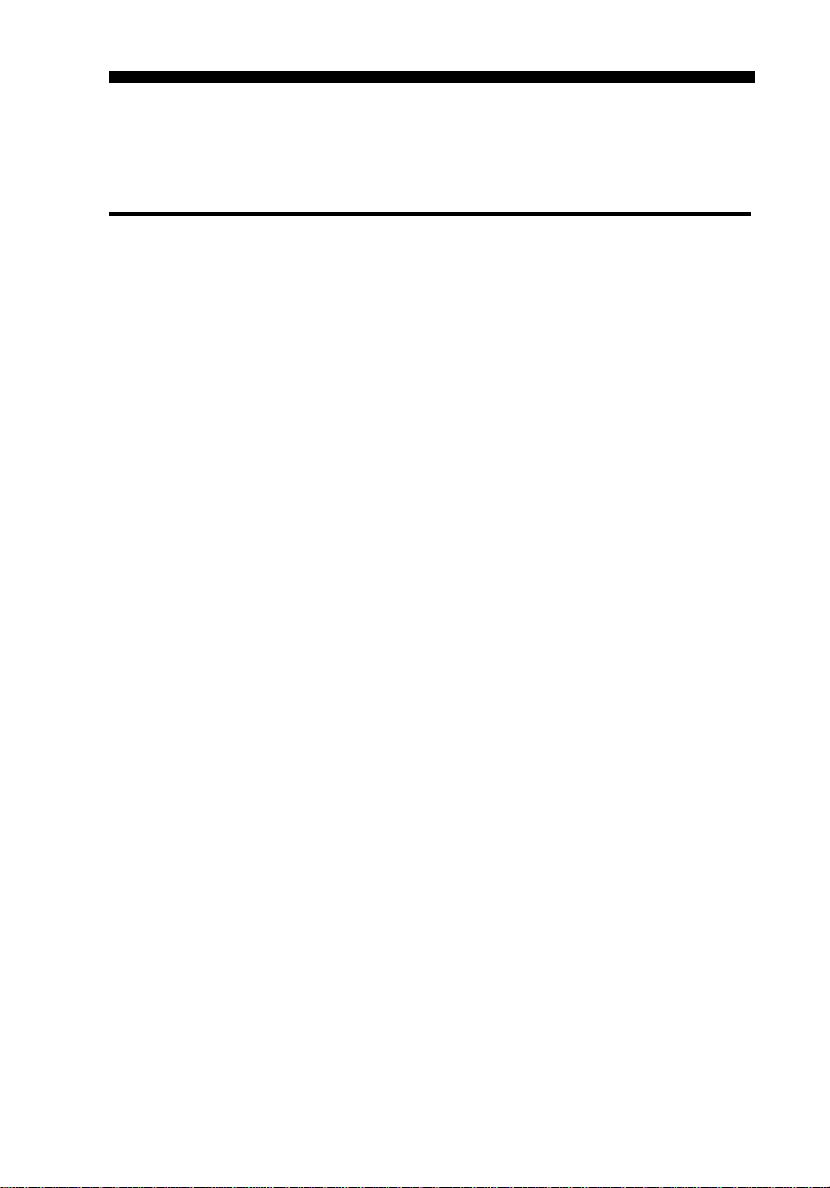
Introduction
Congratulations on your purchase of Creative PC-DVD™ 5X drive! This guide
provides you with information on how to install and operate the PC-DVD 5X drive.
Before Y ou Begin
The README file on the driver disk ette contains information and changes that were
not available at the time of printing. Read the file before you continue.
You may want to make a backup copy of the diskette before you begin.
System Requirements
Miniumum system requirements for PC-DVD Encore are as follows:
❑
A Pentium® 100 MHz PC or compatible
❑
16 MB RAM
❑
1 MB available hard disk space
❑
SVGA graphics adapter with 2 MB RAM (minimum 800x600 at 256 colors,
16-bit color support recommended)
❑
Enhanced IDE connector on the motherboard or PCI interface card (bus
mastering with DMA support recommended)
❑
Drive bay (half-height) for the Creative PC-DVD drive (drive rails may be
required for some systems and are not included)
❑
Microsoft® Windows® 95, Windows 98, or Windows NT
®
Introduction 3
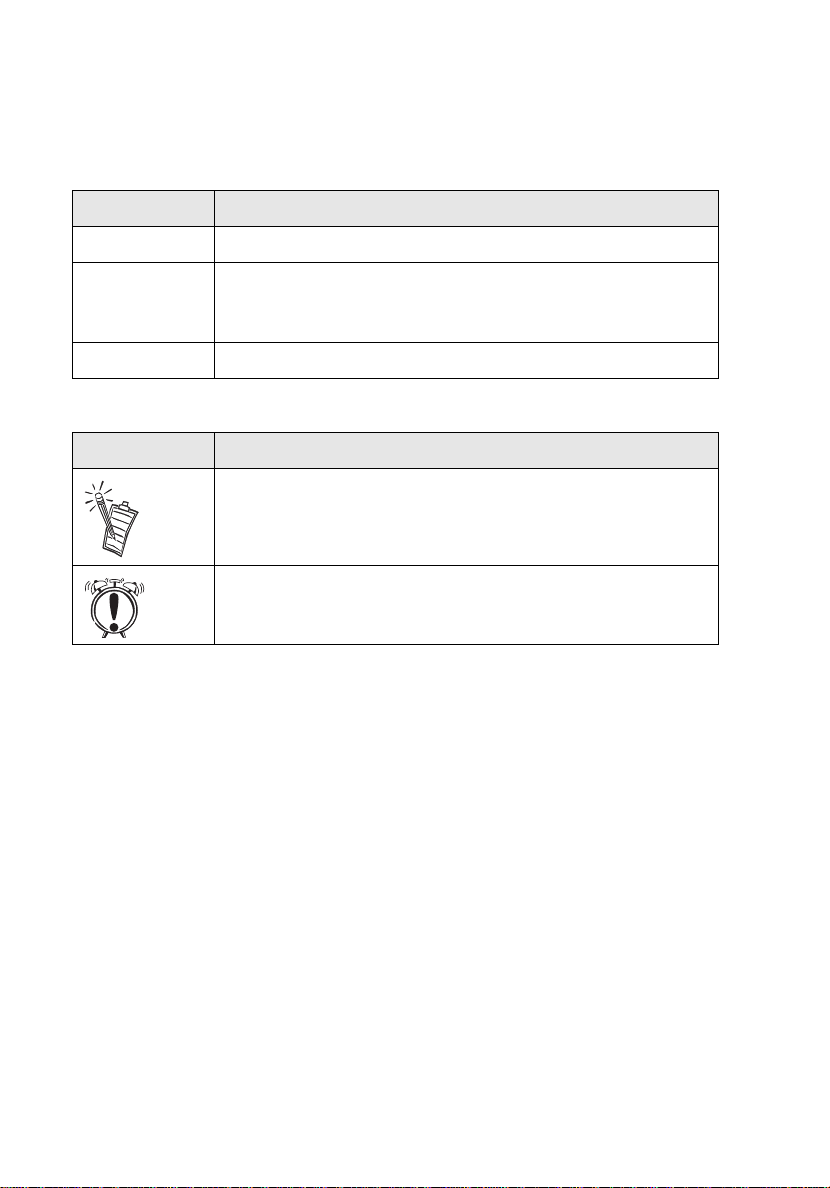
Document Conventions
The following conventions help you locate and identify the information you need.
Text
Text Element Use
bold
italic
UPPERCASE Key name, directory name, file name, or acronym.
Text that must be entered exactly as it appears.
On the DOS command line, italic text represents information you
are to provide, usually described in a list following the command.
Also, word or phrase that is being defined; title of a book or manual.
Icons
Icon Use
Note.
Warning.
Introduction 4

PC-DVD 5X Drive
PC-DVD represents a breakthrough in optical disc technology. A digital video disc
(DVD) has a maximum data capacity more than twenty-five times that of an ordinary
CD—a full length movie with digital audio can be placed on a single disc! Your
PC-DVD 5X driv e can play not only the lastest DVD mo vies but also CD formats such
as audio CDs, CD-ROM software, and CD-R.
CAUTION: Use of controls or adjustments, or performance of procedures
other than those specified herein may result in hazardous radiation exposure.
Do not open the PC-DVD drive case.
Front P anel
The appearance of your PC-DVD drive’s front panel may differ from the
figure shown.
Stereo Phone jack
connects headphones
or powered speakers.
Volume control
adjusts the volume of headphones or
powered speakers connected to the
fStereo Phone jack. This control does not
effect the audio from devices (such as
speakers) connected to your audio card.
NOTE:
T urn off the power to y our computer before
inserting the paper clip into the Eject hole.
Disc tray
is a motorized loading system on
which DVDs or CDs are placed. To
eject the tray , press the Eject b utton.
Pull the ejected
tray out gently.
Avoid using
excessive force to
pull out the tray as
this may damage
your drive
Busy indicator
lights up whenever
the drive is reading
data from a disc.
Eject button
ejects or closes the disc tray. To
eject the disc tray, exit an
application accessing the PC-DVD
drive before you press the button.
Eject hole
can be used to eject the disc
tray by inserting and pushing a
straightened paper clip into
the Eject hole as shown below.
PC-DVD 5X Drive 5
