Creative PC-CAM 935, PC-CAM 935 Slim User Manual

User’s Manual
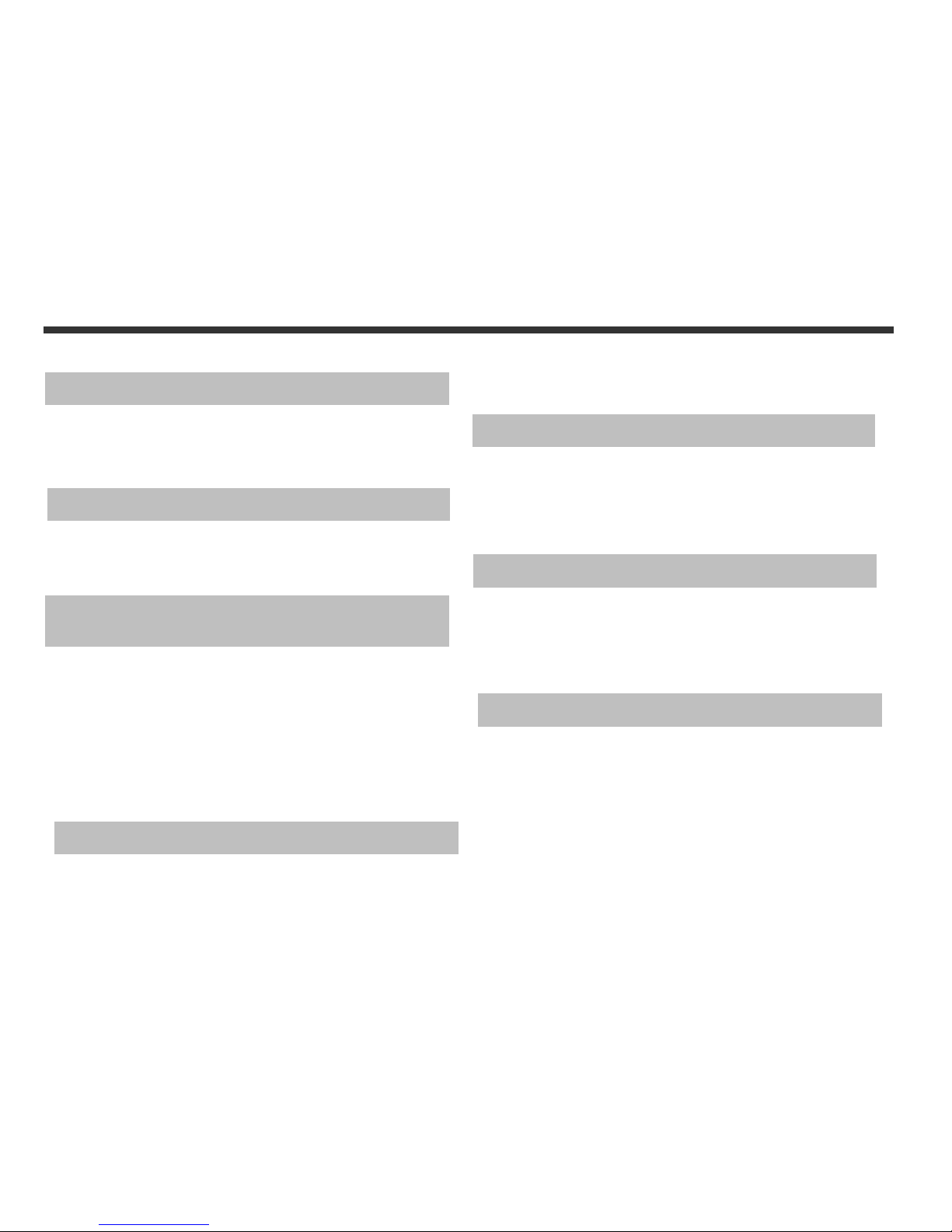
1
Chapter 1 Attention
1-1 Safety Precautions……….....................…....…..…...2
1-2 Before Using Your Camera……..............……..........2
1-3 Operation Caution………......................……...........2
1-4 Package Contents………........................………..…...3
Chapter 2 Getting to Know Your Camera
2-1 Names of Parts……….....................…………...…......4
2-2 Specifications.................................……….....…...6
2-3 System Requirements……………………………………………6
Chapter 3 Controls, Operation, and
Display
3-1 LED Indicators………....................…..........………...7
3-2 LCD Monitor Display………..................…..............7
3-3 Power Supply.…………………………………..………….........8
3-4 Shutter Button……….............................………......8
3-5 Mode Button.......……….….......…...………...............9
3-6 Function Key…..………..……………………….….…………..…9
3-7 Set Button…..…………………….……………….….……….…...9
3-8 Image/Movie Play Button…………………….…….…..…….9
3-9 Macro Button…………………………………………….………….10
Chapter 4 Navigating Modes and Menus
4-1 Record Mode……….. ...............…………................11
4-2 Playback Mode.………….............….……………..........12
4-3 Movie Mode……….. .................…….….................13
4-4 Setup Mode………...............................…...........14
4-5 PC Mode………......................………….........….…....16
.
Chapter 5 Preparing Your Camera
5-1 Attaching the Strap….............…......……………......17
5-2 Loading Batteries.....………...................…….........17
5-3 Loading and Removing the Memory Card....….....18
5-4 Setting Up the OSD Language………...........……....19
5-5 Setting Up the Date/Time …………….…………………....19
Chapter 6 Getting Started
6-1 Setup Mode………......…....……………………………........20
6-2 Record Mode………......… .....……………………………......20
6-3 Play Mode.….........….…………… ............................21
6-4 Movie Mode……….. .........................…...............21
6-5 PC Mode…………………………………………………………………22
Chapter 7 Driver Installation
7-1 Installing the Camera Driver for PC.......…………...24
7-2 Installing the Application for PC………………….…….…26
Content
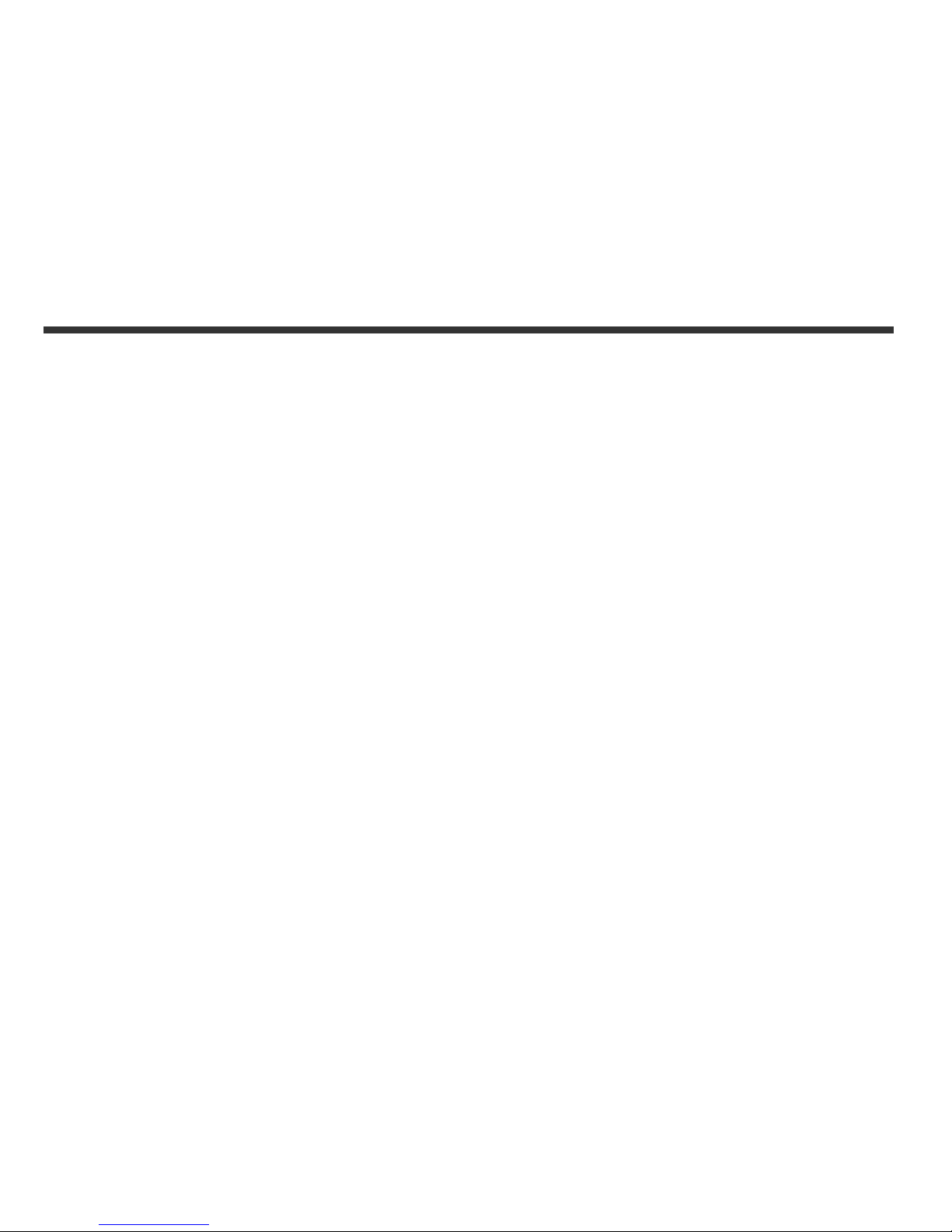
2
Please read through this manual carefully before using
the camera and follow the instructions to avoid damages
caused by improper operation.
1-1 Safety Precautions
●The software CD-ROM packaged with the camera is
designed for PC only. Using a stereo or CD player may
damage the CD-ROM.
●This camera is a precision electronic device. Do not
attempt to service this camera yourself, as opening or
removing covers may expose you to dangerous voltage
points or other risks.
●Do not expose this camera under direct sunlight to
avoid causing a fire.
1-2 Before Using Your Camera
●Take some test shots before you perform the formal
recording.
Before taking pictures with this camera in any
important occasion (such as a wedding ceremony or an
overseas trip), do test the camera beforehand to
ensure that it functions well. Any additional loss
caused by the malfunction of this product (such as
costs of photography or any loss of benefit generated
by the photography) is not the responsibility of our
company and no compensation will be given for it.
●Copyright information
Unless agreed by the right owner, all the pictures taken
with this digital camera cannot be used in violation of
copyright law. Moreover, when "No Photography"
restriction is placed on site, one cannot record any live
performance, improvisation or exhibits even for
personal purpose. Any transfer of pictures or memory
card with data must be conducted under the
constraints of copyright law.
●Notes on the LCD (Liquid Crystal Display) monitor
Please be extra careful with the liquid if the LCD
monitor is damaged; also please abide the stated
procedures, if the followings occur:
1. If the liquid makes contacts with the skin:
Please wipe the skin dry with a cloth and wash
thoroughly with water.
2. If the liquid gets in the eye:
Please rinse with water immediately for at least 15
minutes and then consult a physician to receive
treatment as soon as possible.
3. If the liquid is accidentally swallowed:
Please rinse the mouth with water, drink large
amount of water and induce vomiting. And then
consult a physician to receive treatment as soon as
possible.
1-3 Operation Caution
This product consists of intricate electrical parts. To
ensure the performance normality, do not drop or hit the
camera when taking pictures.
●Avoid using or placing the camera in the following
locations:
1. Damp and dusty places.
1. Attention
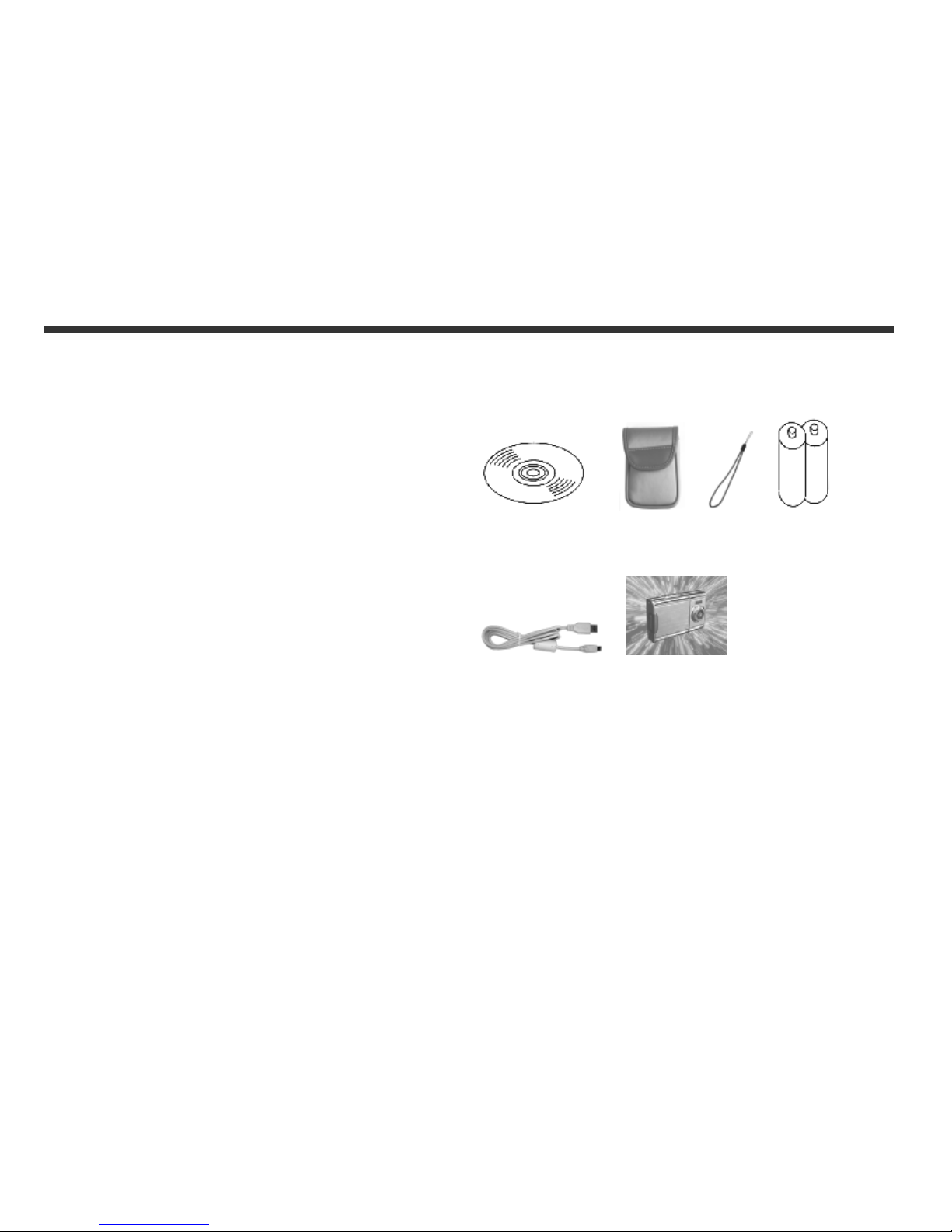
3
2. Sealed vehicles, direct sunlight exposure areas, or
places with extreme high temperatures or heat.
3. Violent turbulent environment.
4. Locations full of smoke, oil fumes or steams.
5. Locations subject to strong magnetic field.
6. Rainy or snowy environment.
●Do not open the battery cover when the power is on.
●If water has gotten into the camera, turn the power
OFF and remove the batteries immediately.
●How to maintain your camera:
1. If the lens, LCD monitor is dirty, please use lens
brush or soft cloth to wipe clean instead of touching
the lens with you fingers.
2. To avoid scratching the lens, LCD monitor or
viewfinder surface, do not use any solid object to hit
the camera.
3. Do not use any detergent or volatile solution, which
will subject the camera case and the paint to solving
or distortion. Use soft cloth only.
1-4 Package Contents
Please check if the following items are in the package
when purchasing this product.
CD-ROM
(incl. Camera Driver), Pouch, Wrist Strap, Batteries
USB CABLE This User's Manual
●CD-ROM (incl. Camera Driver)
●Pouch
●Wrist Strap
●2 x AAA Alkaline Batteries
●USB Cable
●This User's Manual
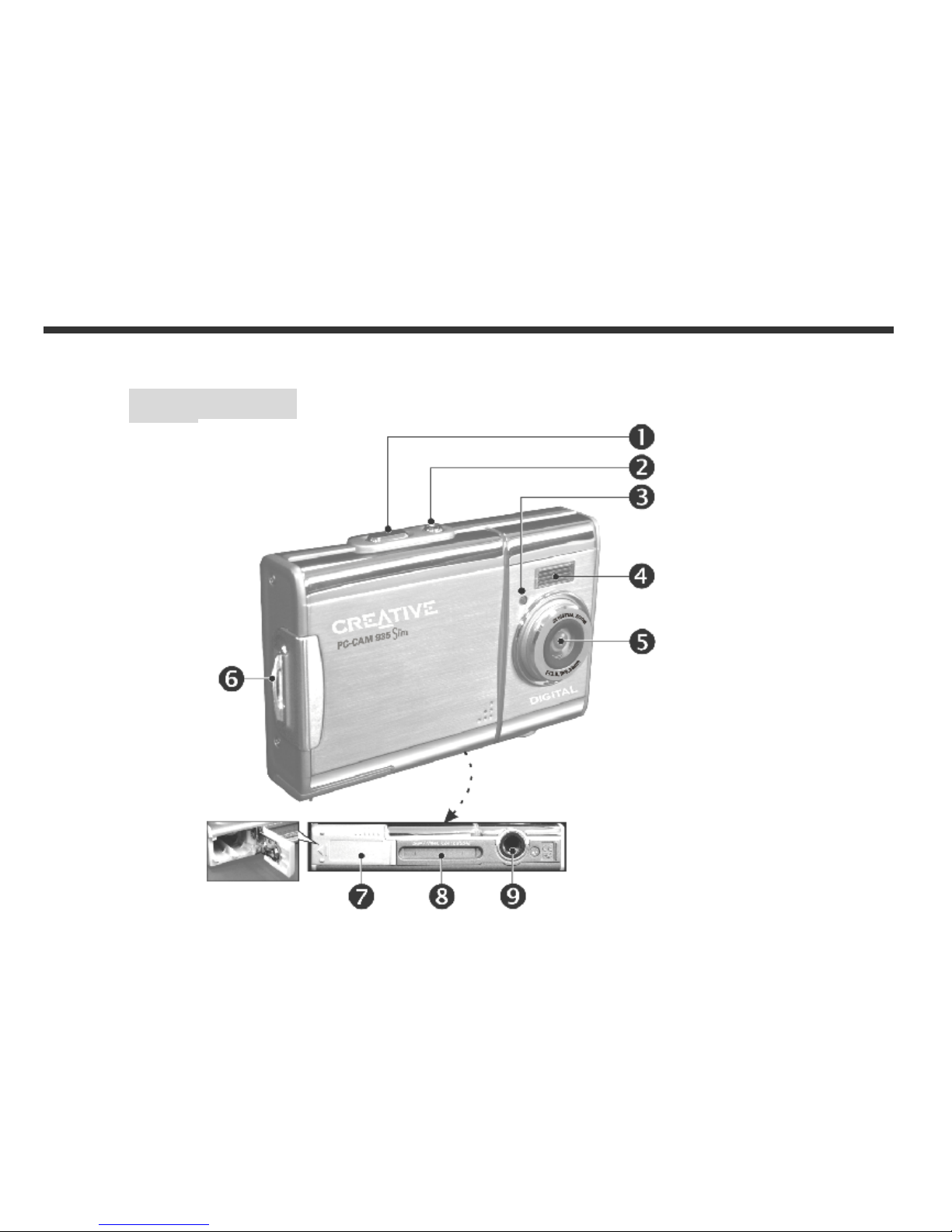
4
2-1 Names of Parts
Front View
2. Getting to Know Your Camera
(1) Shutter
(2) Power Switch
(3) Self-timer LED
(4) Flash Light
(5) Lens
(6) Strap Holder
(7) Battery Cover
(8) Memory Card Slot
(9) Tripod Socket
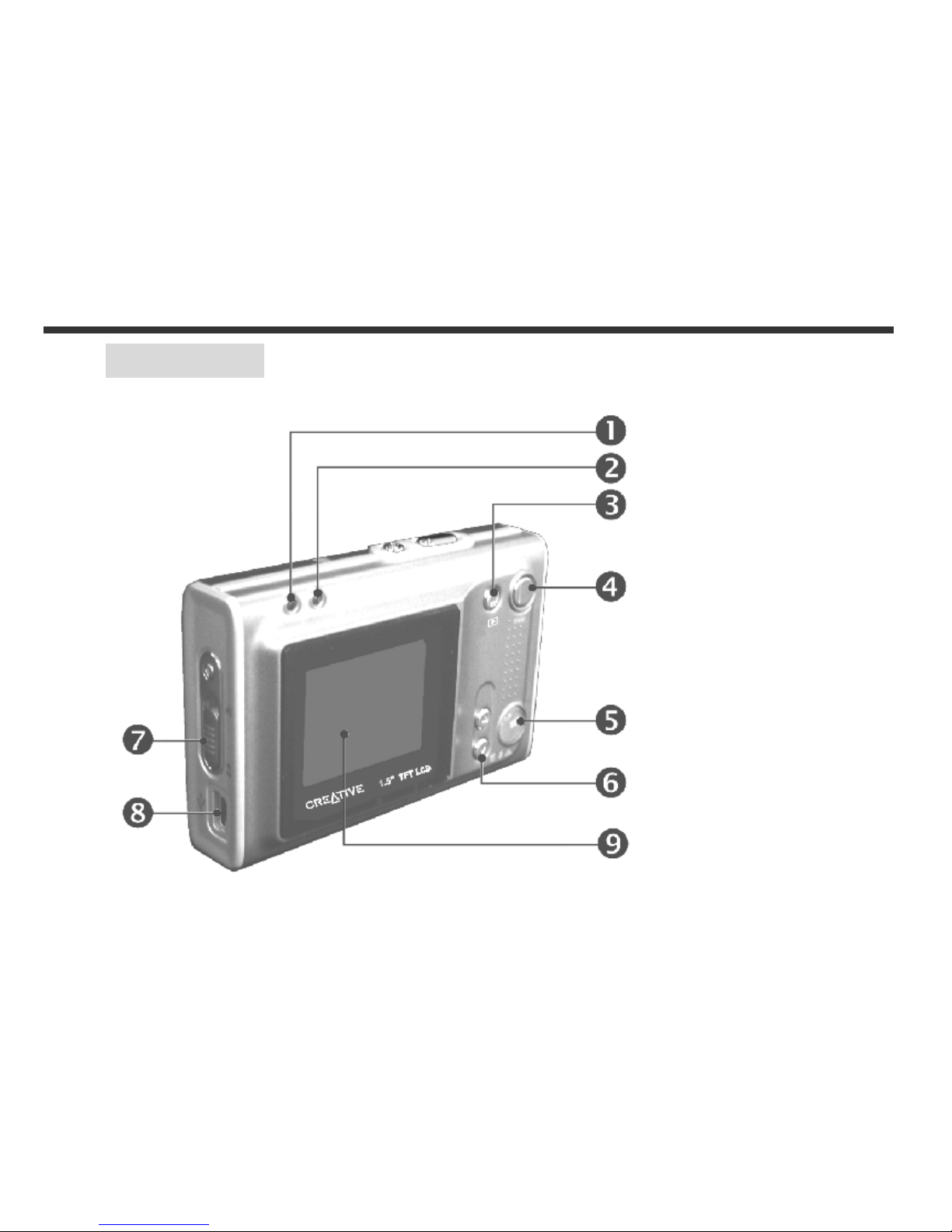
5
Rear View
(1) Macro LED
(2) Status LED
(3) Image/Movie Play Button
(4) Mode Button
(5) Set Button
(6) Function Key
(7) Macro Button
(8) USB Port
(9) LCD Monitor
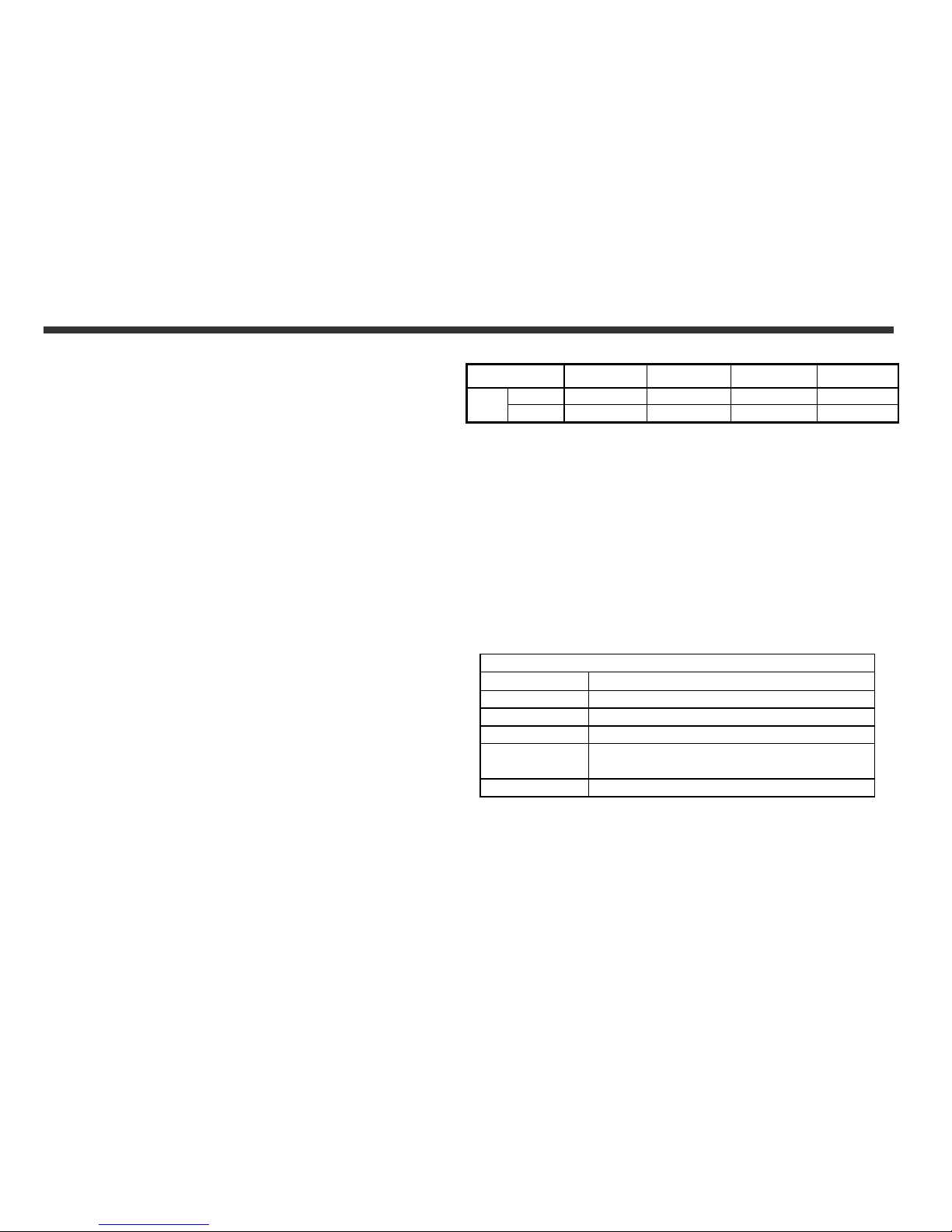
6
2-2 Specifications
●Lens: f=8.34mm
● Image Sensor: 1/2" CMOS with 3.0 mega pixels
●Focus: F / 3.0
●Sensitivity: ISO 100
●White Balance: White Balance: Auto, Sunny, Tungsten,
Fluorescent.
●Shutter: Electrical
●Shutter Speed: 1/4 sec. ~ 1/2000 sec.
●Storage Medium: 16MB Internal Flash Memory
SD Card Slot (support 32MB~512MB)
● Image File Format: JPEG (Still Image)
AVI (Motion Image)
● Image Resolution: Fine: 2976 x 2232 (Software
Interpolation
2048 x 1536
1600 x 1200
1280 x 960
● Digital Zoom: 10-Step 4X Digital Zoom
● Focal Range – Standard: 1.2m ~ Infinity
● Focal Range – Macro: 15 ~ 20cm
● Self-timer: 10 sec. delay
●PC-CAM Mode: QVGA (320 x 240) Up to 20fps
VGA (640 x 480) Up to 10fps
●Flash Mode: Auto, Off
●PC Interface: USB (Ver. 1.1)
●Movie File: Recording movie files for 60 seconds
continuously with (512 x 384) format
(16MB internal memory)
●Recordable Image Numbers (16MB):
1280x960 1600x1200 2048x1536 2976x2232
Fine 41 27 16 8
16MB
Normal
103 68 43 21
●Power Supply: 2 x AAA Alkaline Batteries or supports
USB 5V (PC-CAM Mode)
●Dimensions: 89 x 58 x 27 mm
● Weight: About 90g (batteries excluded)
2-3 System Requirements
When operating the digital camera, we strongly
recommend you to use a better computer system for
optimal performance. The minimal system requirement
for digital camera is as follows:
System Requirement
OS Microsoft Windows 98SE/Me/2000/XP
CPU Intel Pentium 166MHz or higher
Memory 64 MB memory or above
CD-ROM 4X or above
HDD
Minimum 100MB free disk space on the
hard drive
Others One standard USB 1.1 or USB 2.0 port
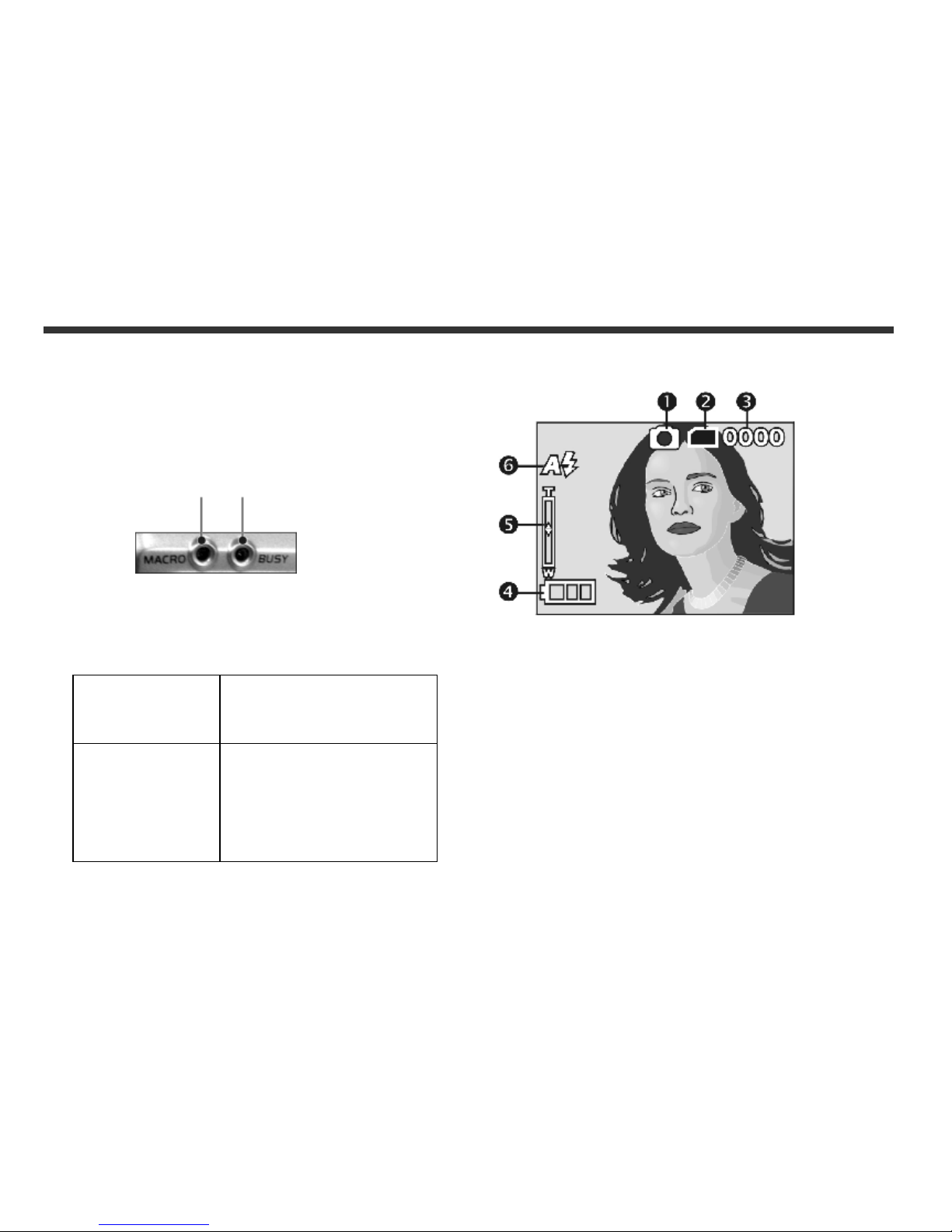
7
3-1 LED Indicators
The meanings of the LED indicators located on the top of
the LCD monitor are:
Macro LED Standby/Busy
(Green LED) (Red LED)
Macro (Left
Green LED)
The green LED will be on when
the Macro key on the left hand
side of the camera is switched
to Macro mode.
Busy (Right
Red LED)
The red LED will be on when
the camera is recording or
when the batteries for the
flash lights are charging.
The LED would blink every 10
seconds under normal standby
mode.
3-2 LCD Monitor Display
(1) Current working mode
(2) Memory Status
(3) Possible number of shots
(4) Remaining battery power
(5) Zoom lever
(6) Flash light status
3. Contro
ls, Operation, and Display
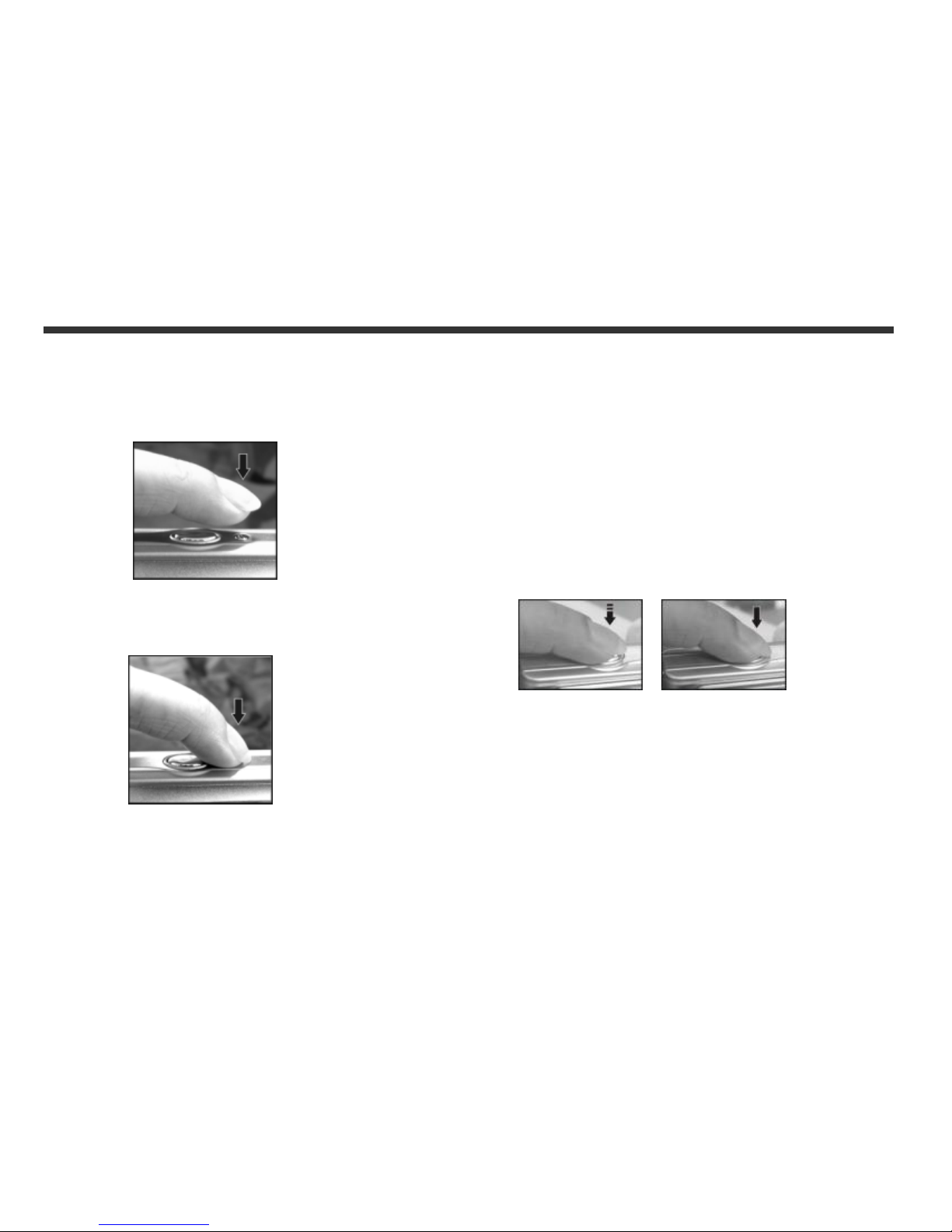
8
3-3 Power Supply
●To turn on the camera, press and hold the power
button until you hear a long beep.
●To turn off the camera, press and hold the power
button until you hear a long beep.
●Press the power button on the top to turn on/off the
camera. When the power is on, the red indicator will be
blinking and the LCD monitor turns on.
※This camera has power saving design. If no operation
on camera for 60 seconds, the power is turned off to
prevent battery wear. Please power on camera again.
※The following features will automatically save the
configuration before the camera is turned off unless
the "Reset Default" has been selected to restore its
factory anticipated settings.
1.Resolution 2. Image Quality 3.Language
4.White balance 5.EV value 6.Frequency
7.PC MODE
3-4 Shutter Button
This camera is designed for 2-step shutter function. A
"[ ]" mark will appear in the center of the LCD monitor
when the Shutter button is pressed and held half way
down. The camera will beep after the Shutter button is
pressed down fully; then release the Shutter button to
take a picture.
