Page 1
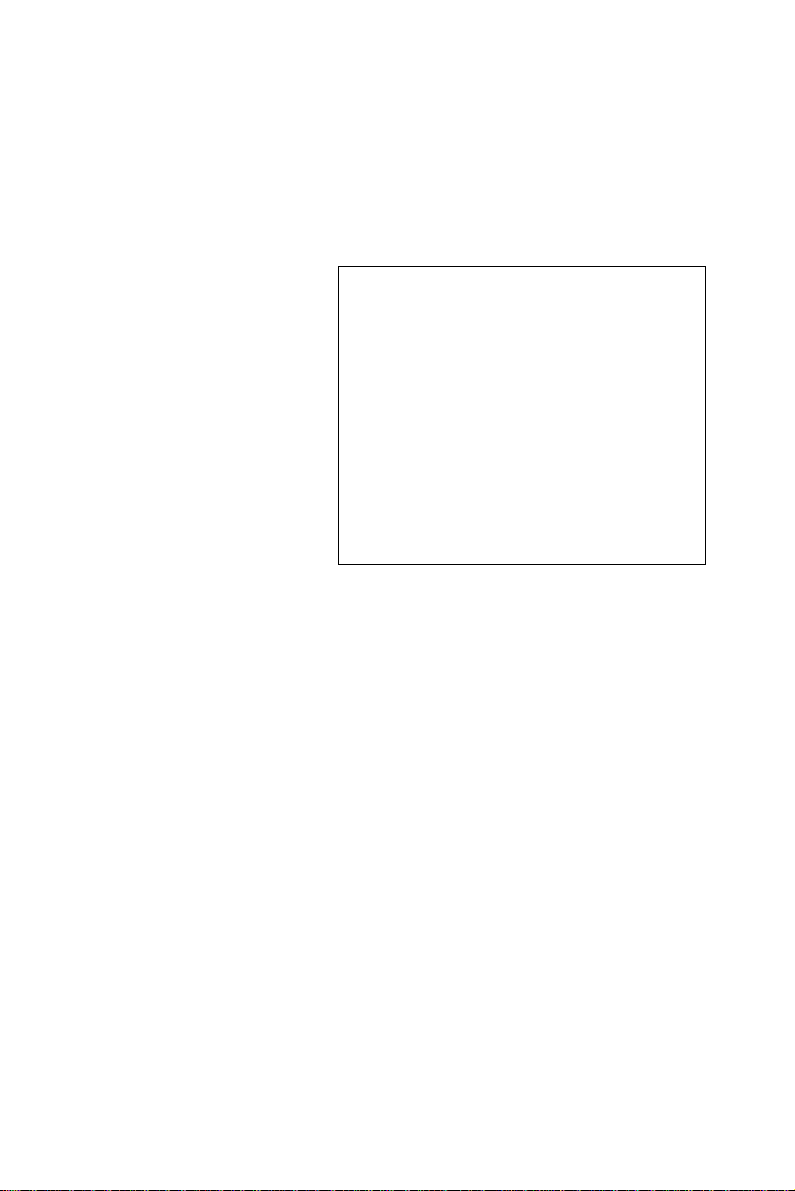
PCA-6780
ISA Celeron® M Half-sized SBC
with VGA/LCD/LVDS/10/100
Ethernet/USB 2.0 and SSD
User Manual
Page 2

Copyright
This document is copyrighted © 2006. All rights are reserved. The original manufacturer reserves the right to make improvements to the products
described in this manual at any time without notice.
No part of this manual may be reproduced, copied, translated or transmitted in any form or by any means without the prior written permission of
the original manufacturer. Information provided in this manual is
intended to be accurate and reliable. However, the original manufacturer
assumes no responsibility for its use, nor for any infringements upon the
rights of third parties that may result from such use.
Acknowledgements
Award is a trademark of Award Software International, Inc.
VIA is a trademark of VIA Technologies, Inc.
IBM, PC/AT, PS/2 and VGA are trademarks of International Business
Machines Corporation.
Intel and Pentium are trademarks of Intel Corporation.
Microsoft Windows® is a registered trademark of Microsoft Corp.
RTL is a trademark of Realtek Semi-Conductor Co., Ltd.
ESS is a trademark of ESS Technology, Inc.
UMC is a trademark of United Microelectronics Corporation.
SMI is a trademark of Silicon Motion, Inc.
Creative is a trademark of Creative Technology LTD.
All other product names or trademarks are properties of their respective
owners.
For more information on this and other Advantech products, please visit
our websites at: http://www.advantech.com
http://www.advantech.com/eplatform
For technical support and service, please visit our support website at:
http://www.advantech.com/support
This manual is for the PCA-6780.
Part No.2006678000 1nd Edition
Printed in Taiwan June. 2007
PCA-6780 User Manual ii
Page 3

Packing List
Before you begin installing your card, please make sure that the following
materials have been shipped:
• 1 PCA-6780 Series Half-sized single board computer
• 1 Startup manual
• 1 CD for utility, drivers, and manual (in PDF format)
• 1 Y cable for PS/2 Keyboard, PS/2 Mouse p/n:1700060202
• 1 E-IDE (HDD) cable p/n:1701400452
• 1 FDD cable (600mm) p/n:1701340705
• 1 Parallel port cable p/n:1700260250
• 1 Power cable p/n:1700000265
• Mini jumper p/n:1653302122
• 1 ATX Feature Cable p/n:1700002343
If any of these items are missing or damaged, contact your distributor or
sales representative immediately.
iii
Page 4
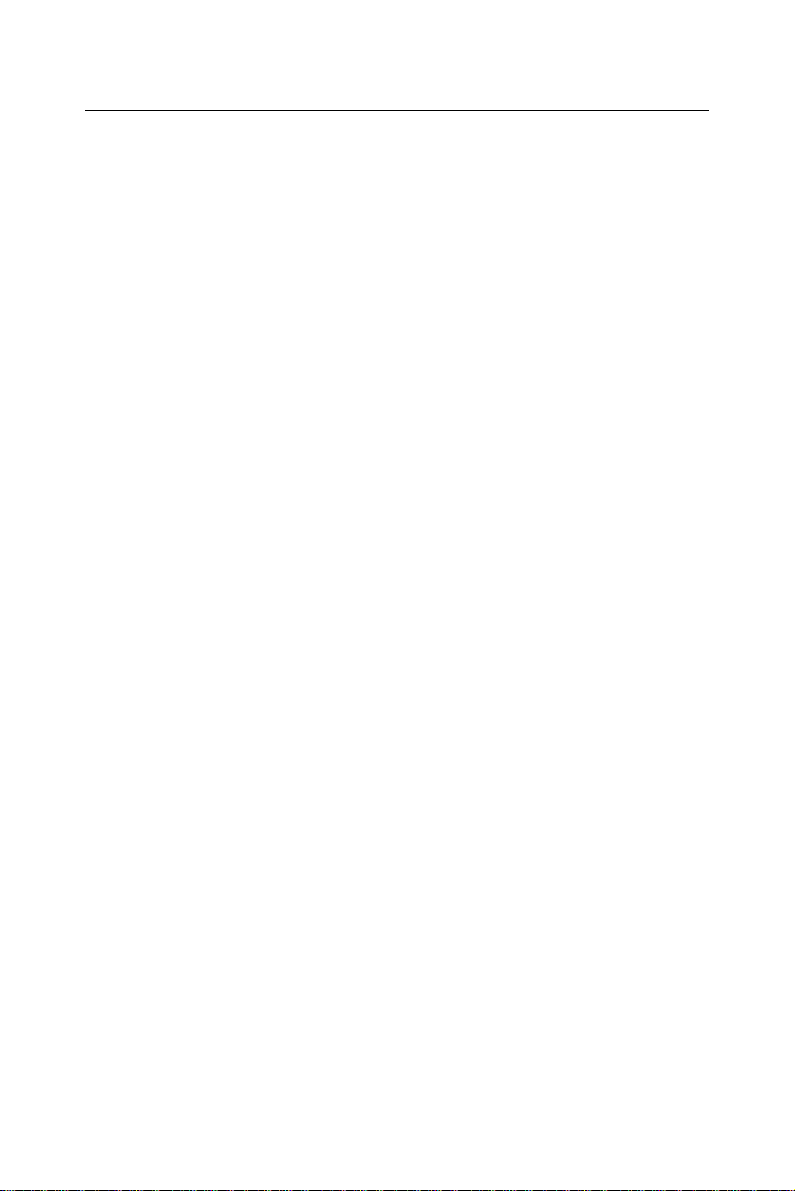
Additional Information and Assistance
Visit the Advantech website at www.advantech.com where you can find
the latest information about the product.
Step 1. Contact your distributor, sales representative, or Advantech's cus-
tomer service center for technical support if you need additional
assistance. Please have the following information ready before
you call:
• Product name and serial number
• Description of your peripheral attachments
• Description of your software (operating system, version, application
software, etc.)
• A complete description of the problem
• The exact wording of any error messages
PCA-6780 User Manual iv
Page 5
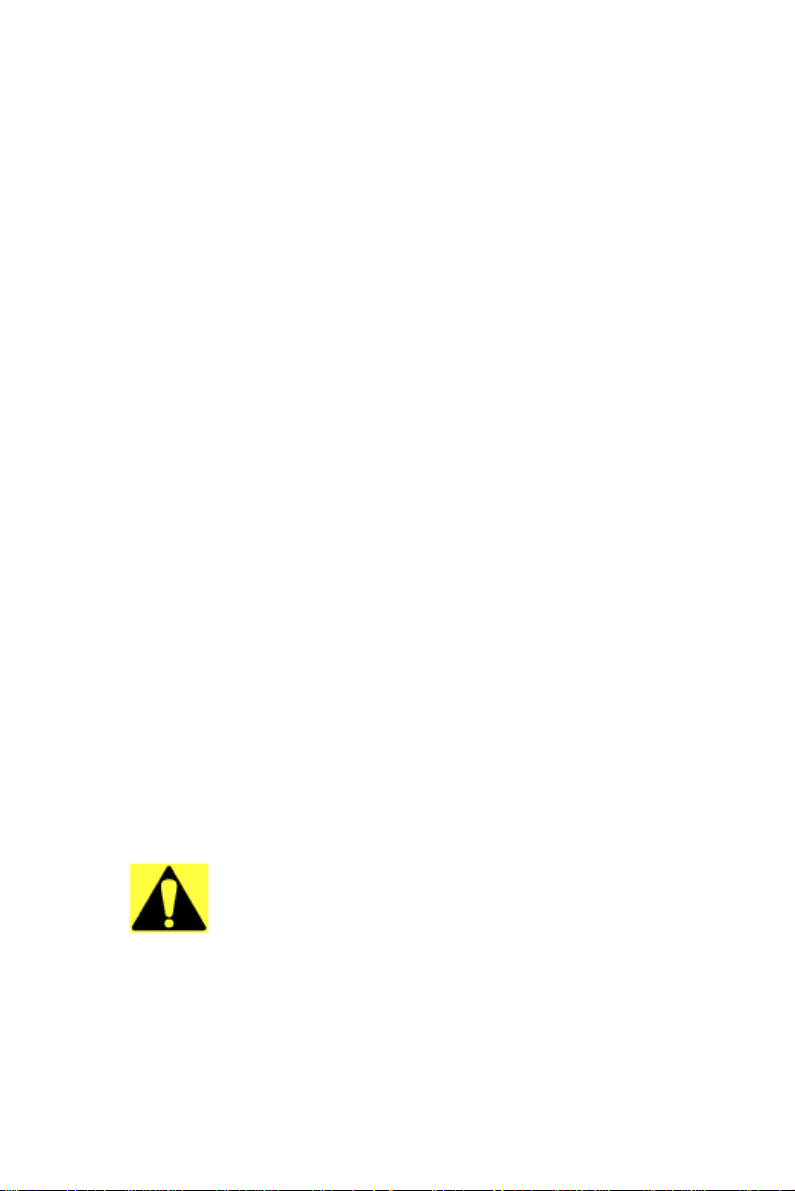
FCC
This device complies with the requirements in
part 15 of the FCC rules: Operation is subject to
the following two conditions:
1.This device may not cause harmful interference, and
2. This device must accept any interference
received, including interference that may cause
undesired operation
This equipment has been tested and found to
comply with the limits for a Class A digital device,
pursuant to Part 15 of the FCC Rules. These limits are designed to provide reasonable protection
against harmful interference when the equi pment
is operated in a commercial environment. This
equipment generates, uses, and can radiate
radio frequency energy and, if not installed and
used in accordance with the instruction manual,
may cause harmful interference to radio communications. Operation of this device in a residential
area is likely to cause harmful interference in
which case the user will be required to correct
the interference at his/her own expense. The
user is advised that any equipment changes or
modifications not expressly approved by the
party responsible for compliance would void the
compliance to FCC regulations and therefore,
the user's authority to operate the equipment.
Caution!
Achtung!
There is a danger of a new battery exploding if it
is incorrectly installed. Do not attempt to
recharge, force open, or heat the battery.
Replace the battery only with the same or equivalent type recommended by the manufacturer.
Discard used batteries according to the manufacturer’s instructions.
v
Page 6

PCA-6780 User Manual vi
Page 7

Contents
Chapter 1 General Information........................................2
1.1 Introduction....................................................................... 2
1.2 Features............................................................................. 3
1.3 Specifications.................................................................... 3
1.3.1 Standard SBC Functions. ................................................ 3
1.3.2 Display Interface............................................................. 4
1.3.3 Solid State disk ................. .............................................. 4
1.3.4 Ethernet interface...................................................... ...... 4
1.3.5 Mechanical and Environmental ...................................... 4
1.4 Board layout: dimensions.................................................. 5
Chapter 2 Installation........................................................8
2.1 Jumpers..............................................................................8
Table 2.1:Jumpers........................................................... 8
2.2 Connectors......................................................................... 9
Table 2.2:Connectors...................................................... 9
2.3 Locating Connectors (component side)........................... 10
2.4 Locating Connectors (solder side)...................................10
2.5 Setting Jumpers............................................................... 11
2.6 Clear CMOS (J1).............................................................12
2.7 COM2 RS-232/422/485 Select (J2)................................13
2.8 LVDS Panel Power Select (JP1).....................................13
2.9 Installing SODIMMs...................................................... .14
2.10 ATX power Connector (CN5)......................................... 14
2.11 Printer port Connector (CN4).......................................... 15
2.12 CompactFlash Socket...................................................... 15
2.12.1 CompactFlash (CN22).................................................. 15
2.13 Floppy Connector (CN3).................................................16
2.13.1 Connecting the floppy drive .........................................16
2.14 IDE Connector (CN2)...................................... ............... 17
2.14.1 Connecting the hard drive............................................. 17
2.15 VGA/LVDS interface connections..................................18
2.15.1 CRT display Connector (CN10) .................. .. ............... 18
2.15.2 LVDS LCD panel Connector (CN8) ............................ 18
2.15.3 LCD Inverter Connector (CN6).................................... 18
2.16 USB Connectors (CN9,CN11)........................................19
2.17 Ethernet configuration..................................................... 19
2.17.1 LAN Connector (CN13)............................................... 19
2.17.2 Network boot ................................................................19
2.18 HDD LED/Reset/Power Button (CN1)........................... 20
vii
Page 8
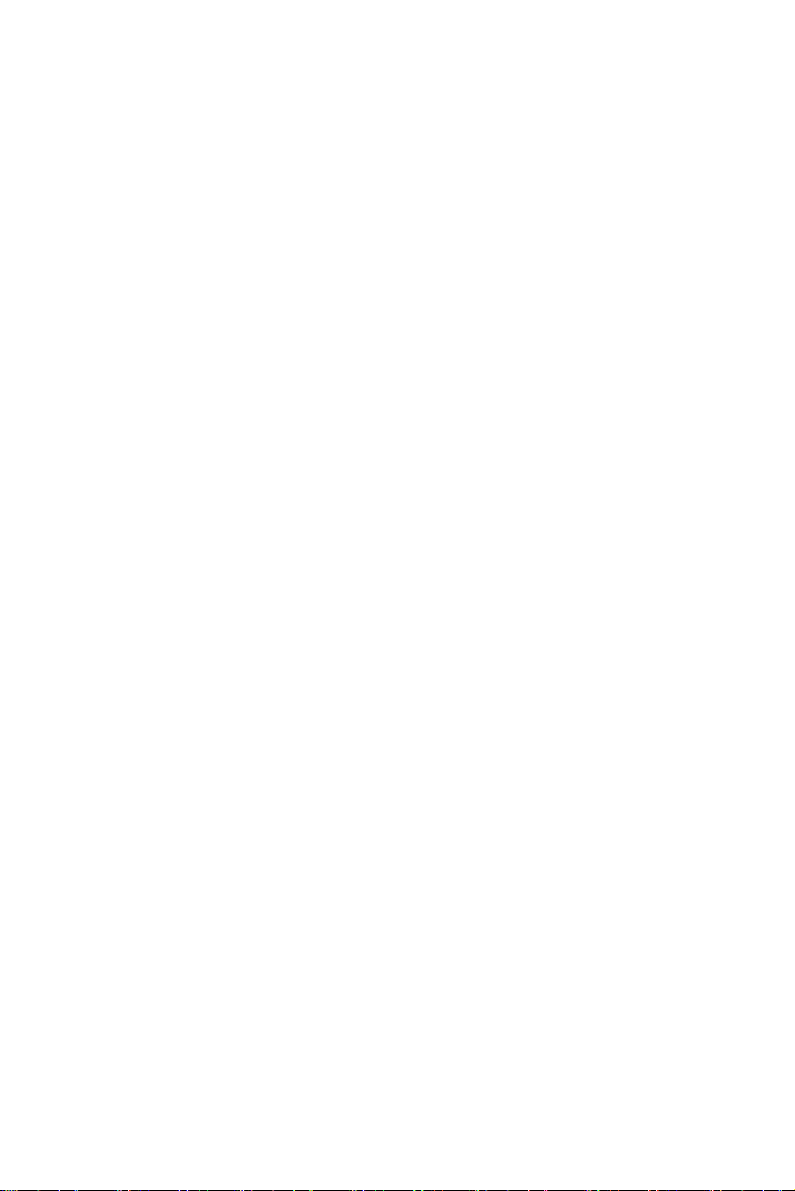
2.18.1 Reset (Pin7&Pin8)........................................................20
2.18.2 HDD LED (Pin1&Pin2,Pin3&Pin4,Pin5&Pin6).......... 20
2.18.3 Power Button (Pin9&Pin10)......................................... 20
2.19 COM port Connector (CN14,CN15)............................... 21
2.20 MINI Keyboard Connector (CN17)................................21
2.21 External Keyboard Connector (CN18)............................ 21
2.22 Audio Interface Connector (CN7)................................... 21
Chapter 3 BIOS Operation..............................................24
3.1 BIOS Introduction...........................................................24
3.2 BIOS Setup...................... ................................................ 25
3.2.1 Main Menu....................................................... ............. 26
3.2.2 Standard CMOS Features ............................................. 28
3.2.3 Advanced BIOS Features............................... ............... 30
3.2.4 Advanced Chipset Features .. ................................ ........ 33
3.2.5 Integrated Peripherals......................... .......................... 36
3.2.6 Power Management Setup ............................................ 37
3.2.7 PnP/PCI Configurations...................... .......................... 40
3.2.8 PC Health Status.......................................... ................. 41
3.2.9 Frequency/Voltage Control........................................... 42
3.2.10 Load Optimized Defaults.............................................. 43
3.2.11 Set Password.......... ............................... ........................ 44
3.2.12 Save & Exit Setup............................. ............................ 46
3.2.13 Quit Without Saving..................................................... 46
Chapter 4 Driver Installation..........................................50
4.1 Driver Introduction..........................................................50
4.2 Driver Installation........................................................... 51
4.2.1 Step 1- Install Intel INF Update Driver for Windows XP/
2000 ................................................................................. 51
4.2.2 Step 2- Install Intel Graphic Driver for Windows XP/
2000 ................................................................................. 51
4.2.3 Step 3- Install Audio Driver for Windows XP/2000.... 51
4.2.4 Step 4- Install Realtek Ethernet Driver for Windows XP/
2000 ................................................................................. 51
Appendix A Programming GPIO & Watchdog Timer....54
A.1 Supported GPIO Register................................................54
A.1.1 GPIO Registers ................. ............................... ............. 54
A.1.2 GPIO Example program-1......... ................................. .. 55
A.2 Watchdog programming................................................. 57
Appendix B Pin Assignments ............................................60
B.1 Connectors.......................................................................60
B.1.1 HDD LED/Reset/Power Button (CN1)......................... 60
Table B.1:HDD LED/Reset/Power Button (CN1)........60
B.1.2 Primary IDE Connector (CN2).................................... .61
PCA-6780 User Manual viii
Page 9
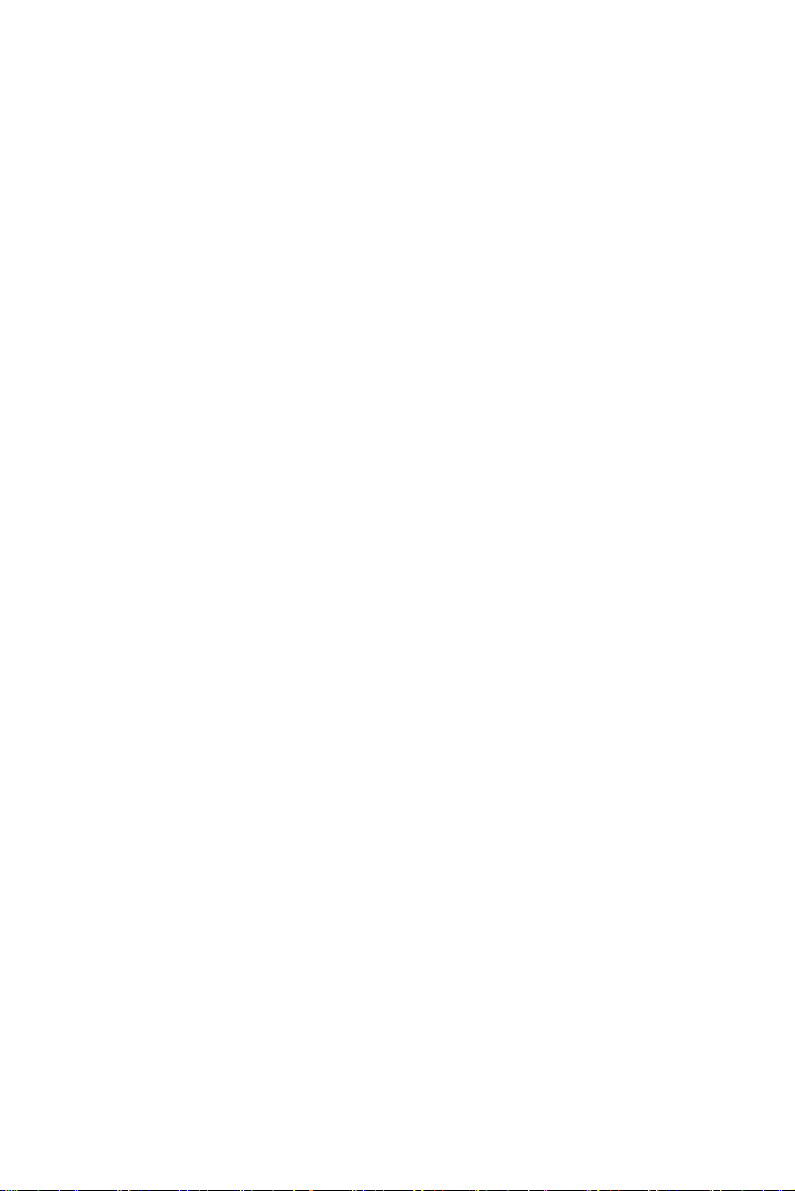
Table B.2:Primary IDE Connector (CN2).................... 61
B.1.3 Floppy Connector ................................. ....................... . 62
Table B.3:Floppy Connector......................................... 62
B.1.4 Printer Port Connector ..................................................63
Table B.4:Printer Port Connector ........................... .. ....63
B.1.5 IR Connector................................................................ .63
Table B.5:IR Connector................................................ 63
B.1.6 LCD Inverter Connector (CN6)....................................63
Table B.6:LCD Inverter Connector (CN6)................... 63
B.1.7 Audio Interface (CN7) ................................................. .64
Table B.7:Audio Interface (CN7) ................................. 64
B.1.8 LVDS Connector (CN8) .............................................. .64
Table B.8:LVDS Connector (CN8) .............................. 64
B.1.9 USB port 1, 2 Connector (CN9) .................................. .65
Table B.9:USB port 1,2 Connector (CN9) ...................65
B.1.10 D-SUB VGA Connector (CN10)..................................65
Table B.10:D-SUB VGA Connector (CN10)............... 65
B.1.11 USB port 3,4 Connector (CN11) ................................. .65
Table B.11:USB port 3,4 Connector (CN11) ............... 65
B.1.12 PC 104 Connector.........................................................65
B.1.13 LAN RJ45 Connector (CN13)..................................... .66
Table B.12:LAN RJ45 Connector (CN13)................... 66
B.1.14 COM port 1 (RS-232)(CN14).. ................................. .. .. 66
Table B.13:COM port 1 (RS-232) (CN14)...................66
B.1.15 COM port 2 (RS-232/422/485)(CN15).........................66
Table B.14:COM port 2 (RS-232/422/485) (CN15).....66
B.1.16 ATX Power Connector (CN16)................................... .67
Table B.15:ATX Power Connector (CN16) ................. 67
B.1.17 KB/MS Connector (CN17)...........................................
Table B.16:KB/MS Connector (CN17) ........................ 67
B.1.18 External KB/mouse Connector (CN18)........................67
Table B.17:External KB/mouse Connector (CN18)..... 67
B.1.19 ISA Gold Finger (CN19) ......... .....................................67
B.1.20 ATX Suspend Power Connector (CN20)......................67
Table B.18:ATX Suspend Power Connector (CN20)... 67
B.1.21 Negative Power Input (CN21)..................................... .68
Table B.19:Negative Power Input (CN21)................... 68
B.1.22 CF Connector (CN22)................................................... 68
67
B.2 Jumpers............................................................................ 69
B.2.1 LVDS Voltage Choose (JP1)........................................ 69
Table B.20:LVDS Voltage Choose (JP1)..................... 69
B.2.2 CLEAR CMOS (J1)..................................................... .69
Table B.21:CLEAR CMOS (J1)................................... 69
B.2.3 232/422/485 SEL (J2).................................................. .69
Table B.22:232/422/485 SEL (J2)................................ 69
ix
Page 10

Appendix C System Assignments......................................72
C.1 System I/O Ports..............................................................72
Table C.1:System I/O ports .......................................... 72
C.2 1st MB memory map....................................................... 73
Table C.2:1st MB memory map ................................... 73
C.3 DMA channel assignments..............................................74
Table C.3:DMA channel assignments .......................... 74
C.4 Interrupt assignments ...................................................... 75
Table C.4:Interrupt assignments................................... 75
PCA-6780 User Manual x
Page 11

1
CHAPTER
General Information
This chapter gives background
information on the PCA-6780.
Sections include:
• Introduction
• Features
• Specifications
• Board layout and dimensions
1 Chapter 1 General Information
Page 12

Chapter 1 General Information
1.1 Introduction
The PCA-6780 series is a half-sized ISA bus CPU card designed with
powerful Intel Celeron M processor, with Intel 852GM and ICH4 chipset,
which supports Dynamic Video Memory Technology. For maximum performance, PCA-6780 also supports one 200 Pin SODIMM socket and
ECC DDR memory up to 1 GB. These chipsets provide an optimized onboard integrated graphics solution .
Other onboard features include1 EIDE, 1 FDD, 1 LPT, 4 USB 2.0, 2
COM ports (1 x RS-232 and 1 x RS-232/422/485), PS/2 KeyBoard/
mouse, watchdog, and a DI/O interface. The SSD solution supports Type
I/II CompactFlash cards.
This product uses a Intel 852GM that supports VGA/LVDS interface, 2
channel (36-bit) L VDS LCD panel. PCA-6780 supports AC97 audio with
the addition of the optional PCM-231A-00A1E audio module.
The Ethernet interface supports 10/100Base-T Realtek 8100C.
Its dimension follows standard ISA slot PC, this makes it can match with
all half-sized chassis and can operate in high vibration environment.
PCA-6780 User Manual 2
Page 13
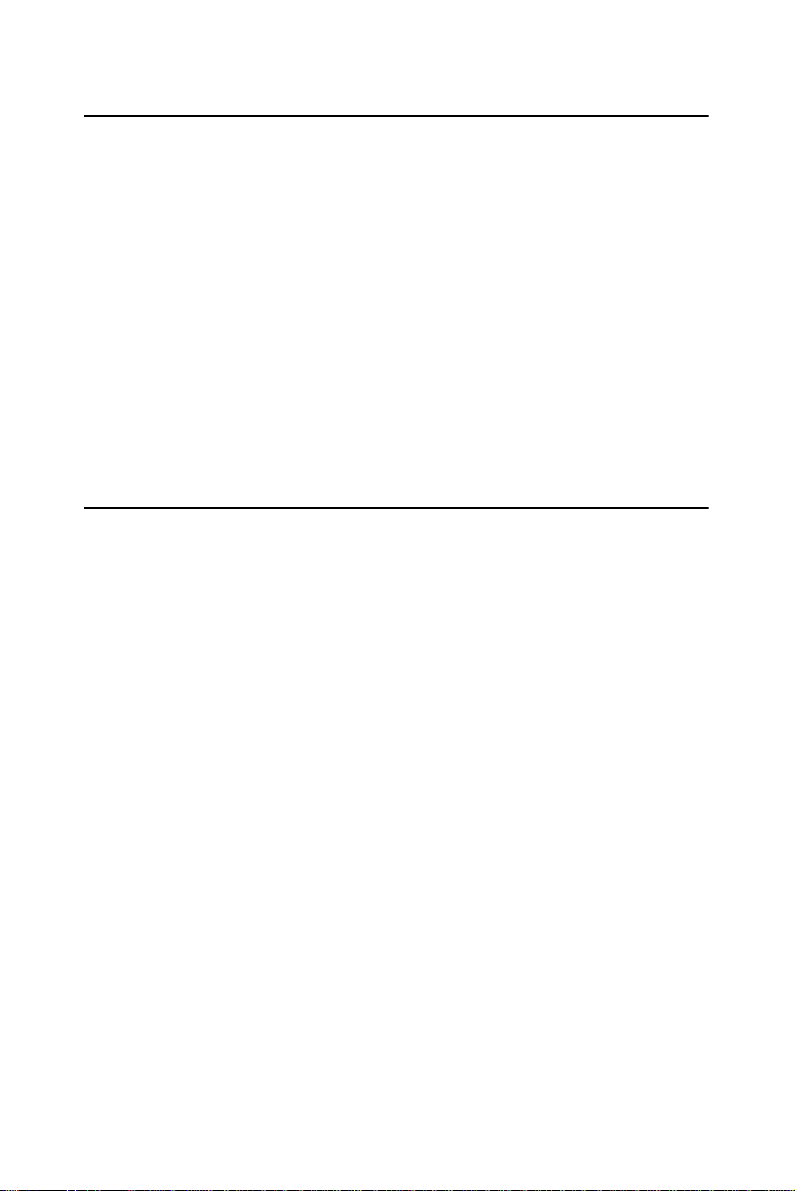
1.2 Features
• Intel Embedded new generation Celeron M Processor 1.0 GHz
• Fanless operation at 0 ~ 60° C
• On-board PCI VGA/LVDS display
• Supports 100Base-T Ethernet on board
• Supports 4 x USB 2.0 ports
• Supports 2 Channel 36-bit LVDS for LCD
• Supports 400 MHz Front Side Bus
• Accepts 128/256/512 bit technologies DDR 200/266 DRAM
1.3 Specifications
1.3.1 Standard SBC Functions
• CPU: Supports Intel® Embedded Celeron M Processor,up to 1.0 GHz
• System chipsets: Intel 852GM +ICH4
• BIOS: Award 4Mbit Flash BIOS
• System memory: 200 pin SODIMM x 1, supports ECC double data rate
(DDR) 128 MB to 1 GB, accepts 128/256/512 bit technologies DDR
200/266 DRAM
• 2nd cache memory: 0KB or 512KB on Celeron M
• Enhanced IDE Interface: Supports two enhanced IDE channels. Pri-
mary channel supports ATA-100 mode; Secondary channel only
supports ATA-33 and PIO mode. CFC card occupies secondary IDE
master
• COM Ports: Two COM ports: COM1: RS-232; COM2: RS-232/422/
485
• Printer Ports: One printer port, support SPP/EPP/ECP
• Keyboard/Mouse Connector: Supports standard PC/A T Keyboard and
a PS/2 Mouse
• Power Management: Supports Power Saving Mode, including Normal/
Standard/Suspend modes. APM 1.2 compliant.
• FDD interface: Supports up to one FDD devices
• DI/O interface: 8-bit general purpose input/output
• Watchdog Timer: 0 ~ 255 Sec. System reset or IRQ11
• Expansion Interface: 16-bit ISA Slot
3 Chapter 1 General Information
Page 14
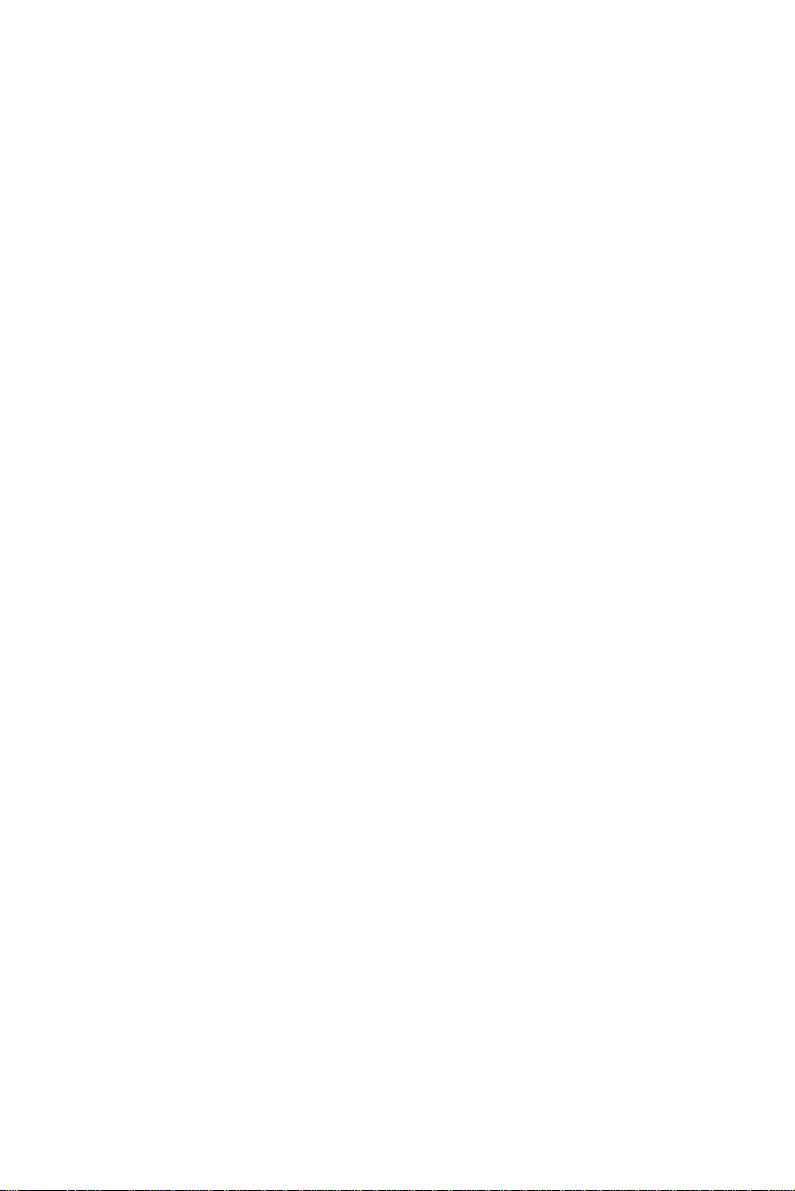
• Battery: Lithium 3V/196 mAH
• USB: 4 USB ports, USB 2.0 compliant
1.3.2 Display Interface
• Chipset: Intel 852GM
• Memory size: Shared up to 32 MB, supports DVMT
• LVDS Interface: Supports 2 channel (36-bit) LVDS LCD Panel
• Display modes:
CRT Modes: 2048 x 1536 @ 75 Hz;
LCD Modes: up to UXGA panel resolution with
frequency range from 25 MHz to 112 MHz
1.3.3 Solid State disk
• Supports CompactFlash Card Type I/II
1.3.4 Ethernet interface
• Chipset: Realtek 8100C 10/100Mbps LAN Chip
• Connection: on-board RJ-45 connector
• Interface: IEEE 802.3u (100Base-T) protocol compatible
•
Built-in Boot ROM:
• I/O address switchless setting
8100C
1.3.5 Mechanical and Environmental
• Dimensions (L x W): 185 x 122 mm (7.3” x 4.8”)
• Power Supply Voltage:+5 V ± 5%, +12 V ± 5%
• Power Consumption:
Max:
3.29 A @+5 V, 0.67 A @+12 V
Typical:
2.29 A @ +5 V (Celeron M 1.0G + 512 MB)
0.45 A @ +12 V (Celeron M 1.0G + 512 MB)
• Operating temperature: 0 ~ 60° C (32 ~ 140° F) operation
• Operating humidity: 0% ~ 90% Relative Humidity, non-condensing
PCA-6780 User Manual 4
Page 15

1.4 Board layout: dimensions
3
1
7
3
0
5
117.81
108.67
107.08
19.51
16.59
7.62
117.94
113.05
107.90
102.32
81.62
78.19
38.50
14.76
21.67
9.10
3.70
0.00
138.0
119.41
128.36
124.93
10.50
7.20
8.47
0.00
16.73
3.01
50.13
76.03
84.42
23.50
34.25
80.61
81.88
55.97
75.15
65.70
81.00
136.36
106.07
140.04
178.4
167.1
177.7
158.08
167.01
180.94
176.15
170.52
172.17
177.70
154.70
160.62
165.60
177.18
167.64
164.68
161.50
Figure 1.1: Board layout: dimensions (component side)
168.2
122.00
110.22
107.90
185.00
100.58
26.92
185.0
117.94
122.00
117.81
110.25
99.97
85.35
81.55
60.11
42.91
26.85
23.58
9.27
102.32
117.94
62.88
50.18
19.51
14.76
181.99
161.50
157.50
150.75
109.85
104.39
119.30
68.14
24.38
27.58
16.59
0.00
4.06
0.00
23.50
19.40
Figure 1.2: Board layout: dimensions (solder side)
5 Chapter 1 General Information
Page 16
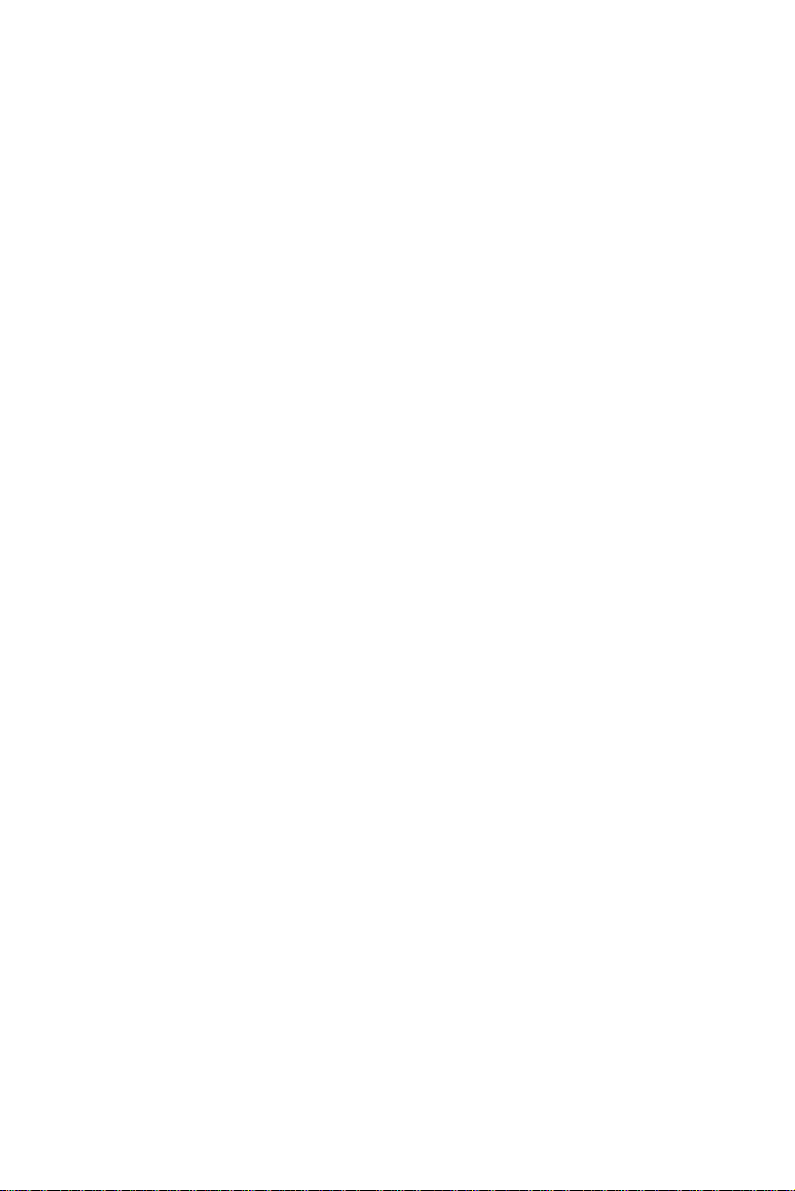
PCA-6780 User Manual 6
Page 17
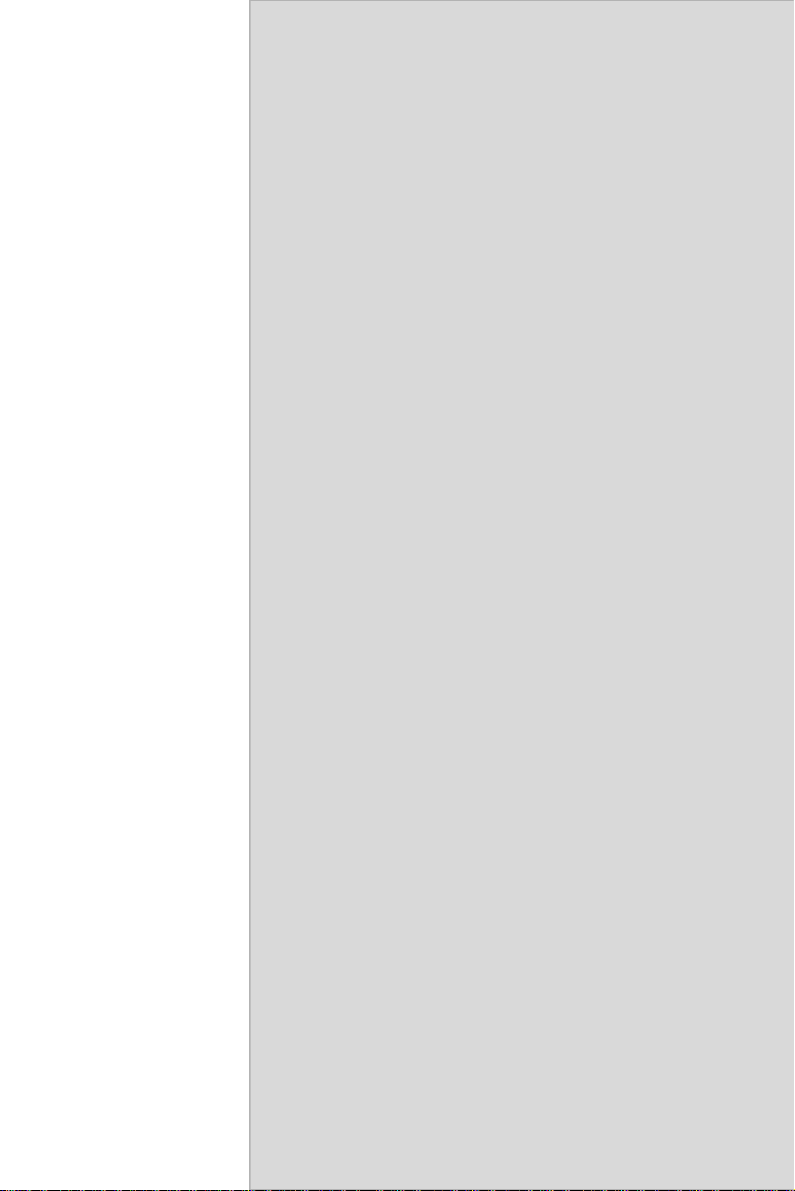
2
CHAPTER
Installation
This chapter explains the setup procedures
of PCA-6780 hardware, including instructions on setting jumpers and connecting
peripherals, switches and indicators. Be
sure to read all safety precautions before
you begin the installation procedure.
7 Chapter 2 Installation
Page 18
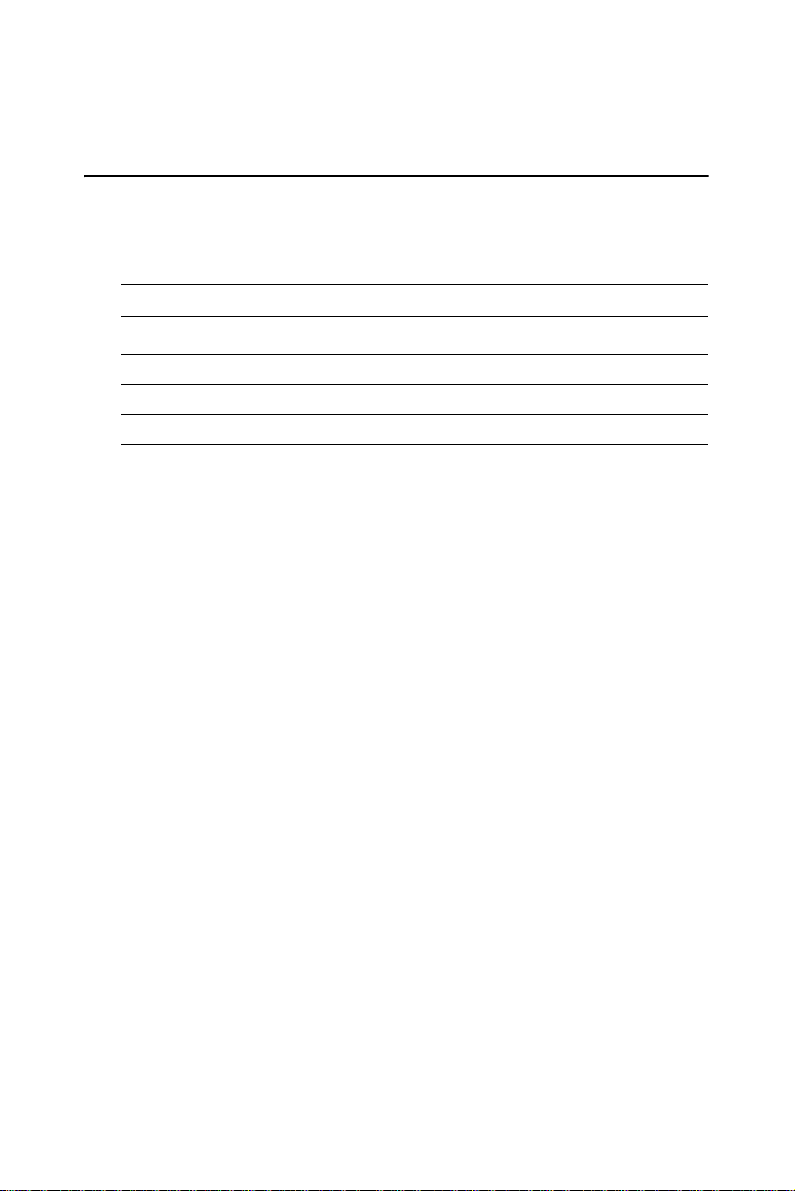
Chapter 2 Installation
2.1 Jumpers
The PCA-6780 has a number of jumpers that allow you to configure your
system to suit your application. The table below lists the functions of the
various jumpers.
Table 2.1: Jumpers
Label Function
JP1 LVDS Voltage choose
J1 CLEAR CMOS
J2 232/422/485 SEL
PCA-6780 User Manual 8
Page 19

2.2 Connectors
Onboard connectors link the PCA-6780 to external devices such as hard
disk drives, a keyboard, or floppy drives. The table below lists the function of each of the board’s connectors.
Table 2.2: Connectors
Label Function
CN1 HDD LED/Reset/Power Button
CN2 Primary IDE Connector
CN3 Floppy Connector
CN4 Printer Port Connector
CN5 IR Connector
CN6 LCD Inverter Connector
CN7 Audio Interface Connector
CN8 LVDS Connector
CN9 USB port 1,2 Connector
CN10 D-SUB VGA Connector
CN11 USB port 3,4 Connector
CN12 PC104 Connector
CN13 LAN RJ45 Connector
CN14 COM port 1 (RS-232)
CN15 COM port 2 (RS-232/422/485)
CN16 ATX Power Connector
CN17 KB/MS Connector
CN18 External KB/mouse Connector
CN19 ISA Gold Finger
CN20 ATX Suspend Power Connector
CN21 Negative Power Input Connector
CN22 CF Connector
9 Chapter 2 Installation
Page 20
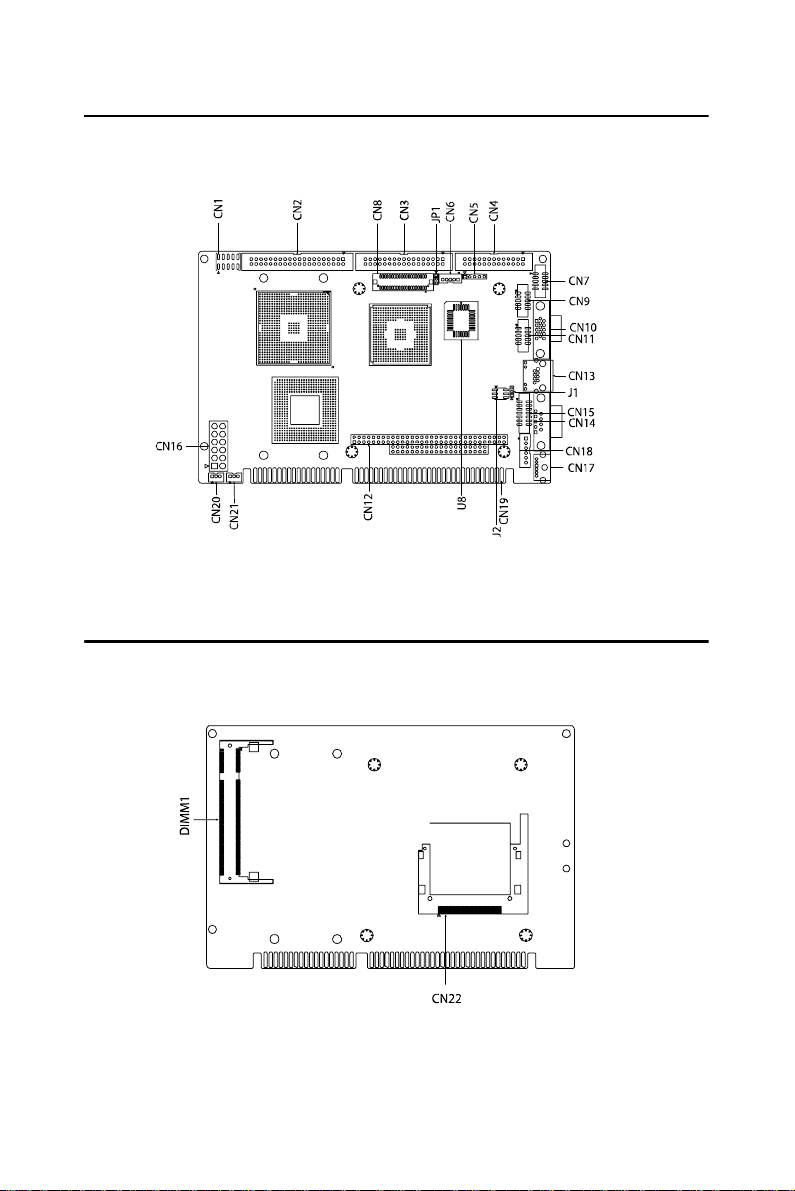
2.3 Locating Connectors (component side)
Figure 2.1: Jumper & Connector Locations
2.4 Locating Connectors (solder side)
Figure 2.2: Connectors (component side)
PCA-6780 User Manual 10
Page 21
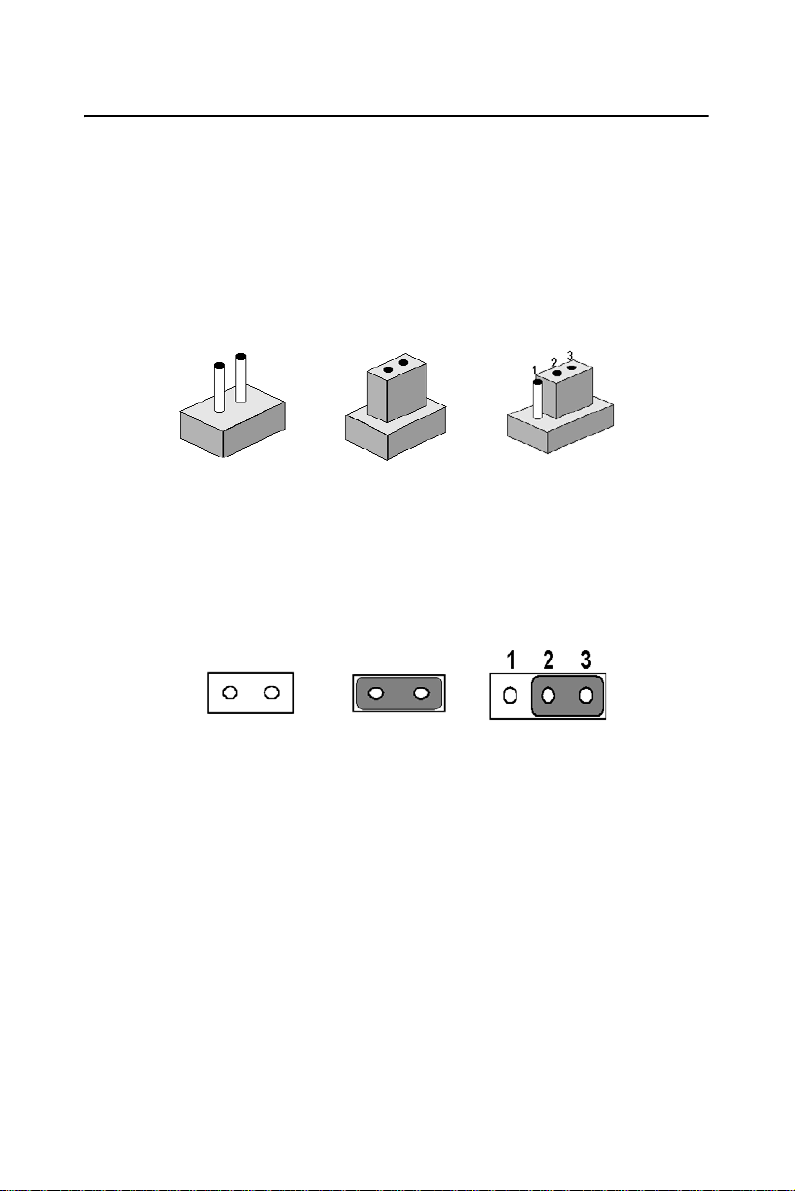
2.5 Setting Jumpers
You may configure your card to match the needs of your application by
setting jumpers. A jumper is a metal bridge used to close an electric circuit. It consists of two metal pins and a small metal clip (often protected
by a plastic cover) that slides over the pins to connect them. To “close” a
jumper, you connect the pins with the clip. To “open” a jumper, you
remove the clip. Sometimes a jumper will have three pins, labeled 1, 2
and 3. In this case you would connect either pins 1 and 2, or 2 and 3.
open closed closed 2-3
The jumper settings are schematically depicted in this manual as follows:.
open closed closed 2-3
A pair of needle-nose pliers may be helpful when working with jumpers.
If you have any doubts about the best hardware configuration for your
application, contact your local distributor or sales representative before
you make any changes. Generally, you simply need a standard cable to
make most connections.
11 Chapter 2 Installation
Page 22
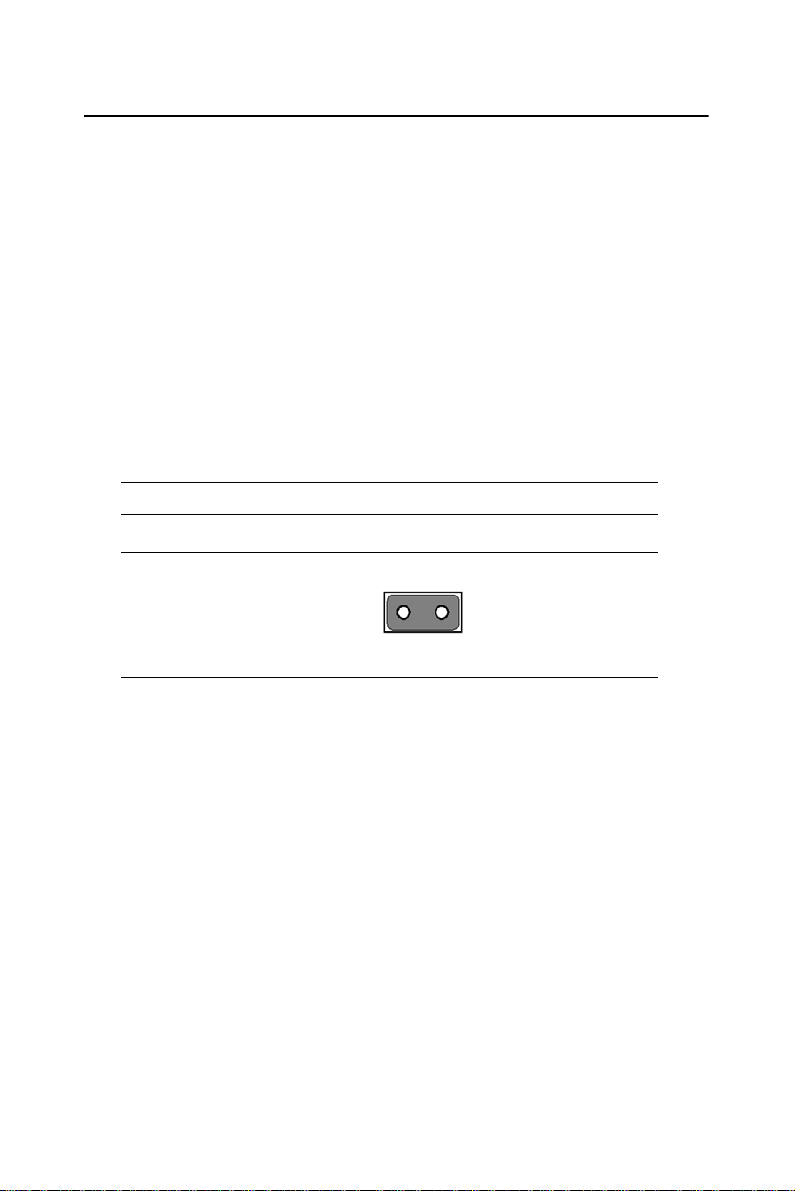
2.6 Clear CMOS (J1)
Warning! To avoid damaging the computer, always turn
off the power supply before setting “Clear
CMOS.” Before turning on the power supply,
set the jumper back to “3.0 V Battery On.”
This jumper is used to erase CMOS data and reset system BIOS
information.
The procedure for clearing CMOS is:
1. Turn off the system.
2. Short pin 1 and pin 2.
3. Turn on the system. The BIOS is now reset to its default setting
Table 2.3: Clear CMOS (J1)
Clear CMOS
PCA-6780 User Manual 12
Page 23

2.7 COM2 RS-232/422/485 Select (J2)
Table 2.4: COM2 RS-232/422/485 Select
1-2 (default) RS-232
3-4 RS-422
5-6 RS-485
2.8 LVDS Panel Power Select (JP1)
123
Table 2.5: LVDS Panel Power Select
Pin Function
1-2 (default) +5 V
2-3 +3.3 V
1 23
13 Chapter 2 Installation
Page 24

2.9 Installing SODIMMs
Notes The modules can only fit into a socket one way.
The gold pins must point down into the
SODIMM socket.
The procedure for installing SODIMMs appears below. Please follow
these steps carefully.
1. Make sure that all power supplies to the system are switched off
2. Install the SODIMM card. Install the SODIMM so that its gold pins
point down into the SODIMM socket.
3. Slip the SODIMM into the socket at a 45 degree angle and care fully fit the bottom of the card against the connectors.
4. Gently push the SODIMM into a perpendicular position unt il the
clips on the ends of the SODIMM sockets snap into place.
5. Check to ensure that the SODIMM is correctly seated and all con nector contacts touch. The SODIMM should not move around in its
socket.
2.10 ATX power Connector (CN5)
The PCA-6780 supports ATX power. CN5 supplies main power (+5 V ,
+12 V , 5 VSB), and it is a 6 x 2 pins power connector, w/Fixed Lock
4200-WS-A1.
Important Make sure that the A TX powe r supply can t a ke
at least a 10 mA load on the 5 V standby lead
(5 VSB). If not, you may have difficulty powering on your system.
PCA-6780 User Manual 14
Page 25
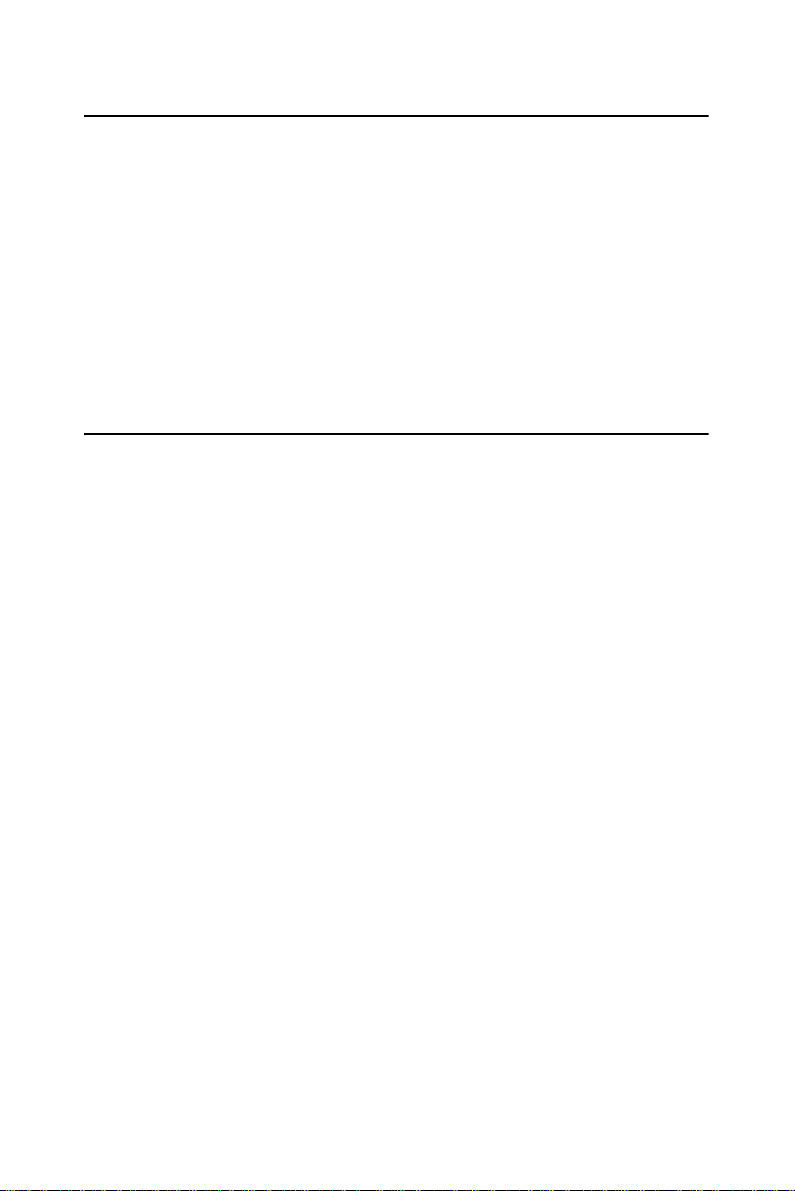
2.11 Printer port Connector (CN4)
Normally, the printer port is used to connect the card to a printer. The
PCA-6780 includes a multi-mode (SPP/EPP/ECP) printer port accessed
via CN4 and a 26-pin flat-cable connector. You will need an adapter cable
if you use a traditional DB-25 connector. The adapter cable has a 26-pin
connector on one end, and a DB-25 connector on the other.
The printer port is designated as LPT1, and can be disabled or changed to
LPT2 or LPT3 in the system BIOS setup.
The printer port interrupt channel is designated to be IRQ7.
You can select ECP/EPP DMA channel via BIOS setup.
2.12 CompactFlash Socket
The PCA-6780 provides a 50-pin socket for CompactFlash card type I/II.
2.12.1 CompactFlash (CN22)
The CompactFlash card occupies a secondary IDE channel which can be
enabled/disabled via the BIOS settings.
15 Chapter 2 Installation
Page 26

2.13 Floppy Connector (CN3)
You can attach up to two floppy drives to the PCA-6780’s on-board controller. You can use any combination of 5.25” (360 KB and 1.2 MB) and/
or 3.5” (720 KB, 1.44 MB, and 2.88 MB) drives.
A 34-pin daisy-chain drive connector cable is required for a dual-drive
system. On one end of the cable is a 34-pin flat-cable connector. On the
other end are two sets of floppy disk drive connectors. Each set consists
of a 34-pin flat-cable connector (usually used for 3.5” drives) and a
printed-circuit board connector (usually used for 5.25” drives).
2.13.1 Connecting the floppy drive
1. Plug the 34-pin flat-cable connector into CN3. Make sure that the
red wire corresponds to pin one on the connector.
2. Attach the appropriate connector on the other end of the cable to
the floppy drive(s). You can use only one connector in the set. The
set on the end (after the twist in the cable) connects to the A: drive.
The set in the middle connects to the B: drive.
3. If you are connecting a 5.25” floppy drive, line up the slot in the
printed circuit board with the blocked-off part of the cable connector.
If you are connecting a 3.5” floppy drive, you may have trouble determining which pin is number one. Look for a number printed on the circuit
board indicating pin number one. In addition, the connector on the floppy
drive may have a slot. When the slot is up, pin number one should be on
the right. Check the documentation that came with the drive for more
information.
If you desire, connect the B: drive to the connectors in the middle of the
cable as described above.
In case you need to make your own cable, you can find the pin assignments for the board’s connector in Appendix B.
PCA-6780 User Manual 16
Page 27

2.14 IDE Connector (CN2)
The PCA-6780 provides one IDE channels to which you can attach up to
two Enhanced Integrated Device Electronics hard disk drives or CDROM
to the PCA-6780’s internal controller. The PCA-6780's IDE controller
uses a PCI interface. This advanced IDE controller supports faster data
transfer, PIO Mode 3 or Mode 4, UDMA 33/66/100 mode.
2.14.1 Connecting the hard drive
Connecting drives is done in a daisy-chain fashion. It requires one of two
cables (not included in this package), depending on the drive size. 1.8"
and 2.5" drives need a 1 x 44-pin to 2 x 44-pin flat-cable connector. 3.5"
drives use a 1 x 44-pin to 2 x 40-pin connector.
Wire number 1 on the cable is red or blue, and the other wires are gray.
1. Connect one end of the cable to CN2. Make sure that the red (or
blue) wire corresponds to pin 1 on the connector, which is labeled
on the board (on the right side).
2. Plug the other end of the cable into the Enhanced IDE hard drive,
with pin 1 on the cable corresponding to pin 1 on the hard drive.
(See your hard drive’s documentation for the location of the connector.)
If desired, connect a second drive as described above.
Unlike floppy drives, IDE hard drives can connect to either end of the
cable. If you install two drives, you will need to set one as the master and
one as the slave by using jumpers on the drives. If you install only one
drive, set it as the master.
17 Chapter 2 Installation
Page 28

2.15 VGA/LVDS interface connections
The PCA-6780’s display interface can drive conventional CRT displays
and is capable of driving a wide range of L VDS flat panel displays as
well. The board has two display connectors: one for standard CRT VGA
monitors, and one for LVDS flat panel displays.
2.15.1 CRT display Connector (CN10)
CN10 is a standard 15-pin D-SUB connector used for conventional CRT
displays. Users can drive a standard progressive scan analog monitor with
pixel resolution up to 2048 x 1536 at 75 Hz. Pin assignments for CRT display connector CN10 are detailed in Appendix B.
2.15.2 LVDS LCD panel Connector (CN8)
PCA-6780 uses the Intel 852GM to supports single or dual-channel
LVDS panels up to UXGA panel resolution with frequency range from
25MHz to 112MHz.
The display mode can be 2 channels (2 x 18 bits) LVDS LCD panel displays Users can connect to either an 18, 24 or 36 bits LVDS LCD with
CN8.
2.15.3 LCD Inverter Connector (CN6)
The LCD inverter is connected to CN6 via a 5-pin connector to provide
+5 V/+12 V power to the LCD display.
PCA-6780 User Manual 18
Page 29

2.16 USB Connectors (CN9,CN11)
The PCA-6780 board provides up to four USB (Universal Serial Bus)
ports. This gives complete Plug and Play, and hot attach/detach for up to
127 external devices. The USB interfaces comply with USB specification
Rev. 2.0, and are fuse protected.
The USB interface is accessed through the 5 x 2-pin flat-cable connector ,
CN9 (USB1, 2),CN11 (USB3, 4). You will need an adapter cable if yo u
use a standard USB connector. The adapter cable has a 5 x 2-pin connector on one end and a USB connector on the other.
The USB interfaces can be disabled in the system BIOS setup.
2.17 Ethernet configuration
The PCA-6780 is equipped with a high performance 32-bit PCI-bus
Ethernet interface which is fully compliant with IEEE 802.3u 10/
100Mbps CSMA/CD standards. It is supported by all major network
operating systems.
The PCA-6780 supports 10/100Base-T Ethernet connections with
onboard RJ-45 connectors (CN13).
2.17.1 LAN Connector (CN13)
10/100Base-T or 1000Base-T connects to the PCA-6780 via a cable to a
standard RJ-45 connector.
2.17.2 Network boot
The Network Boot feature can be utilized by incorporating the Boot
ROM image files for the appropriate network operating system. The Boot
ROM BIOS files are included in the system BIOS, which is on the utility
CD disc.
19 Chapter 2 Installation
Page 30

2.18 HDD LED/Reset/Power Button (CN1)
Next, you may want to install external switches to monitor and control the
PCA-6780. These features are optional: install them only if you need
them. CN1 is an 2 x 5 pin header, 180 degree, male. It provides connections for reset and power & hard disk indicator.
2.18.1 Reset (Pin7&Pin8)
If you install a reset switch, it should be an open single pole switch.
Momentarily pressing the switch will activate a reset. The switch should
be rated for 10 mA, 5 V.
2.18.2 HDD LED (Pin1&Pin2,Pin3&Pin4,Pin5&Pin6)
The HDD LED indicator for hard disk access is an active low signal (24
mA sink rate).
Pin3 & Pin4
The HDD LED indicator would light when the power is on.
Pin5 & Pin6
The HDD LED indicator would light when the computer is suspend.
2.18.3 Power Button (Pin9&Pin10)
PCA-6780 also supports power on/off button.
PCA-6780 User Manual 20
Page 31

2.19 COM port Connector (CN14,CN15)
The PCA-6780 provides two COM ports (COM1: RS-232 and COM2:
RS-232/422/485). CN14 supports COM1, CN15 supports COM2. And J2
is for COM2 RS-232/422/485 selection. It provides connections for serial
devices (a mouse, etc.) or a communication network. You can find the pin
assignments for the COM port connector in Appendix B.
2.20 MINI Keyboard Connector (CN17)
The PCA-6780 board provides a keyboard connector that supports both a
keyboard and a PS/2 style mouse. In most cases, especially in embedded
applications, a keyboard is not used. If the keyboard is not present, the
standard PC/AT BIOS will repo rt an error or fail during po wer-on selftest (POST) after a reset. The PCA-6780’s BIOS standard setup menu
allows you to select "All, But Keyboard"under the "Halt On"selection.
This allows no-keyboard operation in embedded system applications,
without the system halting under POST.
2.21 External Keyboard Connector (CN18)
In addition to the Mini keyboard connector on the PCA-6780’s rear plate,
there is an additional onboard external keyboard connector, allowing for
greater flexibility in system design.
2.22 Audio Interface Connector (CN7)
The Audio Interface link is a 10 pin connector, the PCA-6780 can support
Audio with the addition of optional PCM-231A-00A1. Detailed pin
assignment refer to Appendix B.
21 Chapter 2 Installation
Page 32
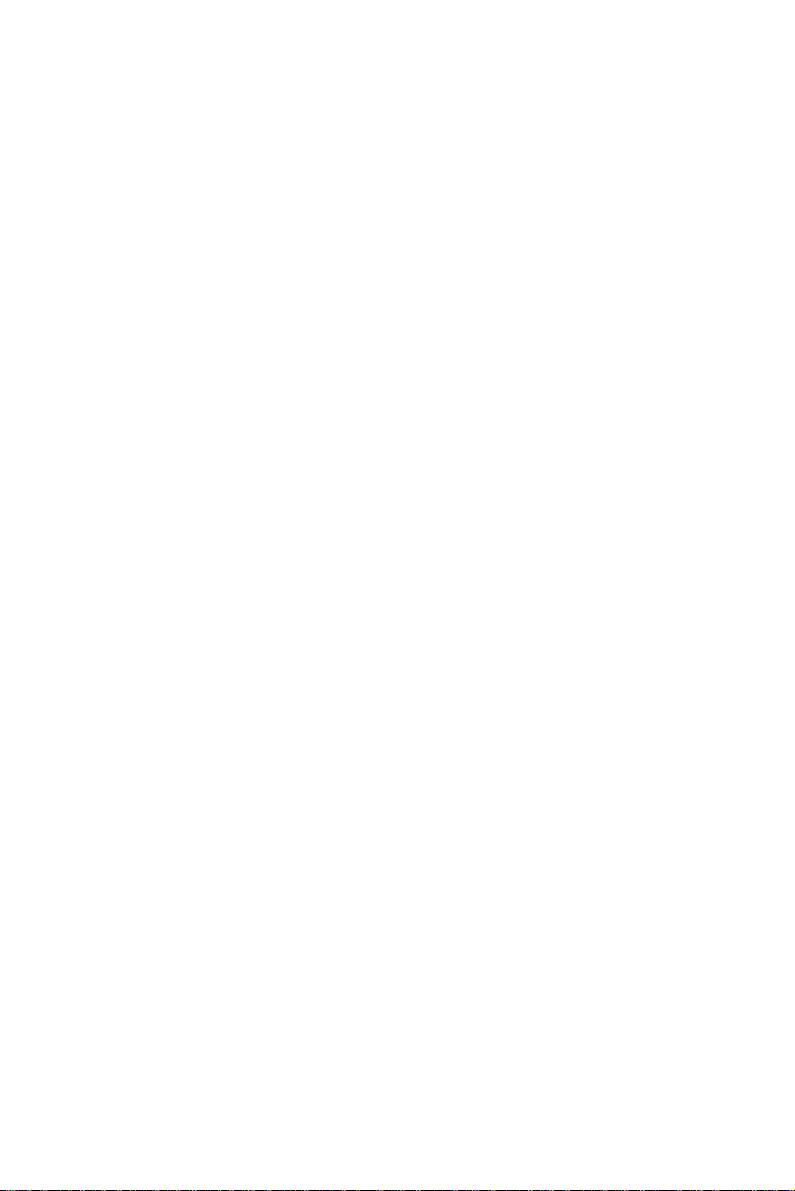
PCA-6780 User Manual 22
Page 33
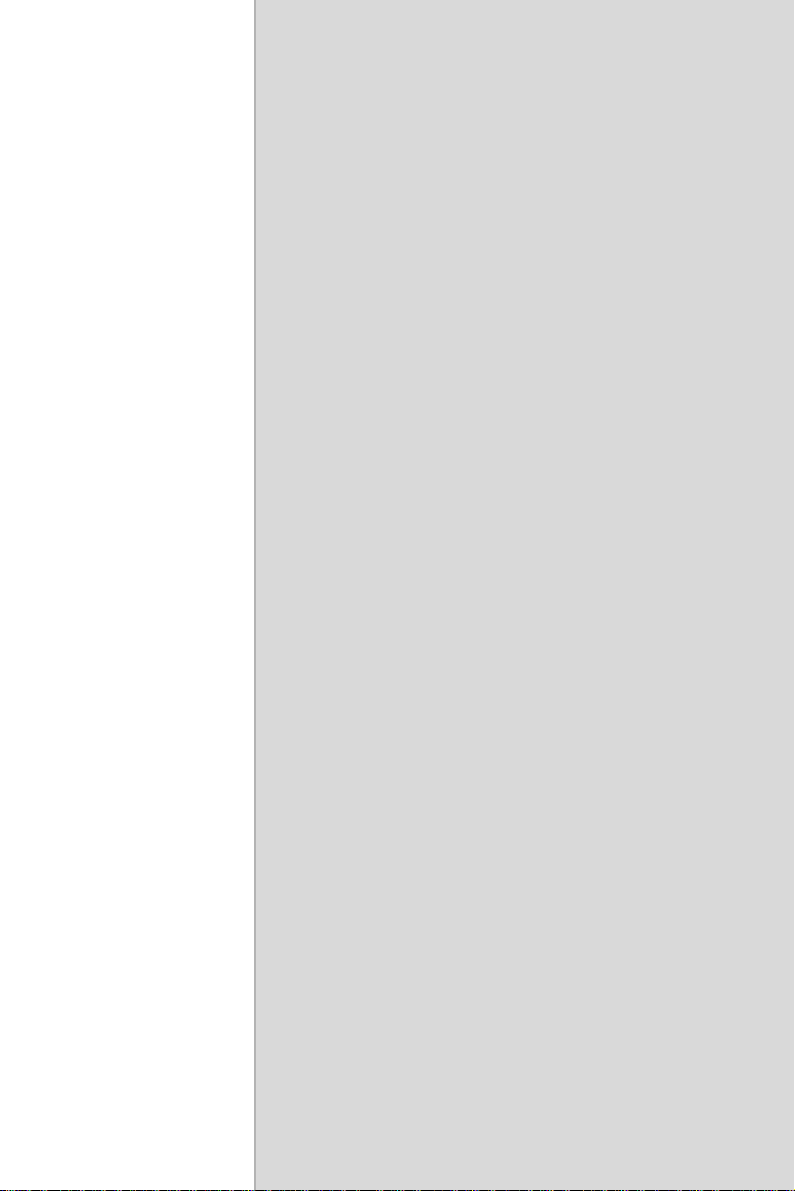
BIOS Operation
This chapter describes how to set BIOS
configuration data.
Sections include:
• BIOS Introduction
• BIOS Setup
CHAPTER
3
Page 34
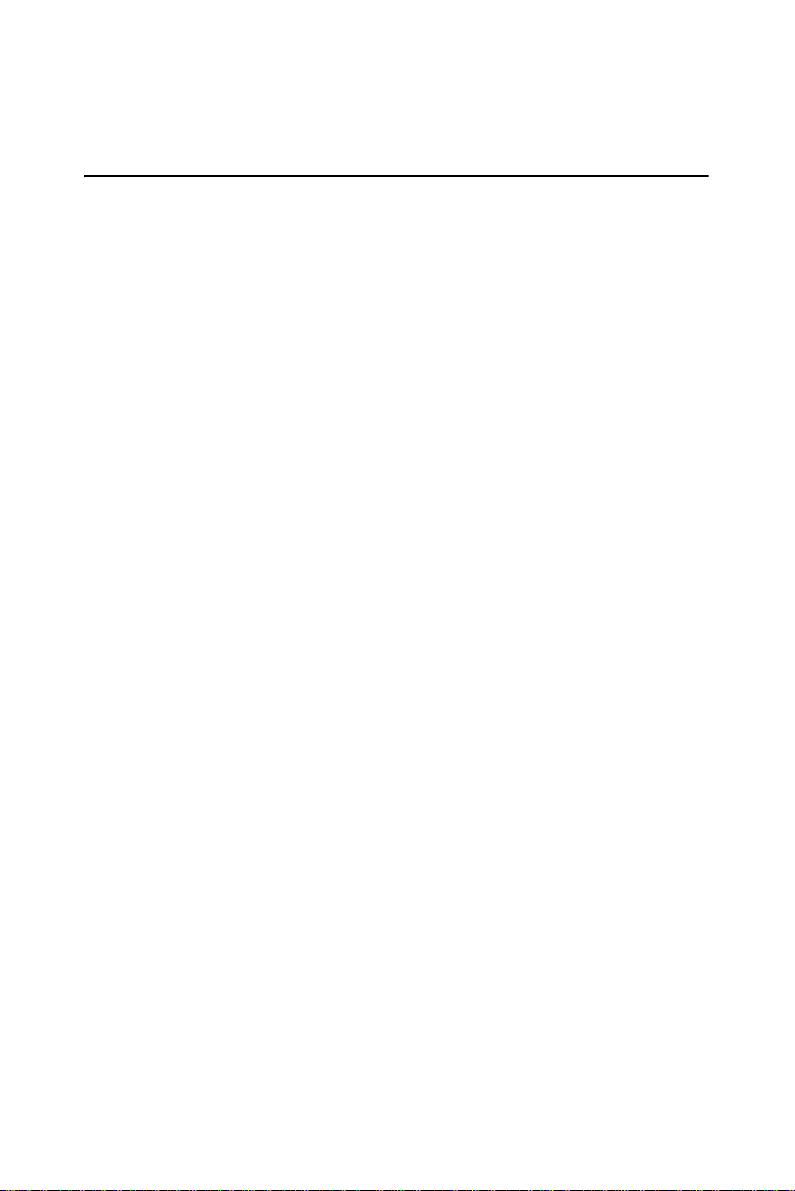
Chapter 3 BIOS Operation
3.1 BIOS Introduction
Advantech provide full-featured Award BIOS 6.0 and delivers the superior performance, compatibility and functionality that manufactures of
Industry PC and Embedded boards, it’s many options and extensions let
you customize your products to a wide range of designs and target markets.
The modular, adaptable Award BIOS 6.0 suppo rts the broadest range of
third-party peripherals and all popular chipsets, plus Intel, AMD, nVidia,
VIA, and compatible CPUs from 386 through Pentium and AMD Geode,
K7 and K8 (including multiple processor platforms), and VIA Eden C3
and C7 CPU.
You can use Advantech’ s utilities to select and install features to suit your
designs for customers need.
PCA-6780 User Manual 24
Page 35
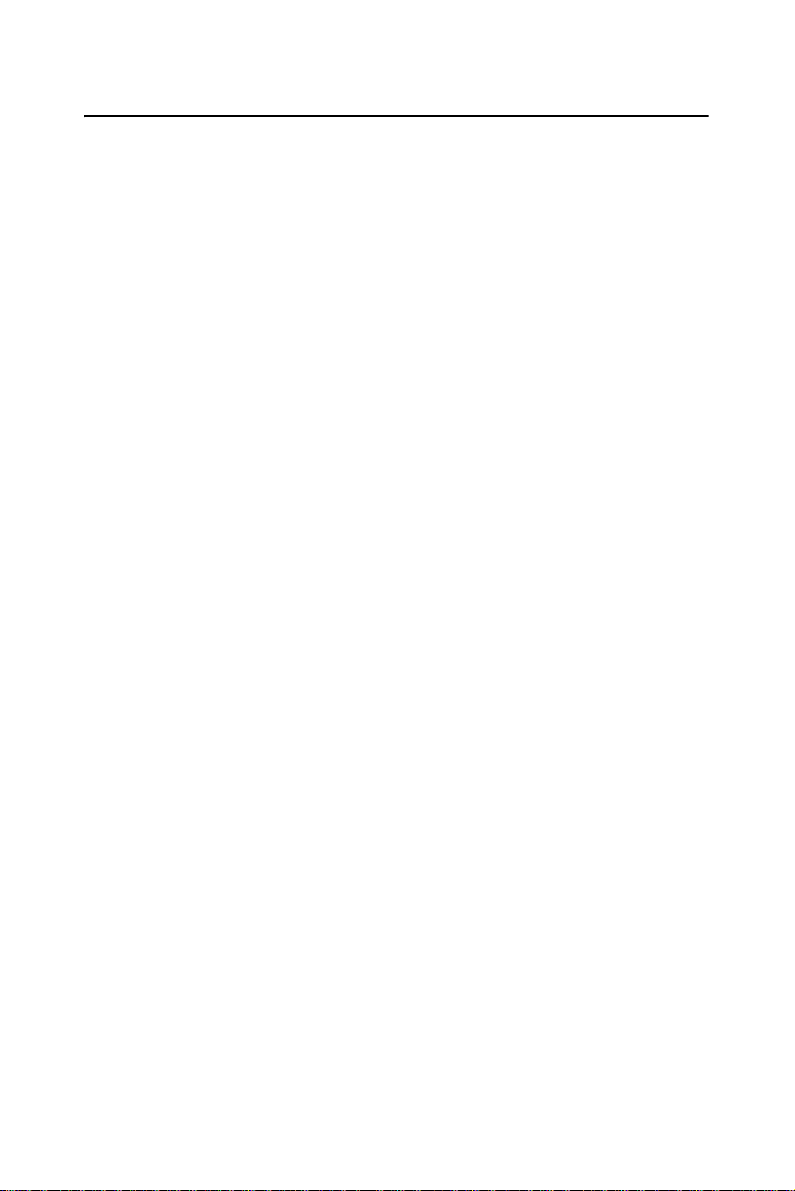
3.2 BIOS Setup
The PCA-6780 system has build-in Award BIOS with a CMOS SETUP
utility which allows user to configure required settings or to activate certain system features.
The CMOS SETUP saves the configuration in the CMOS RAM of the
motherboard. When the power is turned off, the battery on the board supplies the necessary power to the CMOS RAM.
When the power is turned on, press the <Del> button during the BIOS
POST (Power-On Self Test) will take you to the CMOS SETUP screen.
Table 3.1: Control Keys
<↑><↓><←><→>
<Enter> Select Item.
<Esc> Main Menu - Quit and not save changes into
<Page Up/+> Increase the numeric value or make changes.
<Page Down/-> Decrease the numeric value or make changes.
<F1> General help, for Setup Sub Menu.
<F2> Item Help.
<F5> Load Previous Values.
<F7> Load Optimized Default.
<F10> Save all CMOS changes.
Move to select item.
CMOS.
Sub Menu - Exit current page and return to Main
Menu.
25 Chapter 3
Page 36
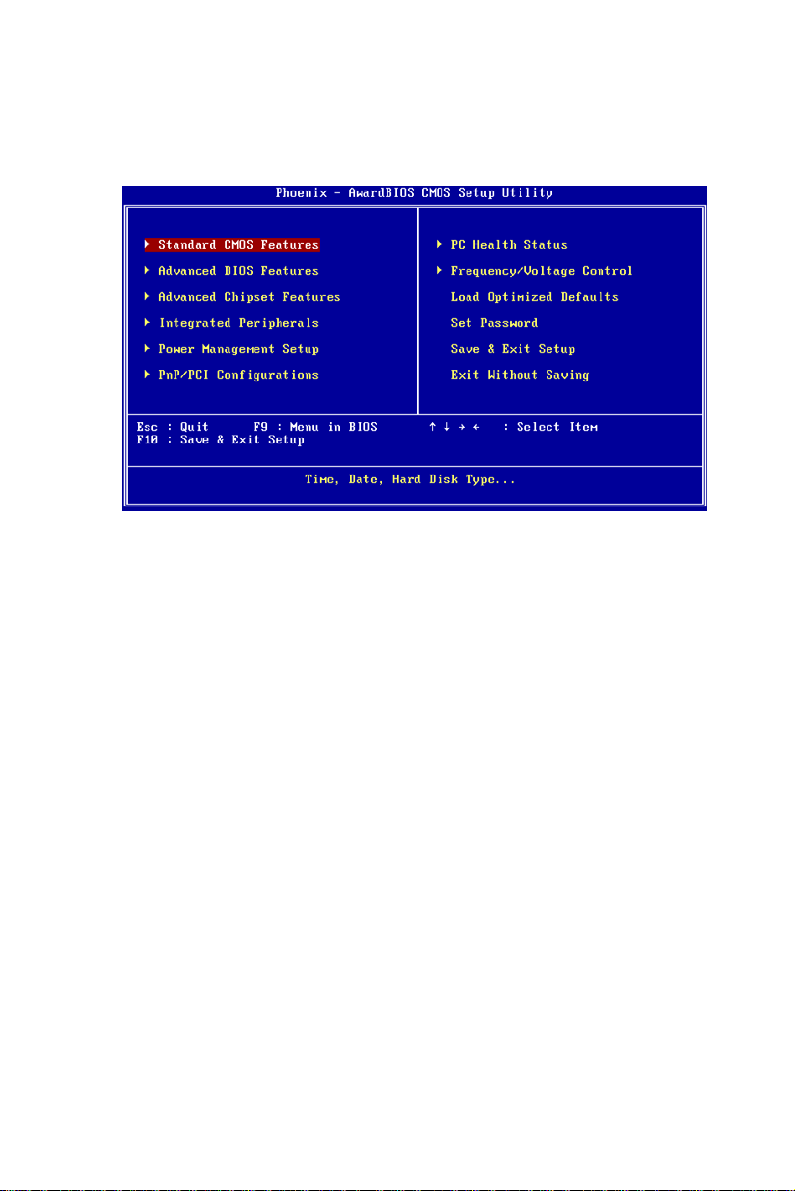
3.2.1 Main Menu
Press <Del> to enter Award BIOS CMOS Setup Utility, the Main Menu
will appear on the screen. Use arrow keys to select among the items and
press <Enter> to accept or enter the sub-menu.
• Standard CMOS Features
This setup page includes all the items in standard compatible BIOS.
• Advanced BIOS Features
This setup page includes all the items of Award BIOS enhanced features.
• Advanced Chipset Features
This setup page includes all the items of Chipset configuration features.
• Integrated Peripherals
This setup page includes all onboard peripheral devices.
• Power Management Setup
This setup page includes all the items of Power Management features.
• PnP/PCI Configurations
This setup page includes PnP OS and PCI device configuration.
• PC Health Status
This setup page includes the system auto detect CPU and system temperature, voltage, fan speed.
• Frequency/Voltage Control
This setup page includes CPU host clock control, frequency ratio and
voltage.
PCA-6780 User Manual 26
Page 37
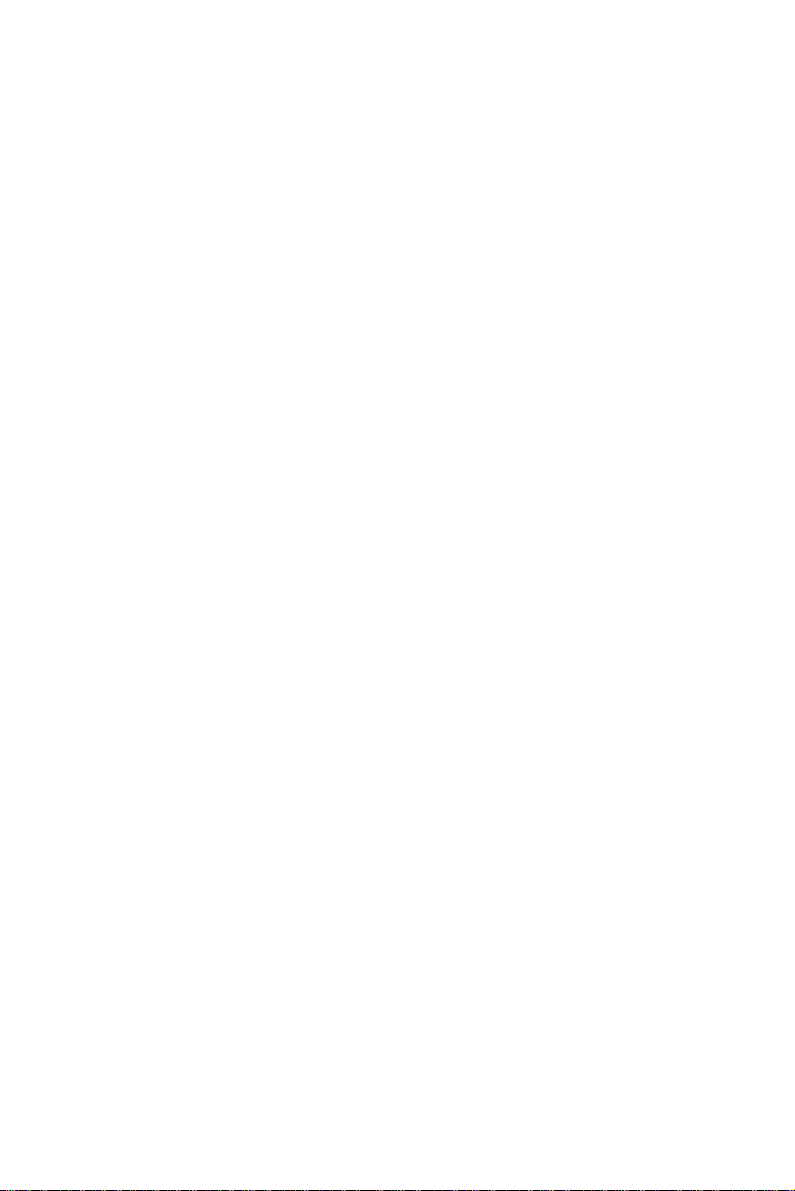
• Load Optimized Defaults
This setup page includes Load system optimized value, and the system
would be in best performance configuration.
• Set Password
Establish, change or disable password.
• Save & Exit Setup
Save CMOS value settings to CMOS and exit BIOS setup.
• Exit Without Saving
Abandon all CMOS value changes and exit BIOS setup.
27 Chapter 3
Page 38
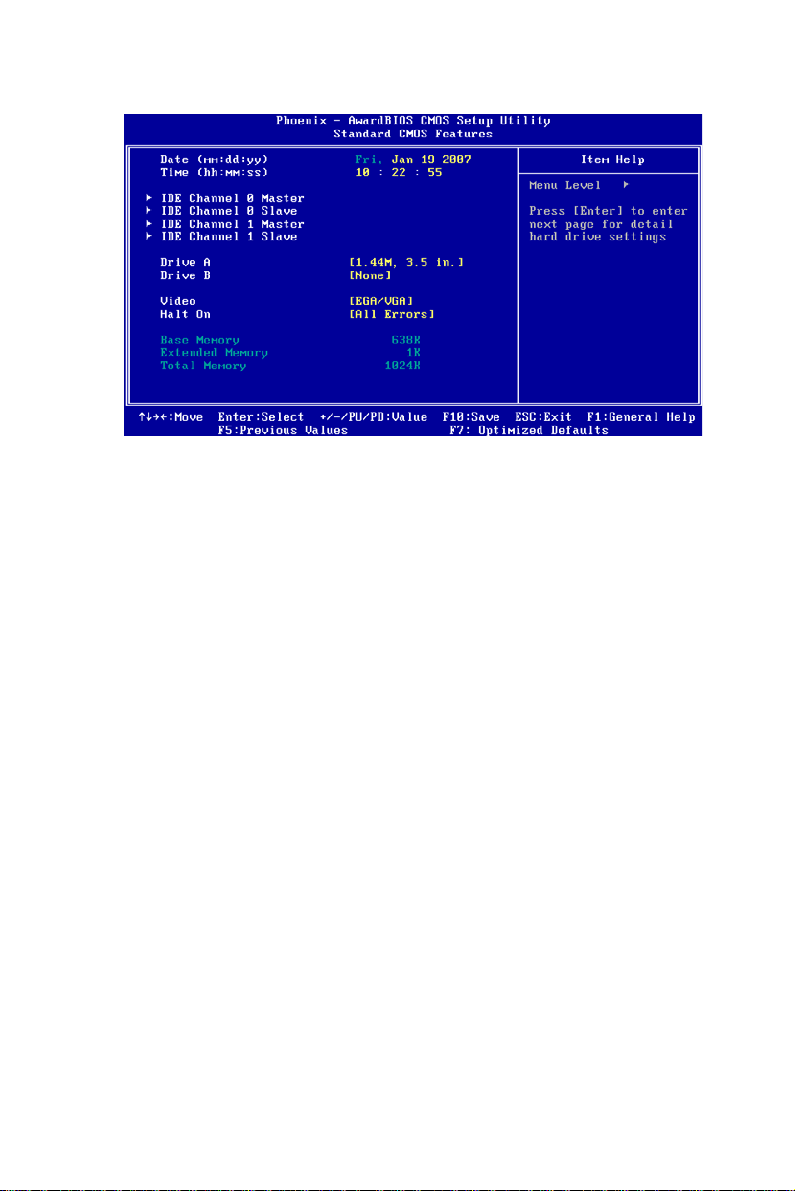
3.2.2 Standard CMOS Features
• Date
The date format is <week>, <month>, <day>, <year>.
Week From Sun to Sat, determined and display by BIOS only.
Month From Jan to Dec.
Day From 1 to 31.
Year From 1999 through 2098.
• Time
The times format in <hour> <minute> <second>, base on the 24-hour
time.
• IDE Channel 0 Master/Slave
- IDE HDD Auto-Detection Press “Enter” for automatic device detection.
• IDE Channel 1 Master/Slave
- IDE HDD Auto-Detection Press “Enter” for automatic device detection.
• Drive A / Drive B
The Item identifies the types of floppy disk drive A or drive B.
None No floppy drive installed.
360K, 5.25" 5.25 inch PC-type standard drive; 360K byte capacity.
1.2M, 5.25" 5.25 inch AT-type high-density drive; 1.2M byte capacity.
720K, 3.5" 3.5 inch double-sided drive; 720K byte capacity.
1.44M, 3.5" 3.5 inch double-sided drive; 1.44M byte capacity.
PCA-6780 User Manual 28
Page 39
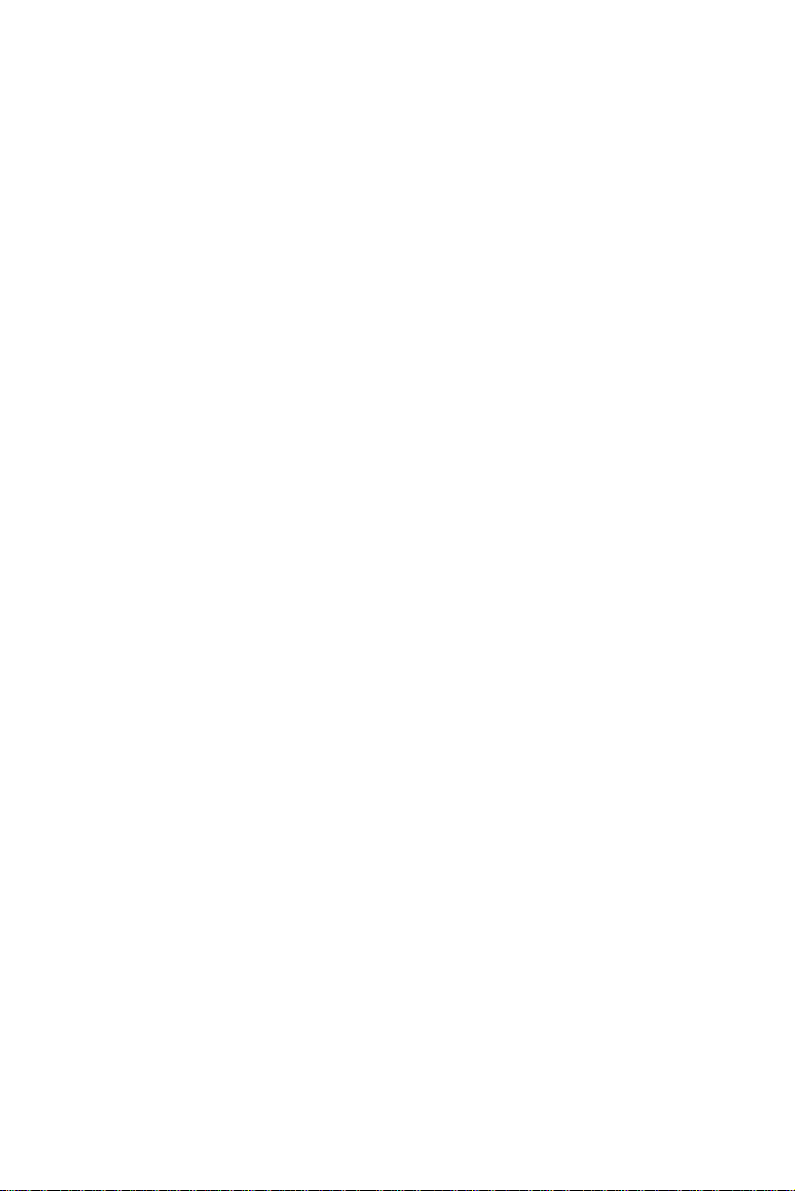
2.88M, 3.5" 3.5 inch double-sided drive; 2.88M byte capacity.
• Halt on
The item determines whether the computer will stop if an error is detected
during power up.
No Errors The system boot will not stop for any error.
All Errors Whenever the BIOS detects a non-fatal error the
system will be stopped.
All, But Keyboard The system boot will not stop for a keyboard error;
it will stop for all other errors. (Default value)
All, But Diskette The system boot will not stop for a disk error; it
will stop for all other errors.
All, But Disk/Key The system boot will not stop for a keyboard or
disk error; it will stop for al other errors.
• Base Memory
The POST of the BIOS will determine the amount of base (or conventional) memory installed in the system.
• Extended Memory
The POST of the BIOS will determine the amount of extended memory
(above 1MB in CPU’s memory address map) installed in the system.
• Total Memory
This item displays the total system memory size.
29 Chapter 3
Page 40
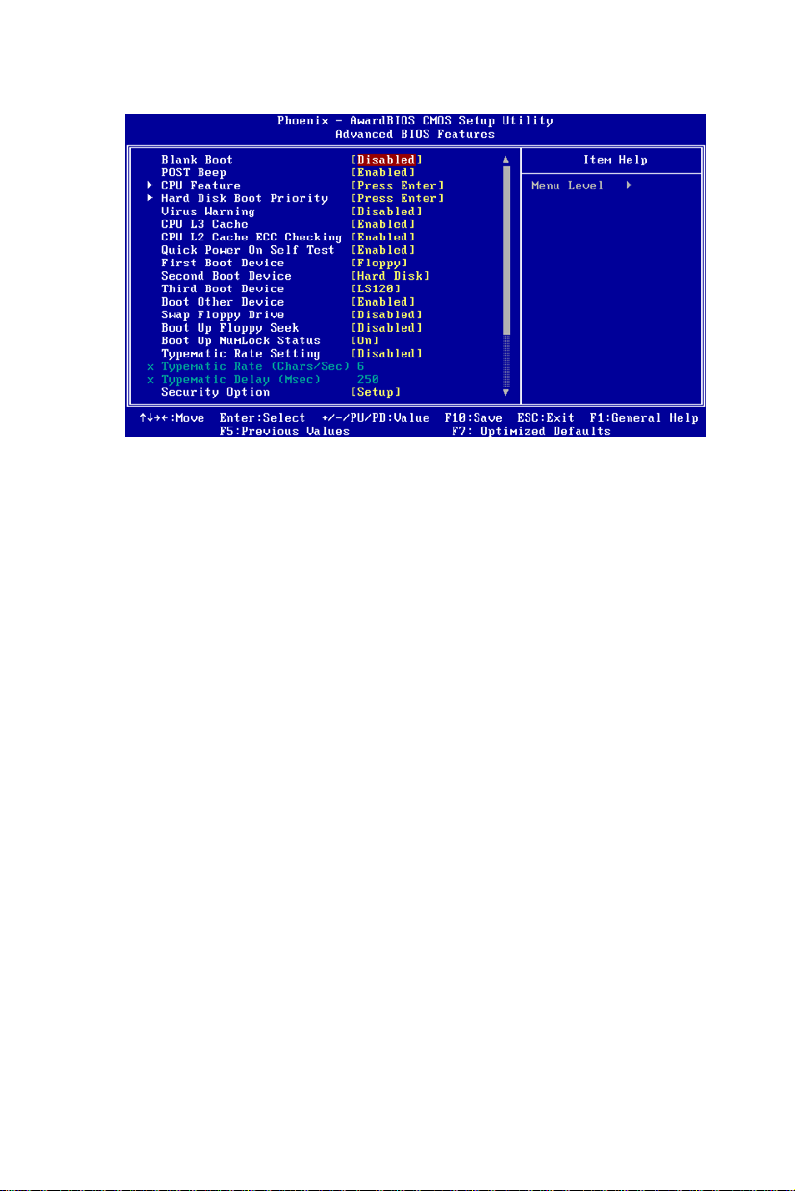
3.2.3 Advanced BIOS Features
• Blank Boot[Disabled] (* Advantech feature enhancement)
This item allows system only displays blank screen during BIOS Post
stage.
• POST Beep[Enabled] (* Advantech feature enhancement)
This item allows system send out Beep sound during BIOS Post stage.
• CPU Feature
This item allows user to adjust CPU features, CPU ratio, VID and Thermal and special feature like XD flag.
• Hard Disk Boot Priority
This item allows user to select boot sequence for system device HDD,
SCSI, RAID.
• Virus Warning[Disabled]
This item allows user to choose the VIRUS Warning feature for IDE Hard
Disk boot sector protection.
• CPU L3 Cache [Enabled]
This item allows user to enable CPU L3 cache.
• CPU L2 Cache ECC Checking [Enabled]
This item allows user to enable CPU L2 cache and ECC checking function.
• Quick Power On Self Test[Enabled]
This field speeds up the Power-On Self Test (POST) routine by skipping
retesting a second, third and forth time. Setup setting default is enabled.
PCA-6780 User Manual 30
Page 41
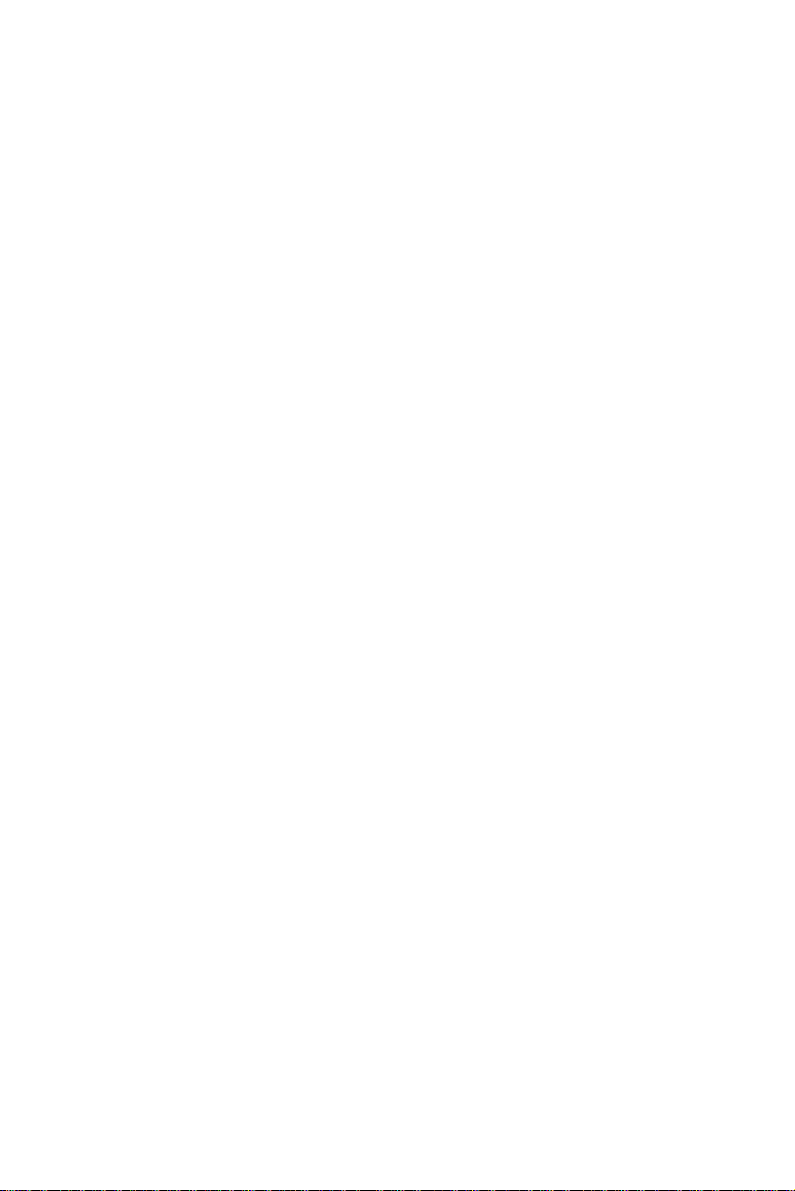
• First / Second / Third / Other Boot Drive
Floppy Select boot device priority by Floppy.
LS120 Select boot device priority by LS120.
Hard Disk Select boot device priority by Hard Disk.
CDROM Select boot device priority by CDROM.
ZIP Select boot device priority by ZIP.
USB-FDD Select boot device priority by USB-FDD.
USB-ZIP Select boot device priority by USB-ZIP.
USB-CDROM Select boot device priority by USB-CDROM.
USB-HDD Select boot device priority by USB-HDD.
LAN Select boot device priority by LAN.
Disabled Disable this boot function.
• Swap Floppy Drive[Disabled]
This item enables users to swap floppy “A” and “B” identified without
change hardware cable connection.
• Boot Up Floppy Seek[Disabled]
When enabled, the BIOS will seek the floppy “A” drive one time
• Boot Up NumLock Status[Disabled]
This item enables users to activate the Number Lock function upon system boot.
• Typematic Rate Setting
This item enables users to set the two typematic controls items.
This field controls the speed at
T ypematic Rate
(Chars/Sec)
This item controls the speed at system registers
repeated keystrokes.
Eight settings are 6, 8, 10, 12, 15, 20, 24 and 30.
Typematic
Delay (Msec)
This item sets the time interval for displaying the
first and second characters.
Four delay rate options are 250, 500, 750 and 1000.
31 Chapter 3
Page 42

• Security Option[Setup]
System System can not boot and can not access to Setup page if the
correct password is not entered at the prompt.
Setup System will boot, but access to Setup if the correct pass-
word is not entered at the prompt. (Default value)
• MPS Version Control for OS[1.4]
This item sets the operating system multiprocessor support version.
• OS Select For DRAM > 64M[Non-OS2]
Select OS2 only if system is running OS/2 operation system with greater
than 64MB of RAM on the system.
• Video BIOS Shadow[Enabled]
Enabled copies Video BIOS to shadow RAM improves performance.
• Full Screen Logo Show[Enabled]
Show full screen logo during post stage, and the Logo picture can be
customization.
• Small Logo (EPA) Show[Enabled]
Show EPA logo during system post stage.
• Summary Screen Show[Enabled]
Show system status in Summary screen page.
PCA-6780 User Manual 32
Page 43

3.2.4 Advanced Chipset Features
NOTE: This “Advanced Chipset Features” option controls the configuration of the board’s chipset, this page is developed by Chipset independent, for control chipset register setting and fine tune system
performance. It is strongly recommended only technical users make
changes to the default settings.
• DRAM Timing Selectable[By SPD]
This item enables users to set the optimal timings for items 2 through 5,
system default setting of “By SPD” to follow the SPD information and
ensure the system running in stable and optimal performance.
• CAS Latency Time[2.5]
This item enables users to set the timing delay in clock cycles before
SDRAM start a read command after receiving it.
• Active to Precharge Delay[7]
This item enables users to control the memory back’s minimum row
active time (tRAS), system default is setting to “7” to reference value.
• DRAM RAS# to CAS# Delay[3]
This item enables users to set the timing of the transition from RAS (row
address strobe) to CAS (column address strobe) as both rows and column
are separately addressed shortly after DRAM is refreshed.
• DRAM RAS# Precharge[3]
This item enables users to set the DRAM RAS# precharge timing, system
default is setting to “3” to reference value.
33 Chapter 3
Page 44

• DRAM Data Integrity Mode[Non-ECC]
This item enables users to set the DRAM Type of Error data correction,
system default is setting to “Non-ECC” to reference value.
• MGM Core Frequency [Auto Max 266MHz]
This item enables users to set the operation speed of internal Graphic
Chip FSB and DRAM , system default is setting to “Auto Max 266MHz”
to reference value.
• System BIOS Cacheable[Enabled]
This item allows the system BIOS to be cached to allow faster execution
and better performance.
• Video BIOS Cacheable[Disabled]
This item allows the video BIOS to be cached to allow faster execution
and better performance.
• Memory Hole At 15M-16M[Disabled]
This item reserves 15MB-16MB memory address space to ISA expansion
cards that specifically require the setting. Memory from 15MB-16MB
will be unavailable to the system because of the expansion cards can only
access memory at this area.
• DRAM Data Integrity Mode[Non-ECC]
This item enables users to set the DRAM Type of Error data correction,
system default is setting to “Non-ECC” to reference value.
• Delayed T ransaction [Enabled ]
This items enables users to actives PCI delayed Transaction feature, it can
have better PCI performance and meet PCI 2.1 specifications.
• Delay Period to Thermal [16 Min]
This items enables users to select the time period of system detect CPU
Thermal, system default is setting to “16 Min” to reference value.
• AGP Aperture Size (MB) [64]
This item enables users to select size of system memory to support AGP
graphic usage, system default is setting to “64MB” to reference value.
• On-Chip VGA Setting
This platform support On-Chip VGA function and will continue to VGA
related setting.
PCA-6780 User Manual 34
Page 45

• On-Chip VGA [Enabled]
This item enables users to Enabled or Disabled On-Chip VGA device,
system default is setting to “Enabled” to reference value.
• On-Chip Frame Buffer Size [32MB]
This Item enables users to set Video Memory size, system default is setting to “32MB” to reference value.
• Boot Display [VBIOS Default]
This Item enables users to set Initial display device of system boot up,
system default is setting to “VBIOS Default” to reference value.
• Panel Number [640
X 480]
This item enables users to set the Resolution of Panel Type, system
default is setting to “640
X 480” to reference value.
35 Chapter 3
Page 46

3.2.5 Integrated Peripherals
NOTE: This “Integrated Peripherals” option controls the configuration
of the board’s chipset, includes IDE, ATA, SATA, USB, AC97, MC97 and
Super IO and Sensor devices, this page is developed by Chipset independent.
• OnChip IDE Device
This item enables users to set the OnChip IDE device status, includes
enable IDE devices and setting PIO and DMA access mode, and some of
new chipset also support for SATA device (Serial-ATA)
• Onboard Device
This item enables users to set the Onboard device status, includes enable
USB, AC97, MC97 and LAN devices.
• Super IO Device
This item enables users to set the Super IO device status, includes enable
Floppy, COM, LPT, IR and control GPIO and Power fail status.
PCA-6780 User Manual 36
Page 47

3.2.6 Power Management Setup
NOTE: This “Power management Setup” option configure system to
most effectively saving energy while operating in a manner consistent
with your computer use style.
• ACPI Function[Enabled]
This item defines the ACPI (Advanced Configuration and Power Management) feature that makes hardware status information available to the
operating system, and communicate PC and system devices for improving the power management.
• ACPI Suspend Type[S1 (POS)]
This item allows user to select sleep state when suspend.
S1(POS) The suspend mode is equivalent to a software power down.
S3(STR) The system shuts down with the exception of a refresh cur-
rent to the system memory.
• Run VGA BIOS if S3 Resume[Auto]
This item allows system to reinitialize VGA BIOS after system resume
from ACPI S3 mode.
• Power Management[Min Saving]
This item allows user to select system power saving mode.
Min Saving Min im um power management. Suspend Mode=1 hr.
Max Saving Maximum power management. Suspend Mode=1 min.
User Define Allows user to set each mode individually. Suspend.
37 Chapter 3
Page 48
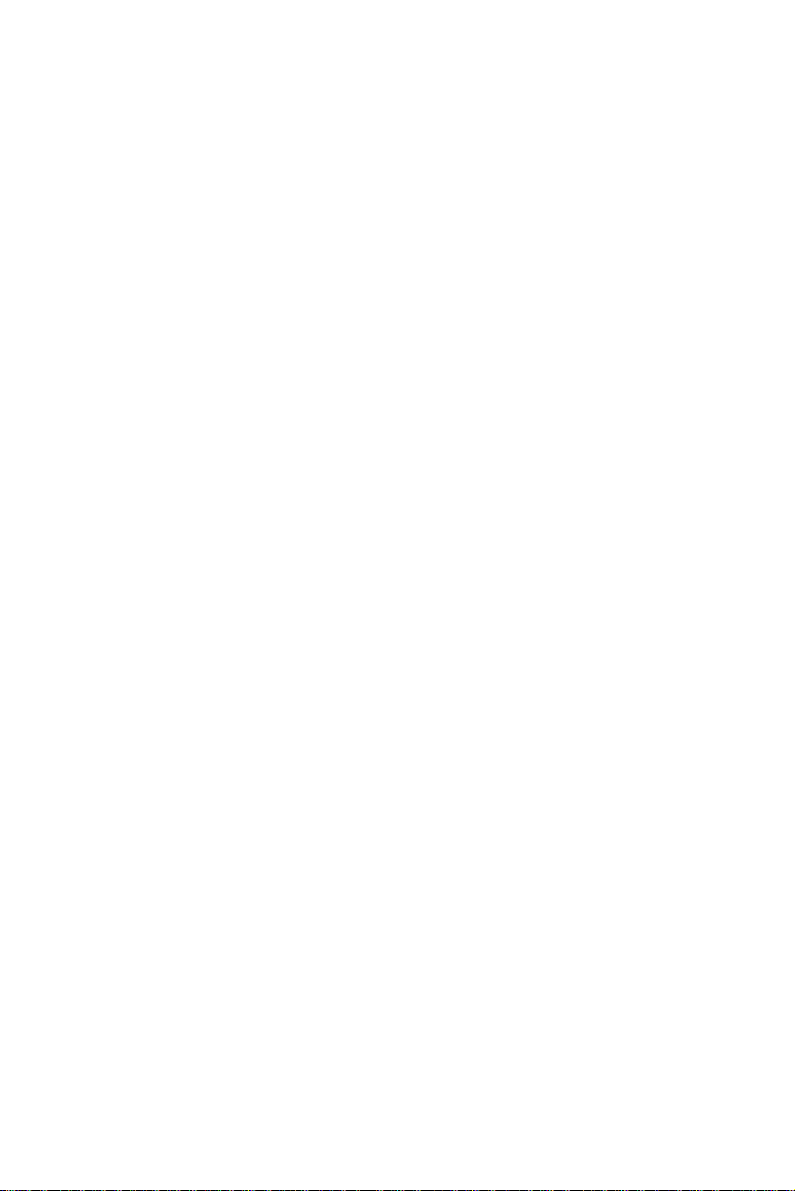
Mode= Disabled or 1 min ~1 hr.
• Video Off Method[DPMS]
This item allows user to determine the manner is which the monitor is
blanked.
V/H SYNC+Blank This option will cause system to turn off vertical
and horizontal synchronization ports and write
blanks to the video buffer.
Blank Screen This option only writes blanks to the video buffer.
DPMS Initial display power management signaling.
• Video Off In Suspend[Yes]
This item allows user to turn off Video during system enter suspend
mode.
• Suspend Type [Stop Grant]
This item allows user to determine the suspend type.
• Modem use IRQ[3]
This item allows user to determine the IRQ which the MODEM can use.
• Suspend Mode [1 Hour]
This item allows user to determine the time of system inactivity, all
devices except the CPU will be shut off.
• HDD Power Down Mode[15 Min]
This item allows user to determine the time of system inactivity, the hard
disk drive will be powered down.
• Soft-Off by PWR-BTTN[Enabled]
This item allows user to define function of power button.
Instant-Off Press power button then Power off instantly.
Delay 4 Sec Press power button 4 sec. to Power off.
• Wake-Up by PCI card[Enabled]
This item allows user to defines PCI cards to wake up the system from the
suspend mode.
• Power On by Ring [Enabled]
This item allows user to define the system will resume by activating of
modem ring.
PCA-6780 User Manual 38
Page 49

• USB KB Wake-Up From S3[Enabled]
This item allows user to enable using a USB keyboard, and allow a keystroke to wake up the system from power saving mode.
• Resume by Alarm[Disabled]
This item allows user to enable and key in Date/time to power on system.
Disabled Disable this function.
Enabled Enable alarm function to power on system.
Data (of month) Alarm1-31
Time (HH:MM:SS) Alarm(0-23) : (0-59) : 0-59)
39 Chapter 3
Page 50
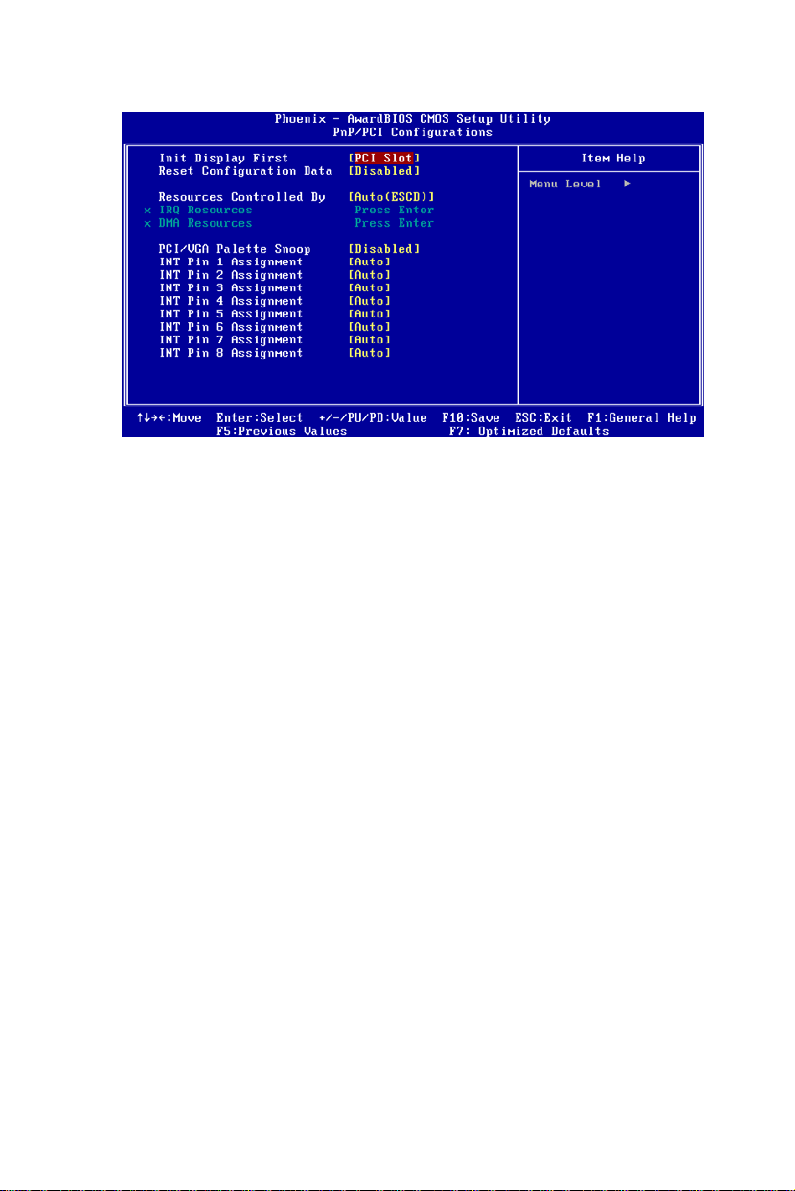
3.2.7 PnP/PCI Configurations
NOTE: This “PnP/PCI Configurations” option is setting up the IRQ and
DMA (both PnP and PCI bus assignments.
• Init Display First [PCI Slot]
This item is setting for start up Video output from PCI or Onboard device.
• Reset Configuration Data [Disabled]
This item allow user to clear any PnP configuration data stored in the
BIOS.
• Resources Controlled By [Auto (ESCD)]
IRQ Resources This item allows you respectively assign an interrup-
tive type for IRQ-3, 4, 5, 7, 9, 10, 11, 12, 14, and 15.
DMA Resources This item allows you respectively assign an interrup-
tive type for DMA, 0, 1, 2, 3, 4, 5, 6, and 7.
• PCI VGA Palette Snoop[Disabled]
The item is designed to solve problems caused by some non-standard
VGA cards. A built-in VGA system does not need this function.
• INT Pin 1~8 Assignment [Auto]
The interrupt request (IRQ) line assigned to a device connected to the PCI
interface on your system.
PCA-6780 User Manual 40
Page 51
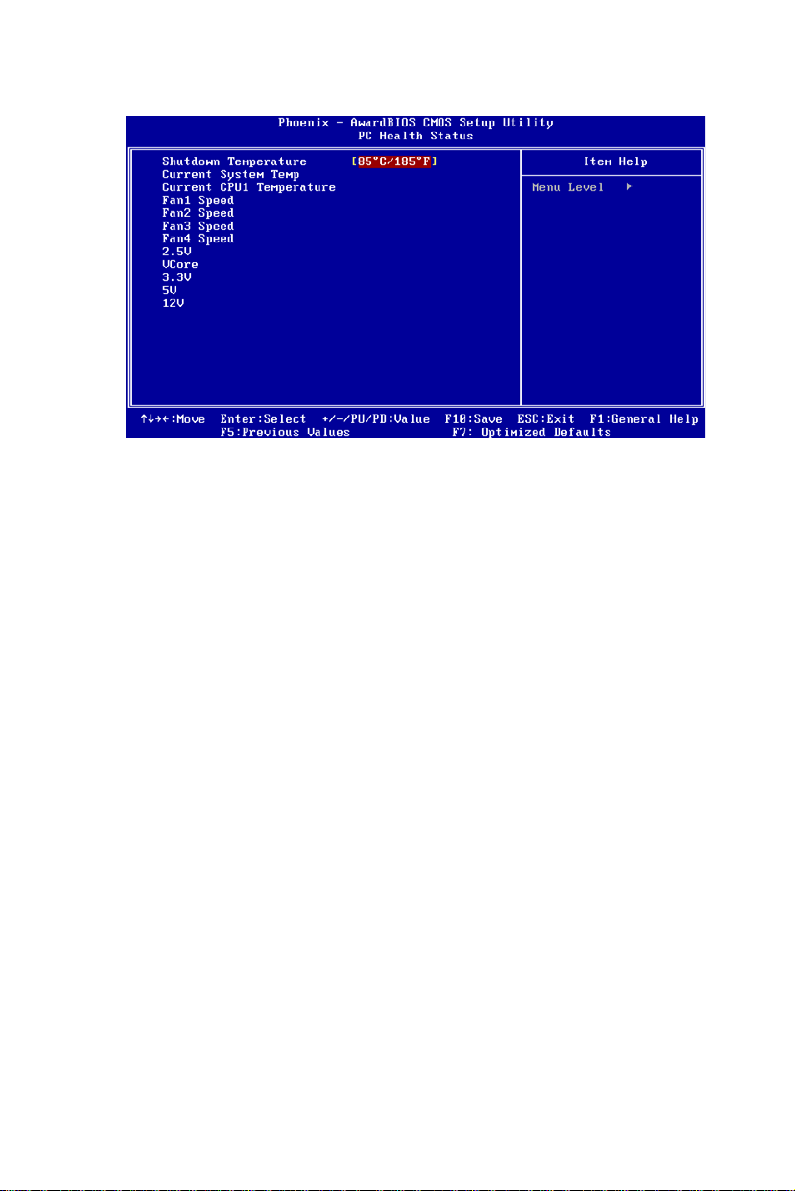
3.2.8 PC Health Status
NOTE: This “PC Health Status” option controls the Thermal, FAN and
Voltage status of the board. this page is developed by Chipset independent.
• Shutdown Temperature [Disabled]
This item enables users to set the limitation of CPU temperature, the
range is from 85° C through 100° C.
• Current System/CPU Temp [Show Only]
This item displays current system and CPU temperature.
• FAN 1 / FAN2 / FAN3 / FAN4 Speed [Show Only]
This item displays current system FAN speed.
• 2.5V / 3.3V / 5V / 12V and VCore [Show Only]
This item displays current CPU and system Voltage.
41 Chapter 3
Page 52
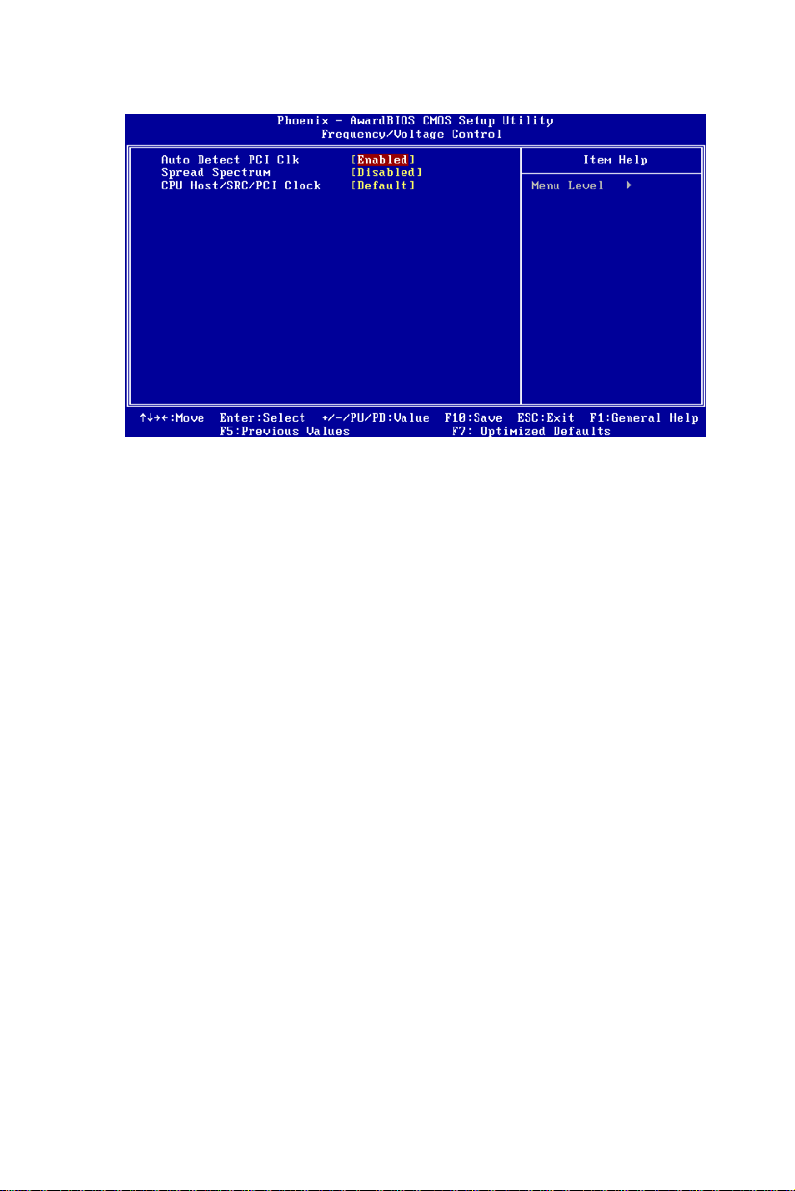
3.2.9 Frequency/Voltage Control
NOTE: This “Frequency/Voltage Control” option controls the CPU Host
and PCI frequency, this page is developed by CPU and Chipset independent, some items will show up when you install a processor which supports this function.
• Auto Detect PCI Clk [Enabled]
This item enables users to set the PCI Clock by system automatic detection or by manual.
• Spread Spectrum [Disabled]
This item enables users to set the spread spectrum modulation.
• CPU Host/SRC/PCI Clock [Default]
This item enables users to set the CPU Host and PCI clock by system
automatic detection or by manual.
PCA-6780 User Manual 42
Page 53

3.2.10 Load Optimized Defaults
NOTE: Load Optimized Defaults loads the default system values directly
from ROM. If the stor ed record created by the Setup program should ever
become corrupted (and therefore unusable). These defaults will load
automatically when you turn the PCA-6780 system on.
43 Chapter 3
Page 54
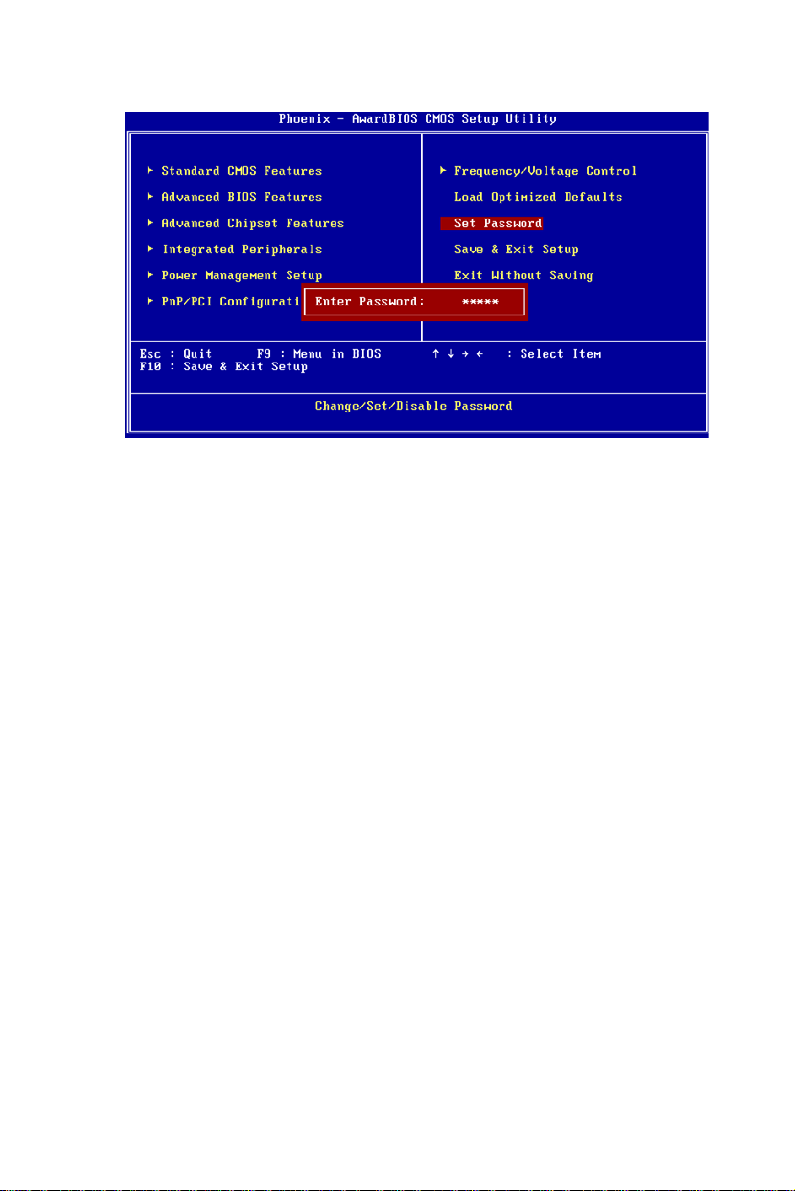
3.2.11 Set Password
NOTE: To enable this feature, you should first go to the Advanced BIOS
Features menu, choose the Security Option, and select either Setup or
System, depending on which aspect you want password protected. Setup
requires a password only to enter Setup. System requires the password
either to enter Setup or to boot the system. A password may be at most 8
characters long.
To Establish Password
1. Choose the Set Password option from the CMOS Setup Utility
main menu and press <Enter>.
2. When you see “Enter Password”, enter the desired password and
press <Enter>.
3. At the “Confirm Password” prompt, retype the desired password,
then press <Enter>.
4. Select Save to CMOS and EXIT, type <Y>, then <Enter>.
To Change Password
1. Choose the Set Password option from the CMOS Setup Utility
main menu and press <Enter>.
2. When you see “Enter Password”, enter the existing password and
press <Enter>.
3. You will see “Confirm Password”. Type it again, and press
<Enter>.
4. Select Set Password again, and at the “Enter Password” prompt,
enter the new password and press <Enter>.
PCA-6780 User Manual 44
Page 55
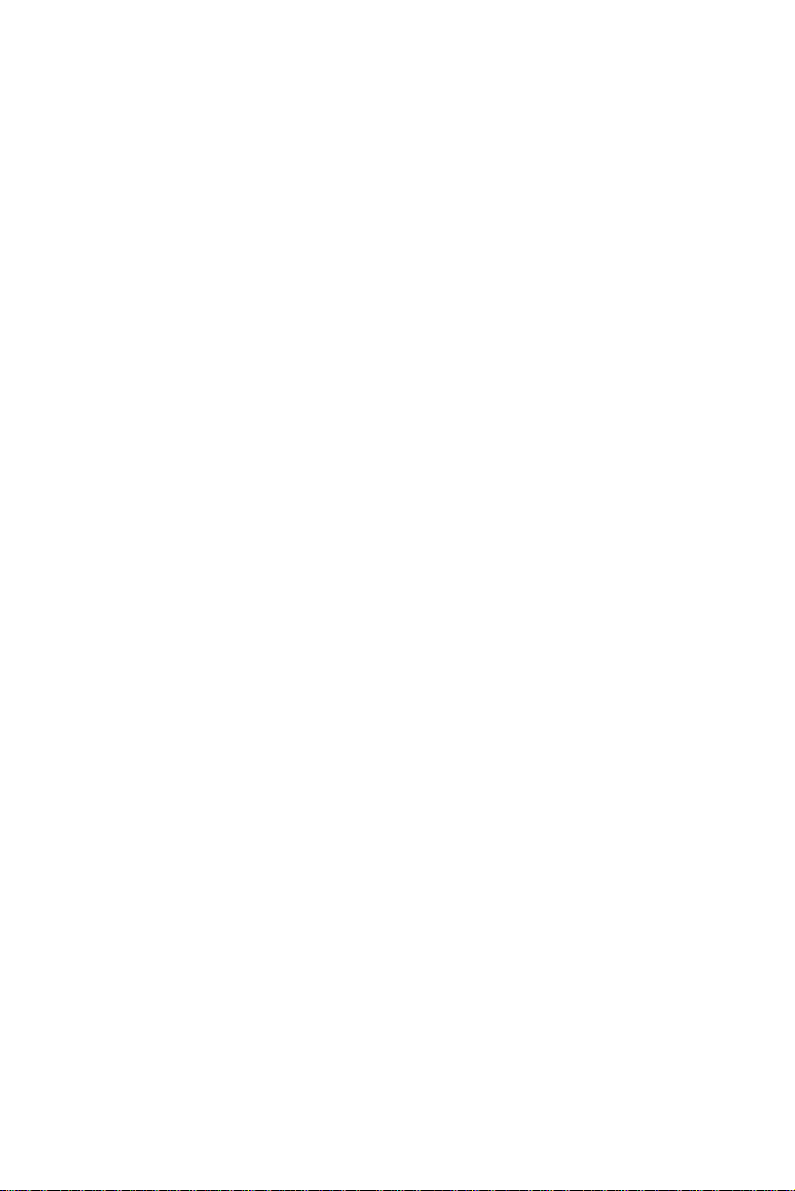
5. At the “Confirm Password” prompt, retype the new password, and
press <Enter>.
6. Select Save to CMOS and EXIT, type <Y>, then <Enter>.
To Disable Password
1. Choose the Set Password option from the CMOS Setup Utility
main menu and press <Enter>.
2. When you see “Enter Password”, enter the existing password and
press <Enter>.
3. You will see “Confirm Password”. Type it again, and press
<Enter>.
4. Select Set Password again, and at the “Enter Password” prompt,
please don’t enter anything; just press <Enter>.
5. At the “Confirm Password” prompt, again, don’t type in anything;
just press <Enter>.
6. Select Save to CMOS and EXIT, type <Y>, then <Enter>.
45 Chapter 3
Page 56
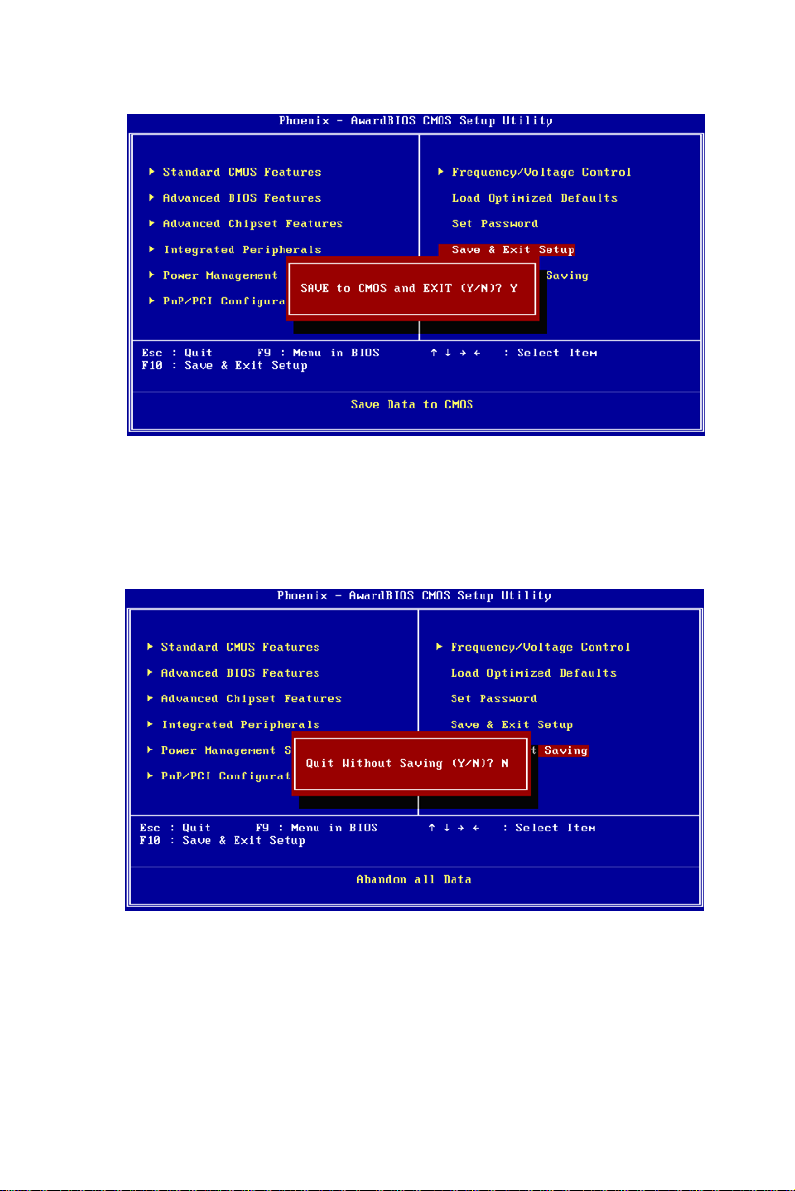
3.2.12 Save & Exit Setup
NOTE:
1. T ype “Y” will quit the BIOS Setup Utility and save user setup value
to CMOS.
2. Type “N” will return to BIOS Setup Utility.
3.2.13 Quit Without Saving
NOTE:
1. Type “Y” will quit the BIOS Setup Utility without saving to CMOS.
2. Type “N” will return to BIOS Setup Utility.
PCA-6780 User Manual 46
Page 57

47 Chapter 3
Page 58

PCA-6780 User Manual 48
Page 59

Chapter 4 Ducks that Need Love!
4
CHAPTER
Driver Installation
This chapter gives you the driver installation
information on the PCA-6780 Half-size CPU
card.
Sections include:
• Driver Information
• Driver Installation
49
Page 60

Chapter 4 Driver Installation
4.1 Driver Introduction
The CD shipped with PCA-6780 should contain below drivers, please follow below sequence to complete the driver installation.
Step 1:
Install Intel INF Update Driver for Windows XP/2000.
Step 2:
Install Intel Graphic Driver for Windows XP/2000.
Step 3:
Install Audio Driver for Windows XP/2000.
Step 4:
Install Realtek Ethernet Driver for Windows XP/2000.
Note: For Wi ndows XP Embedded, Windows CE 5.0 and Linux support,
please contact sales representative or technical person.
Note:Downloading the update for Windows XP or W indows 2000 may be
required for enabling USB 2.0 function. Details information please refers
to below web link.
http://www.microsoft.com/whdc/system/bus/USB/USB2support.mspx
PCA-6780 User Manual 50
Page 61

4.2 Driver Installation
Insert the PCA-6780 CD into the CD-ROM device, and follow below
installation process from Step 1 to Step 4.
4.2.1 Step 1- Install Intel INF Update Driver for Windows
XP/2000
1. Click on the “Chipset” folder and double click the “*.exe” file.
2. Follow the instructions that the driver installation wizard shows.
3. The system will help you to complete the driver installation.
4.2.2 Step 2- Install Intel Graphic Driver for Windows XP/
2000
1. Click on the “VGA” folder and double click the “*.exe” file.
2. Follow the instructions that the driver installation wizard shows.
3. The system will help you to complete the driver installation.
4.2.3 Step 3- Install Audio Driver for Windows XP/2000
1. Click on the “Audio” folder and double click the “*.exe” file.
2. Follow the instructions that the driver installation wizard shows.
3. The system will help you to complete the driver installation.
4.2.4 Step 4- Install Real tek Ethernet Driver for W ind ows
XP/2000
1. Click on the “LAN” folder and double click the “*.exe” file.
2. Follow the instructions that the driver installation wizard shows.
3. The system will help you to complete the driver installation.
51
Page 62

PCA-6780 User Manual 52
Page 63

Appendix
A
Programming GPIO &
Watchdog Timer
The board is equipped with a watchdog
timer that resets the CPU or generates
an interrupt if processing comes to a
standstill for any reason. This feature
ensures system reliability in industrial
standalone or unmanned environments.
Page 64
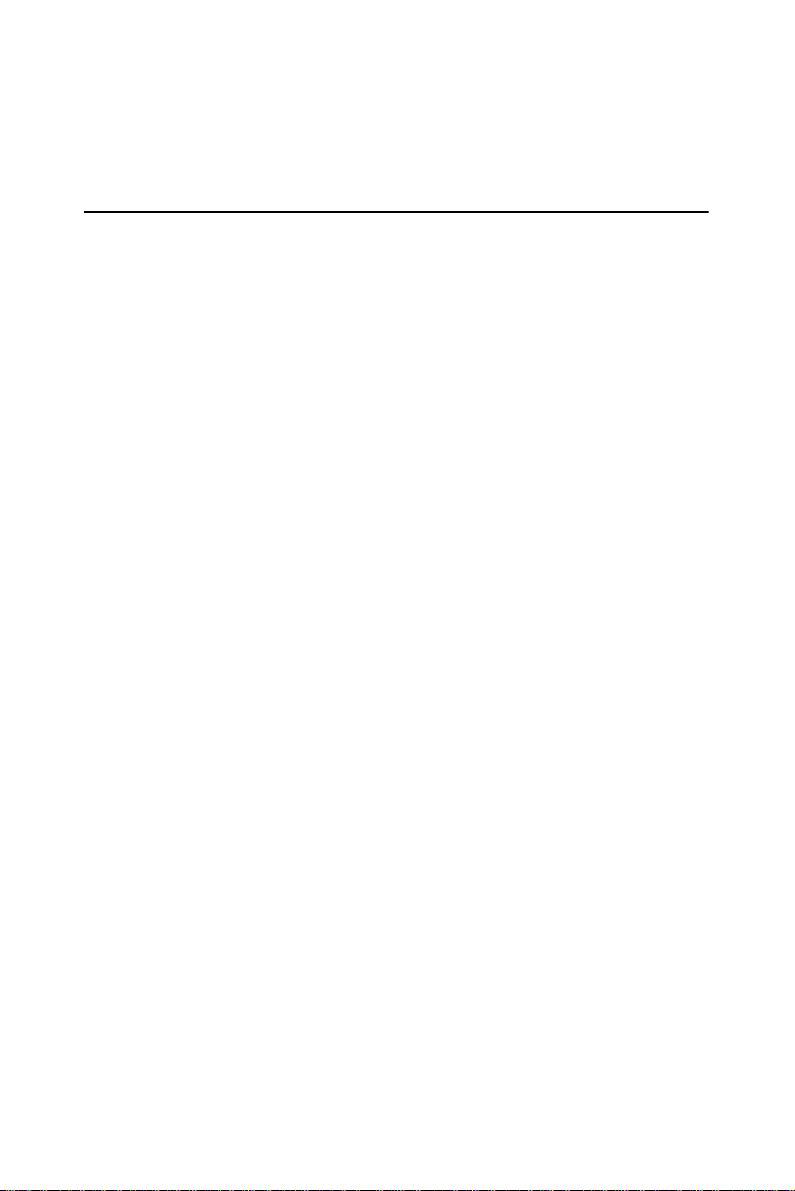
Appendix A Programming GPIO &
Watchdog Timer
A.1 Supported GPIO Register
Below are detailed description of the GPIO addresses and programming
sample.
A.1.1 GPIO Registers
CRF0 (GP10-GP17 I/O selection register. Default 0xFF)
When set to a '1', respective GPIO port is programmed as an input port.
When set to a '0', respective GPIO port is programmed as an output port.
CRF1 (GP10-GP17 data register. Default 0x00)
If a port is programmed to be an output port, then its respective bit can be
read/written.
If a port is programmed to be an input port, then its respective bit can
only be read.
CRF2 (GP10-GP17 inversion register. Default 0x00)
When set to a '1', the incoming/outgoing port value is inverted.
When set to a '0', the incoming/outgoing port value is the same as in data
register.
Extended Function Index Registers (EFIRs)
The EFIRs are write-only registers with port address 2Eh or 4Eh on PC/
AT systems.
Extended Function Data Registers (EFDRs)
the EFDRs are read/write registers with port address 2Fh or 4Fh on PC/
AT systems.
PCA-6780 User Manual 54
Page 65

A.1.2 GPIO Example program-1
------------------------------------------------
Enter the extended function mode, interruptible double-write
------------------------------------------------
MOV DX,2EH
MOV AL,87H
OUT DX,AL
OUT DX,AL
---------------------------------------------------------------
Configure logical device 7(GP10~GP17), configuration register
CRF0,CRF1,CRF2
---------------------------------------------------------------
MOV DX,2EH
MOV AL,07H ; point to Logical Device Number Reg.
OUT DX,AL
MOV DX,2FH
MOV AL,07H ; select logical device 7
OUT DX,AL ;
MOV DX,2EH
MOV AL,F0
OUT DX,AL
MOV DX,2FH
MOV AL,00H ; 01:Input 00:output for GP10~GP17
OUT DX,AL
MOV DX,2EH
MOV AL,F2H ;
OUT DX,AL
MOV DX,2FH
MOV AL,00H ;Set GPIO is normal not inverter
OUT DX,AL;
MOV DX,2EH
MOV AL,F1H
55 Appendix A
Page 66
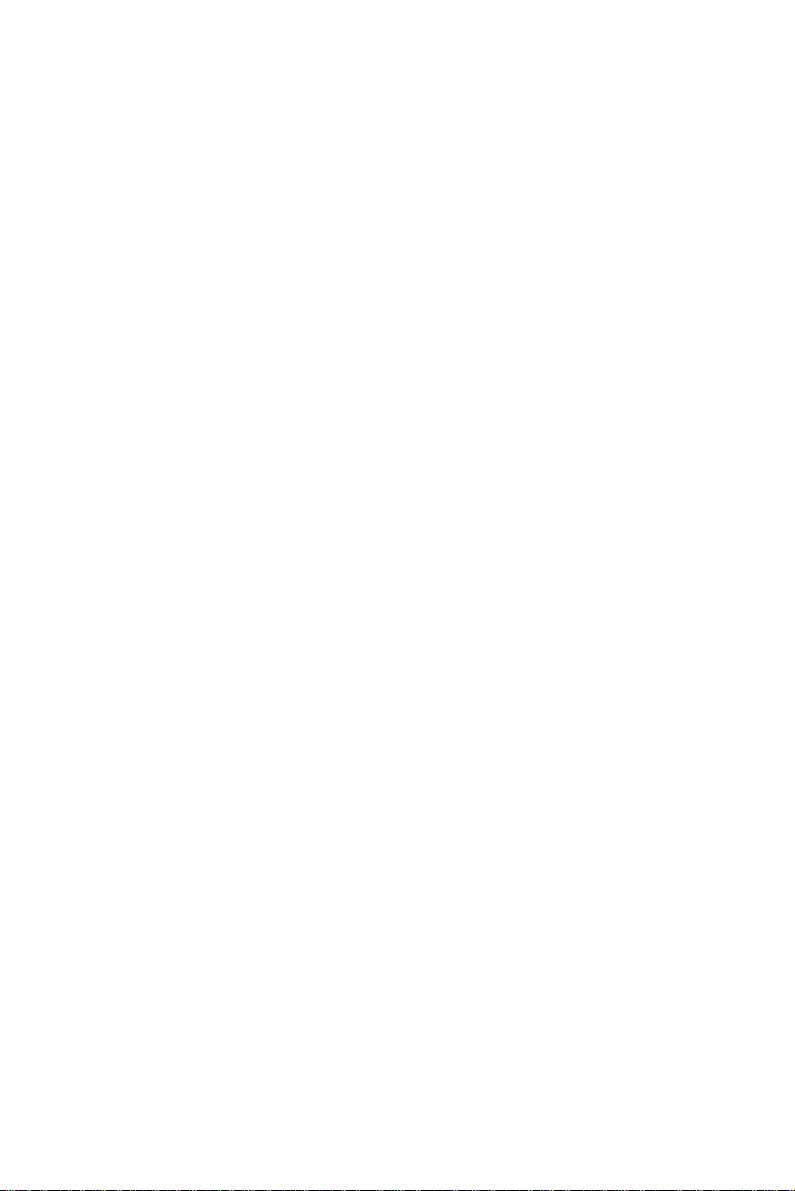
OUT DX,AL
MOV DX,2FH
MOV AL,??H ; Put the output value into AL
OUT DX,AL
------------------------------------------
Exit extended function mode |
------------------------------------------
MOV DX,2EH
MOV AL,AAH
OUT DX,AL
PCA-6780 User Manual 56
Page 67
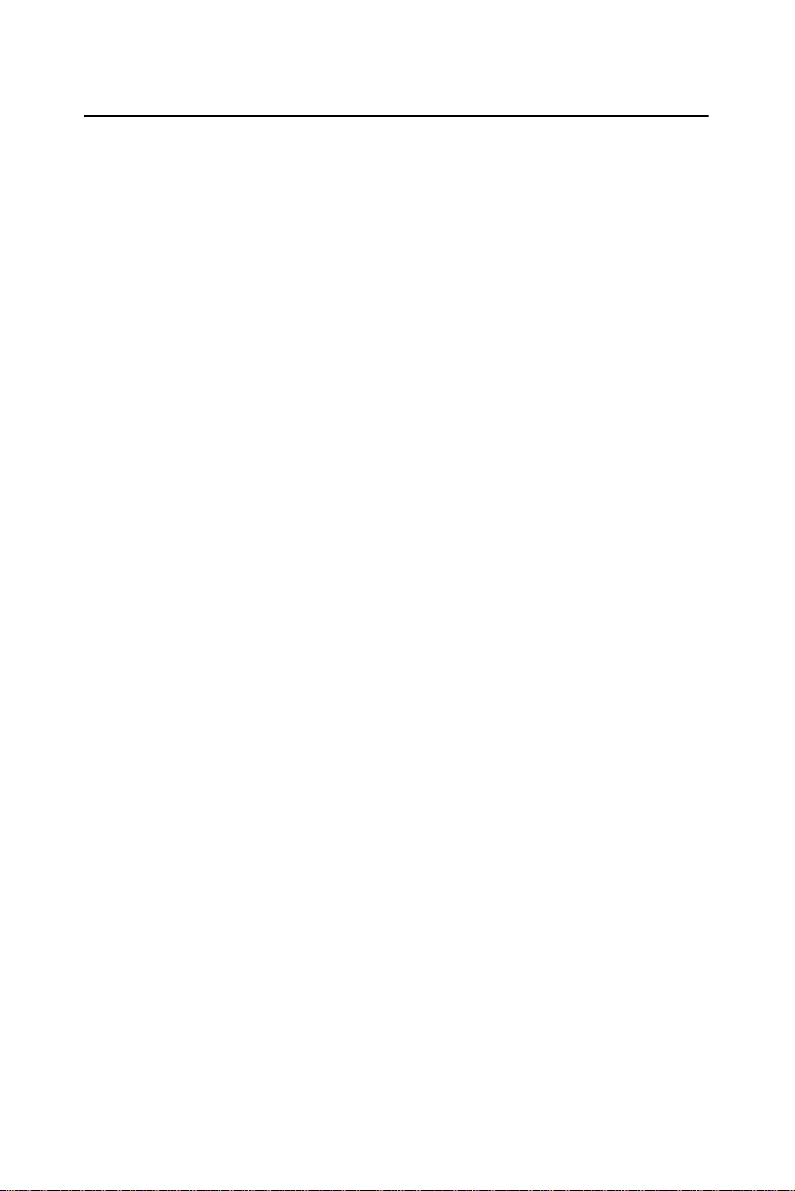
A.2 Watchdog programming
Watchdog: (Index Port:300H , Data Port:301)
1, Enable Watchdog
Outportb (0x4e,0x77);
Outportb (0x4e,0x77); //Entry Configuration Mode
Outportb (0x4e,0x07); //Select Register Index 0x07
Outportb (0x4f,0x08); //Select LDN 8
Outportb (0x4e,0x30); //Select LDN 8 Register Index 0x30
Outportb (0x4f,0x01); //Enable Watchdog Timer Device
Outportb (0x4e,0xaa); //Exit Configuration Mode
2, Set Watchdog Timer to 20 Second Used Base Address 0x300~0x301
Outportb (0x300,0x03); Select Unit to One Second and clear Time out
Status
; If 0x03 Change to 0x00 that Unit is 10 mini Second
; Or if change to 0x05 that unit is one minute
Outportb(0x301,0x14);
Outportb(0x301,0x14); //Set Timer to 20 Second and Enable Timer
3, Disable Watchdog
Outportb (0x4e,0x77);
Outportb (0x4e,0x77); //Entry Configuration Mode
Outportb (0x4e,0x07); //Select Register Index 0x07
Outportb (0x4f,0x08); //Select LDN 8
Outportb (0x4e,0x30); //Select LDN 8 Register Index 0x30
Outportb (0x4f,0x00); //Disable Watchdog Timer Device
Outportb (0x4e,0xaa); //Exit Configuration Mode
57 Appendix A
Page 68
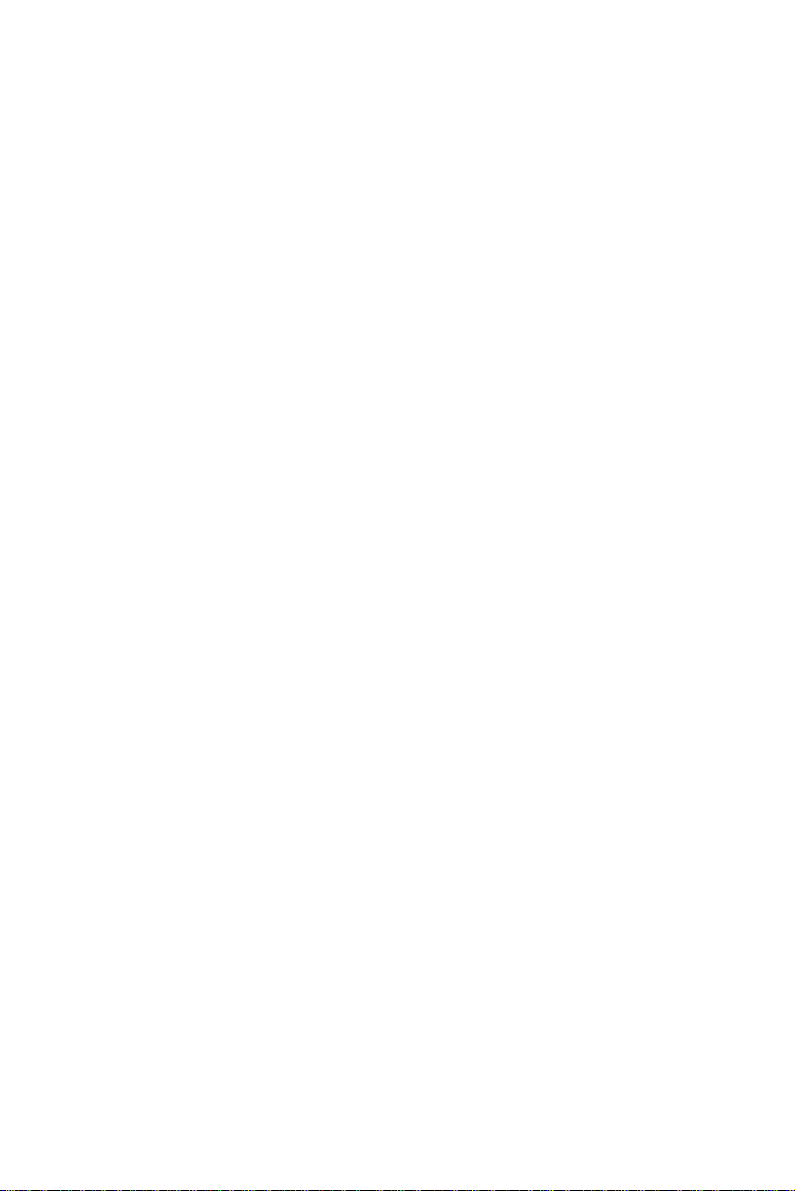
PCA-6780 User Manual 58
Page 69
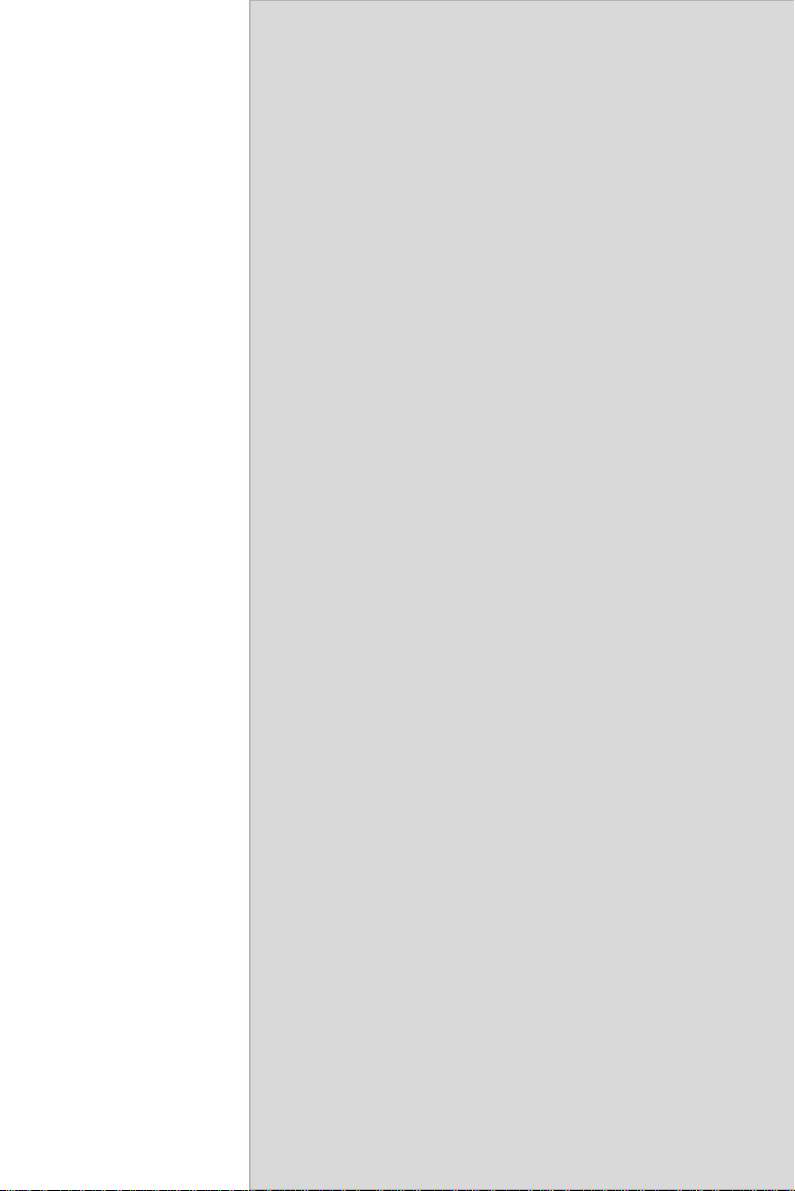
B
Appendix
Pin Assignments
This appendix contains information of a
detailed or specialized nature.
59 Appx. B
Page 70
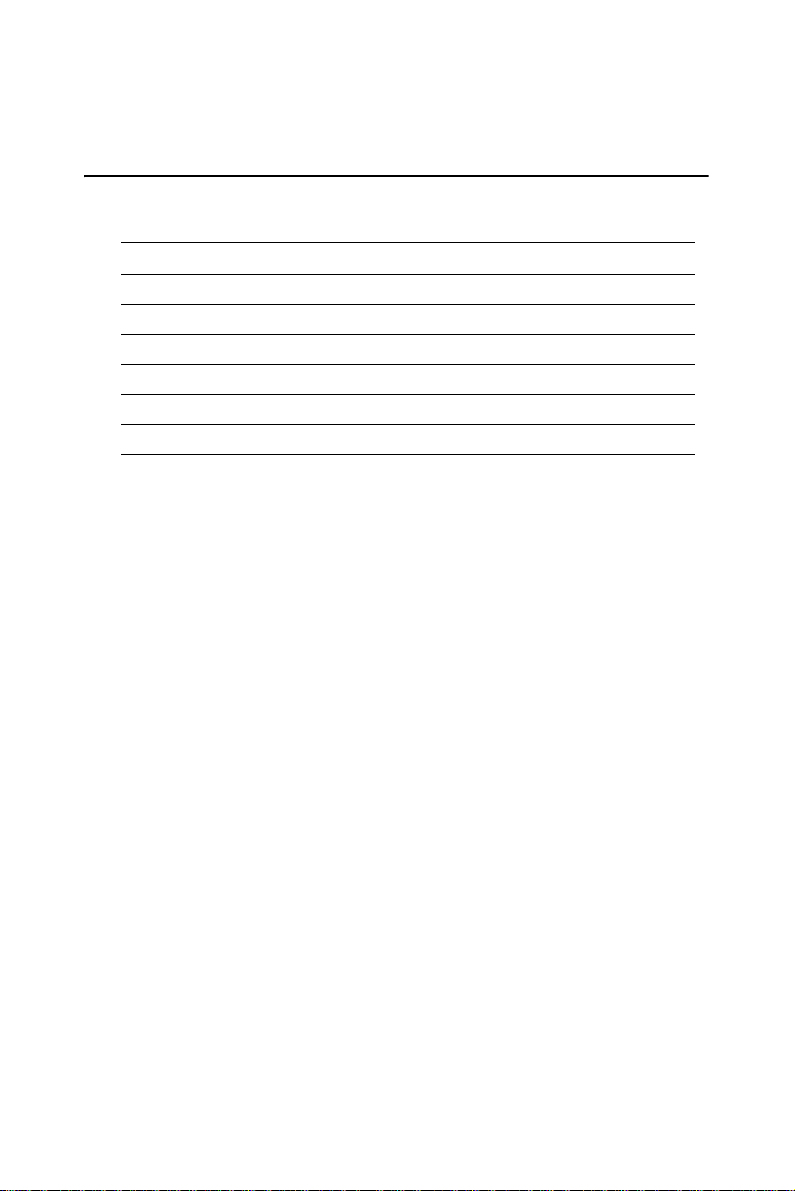
Appendix B Pin Assignments
B.1 Connectors
B.1.1 HDD LED/Reset/Power Button (CN1)
Table B.1: HDD LED/Reset/Power Button (CN1)
Pin Signal Pin Signal
1 +5V 2 HDD_LED
3+5V 4 GND
5 SUSPEND 6 5VSB
7 RESET 8 GND
9 5VSB 10 PWR_Button
PCA-6780 User Manual 60
Page 71
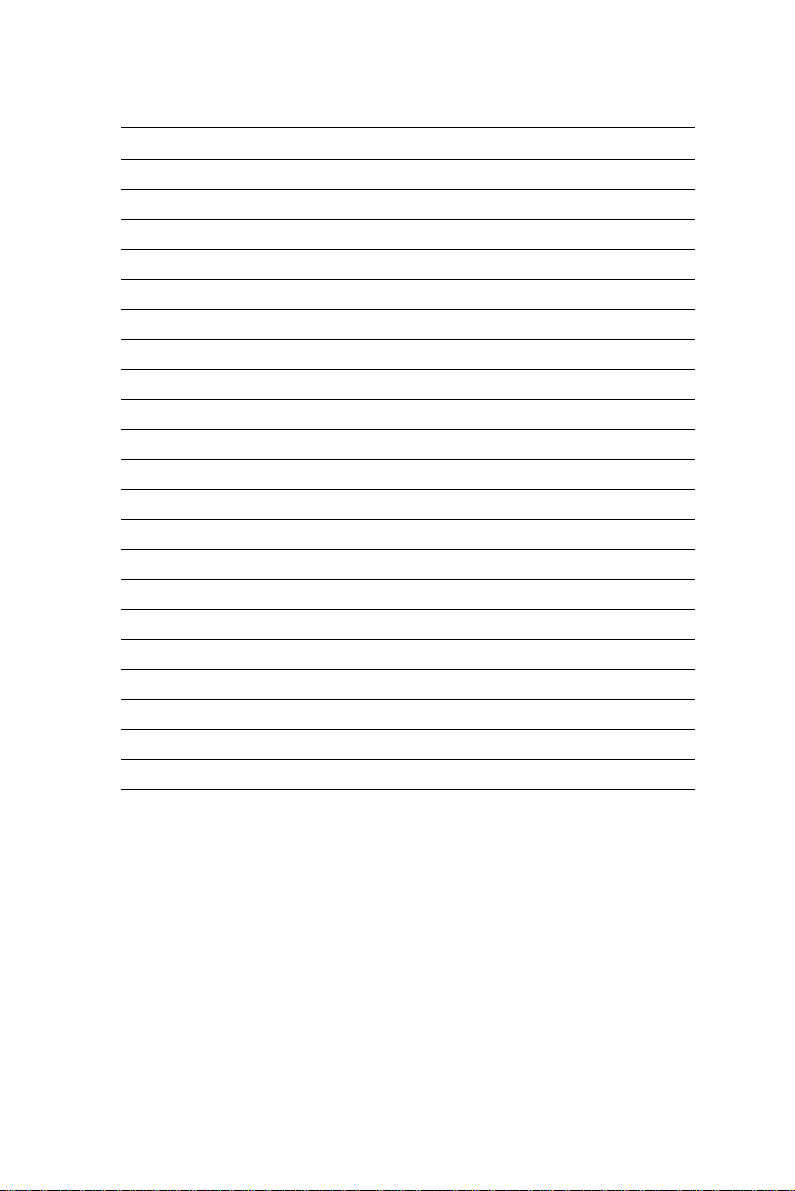
B.1.2 Primary IDE Connector (CN2)
Table B.2: Primary IDE Connector (CN2)
Pin Signal Pin Signal
1 IDE Reset 2 GND
3D7 4 D8
5D6 6 D9
7D5 8 D10
9D4 10D11
11 D3 12 D12
13 D2 14 D13
15 D1 16 D14
17 D0 18 D15
19 GND 20 NC
21 DRQ 22 GND
23 IOW 24 GND
25 IOR 26 GND
27 IORDY 28 Cable Select
29 DACK 30 GND
31 IRQ14 32 NC
33 A1 34 DIAG#
35 A0 36 A2
37 CS#1 38 CS#3
39 Active 40 GND
61 Appx. B
Page 72

B.1.3 Floppy Connector
Table B.3: Floppy Connector
Pin Signal Pin Signal
1GND 2 RWC#
3GND 4 NC
5GND 6 NC
7 GND 8 INDEX#
9GND 10MOA#
11 GND 12 NC
13 GND 14 DSA#
15 GND 16 NC
17 GND 18 DIR#
19 GND 20 STEP#
21 GND 22 WD#
23 GND 24 WE#
25 GND 26 TRAK0#
27 GND 28 WP#
29 GND 30 RDATA#
31 GND 32 HEAD#
33 GND 34 DSKCHG#
PCA-6780 User Manual 62
Page 73
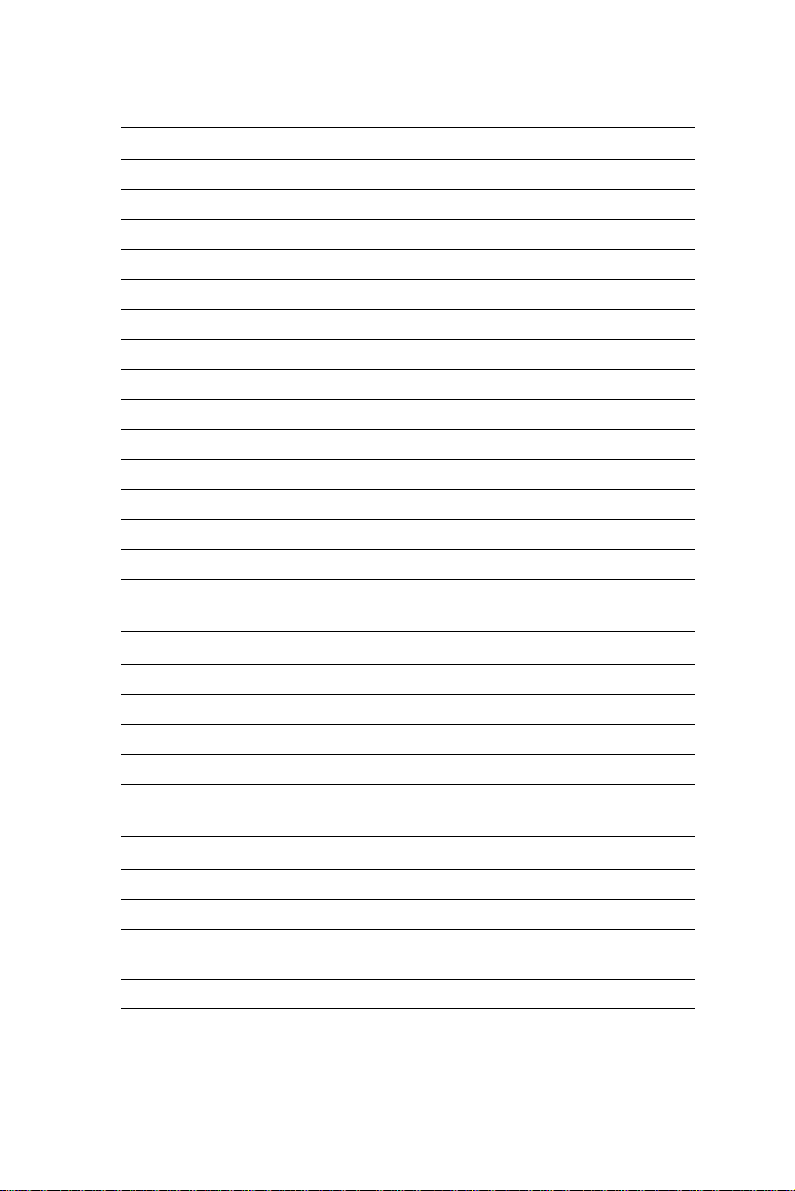
B.1.4 Printer Port Connector
Table B.4: Printer Port Connector
Pin Signal Pin Signal
1STB# 2 AFD#
3 D0 4 ERR#
5D1 6 INIT#
7D2 8 SLIN
9D3 10GND
11 D4 12 GND
13 D5 14 GND
15 D6 16 GND
17 D7 18 GND
19 ACK# 20 GND
21 BUSY 22 GND
23 PE 24 GND
25 SLCT 26 NC
B.1.5 IR Connector
Table B.5: IR Connector
Pin Signal Pin Signal
1+5V 2 NC
3RX 4 GND
5TX
B.1.6 LCD Inverter Connector (CN6)
Table B.6: LCD Inverter Connector (CN6)
Pin Signal Pin Signal
1 +12V output 2 GND
3 Back-light enable
signal output
5 +5V output
4 Back-light VBR signal
63 Appx. B
output
Page 74

B.1.7 Audio Interface (CN7)
Table B.7: Audio Interface (CN7)
Pin Signal Pin Signal
1 +5V 2 BitCLK
3 Data in 4 GND
5 GND 6 Sync
7 Data out 8 ACRST
9 +5V 10 SPKR
B.1.8 LVDS Connector (CN8)
Table B.8: LVDS Connector (CN8)
Pin Signal Pin Signal
1 LVDS power 2 LVDS power
3GND 4 GND
5 LVDS power 6 LVDS power
7 LVDS0_D0- 8 LVDS1_D09 LVDS0_D0+ 10 LVDS1_D0+
11 GND 12 GND
13 LVDS0_D1- 14 LVDS1_D115 LVDS0_D1+ 16 LVDS1_D1+
17 GND 18 GND
19 LVDS0_D2- 20 LVDS1_D221 LVDS0_D2+ 22 LVDS1_D2+
23 GND 24 GND
25 LVDS0_CLK- 26 LVDS1_CLK27 LVDS0_CLK+ 28 LVDS1_CLK+
29 GND 30 GND
31 LVDS1_DDC_SC 32 LVDS1_DDC_SD
33 GND 34 GND
35 LVDS0_D3- 36 LVDS1_D337 LVDS0_D3+ 38 LVDS1_D3+
39 NC 40 VCON
PCA-6780 User Manual 64
Page 75

B.1.9 USB port 1, 2 Connector (CN9)
Table B.9: USB port 1,2 Connector (CN9)
Pin Signal Pin Signal
1+5V 2 +5V
3 USB0- 4 USB15 USB0+ 6 USB1+
7GND 8 GND
9 GND 10 NC
B.1.10 D-SUB VGA Connector (CN10)
Table B.10: D-SUB VGA Connector (CN10)
Pin Signal Pin Signal
1R 2 G
3B 4 NC
5,6,7,8,
10,16,17
12 VGA_DDAT 13 HSYNC
14 VSYNC 15 VGA_DCLK
GND 11 NC
B.1.11 USB port 3,4 Connector (CN11)
Table B.11: USB port 3,4 Connector (CN11)
Pin Signal Pin Signal
1+5V 2 +5V
3 USB2- 4 USB35 USB2+ 6 USB3+
7GND 8 GND
9 GND 10 NC
B.1.12 PC 104 Connector
65 Appx. B
Page 76

B.1.13 LAN RJ45 Connector (CN13)
Table B.12: LAN RJ45 Connector (CN13)
Pin Signal Pin Signal
1 TX+ 2 TX3RX+ 4 GND
5GND 6 RX7GND 8 GND
9GND 10GND
11 VCC_LAN 12 LILED
13 VCC_LAN 14 ACTLED
B.1.14 COM port 1 (RS-232)(CN14)
Table B.13: COM port 1 (RS-232) (CN14)
Pin Signal Pin Signal
1 DCD# 2 RXD
3TXD 4 DTR#
5GND 6 DSR#
7RTS# 8 CTS#
9RI#
B.1.15 COM port 2 (RS-232/422/485)(CN15)
Table B.14: COM port 2 (RS-232/422/485) (CN15)
Pin Signal Pin Signal
1DCD 2 DSR
3RXD 4 RTS
5TXD 6 CTS
7DTR 8 RI
9GND 10GND
1 1 TXD485+ 12 TXD48513 RXD485+ 14 RXD485
PCA-6780 User Manual 66
Page 77

B.1.16 ATX Power Connector (CN16)
Table B.15: ATX Power Connector (CN16)
Pin Signal Pin Signal
1GND 2 GND
3+5V 4 GND
5 +5V 6 +5VSB
7 GND 8 PSON#
9+5V 10GND
11 +5V 12 +12V
B.1.17 KB/MS Connector (CN17)
Table B.16: KB/MS Connector (CN17)
Pin Signal Pin Signal
1 KBDATA 2 MSDATA
3GND 4 +5V
5 KBCLK 6 MSCLK
B.1.18 External KB/mouse Connector (CN18)
Table B.17: External KB/mouse Connector (CN18)
Pin Signal Pin Signal
1 KBCLK 2 KBDATA
3NC 4 GND
5+5V
B.1.19 ISA Gold Finger (CN19)
B.1.20 ATX Suspend Power Connector (CN20)
Table B.18: ATX Suspend Power Connector (CN20)
Pin Signal Pin Signal
1 +5VSB 2 GND
3 PS_ON signal
67 Appx. B
Page 78

B.1.21 Negative Power Input (CN21)
Table B.19: Negative Power Input (CN21)
Pin Signal Pin Signal
1-5V 2 GND
3-12V
B.1.22 CF Connector (CN22)
PCA-6780 User Manual 68
Page 79

B.2 Jumpers
B.2.1 LVDS Voltage Choose (JP1)
Table B.20: LVDS Voltage Choose (JP1)
Pin Signal Pin Signal
1-2 +5V 2-3 +3.3V
B.2.2 CLEAR CMOS (J1)
Table B.21: CLEAR CMOS (J1)
Pin Signal
1-2 Clear CMOS
B.2.3 232/422/485 SEL (J2)
Table B.22: 232/422/485 SEL (J2)
Pin Signal Pin Signal
1-2 RS232 * 2-3 RS422
5-6 RS485
69 Appx. B
Page 80
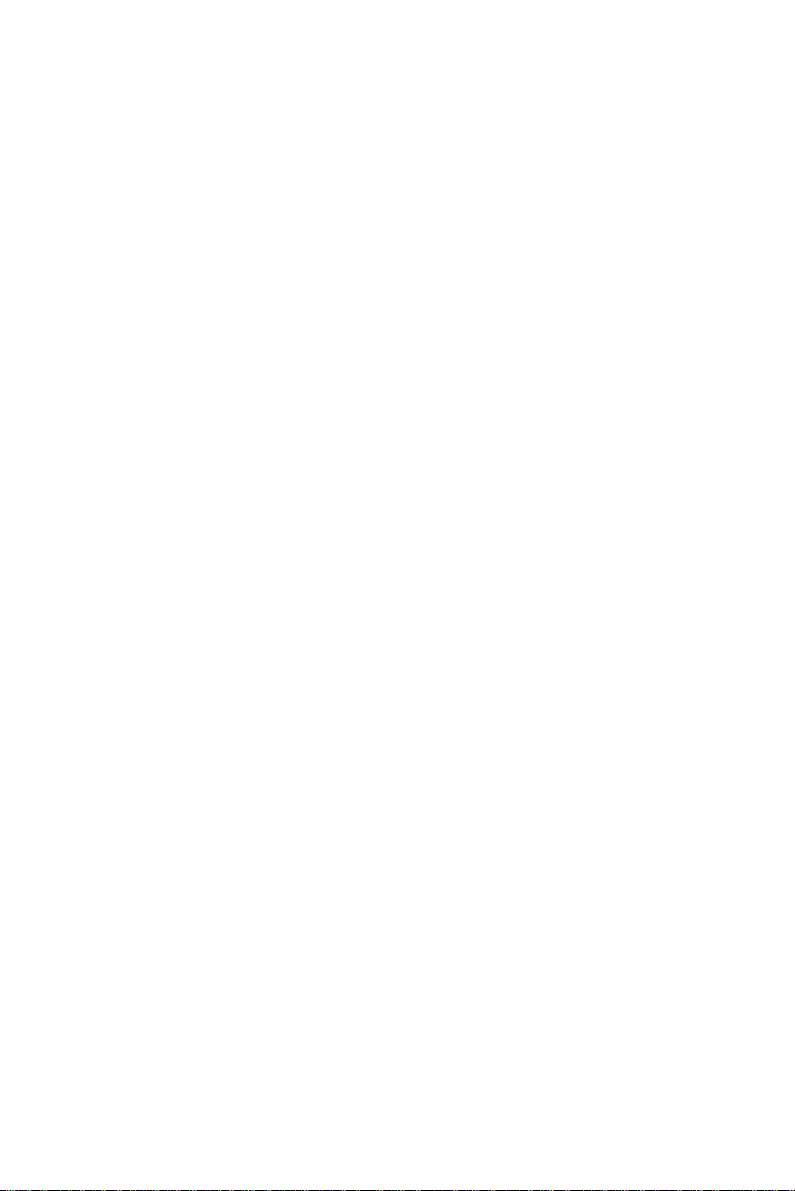
PCA-6780 User Manual 70
Page 81
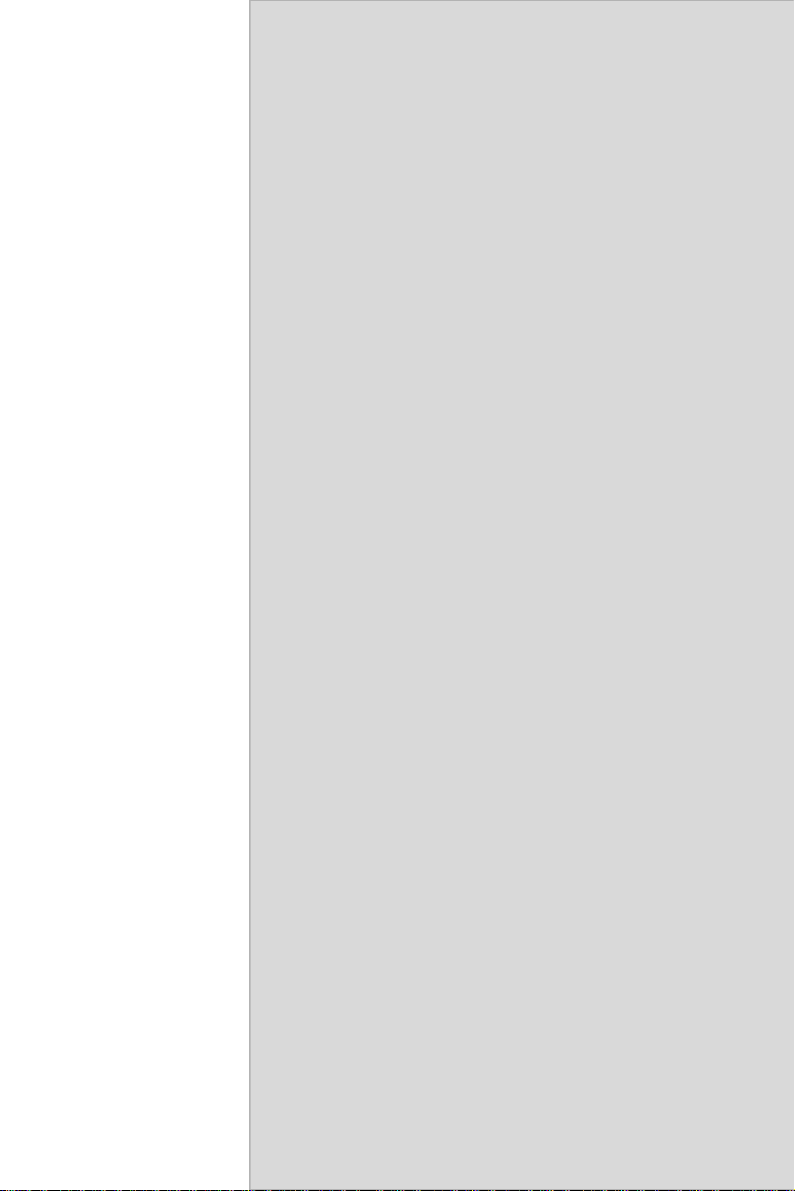
C
Appendix
System Assignments
This appendix contains information of a
detailed nature. It includes:
• System I/O ports
• 1st MB memory map
• DMA channel assignments
• Interrupt assignments
71 Appx. C
Page 82

Appendix C System Assignments
C.1 System I/O Ports
Table C.1: System I/O ports
Addr. range (Hex) Device
00-0F Master DMA controller
20-21F Master Interrupt controller
40-5F Timer/Counter
60-6F Keyboard controller
(60h) KBC Data
(61h) Misc Functions & Spkr Ctrl
(64h) KBC Command/Status
70-77 RTC/COMS/NMI-Disable
78-7F -available for system use80 -reserved-(debug port)
81-8F DMA Page Registers
90-91 -available for system use92 System Control
93-9F -available for system useA0-A1H Slave Interrupt Controller
C0-DF Slave DMA Controller
E0-FF -available for system use100-CF7 -available for system useCF8-CFB PCI Configuration Address
CFC-CFF PCI Configuration Data
D00-FFFF -available for system use200-20F Game Port
2F8-2FF COM2
378-37F Printer Port (Standard & AFF)
3F0-3F1 Configuration Index/Data
3F0-3F7 Floppy Controller
3F8-3FF COM1
PCA-6780 User Manual 72
Page 83
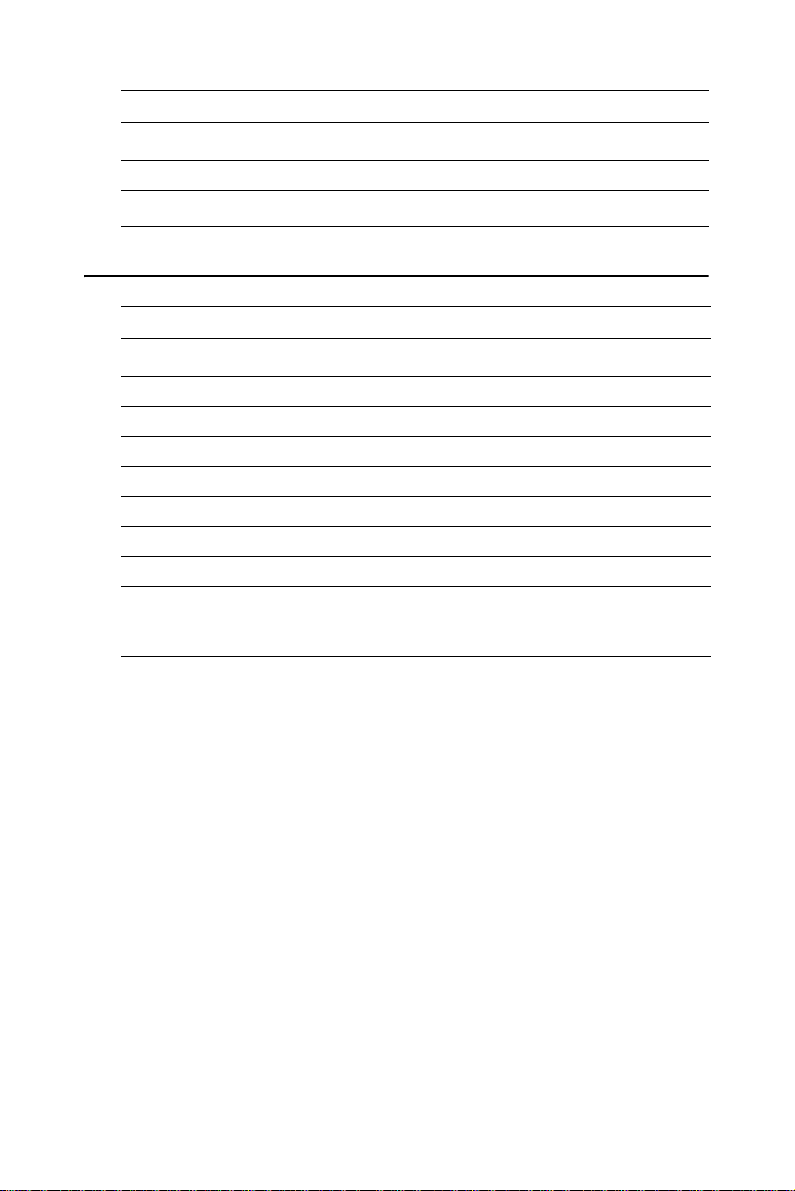
Table C.1: System I/O ports
Addr. range (Hex) Device
778-77A Printer Port (ECP Extensions)(Port 378+400)
MPU-401 select from 300 ~ 330H (2 bytes)
C.2 1st MB memory map
Table C.2: 1st MB memory map
Addr. range (Hex) Device
F0000h - FFFFFh System ROM
*CC000h - EFFFFh Unused (reserved for Ethernet ROM)
C0000h - CBFFFh Expansion ROM (for VGA BIOS)
B8000h - BFFFFh CGA/EGA/VGA text
B0000h - B7FFFh Unused
A0000h - AFFFFh EGA/VGA graphics
00000h - 9FFFFh Base memory
If Ethernet boot ROM is disabled (Ethernet ROM occupies about 16 KB)
*
* E0000 - EFFFF is reserved for BIOS POST
73 Appx. C
Page 84
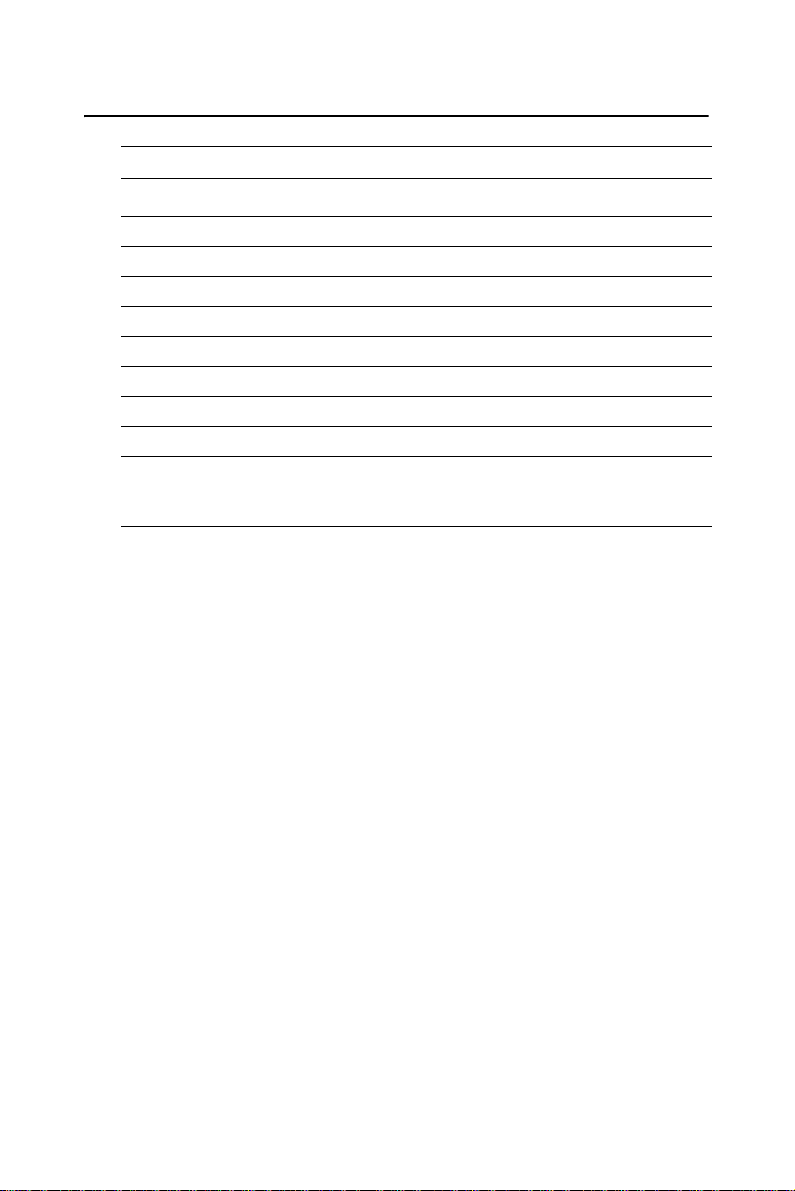
C.3 DMA channel assignments
Table C.3: DMA channel assignments
Channel Function
0 Available
1 Available (audio)
2 Floppy disk (8-bit transfer)
3 Available (printer port)
4 Cascade for DMA controller 1
5 Available
6 Available
7 Available
* Audio DMA select 1, 3, or 5
** Printer port DMA select 1 (LPT2) or 3 (LPT1)
PCA-6780 User Manual 74
Page 85

C.4 Interrupt assignments
Table C.4: Interrupt assignments
Interrupt# Interrupt source
IRQ 0 Interval timer
IRQ 1 Keyboard
IRQ 2 Interrupt from controller 2 (cascade)
IRQ 3 COM2
IRQ 4 COM1
IRQ 5 Unused
IRQ 6 FDD
IRQ 7 LPT1
IRQ 8 RTC
IRQ 9 Reserved (audio)
IRQ 10 Unused
IRQ 11 Reserved for watchdog timer
IRQ 12 PS/2 mouse
IRQ 13 INT from co-processor
IRQ 14 Primary IDE
IRQ 15 Secondary IDE for CFC
* Ethernet interface IRQ select: 9, 11, 15
* PNP audio IRQ select: 9, 11, 15
* PNP USB IRQ select: 9, 11, 15
* PNP ACPI IRQ select: 9, 11, 15
75 Appx. C
Page 86
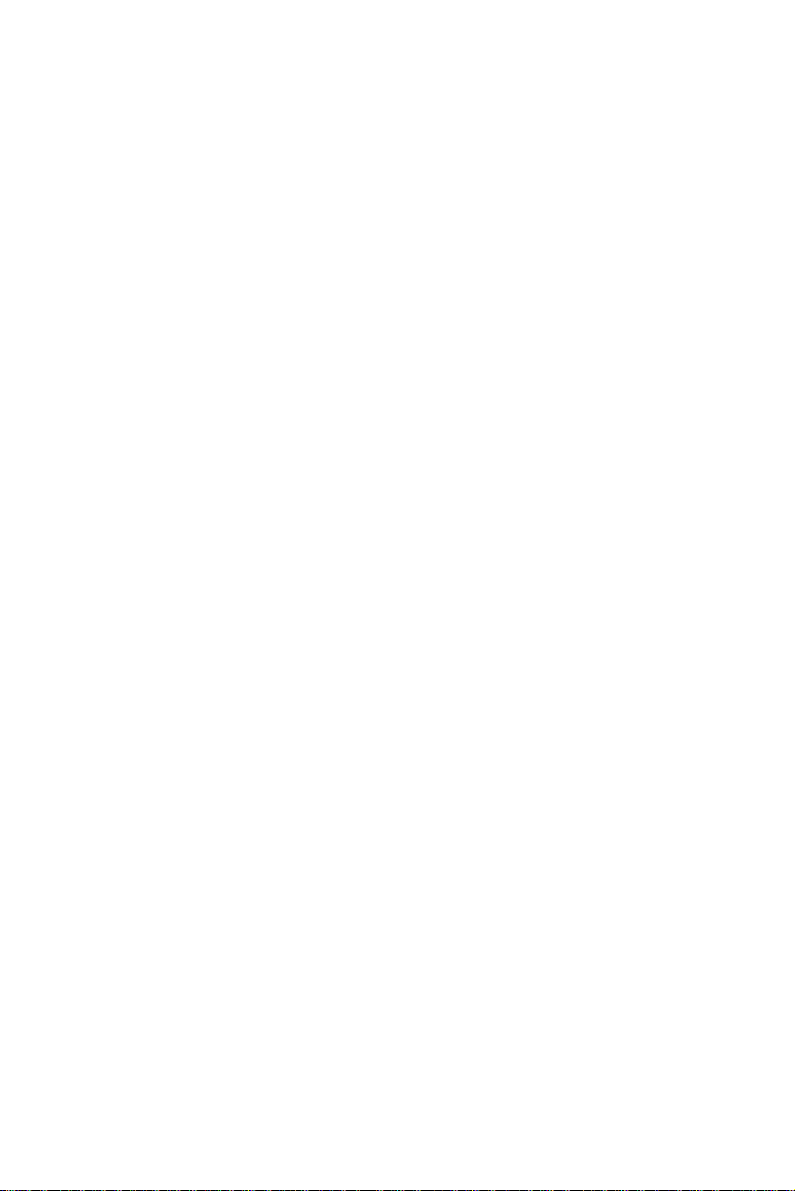
PCA-6780 User Manual 76
