Creative MOUSE GAMER HD7600L - HD7600 QUICKSTART BACK Quick Start Manual
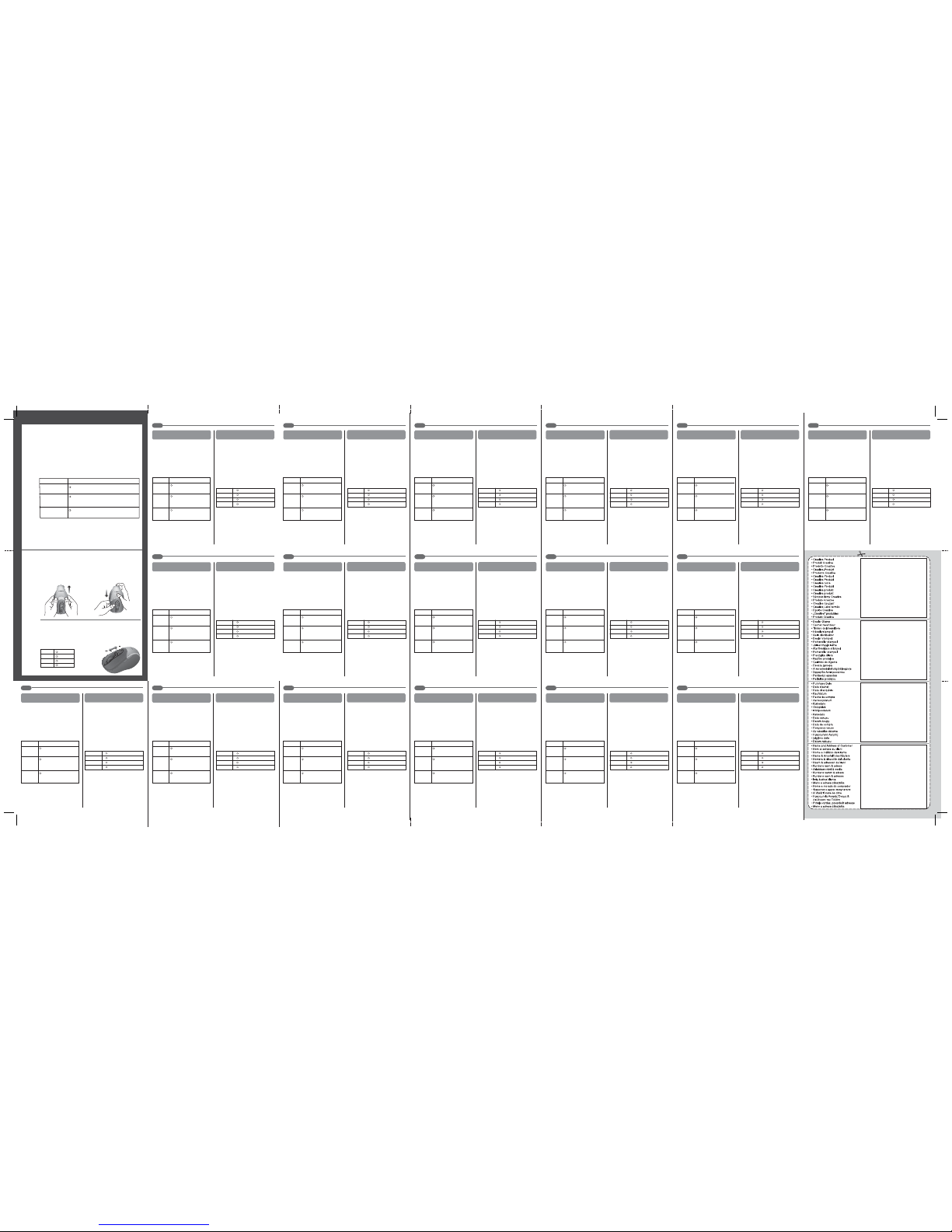
Configuring the scroll wheel
1. Click the Scroll Wheel tab.
2. To adjust the wheel scroll speed, drag the Wheel Speed slider.
3. To test the wheel scroll speed, place your pointer on the graphic in the
Scroll Speed Test box and move your scroll wheel.
Table 1: Highlighted functions
To go back to the last page you viewed in your
web browser.
Back Command
Function
Description
Forward
Command
Minimize All/
Restore
After using the Back Command function, use the
Forward Command function to go back to the
page you came from.
To minimize all Windows applications or restore
them to their original size.
To launch the Creative Mouse Gamer HD7600L software, click Start → All
Programs → Creative → Creative Mouse Gamer HD7600L.
Configuring the mouse buttons
1. Click the Buttons tab.
2. Click the box that corresponds with the mouse button you want to
change and select the function you want. Table 1 below describes some
common functions available.
1. Slide the cover back and
remove it.
2. Slide the selected cover forward
onto the mouse.
To change the Game-On Cover on your mouse:
To change the DPI Resolution or mouse pointer sensitivity
The Dots Per Inch (DPI) Resolution dial controls the speed of your mouse's
pointer. The higher the DPI resolution, the faster your mouse pointer moves.
To increase the DPI Resolution, push the DPI Resolution dial forward. To
decrease, push the DPI Resolution dial back as shown.
The DPI Resolution LED lights up in the following sequence indicating the
DPI resolution selected:
CONFIGURING MOUSE BUTTONS
3
CUSTOMIZING YOUR CREATIVE
MOUSE GAMER HD7600L
4
1 bar 400 dpi
2 bars 800 dpi
3 bars 1600 dpi
4 bars 2400 dpi
a. Push forward to
increase, back
to decrease.
IT ES NL DE
NO FI CZ PL
DA
RU EL HU SK PT LT
Configuring the scroll wheel
1. Click the Scroll Wheel tab.
2. To adjust the wheel scroll speed, drag the Wheel
Speed slider.
3. To test the wheel scroll speed, place your pointer
on the graphic in the Scroll Speed Test box and
move your scroll wheel.
Configuring Mouse Buttons
To launch the Creative Mouse Gamer HD7600L
software, click Start → All Programs → Creative →
Creative Mouse Gamer HD7600L.
Configuring the mouse buttons
1. Click the Buttons tab.
2. Click the box that corresponds with the mouse
button you want to change and select the
function you want. Table 1 below describes
some common functions available.
Table 1: Highlighted functions
To go back to the last page
you viewed in your web
browser.
Back
Command
Function
Description
Forward
Command
Minimize All/
Restore
After using the Back Command
function, use the Forward
Command function to go back
to the page you came from.
To minimize all Windows
applications or restore them to
their original size.
To change the Game-On Cover on your mouse:
1. Slide the cover back and remove it.
2. Slide the selected cover forward onto the mouse.
To change the DPI Resolution or mouse pointer
sensitivity
The Dots Per Inch (DPI) Resolution dial controls the
speed of your mouse's pointer. The higher the DPI
resolution, the faster your mouse pointer moves. To
increase the DPI Resolution, push the DPI
Resolution dial forward. To decrease, push the DPI
Resolution dial back as shown.
The DPI Resolution LED lights up in the following
sequence indicating the DPI resolution selected:
a. Push forward to increase, back to decrease.
Customizing Your Creative
Mouse Gamer HD7600L
1 bar 400 dpi
2 bars 800 dpi
3 bars 1600 dpi
4 bars 2400 dpi
4
3
Copyright © 2006 Creative Technology Ltd. All rights
reserved. The Creative logo is a registered trademark of
Creative Technology Ltd. Windows is a registered
trademark of Microsoft Corporation. All rights reserved.
All other logos, brand or product names are trademarks
or registered trademarks of their respective holders and
are hereby recognised as such. All specifications are
subject to change without notice. Actual contents may
differ slightly from those pictured.
Configuring the scroll wheel
1. Click the Scroll Wheel tab.
2. To adjust the wheel scroll speed, drag the Wheel
Speed slider.
3. To test the wheel scroll speed, place your pointer
on the graphic in the Scroll Speed Test box and
move your scroll wheel.
Configuring Mouse Buttons
To launch the Creative Mouse Gamer HD7600L
software, click Start → All Programs → Creative →
Creative Mouse Gamer HD7600L.
Configuring the mouse buttons
1. Click the Buttons tab.
2. Click the box that corresponds with the mouse
button you want to change and select the
function you want. Table 1 below describes
some common functions available.
Table 1: Highlighted functions
To go back to the last page
you viewed in your web
browser.
Back
Command
Function
Description
Forward
Command
Minimize All/
Restore
After using the Back Command
function, use the Forward
Command function to go back
to the page you came from.
To minimize all Windows
applications or restore them to
their original size.
To change the Game-On Cover on your mouse:
1. Slide the cover back and remove it.
2. Slide the selected cover forward onto the mouse.
To change the DPI Resolution or mouse pointer
sensitivity
The Dots Per Inch (DPI) Resolution dial controls the
speed of your mouse's pointer. The higher the DPI
resolution, the faster your mouse pointer moves. To
increase the DPI Resolution, push the DPI
Resolution dial forward. To decrease, push the DPI
Resolution dial back as shown.
The DPI Resolution LED lights up in the following
sequence indicating the DPI resolution selected:
a. Push forward to increase, back to decrease.
Customizing Your Creative
Mouse Gamer HD7600L
1 bar 400 dpi
2 bars 800 dpi
3 bars 1600 dpi
4 bars 2400 dpi
4
3
Copyright © 2006 Creative Technology Ltd. All rights
reserved. The Creative logo is a registered trademark of
Creative Technology Ltd. Windows is a registered
trademark of Microsoft Corporation. All rights reserved.
All other logos, brand or product names are trademarks
or registered trademarks of their respective holders and
are hereby recognised as such. All specifications are
subject to change without notice. Actual contents may
differ slightly from those pictured.
Configuring the scroll wheel
1. Click the Scroll Wheel tab.
2. To adjust the wheel scroll speed, drag the Wheel
Speed slider.
3. To test the wheel scroll speed, place your pointer
on the graphic in the Scroll Speed Test box and
move your scroll wheel.
Configuring Mouse Buttons
To launch the Creative Mouse Gamer HD7600L
software, click Start → All Programs → Creative →
Creative Mouse Gamer HD7600L.
Configuring the mouse buttons
1. Click the Buttons tab.
2. Click the box that corresponds with the mouse
button you want to change and select the
function you want. Table 1 below describes
some common functions available.
Table 1: Highlighted functions
To go back to the last page
you viewed in your web
browser.
Back
Command
Function
Description
Forward
Command
Minimize All/
Restore
After using the Back Command
function, use the Forward
Command function to go back
to the page you came from.
To minimize all Windows
applications or restore them to
their original size.
To change the Game-On Cover on your mouse:
1. Slide the cover back and remove it.
2. Slide the selected cover forward onto the mouse.
To change the DPI Resolution or mouse pointer
sensitivity
The Dots Per Inch (DPI) Resolution dial controls the
speed of your mouse's pointer. The higher the DPI
resolution, the faster your mouse pointer moves. To
increase the DPI Resolution, push the DPI
Resolution dial forward. To decrease, push the DPI
Resolution dial back as shown.
The DPI Resolution LED lights up in the following
sequence indicating the DPI resolution selected:
a. Push forward to increase, back to decrease.
Customizing Your Creative
Mouse Gamer HD7600L
1 bar 400 dpi
2 bars 800 dpi
3 bars 1600 dpi
4 bars 2400 dpi
4
3
Copyright © 2006 Creative Technology Ltd. All rights
reserved. The Creative logo is a registered trademark of
Creative Technology Ltd. Windows is a registered
trademark of Microsoft Corporation. All rights reserved.
All other logos, brand or product names are trademarks
or registered trademarks of their respective holders and
are hereby recognised as such. All specifications are
subject to change without notice. Actual contents may
differ slightly from those pictured.
Configuring the scroll wheel
1. Click the Scroll Wheel tab.
2. To adjust the wheel scroll speed, drag the Wheel
Speed slider.
3. To test the wheel scroll speed, place your pointer
on the graphic in the Scroll Speed Test box and
move your scroll wheel.
Configuring Mouse Buttons
To launch the Creative Mouse Gamer HD7600L
software, click Start → All Programs → Creative →
Creative Mouse Gamer HD7600L.
Configuring the mouse buttons
1. Click the Buttons tab.
2. Click the box that corresponds with the mouse
button you want to change and select the
function you want. Table 1 below describes
some common functions available.
Table 1: Highlighted functions
To go back to the last page
you viewed in your web
browser.
Back
Command
Function
Description
Forward
Command
Minimize All/
Restore
After using the Back Command
function, use the Forward
Command function to go back
to the page you came from.
To minimize all Windows
applications or restore them to
their original size.
To change the Game-On Cover on your mouse:
1. Slide the cover back and remove it.
2. Slide the selected cover forward onto the mouse.
To change the DPI Resolution or mouse pointer
sensitivity
The Dots Per Inch (DPI) Resolution dial controls the
speed of your mouse's pointer. The higher the DPI
resolution, the faster your mouse pointer moves. To
increase the DPI Resolution, push the DPI
Resolution dial forward. To decrease, push the DPI
Resolution dial back as shown.
The DPI Resolution LED lights up in the following
sequence indicating the DPI resolution selected:
a. Push forward to increase, back to decrease.
Customizing Your Creative
Mouse Gamer HD7600L
1 bar 400 dpi
2 bars 800 dpi
3 bars 1600 dpi
4 bars 2400 dpi
4
3
Copyright © 2006 Creative Technology Ltd. All rights
reserved. The Creative logo is a registered trademark of
Creative Technology Ltd. Windows is a registered
trademark of Microsoft Corporation. All rights reserved.
All other logos, brand or product names are trademarks
or registered trademarks of their respective holders and
are hereby recognised as such. All specifications are
subject to change without notice. Actual contents may
differ slightly from those pictured.
Configuring the scroll wheel
1. Click the Scroll Wheel tab.
2. To adjust the wheel scroll speed, drag the Wheel
Speed slider.
3. To test the wheel scroll speed, place your pointer
on the graphic in the Scroll Speed Test box and
move your scroll wheel.
Configuring Mouse Buttons
To launch the Creative Mouse Gamer HD7600L
software, click Start → All Programs → Creative →
Creative Mouse Gamer HD7600L.
Configuring the mouse buttons
1. Click the Buttons tab.
2. Click the box that corresponds with the mouse
button you want to change and select the
function you want. Table 1 below describes
some common functions available.
Table 1: Highlighted functions
To go back to the last page
you viewed in your web
browser.
Back
Command
Function
Description
Forward
Command
Minimize All/
Restore
After using the Back Command
function, use the Forward
Command function to go back
to the page you came from.
To minimize all Windows
applications or restore them to
their original size.
To change the Game-On Cover on your mouse:
1. Slide the cover back and remove it.
2. Slide the selected cover forward onto the mouse.
To change the DPI Resolution or mouse pointer
sensitivity
The Dots Per Inch (DPI) Resolution dial controls the
speed of your mouse's pointer. The higher the DPI
resolution, the faster your mouse pointer moves. To
increase the DPI Resolution, push the DPI
Resolution dial forward. To decrease, push the DPI
Resolution dial back as shown.
The DPI Resolution LED lights up in the following
sequence indicating the DPI resolution selected:
a. Push forward to increase, back to decrease.
Customizing Your Creative
Mouse Gamer HD7600L
1 bar 400 dpi
2 bars 800 dpi
3 bars 1600 dpi
4 bars 2400 dpi
4
3
Copyright © 2006 Creative Technology Ltd. All rights
reserved. The Creative logo is a registered trademark of
Creative Technology Ltd. Windows is a registered
trademark of Microsoft Corporation. All rights reserved.
All other logos, brand or product names are trademarks
or registered trademarks of their respective holders and
are hereby recognised as such. All specifications are
subject to change without notice. Actual contents may
differ slightly from those pictured.
FR
SV
Configuring the scroll wheel
1. Click the Scroll Wheel tab.
2. To adjust the wheel scroll speed, drag the Wheel
Speed slider.
3. To test the wheel scroll speed, place your pointer
on the graphic in the Scroll Speed Test box and
move your scroll wheel.
Configuring Mouse Buttons
To launch the Creative Mouse Gamer HD7600L
software, click Start → All Programs → Creative →
Creative Mouse Gamer HD7600L.
Configuring the mouse buttons
1. Click the Buttons tab.
2. Click the box that corresponds with the mouse
button you want to change and select the
function you want. Table 1 below describes
some common functions available.
Table 1: Highlighted functions
To go back to the last page
you viewed in your web
browser.
Back
Command
Function
Description
Forward
Command
Minimize All/
Restore
After using the Back Command
function, use the Forward
Command function to go back
to the page you came from.
To minimize all Windows
applications or restore them to
their original size.
To change the Game-On Cover on your mouse:
1. Slide the cover back and remove it.
2. Slide the selected cover forward onto the mouse.
To change the DPI Resolution or mouse pointer
sensitivity
The Dots Per Inch (DPI) Resolution dial controls the
speed of your mouse's pointer. The higher the DPI
resolution, the faster your mouse pointer moves. To
increase the DPI Resolution, push the DPI
Resolution dial forward. To decrease, push the DPI
Resolution dial back as shown.
The DPI Resolution LED lights up in the following
sequence indicating the DPI resolution selected:
a. Push forward to increase, back to decrease.
Customizing Your Creative
Mouse Gamer HD7600L
1 bar 400 dpi
2 bars 800 dpi
3 bars 1600 dpi
4 bars 2400 dpi
4
3
Copyright © 2006 Creative Technology Ltd. All rights
reserved. The Creative logo is a registered trademark of
Creative Technology Ltd. Windows is a registered
trademark of Microsoft Corporation. All rights reserved.
All other logos, brand or product names are trademarks
or registered trademarks of their respective holders and
are hereby recognised as such. All specifications are
subject to change without notice. Actual contents may
differ slightly from those pictured.
Configuring the scroll wheel
1. Click the Scroll Wheel tab.
2. To adjust the wheel scroll speed, drag the Wheel
Speed slider.
3. To test the wheel scroll speed, place your pointer
on the graphic in the Scroll Speed Test box and
move your scroll wheel.
Configuring Mouse Buttons
To launch the Creative Mouse Gamer HD7600L
software, click Start → All Programs → Creative →
Creative Mouse Gamer HD7600L.
Configuring the mouse buttons
1. Click the Buttons tab.
2. Click the box that corresponds with the mouse
button you want to change and select the
function you want. Table 1 below describes
some common functions available.
Table 1: Highlighted functions
To go back to the last page
you viewed in your web
browser.
Back
Command
Function
Description
Forward
Command
Minimize All/
Restore
After using the Back Command
function, use the Forward
Command function to go back
to the page you came from.
To minimize all Windows
applications or restore them to
their original size.
To change the Game-On Cover on your mouse:
1. Slide the cover back and remove it.
2. Slide the selected cover forward onto the mouse.
To change the DPI Resolution or mouse pointer
sensitivity
The Dots Per Inch (DPI) Resolution dial controls the
speed of your mouse's pointer. The higher the DPI
resolution, the faster your mouse pointer moves. To
increase the DPI Resolution, push the DPI
Resolution dial forward. To decrease, push the DPI
Resolution dial back as shown.
The DPI Resolution LED lights up in the following
sequence indicating the DPI resolution selected:
a. Push forward to increase, back to decrease.
Customizing Your Creative
Mouse Gamer HD7600L
1 bar 400 dpi
2 bars 800 dpi
3 bars 1600 dpi
4 bars 2400 dpi
4
3
Copyright © 2006 Creative Technology Ltd. All rights
reserved. The Creative logo is a registered trademark of
Creative Technology Ltd. Windows is a registered
trademark of Microsoft Corporation. All rights reserved.
All other logos, brand or product names are trademarks
or registered trademarks of their respective holders and
are hereby recognised as such. All specifications are
subject to change without notice. Actual contents may
differ slightly from those pictured.
Configuring the scroll wheel
1. Click the Scroll Wheel tab.
2. To adjust the wheel scroll speed, drag the Wheel
Speed slider.
3. To test the wheel scroll speed, place your pointer
on the graphic in the Scroll Speed Test box and
move your scroll wheel.
Configuring Mouse Buttons
To launch the Creative Mouse Gamer HD7600L
software, click Start → All Programs → Creative →
Creative Mouse Gamer HD7600L.
Configuring the mouse buttons
1. Click the Buttons tab.
2. Click the box that corresponds with the mouse
button you want to change and select the
function you want. Table 1 below describes
some common functions available.
Table 1: Highlighted functions
To go back to the last page
you viewed in your web
browser.
Back
Command
Function
Description
Forward
Command
Minimize All/
Restore
After using the Back Command
function, use the Forward
Command function to go back
to the page you came from.
To minimize all Windows
applications or restore them to
their original size.
To change the Game-On Cover on your mouse:
1. Slide the cover back and remove it.
2. Slide the selected cover forward onto the mouse.
To change the DPI Resolution or mouse pointer
sensitivity
The Dots Per Inch (DPI) Resolution dial controls the
speed of your mouse's pointer. The higher the DPI
resolution, the faster your mouse pointer moves. To
increase the DPI Resolution, push the DPI
Resolution dial forward. To decrease, push the DPI
Resolution dial back as shown.
The DPI Resolution LED lights up in the following
sequence indicating the DPI resolution selected:
a. Push forward to increase, back to decrease.
Customizing Your Creative
Mouse Gamer HD7600L
1 bar 400 dpi
2 bars 800 dpi
3 bars 1600 dpi
4 bars 2400 dpi
4
3
Copyright © 2006 Creative Technology Ltd. All rights
reserved. The Creative logo is a registered trademark of
Creative Technology Ltd. Windows is a registered
trademark of Microsoft Corporation. All rights reserved.
All other logos, brand or product names are trademarks
or registered trademarks of their respective holders and
are hereby recognised as such. All specifications are
subject to change without notice. Actual contents may
differ slightly from those pictured.
Configuring the scroll wheel
1. Click the Scroll Wheel tab.
2. To adjust the wheel scroll speed, drag the Wheel
Speed slider.
3. To test the wheel scroll speed, place your pointer
on the graphic in the Scroll Speed Test box and
move your scroll wheel.
Configuring Mouse Buttons
To launch the Creative Mouse Gamer HD7600L
software, click Start → All Programs → Creative →
Creative Mouse Gamer HD7600L.
Configuring the mouse buttons
1. Click the Buttons tab.
2. Click the box that corresponds with the mouse
button you want to change and select the
function you want. Table 1 below describes
some common functions available.
Table 1: Highlighted functions
To go back to the last page
you viewed in your web
browser.
Back
Command
Function
Description
Forward
Command
Minimize All/
Restore
After using the Back Command
function, use the Forward
Command function to go back
to the page you came from.
To minimize all Windows
applications or restore them to
their original size.
To change the Game-On Cover on your mouse:
1. Slide the cover back and remove it.
2. Slide the selected cover forward onto the mouse.
To change the DPI Resolution or mouse pointer
sensitivity
The Dots Per Inch (DPI) Resolution dial controls the
speed of your mouse's pointer. The higher the DPI
resolution, the faster your mouse pointer moves. To
increase the DPI Resolution, push the DPI
Resolution dial forward. To decrease, push the DPI
Resolution dial back as shown.
The DPI Resolution LED lights up in the following
sequence indicating the DPI resolution selected:
a. Push forward to increase, back to decrease.
Customizing Your Creative
Mouse Gamer HD7600L
1 bar 400 dpi
2 bars 800 dpi
3 bars 1600 dpi
4 bars 2400 dpi
4
3
Copyright © 2006 Creative Technology Ltd. All rights
reserved. The Creative logo is a registered trademark of
Creative Technology Ltd. Windows is a registered
trademark of Microsoft Corporation. All rights reserved.
All other logos, brand or product names are trademarks
or registered trademarks of their respective holders and
are hereby recognised as such. All specifications are
subject to change without notice. Actual contents may
differ slightly from those pictured.
Configuring the scroll wheel
1. Click the Scroll Wheel tab.
2. To adjust the wheel scroll speed, drag the Wheel
Speed slider.
3. To test the wheel scroll speed, place your pointer
on the graphic in the Scroll Speed Test box and
move your scroll wheel.
Configuring Mouse Buttons
To launch the Creative Mouse Gamer HD7600L
software, click Start → All Programs → Creative →
Creative Mouse Gamer HD7600L.
Configuring the mouse buttons
1. Click the Buttons tab.
2. Click the box that corresponds with the mouse
button you want to change and select the
function you want. Table 1 below describes
some common functions available.
Table 1: Highlighted functions
To go back to the last page
you viewed in your web
browser.
Back
Command
Function
Description
Forward
Command
Minimize All/
Restore
After using the Back Command
function, use the Forward
Command function to go back
to the page you came from.
To minimize all Windows
applications or restore them to
their original size.
To change the Game-On Cover on your mouse:
1. Slide the cover back and remove it.
2. Slide the selected cover forward onto the mouse.
To change the DPI Resolution or mouse pointer
sensitivity
The Dots Per Inch (DPI) Resolution dial controls the
speed of your mouse's pointer. The higher the DPI
resolution, the faster your mouse pointer moves. To
increase the DPI Resolution, push the DPI
Resolution dial forward. To decrease, push the DPI
Resolution dial back as shown.
The DPI Resolution LED lights up in the following
sequence indicating the DPI resolution selected:
a. Push forward to increase, back to decrease.
Customizing Your Creative
Mouse Gamer HD7600L
1 bar 400 dpi
2 bars 800 dpi
3 bars 1600 dpi
4 bars 2400 dpi
4
3
Copyright © 2006 Creative Technology Ltd. All rights
reserved. The Creative logo is a registered trademark of
Creative Technology Ltd. Windows is a registered
trademark of Microsoft Corporation. All rights reserved.
All other logos, brand or product names are trademarks
or registered trademarks of their respective holders and
are hereby recognised as such. All specifications are
subject to change without notice. Actual contents may
differ slightly from those pictured.
Configuring the scroll wheel
1. Click the Scroll Wheel tab.
2. To adjust the wheel scroll speed, drag the Wheel
Speed slider.
3. To test the wheel scroll speed, place your pointer
on the graphic in the Scroll Speed Test box and
move your scroll wheel.
Configuring Mouse Buttons
To launch the Creative Mouse Gamer HD7600L
software, click Start → All Programs → Creative →
Creative Mouse Gamer HD7600L.
Configuring the mouse buttons
1. Click the Buttons tab.
2. Click the box that corresponds with the mouse
button you want to change and select the
function you want. Table 1 below describes
some common functions available.
Table 1: Highlighted functions
To go back to the last page
you viewed in your web
browser.
Back
Command
Function
Description
Forward
Command
Minimize All/
Restore
After using the Back Command
function, use the Forward
Command function to go back
to the page you came from.
To minimize all Windows
applications or restore them to
their original size.
To change the Game-On Cover on your mouse:
1. Slide the cover back and remove it.
2. Slide the selected cover forward onto the mouse.
To change the DPI Resolution or mouse pointer
sensitivity
The Dots Per Inch (DPI) Resolution dial controls the
speed of your mouse's pointer. The higher the DPI
resolution, the faster your mouse pointer moves. To
increase the DPI Resolution, push the DPI
Resolution dial forward. To decrease, push the DPI
Resolution dial back as shown.
The DPI Resolution LED lights up in the following
sequence indicating the DPI resolution selected:
a. Push forward to increase, back to decrease.
Customizing Your Creative
Mouse Gamer HD7600L
1 bar 400 dpi
2 bars 800 dpi
3 bars 1600 dpi
4 bars 2400 dpi
4
3
Copyright © 2006 Creative Technology Ltd. All rights
reserved. The Creative logo is a registered trademark of
Creative Technology Ltd. Windows is a registered
trademark of Microsoft Corporation. All rights reserved.
All other logos, brand or product names are trademarks
or registered trademarks of their respective holders and
are hereby recognised as such. All specifications are
subject to change without notice. Actual contents may
differ slightly from those pictured.
Configuring the scroll wheel
1. Click the Scroll Wheel tab.
2. To adjust the wheel scroll speed, drag the Wheel
Speed slider.
3. To test the wheel scroll speed, place your pointer
on the graphic in the Scroll Speed Test box and
move your scroll wheel.
Configuring Mouse Buttons
To launch the Creative Mouse Gamer HD7600L
software, click Start → All Programs → Creative →
Creative Mouse Gamer HD7600L.
Configuring the mouse buttons
1. Click the Buttons tab.
2. Click the box that corresponds with the mouse
button you want to change and select the
function you want. Table 1 below describes
some common functions available.
Table 1: Highlighted functions
To go back to the last page
you viewed in your web
browser.
Back
Command
Function
Description
Forward
Command
Minimize All/
Restore
After using the Back Command
function, use the Forward
Command function to go back
to the page you came from.
To minimize all Windows
applications or restore them to
their original size.
To change the Game-On Cover on your mouse:
1. Slide the cover back and remove it.
2. Slide the selected cover forward onto the mouse.
To change the DPI Resolution or mouse pointer
sensitivity
The Dots Per Inch (DPI) Resolution dial controls the
speed of your mouse's pointer. The higher the DPI
resolution, the faster your mouse pointer moves. To
increase the DPI Resolution, push the DPI
Resolution dial forward. To decrease, push the DPI
Resolution dial back as shown.
The DPI Resolution LED lights up in the following
sequence indicating the DPI resolution selected:
a. Push forward to increase, back to decrease.
Customizing Your Creative
Mouse Gamer HD7600L
1 bar 400 dpi
2 bars 800 dpi
3 bars 1600 dpi
4 bars 2400 dpi
4
3
Copyright © 2006 Creative Technology Ltd. All rights
reserved. The Creative logo is a registered trademark of
Creative Technology Ltd. Windows is a registered
trademark of Microsoft Corporation. All rights reserved.
All other logos, brand or product names are trademarks
or registered trademarks of their respective holders and
are hereby recognised as such. All specifications are
subject to change without notice. Actual contents may
differ slightly from those pictured.
Configuring the scroll wheel
1. Click the Scroll Wheel tab.
2. To adjust the wheel scroll speed, drag the Wheel
Speed slider.
3. To test the wheel scroll speed, place your pointer
on the graphic in the Scroll Speed Test box and
move your scroll wheel.
Configuring Mouse Buttons
To launch the Creative Mouse Gamer HD7600L
software, click Start → All Programs → Creative →
Creative Mouse Gamer HD7600L.
Configuring the mouse buttons
1. Click the Buttons tab.
2. Click the box that corresponds with the mouse
button you want to change and select the
function you want. Table 1 below describes
some common functions available.
Table 1: Highlighted functions
To go back to the last page
you viewed in your web
browser.
Back
Command
Function
Description
Forward
Command
Minimize All/
Restore
After using the Back Command
function, use the Forward
Command function to go back
to the page you came from.
To minimize all Windows
applications or restore them to
their original size.
To change the Game-On Cover on your mouse:
1. Slide the cover back and remove it.
2. Slide the selected cover forward onto the mouse.
To change the DPI Resolution or mouse pointer
sensitivity
The Dots Per Inch (DPI) Resolution dial controls the
speed of your mouse's pointer. The higher the DPI
resolution, the faster your mouse pointer moves. To
increase the DPI Resolution, push the DPI
Resolution dial forward. To decrease, push the DPI
Resolution dial back as shown.
The DPI Resolution LED lights up in the following
sequence indicating the DPI resolution selected:
a. Push forward to increase, back to decrease.
Customizing Your Creative
Mouse Gamer HD7600L
1 bar 400 dpi
2 bars 800 dpi
3 bars 1600 dpi
4 bars 2400 dpi
4
3
Copyright © 2006 Creative Technology Ltd. All rights
reserved. The Creative logo is a registered trademark of
Creative Technology Ltd. Windows is a registered
trademark of Microsoft Corporation. All rights reserved.
All other logos, brand or product names are trademarks
or registered trademarks of their respective holders and
are hereby recognised as such. All specifications are
subject to change without notice. Actual contents may
differ slightly from those pictured.
Configuring the scroll wheel
1. Click the Scroll Wheel tab.
2. To adjust the wheel scroll speed, drag the Wheel
Speed slider.
3. To test the wheel scroll speed, place your pointer
on the graphic in the Scroll Speed Test box and
move your scroll wheel.
Configuring Mouse Buttons
To launch the Creative Mouse Gamer HD7600L
software, click Start → All Programs → Creative →
Creative Mouse Gamer HD7600L.
Configuring the mouse buttons
1. Click the Buttons tab.
2. Click the box that corresponds with the mouse
button you want to change and select the
function you want. Table 1 below describes
some common functions available.
Table 1: Highlighted functions
To go back to the last page
you viewed in your web
browser.
Back
Command
Function
Description
Forward
Command
Minimize All/
Restore
After using the Back Command
function, use the Forward
Command function to go back
to the page you came from.
To minimize all Windows
applications or restore them to
their original size.
To change the Game-On Cover on your mouse:
1. Slide the cover back and remove it.
2. Slide the selected cover forward onto the mouse.
To change the DPI Resolution or mouse pointer
sensitivity
The Dots Per Inch (DPI) Resolution dial controls the
speed of your mouse's pointer. The higher the DPI
resolution, the faster your mouse pointer moves. To
increase the DPI Resolution, push the DPI
Resolution dial forward. To decrease, push the DPI
Resolution dial back as shown.
The DPI Resolution LED lights up in the following
sequence indicating the DPI resolution selected:
a. Push forward to increase, back to decrease.
Customizing Your Creative
Mouse Gamer HD7600L
1 bar 400 dpi
2 bars 800 dpi
3 bars 1600 dpi
4 bars 2400 dpi
4
3
Copyright © 2006 Creative Technology Ltd. All rights
reserved. The Creative logo is a registered trademark of
Creative Technology Ltd. Windows is a registered
trademark of Microsoft Corporation. All rights reserved.
All other logos, brand or product names are trademarks
or registered trademarks of their respective holders and
are hereby recognised as such. All specifications are
subject to change without notice. Actual contents may
differ slightly from those pictured.
Configuring the scroll wheel
1. Click the Scroll Wheel tab.
2. To adjust the wheel scroll speed, drag the Wheel
Speed slider.
3. To test the wheel scroll speed, place your pointer
on the graphic in the Scroll Speed Test box and
move your scroll wheel.
Configuring Mouse Buttons
To launch the Creative Mouse Gamer HD7600L
software, click Start → All Programs → Creative →
Creative Mouse Gamer HD7600L.
Configuring the mouse buttons
1. Click the Buttons tab.
2. Click the box that corresponds with the mouse
button you want to change and select the
function you want. Table 1 below describes
some common functions available.
Table 1: Highlighted functions
To go back to the last page
you viewed in your web
browser.
Back
Command
Function
Description
Forward
Command
Minimize All/
Restore
After using the Back Command
function, use the Forward
Command function to go back
to the page you came from.
To minimize all Windows
applications or restore them to
their original size.
To change the Game-On Cover on your mouse:
1. Slide the cover back and remove it.
2. Slide the selected cover forward onto the mouse.
To change the DPI Resolution or mouse pointer
sensitivity
The Dots Per Inch (DPI) Resolution dial controls the
speed of your mouse's pointer. The higher the DPI
resolution, the faster your mouse pointer moves. To
increase the DPI Resolution, push the DPI
Resolution dial forward. To decrease, push the DPI
Resolution dial back as shown.
The DPI Resolution LED lights up in the following
sequence indicating the DPI resolution selected:
a. Push forward to increase, back to decrease.
Customizing Your Creative
Mouse Gamer HD7600L
1 bar 400 dpi
2 bars 800 dpi
3 bars 1600 dpi
4 bars 2400 dpi
4
3
Copyright © 2006 Creative Technology Ltd. All rights
reserved. The Creative logo is a registered trademark of
Creative Technology Ltd. Windows is a registered
trademark of Microsoft Corporation. All rights reserved.
All other logos, brand or product names are trademarks
or registered trademarks of their respective holders and
are hereby recognised as such. All specifications are
subject to change without notice. Actual contents may
differ slightly from those pictured.
Configuring the scroll wheel
1. Click the Scroll Wheel tab.
2. To adjust the wheel scroll speed, drag the Wheel
Speed slider.
3. To test the wheel scroll speed, place your pointer
on the graphic in the Scroll Speed Test box and
move your scroll wheel.
Configuring Mouse Buttons
To launch the Creative Mouse Gamer HD7600L
software, click Start → All Programs → Creative →
Creative Mouse Gamer HD7600L.
Configuring the mouse buttons
1. Click the Buttons tab.
2. Click the box that corresponds with the mouse
button you want to change and select the
function you want. Table 1 below describes
some common functions available.
Table 1: Highlighted functions
To go back to the last page
you viewed in your web
browser.
Back
Command
Function
Description
Forward
Command
Minimize All/
Restore
After using the Back Command
function, use the Forward
Command function to go back
to the page you came from.
To minimize all Windows
applications or restore them to
their original size.
To change the Game-On Cover on your mouse:
1. Slide the cover back and remove it.
2. Slide the selected cover forward onto the mouse.
To change the DPI Resolution or mouse pointer
sensitivity
The Dots Per Inch (DPI) Resolution dial controls the
speed of your mouse's pointer. The higher the DPI
resolution, the faster your mouse pointer moves. To
increase the DPI Resolution, push the DPI
Resolution dial forward. To decrease, push the DPI
Resolution dial back as shown.
The DPI Resolution LED lights up in the following
sequence indicating the DPI resolution selected:
a. Push forward to increase, back to decrease.
Customizing Your Creative
Mouse Gamer HD7600L
1 bar 400 dpi
2 bars 800 dpi
3 bars 1600 dpi
4 bars 2400 dpi
4
3
Copyright © 2006 Creative Technology Ltd. All rights
reserved. The Creative logo is a registered trademark of
Creative Technology Ltd. Windows is a registered
trademark of Microsoft Corporation. All rights reserved.
All other logos, brand or product names are trademarks
or registered trademarks of their respective holders and
are hereby recognised as such. All specifications are
subject to change without notice. Actual contents may
differ slightly from those pictured.
Configuring the scroll wheel
1. Click the Scroll Wheel tab.
2. To adjust the wheel scroll speed, drag the Wheel
Speed slider.
3. To test the wheel scroll speed, place your pointer
on the graphic in the Scroll Speed Test box and
move your scroll wheel.
Configuring Mouse Buttons
To launch the Creative Mouse Gamer HD7600L
software, click Start → All Programs → Creative →
Creative Mouse Gamer HD7600L.
Configuring the mouse buttons
1. Click the Buttons tab.
2. Click the box that corresponds with the mouse
button you want to change and select the
function you want. Table 1 below describes
some common functions available.
Table 1: Highlighted functions
To go back to the last page
you viewed in your web
browser.
Back
Command
Function
Description
Forward
Command
Minimize All/
Restore
After using the Back Command
function, use the Forward
Command function to go back
to the page you came from.
To minimize all Windows
applications or restore them to
their original size.
To change the Game-On Cover on your mouse:
1. Slide the cover back and remove it.
2. Slide the selected cover forward onto the mouse.
To change the DPI Resolution or mouse pointer
sensitivity
The Dots Per Inch (DPI) Resolution dial controls the
speed of your mouse's pointer. The higher the DPI
resolution, the faster your mouse pointer moves. To
increase the DPI Resolution, push the DPI
Resolution dial forward. To decrease, push the DPI
Resolution dial back as shown.
The DPI Resolution LED lights up in the following
sequence indicating the DPI resolution selected:
a. Push forward to increase, back to decrease.
Customizing Your Creative
Mouse Gamer HD7600L
1 bar 400 dpi
2 bars 800 dpi
3 bars 1600 dpi
4 bars 2400 dpi
4
3
Copyright © 2006 Creative Technology Ltd. All rights
reserved. The Creative logo is a registered trademark of
Creative Technology Ltd. Windows is a registered
trademark of Microsoft Corporation. All rights reserved.
All other logos, brand or product names are trademarks
or registered trademarks of their respective holders and
are hereby recognised as such. All specifications are
subject to change without notice. Actual contents may
differ slightly from those pictured.
