Creative Blaster, Modem Blaster Flash 56 PCI Getting Started
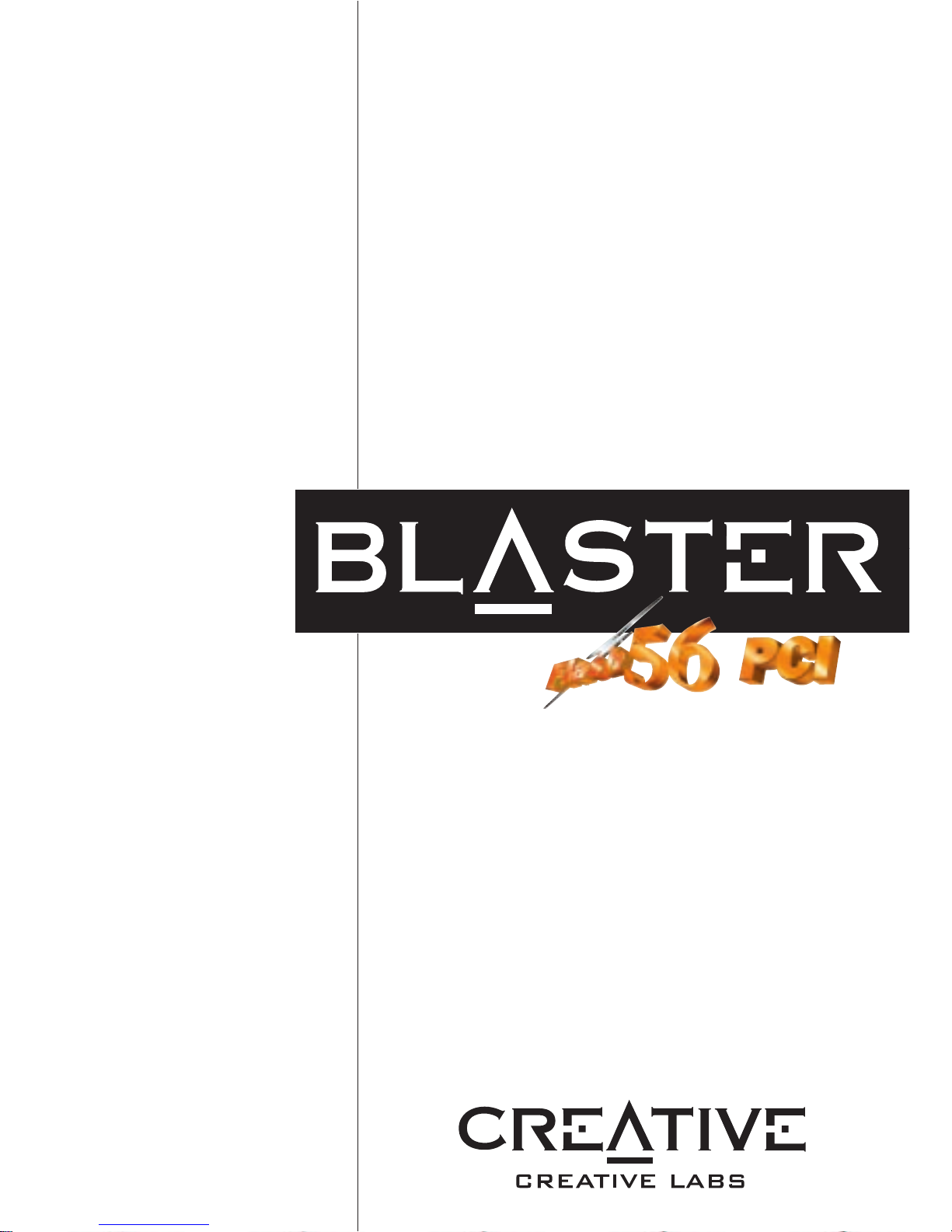
Modem
Getting Started
Plug and Play
TM
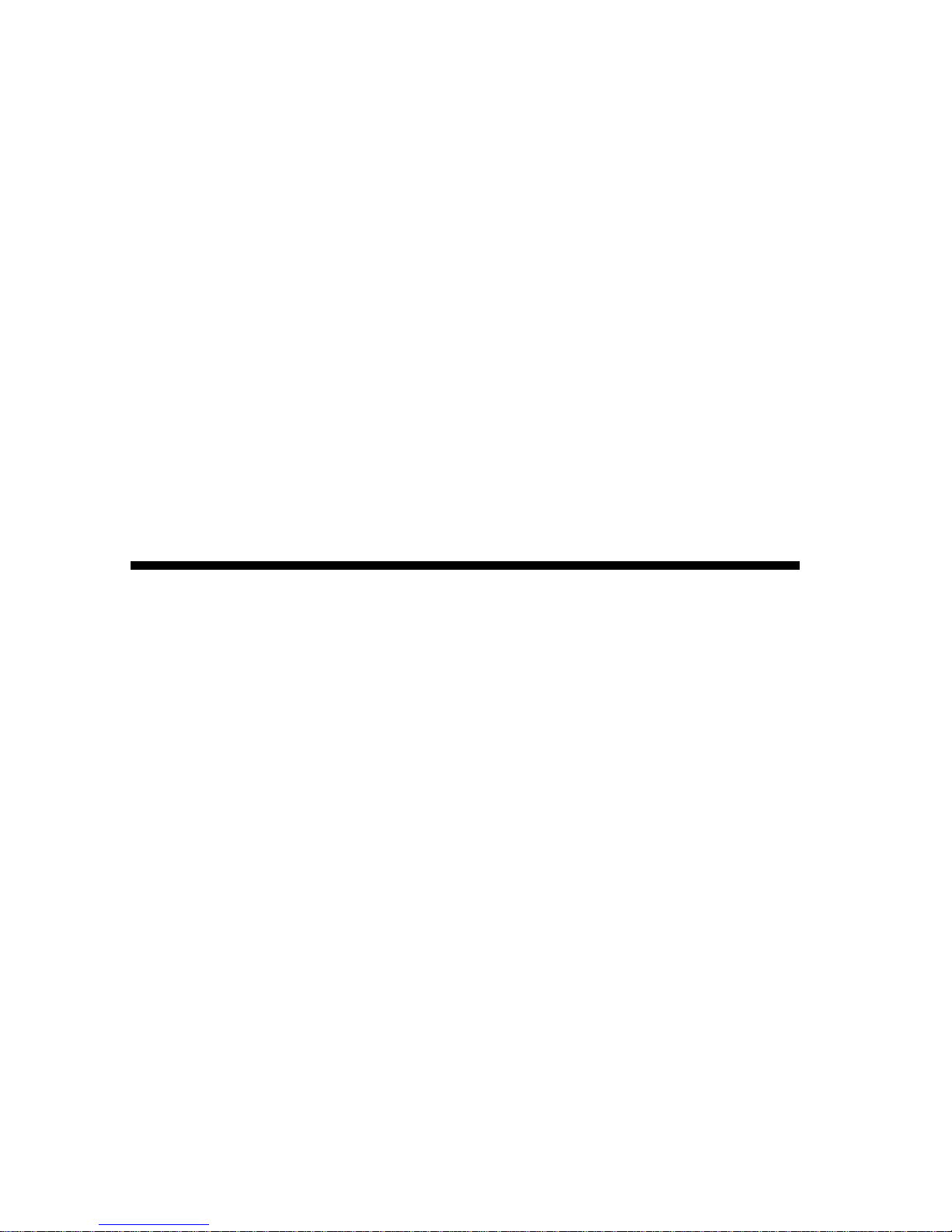
Getting Started
Information in this document is subject to change without notice and does not represent a
commitment on the part of Digicom Systems Inc. or Creative Technology Ltd. The software
described in this document is furnished under a license agreement and may be used or copied
only in accordance with the terms of the license agreement. It is against the law to copy the
software on any other medium except as specifically allowed in the license agreement. The
licensee may make one copy of the software for backup purposes. No part of this manual may be
reproduced or transmitted in any form or by any means, electronic or mechanical, including
photocopying and recording, for any purpose without the written permission of Digicom Systems
Inc.
Copyright © 1997 by Creative Technology Ltd. All rights reserved.
Version 1.1
September 1998
Modem Blaster is a registered trademark of Creative Technology Ltd.
Sound Blaster is a registered trademark of Creative Technology Ltd.
Sound Blaster 16 and Wave Blaster are trademarks of Creative Technology Ltd.
IBM is a registered trademark of International Business Machines Corporation.
Microsoft, MS-DOS, Windows, and the Windows logo are registered trademarks of Microsoft
Corporation.
Hayes is a registered trademark of Hayes Microcomputer Products, Inc.
Touch-Tone is a registered trademark of AT&T.
All other products are trademarks or registered trademarks of their respective owners.
Modem Blaster
PCI
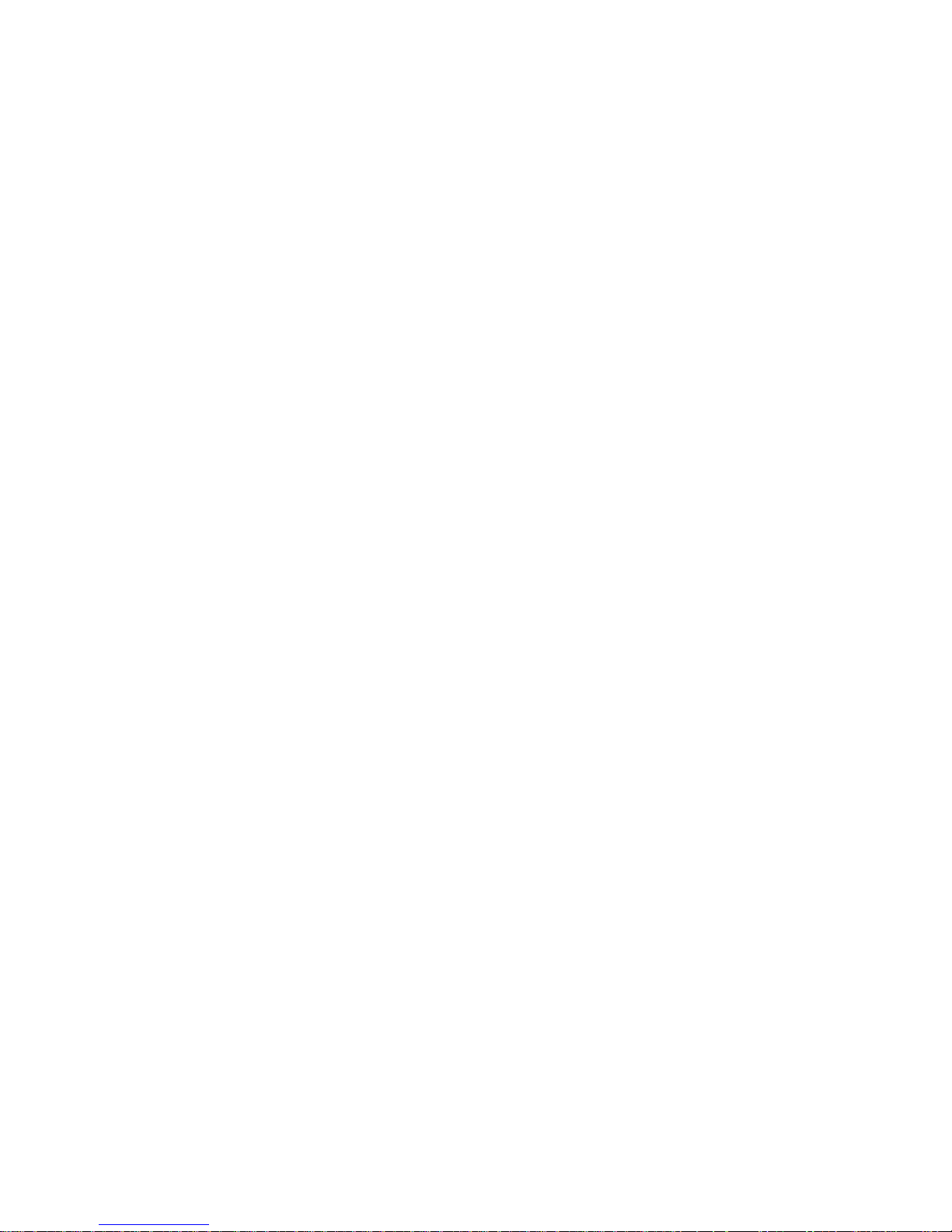
Safety & Regulatory Information
Safety Information
CAUTION: Always disconnect modem board (the one with the
telephone plug/jack) from telephone system when installing or when
covers are removed from the ho st product.
This card is intended to be installed in a CSA/UL certified equipment
in the field by the user in manufacturer-defined operator access area.
Check the equipment operating/installation instructions and/or
equipment manufacturer to v erify/confirm if your equipment is
suitable for user-installed application cards.
ATTENTION: T oujours débrancher la ligne téléphonique de la carte
modem (munie d’une prise ou d’une fiche) avant de procéder à
l’installation dans l’appareil ou lorsque le couvercle de celui-ci est
retiré.
Ce carte est destiné à être installé par l’utilisateur, sur place et à
l’intérieur de la zone définie par le fabricant, dans un appareil certifié
CSA/UL. Consulter le mode d’emploi ou le fabricant de l’appareil
pour vérifier ou confirmer si l’utilisateur peut y installer lui-même
des cartes périphériques.
Regulatory Information
The following sections contain regulatory notices for the USA.
Notice for the USA
FCC Part 15: This equipment has been tested and found to comply
with the limits for a Class B digital device, pursuant to Part 15 of the
FCC Rules. These limits are designed to provide reasonable
protection against harmful interference in a residential installation.
This equipment generates, uses, and can radiate radio freque ncy
energy and, if not installed and used in accordance with the
instructions, may cause harmful interference to radio
communications. However, there is no guarantee that interference
will not occur in a particular installation. If this equipment does cause
harmful interference to radio or television reception, which can be
determined by turning the equipment o ff and on, the user is
encouraged to try one or more of the following measures:
❑ Reorient or relocate the receiving antenna.
❑ Increase the distance between the equipment and receiver.
❑ Connect the equipment to an outlet on a circuit different from
that to which the receiver is connected.
❑ Consult the dealer or an experienced radio/TV technician.
CAUTION: To comply with the limits for the Class B digital device,
pursuant to Part 15 of the FCC Rules, this device must be installed in
computer equipment certified to comply with the Class B limits.
All cables used to connect the computer and pe ripherals must be
shielded and grounded. Operation with non-certified computers or
non-shielded cables may result in interference to radio or television
reception.
Modifications
Any changes or modifications not expressly approved by the grantee
of this device could void the user’s authority to operate the device.
FCC Registration Information
for Users
This product is compliant and registered with the CFR47-Part 68 of
the Federal Communications Commission (FCC). The FCC requires
us to provide you with the following information:
❑ Connection to the nationwide telephone ne twork sh ould be
made by using standard modular telephone jacks, type RJ11.
❑ This equipment may not be used with Party Line Service or
with Coin Telephone Lines.
❑ You should provide the FCC registration number and Ringer
Equivalent Number (REN) of this product to your telephone
company. The REN is useful to determine the number of
devices you may connect to your telephone line and still have
all of these ring when your telephone number is called.
❑ If your telephone equipment causes harm to the tele ph on e
network, the telephone company may discontinue your service
temporarily. If possible, they will notify you in advance. If
advance notice is not practical, you will be notified as soon as
possible. Y ou will hav e an opportunity to correct the problem,
and you will be informed of your right to f ile a com plaint with
the FCC. Your telephone company may make changes in its
facilities, equipment, operations or procedures that could affect
the proper functioning of your product. If such changes are
planned, you will be notified in advance.
❑ If it is determined that the equipment still fails to operate
properly, the FCC requires that the unit be disconnected from
the telephone line until the problem has been corrected. Repair
to this equipment can only be made by the manufacturer, its
authorized agents, or others who are authorized by the FCC.
Fax Branding
In order to program fax branding information into your fax machine,
you should:
1. Refer to the instructions in the User Reference Manual for
your communications software.
2. Set up the identification information in your
communications software.
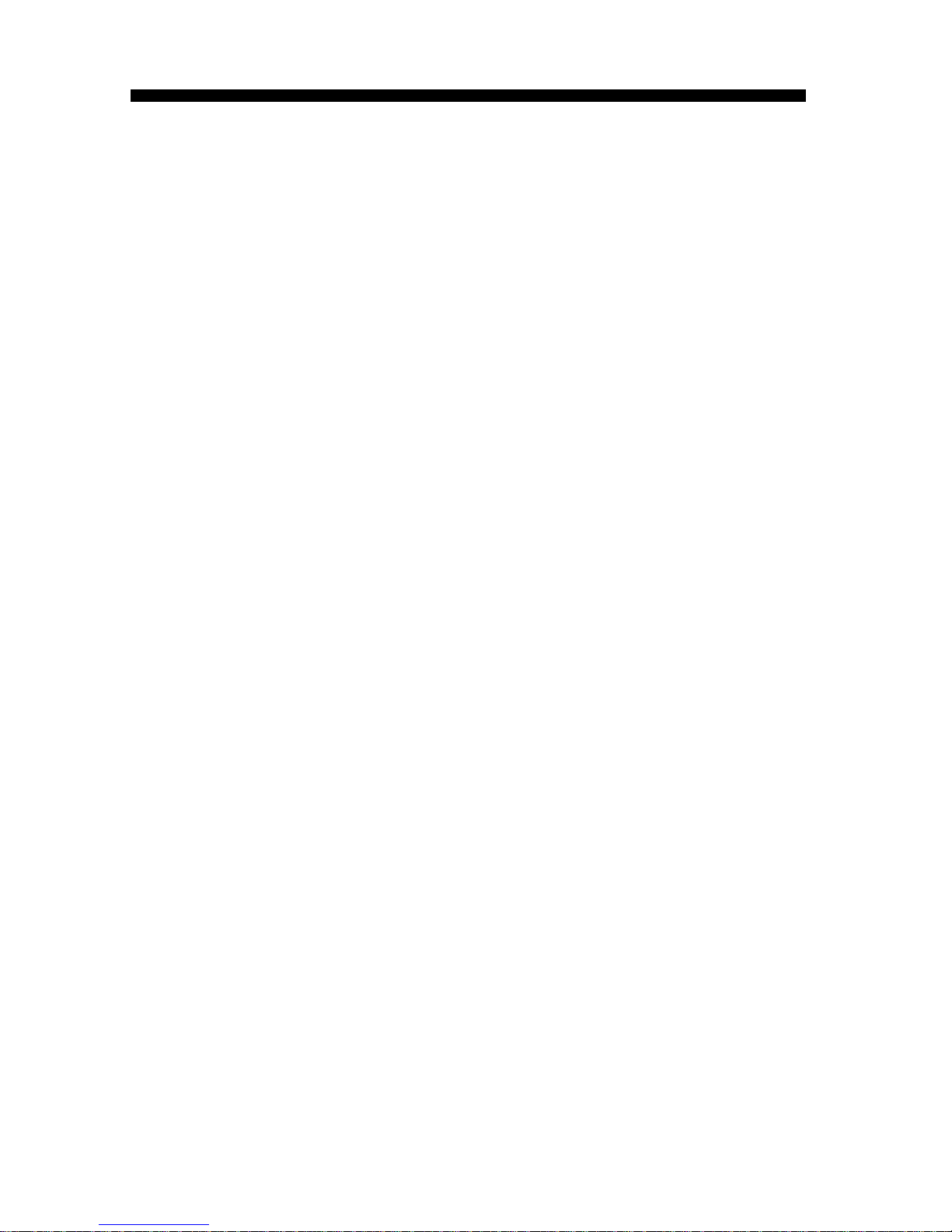
iii
Contents
Before You Begin.............................................................................................. v
Recording Model and Serial Numbers................................................ v
Using This Guide.............................................................................................. v
Document Conv entions......................................................................vii
1
Getting to Know Your Modem
Plug and Play..................................................................................................1-1
Jacks................................................................................................................1-2
Telephone Line Jack..........................................................................1-2
Phone Jack..........................................................................................1-2
Mic and Speaker Jacks......................................................................1-2
2
Setting Up the Modem
Installing the Modem.....................................................................................2-1
Connecting Telephone Line and Phoneset....................................................2-3
3
Installing Software in Windows 95/98
Installing Software.........................................................................................3-1
T e sting the Installation...................................................................................3-3
4
Connectors and Settings
.........................................................4-1
5
Uninstalling the Modem in Windows 95/98
...........5-1
Appendices
A
General Specifications
..............................................................A-1
B
Troubleshooting
Problems with Modem..................................................................................B-1
Resolving Hardware Conflicts..................................................................... B-4
Resolving Conflicts in Windo ws 95/98...........................................B-4
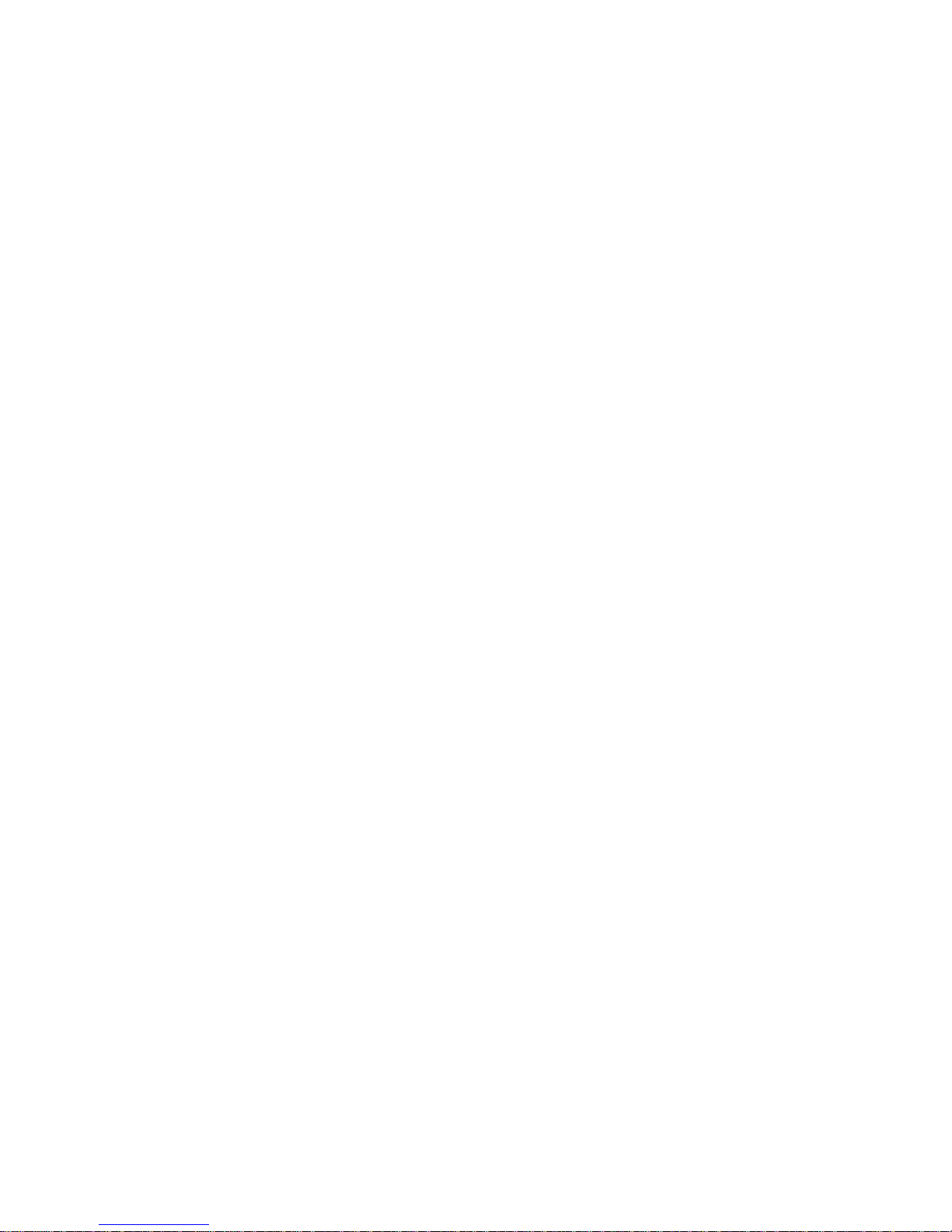
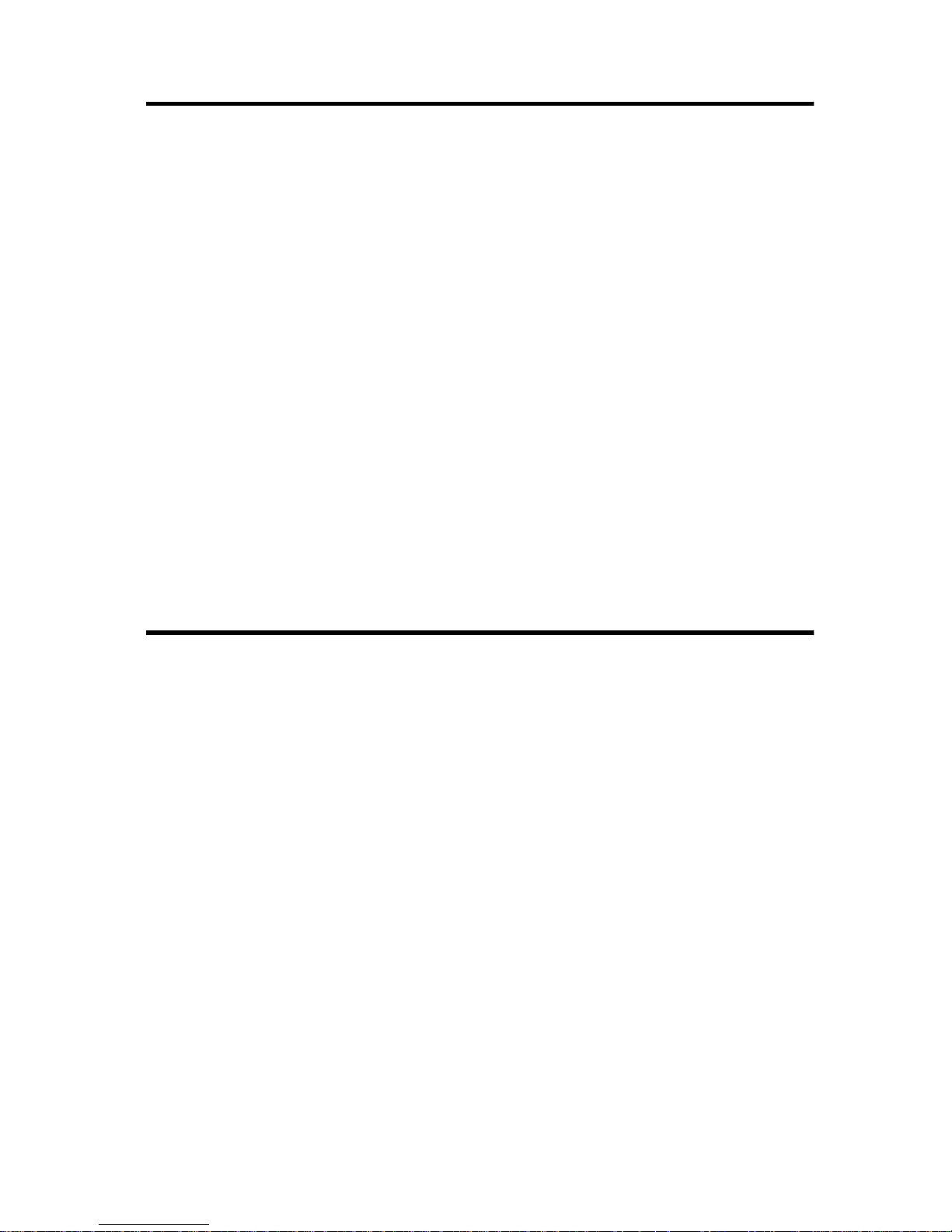
v
Bef ore You Begin
This section provides information you should know before using this
manual. It is organized as follows:
❑ Recording Model and Serial Numbers
Recording Model and Serial Numbers
Your modem card has a model number and a serial number . After you
have removed the card from its packaging, write down its model and
serial numbers at the back of this manual for future reference.
Note: Some supplied software run only under Windows 95/98.
For your modem to work, check that it is connected to an analog
telephone line, also called a POTS (Plain Old T elephone Service) line.
Using This Guide
This guide helps you install and configure your modem. It is organized
as follows:
Chapter 1, “Getting to Know Your Modem”
Contains information about the various hardware components on your
modem. If you are new to modems, it is strongly recommended that
you read this chapter before setting up your card.
Chapter 2, “Setting Up the Modem”
Guides you through the process of installing the card in your system.
Chapter 3, “Installing Software in Windows 95/98”
Shows you how to install your software. It also shows you how to run
the test program to ensure the modem card has been installed
correctly.
Chapter 4, “Connectors and Settings”
Provides connectors and jumpers information.
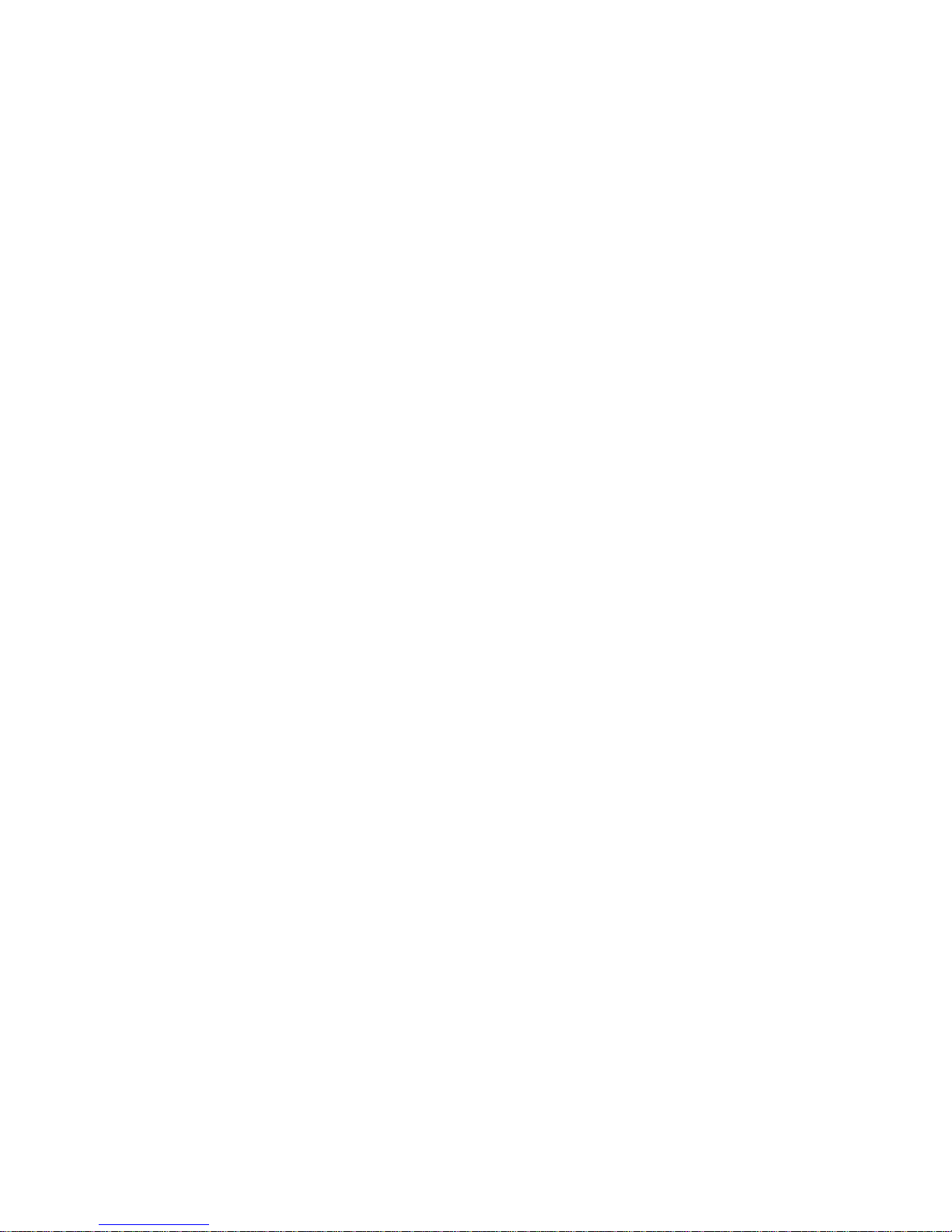
vi
Chapter 5, “Uninstalling the Modem in Windows 95/98”
Shows you how to uninstall your software in Windows 95/98.
Appendix A, “General Specifications”
Describes the general specifications of your modem.
Appendix B, “Troubleshooting”
Provides tips and strategies for resolving some of the problems you
might encounter with your modem either during installation or normal
use.
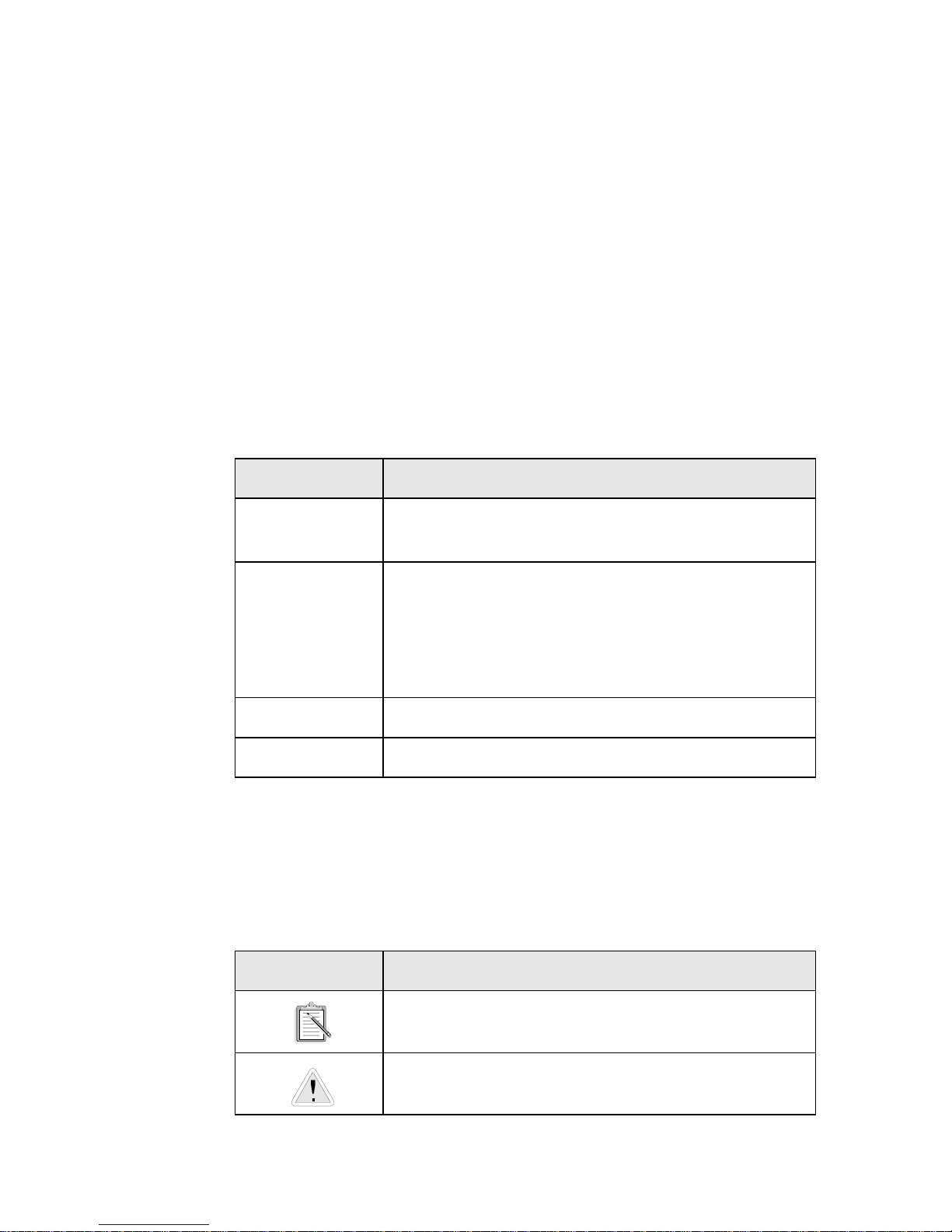
vii
Document Conventions
This guide follows certain conventions to help you locate and identify
the information that you need. These conventions are described in the
following sections:
❑ Text Conventions
❑ Icons
Text Conventions
The following text conventions are used to help distinguish elements
of the text in this guide (see Table i).
Icons
In this guide, icons are used to highlight areas of text that require your
attention (see Table ii).
Table i: Text Conventions.
Text Element Use
bold
Command names, switches, and any text that
must be entered exactly as it appears.
italics
Title of a book. When presented at the DOS
command line, it is a placeholder that represents
information you must provide. This information
usually appears in the parameter listing after the
command is presented.
UPPERCASE Directory name, file name, or acronym.
< > Symbols, letters, and key names on the keyboard.
Table ii: Icons.
Icon Use
A note or tip.
A caution or warning.
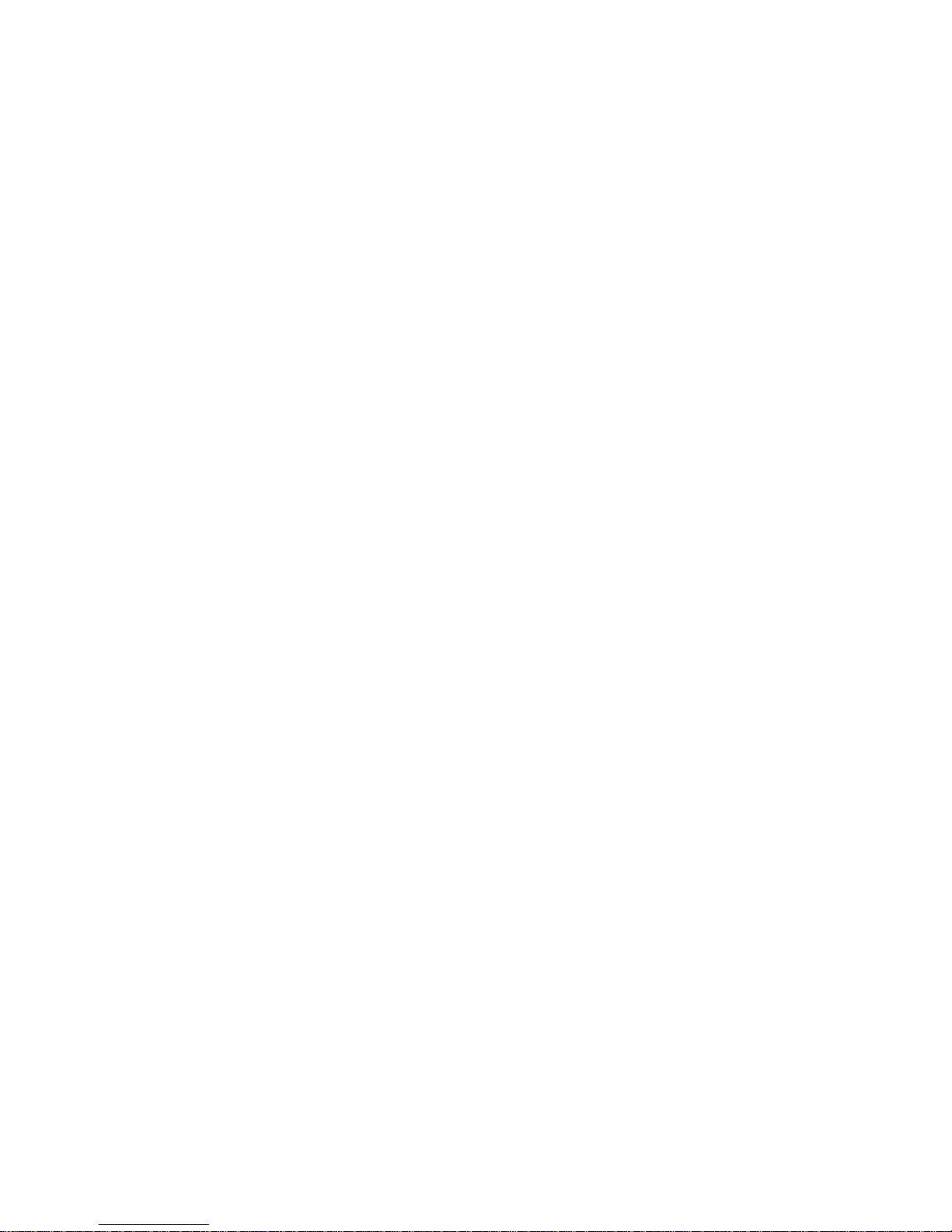

Getting to Know Your Modem 1-1
1
Getting to Know Your Modem
This chapter explains what Plug and Play is, and also helps you locate
and identify the components of your modem.
Place the modem card in front of you as you go through this
chapter . This will help you identify the various components on
your card.
Plug and Play
Your modem supports Plug and Play in W indows 95/98. This feature
enables the system to detect and assign system resources to your
modem when it is installed. For a list of available resources, refer to
Table A-1 on page A-1.
