Creative Live 5.1, SB0100, SB Live! Player 5.1 Product Manual
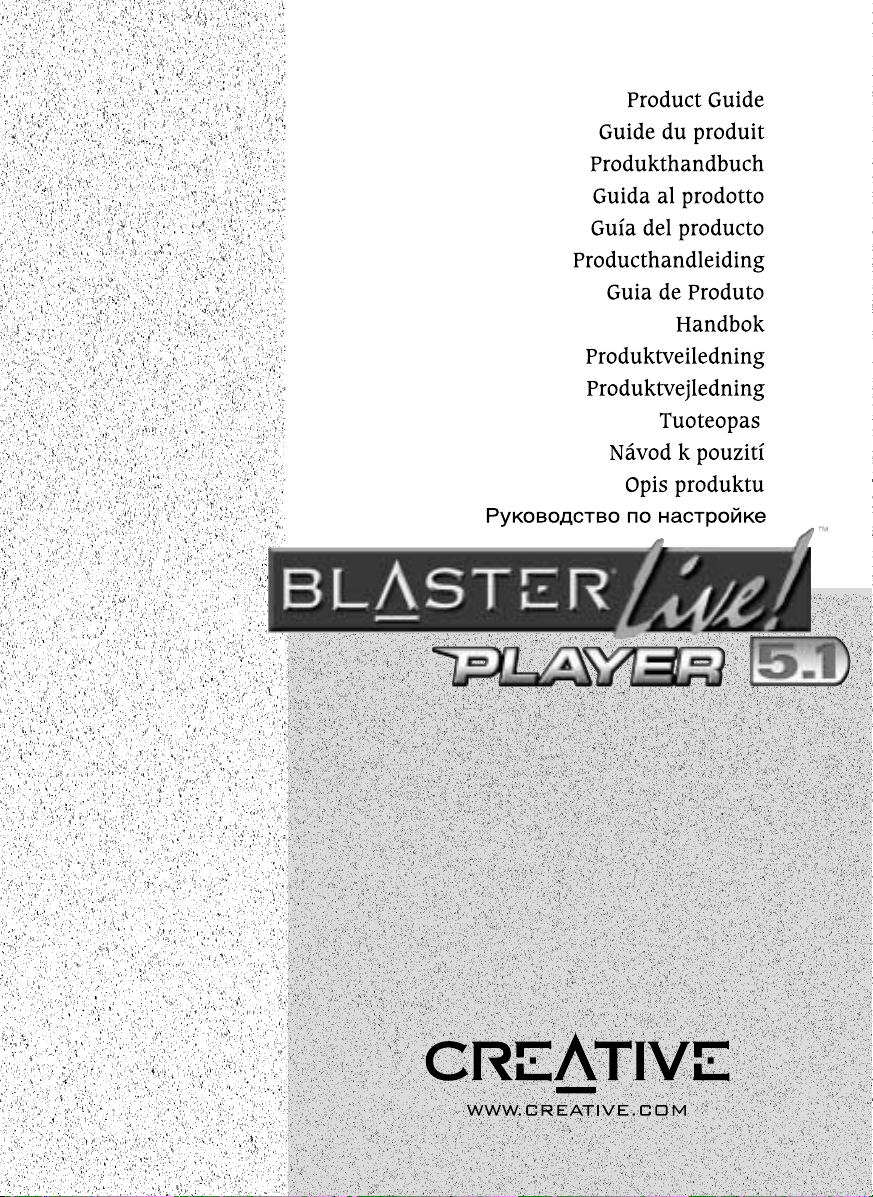
Sound
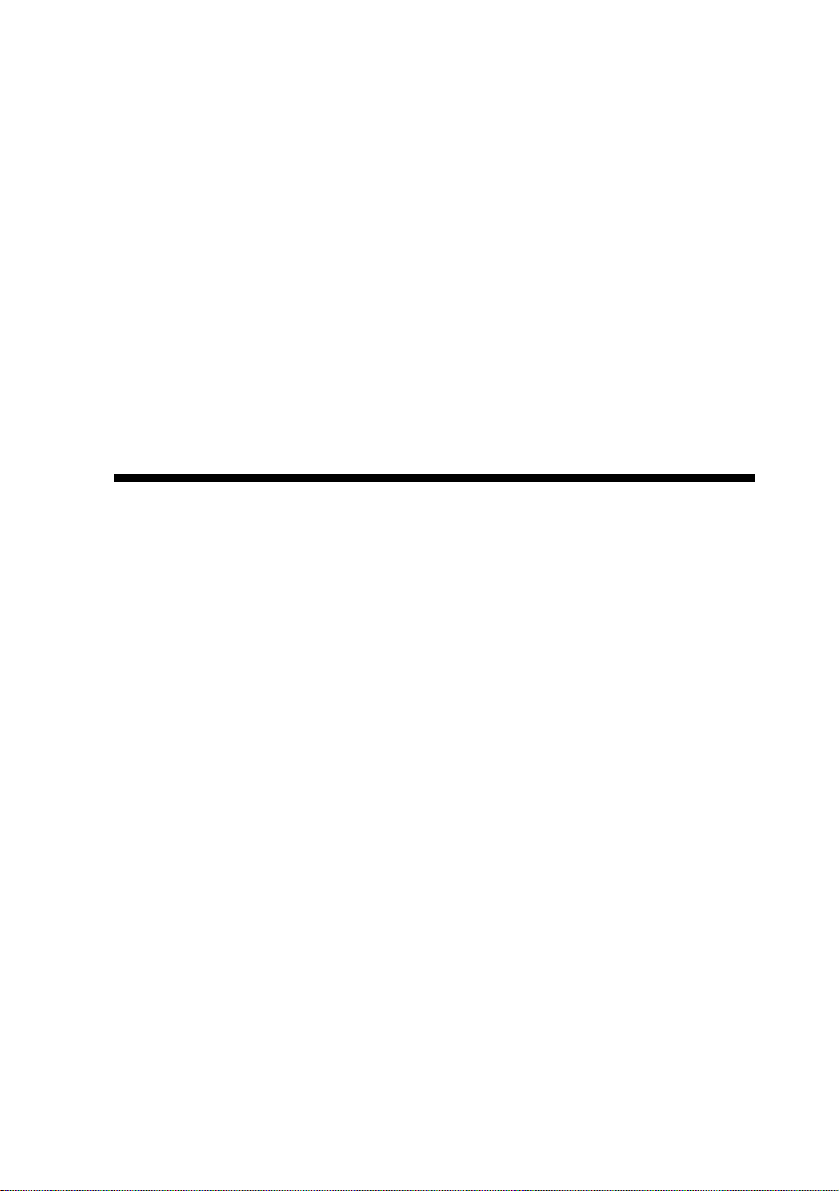
Product Guid e
Information in this document is subject to change without noti ce and does not represent a
commitment on the part of Creative Technology Ltd. No part of this manual may be reproduced
or transmitted in an y for m or by any means , electr on i c or me c hanica l , i n cluding photo c op ying
and recording, for any purpose without the writte n per m ission of Creati ve Technology Ltd. The
softw are desc ri b ed in this do cu m ent is furnishe d un der a lice ns e agreem en t an d may be use d or
copied only in accordance with the terms of t he license agreement. It is against the law to copy
the software on any other medium except as specifically allowed in the license agreemen t. The
licensee may make one copy of the software for backup purposes.
Copyright © 2000 by Creative Technology Ltd. All rights reserved.
Version 2.0
Octo be r 2000
Sound Blaster and Blaster are registered trademarks, and the Sound Blaster Live! logo, the Sound Blaster PCI
logo, EMU10K1, E-mu Environmental Modeling, Environmental Audio, Creative Multi Speaker Surround,
and DynaRAM are trademarks of Creative T echnology Ltd. in the United States and/or other countries.
E-Mu and SoundFont are registered trademarks of E-mu Systems, Inc. PCWorks and F ourPointSurround are
trademarks of Cambridge SoundW orks, Inc. Microsoft, MS-DOS, and Windows are registered trademarks
of Microsoft Corporation. All other products are trademarks or registered trademarks of their
respective owners.
This product is covered by one or more of the following U.S. patents:
4,506,579; 4,699,038 ; 4, 987,600; 5,013,105; 5,072,645; 5,111,727; 5, 144,676; 5,170 ,369;
5,248,845; 5,298,671 ; 5, 303,309; 5,317,104; 5,342,990; 5,430,244; 5, 524,074; 5,698 ,803;
5,698,807; 5,748,747; 5,763,800; 5,790,837.
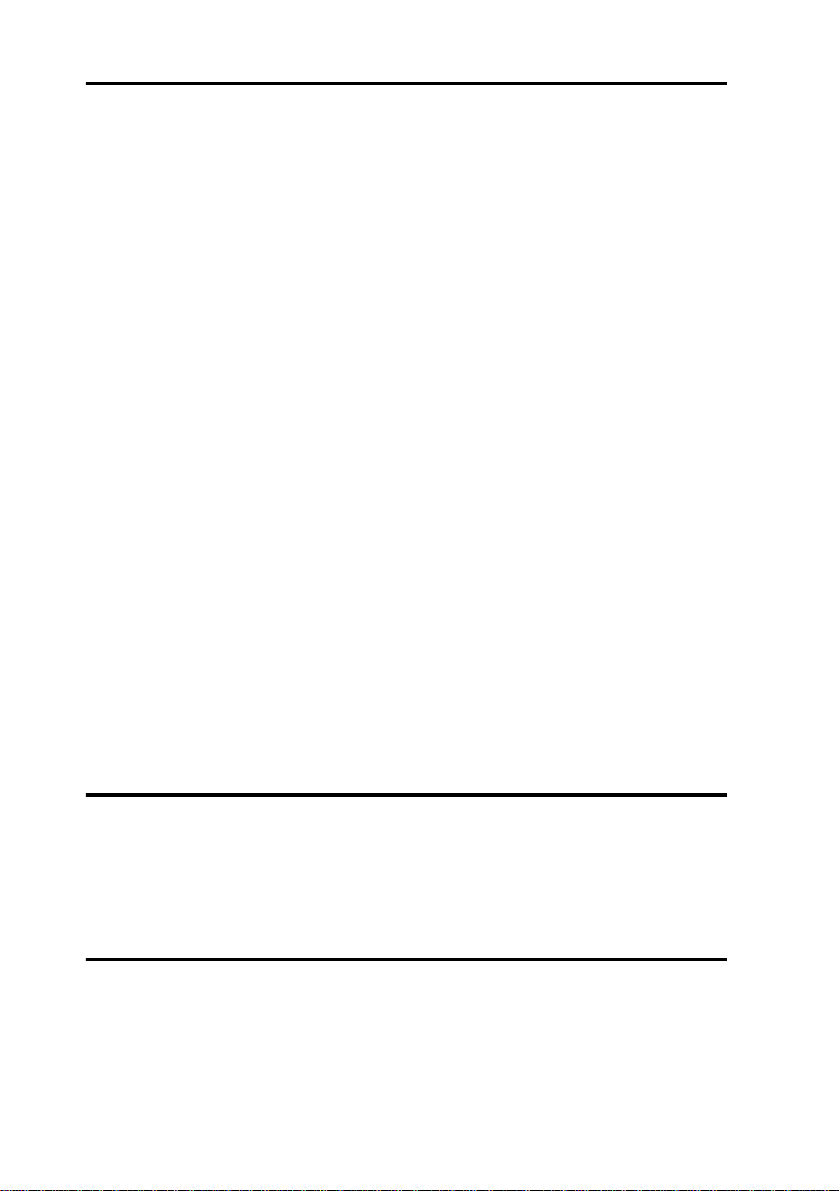
Regulatory Information
The follo w ing sections contain regulatory notices fo r Eur ope.
FCC Part 15: This equipment h as been tested and found to comply with t he limits for a Class B
digital device, pursuant to Part 15 of the FCC Rules. These limits are designed to provide
reasonable pro tection against harmful interference in a residential installation. This equipment
generates, uses, and can radiate radio frequency energy and, if not installed and used in
accordance with the instructions, may cause harmful interference to radio communications.
However, there is no guarantee that interference will not occur in a particular installation. If this
equipment do es caus e harmful interfere nce to radio or television reception, which can be
determin ed by tu rni ng the equ ipmen t of f and on , the use r is encour age d to try on e or more of the
following measures:
❑
Reorient or relocate the receiving antenna.
❑
Increase the distance between the equipment and receiver.
❑
Connect the equipment into an outlet on a circuit different from that to which the receiver
is connected.
❑
Consult the dealer or an experienced rad io/TV technician.
Caution
To comply with the limits for the Class B digital device, pursuant to Part 15 of the FCC Rules,
this device must be installed in computer equipment certified to comply with the Class B limits.
All cables used to connect the computer and peripherals must be shielded and grounded.
Operation with non-c ertif ied com puters or non-shi elded cab les may res ult in i nterfer ence to r adio
or tele vision reception.
Modifications
Any changes or modifi cations not expressl y approv ed by the grantee of thi s device could v oid the
user’s authority to operat e the device.
Safety Information
CAUTION: This device is intended to be installed by the user in a CSA/TUV/UL certified/listed
IBM AT or compatible pers onal computers in the manuf acturer’s defined operator access area.
Check the equipment operating/installation manual and/or with the equipment manufacturer to
verify/confirm if your equipment is suitable for us er-installed application cards.
Compliance
This product conforms to the following Council Directive:
❑
Directi ve 89/336/EEC, 92/31/EEC (EMC)
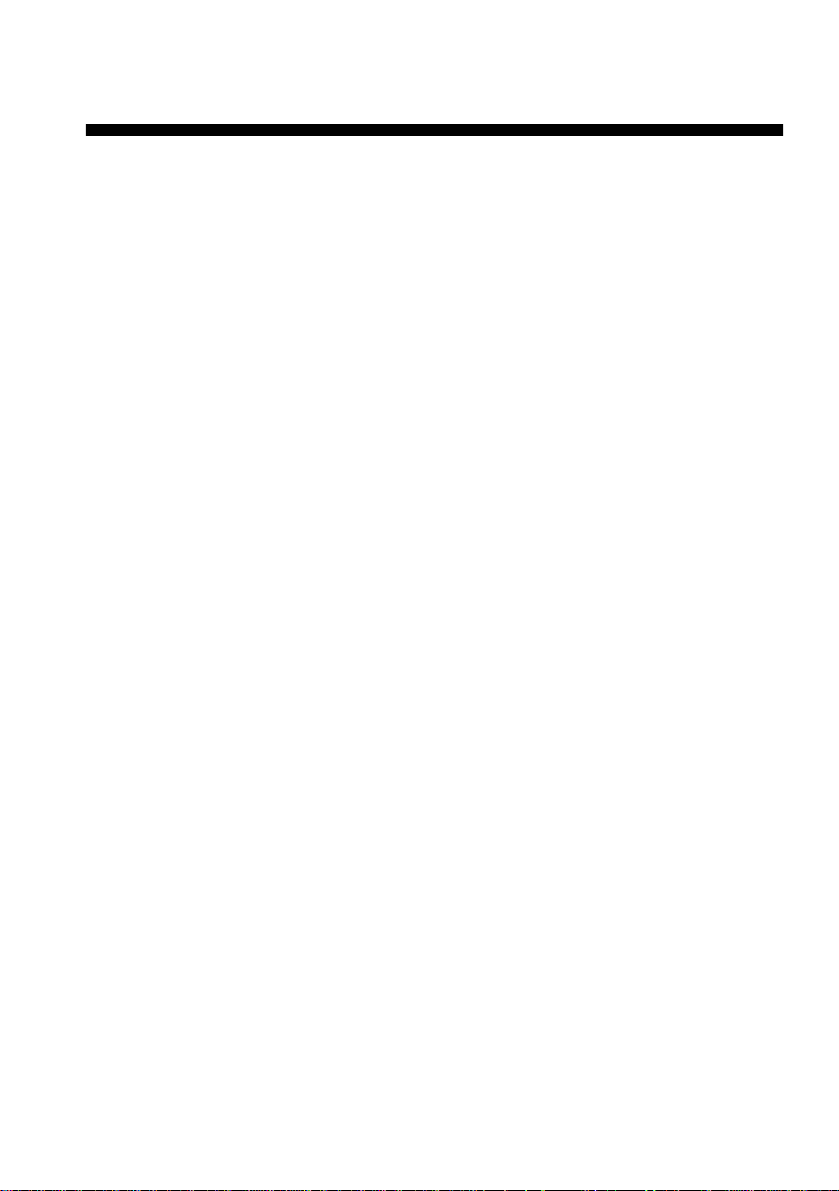
Contents
Welcome to SB Live! Player 5.1
What’s in the Package ....... .. .. .......... ... ......... ... ......... ... .. .......... .. ..... 1
What You’ll Need..........................................................................1
Befor e You Start .......... ......... ... ......... ... .......... .. .. .......... ... ......... ... ......... ... ..2
Identifying Connectors on your Audio Card:................................2
What’s Next... Follow Easy St ep s 1 -2 -3 .... ... .. .......... .. ... ......... ... ..3
Step 1: Installing the Audio Card .............................................................4
Step 2: Installing Device Drivers..............................................................5
Step 3: Installing the Software..................................................................7
If You H ave a Prob lem .............. ... ......... ... .. .......... .. .......... .. ... .......... .. .......8
Returning a product for repair.......................................................8
Limited Warranty......................................................................................9
Creative European Help Line ......................... 145
Bienvenue dans SB Live! Player 5.1
Contenu du coffret d’installation.................................................11
Configuration du système............................................................11
Avant de commencer ..............................................................................12
Identification des connecteurs de votre carte audio ....................12
Ensuite... Suivez les étapes faciles 1-2-3....................................13
Etape 1 : Installation de la carte audio....................................................14
Etape 2 : Installation des pilotes de périphérique ...................................15
Etape 3 : Installation du logiciel.............................................................17
En cas de problème.................................................................................18
Renvoi d’un produit pour réparation...........................................18
Garantie limitée ......................................................................................19
Creative European Help Line ......................... 145
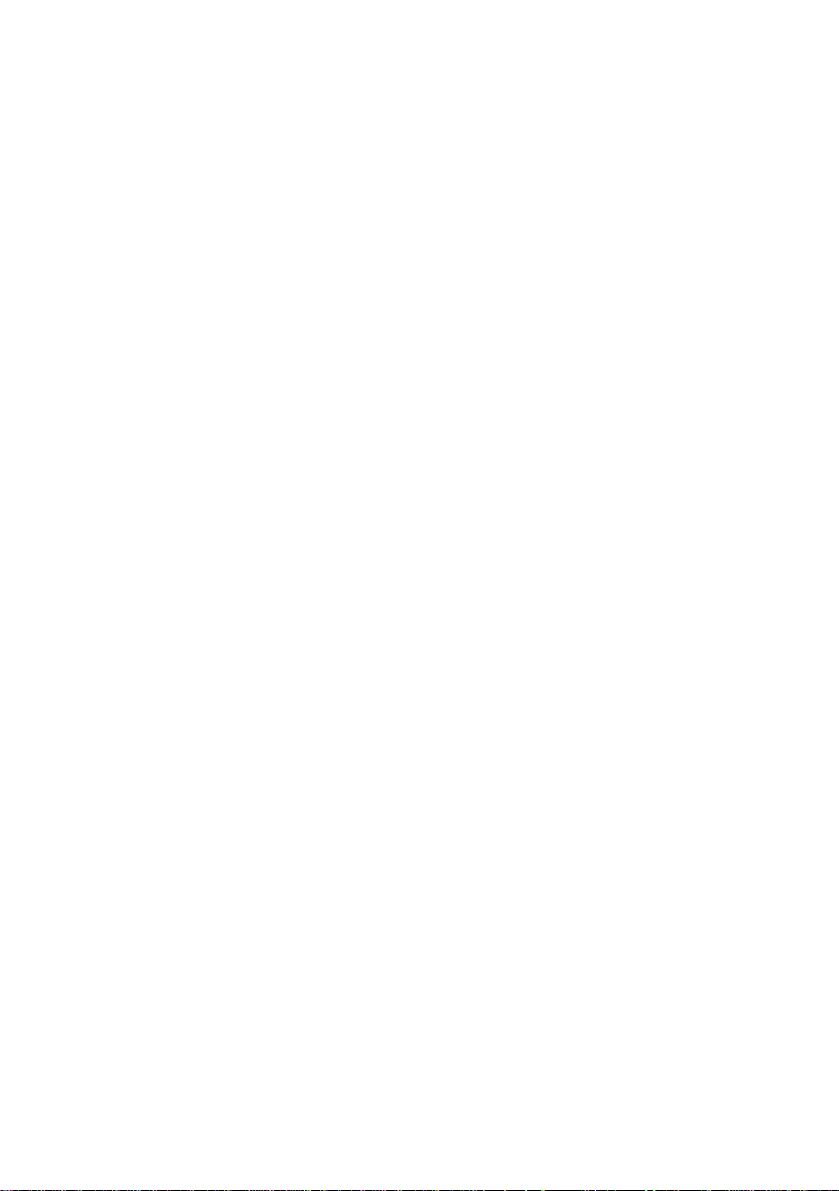
Willkommen bei SB Live! Player 5.1
Lieferumfang des Pakets.............................................................23
Systemanforderungen .................................................................23
Vor der Ins t al la tion......... ... ......... ... ......... ... .. .......... .. .......... ... ......... ... ......24
Funktion der Anschlüsse auf der Aud io k ar t e: .. .......... .. .......... ... . 2 4
Nach der Installation.. . Führe n Sie die 1-2-3-Kurzanleitung aus25
Schritt 1: Audiokarte installieren ...........................................................26
Schritt 2: Treiber installieren.................................................................. 27
Schritt 3: Software installieren...............................................................29
Falls Pro bl e m e au f t re t en . .......... .. ... ......... ... .......... .. .......... .. ... ......... ... ......30
Produkte zur Repara tur zurückgeben..........................................30
Beschränkte Garantie .............................................................................31
Creative European Help Line ......................... 145
Introduzione alla scheda SB Live! Player 5.1
Contenuto della confezione ........................................................ 33
Requisiti di sistema.....................................................................33
Prima d i in i zi ar e ............. ... ......... ... ......... ... .. .......... .. .......... ... ......... ... ......3 4
Come identificare i connettori della scheda audio......................34
Procedure 1-2-3...........................................................................35
Procedura 1: Installazione della scheda audio .......................................36
Procedura 2: Installazione dei driver della periferica.............................37
Procedura 3: Installazione del software .................................................39
In caso di problemi.................................................................................40
Restituzione dei prodotti da riparare...........................................40
Garan zi a li m i ta ta ..... .. .......... .. .......... ... ......... ... .. .......... .. .......... .. .......... ... . 4 1
Creative European Help Line ......................... 145
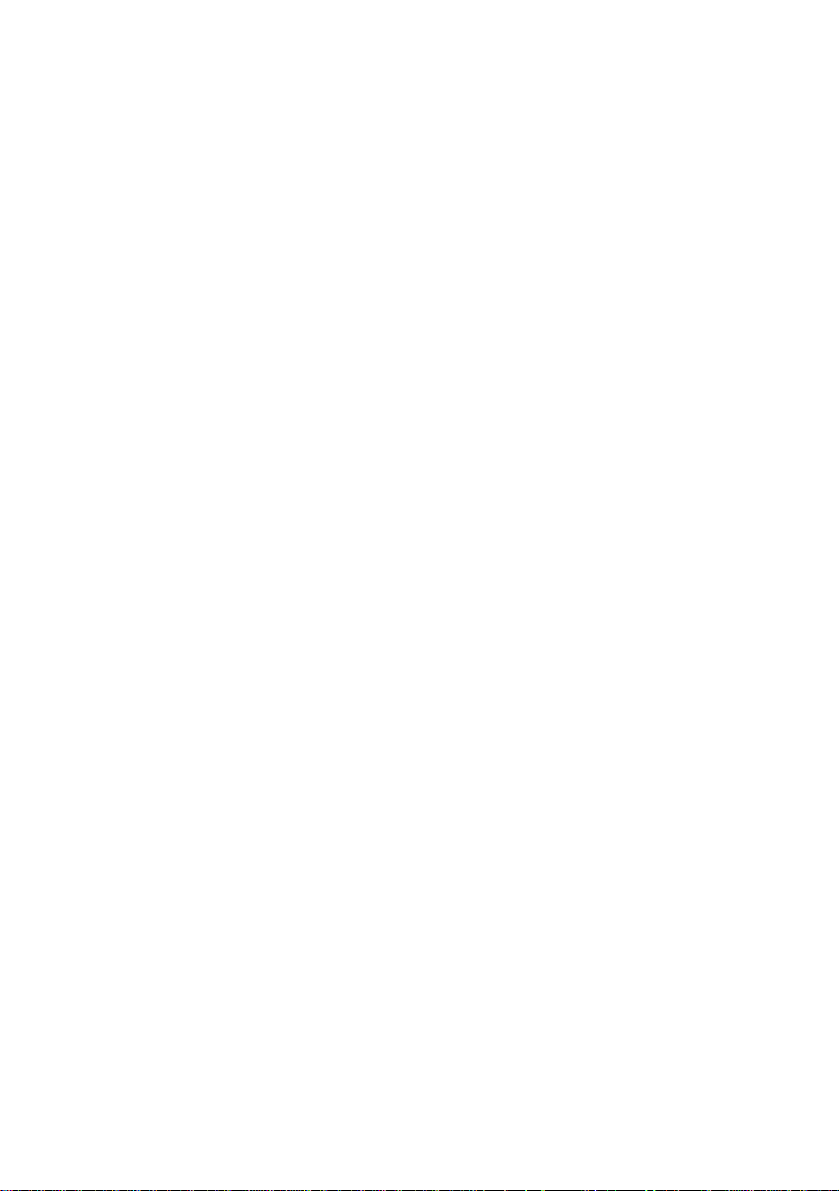
Bienvenido a SB Live! Player 5.1
Contenido del lote .......................................................................43
Requisitos previos .......................................................................43
Antes de em p e zar ..... ... .. .......... .. .......... .. .......... .. ... .......... .. .......... .. ... .......44
Identificación de conectores en la tarjeta de audio .....................44
Y ahora... siga simplemente los pasos 1, 2 y 3............................45
Paso 1: Instalación de la tarjeta de audio................................................46
Paso 2: Instalación de los controladores de dispositivo..........................47
Paso 3: Instalación del software .............................................................49
Solución de pro b le m a s ....... .. .......... .. .......... ... ......... ... .. .......... .. .......... .. ...50
Devolución de un producto para su reparación...........................50
Garantía limitad a ............. ... .......... .. .......... .. ... ......... ... ......... ... .......... .. ..... 5 1
Creative European Help Line ......................... 145
Welkom bij SB Live! Player 5.1
Inhoud van het pakket .................................................................53
Benodigdheden............................................................................53
Voorda t u b egi n t............. .. .......... ... .. .......... .. .......... .. .......... .. ... .......... .. .....5 4
Connectors op de geluidskaart ....................................................54
Vervolgens… volg de stappen 1-2-3 ...........................................55
Stap 1: De geluidskaart installeren.........................................................56
Stap 2: Stuurprogramma's installeren.....................................................57
Stap 3: De software installeren...............................................................59
Wat te doen bij problemen......................................................................60
Product ter reparatie aanbieden........... ............... .........................60
Beperk t e ga r an t ie...... .......... .. ... ......... ... .......... .. .......... .. ... ......... ... ......... ...61
Creative European Help Line ......................... 145
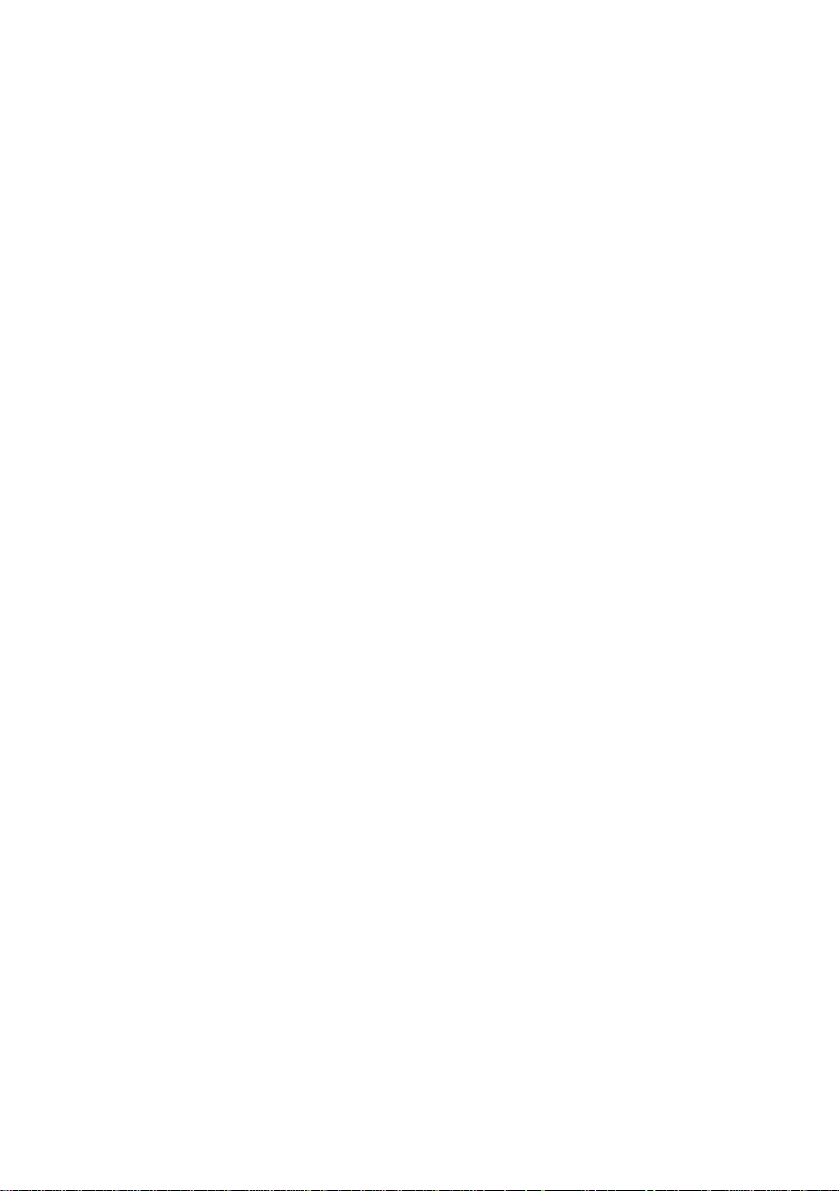
Bem-vindo à SB Live! Player 5.1
Conteúdo da embalagem............................................................. 63
Requisitos de sistema..................................................................63
Antes de começar ................................................................................... 64
Identificar os conectores da placa de som................................... 64
Primeiros passos ......................................................................... 65
Passo 1: Ins t al ar a pl a ca de som......... .. .. .......... ... ......... ... .. .......... .. ......... 66
Passo 2: Instalar os controladores de dispositivo ...................................67
Passo 3: Ins t al ar o sof tware. .. .......... ... ......... ... .. .......... .. .......... .. ... .......... .69
Se tiver um problema .............................................................................70
Devolução de um produto para reparação................................... 70
Garan ti a li m i ta d a ..... .. .......... .. .......... ... ......... ... ......... ... .......... .. .. .......... ... . 7 1
Creative European Help Line ......................... 145
Välkommen till SB Live! Player 5.1
Vad finns i paketet.......................................................................73
Vad som behövs ..........................................................................73
Innan du sätter igång .............................................................................. 74
Identifiera ljudkortets kontakter..................................................74
Nästa steg....................................................................................75
Steg 1: Ins ta ll er a ljudkorte t . .. ... .......... .. .......... .. ... ......... ... ......... ... .......... .76
Steg 2: Ins ta ll er a drivrutin er.. .......... ... .. .......... .. .......... .. .......... .. .......... ... . 7 7
Steg 3: Ins ta ll er a programvar a n ......... .. .......... .. ... ......... ... ......... ... .. ......... 79
Om du skulle få prob l em....... ... .......... .. .......... .. .......... .. ... ......... ... .......... . 80
Så här lämnar du in en produkt för reparation:...........................80
Begränsad Garant i ... .. ... ......... ... .......... .. .. .......... ... ......... ... ......... ... .. ......... 81
Creative European Help Line ......................... 145
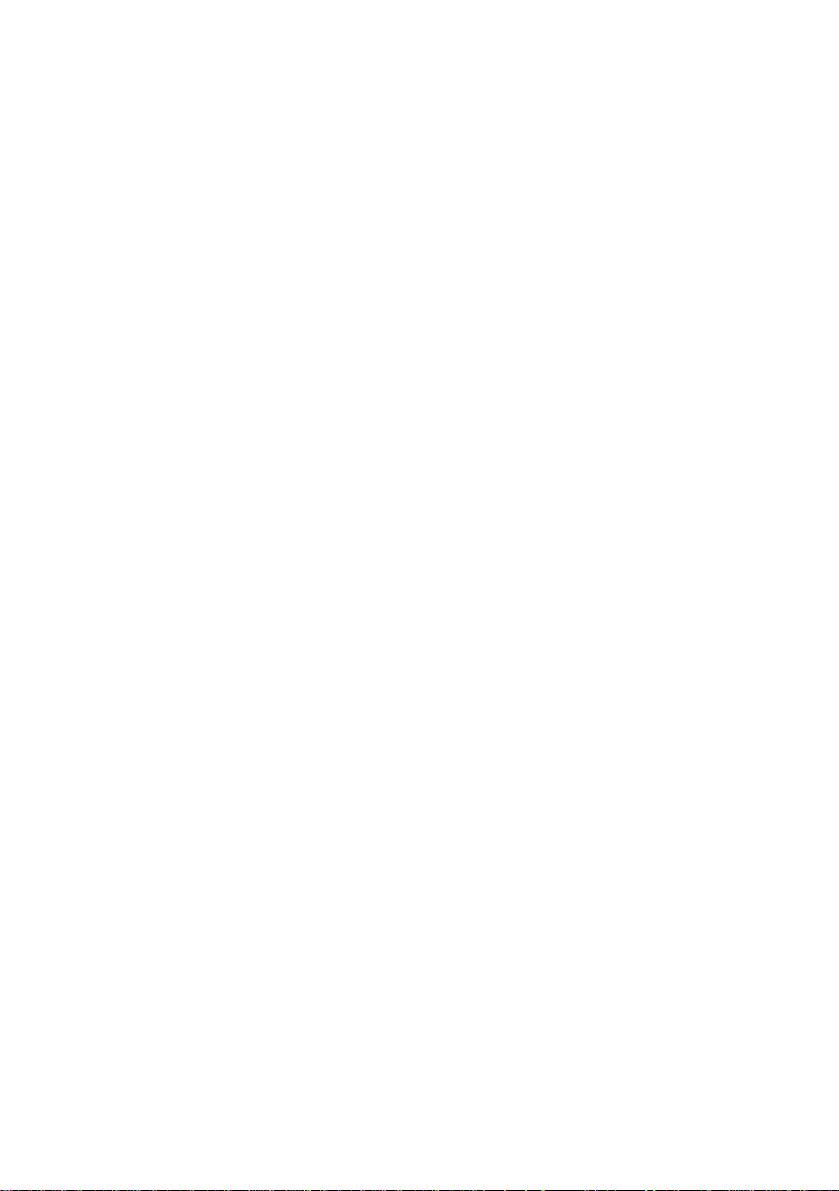
Velkommen til SB Live! Player 5.1
Innholdet i pakken.......................................................................83
Hva du tren g er.............. .. .......... .. ... ......... ... .......... .. .......... .. ... .......83
Før du starter...........................................................................................84
Identifisere kontaktene på lyd ko rtet... .. .......... .. .......... .. .......... .. ...84
Hva nå... Tre trinn for installering..............................................85
Trinn 1: Inst allere lyd ko r t et ............ .. .......... ... ......... ... ......... ... .......... .. .. ...8 6
Trinn 2: Inst allere enh et s d river e ... .. .. .......... ... ......... ... .. .......... .. .......... .. ...87
Trinn 3: Inst allere prog r amvaren .... .. .......... ... ......... ... ......... ... .......... .. .. ...8 9
Hvis du har problemer............................................................................90
Levere inn et produkt til reparasjon: ...........................................90
Begrenset garantiansvar..........................................................................91
Creative European Help Line ......................... 145
Velkommen til SB Live! Player 5.1
Hvad indeh o lder pakken.... .. .. .......... ... .. .......... .. .......... .. ... ......... ...93
Hvad skal du bruge......................................................................93
Inden du går i gang.................................................................................94
Oversigt over stikkene på lydkortet................................ .............94
Hvad skal du gøre nu... Følg starttr i ne n e 1- 2 - 3..... .. .......... ... .......95
Trin 1: Installation af ly dko rt et......... ... .......... .. .. .......... ... ......... ... ......... ...96
Trin 2: Installation af enh e d sd rive r e......... .. .......... .. .......... .. .......... ... .......97
Trin 3: Installation af sof t wa r en ....... .......... ... ......... ... .. .......... .. .......... .. ...99
Hvis der opstår et problem ... .......... .. .......... ... .. .......... .. .......... .. .......... .. . 1 0 0
Returnering af produktet til reparation:.....................................100
Begrænset garanti ..... .......... .. .......... .. .......... ... .. .......... .. .......... .. .......... .. .101
Creative European Help Line ......................... 145
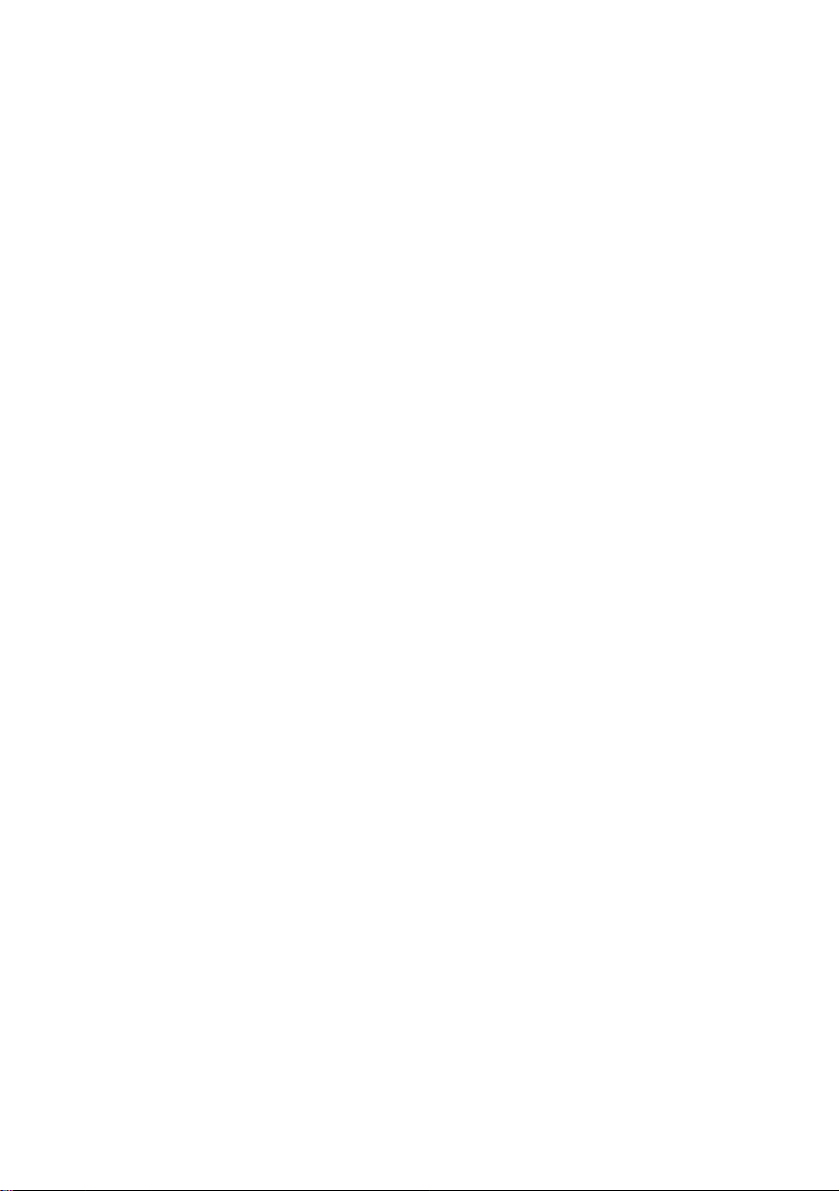
SB Live! Player 5.1 -äänikortti
Pakkauksen sisältö ....................................................................103
Järjestelmävaatimukset .............................................................103
Alkutoimet............................................................................................104
Äänikort in li it ti m e t ........ .. .......... .. .......... ... ......... ... ......... ... .........104
Seuraavaksi... Vaiheet 1-2-3......................................................105
Vaih e 1: Äänikortin asentaminen .........................................................106
Vaihe 2: Laiteohjainten asentaminen ...................................................107
Vaihe 3: Ohjelmiston asentaminen.......................................................109
Ongelmatapauksissa.............................................................................110
Tuotteen p al au tt aminen kor j at tavak si : ..... .. .. .......... ... .. .......... .. .. 1 1 0
Rajoit ettu Takuu... ... .. .......... .. .......... ... .. .......... .. .......... .. .......... .. ... .........111
Creative European Help Line ......................... 145
Vítá vás SB Live! Player 5.1
Co je v balíku ............................................................................ 113
Co budete potøebovat ................................................................ 113
Ne zaènete .......................................................................................... 114
Identifikace konektorù na vaí zvukové kartì:.......................... 114
Jak pokraèovat... proveïte kroky 1-2-3 .................................... 115
Krok 1: Instalace zvukové karty........................................................... 116
Krok 2: Instalace ovladaèù ................................................................... 117
Krok 3: Instalace softwaru ................................................................... 119
Postup v pøípadì závad ......................................................................... 120
Vrácení výrobku k opravì......................................................... 120
Omezená záruka ................................................................................... 121
Creative European Help Line ......................... 145
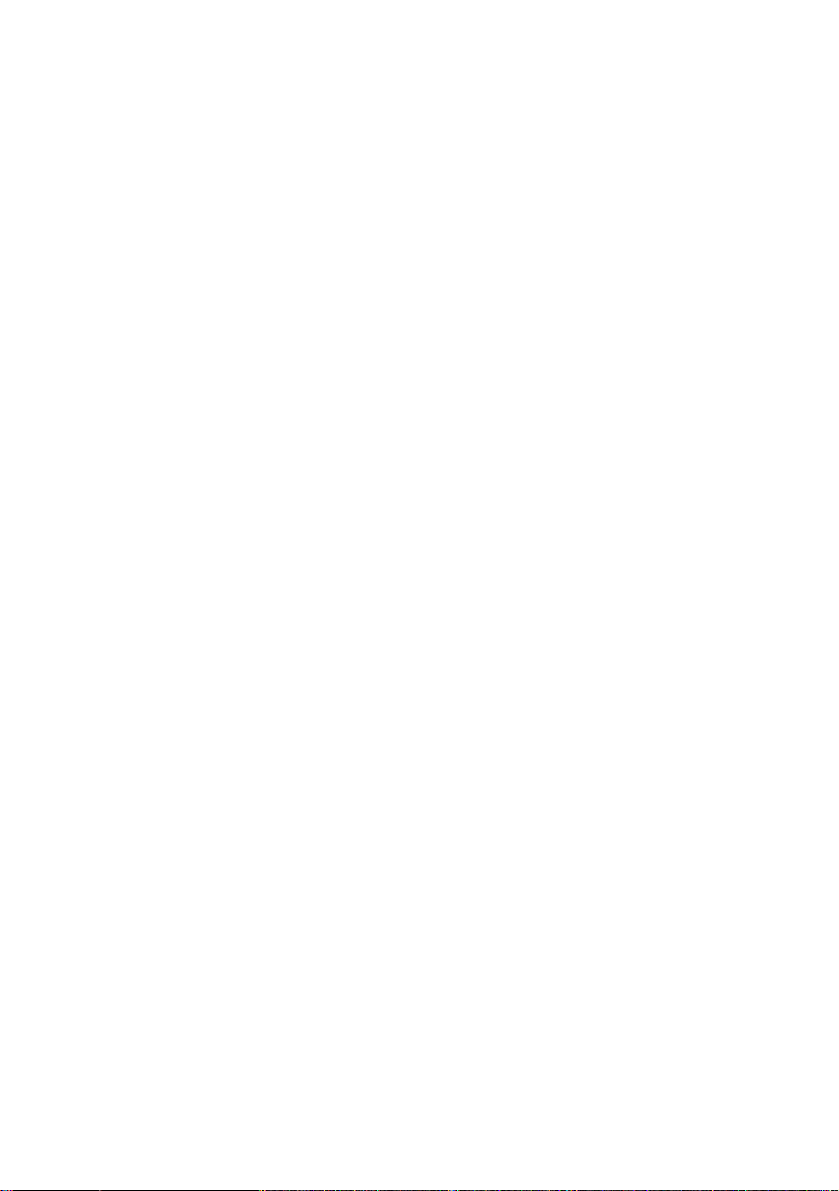
Zapraszamy do u¿ycia karty SB Live! Player 5.1
Zawartoæ pakietu .....................................................................123
Co jest potrzebne? .....................................................................123
Zanim zaczniesz ...................................................................................124
Identyfikacja konektorów i gniazdek karty dwiêkowej:..........124
Co dalej... Wykonaj kroki 1-2-3................................................125
Krok 1: Instalacja karty dwiêkowej ....................................................126
Krok 2: Instalacja sterowników urz¹dzenia..........................................127
Krok 3: Instalacja oprogramowania......................................................129
Gdy wyst¹pi problem z produktem ......................................................130
Dokonywanie zwrotu produktu do naprawy .............................130
Ograniczona Gwarancja .......................................................................131
Creative European Help Line ......................... 145
Первое знакомство с SB Live! Player 5.1
Что входит в пакет ............................................................ 133
Что необходимо иметь ...................................................... 133
Подготовка к установке ............................................................... 135
Расположение разъемов на звуковой плате ....................... 135
Что дальше... Выполните несложную процедуру из трех
шагов ............................................................................... 136
Шаг 1: Установка звуковой платы................................................ 137
Шаг 2: Установка драйверов устройства...................................... 138
Шаг 3: Установка программного обеспечения ............................. 140
При возникновении неполадок .................................................... 141
Возврат платы для ремонта ............................................... 141
Ограниченная гарантия................................................................ 142
Creative European Help Line ......................... 145
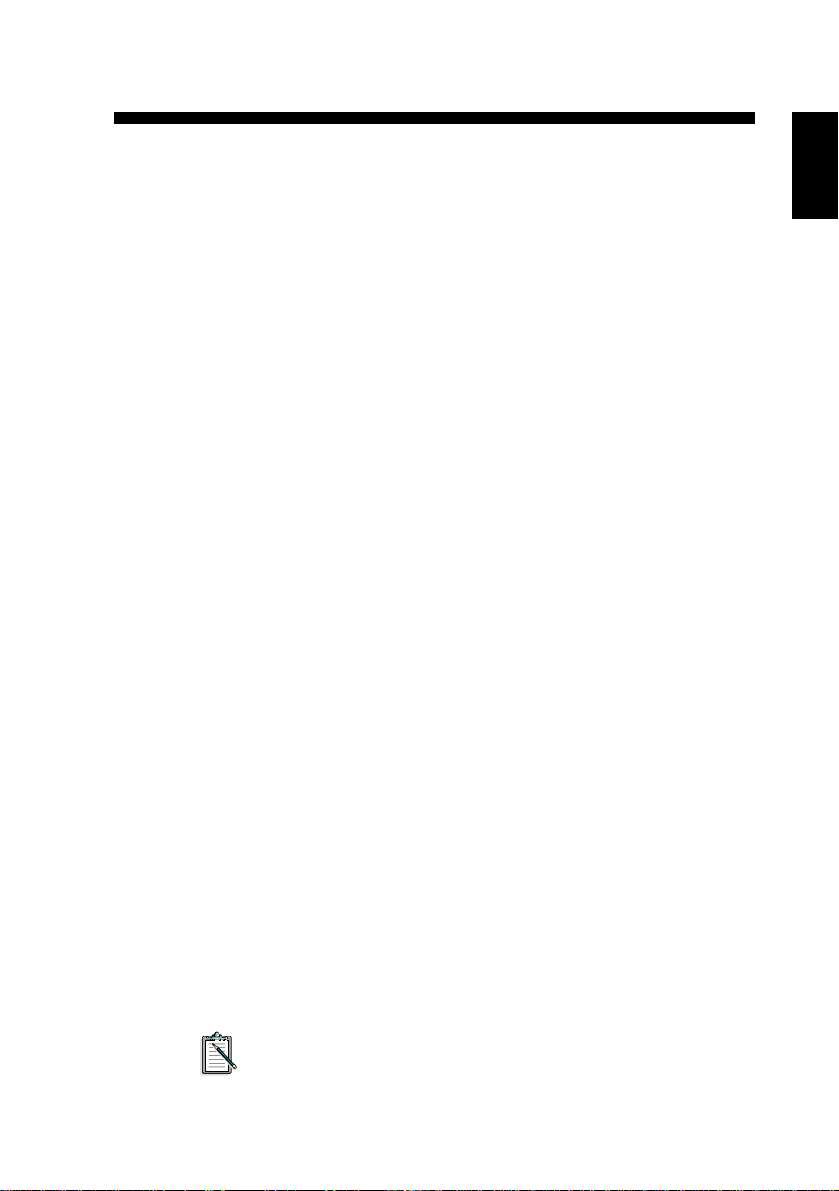
Welcome to SB Live! Player 5.1
This
Product Guide
provides easy-to-fol low instruct ions that describe
how to quickly ins tall and setup SB Live! Player 5.1 on your
computer.
What’ s in the P ac ka ge
Your SB Live! Player 5.1 installation pack contains the following
hardware, software , and documen tat ion items:
SB Live! Player 5.1 audio card.
❑
Software Pack (on CD-ROM only) containing Creative
❑
Utilities and Drivers for Windo ws
Windows
CD-ROM audio cable.
❑
CD SP/DIF Cable
❑
This
❑
3rd Party softwar e (on CD-ROM only)
❑
®
NT 4.0/2000 and Windows® ME
Product Guide
What You’ll Need
The system requirements for SB Live! Player 5.1 are as follows:
Genuine Intel® Pentium® class processor:
❑
166 MHz for W indows 95/98 or W indows Millennium E dition,
200 MHz for Windows NT 4.0 or Windows 2000
Intel or 100% compatible motherboard chipset
❑
Windows 95, 98 or Millennium Edition, Windows NT 4.0 or
❑
Windows 2000
16 MB RAM for Windows 95/98 or Millennium Edition
❑
(32 MB RAM recommended),
32 MB RAM for Windows NT 4.0,
64 MB RAM for Windows 2000
160 MB of free hard disk space
❑
Open half-length PCI 2.1 compliant slot
❑
Headphones or amplified speakers (available separately)
❑
CD-ROM drive required for software installation
❑
English
®
95/98,
.
3rd Party softwar e may ha ve higher system requirements
Prod uct Guide 1
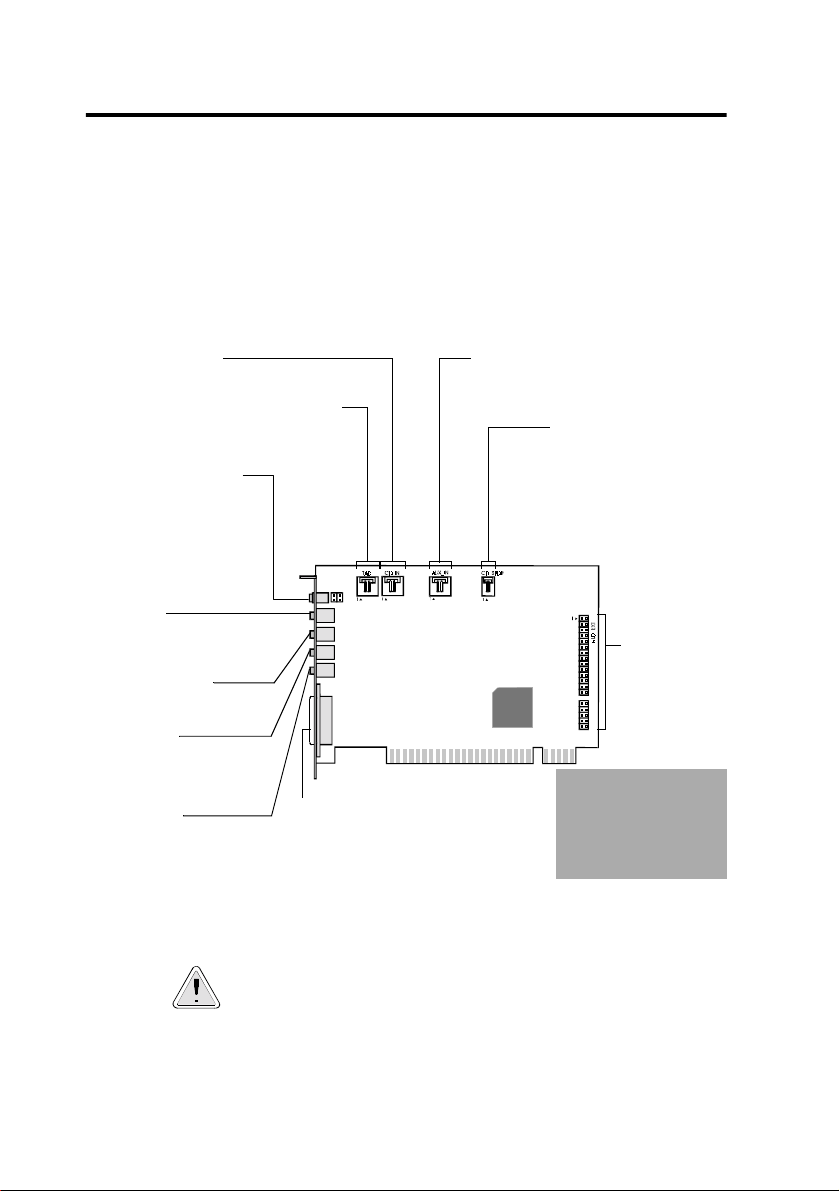
Before Y ou Start
Open the SB Live! Player 5.1 installation pack and verify that you
have receiv ed all items on the packaging list. If any of these item s are
missing or damaged, cont act the dealer from whom you purchased
your SB Live! Player 5.1 installation pack.
Identifyi n g Conn ect or s on your Audio Card
CD Audio connector
Connects to the Analog Audio output on a CD-ROM
or DVD-ROM drive using a CD audio cable.
Telephone Answering Device connector
Provides a mono connection from a
standard voice modem, and transmits
microphone signals to the modem.
Analog/Digital Out jack
6-channel or compressed AC-3
SPDIF output for connection to
external digital devices or digital
speaker systems.
Also supports centre and
subwoofer analog channels for
connection to 5.1 analog speaker
systems.
Line In ja c k
Connects to an external device
(such as a cassette, DAT, or
MiniDisc player).
Microphone In jack
Connects to an external
microphone for voice input.
Line Out ja ck
Connects to powered speak ers
or an external amplifier for
audio output. Also supports
headphones.
Rear Out jack
Connects to powered speakers
or an external amplifier for
audio output.
Joystick/MIDI connector
Connects to a joystick or a MIDI device.
You can buy an optional MIDI kit that
allows you to plug in the joystick and
MIDI device simultaneously.
AUX connector
Connects to internal audio sources such as
TV Tuner, MPEG, or other similar cards.
:
CD SPDIF connector
Connects to the SPDIF
(Digital Audio) output (where
available) on a CD-ROM or
DVD-ROM drive.
Audio Extension
(Digital I/O)
connector
Connects to the
Digital I/O card or
Drive Bay
(available
separately).
Warning:
an IDE interface. Do
not
IDE devi ces.
This is no t
connect to your
2 SB Live! Player 5.1
Jacks and connectors on the SBLive! Player 5.1 car d.
Static electricity can damage sensit ive electronic c o mp onents.
Discharge your body’s sta tic electric charge by touc hing a
grounded surface, f or example, the metal plate of your
computer chassis, prior to installing the SB Live! Player 5.1
audio card.
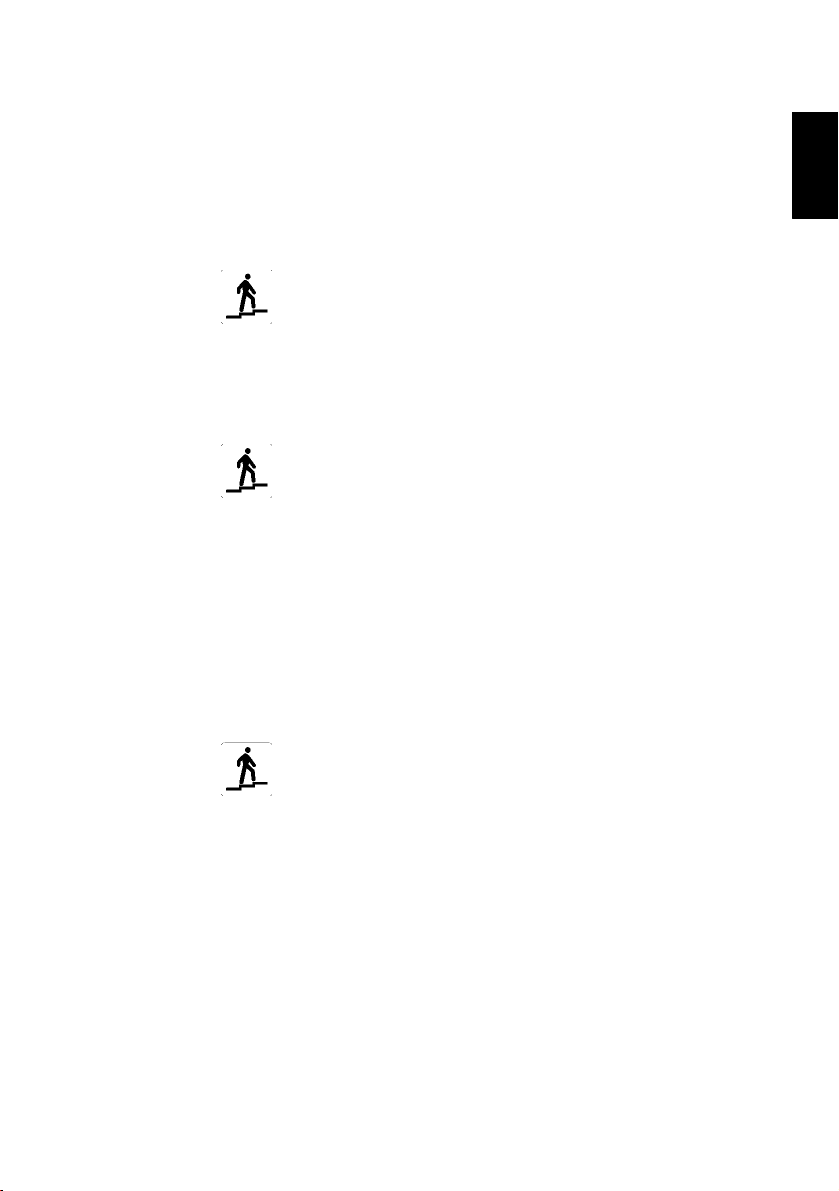
What’s Next... Follow Easy Steps 1-2-3
Follow Easy Steps 1-2-3 to quickly install S BLive! Player 5.1 audio
card on your computer:
English
Step 1
Step 2
Step 3
Installing the Audio Card
• Install card in spare expans ion slot
• Connect CD-ROM audio cable
• Connect powered speakers or headphones
For more information, refer to “Step 1: Installing
the Audio Card” on page 4.
Installi ng D evi ce Dri vers
• Insert installation disk in CD-ROM drive
• For Windows 95/98/ME installation, use
Update Device Driver Wizar d
instructions
• For Windows NT 4.0/2000 installation, use
Creative Audio Software
instructions
• Check d evice dri vers are co r rectly insta lled
For more information, refer to “Step 2: Installing
Device Drivers” on page 5.
Installing the Software
• Insert installation disk in CD-ROM drive
• Use
Install Selected Components
follow in s t r u ct ions
For more information, refer to “Step 3: Installing
the Software” on page 7.
and follow
screen an d foll ow
screen and
Prod uct Guide 3
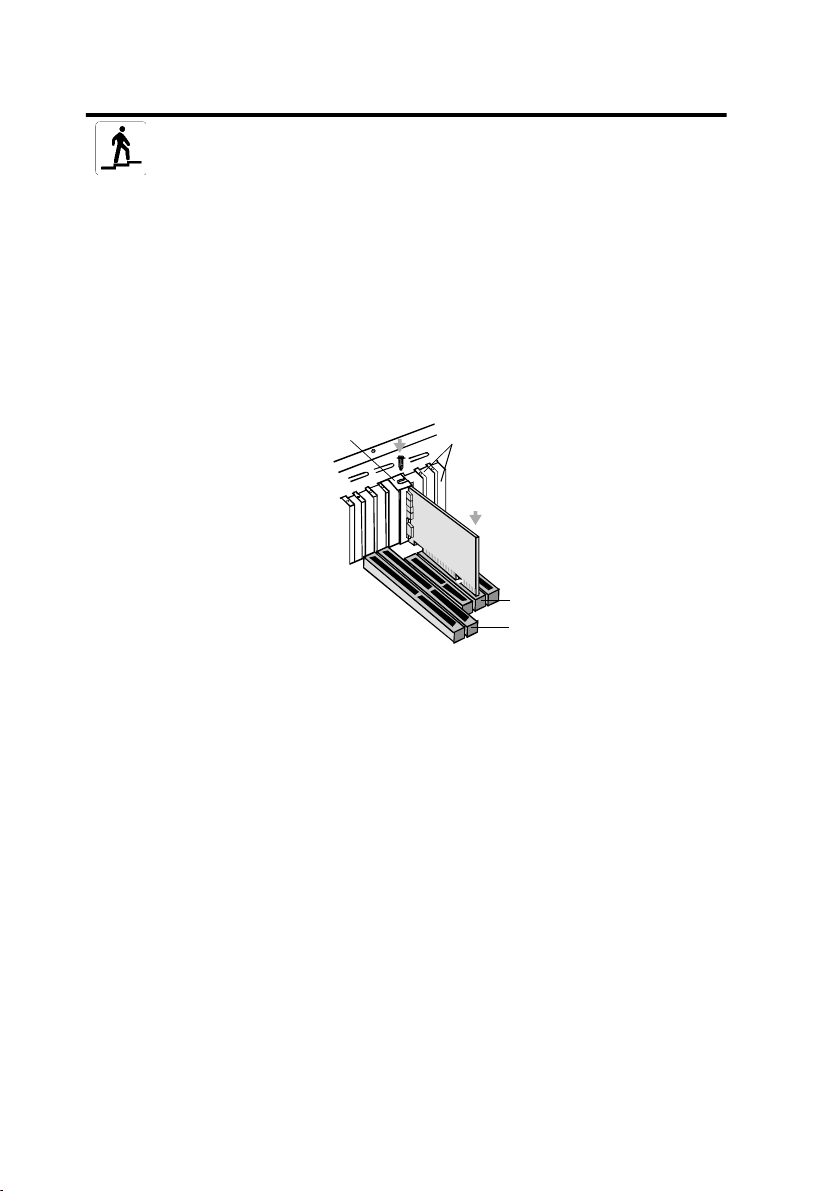
Step 1: Install ing the Audio Ca rd
To install the SB Live! Player 5.1 audio card, follo w these steps:
1. Turn off and unplug your computer and all periphe ral devices.
2. Remove the computer cover . If necessary, co nsult your computer
manual for inst r uctions.
3. Locate a spa re PCI e xpansion slot for the SB Live! Player 5.1 card.
With the sl ot cover removed, hold the card by its top edge and
carefully press it firmly into the slot. Fasten the retaining bracket
with a screw.
ii. Fasten the card to the
slot with a screw.
Securing the audio card to the PCI expansion slot.
Unused brackets
i. Gently press the audio
card into the slot.
PCI slot
ISA slot
4. Plug one end of the CD-ROM audio cable into the CD Audio
connector on the card and plug the other end of the cable into the
internal audio conne ctor at the rear of the CD-ROM drive.
5. Connect po wered speakers or headpho nes into the appr opriate j ack
on the card. Refer to the section “Identifying Connectors on your
Audio Card:” on page 2.
6. Replace the compute r cover and turn on your computer and all
peripheral devices.
4 SB Live! Player 5.1
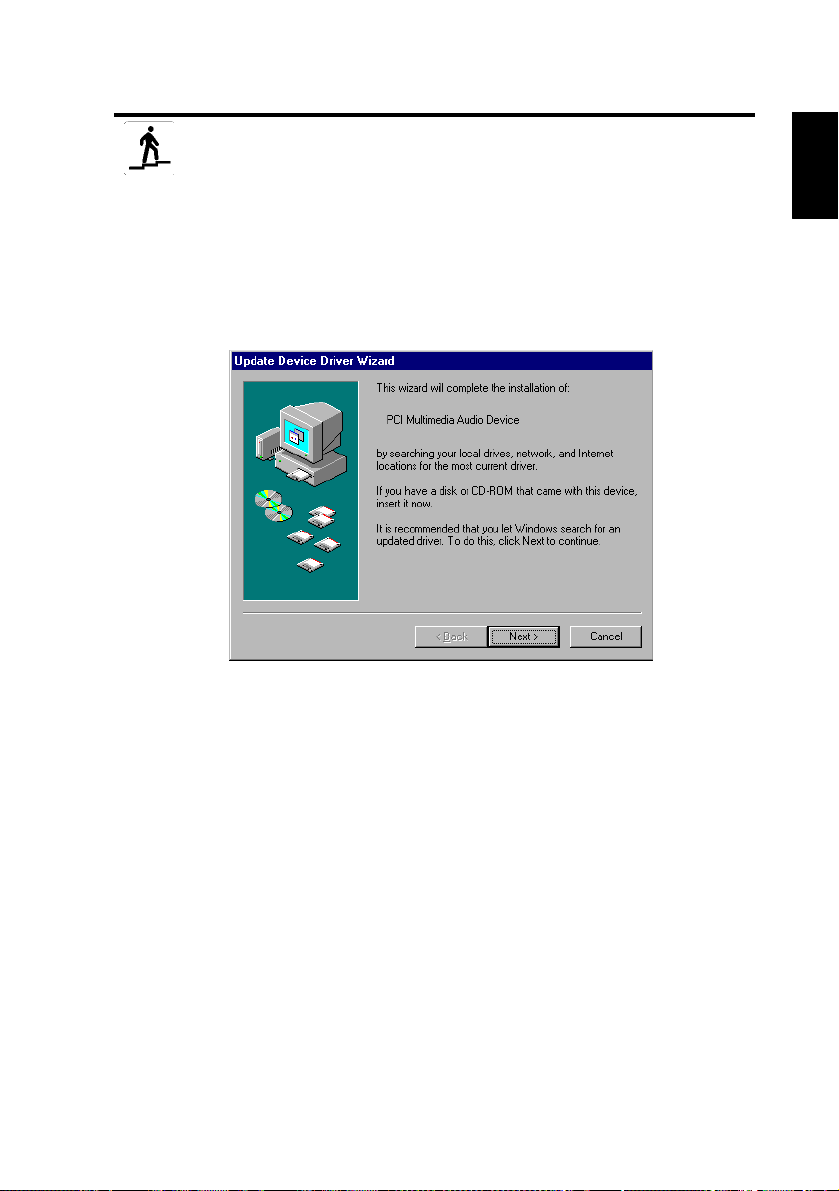
Step 2: Installi ng Device Drivers
If you are running Windows 95/ 98/ME, follow these
steps:
1. Turn on your computer.
Windows 95/98/ME starts and br iefly displays a message that the
new hardware (audio card) has been detected. Then the following
screen appears:
2. Read the instruct ions on screen and click Next.
Windo ws searches for the device driver. If none is found,
the
Update Device Driver Wizar d
3. Click Other Locations. The
box appears.
4. Click Browse. The
5. Double-click th e CD-ROM drive icon and select the folder:
Audio\English\Win9xdrv or Wdmdrv.
6. Click OK twice and then click Finish when the Update Device
Driver W izard dial og box re-appear s. The required fi les are copied
to your computer’s hard disk.
7. If the Copying Files dialog box notifies you that the
cannot be found, then repe at steps 4 and 5, select the
and then click OK twice. The
computer’s hard disk.
Browse for Folder
dialog box re-appears.
Select Other Locations
dialog box appears.
file is copi ed to your
a3d.dll
dialog
a3d.dll
a3d.dll
file
file,
English
Prod uct Guide 5
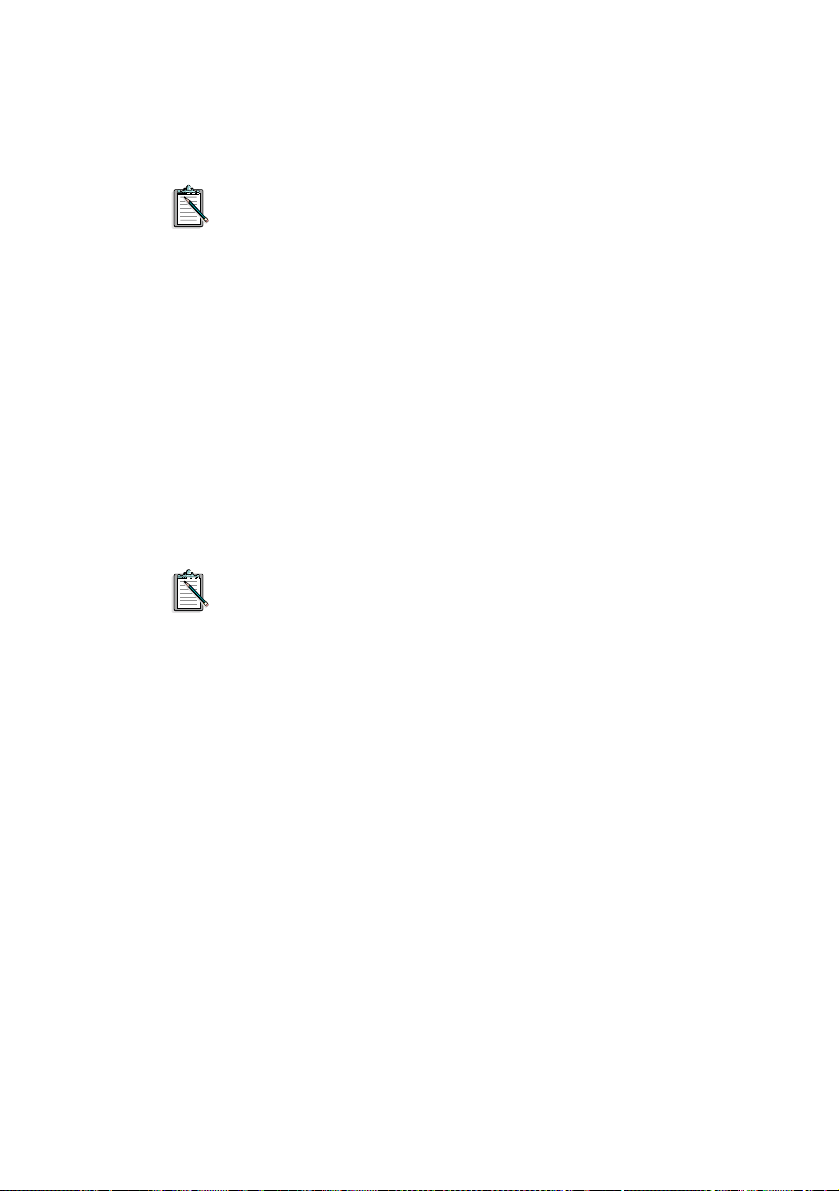
8. Click Finish when th e Upda te Device Driver Wizard dialog box
re-appears and then restart your computer.
T o che ck that devi ce dr iv ers a re corr ectl y insta lled , clic k on the
System icon in the Control Panel. Select Device Manager and
double-click on Soun d, Video and Game Controllers icon to
view insta lled drivers. If a ? or ! icon appears beside the listed
device dri ver, selec t the device, click Remove and repeat
steps 1-8.
If you are running Windo ws NT 4.0/2000, follow these
steps:
1. Turn on your computer.
2. Insert the insta llation disc into your CD-ROM drive.
The
Creative Audio Software
3. Follow the instructions on screen to complete the installation, after
which you must reboot your PC.
T o che ck that devi ce dr iv ers a re corr ectl y insta lled , clic k on the
Multimedia icon in the Control Panel. Select Devices and
double-click on Soun d, Video and Game Controllers icon to
view installed drivers. If you encounter problems, select the
device, click Remove and repeat steps 1-3.
screen appears.
6 SB Live! Player 5.1
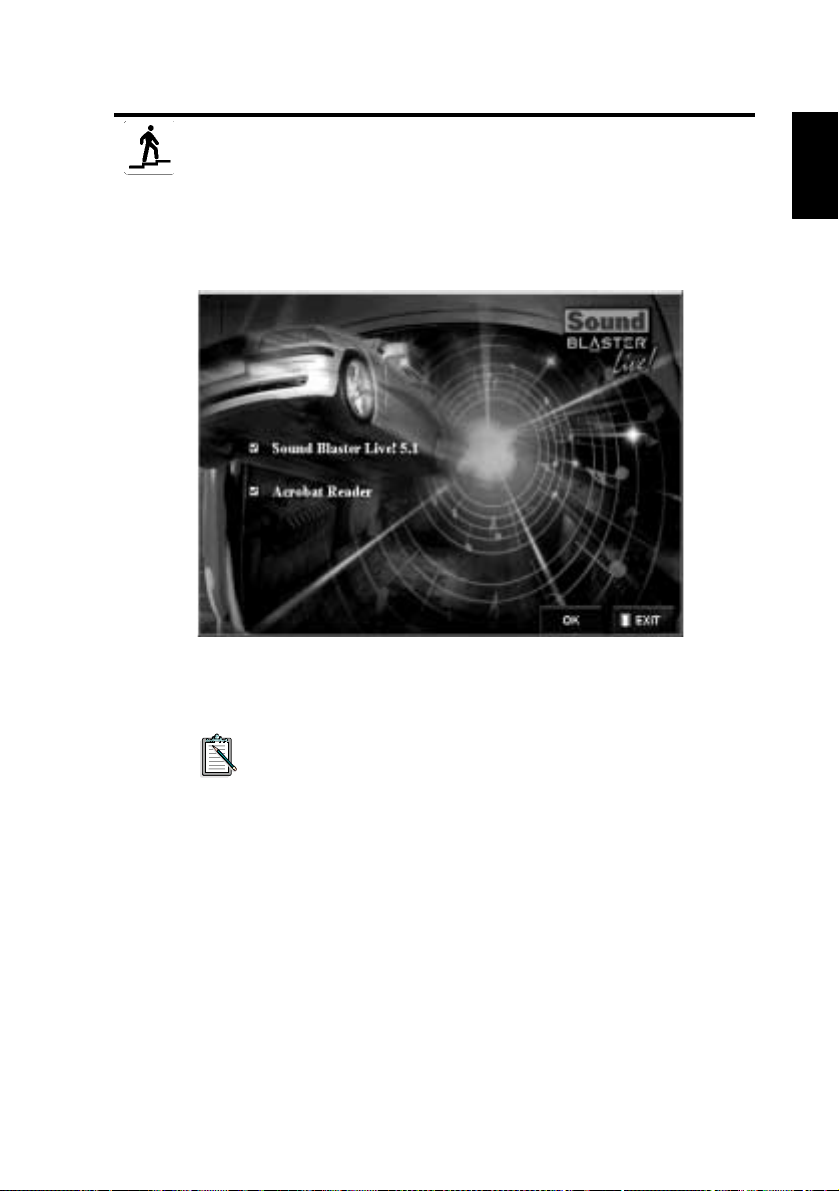
Step 3: Install ing the So ftware
To install the SB Live! P l ayer 5 .1 s o f tw ar e , fo l low th ese steps :
1. Turn on your computer.
2. Insert the insta llation disc into your CD-ROM drive, Windows
starts and the following scr een appears.
3. Click OK.
4. Follow the instructions on screen to install the software .
If you need more detailed information on the installation and
usage of your SB Live! Player 5.1 card, refer to the online
guide, SB Live! Player 5.1
installation CD.
User’s Guide
on your
English
In Wind o ws 95/ 98/NT 4.0, 2000 and ME dou ble c lick the .e x e f il e
D:\MANUALS\ENGLISH\
in
The Acrobat Reader 4.05 is now installed. Double-click the
icon and select
to access the online Guide.
File, Open
D:\MANUALS\ENGLISH\ENGLISH.PDF
Prod uct Guide 7
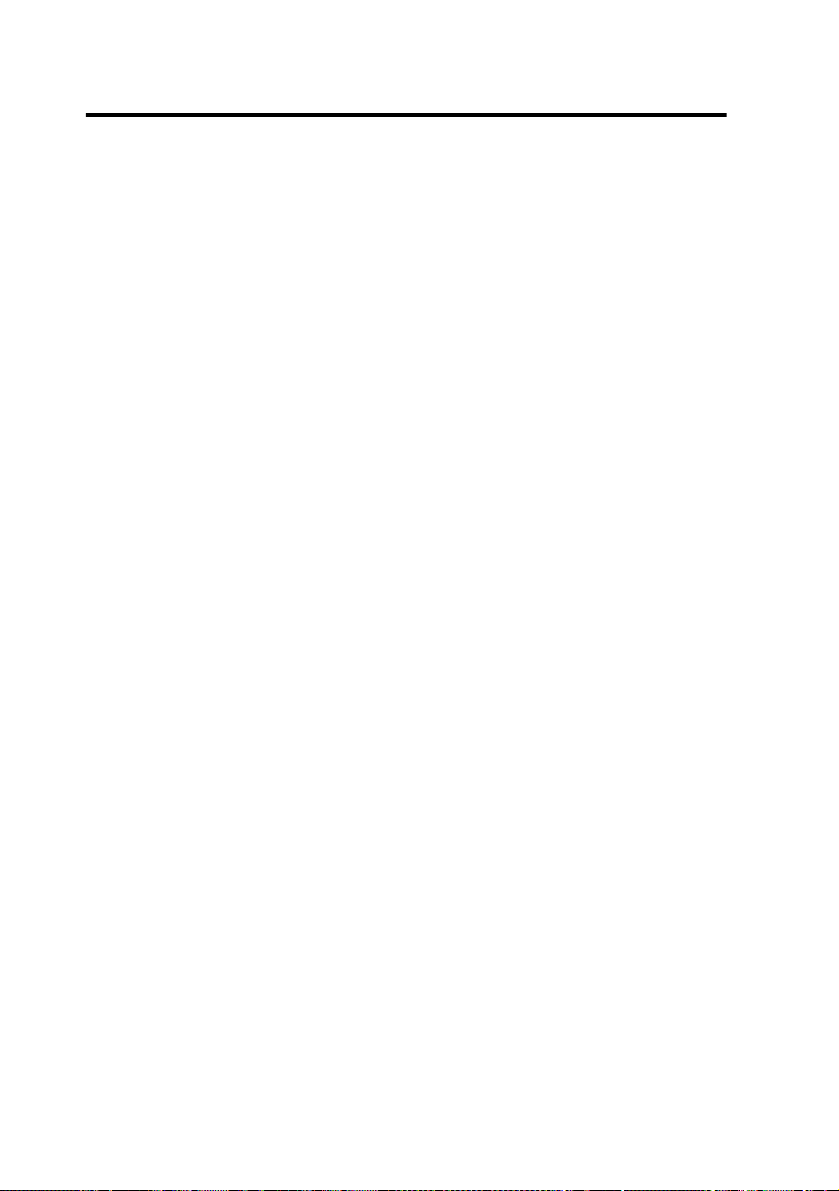
If Y ou Have a Problem
Please retain al l contents including packaging and proof of purchase
until you are fully satisfied with product.
If you find that you have a problem with your Creati ve product and
believe that it needs to be repaired or replaced , you s hould verify the
purch as e da te and take th e ap p r op ri ate action as d e t ai le d bel ow :
Less than 30 days since date of purchase
Should your store recei pt i ndica te tha t t he produc t i s less th an 30 days
old, you ha ve the o pti on of ca lling Technica l Sup port for assi sta nce or
returning the full product to the dealer/reatai ler for a replac ement or
credit (see Creative Technical Services section fo r contact numbers).
More than 30 days since date of purchase
First contact European Technical Support (see Creative Technical
Services se ction for contact numbers) to establish the nature of the
problem and details on our repair returns procedure. Creative Labs
requires that all retu rns for repair/replacement must first be issued with
an authorisation number.
Returning a product f or repair
❑
❑
❑
❑
❑
8 SB Live! Player 5.1
Contact Technical Support to re ce ive your authorisation
number for repair/replacement of product.
Te chn ical Suppo rt will c ommun icate h o w t o r eturn t he pro duct
in question for repair/replacement.
You should only return the hardware item in question and
return it to the addres s de tailed by technical support. Please
retain all software, accessories and the original packaging.
Please quote the authori sation num ber clearly on the outside of
the packaging, in which you return the hardware item in
question.
Upon receipt of the faul ty item, Creati ve Labs wi ll pr ocess you r
request and arrange return.
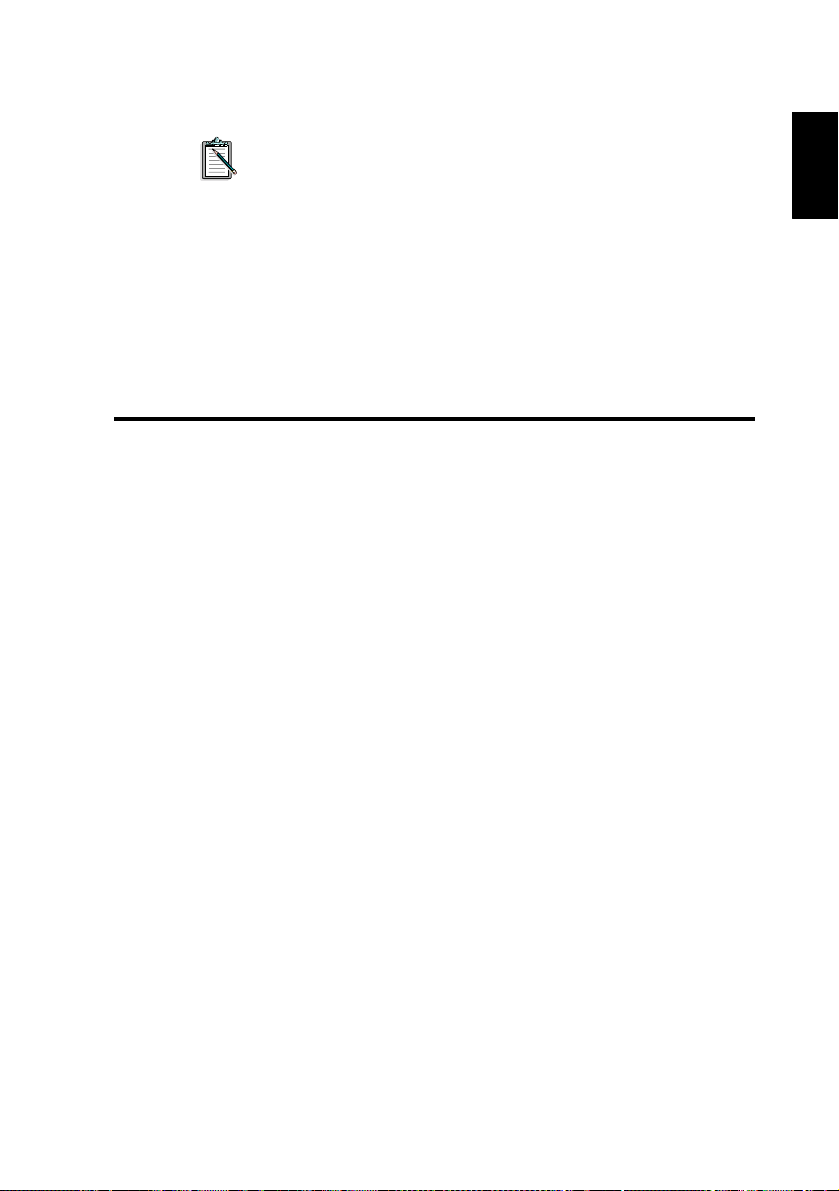
Creative may replace or repair the product with new or
reconditione d parts, and the faulty parts will become th e
property of Creative. The warranty period for your
repaired/rep lacement i tem is 90 da ys from the da te of ship ment
from Creative, or what is left on the original item’s warranty,
whichever is longer.
T o avoid ta riffs when shipping a produc t to Creativ e Labs from outside
the E.U., you must complete the relevant cus tom s documentation
before shipping the product (please allow 30 days).
Limited Warranty
Creative Labs (Ireland) Limited (“Creative”) warrants to you, the
original purchaser only, that the hardware product will be free of defects
in materials and workmanship for a period of two years after the date of
purchase, or such other period as may be expressly specified by Creative
or required by applicable law (“Warranty Period”).
Creative’s entire liability and your remedy will be, at Creative’s sole
discretion, the repair or replac ement (wit h the same or simil ar model)
of any hardware or accompanying item(s) not meeting the “Limited
Warranty” explained above that is returned to Creative’s author ised
distributor or dealer during the Warranty Period with a copy of
your receipt.
English
What this warranty does not cover
To the maximum extent permitted by applicable law, Creative
disclaims all other warranties and conditio ns, expressed or implied,
including the conditions of quality, merchantability or fitness for a
particular pu rpose with res pect to th e use of this product. Cre ativ e also
disclaims any obligation to support products for all operating
environments - for example, by ensuring interoperability with future
versions of software or hardware. In no event shall Creat ive or its
licensors be liable for any in direct, i ncidenta l, specia l or cons equentia l
loss or for any lost pro fits, savings or data aris ing from or relating to
the use of this product , even if Creative or its licensors have be en
advised of the possibility of such loss.
Prod uct Guide 9
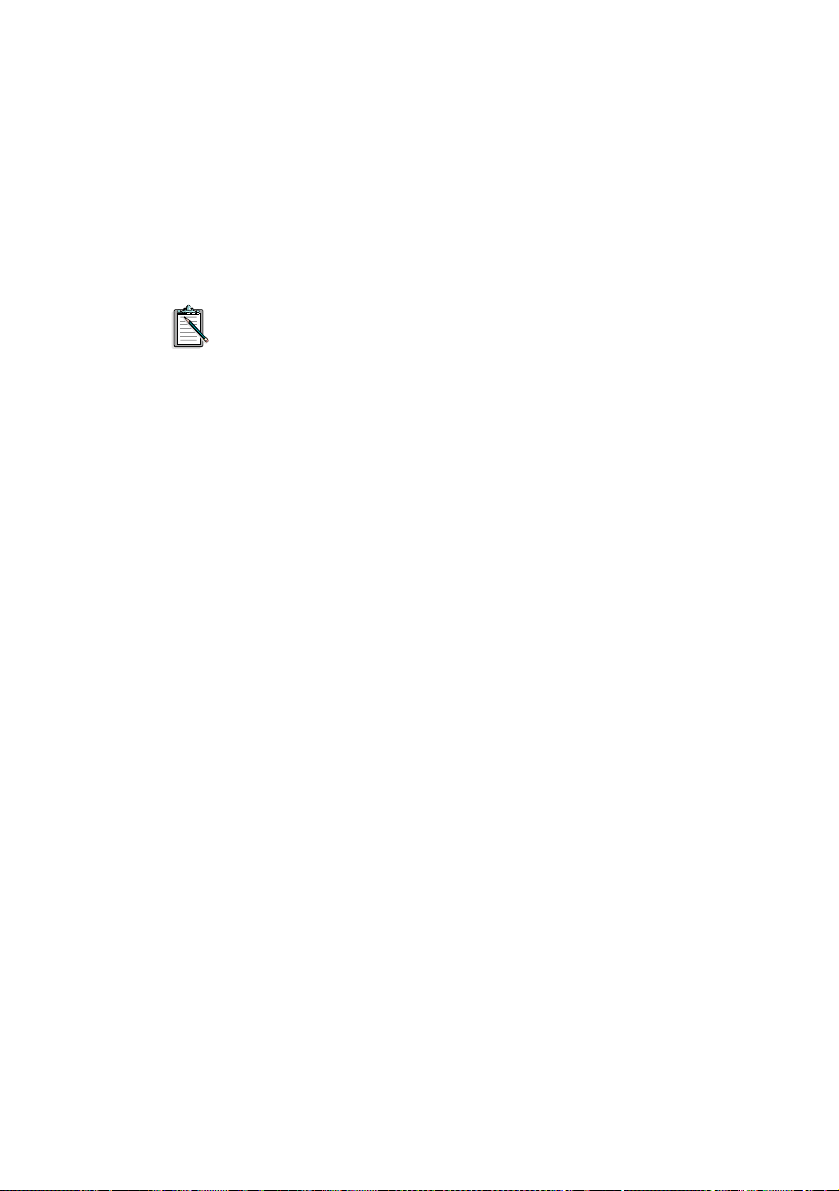
Specifically, this warranty does not cover fai lures of the product
which result from accident, abuse, misuse, alterations (by persons
other than Cre ativ e or its auth orized repai r agents), moi sture, cor rosive
environm ents, shipping, high voltage surges, or abnormal working
conditions. This warranty does not cover normal wear and tear.
You are specifically advised to take a backup copy of any software
provided with the Creative product for sec urity purposes.
This warranty gives you specific le gal rights. You may have
other rights whic h vary from country to country. Certain
limitatio ns in this wa rranty are not permitted by the
jurisdiction of some countries, so some limitations here
may not apply to you.
10 SB Live! Player 5.1
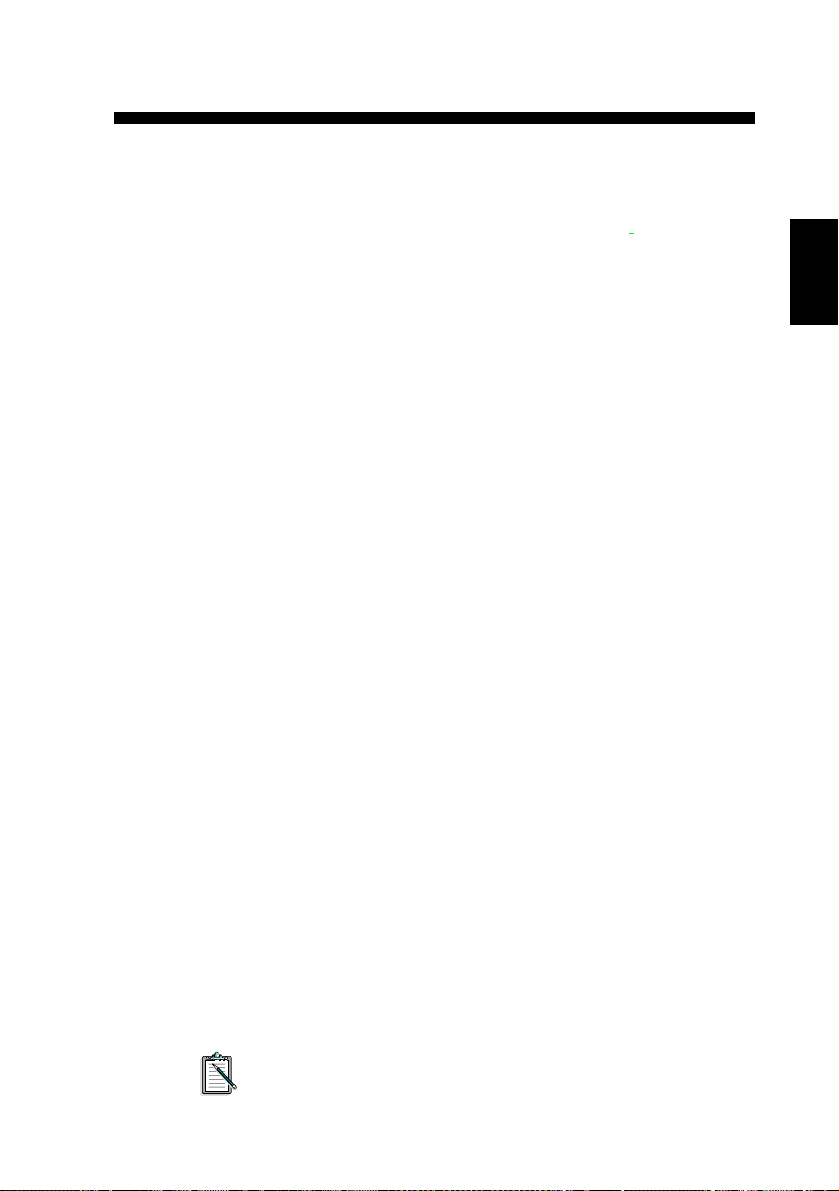
Bien venue dans SB Live! Player 5.1
Ce
Guide du produit
fournit des instructions faciles à suivre pour
installer et con figurer rapidement SB Live! Player 5.1
ordinateur.
Contenu du coffret d’installati on
Votre co ff ret d’inst allat ion SB Live! Player 5.1 contient le matériel, le
logiciel et la documentation suivants :
Carte audio SB Live! Player 5.1.
❑
Le progiciel (sur CD-ROM uniquement) contenant les
❑
utilitaire s Crea tiv e ains i que les pi lot es pour Windows
Windows
Le câble audio de CD-ROM.
❑
Le câble CD SP/DIF
❑
Ce
❑
Les log i ci el d’autre fabricants (sur CD-ROM uniquement)
❑
®
NT 4.0/2000 et W indows® ME
Guide du pr oduit
.
Configuration du système
SB Live! Player 5.1 requiert la configuration suivante :
Processeur Pentium® :
❑
166 MHz pour Windo ws 95/98/ME,
200 MHz pour Windo ws NT 4.0/2000
Processeur de la carte-mère intel ou 100 % compatible.
❑
Windows 95, 98, ME ou Windows NT 4.0 ou 2000
❑
16 Mo de RAM pour Windows 95/98/ME
❑
(32 Mo de RAM recommandé),
32 Mo de RAM po ur Window s N T 4. 0
64 Mo de RAM pour Windo ws 2000
160 Mo d’espace disque disponible
❑
Emplacemement PCI 2.1demi-longueur
❑
Casq ue s ou ha u t-p ar l eu r s avec am p li fic at eu r
❑
Un lecteur de CD-ROM pour l’installation du logiciel
❑
sur votre
®
95/98,
Français
Les log i ci el s d’autres fabricants peuvent nécessiter une
configuration plus puissante
Guide du produit 11
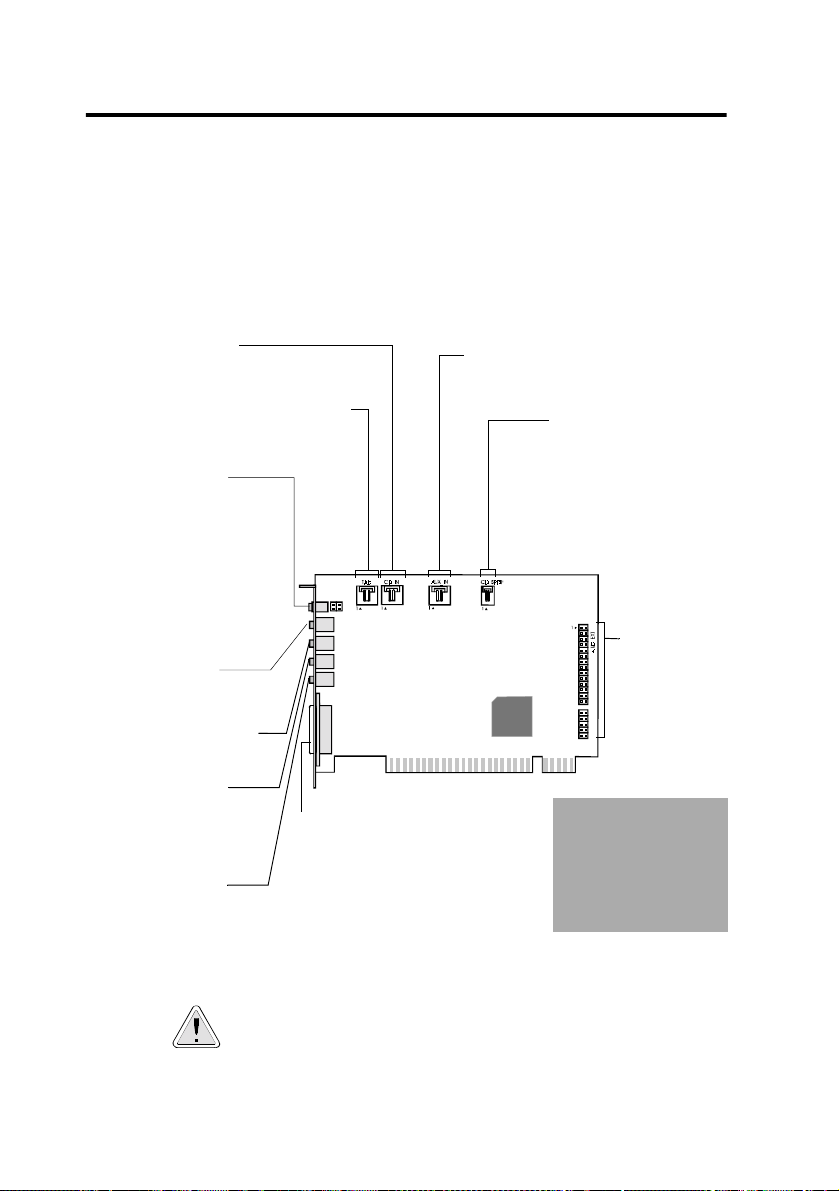
Avant de commencer
Ouvrez le coffret d’installation de SB Live! Player 5.1 et vérifiez que
tous les éléments répertoriés à l a page précédente ont été li vrés. Si l’un
de ces éléments est manquant ou défectueux, contact ez le revendeur de
vot r e co ffret d’installa ti on SB L ive! Play er 5.1 .
Identifica tion d es co nn ect eurs de votre carte audio
Connecteur CD Audio
Connexion à la sortie audio analogique d’un
lecteur de CD-ROM ou de DVD-ROM à l’aide
d’un câble audio.
Connecteur pour répondeur téléphonique
Connexion mono à partir d’un modem vocal
standard et transmission de signaux
microphone au modem.
Sortie prise jack
numérique/analogique
Une sortie à 6 chaînes ou une sortie
compressée AC-3 SPDIF (format de
son numérique dolby) pour une
connection à des appareils numér iques
externes ou à un système de
haut-parleurs numériques.
Prend aussi en charge les chaînes
analogiques des enceintes basses et
du centre pour la connnection au
système de haut-parleurs analogiques
version 5.1.
Prise d’entrée ligne
Connexion d’appareils externes
(lecteur de cassettes, lecteur
DAT, lecteur MiniDisc).
Prise d’entrée microphone
Connexion d’un microphone
externe pour entrée vocale.
Prise de sortie avant
Connexion de haut-parleurs
amplifiés ou d’un amplificateur
externe pour sortie audio.
Branchement possible d’un
casque.
Prise de sortie arrière
Connexion de haut-parleurs
amplifiés ou d’un amplificateur
externe pour sortie audio.
Connecteur manette de jeu/MIDI
Connexion d’une manette de jeu ou d’un
périphérique MIDI. Vous pouvez acheter
un kit MIDI optionnel vous perm ettant de
connecter simultanément la manette de
jeu et le périphérique MIDI.
Jac k s et connecteurs de la carte audio SB Live! Player 5.1.
Connecteur AUX
Connexion à des sources audio internes
telles que tuner TV, MPEG, ou autres cartes.
Connecteur CD SPDIF
Connexion à la sortie SPDIF
(audio numérique) d’un lecteur
de CD-ROM ou de DVD-ROM.
Connecteur
d’extension
audio ( E /S
numérique)
Connexion à
la car te E/S
numérique ou à
la baie du lecteur
(disponible
séparément).
Avertissement :
s’agit pas d’une
interface IDE. Ne
l’utilisez
connectcter vos
périphériques IDE.
pas
Il ne
pour
12 SB Live! Player 5.1
L’électricité statique peut en d ommager les composants
électroniques sensibles. Touchez une pièce métallique du
système afin de vous relier à la terre et vous débarrasser de
toute électricité statique avant d’installer la Carte audio
SB Live! Player 5.1.
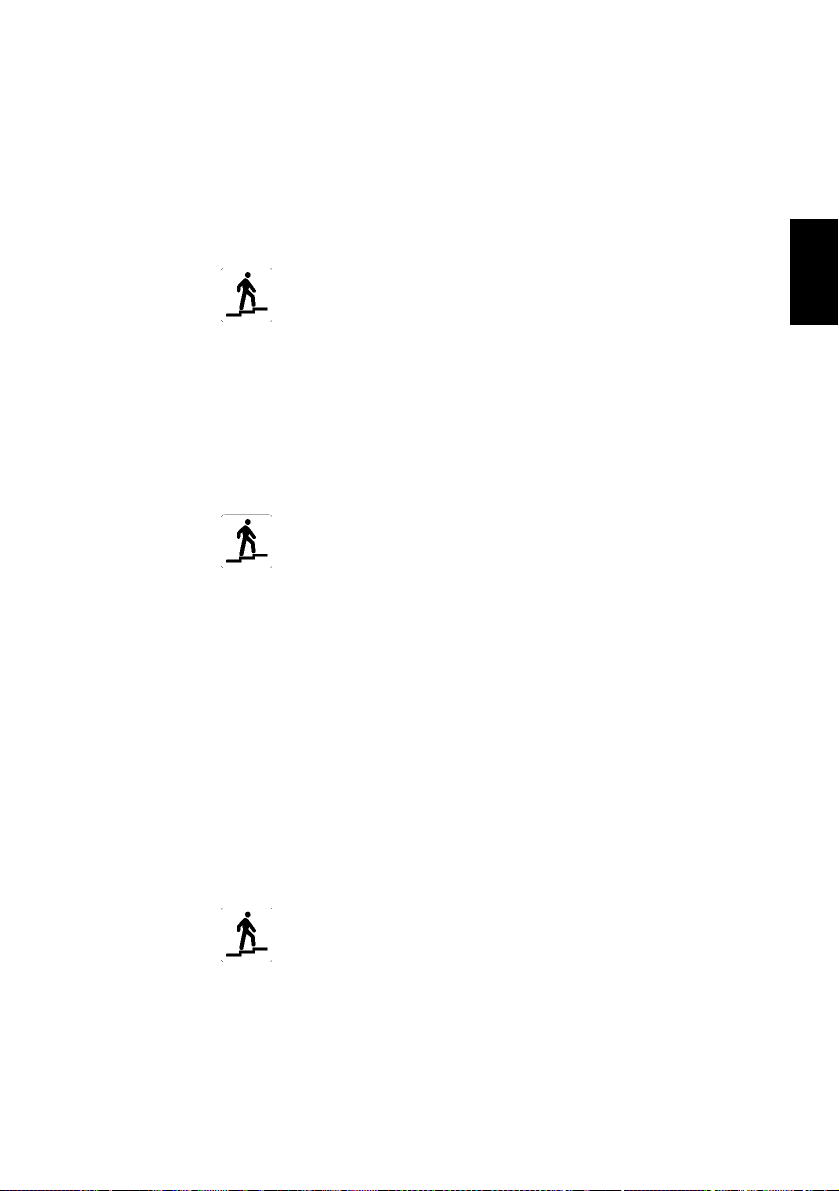
Ensuite... Suivez les étapes faciles 1-2-3
Suivez les étapes faciles 1-2-3 afin d’installer rapidement la carte
SB Live! Player 5.1 sur votre ordinateur :
Etape 1
Etape 2
Installation de la carte audio
• Installez la carte dans l’emplacement
d’extension libre,
• Connectez le câble audio du CD-ROM,
• Connectez les haut-parleurs amplifiés ou
les c asques,
Pour plus d’informations, reportez-vous à
“Etape 1 : Installation de la carte audio” à
la page 14.
Installation des pilotes de périphérique
• Insérez le disque dans le lecteur de
CD-ROM,
• Pour une installation sous Windows
95/98/ME , utilisez l’
pilote de périphérique
instructions,
• Pour une installation sous Windows NT
4.0/2000, ut ili sez l’écran
et suivez les instructions,
audio
• Assurez-vous que les pilotes de périphériques
sont cor rectement installés,
Pour plus d’informations, reportez-vous à
“Etape 2 : Installati on des pilotes de
périphérique” à la page 15.
Assistant Mise à jour du
et suivez les
du logiciel Creative
Français
Etape 3
Installation du logiciel
• Insérez le disque d’installa tion dans le lecteur
de CD-ROM,
• Utilisez l’écran
composants sélectionnés
instructions,
Pour plus d’informations, reportez-vous à
“Etape 3 : Installati on du logiciel” à la page 17.
d’installation des
et suivez les
Guide du produit 13
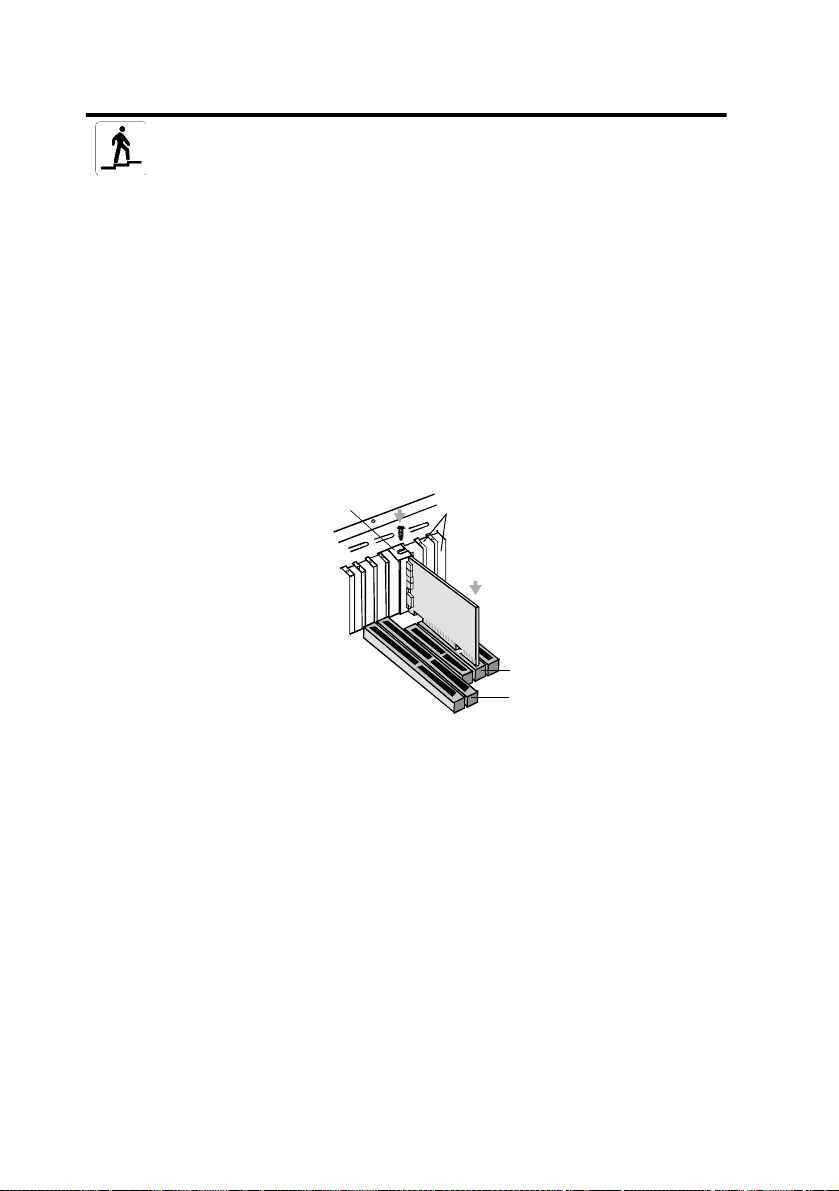
Etape 1 : Installation de la carte audio
Pour installer la Carte audio SB Live! Player 5.1, suivez les
étapes ci-après:
1. Eteignez et débranchez votr e ordin ateur ai nsi que to us les
périphériques.
2. Retirez le ca pot de l’ordinateur. Consultez au besoin la
documentation re lative à votre ordinateur.
3. Recherchez un emplacement d’extension PCI libre pour la carte
SBLive!Player5.1. Après avoir retiré la protection de
l’emplacement, saisissez la carte par le bord supérieur et insérez-la
avec précaution mais fermement dans l’em pl ac ement. Fixez le
support restant à l’aide d’une vis.
ii. Fixez la carte dans
l’emplacement à l’aide
d’une vis.
Supports inutilisés
i. Insérez doucement la
carte audio dans
l’emplacement.
Emplacement PCI
Emplacement ISA
4. Connectez l’une des extrémités du câble de CD-ROM dans le
connecteur audio CD de la carte et connectez l’autre extrémité du
câble dans le connecteur audio interne à l’arrière du lecteur
de CD-ROM.
5. Connectez l es haut-parleurs amplifiés ou les casques dans la fiche
appropriée de la carte. Reportez -vo us à la section “Identification
des connecteurs de v otre carte audio” à la page 12.
6. Replacez le capot de l’ordinateur puis allumez votre ordinateur et
tous ses périphériques.
14 SB Live! Player 5.1
Fixation de la carte son dansl’emplacement
d’extension PCI.
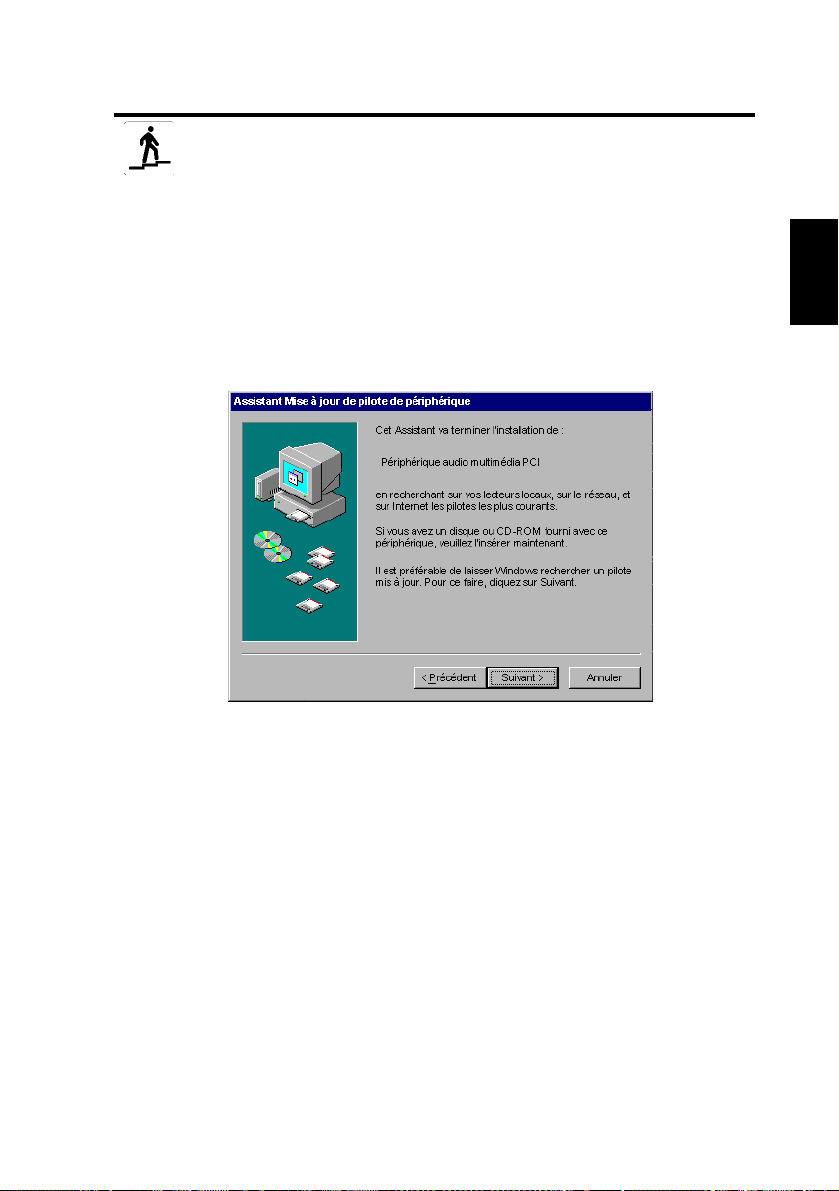
Etape 2 : Installation des pilotes de
périphérique
Si vous utilisez Windows 95/98 ou ME, suivez les étapes
ci-après:
1. Allumez votre ordinateur.
Window s 95 / 98/ME démarre et affiche brièvement une message
indiquant que le nouv ea u matéri el (c arte aud io) a été détecté. Puis,
l’écran suivant apparaît:
2. Lisez les instr uctio ns à l’écran et cliquez sur Suivant.
Windo ws r echerc he l e pilote de périphérique. Si au cu n pi lot e n’est
détecté, la boîte de dial ogue
périphérique
3. Cliquez sur Autre emplacement. La boîte de dialogue de
d’autres emplacements
4. Cliquez sur Par courir. La boîte de dialogue
recherche d’un dossier
5. Cliquez deux fois sur l’icône d u lecteur de CD -ROM et
sélectionnez le répertoire : Audio\Francais\Win9x drv ou Wdmdrv.
apparaît de nouveau.
Assistant Mise à jour du pilote de
sélection
apparaît.
Parcourir à la
apparaît.
Français
6. Cliquez deux fois su r OK puis cliquez sur Termine r lors que la
boîte de dialogue Assistant Mise à jour du pilote de périphérique
apparaît de nouveau. Les fichiers requis sont copiés sur le disque
dur de votre ordina teur.
Guide du produit 15
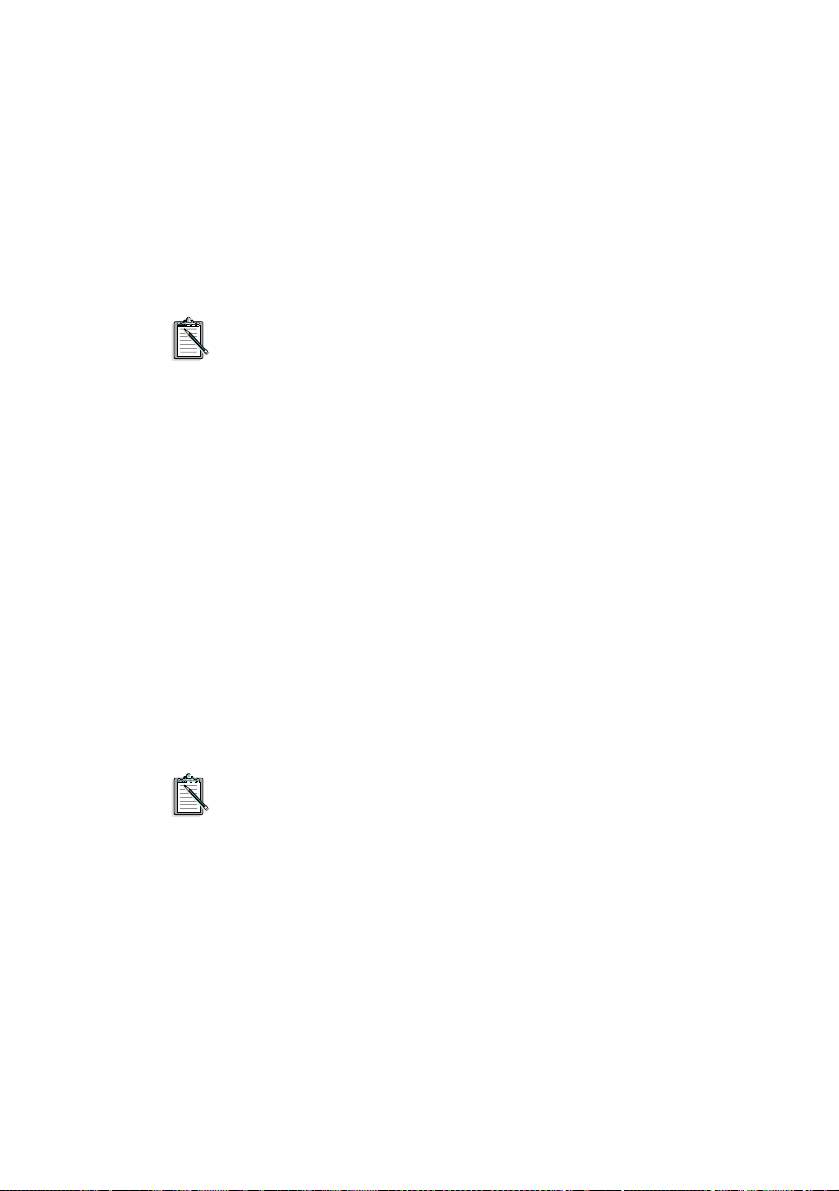
7. Si la boîte de dialogue Copie des fichiers indique que le fi chier
ne peut pas être trouvé, répétez les étapes 4 et 5,
a3d.dll
sélectionnez le fichier
fichier
est al ors co pié sur le disque dur de votre ordi nateur.
a3d.dll
puis cliquez deux fois s ur OK. Le
a3d.dll
8. Cliquez sur Terminer lorsqur la boîte de dia log ue Assist ant Mise à
jour du pi lote de périphérique a pparaît de nouveau pui s redémarrez
votre ordinateur.
Pour vérifi er q ue l es p ériphériques sont corr ectement i ns tall és,
cliqu ez su r l’icône Système dans le Pannea u de configuration.
Sélectionnez Gestionnaire de périphériques puis cliquez deux
fois sur l’icône Contrôleurs son, vidéo et jeux pour visualiser
les pilotes installés. Si une icône portant un point
d’interrogation ou d’exclamation apparaît à côté du pilote de
périphérique répertorié, sélectionnez le périphérique, cliquez
sur Supp r i mer et répétez les étapes 1 à 8.
Si vous utili sez Windows NT 4.0/2000 , suivez les étapes
ci-après:
1. Allumez votre ordinateur.
2. 2. Insérez le disque d' installation dans votre lecteur de CD-ROM.
Si l'exécution automatique est activée, l'écran de présentation du
logiciel Creative apparaît ; sinon utilisez l'Explorateur pour
sélectionner D:\CTRUN\CTRUN.EXE
3. Activez l'option SB Live! Player 5.1 et cliquez sur OK.
16 SB Live! Player 5.1
Pour vérifier que le s pilot es de périphéri que sont correctement
installés, cliqu ez sur l’icône Multimedia dans le Panneau de
configuration. Sélectionnez Périphériques puis cliquez deux
fois sur l’icône Contrôleurs son, vidéo et jeux pour visualiser
les pilotes installés. Si vous rencontrez des problèmes,
sélectionnez le périphérique, cliquez sur Supprimer et répétez
les étapes 1 à 3.
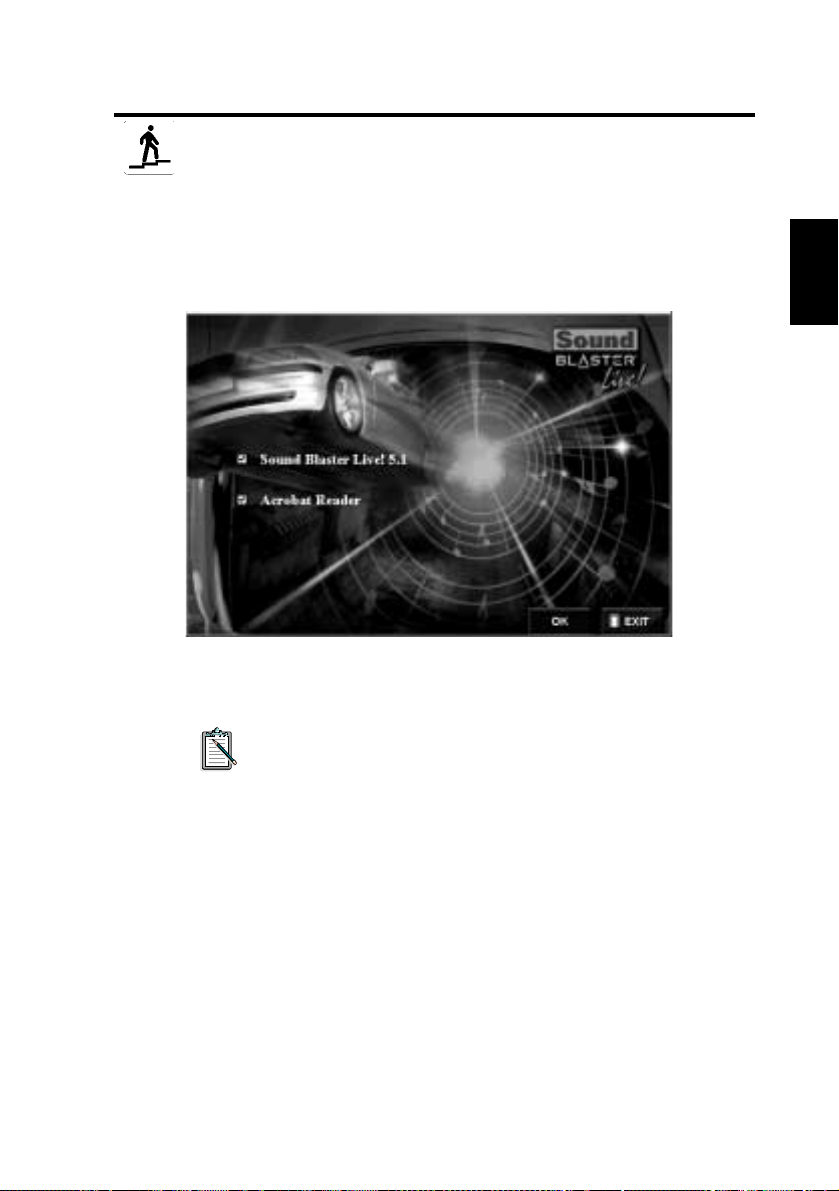
Etape 3 : Installation du logici el
Pour installer le logiciel SB Live! Player 5.1, suivez les étapes
ci-après:
1. Allumez votre ordinateur.
2. Insérez le disque d’installation dans votr e lecteur de CD-ROM.
Windows démarre et l’écran suivant apparaît:
3. Cliquez sur OK.
4. Suivez les instructions à l'écran pour inst aller le logiciel.
Français
Si vous souhaitez obtenir des informations détaillées sur
l'installation et l'utilis ation de votre ca r te SB Live! Player 5.1,
consultez le guide en ligne,
SB Live! Player 5.1 sur votre CD d'installation.
Sous Windows 95/98/NT 4.0, 2000 et ME, cliquez deux fois
sur le fichier à extension .exe dans
Acrobat Reader 4.05 est alors installé. Cliquez deux fois sur
l’icône d’Acrobat Reader, puis sélectionnez
D:\MANUALS\FRANCAIS\FRANCAIS.PDF
en ligne.
Manual d’utilisation
D:\MANUALS\FRANCAIS\
pour afficher le manuel
de
Fichier, Ouvrir
Guide du produit 17
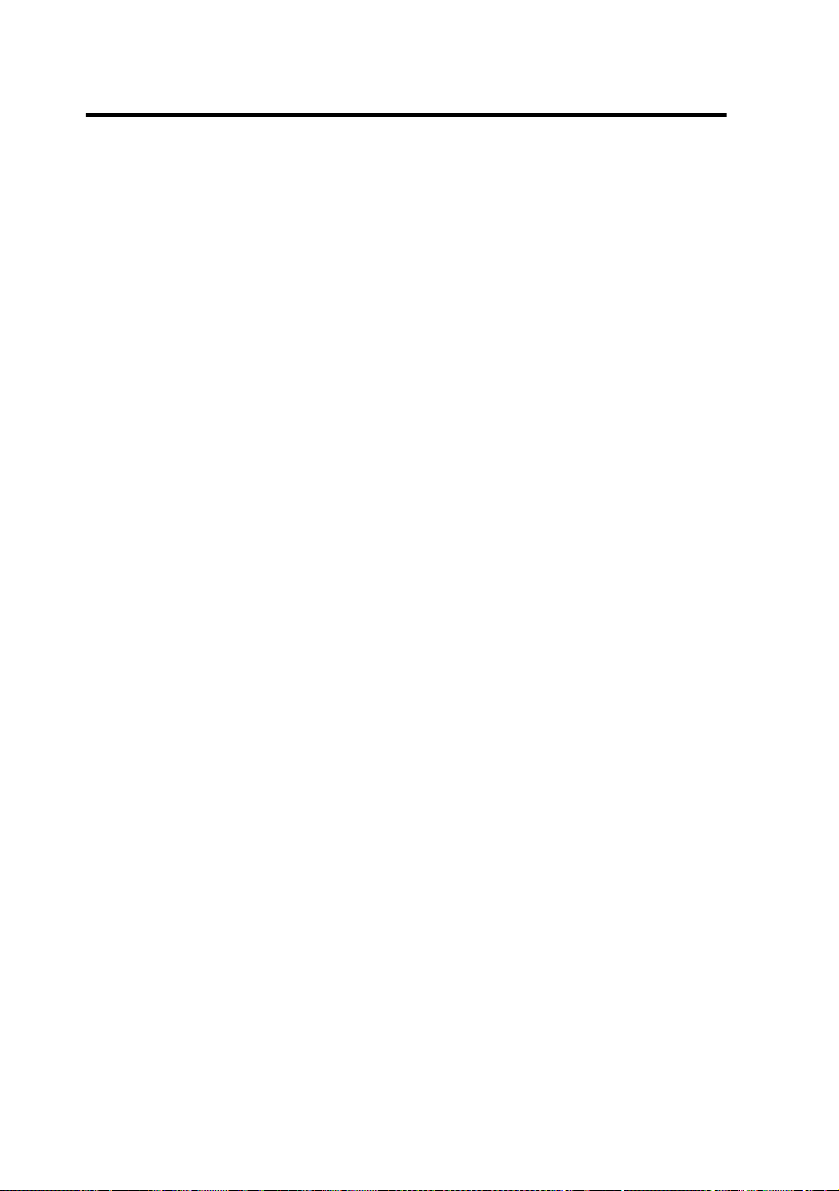
En cas de prob lème
V eui llez cons erver t ous les éléments four nis, y co mpris les emballages
et les preuves d’achat, dans le cas où le produit ne vous donnerait pas
entière satisfaction.
Si un problème lié à l’utilisation de votre produ it Cre ati v e se présente
et nécessite une réparation ou un remplacement, vérifiez la da te
d’achat et suivez les procédures appropriées, comme indiqué ci-après:
Moins de 30 jours à compter de la date d’achat
Si le reçu remis par votre reve ndeur indique que le produit a été acheté
moins de 30 jours auparavant, vous pouvez contacter le support
technique p our demand er de l’assistance ou renvoyer le produit à votre
revende ur afin qu’il soit remplacé ou pour obtenir un avoir (voir la
section se rappo rtant aux numéros de téléphone serv ant à contact er les
services techniques de Creative).
Plus de 30 jours à compter de la dat e d’achat
Contactez en premier lieu le support technique en Europe (v oir la
section se rappo rtant aux numéros de téléphone serv ant à contact er les
services techniques de Creative) pour déterm iner la nature du
problème et obtenir des informations sur la procédure de renvoi pour
réparation. Tous les renvois de produits pour réparation ou
remplacement doi vent av oir été autorisés au préalable via la délivrance
d’un numéro d’autorisation.
Renvoi d’un produit pour réparation
Contactez le Sup port technique pour recevoir votre numéro
❑
d'autorisation pour la réparation ou le remplacement du
produit.
Le Support technique communiquera la procédure quant au
❑
retour du produit pour réparation/remplacement.
Veuillez ne retourner que le matériel endommagé à l’adresse
❑
spécifiée par le support technique. Veuillez conserver le
logiciel, les accessoires ainsi que l’emballage d’origine.
Veuillez nous indiqu er clair ement le num éro d’autorisation sur
❑
l’emballage dans leque l vous retournez le produit défectueux.
18 SB Live! Player 5.1
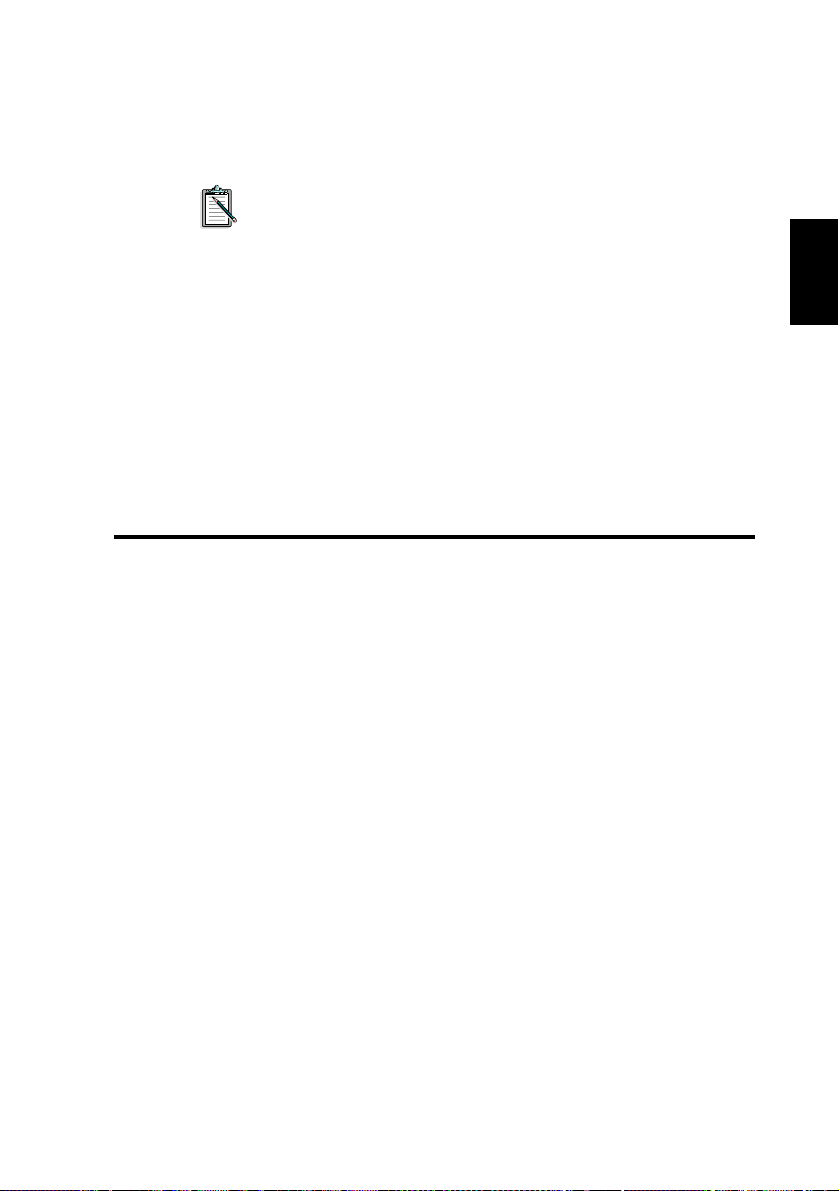
Dès réception du produit défectueux, Creative Labs traitera
❑
votre requête et se chargera du renvoi du produit.
Creative peut remplacer le produit ou le réparer à l’aide de
pièces neuves ou reconditionnées. Les pièces défectueuses
deviennen t la propriété de Creative . L a période de garanti e de
réparation ou remplacement du produit est de 90 jours à
compter de la date d’envo i des éléments de la part de Creative
ou à compter de la date inscrite sur la garantie de l’élément
d’orig i ne, la période la plus longue étant prise en compte.
Afin que les produ its envoyés à Creati ve Labs depuis un pays ne
fasiant pas partie de l’Union Européenne ne soient pas soumis aux
taxes douanières, vous devez remplir le document de dédouanement
approprié avant d’envoyer le produi t (pr évoyez une période de 30
jours).
Garantie limitée
Creative Labs Limited (“Creative”) (Irlande) garantit, à l’acheteur
d’origine uniquement, que le matéri el est e x e mpt d e défaut s matériels
et de fabrication pour une période de deux ans à partir de la date
d’achat ou pour toute autre période prévue par la loi applicable ou
expressément spécifiée par Creative (“Période de garantie”).
Français
La responsabilité complète de Creative ainsi qu’un recours de votre
part sont, à la seu le discrétion de Creative, la réparation ou le
remplacement (par le même modèle ou un modèle simila ir e ) d e to u t
matériel ac compagnant le(s) produit(s) n’éta nt pas conforme à la
“Garantie limitée” énoncée ci-dessus et renvoyé à un distribu teur ou
un revende ur agréé par Creative durant la période de garantie a vec une
copie du reçu.
Guide du produit 19
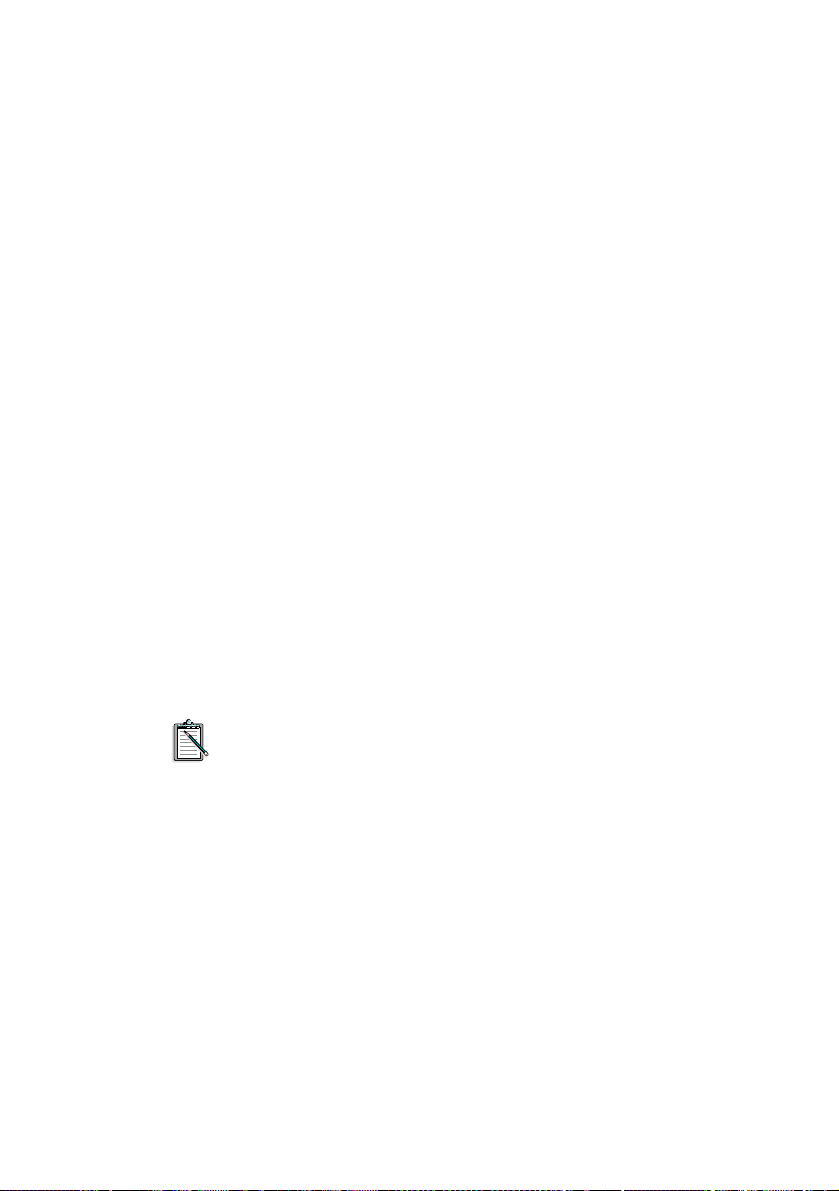
Cette garantie ne couvre pas
Dans la limite prévue par la loi applicable, Creative rej ette toutes les
autres garanties et conditions express es ou implicites, y compris les
conditions re latives à la qualité, à la valeur commerciale ou à
l’adéquation à un objectif particulier relatif à l’utilisation de ce
produit. Creative rejette également toute ob ligat ion d e pris e en cha rge
des produits pour tous les environnements de fonctionnement - par
exemple celle d’assurer l’interopérabilité av ec des v ersions ul térieures
des logiciels ou des matériels. En aucun cas Creativ e ou s es bailleurs
de licence ne peuvent être tenus respo nsabl es de toute per te indire cte,
accidentelle ou exceptionnelle ou de tout ma nque à gagner, de toute
perte de données ou financière résultant ou li ée à l’utilisation de ce
produit, et ce, également dans l’éventualité où Creative ou ses
bailleurs de licence ont été informés de la possibilité d’une telle perte.
Spécifiquement, cette garantie ne couvre pas les dysfonctionnements
du produit résult ant d’un accident, d’une mauvais e utilisation ou d’une
utilisat ion abusive du produit, de modifications (apportées par des
personnes ne faisant pas partie du personnel de Creati ve ou de ses
agent s agréés), de l’humidité, d’environne ments corrosi fs, de l’envoi,
de surtensions ou de condi tions d’util isat ion ano rmales. Ce tte g aranti e
ne couvre pas l’usu re no r ma l e. I l est re co m m an d é d’effectuer une
copie de sauvegarde de tout logiciel four ni avec le produit Creative à
des fins de sécurité.
20 SB Live! Player 5.1
Cette garantie vous donne des droits juridiques spécifiques.
Vous pouvez vous prévaloir d’autres droits qui v arien t selon les
pays. Certaine s rest rictions de cette garantie ne sont pas
autorisées par la juridiction de certains pays . De ce fa it,
certaines restrictions peuvent ne pas s’appliquer à votre cas.
