Creative HD0014-40 - Zen Touch 40 GB Audio Player, 70PF099000012 - Zen Touch 20 GB MP3 Player, HD0014-40 Zen Touch Quick Manual
Page 1
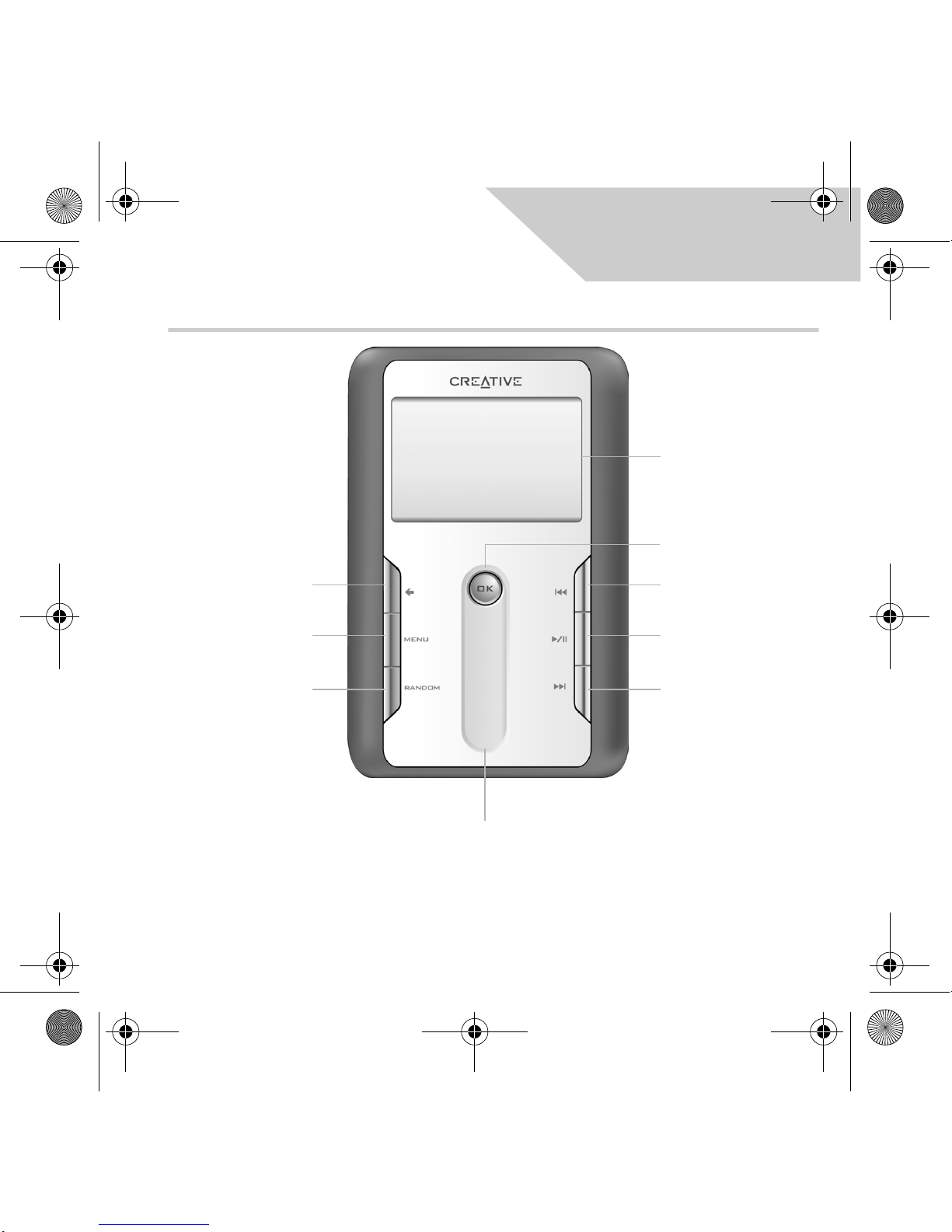
1
English
A Tour of Your Player
Previous button
Play/Pause button
Next button
Liquid Crystal
Display (LCD)
OK button
Back button
Menu button
Random button
Touch pad control
Front view
Zen Touch QSB.fm Page 1 Wednesday, June 9, 2004 1:39 PM
Page 2

2
Earphone
connector
USB
port
Lock
switch
Power adapter connecto
r
Power button
Volume Increase
button
Volume Decrease
button
Top v i ew
Side views
Reset hole
Zen Touch QSB.fm Page 2 Wednesday, June 9, 2004 1:39 PM
Page 3
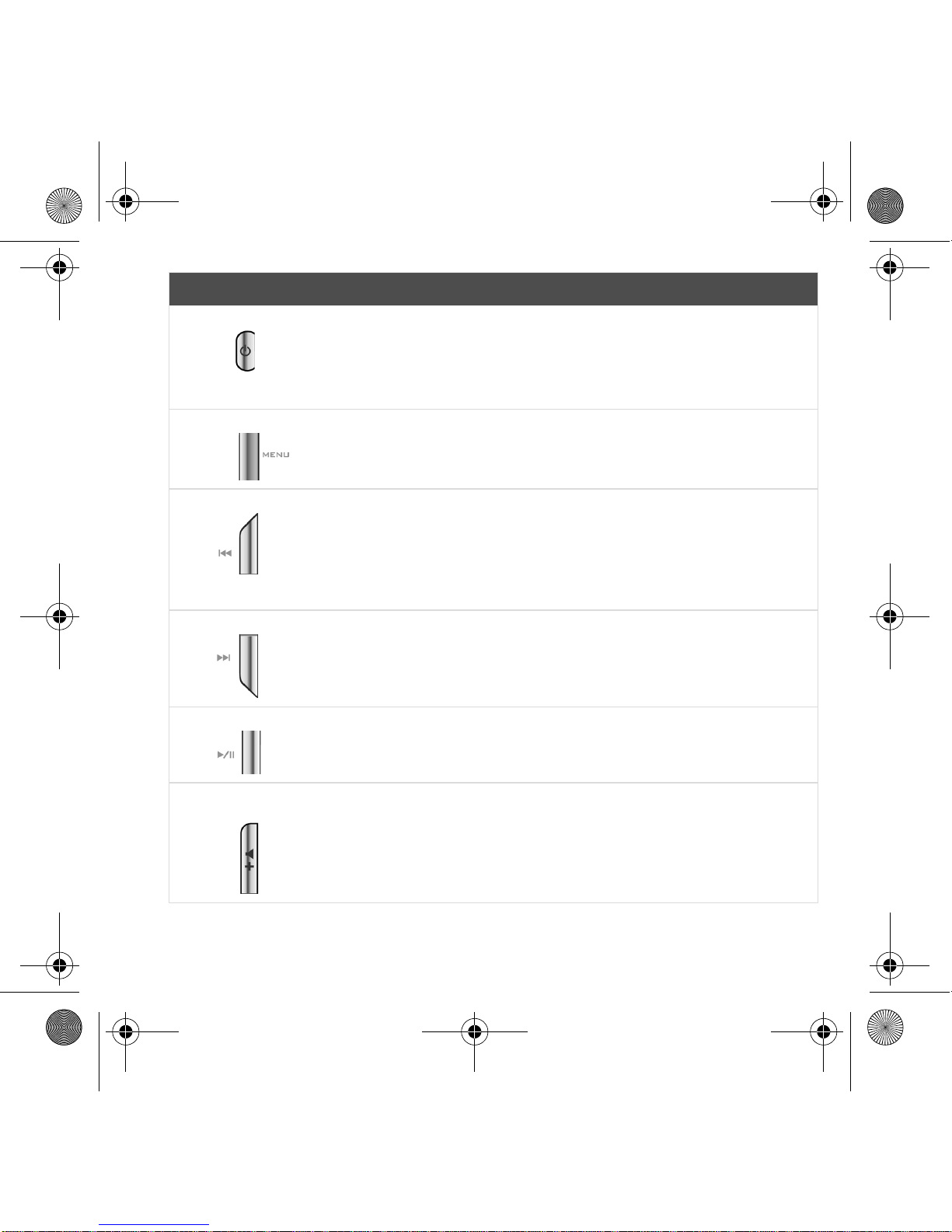
3
Button What It Does Usage Tips
Power button
• Turns the player on and off.
• To turn on your player, press and hold until
the LED turns on.
• To turn off your player, press and hold until
the Shutting down message appears.
Release the Power button.
Menu button
• Displays the main menu,
which contains most of your
player’s features.
Previous button • Goes to the beginning of the
current track, or to the
previous track.
• Moves back within a track
when you press and hold
the button.
• To go back to another track, press the
Menu button, and then select Selected
Music. Select the track you want to skip to.
Next button
• Goes to the next track.
• Moves ahead within a track
when you press and hold
the button.
• To skip forward to another track, press the
Menu button, and then select Selected
Music. Select the track you want to skip to.
Play/Pause button
• Starts, pauses or continues
playback.
• To play a track from Music Library
screens, press this button.
Volume Increase
button
• Increases the volume.
• Press and hold to increase the volume
quickly.
Zen Touch QSB.fm Page 3 Wednesday, June 9, 2004 1:39 PM
Page 4
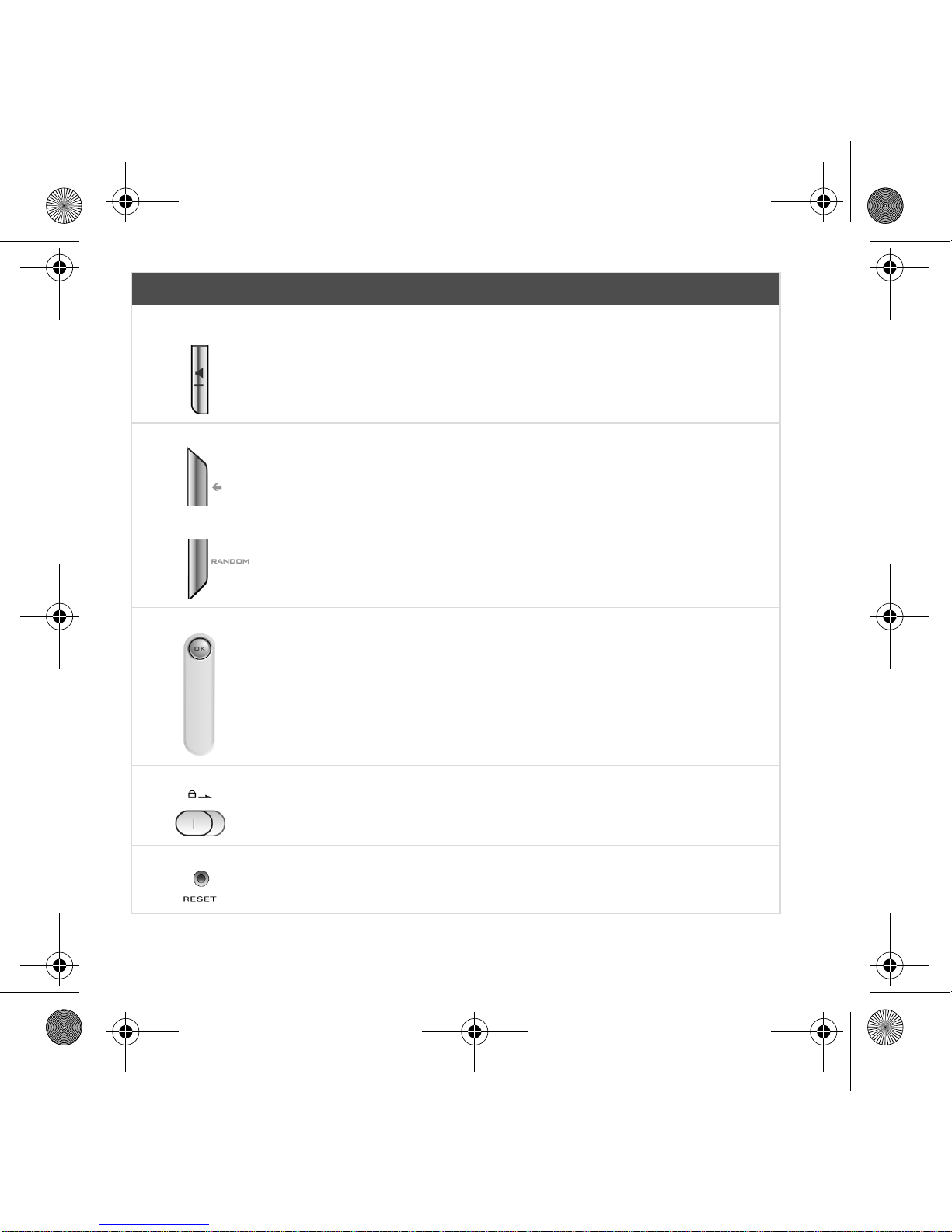
4
Volume Decrease
button
• Decreases the volume.
• Press and hold to decrease the volume
quickly.
Back button
• Goes to previously accessed
screens in the menu.
Random button
• Plays random tracks in your
player.
Touch pad control
• Scrolls up and down menus.
• Selects menu options.
• For usage information, see “Using the
Touch Pad Control” on page 5.
Lock switch
• Locks and disables all
buttons on your player.
• Slide the switch to the right.
Reset hole
• Resets your player.
• Push the end of a thin object (for example,
a straightened paperclip) into the Reset
hole.
Button What It Does Usage Tips
Zen Touch QSB.fm Page 4 Wednesday, June 9, 2004 1:39 PM
Page 5
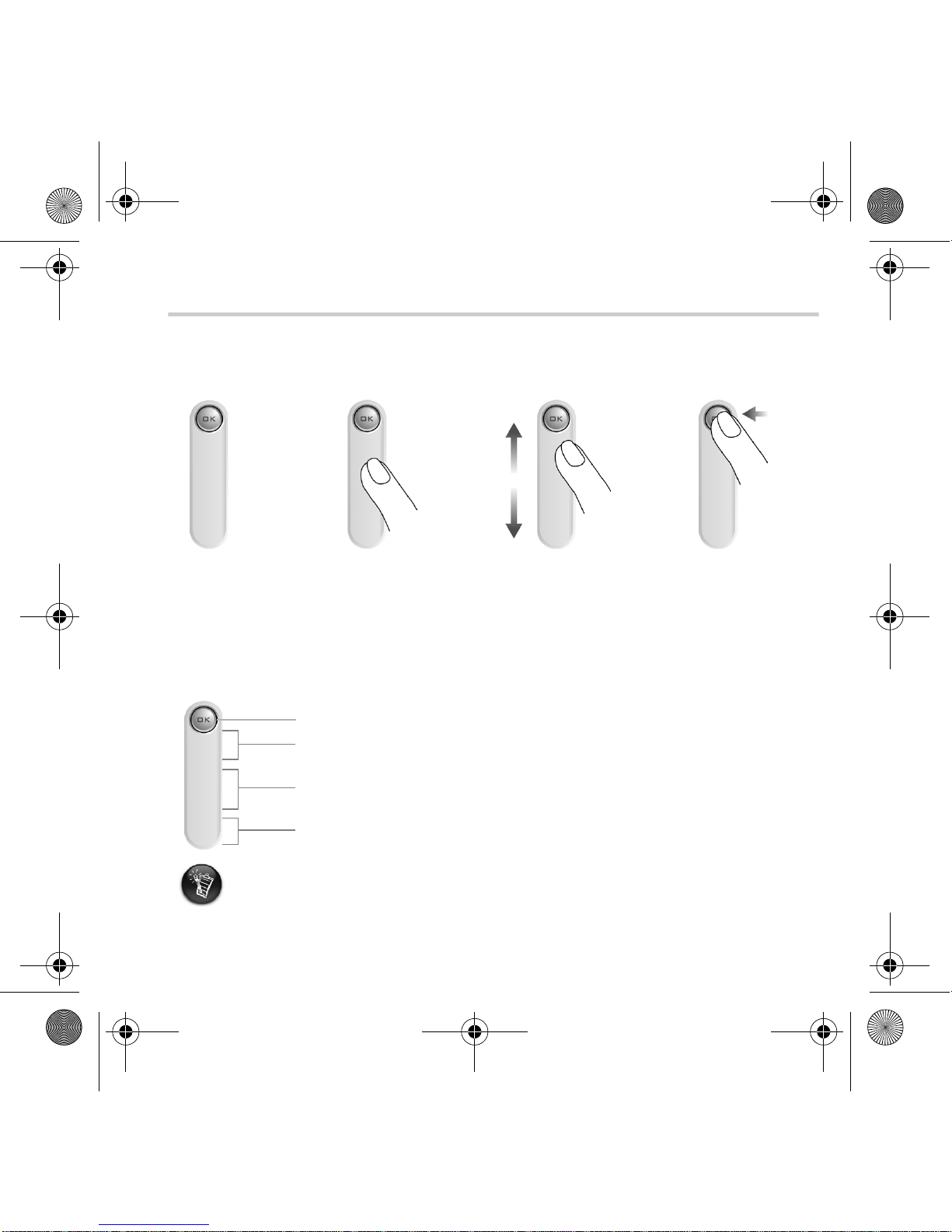
5
Using the Touch Pad Control
The touch pad control is one of the most important features of your player. In this
document, we will use the term, “select”, to mean that you should use the touch pad
control to scroll through options, and then select the option by pressing the OK button.
Use the upper or lower sections of the touch pad control to scroll rapidly through options.
Place your finger on the upper or lower section of the touch pad control and hold it down
to scroll rapidly.
• To "select", use the touch pad control to scroll to the option you want, and select the
option by pressing the OK button.
• When selecting an option, instead of pressing the OK button, you can also tap the touch
pad control. The Tap to Select feature, however, must be enabled. To enable this feature,
see “Playing and Managing Your Music“ in your User’s Guide.
The touch
pad control
Place your finger on the
middle section of the
touch pad control.
Gently rub the middle
section of the touch
pad control to scroll
through options.
Press the OK button
to select an option.
OK button for selecting options
Upper section for fast scrolling upwards.
Middle section for normal scrolling upwards or downwards.
Lower section for fast scrolling downwards.
Zen Touch QSB.fm Page 5 Wednesday, June 9, 2004 1:39 PM
Page 6

6
Getting Started
1
1
Setting Up Your Player
1. Make sure that your player is NOT
connected to your computer.
2. Insert the Zen Touch CD into your
CD-ROM drive.
3. The Zen Touch CD supports Windows
AutoPlay mode and starts running
automatically. If not, you need to enable
your CD-ROM drive's auto-insert
notification feature. For more details, see
“Frequently Asked Questions“ in your
User’s Guide.
4. Follow the instructions on the screen.
5. When prompted, connect your player to your computer as shown in Figure 3.
You can listen to your player’s preloaded music immediately by pressing the Play/Pause
button.
USB port
USB cable
Figure 3
Zen Touch QSB.fm Page 6 Wednesday, June 9, 2004 1:39 PM
Page 7

7
2
2
Charging the battery
The high performance lithium-ion battery supplied with your player needs to be fully
charged before you use it. The battery is fully charged in approximately four hours.
Using the power adapter
To charge your player’s battery, connect one end of the power adapter to the wall outlet
and the other end to your player’s power adapter connector, as shown in Figure 1. Check
the battery icon to see when the battery is fully charged.
You can also charge your pla y er’s battery using the supplied USB cable. For more information,
see “Getting Started” in your User’s Guide.
Figure 1
Power adapter connector
Power adapter cable
Zen Touch QSB.fm Page 7 Wednesday, June 9, 2004 1:39 PM
Page 8

8
3
3
Selecting Your Player’s Menu Language
1. Turn on your player. Press and hold the Power button until the LED turns on.
2. Press the Menu button .
3. Select Settings.
4. Select Language.
5. From the menu, select a language.
4
44
Transferring Music and Data
Audio selections have been preloaded to your player to get you started quickly. If you wish
to listen to music immediately, simply press the Play/Pause button .
If you wish to download additional music tracks to your player, you can either download
music tracks from Internet music sites (see "Do wnloading from the Internet" on page 2-6 of
your User’s Guide) or rip them from your audio CDs to create digital files on your
computer. For more information, see "Ripping from a CD" on page 2-7 of your User’s
Guide.
Music files can be encoded into the supported formats (MP3, WMA or WAV file formats),
and then transferred to your player with Creative MediaSource Organizer.
Data files can also be transferred to and stor ed in your pla y er, for example, you can transfer
a large data file from one computer to another. Data can be transferred to y our player with
the Creative NOMAD Explorer application.
Basic instructions on how to use Creative MediaSource and NOMAD Explorer are provided
in the Creative MediaSource and NOMAD Explorer Help.
Zen Touch QSB.fm Page 8 Wednesday, June 9, 2004 1:39 PM
Page 9

9
Playing Music
Audio selections have been preloaded to your player to get you started quickly. Your
player’s Selected Music list allows you to play back audio tracks.
1. Press the Play/Pause button .
2. The Play icon appears on the Now Playing screen, and tracks from the Selected
Music list begin playing.
3. The Now Playing screen shows the track that is being played back or the track that
has been selected.
4. To displa y the Selected Music list, which sho ws the list of tracks being played, press the
OK button.
EQ setting
Play mode
Track title
Elapsed time
Album title
Artist
Remaining time
Elapsed time bar
Audio selections
Zen Touch QSB.fm Page 9 Wednesday, June 9, 2004 1:39 PM
Page 10

10
About the Menu Screen
Press the Menu button to access the Menu screen (Figure 4).
Music Library
Select this option to browse all tracks in your player or to locate a track quickly.
Now Playing
Select this option to get to the Now Playing screen, which displays the current track
being played back.
Play Mode
Select this option to repeat or shuffle the tracks in your player.
Settings
Select this option to get to the Settings screen. On this screen, you can personalize your
player or enhance tracks using EQ settings.
Information
Select this option to view your player’s details, for example, version and album count.
For more information, read the User’s Guide on the Installation CD.
Go to d:\manual\<language>\manual.pdf (replace d:\ with the drive letter of your CD-ROM/
DVD-ROM drive, and <language> for the language the document is in)
Figure 4
Zen Touch QSB.fm Page 10 Wednesday, June 9, 2004 1:39 PM
Page 11

11
Frequently Asked Questions
Where can I get official information on my player?
Visit www.creative.com for updates and downloads relating to your player, Creative’s
MP3 players and accessories.
If the Selected Music list already has a few albums in it, can I r epeat playback of
just one album?
Unfortunately, no. You can only choose to repeat one track, or all tracks.
Why does my player show me track titles starting with "B" when I’m looking
for a track title starting with "A"?
When you look for a track using the FIND featur e, your pla y er looks f or the closest match.
If you do not have any tracks starting with "A", the closest match can be "B".
My player seems to have frozen. Is there anything I can do?
You can reset your player. Push the end of a thin object (for example, a straightened
paperclip) into the Reset hole.
How can I get accessories for my player?
Visit www.creative.com for the latest news on accessories.
I have to recharge the battery quite often. Is there anything I can do to make it
last longer?
Generally, any operation requiring the player to access the hard disk uses battery power.
Consequently, filling your player to capacity is not recommended. However, some
operations consume more battery power:
• a long backlight timeout setting. A shorter timeout conserves battery power.
• a high contrast setting. Position the player so that you can r ead the display without using
a high contrast setting.
• too much use of fast forward/reverse.
• turning the player on/off too many times.
• prolonged use at high volumes.
Zen Touch QSB.fm Page 11 Wednesday, June 9, 2004 1:39 PM
Page 12

12
Can I jog with my player?
You should not subject your player to continuous shocks, such as those that are likely to
occur while you jog or run.
Should I leave my player plugged into the power adapter?
No, you should not. After charging the battery or using the player, disconnect it from the
power adapter. Leaving it plugged in leads to heat buildup, which is not good for the player
or the battery.
Can I use the player for portable data storage?
Yes, you can. However , your player is designed for storing and playing audio , not as an extra
hard drive. You can use the supplied USB cable for speedy transfers to and from your
play er. Your player will not be recognized as a drive. Use the NOMAD Explorer application
to help you manage data files.
If I damage or lose my power adapter, can I buy a similar, off-the-shelf adapter?
No. The adapter may not be compatible with your player, and may even damage it. You
should get a replacement adapter from Creative at www.creative.com, or your local
Creative office/distributor.
Can I transfer DRM protected WMA files to my player?
Yes. To transfer DRM protected WMA files to your player, you can use either Windows
Media Player or Creative MediaSource. If you are using Nomad Explorer, DO NOT
attempt to transfer DRM protected WMA files using the "drag & drop" or "cut & paste"
method. This does not transfer the licenses that allow you to play the track.
Zen Touch QSB.fm Page 12 Wednesday, June 9, 2004 1:39 PM
Page 13

13
More Information
Register your product!
Enjoy a host of benefits by registering your product during installation, or at
www.creative.com/register. Benefits include:
• Service and product support from Creative
• Exclusive updates on promotions and events.
Customer Support Ser vices and Warranty
You can find Customer Support Services, Warranty and other information in the
Installation CD.
(replace d:\ with the driv e letter of your CD-ROM/DVD-ROM drive, <region> with the region that you
are in, and <language> with the language that your document is in)
Customer Support Services d:\support\<language>\support.pdf
You can also click Start → Programs → Creative →
Customer Support Services
Warranty d:\warranty\<region>\<language>\warranty.pdf
Please keep your Proof of Purchase for the duration of the
warranty period.
Regulatory Information d:\fcc\<language>\doc.pdf
User’s Guide d:\manual\<language>\manual.pdf
Creative Knowledge Base
Resolve and troubleshoot technical queries at Creative's 24-hour self-help
Knowledge Base. Go to www.creative.com and select your region.
Copyright © 2004 Creativ e T echnology Ltd. All rights reserved. The Creative logo and Creative MediaSour ce are trademark
s
or registered trademarks of Creativ e Technology Ltd. in the United States and/or other countries. NOMAD is a registere
d
trademark of Aonix and is used by Creative Technology Ltd. and/or its affiliates under license. Microsoft, Windows and th
e
Windows logo are registered trademarks of Microsoft Corporation. All other products are trademarks or registere
d
trademarks of their respective owners and are her eby r ecognized as such. All specifications ar e subject to change withou
t
prior notice. Actual contents may differ slightly from those pictured.
Zen Touch QSB.fm Page 13 Wednesday, June 9, 2004 1:39 PM
Page 14

14
Safety Advice
As with any digital media-based storage device, data should be backed up regularly. We
strongly recommend that y ou observe the usage precautions laid out in this booklet, and
also back up the data in your player regularly. In no event will Creative be liable for any
indirect, incidental, special or consequential damages to any persons caused by Creativ e's
negligence, or for any lost profits, lost savings, loss of use, lost revenues or lost data
arising from or relating to this device, ev en if Creative has been advised of the possibility
of such damages. In no event will Creative’s liability or damages to you or any other
person ever exceed the amount paid by y o u for the de vice, r egardless of the f orm of the
claim. Some countries/states do not allow the limitation or exclusion of liability for
incidental or consequential damages, so the above limitation or exclusion may not apply
to you.
Zen Touch QSB.fm Page 14 Wednesday, June 9, 2004 1:39 PM
Page 15

15
Zen Touch QSB.fm Page 15 Wednesday, June 9, 2004 1:39 PM
Page 16

16
Zen Touch QSB.fm Page 16 Wednesday, June 9, 2004 1:39 PM
