Page 1

Page 2
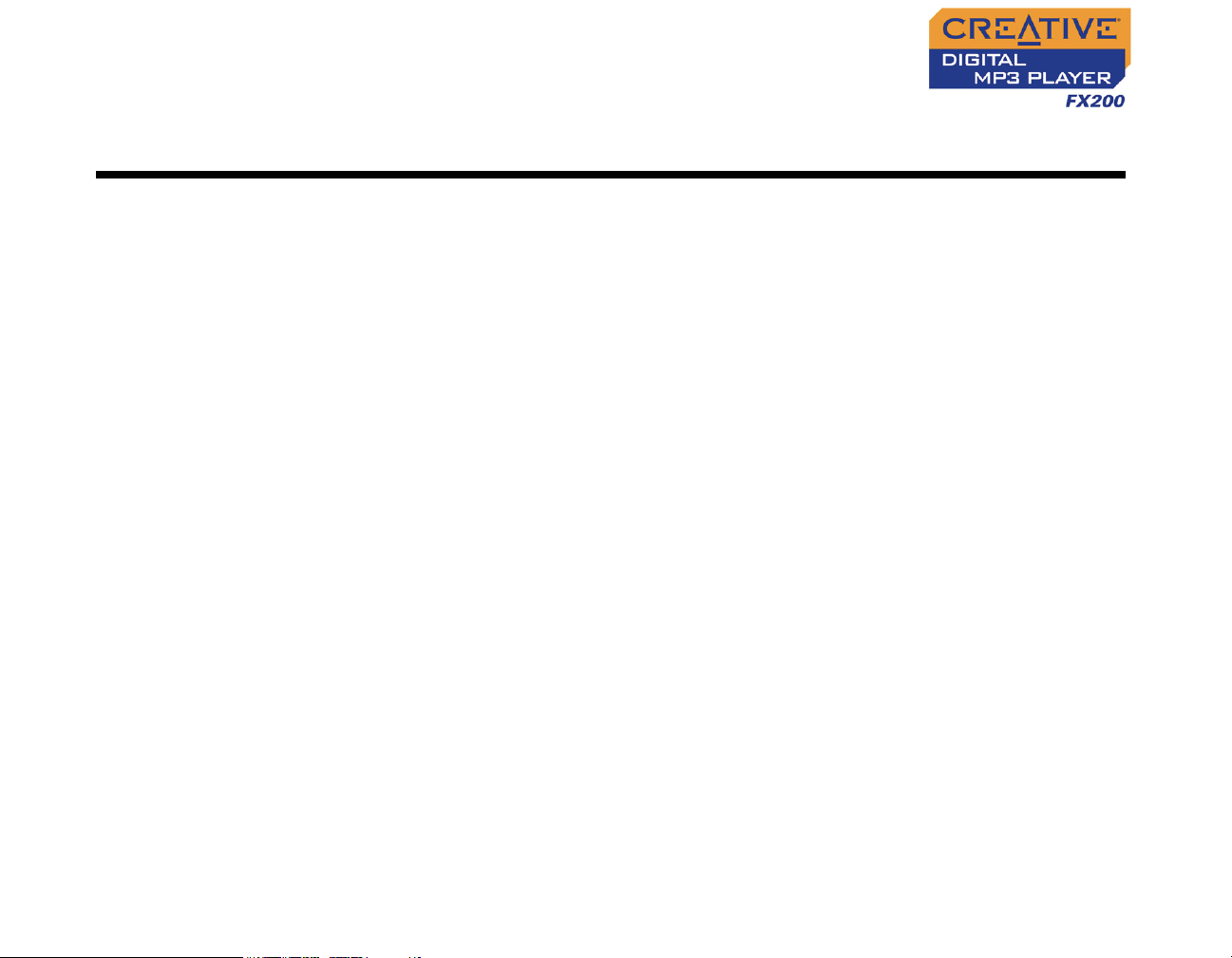
User’s Guide
Creative DMPFX200
Information in this document is subject to change without notice and does not represent a commitment on the part of Creative
Technology Ltd. No part of this manual may be reproduced or transmitted in any form or by any means, electronic or mechanical,
including photocopying and recording, for any purpose without the written permission of Creative Technology Ltd. The software
described in this document is furnished under a license agreement and may be used or copied only in accordance with the terms of
the license agreement. It is against the law to copy the software on any other medium except as specifically allowed in the license
agreement. The licensee may make one copy of the software for backup purposes.
The Software License Agreement is found in a separate folder on the installation CD.
Copyright © 2005 Creative Technology Ltd. All rights reserved.
Version 1.0
June 2005
Creative MediaSource, EAX and the Creative logo are trademarks or registered trademarks of Creative Technology Ltd. in the United
States and/or other countries.
Microsoft, MS-DOS, and Windows are registered trademarks of Microsoft Corporation. All rights reserved.
Intel and Pentium are trademarks of Intel Corporation in the U.S. and other countries.
CDDB is a trademark of CDDB, Inc.
All other products are trademarks or registered trademarks of their respective owners.
Page 3

Contents
Page 4
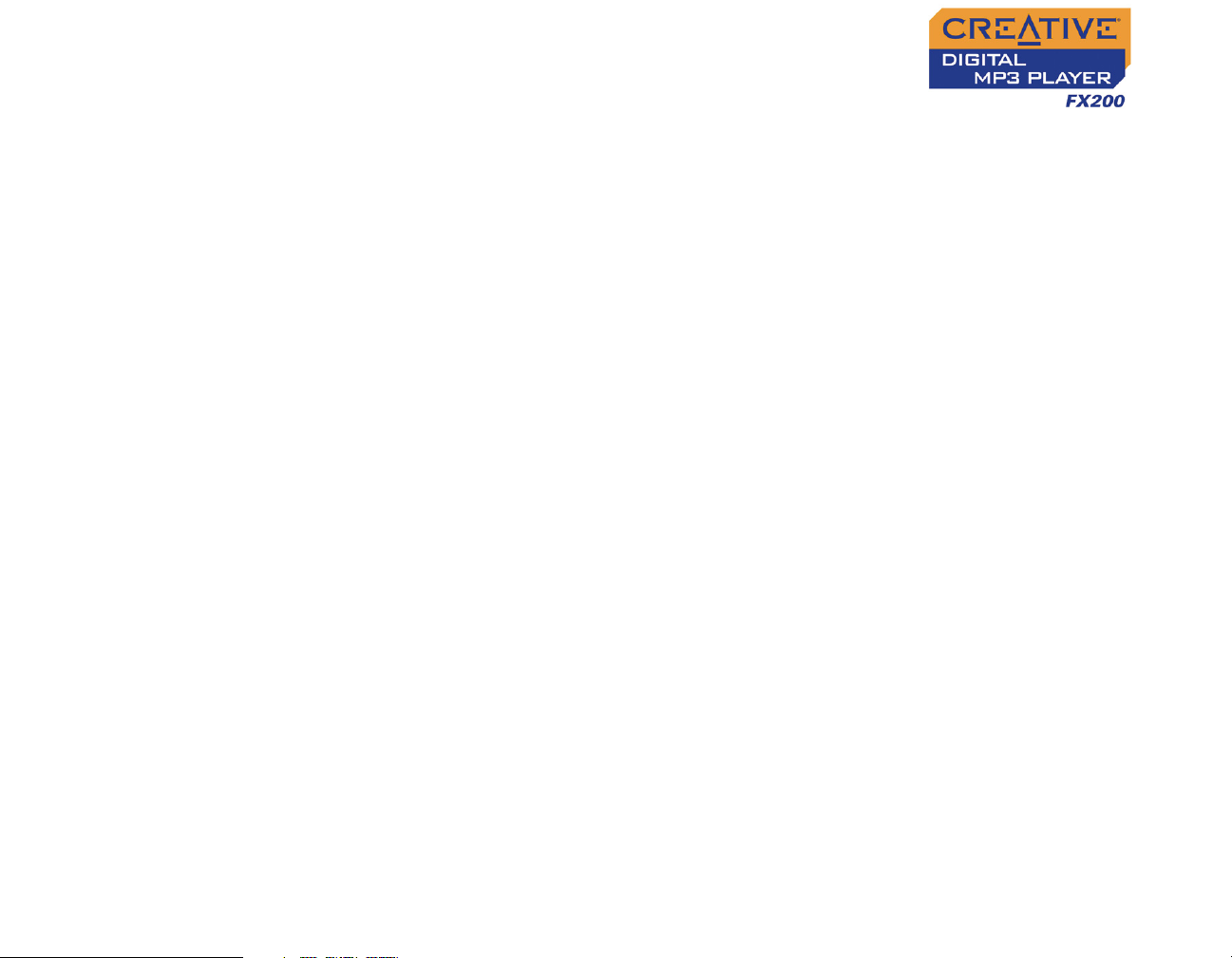
Contents
1 Before You Begin
Introduction........................................................................................................................................... 1-1
Minimum System Requirements ..................................................................................................... 1-1
2 A Tour of Your Player
Your Player at a Glance..................................................................................................................... 2-1
Using the Scroller ................................................................................................................................ 2-4
Scroll Select.................................................................................................................................. 2-4
Selecting menu options ............................................................................................................ 2-4
3 Getting Started
Setting Up Your Player ...................................................................................................................... 3-1
Inserting Battery................................................................................................................................... 3-2
Power Source and Level Indicators ..................................................................................... 3-3
Transferring Files.................................................................................................................................. 3-4
Downloading from the Internet............................................................................................ 3-5
Ripping from a CD .................................................................................................................... 3-6
4 Using Your Player
Turning On/Off Your Player ............................................................................................................ 4-1
Enabling a Mode ................................................................................................................................... 4-2
Playing Music Tracks........................................................................................................................... 4-2
Skipping Folders.................................................................................................................................... 4-3
iii
Page 5
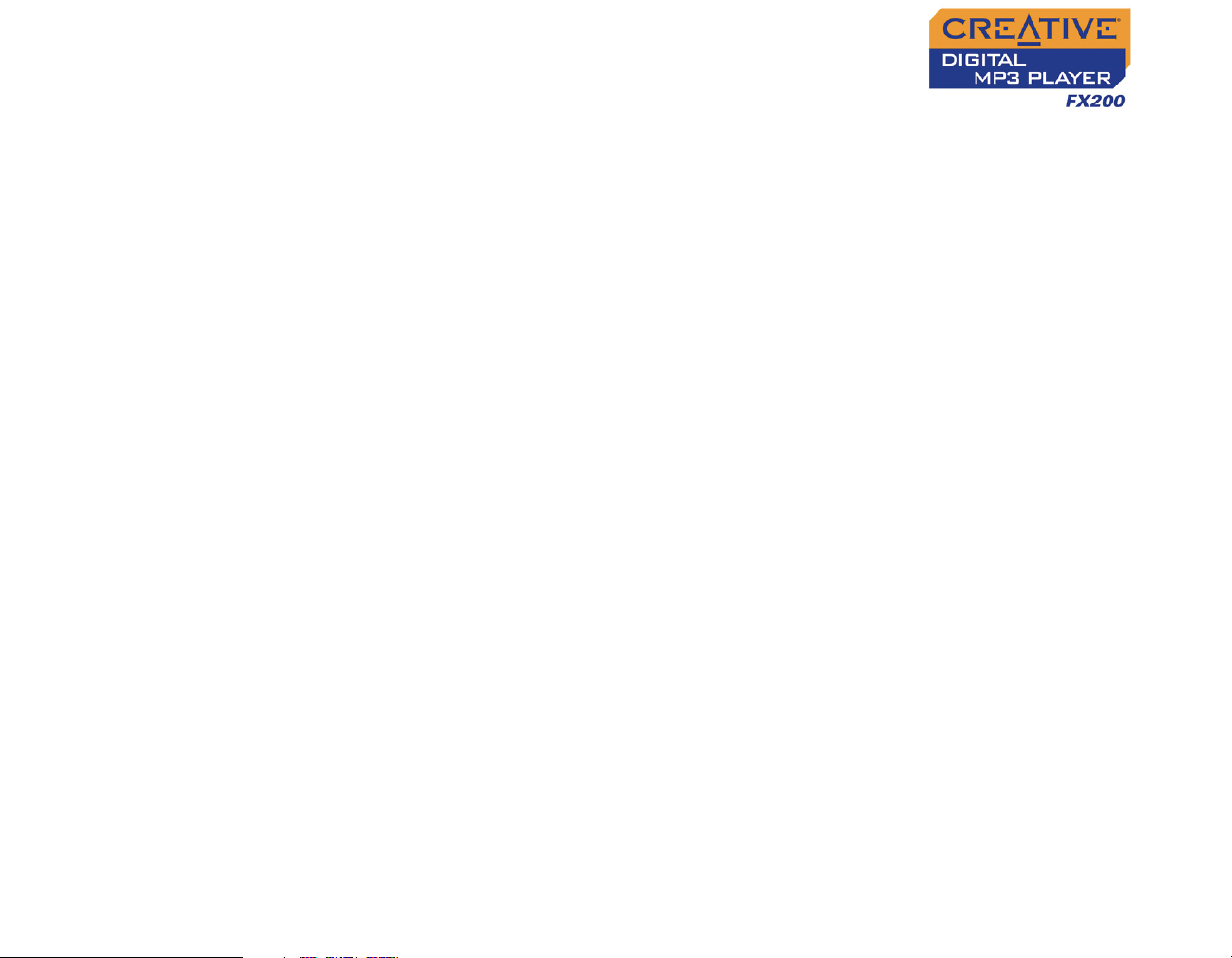
Changing Play Modes.......................................................................................................................... 4-4
Repeating music................................................................................................................ 4-4
Playing a track once......................................................................................................... 4-6
Shuffling music................................................................................................................... 4-7
Playing all tracks................................................................................................................ 4-8
Listening to FM Radio......................................................................................................................... 4-9
Recording Audio............................................................................................................................... 4-13
Recording Voice...................................................................................................................... 4-14
Recording FM Radio............................................................................................................... 4-15
Playing Recordings............................................................................................................................ 4-16
EQ Settings ......................................................................................................................................... 4-17
Enhancing Your Music ................................................................................................. 4-17
Deleting Audio Files......................................................................................................................... 4-19
User Preferences .............................................................................................................................. 4-20
Locking and Unlocking Your Player............................................................................................ 4-22
Formatting Your Player................................................................................................................... 4-22
5 Software Applications
About Creative MediaSource .......................................................................................................... 5-1
Appendixes
A Technical Specifications
Player ...................................................................................................................................................... A-1
iv
Page 6
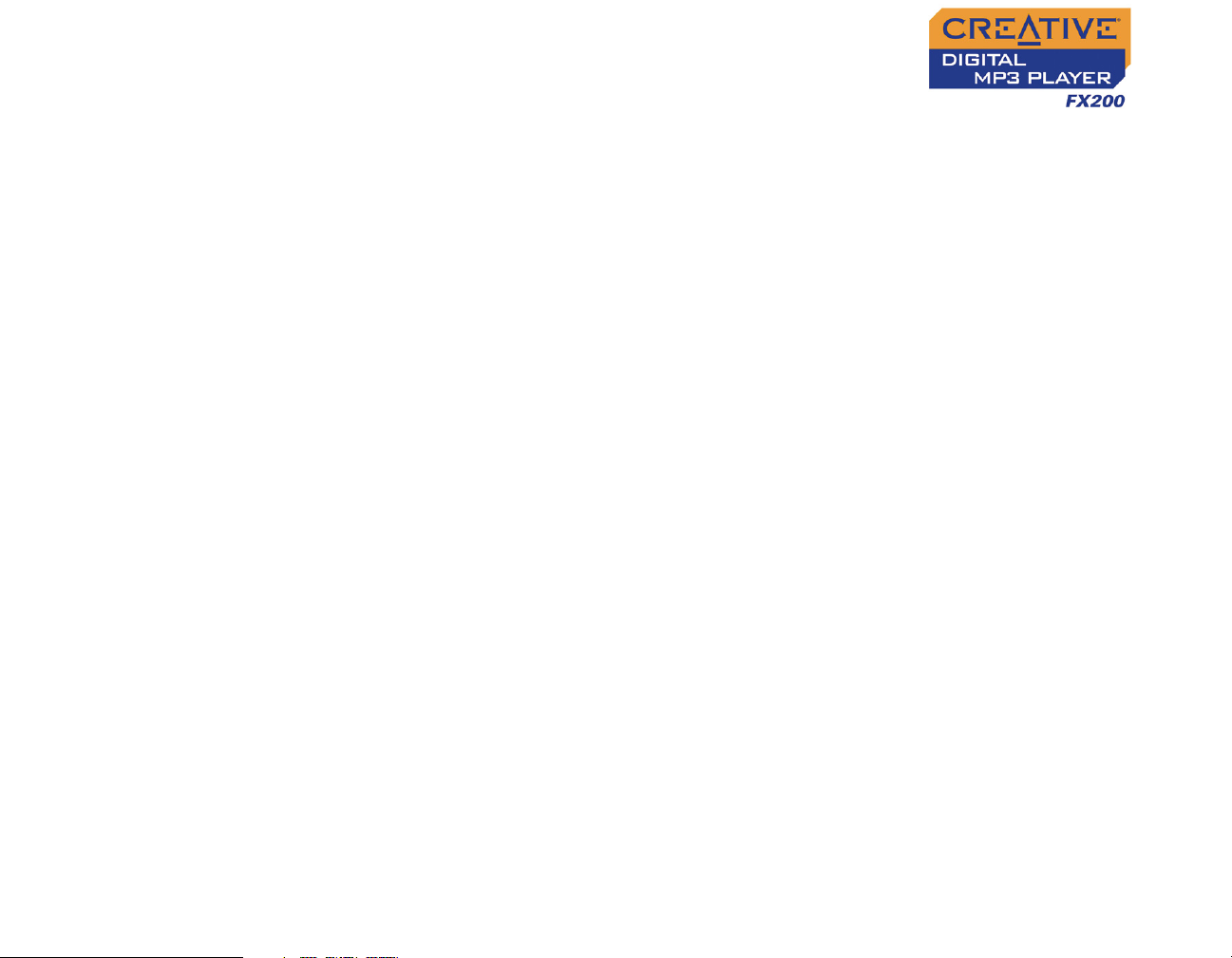
B On Screen Diagram and Icon Guide
Information Diagrams........................................................................................................................ B-1
Playback Icons...................................................................................................................................... B-4
Play Mode Icons .................................................................................................................................. B-5
C Frequently Asked Questions
General .................................................................................................................................................. C-1
Usage ...................................................................................................................................................... C-2
v
Page 7
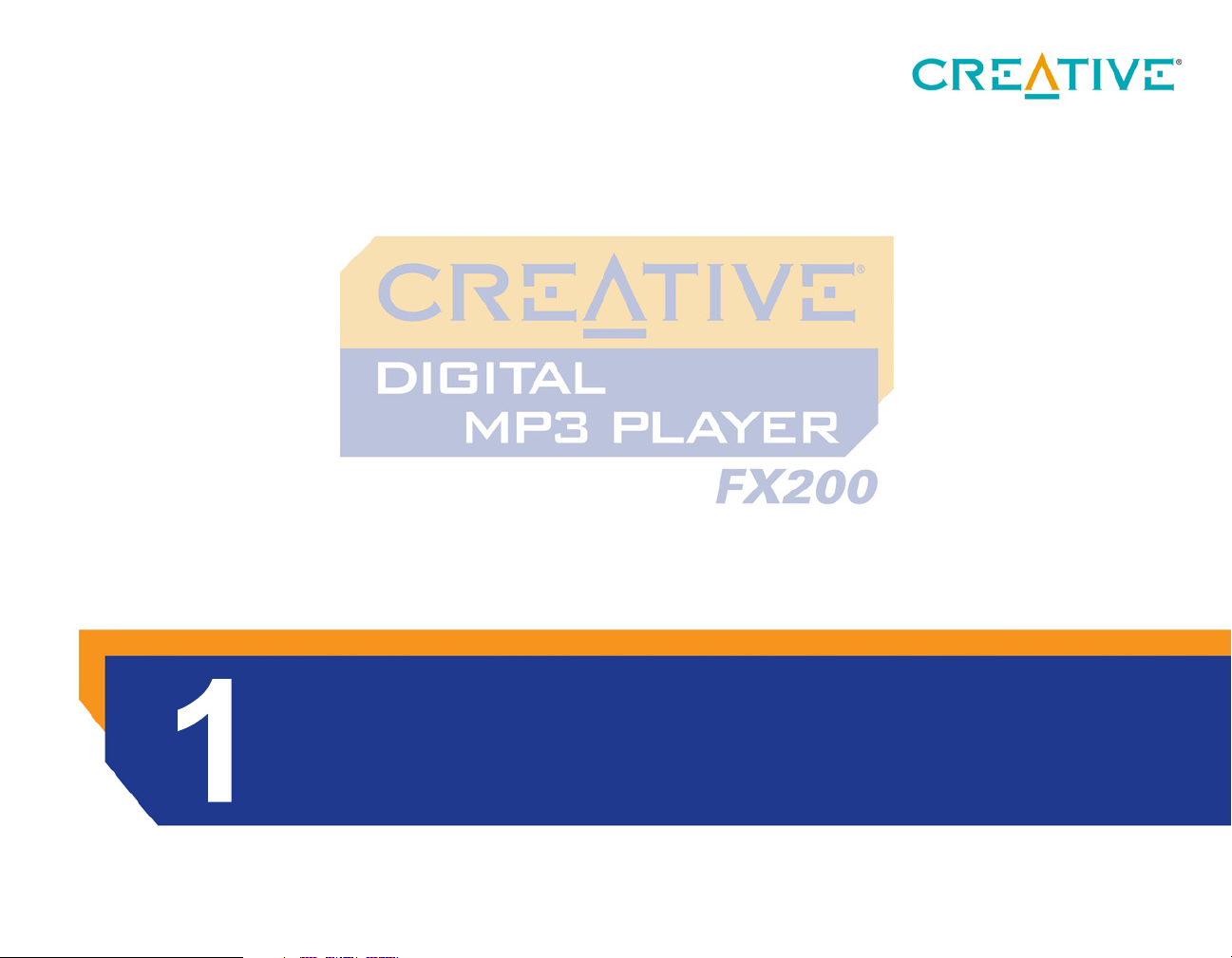
Before You Begin
Page 8
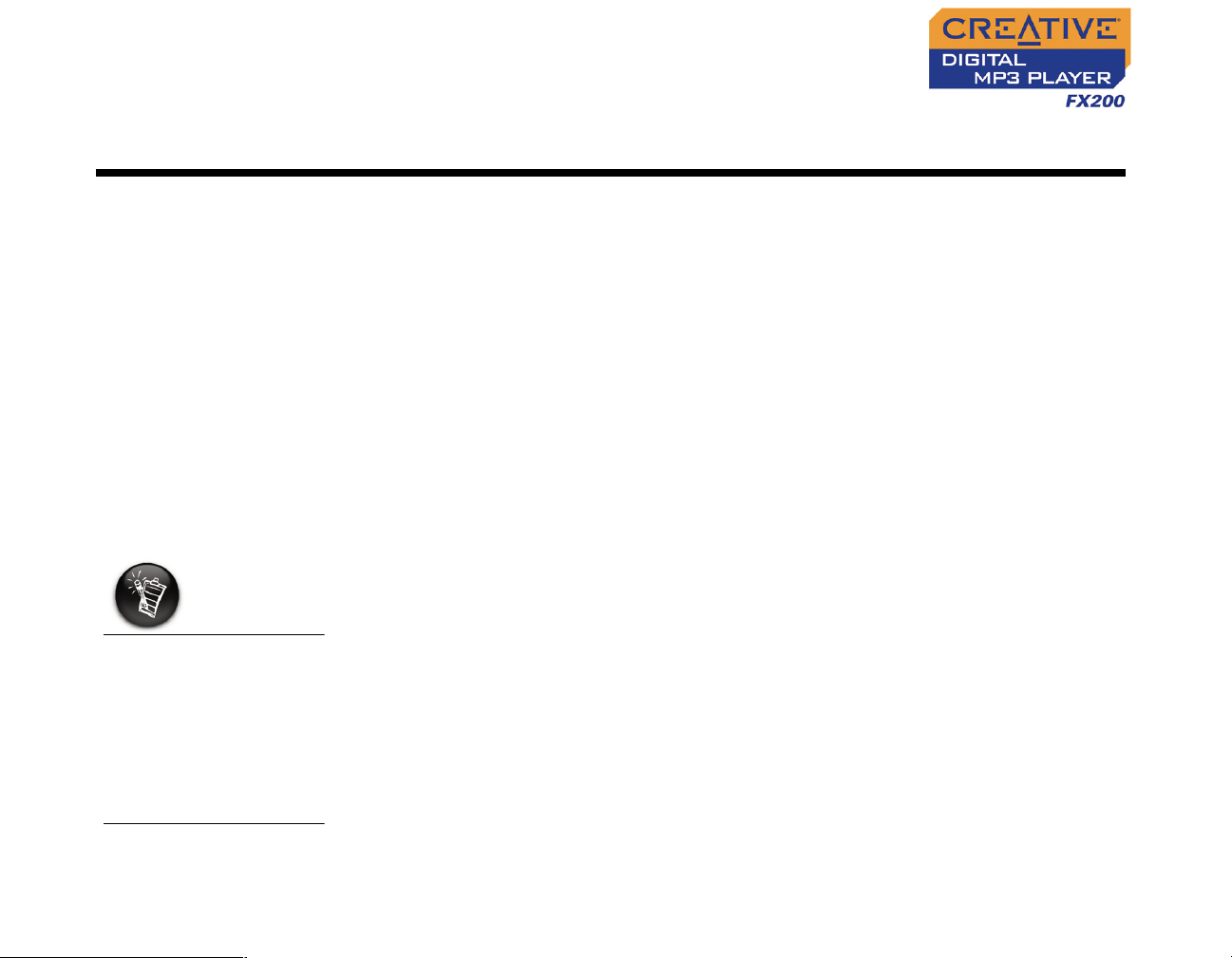
Before Your Begin
Introduction
Minimum System Requirements
The software
applications on the
Creative DMPFX200 CD
may have higher
requirements for basic
functionality. Refer to
each application’s
documentation for
details.
Thank you for purchasing Creative’s new multi-format player, Creative
DMPFX200! Your player can store songs in its music library, and comes
equipped with a USB 2.0 connector, so you can transfer audio tracks and
data quickly and easily. With your player’s built-in FM radio, you can listen to
your favorite radio stations. You can also record FM radio in stereo and voice
in mono!
❍ Microsoft
®
Windows® XP, Windows Millennium Edition (Me), Windows
2000, or Windows 98 Second Edition (SE)
❍ Intel
®
Pentium® II 350 MHz, AMD® K6-2® 450 MHz or better processor
(Pentium III 450 MHz or higher recommended for MP3 encoding)
❍ CD-ROM drive with digital audio extraction support
❍ USB 1.1™ port (USB 2.0 port recommended)
❍ 64 MB RAM (128 MB recommended)
❍ 30 MB free hard disk space (more needed for storing audio)
❍ SVGA graphics adapter (256 colors, 800 x 600 resolution or better)
Before Your Begin 1-1
Page 9

A Tour of Your Player
Page 10
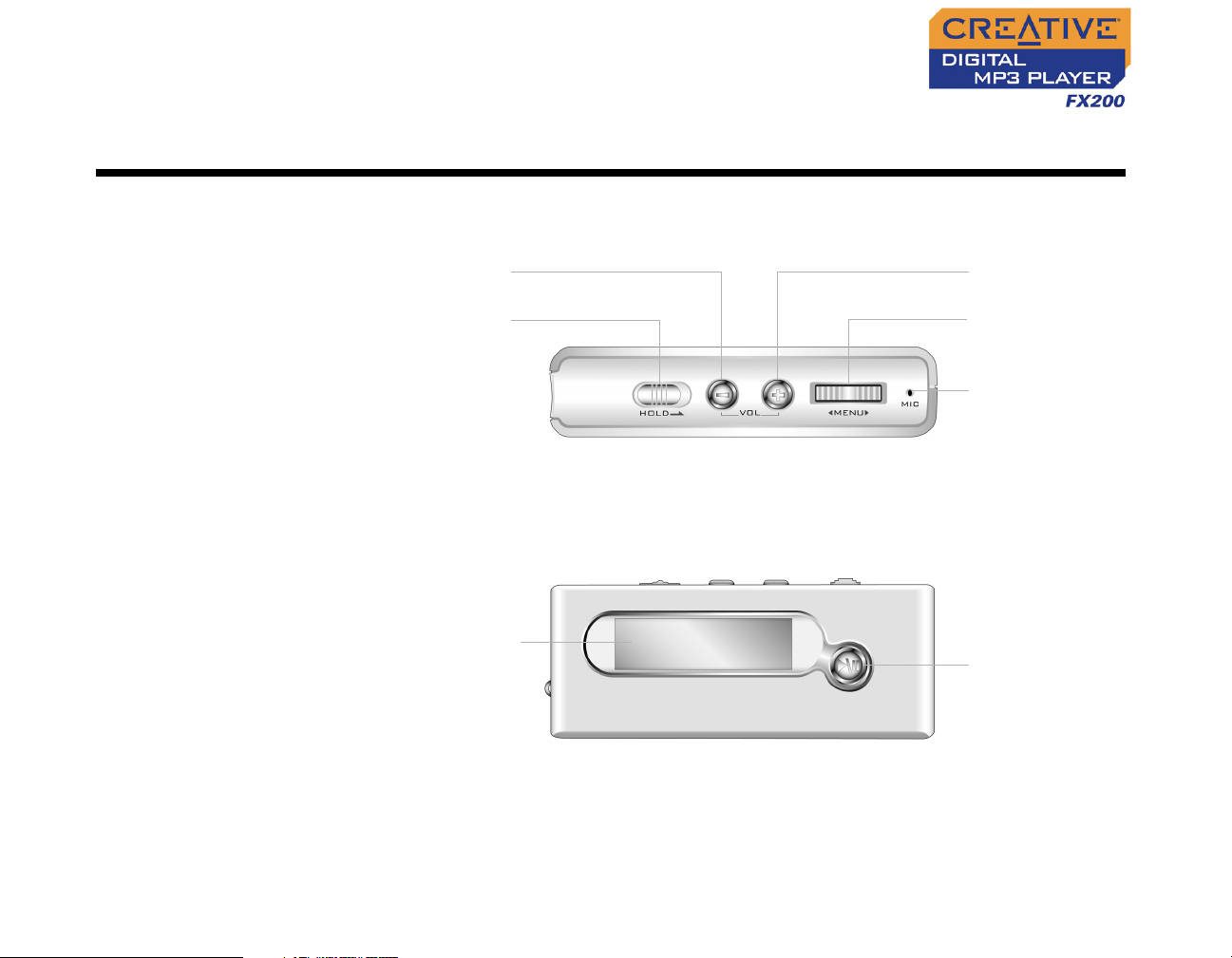
A Tour of Your Player
Your Player at a Glance
Volume Decrease
button
Hold switch
LCD screen
Volume Increase
button
Scroller
Microphone
Top View
Play/Pause button
Front View
A Tour of Your Player 2-1
Page 11
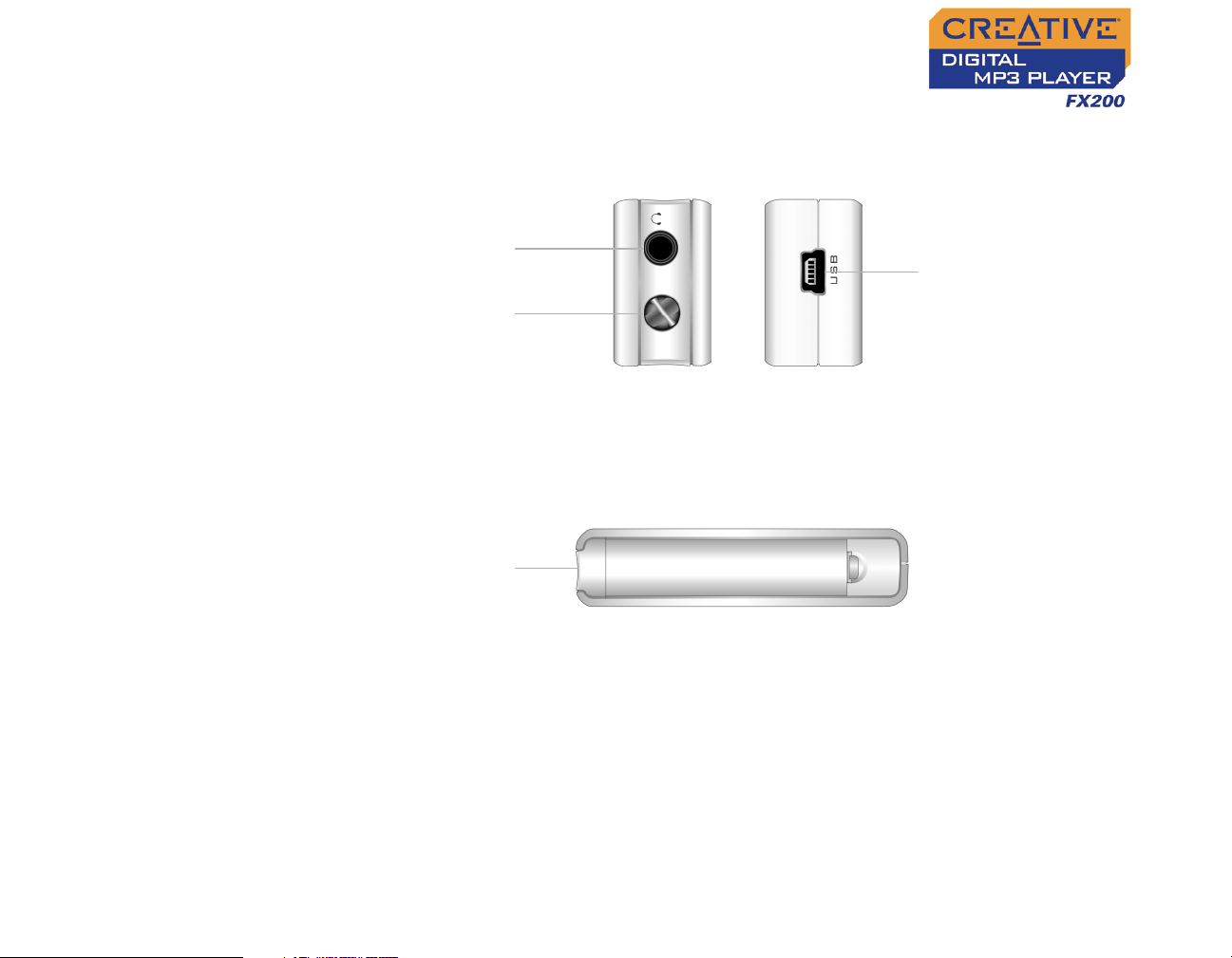
Headphone
jack
Strap lug
Battery panel
USB port
Side Views
Bottom View
A Tour of Your Player 2-2
Page 12
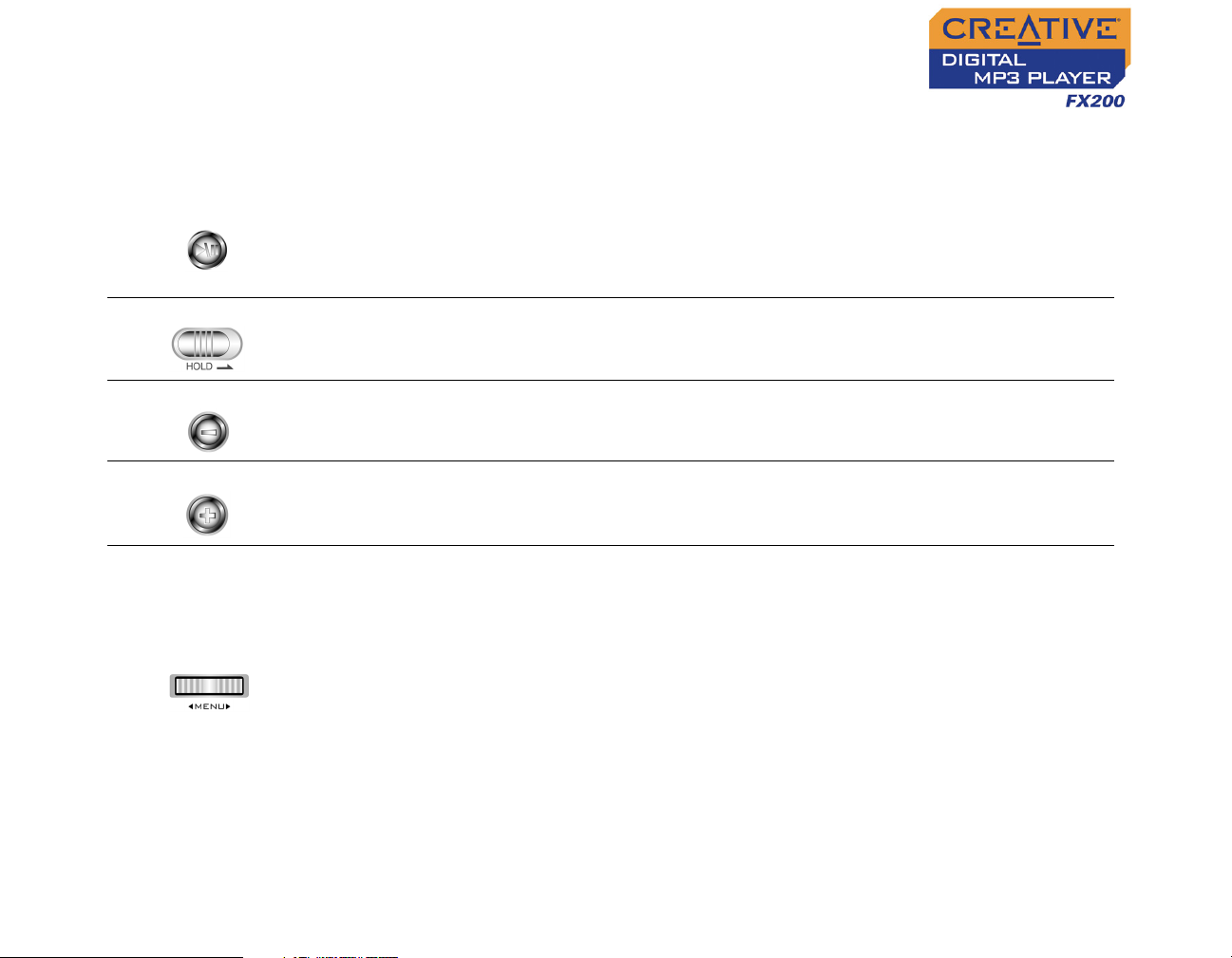
Button/Switch What It Does Usage Tips
PLAY/PAUSE
HOLD
VOLUME DECREASE
VOLUME INCREASE
SCROLLER
❍ Turns the player on and off.
❍ Starts, pauses or continues playback.
❍ Changes Scroller mode in FM Radio
mode.
❍ Locks and disables all buttons on your
player.
❍ Decreases the volume.
❍ Increases the volume.
❍ Goes to the previous or next track.
❍ Moves ahead or moves back within a
track.
❍ Scrolls through menu options.
❍ Selects menu options.
❍ Selects or scans FM radio channels.
❍ Press and hold until player turns
on or off.
❍ Slide the switch to the right to
lock the player.
❍ Press and hold to decrease the
volume quickly.
❍ Press and hold to increase the
volume quickly.
❍ During playback, turn and
release the Scroller to go to the
previous or next track.
❍ During playback, turn and hold
the Scroller to move ahead or
move back within a track.
❍ Turn the Scroller to scroll
through menu options and press
the Scroller to select them. This
action is also referred to as
"Scroll Select".
A Tour of Your Player 2-3
Page 13
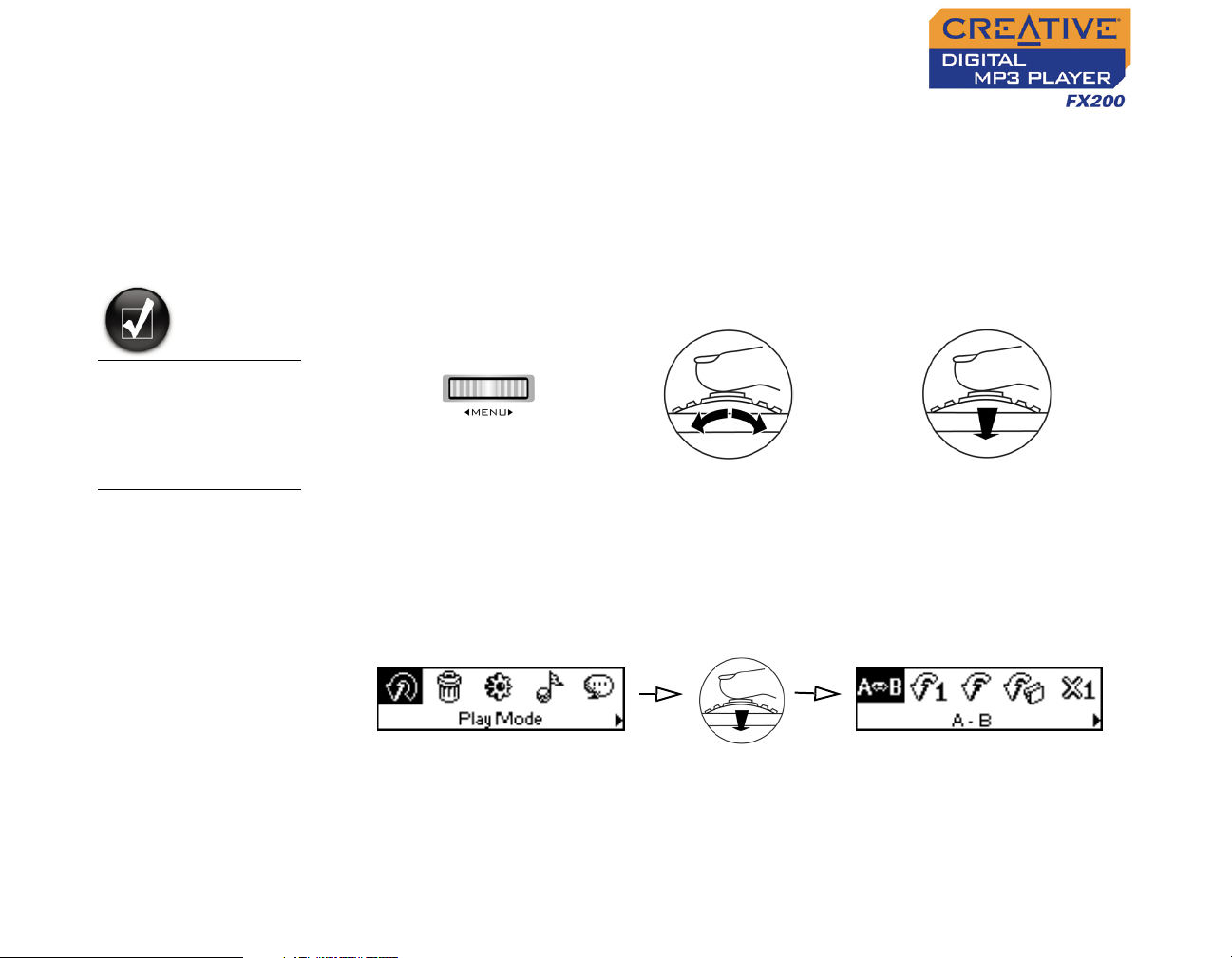
Using the Scroller
Scroll Select The Scroller is one of the most important features of your player. In this
document, we will use a new term, “Scroll Select”, to indicate that you should
use the Scroller to scroll through options and then select the option by
pressing the Scroller.
To "Scroll Select",
use the Scroller to
scroll to the option
you want, and select
the option by
pressing the Scroller.
The Scroller
(top view)
Depending on the screen you are in, you can have different menu options.
Use the Scroller to scroll
through options
Press the Scroller to select an
option
Selecting menu options
You can use the Scroller to make selections in menus. For example, if you
are looking at the Menu screen:
From the Menu screen to the Play Mode screen
1. Use the Scroller to scroll through the menu options.
2. Press the Scroller to select the menu item.
A Tour of Your Player 2-4
Page 14

Getting Started
Page 15
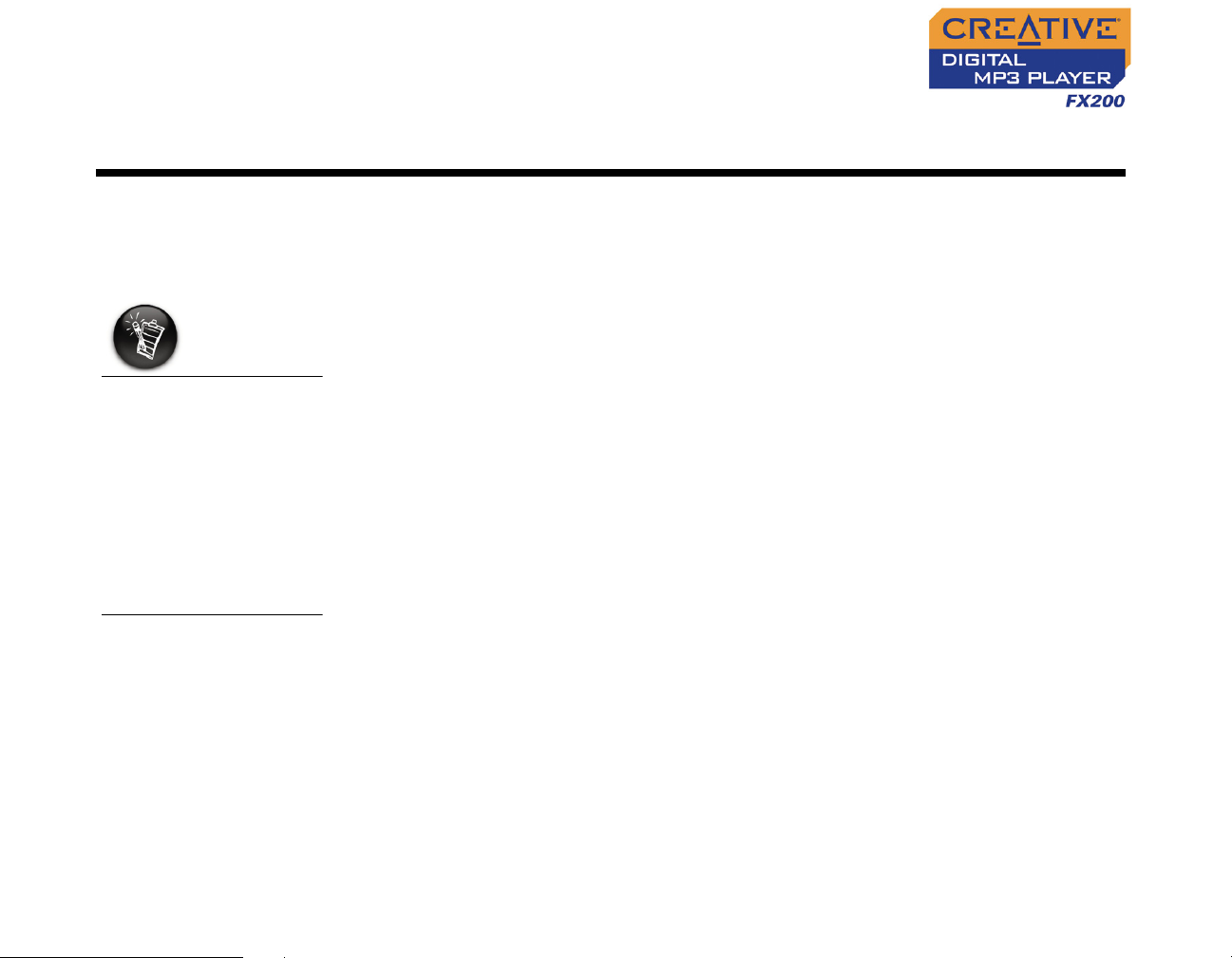
Getting Started
Setting Up Your Player
To install the software,
Windows XP and
Windows 2000 users
must log in as the
System Administrator
or a user with System
Administrator
privileges. For more
information, refer to
your operating
system’s online Help.
Your Creative DMPFX200 includes software so that you can create audio
tracks, manage your music library, and use your player in all supported
Windows operating systems. Your installation CD also includes the drivers
necessary for Windows 98 SE.
1. Make sure that your player is NOT connected to your computer.
2. Insert the Creative DMPFX200 CD into your CD-ROM drive.
Your CD should start automatically. If it does not, follow the steps below:
i. Double-click the My Computer icon.
ii. Right-click the CD-ROM/DVD-ROM drive icon, and then click AutoPlay.
3. Follow the instructions on the screen to complete the installation.
For Windows 98 SE users, make sure the player’s Driver option is
selected on the Install Software screen.
4. If prompted, restart your computer.
Getting Started 3-1
Page 16
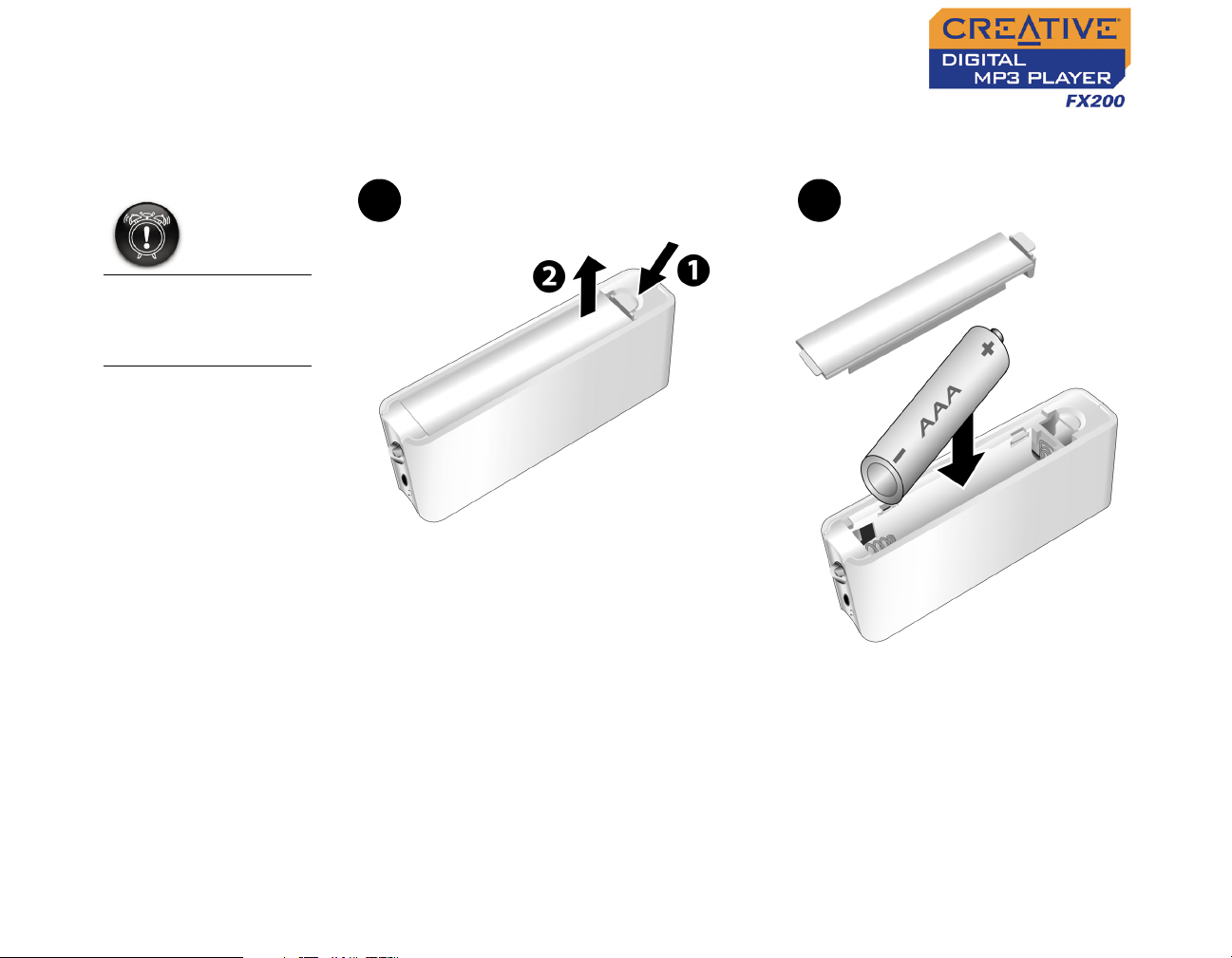
Inserting Battery
When opening or
closing the battery
compartment, handle
with care.
Insert the supplied battery into your player as shown below.
ba
Figure 3-3: Inserting the supplied battery into your player.
Getting Started 3-2
Page 17

Power Source and Level Indicators
After inserting the battery, your player displays one of the following icons,
depending on the battery’s status.
Icon What the icon means Notes
❍ this battery state icon
❍ your player’s battery is full
shows that the battery is
full
The amount of
playback time
available depends on
various factors (for
example, volume
level). For more
information, see
"Usage" on page C-2.
❍ your player’s battery is 60% full
❍ your player’s battery is 30% full
❍ this battery state icon
shows that the battery
power level is high
❍ this battery state icon
shows that the battery
power level is low
❍ change the battery at the
earliest opportunity
Getting Started 3-3
Page 18
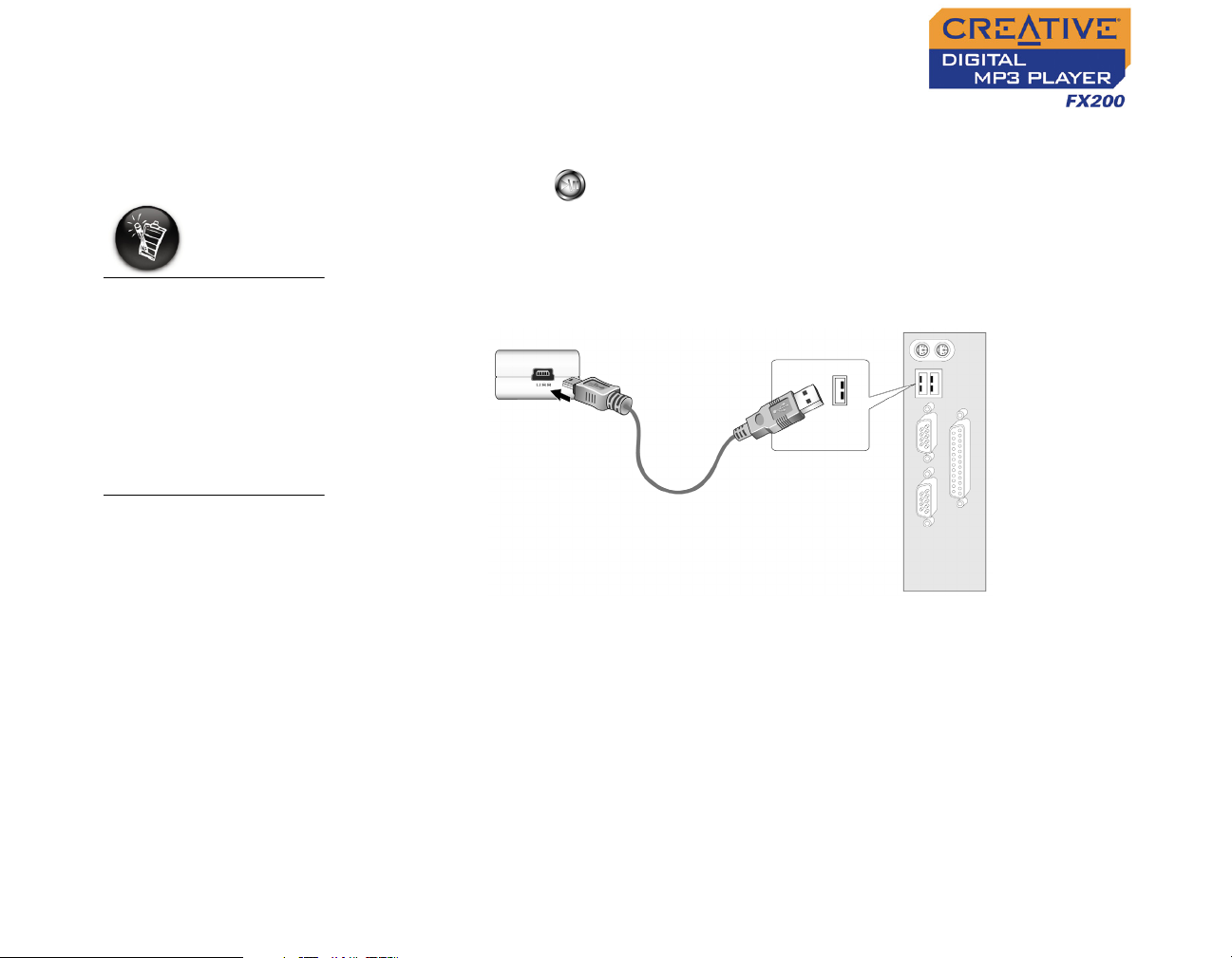
Transferring Files
WMA files with Digital
Rights Management
technology cannot be
copied to your player
using Windows
Explorer. You can only
do so with applications
like Windows Media
Player or Creative
MediaSource.
Audio selections have been preloaded to your player to get you started
quickly. If you wish to listen to music immediately, simply press the
Play/Pause button .
To transfer files
1. Connect your player to your computer’s USB port using the supplied
USB cable.
2. On your desktop, right-click the My Computer icon, and then click
Explore.
3. Copy files into your player using a drag-and-drop operation.
If you wish to download additional music tracks to your player, you can either
download music tracks from Internet music sites (see "Downloading from the
Internet" on page 3-5) or rip them from your audio CDs to create digital files
on your computer. For more information, see "Ripping from a CD" on page 3-
6.
Getting Started 3-4
Page 19
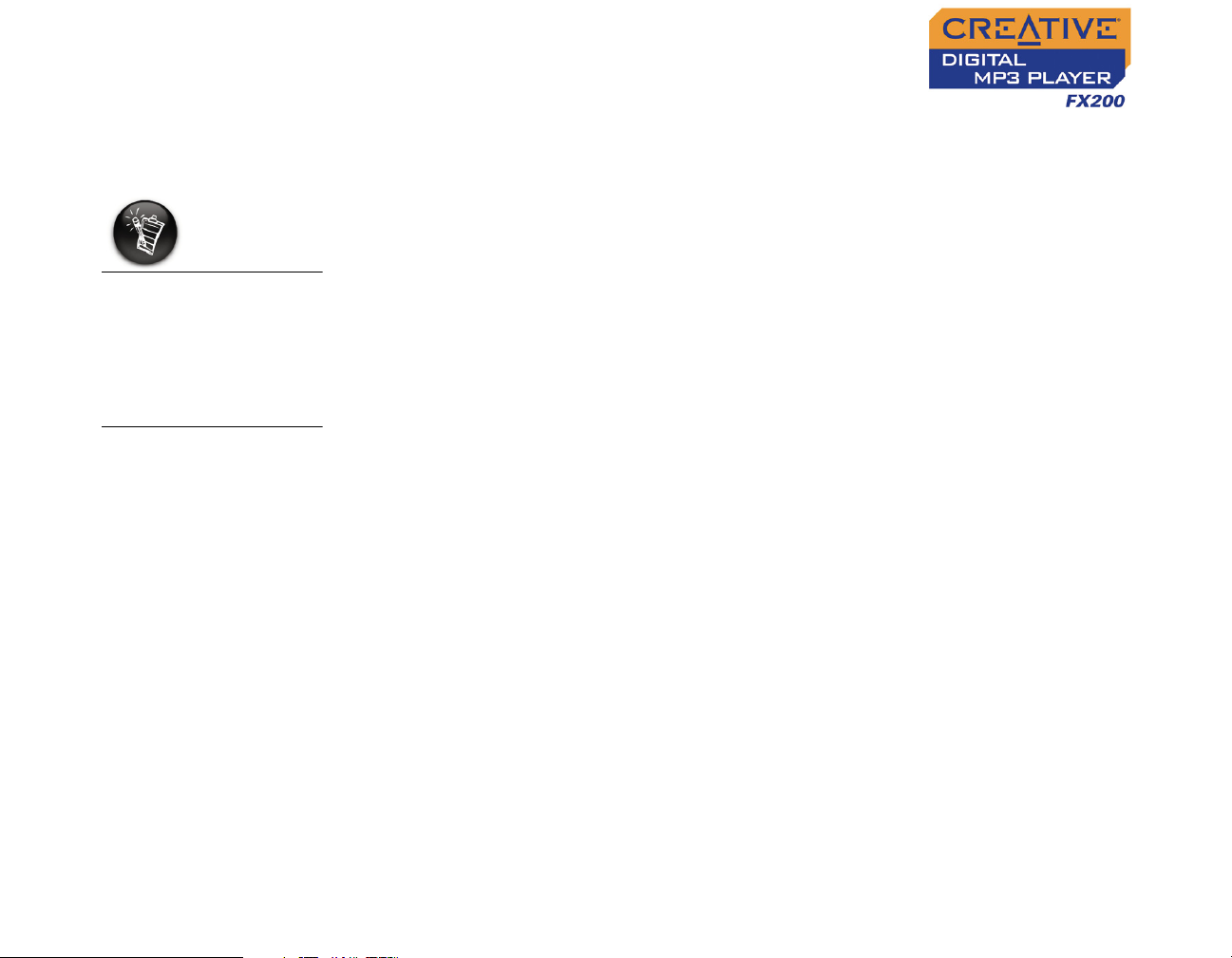
Downloading from the Internet
To get music files from the Internet, use a search engine to locate sites with
music content. You can also try out these sites (web sites listed here are
correct at the time of this document’s release):
It may be illegal to
encode music files for
trade or sale unless
you have the express
or explicit permission
of the copyright
holder(s).
❍ Soundbuzz.com
http://www.soundbuzz.com
❍ Epitonic.com
http://www.epitonic.com
❍ AMP3.com
http://www.amp3.com
❍ ArtistOne.com
http://www.artistone.com
❍ SoundClick.com
http://www.soundclick.com
Follow the instructions on the site and download the music files to your
computer.
Getting Started 3-5
Page 20

Ripping from a CD
The first phase in making an MP3 file is extracting audio data from an audio
CD. To extract audio data, you will need a CD-ROM drive that can extract
digital audio data, and a program known as a ripper. With Creative
MediaSource Organizer, you can rip tracks from most audio CDs. This
program uses the CD-ROM drive to read the audio tracks from the audio CD
and stores it on your hard disk.
The time needed for a successful audio extraction depends on:
❍ CD-ROM drive speed
❍ defects, like scratches on the audio CD
❍ error-checking features on the CD-ROM drive
Encoding is the second phase of making an MP3 file. Encoders are used to
convert the stored audio tracks, usually WAV files, into MP3 files. MP3
encoding is a lossy compression methodology where some data is
considered inaudible and is removed before encoding. Using the standard
sampling rate and bitrates will ensure that your MP3 files retain much of their
audio quality. The standard bitrate of most MP3 files is 128 Kbps, although
some are set higher, at 160 or 192 Kbps. Higher bitrates will result in larger
MP3 file sizes, with better audio quality. Use Creative MediaSource
Organizer to extract audio tracks and encode MP3s.
See the Creative MediaSource Organizer online Help for more
information.
Getting Started 3-6
Page 21

Using Your Player
Page 22

Using Your Player
Your player can function in Music, Recorded Tracks, Microphone or FM
Radio mode. In Music mode, only MP3 or WMA files are played back and in
Recorded Tracks mode, only voice and FM radio recordings that are
recorded by the player, are played back. To switch modes, see "Enabling a
Mode" on page 4-2.
Your player also has play modes that allow you to change how your audio
tracks are played back. For more information, see "Changing Play Modes"
on page 4-4.
Turning On/Off Your Player
Audio tracks are played
back in alphanumeric
order.
To turn on your player
Press and hold the Play/Pause button until your player turns on.
The CREATIVE logo appears on the screen. Your player will enter the
last mode you were in before you turned if off.
To turn off your player
Press and hold the Play/Pause button for a few seconds until after the
Power off message disappears.
Using Your Player 4-1
Page 23

Enabling a Mode
1. Press the Scroller.
The Main Menu similar to Figure 4-1 appears.
2. Scroll Select the Music icon , Recorded
Tracks icon , Microphone icon or FM
Radio icon .
Figure 4-1
Playing Music Tracks
If there are no audio
tracks in your player,
the "No music"
message will appear
on the screen.
To transfer audio
tracks to your player,
see "Transferring
Files" on page 3-4.
To play a track
1. Press the Scroller.
The Main Menu similar to Figure 4-2 appears.
2. Scroll Select the Music icon (Figure 4-3).
3. Scroll Select a song you want to play. The
track is played back automatically. See Figure
4-4 for normal playback view.
Play mode
icon
EQ setting icon
Elapsed time
Play status icon
Current playing
mode
Figure 4-4
Track title
To pause a track
Press the Play/Pause button.
Figure 4-2
Figure 4-3
Lock
Battery level
indicator
Current track number/
Total track number
Using Your Player 4-2
Page 24

To go to the previous track
Turn the Scroller towards the left and release it.
To go to the next track
Turn the Scroller towards the right and release it.
To stop a track
1. Press the Play/Pause button to pause the track.
2. Turn the Scroller and release it.
The Stop icon appears on the screen.
Skipping Folders
Skip Folder mode is
only available in
Music mode.
Your player can only
recognize up to one
sub folder level in
the root directory.
When you have audio files grouped in different folders, and you want to listen
to those in a particular folder immediately, use this feature. After the last
audio file in that folder has been played back, those from the next folder will
be played next.
To select a folder
1. Press the Scroller.
The Main Menu similar to Figure 4-5 appears.
Figure 4-5
2. Scroll Select the Skip Folder icon (Figure
4-6). The Skip Folder icon appears on
the screen.
3. Scroll Select the folder that you want.
Figure 4-6
Using Your Player 4-3
Page 25

Changing Play Modes
Only one play mode
can be enabled at a
time.
Play modes are
available in Music
and Recorded Tracks
mode, and during
music, voice or FM
radio playback.
Your player has play modes that allow you to change how your tracks are
played back. You can select the play modes during music, voice or FM radio
playback, or when you are in Music or Recorded Tracks modes.
The following play modes are available:
❍ A-B
❍ Repeat Track
❍ Repeat All
❍ Repeat Folder (available in Music mode only)
❍ Track Once
❍ Shuffle Repeat
❍ Shuffle Once
❍ Shuffle Folder (available in Music mode only)
❍ Normal
Repeating music
You can choose to repeat a track, folder, all tracks or a portion of a track.
1. Press the Scroller.
Figure 4-7
2. Scroll Select the Play Mode icon (Figure 4-7).
A list appears (Figure 4-8).
Figure 4-8
Using Your Player 4-4
Page 26
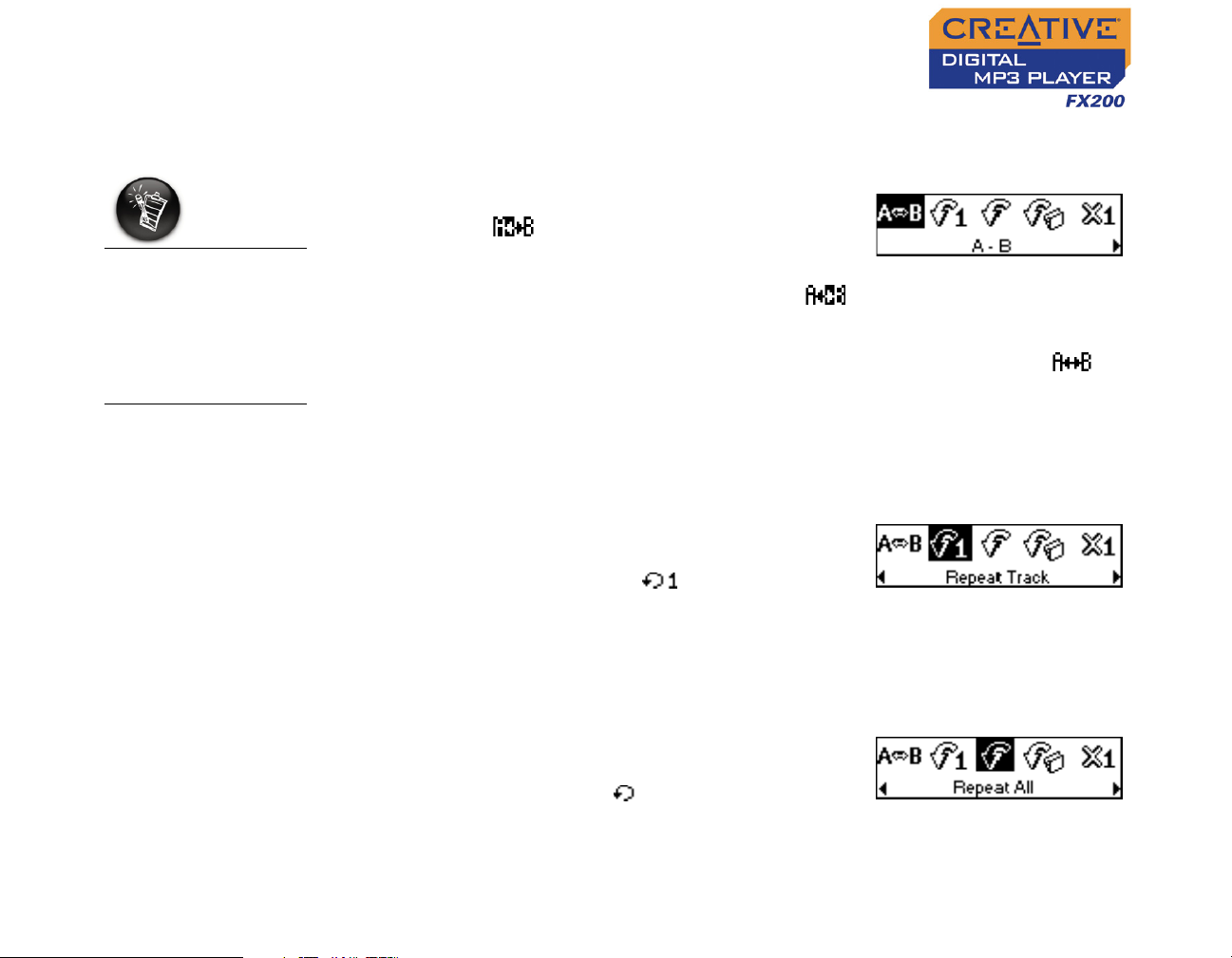
A portion of a track
can only be repeated
once; marking a new
portion will
automatically
remove any markers
in the track.
Depending on which mode you want, follow the corresponding step:
To repeat a portion of a track
1. Scroll Select the A-B icon (Figure 4-9).
The icon appears on the screen.
2. Press the Scroller to mark the beginning of
Figure 4-9
the portion you wish to repeat. The icon
appears on the screen.
3. Press the Scroller again to mark the end of the portion. The icon
appears on the screen. The marked portion is played back repeatedly.
4. To resume normal playback, enable “Normal” mode as described in
"Playing all tracks" on page 4-8.
To repeat a track
Scroll Select the Repeat Track icon (Figure
4-10).
The Repeat Track icon appears on the
screen and the track is repeated
Figure 4-10
continuously until you stop it or skip to
another folder.
To repeat all tracks
Scroll Select the Repeat All icon (Figure
4-11).
The Repeat All icon appears on the
screen and all tracks are repeated
continuously until you stop them.
Figure 4-11
Using Your Player 4-5
Page 27

Repeat Folder mode
is only available in
Music mode.
To repeat a folder
Scroll Select the Repeat Folder icon (Figure
4-12).
The Repeat Folder icon appears on the
screen and tracks in the current folder are
repeated continuously until you stop them or
skip to another folder.
Figure 4-12
Playing a track once
When the Track Once play mode is enabled, playback stops once the current
track ends.
1. Press the Scroller.
Figure 4-13
2. Scroll Select the Play Mode icon (Figure
4-13).
A list appears (Figure 4-14).
Figure 4-14
3. Scroll Select the Track Once icon (Figure
4-15.
The Track Once icon appears on the
screen. Playback stops once the track ends.
Figure 4-15
Using Your Player 4-6
Page 28

Shuffling music You can choose to randomly play tracks.
1. Press the Scroller.
2. Scroll Select the Play Mode icon (Figure
4-16).
A list appears (Figure 4-17).
Depending on the mode you want, follow the
corresponding step:
Figure 4-16
To randomly repeat all tracks continuously
Scroll Select the Shuffle Repeat icon (Figure
4-18).
The Shuffle Repeat icon appears on the
screen and tracks are selected at random and
played back continuously until you stop
playback.
To randomly play all tracks once
Scroll Select the Shuffle Once icon (Figure
4-19).
The Shuffle Once icon appears on the
screen and tracks are selected at random
and played back. Playback stops once all the
tracks in your player are played back once.
Figure 4-17
Figure 4-18
Figure 4-19
Using Your Player 4-7
Page 29

To randomly play all tracks in a folder once
Scroll Select the Shuffle Folder icon (Figure
4-20).
The Shuffle Folder icon appears on the
screen and all tracks in the folder are selected
at random and played back. Playback stops
once all the tracks in the folder are played back once.
Figure 4-20
Playing all tracks
When the Normal mode is enabled, all tracks are played back once, in the
order that they appear in the play list.
1. Press the Scroller.
Figure 4-21
2. Scroll Select the Play Mode icon (Figure
4-21).
A list appears (Figure 4-22).
Figure 4-22
3. Scroll Select the Normal icon (Figure
4-23).
All tracks play back normally.
Figure 4-23
Using Your Player 4-8
Page 30

Listening to FM Radio
If there are no saved
preset channels in your
player, the "No preset
found" message will
appear on the screen.
With your player, you can listen to your favorite radio station. Your player can
automatically scan for stations available in your region, and store the stations
as presets for you. In FM Radio mode, your player will display the current
radio channel and its preset number.
FM radio channel
FM tuning status
FM radio mode
Preset number
Figure 4-24
To perform an autoscan and autosave
1. Press the Scroller.
The Main Menu similar to Figure 4-25
appears.
Figure 4-25
2. Scroll Select the FM Radio icon (Figure 4-26).
A radio frequency appears on the LCD screen
(Figure 4-27).
Figure 4-26
3. Press the Scroller.
Figure 4-27
Using Your Player 4-9
Page 31

If you do not see a
preset channel, press
the Play/Pause
button.
4. Scroll Select the Autoscan icon (Figure 4-28).
The player will scan and store channels it
detects. At the end of the autoscan, it will play
the first channel.
To select a channel
1. Press the Scroller.
The Main Menu similar to Figure 4-29
appears.
2. Scroll Select the FM Radio icon (Figure 4-30).
A radio frequency appears on the LCD screen
(Figure 4-31).
3. Turn the Scroller to select the preset channel
you want.
To manually scan an FM radio channel
1. Press the Scroller.
The Main Menu similar to Figure 4-32
appears.
2. Scroll Select the FM Radio icon (Figure 4-33).
A radio frequency appears on the LCD screen
(Figure 4-34).
Figure 4-28
Figure 4-29
Figure 4-30
Figure 4-31
Figure 4-32
Figure 4-33
Using Your Player 4-10
Page 32

If you do not see a
preset channel, press
the Play/Pause
button.
3. If you see a preset channel, press the Play/
Pause button to switch to Manual Scan view.
The preset channel disappears.
4. Turn the Scroller towards the right to
Figure 4-34
increase the frequency or towards the left
to decrease the frequency.
5. To scan for a channel, move the Scroller towards the right or left, and
hold for one second.
6. Press the Scroller.
7. Scroll Select the Save Preset icon (Figure
4-35).
8. Turn the Scroller to select the preset number
you want. Your channel is stored and
Figure 4-35
appears at the bottom-left corner of your
screen.
9. Repeat steps 2 to 6 to store another channel.
To delete a channel
1. Press the Scroller.
The Main Menu similar to Figure 4-36
appears.
Figure 4-36
2. Scroll Select the FM Radio icon (Figure 4-37).
A radio frequency appears on the LCD screen
(Figure 4-38).
Figure 4-37
Using Your Player 4-11
Page 33

3. Turn the Scroller to select the preset channel
you want.
4. Press the Scroller.
Figure 4-38
5. Scroll Select the Delete Preset icon (Figure
4-39).
Figure 4-39
6. Scroll Select the Delete Preset <number>
icon (Figure 4-40). The preset channel is
deleted and your player plays the next
available preset channel.
To switch t o FM Pres et view o r Manual Scan
view
Figure 4-40
In FM Preset view, you can see the preset channels and scroll from one
preset channel to another. If you need to fine-tune the radio channel, switch
to Manual Scan view. The preset channel disappears in this view.
1. Press the Scroller.
The Main Menu similar to Figure 4-41
appears.
Figure 4-41
2. Scroll Select the FM Radio icon (Figure 4-42).
A radio frequency appears on the LCD screen
(Figure 4-43).
Figure 4-42
Using Your Player 4-12
Page 34

3. Press the Scroller.
4. Scroll Select the Scroller mode icon (Figure
4-44) to switch to the different views.
Alternatively, you can press the Play/Pause
button to switch to the different views while
playing a station.
Figure 4-43
Figure 4-44
Recording Audio
Another great Creative DMPFX200 feature is its ability to record voice and
FM radio. Recorded voice is encoded directly into IMA ADPCM (at 8 kHz, 4bit, Mono) file format and recorded FM radio is encoded directly into IMA
ADPCM WAV (at 16 kHz, 4-bit, Stereo) file format.
When recording, note that the available recording time is determined by:
❍ available memory space in your player
❍ battery power remaining in your player
Using Your Player 4-13
Page 35

Recording Voice When recording voice, you will see the status bar showing you the time
available for recording, and another showing you the elapsed recording time.
Also, the microphone icon appears in the bottom-left corner of the LCD
screen.
Elapsed recording
You cannot pause a
voice recording.
time
Record status icon
Microphone mode
Status bar
Figure 4-45
To make a voice recording
1. Press the Scroller.
The Main Menu similar to Figure 4-46
appears.
2. Scroll Select the Microphone icon (Figure
4-47).
The recording bar appears on the screen.
3. Press the Play/Pause button to start the
recording.
4. Press the Play/Pause button again to end the recording. A name is
automatically assigned to your recording and the file is saved in your
player. The naming convention typically used is: VOC [Current File
Number].
Lock
Battery level
indicator
Remaining time available
for recording
Figure 4-46
Figure 4-47
Using Your Player 4-14
Page 36

Recording FM Radio
You cannot pause an
FM radio recording.
If you do not see a
preset channel, press
the Play/Pause
button.
When recording an FM radio program, you will see the status bar showing
you the time available for recording, and another showing you the elapsed
recording time. Also, the FM Radio icon appears in the bottom-left corner of
the LCD screen.
Elapsed recording
time
Record status icon
FM Radio mode
Status bar
Figure 4-48
Lock
Battery level
indicator
Remaining time available
for recording
To make an FM radio recording
1. Press the Scroller.
The Main Menu similar to Figure 4-49
appears.
Figure 4-49
2. Scroll Select the FM Radio icon (Figure 4-50).
A radio frequency appears on the LCD screen
(Figure 4-51).
Figure 4-50
3. Turn the Scroller to select the preset channel
you want.
4. Press the Scroller.
Figure 4-51
Using Your Player 4-15
Page 37

5. Scroll Select the FM Recording icon (Figure
4-52).
A recording bar appears on the LCD screen
and recording starts.
Figure 4-52
6. Press the Play/Pause button to end the
recording. A name is automatically assigned to your FM radio recording
and the file is saved in your player. The naming convention typically used
is: FM [Current File Number].
To play voice and FM Radio tracks that you have recorded on your player,
see "To play a recording" on page 4-17.
Playing Recordings
It is simple to play back the voice and FM Radio tracks you have recorded. In
Recorded Tracks mode, your player will display the elapsed time, track
number and file name of the recorded track.
Play mode
icon
Lock
Elapsed time
Play status icon
Recorded Tracks
mode
Figure 4-53
Battery level
indicator
Current track number/
Total track number
Using Your Player 4-16
Page 38

A recorded voice file
starts with "VOC"
and an FM radio file
starts with "FM".
EQ Settings
To play a recording
1. Press the Scroller.
The Main Menu similar to Figure 4-54
appears.
Figure 4-54
2. Scroll Select the Recorded Tracks icon
(Figure 4-55).
3. Scroll Select a recording you want to listen
to. The track is played back automatically.
Figure 4-55
To delete a recording, see "Deleting Audio Files" on page 4-19.
Enhancing Your Music
EQ settings are only
available in Music
mode.
Your player allows you to enhance your listening experience with EQ
settings. The EQ settings available in your player include:
❍ Rock
❍ Pop
❍ Classical
❍ Jazz
❍ Custom EQ
❍ Normal
You can use EQ settings with your currently playing audio. This simple
process is described in the following instructions.
Using Your Player 4-17
Page 39

1. Press the Scroller.
The Main Menu (Figure 4-56) appears.
2. Scroll Select the EQ icon (Figure 4-57).
Depending on which EQ setting you want, follow
the corresponding step:
To select Rock, Pop, Classical, Jazz or
Normal
Scroll Select the EQ setting you want.
The selected EQ icon appears on the screen.
To define your own EQ settings
1. Scroll Select the Custom EQ icon
(Figure 4-58).
The Custom EQ screen (Figure 4-59)
appears.
2. Five vertical control levers will appear in the
display. Each lever represents successively
higher frequencies that can be controlled. 62
Hz controls bass frequency, 250 Hz adjusts
the low mid-range frequency, 1 kHz adjusts
the mid-range frequency, 4 kHz adjusts the
upper mid-range frequency and 16 kHz
adjusts the treble frequency.
Figure 4-56
Figure 4-57
Figure 4-58
Figure 4-59
Using Your Player 4-18
Page 40

3. Scroll Select each vertical control level. Use the Scroller to move the
control knob up or down to vary the amount of boost or reduction in the
selected frequency range.
4. Scroll Select the check mark to exit the Custom EQ screen.
Deleting Audio Files
This action permanently deletes tracks or recordings from your player.
To delete an audio file
1. Press the Scroller.
The Main Menu similar to Figure 4-60
appears.
Figure 4-60
2. Scroll Select the Music icon or Recorded
Tracks icon .
3. Scroll Select the track or FM file that you want to delete.
4. Press the Scroller.
5. Scroll Select the Delete icon (Figure 4-61). A
list appears.
Figure 4-61
6. Scroll Select the Confirm Delete icon (Figure
4-62). The track or FM file is permanently
deleted from your player.
Figure 4-62
Using Your Player 4-19
Page 41

User Preferences
Your player offers many configuration options. You can
❍ specify contrast settings
❍ change the LCD screen’s backlight duration
❍ select the default language
❍ select the FM region
❍ specify how long the player remains inactive before it automatically shuts down
❍ access the information screen
1. Press the Scroller.
The Main Menu similar to Figure 4-63
appears.
Figure 4-63
2. Scroll Select the Settings icon (Figure 4-64).
A list appears (Figure 4-65).
Depending on which configuration option you
want, follow the corresponding step:
To set the contrast level for your player’s screen
Figure 4-64
1. Scroll Select the Contrast icon (Figure 4-65).
The Contrast screen (Figure 4-66) appears.
Figure 4-65
2. Use the Scroller to increase or decrease the
LCD contrast. The lower the number, the
lower the LCD contrast.
Figure 4-66
Using Your Player 4-20
Page 42

To adjust the screen backlight duration
1. Scroll Select the Backlight icon (Figure
4-67).
2. Scroll Select to select the backlight
duration, or to disable the backlight
Figure 4-67
entirely. A lower number setting
conserves battery power for longer playback time.
To change the default language
1. Scroll Select the Language icon (Figure
4-68).
2. Scroll Select the language that you want.
To specify how long the player remains
inactive before it automatically shuts down
Figure 4-68
1. Scroll Select the Idle Shutdown icon (Figure
4-69).
2. Scroll Select the duration you want the player
to wait for before automatically shutting
Figure 4-69
down.
To view the player’s firmware version, the total amount of space
and the amount of free space in your player for storing music or
data, and the number of tracks
1. Scroll Select the Information icon (Figure
4-70).
2. Scroll Select the information you want to
see.
Figure 4-70
Using Your Player 4-21
Page 43

Locking and Unlocking Your Player
Locking your player will disable all buttons on the player. This feature is
useful when you do not want any buttons (for example, Play/Pause) pressed
accidentally.
To lock your player
Slide the Hold switch to the right.
The player is locked. The Lock icon appears at the top of the LCD screen.
To unlock your player
Slide the Hold switch to the left.
The player is unlocked.
Formatting Your Player
You may at times need to clear your player's memory during normal use. Use
Windows Explorer to easily clear your player's memory for the efficient
transfer, storage and playback of music files.
To clear your player’s memory
1. Connect your player to your computer.
2. In Windows Explorer, select the drive your player is assigned to, for
example, Removable Disk (F:) (replace F: with the drive letter of your
player).
Using Your Player 4-22
Page 44

3. Right-click and select Format.
The dialog box similar to Figure
4-71 appears.
4. Click the Start button.
Figure 4-71
Using Your Player 4-23
Page 45

Software Applications
Page 46

Software Applications
About Creative MediaSource
To listen to transferred
audio tracks, your
player must be in Music
mode. For more
information, refer to
"Playing Music Tracks"
on page 4-2.
You may use also
Windows Explorer to
transfer audio and data
files. For more
information, see
"Transferring Files" on
page 3-4.
Creative MediaSource is included on your installation CD (see "Setting Up
Your Player" on page 3-1).
Basic instructions on how to use Creative MediaSource are provided in the
Creative MediaSource Help.
If you wish to download additional music tracks to your player, you can either
download music tracks from Internet music sites (see "Downloading from the
Internet" on page 3-5) or "rip" them from audio CDs to your computer (see
"Ripping from a CD" on page 3-6).
Software Applications 5-1
Page 47

Technical Specifications
Page 48

Technical Specifications
Player
Size (W x L x D)
Weight
Capacity
Battery Type
Battery Life
Interface
Playback Formats
❑ 28.7 mm (1.1") x 71.3 mm (2.8") x 16.5 mm (0.6")
❑ 26.5 g (without battery) or 39 g (with AAA-sized battery)
❑ 128 MB/256 MB/512 MB/1 GB built-in flash memory (depending on model)
❑ AAA-sized battery (alkaline recommended)
❑ MP3 (128 kbps), up to 17 hours of continuous playback.
❑ WMA (64 kbps), up to 15 hours of continuous playback.
The following may reduce the playback time:
• turning the scroller to move within a track or to select tracks during playback
• using passive speakers or high-power headphones
• setting long backlight timeout (more than 10 secs)
• playing back .WMA files with a high bitrate and/or heavy bass
❑ FM Radio, up to 18 hours of continuous reception.
❑ USB 2.0 (USB 1.1 compatible)
❑ MP3 (at 8, 11.025, 12, 16, 22.05, 24, 32 and 44.1 kHz)
❑ WMA (at 16, 22.05, 24, 32 and 44.1 kHz)
❑ WMA with Digital Rights Management (at 16, 22.05, 24, 32 and 44.1 kHz)
Technical Specifications A-1
Page 49

FM Receiver
❑ Stereo and mono
❑ 32 preset stations
Recording Formats
Signal to Noise
Ratio
Channel
Separation
Frequency
Response
Harmonic
Distortion
Operating
Temperature
Storage
Temperature
Firmware
*
❑ Voice: IMA ADPCM (at 8 kHz, 4-bit, Mono)
❑ FM Radio: IMA ADPCM (at 16 kHz, 4-bit, Stereo)
❑ >90 dB (Headphones)
❑ >60 dB (Headphones)
❑ 24 Hz~20000 Hz
❑ <0.05%
❑ 0 to 45°C
❑ -20 to 60°C
❑ Upgradeable via Internet
Headphone Out
* Firmware upgrades are available from www.creative.com
❑ 3.5 mm (1/8") stereo minijack, 5~7 mW
Technical Specifications A-2
Page 50

LCD
❑ Monochrome
❑ Large 132 x 32 pixel
❑ Blue EL backlit display
Technical Specifications A-3
Page 51

On Screen Diagram and Icon Guide
Page 52

On Screen Diagram and Icon Guide
Information Diagrams
Diagram Action/Meaning
❍ your player is connected to your computer. To
use your player, disconnect it from your
computer (see
❍ files are being transferred to your player.
"Usage" on page C-2).
On Screen Diagram and Icon Guide B-1
Page 53

Should you see any of the following diagrams, take the appropriate
recommended step below.
Diagram Likely Causes Suggested Action
❍ physical defects
❍ numerous high-
impact shocks
❍ unexpected power
loss while saving
settings
❍ player is unable to
perform the selected
task (for example,
deleting a file)
❍ call Customer
Support Services
❍ download a newer
firmware version
❍ reload firmware
❍ call Customer
Support Services
❍ clear your player’s
memory
❍ call Customer
Support Services
On Screen Diagram and Icon Guide B-2
Page 54

Diagram Likely Causes Suggested Action
❍ check that your
recorded audio file is
❍ corrupted audio file
❍ unsupported file
system
not corrupted
❍ clear your player’s
memory
❍ check that the file
system you have
selected during
formatting is FAT
only
❍ player’s memory is
full
❍ battery is low
❍ battery is too
depleted, player
cannot start up
On Screen Diagram and Icon Guide B-3
❍ delete some files
❍ you may need to
change the battery
❍ change the battery
Page 55

Playback Icons
The following icons
appear on the screen
when the associated
playback action is
used.
Icon Action/Meaning
❍ Play
❍ Pause
❍ Go to previous track
❍ Go to next track
❍ Move back
❍ Move ahead
❍ Record
❍ Stop
On Screen Diagram and Icon Guide B-4
Page 56

Play Mode Icons
Icon Action/Meaning
❍ A-B (Segment
repeat)
❍ Repeat Track
❍ Repeat All
❍ Repeat Folder
❍ Play Track Once
❍ Shuffle Repeat
❍ Shuffle Once
❍ Shuffle Folder
On Screen Diagram and Icon Guide B-5
Page 57

Frequently Asked Questions
Page 58

Frequently Asked Questions
This section covers questions you might have while using your player. It has
been divided into a few categories for your easy reference. For further
assistance, you may wish to consult our self-help tool “Knowledge Base”. Go
to www.creative.com and select your region.
General
Where can I get official information on MP3 player products?
Visit Creative’s web site at www.creative.com for updates and downloads
relating to all Creative’s MP3 players and accessories.
Frequently Asked Questions C-1
Page 59

Windows XP tells me that the software for the player is not certified.
What do I do?
At the time of this product's release, Microsoft strongly encouraged
companies to submit their hardware solutions for certification. If a hardware
device driver is not submitted, or does not qualify, for Microsoft certification, a
warning message similar to the one below appears.
You may see this message when installing this driver or update. If you do,
you may choose to click the Continue Anyway button. Creative has tested
this driver or update on Windows XP, and it does not impair or destabilize
your computer.
Usage
After playing a sequence of tracks, the player skips a track.
The player will only play valid formats (MP3, WMA, or WAV FM recordings
created on the player). Other types of files will be skipped.
Frequently Asked Questions C-2
Page 60

Files or tracks are corrupted when transferred to the player.
Transfer may have been interrupted. Before disconnecting your player from
your computer, stop your player first.
To stop your player in Windows XP, Windows Me or Windows 2000
Click the Safely Remove Hardware icon on the Taskbar, click Safely
remove USB Mass Storage Device, and disconnect your player when you
are prompted to do so.
To stop your player in Windows 98 SE
In Windows Explorer, right-click the Removable Disk icon, click the Eject
option, and disconnect your player when you are prompted to do so.
File transfers to the player are very slow (less than 100 kb/sec).
Try clearing your player’s memory. For more information, refer to "Formatting
Your Player" on page 4-22.
Frequently Asked Questions C-3
Page 61

Can I use the player for portable data storage?
Yes, you can.
I have to change the battery quite often. Is there anything I can do to
make it last longer?
Some operations consume more battery power:
❍ A long backlight timeout setting. A shorter timeout conserves battery power.
❍ A high contrast setting. Position the player so that you can read the display
without using a high contrast setting.
❍ Too much use of the Scroller to move within a track or to select tracks during
playback.
❍ Turning the player on or off too many times.
❍ Use of passive speakers or high-powered headphones.
❍ Playback of WMA files.
Frequently Asked Questions C-4
Page 62

