Page 1

Page 2

User’s Guide
Creative Digital MP3 Player FX100
Information in this document is subject to change without notice and does not represent a commitment on the part of Creative
Technology Ltd. No part of this manual may be reproduced or transmitted in any form or by any means, electronic or mechanical,
including photocopying and recording, for any purpose without the written permission of Creative Technology Ltd. The software
described in this document is furnished under a license agreement and may be used or copied only in accordance with the terms of
the license agreement. It is against the law to copy the software on any other medium except as specifically allowed in the license
agreement. The licensee may make one copy of the software for backup purposes.
The Software License Agreement is found in a separate folder on the Installation CD.
Copyright © 2005 Creative Technology Ltd. All rights reserved.
Version 1.0
May 2005
Creative MediaSource and the Creative logo are trademarks or registered trademarks of Creative Technology Ltd. in the United States
and/or other countries.
Microsoft and Windows are registered trademarks of Microsoft Corporation. All rights reserved.
Intel and Pentium are trademarks of Intel Corporation in the U.S. and other countries.
All other products are trademarks or registered trademarks of their respective owners.
Page 3

Contents
Page 4

Contents
Before You Begin
Introduction......................................................................................................................................... 1-vii
Minimum System Requirements ................................................................................................... 1-vii
1 A Tour of Your Player
Your Player at a Glance..................................................................................................................... 1-1
Using the Scroller ................................................................................................................................ 1-4
Scroll Select.................................................................................................................................. 1-4
Selecting menu options ............................................................................................................ 1-4
2 Getting Started
Step 1: Insert Battery.......................................................................................................................... 2-1
Step 2: Set up Software...................................................................................................................... 2-2
Step 3: Transfer Music........................................................................................................................ 2-3
About Music Files....................................................................................................................... 2-4
Step 4: Stopping Your Player Properly.......................................................................................... 2-5
3 Using Your Player
Turning Your Player On and Off ................................................................................................... 3-1
Playing Music ........................................................................................................................................ 3-2
Deleting Tracks .................................................................................................................................... 3-3
Skipping Folders.................................................................................................................................... 3-4
Changing Play Modes.......................................................................................................................... 3-5
iii
Page 5

Repeating music................................................................................................................ 3-5
Playing a track once......................................................................................................... 3-7
Shuffling music................................................................................................................... 3-8
Playing all tracks................................................................................................................ 3-9
EQ Settings ......................................................................................................................................... 3-10
Enhancing Your Music ................................................................................................. 3-10
User Preferences .............................................................................................................................. 3-12
Locking and Unlocking Your Player............................................................................................ 3-14
Formatting Your Player................................................................................................................... 3-15
4 Software Applications
About Creative MediaSource .......................................................................................................... 4-1
Appendixes
A General Specifications
Player ...................................................................................................................................................... A-1
B On Screen Diagram and Icon Guide
Information Diagrams........................................................................................................................ B-1
Playback Icons...................................................................................................................................... B-4
Play Mode Icons .................................................................................................................................. B-5
iv
Page 6

C Frequently Asked Questions
General .................................................................................................................................................. C-1
Usage ...................................................................................................................................................... C-2
v
Page 7

Before You Begin
Page 8

Before Your Begin
Introduction
Minimum System Requirements
The software
applications on the
Installation CD may
have higher
requirements for basic
functionality. Refer to
each application’s
documentation for
details.
Thank you for purchasing Creative Digital MP3 Player FX100. Your player
can store songs in its music library, and comes equipped with a USB 2.0
connector, so you can transfer audio tracks and data quickly and easily.
❍ Microsoft
®
Windows® XP, Windows Millennium Edition (Me), Windows
2000, or Windows 98 Second Edition (SE)
❍ Intel
®
Pentium® II 350 MHz, AMD® K6-2® 450 MHz or better processor
(Pentium III 450 MHz or higher recommended for MP3 encoding)
❍ CD-ROM or DVD-ROM drive with digital audio extraction support
❍ USB 1.1 port (USB 2.0 port recommended)
❍ 64 MB RAM (128 MB recommended)
❍ 30 MB free hard disk space (more needed for storing audio)
❍ SVGA graphics adapter (256 colors, 800 x 600 resolution or better)
Before Your Begin vii
Page 9

A Tour of Your Player
Page 10

A Tour of Your Player
Your Player at a Glance
Volume Decrease
button
Hold switch
LCD screen
Volume Increase
button
Scroller
Top View
Play/Pause
button
Front View
A Tour of Your Player 1-1
Page 11

Component Usage
PLAY/PAUSE BUTTON
HOLD SWITCH
VOLUME DECREASE
BUTTON
VOLUME INCREASE
BUTTON
SCROLLER
❍ Press and hold to turn the player on and off.
❍ Press once to start playing tracks, and press again to
pause playback.
❍ Slide to the right to lock and disable all buttons on your
player.
❍ Press to decrease the volume.
❍ Press and hold to decrease the volume quickly.
❍ Press to increase the volume.
❍ Press and hold to increase the volume quickly.
❍ Turn the Scroller to scroll through menu options and press
the Scroller to select them. This action is also referred to as
"Scroll Select".
❍ During playback, turn the Scroller to move between tracks,
or turn and hold the Scroller to move within a track.
❍ For more information, see "Using the Scroller" on page 1-4.
A Tour of Your Player 1-2
Page 12

Headphone
jack
Strap lug
Side Views
Battery panel
Bottom View
Component Usage
USB port
HEADPHONE JACK
USB PORT
❍ Connect headphones to this jack.
❍ Connect the supplied USB cable to this port. Connect the
other end of the USB cable to your computer.
A Tour of Your Player 1-3
Page 13

Using the
Most of your player's functions are accessed using the Scroller. It is therefore
important that you learn how to use the Scroller.
Scroller
Scroll Select In this User's Guide, we use the term "Scroll Select" when we want you to
use the Scroller to scroll to a menu option, and then select it by pressing the
Scroller.
To "Scroll Select",
use the Scroller to
scroll to the option
you want, and select
the option by
pressing the Scroller.
The Scroller
(top view)
Use the Scroller to scroll
through options
Press the Scroller to select
an option
Selecting menu options
Depending on the screen you are in, you can have different menu options.
You can use the Scroller to select menu options.
1. Turn the Scroller to scroll through menu options on your LCD until the
option that you want is highlighted.
2. Press the Scroller to select this menu option.
From the Menu screen to the Play Mode screen
A Tour of Your Player 1-4
Page 14

Getting Started
Page 15

Getting Started
Step 1: Insert Battery
When opening or
closing the battery
compartment, handle
with care.
Insert the supplied AAA battery into your player.
ba
Getting Started 2-1
Page 16

Step 2: Set up Software
Your Creative DMPFX100 includes software so that you can create audio
tracks, manage your music library, and use your player in all supported
Windows operating systems. Your Installation CD also includes the drivers
necessary for Windows 98 SE.
1. DO NOT connect your player to your computer before setting up the
software.
2. Turn on your computer.
If you have Windows XP or Windows 2000, you must log in as an
administrator in Windows before you can set up the software. For more
information, refer to your operating system's online Help.
3. Insert the Installation CD into your CD-ROM or DVD-ROM drive.
Your CD should start automatically. If it does not, follow the steps below:
i. Start Windows Explorer.
ii. On the left pane, click the My Computer icon.
iii. Right-click the CD-ROM/DVD-ROM drive icon, and then click AutoPlay.
4. Follow the instructions on the screen to complete the installation.
For Windows 98 SE users, make sure the player’s Driver option is
selected on the Install Software screen.
5. If prompted, restart your computer.
Getting Started 2-2
Page 17

Step 3: Transfer Music
WMA files with Digital
Rights Management
(DRM) technology
cannot be copied to
your player using
Windows Explorer. To
transfer DRMprotected WMA files to
your player, you can
use Creative
MediaSource.
Music selections have been preloaded to your player to get you started
quickly. If you wish to listen to music immediately, simply press the
Play/Pause button .
To transfer audio files
1. Connect your player to your computer’s USB port using the supplied
USB cable.
2. Double-click the My Computer icon on your desktop.
You will notice that your player is recognized as a Removable Disk.
3. Locate your audio files (MP3 or WMA files) on your computer and copy
them to your player using the drag-and-drop method.
Note that you can also transfer data files using this drag-and-drop
method.
Getting Started 2-3
Page 18

About Music Files
It may be illegal to
encode MP3 files for
trade or sale unless
you have the express
or explicit permission
of the copyright
holder(s).
You can download music files from Internet music sites. Music files that you
transfer to your player must, however, be MP3 or WMA files if you want to
play them back.
To get digital music files from the Internet, use a search engine to locate sites
with digital music content. You can use the supplied software to download
music files from any major Internet music download sites. Follow the
instructions on the site to download the music files to your computer.
Getting Started 2-4
Page 19

Step 4:
Stopping Your
Player
Before disconnecting your player from your computer, use the Windows
Eject or Safely Remove Hardware icon on the Taskbar to safely disconnect
your player. If not, your player may not be able to function normally. Follow
these steps below to safely disconnect your player.
Properly
To stop your player in Windows XP, Windows 2000 or Windows Me
Click the Safely Remove Hardware icon on the Taskbar, click Safely
remove USB Mass Storage Device, and disconnect your player when you
are prompted to do so.
To stop your player in Windows 98 SE
In Windows Explorer, right-click the Removable Disk icon, click the Eject
option, and disconnect your player when you are prompted to do so.
Getting Started 2-5
Page 20

Using Your Player
Page 21

Using Your Player
Turning Your Player On and Off
Audio tracks are played
back in alphanumeric
order.
To turn on your player
1. Press and hold the Play/Pause button until your player turns on.
The CREATIVE logo appears on the screen.
2. When you turn on your player for the first time, the menu will be in
English. For information about changing the default language, refer to
"To change the default language" on page 3-13.
To turn off your player
Press and hold the Play/Pause button for a few seconds until after the
Power off message disappears.
Using Your Player 3-1
Page 22

Playing Music
To play a track
1. Press the Scroller.
The Main Menu similar to Figure 3-1 appears.
If there are no audio
tracks in your player,
the "No music"
message appears on
the screen.
To transfer audio
tracks to your player,
see "Step 3: Transfer
Music" on page 2-3.
2. Scroll Select the Music option .
3. Scroll Select the audio track you want to play.
The track is played back automatically. See
Figure 3-2 for normal playback view.
Play mode icon
EQ setting icon
Elapsed time
Play status icon
Current playing
mode
Track title
Figure 3-2
To pause a track
Press the Play/Pause button.
To go to the previous track
Turn the Scroller towards the left and release it.
To go to the next track
Figure 3-1
Lock
Battery level
indicator
Current track number/
Total track number
Turn the Scroller towards the right and release it.
Using Your Player 3-2
Page 23

To stop a track
1. Press the Play/Pause button to pause the track.
2. Turn the Scroller toward the right to stop at the beginning of the next
track.
Turn the Scroller toward the left to stop at the beginning of the previous
track.
3. The Stop icon appears on the screen.
Deleting Tracks
To delete a track
1. Press the Scroller.
The Main Menu similar to Figure 3-3 appears.
2. Scroll Select the Music icon icon.
3. Scroll Select the file that you want to delete.
4. Press the Scroller.
5. Scroll Select the Delete icon (Figure 3-4). A
list appears.
6. Scroll Select the Confirm Delete icon (Figure
3-5). The file is permanently deleted from
your player.
Figure 3-3
Figure 3-4
Figure 3-5
Using Your Player 3-3
Page 24

Skipping Folders
When you have audio files grouped in different folders, and you want to listen
to those in a particular folder immediately, use this feature. After the last
audio file in that folder has been played back, those from the next folder will
be played next.
To select a folder
Your player can only
recognize up to one
sub folder level in
the root directory.
1. Press the Scroller.
The Main Menu similar to Figure 3-6 appears.
2. Scroll Select the Skip Folder icon (Figure
3-7). The Skip Folder icon appears on
the screen.
3. Scroll Select the folder that you want.
Figure 3-6
Figure 3-7
Using Your Player 3-4
Page 25

Changing Play Modes
Your player has play modes that allow you to change how your tracks are
played back. You can select the play modes during music playback.
The following play modes are available:
❍ A-B
❍ Repeat Track
❍ Repeat All
❍ Repeat Folder
❍ Track Once
❍ Shuffle Repeat
❍ Shuffle Once
❍ Shuffle Folder
❍ Normal
Repeating music
You can choose to repeat a track, folder, all tracks or a portion of a track.
1. Press the Scroller.
Figure 3-8
2. Scroll Select the Play Mode icon (Figure 3-8).
A list appears (Figure 3-9).
Figure 3-9
Using Your Player 3-5
Page 26

A portion of a track
can only be repeated
once; marking a new
portion will
automatically
remove any markers
in the track.
Depending on which mode you want, follow the corresponding step:
To repeat a section
1. Scroll Select the A-B icon (Figure 3-10).
The icon appears on the screen.
2. Press the Scroller to mark the start of the
Figure 3-10
section you wish to repeat. The icon
appears on the screen.
3. Press the Scroller again to mark the end of the section. The marked
section automatically plays repeatedly and the icon appears on the
screen.
4. To resume normal playback, enable “Normal” mode as described in
"Playing all tracks" on page 3-9.
To repeat a track
Scroll Select the Repeat Track icon (Figure
3-11).
The Repeat Track icon appears on the
screen and the track is repeated
Figure 3-11
continuously until you stop it or skip to
another folder.
Using Your Player 3-6
Page 27

To repeat all tracks
Scroll Select the Repeat All icon (Figure
3-12).
The Repeat All icon appears on the
screen and all tracks are repeated
continuously until you stop them.
To repeat a folder
Scroll Select the Repeat Folder icon (Figure
3-13).
The Repeat Folder icon appears on the
screen and tracks in the current folder are
repeated continuously until you stop them or
skip to another folder.
Figure 3-12
Figure 3-13
Playing a track once
When the Track Once play mode is enabled, playback stops once the current
track ends.
1. Press the Scroller.
Figure 3-14
2. Scroll Select the Play Mode icon (Figure
3-14).
A list appears (Figure 3-15).
Figure 3-15
Using Your Player 3-7
Page 28

3. Scroll Select the Track Once icon (Figure 3-
16.
The Track Once icon appears on the
screen. Playback stops once the track ends.
Figure 3-16
Shuffling music
You can choose to randomly play tracks.
1. Press the Scroller.
2. Scroll Select the Play Mode icon (Figure 3-
17).
A list appears (Figure 3-18).
Depending on the mode you want, follow the
corresponding step:
To randomly repeat all tracks continuously
Scroll Select the Shuffle Repeat icon (Figure
3-19).
The Shuffle Repeat icon appears on the
screen and tracks are selected at random and
played back continuously until you stop
playback.
Figure 3-17
Figure 3-18
Figure 3-19
Using Your Player 3-8
Page 29

To randomly play all tracks once
Scroll Select the Shuffle Once icon (Figure
3-20).
The Shuffle Once icon appears on the
screen and tracks are selected at random
and played back. Playback stops once all the
tracks in your player are played back once.
To randomly play all tracks in a folder once
Scroll Select the Shuffle Folder icon (Figure
3-21).
The Shuffle Folder icon appears on the
screen and all tracks in the folder are selected
at random and played back. Playback stops
once all the tracks in the folder are played back once.
Figure 3-20
Figure 3-21
Playing all tracks
When the Normal mode is enabled, all tracks are played back once, in the
order that they appear in the play list.
1. Press the Scroller.
Figure 3-22
2. Scroll Select the Play Mode icon (Figure
3-22).
A list appears (Figure 3-23).
Figure 3-23
Using Your Player 3-9
Page 30

EQ Settings
3. Scroll Select the Normal icon (Figure
3-24).
All tracks play back normally.
Figure 3-24
Enhancing Your Music
Your player allows you to enhance your listening experience with EQ
settings. The EQ settings available in your player include:
❍ Rock
❍ Pop
❍ Classical
❍ Jazz
❍ Custom EQ
❍ Normal
You can use EQ settings with your currently playing audio. This simple
process is described in the following instructions.
1. Press the Scroller.
The Main Menu (Figure 3-25) appears.
Figure 3-25
2. Scroll Select the EQ icon (Figure 3-26).
Figure 3-26
Using Your Player 3-10
Page 31

Depending on which EQ setting you want, follow the corresponding step:
To select Rock, Pop, Classical, Jazz or Normal
Scroll Select the EQ setting you want.
The selected EQ icon appears on the screen.
To define your own EQ settings
1. Scroll Select the Custom EQ icon
(Figure 3-27).
The Custom EQ screen (Figure 3-28)
appears.
Figure 3-27
2. Five vertical control levers will appear in the
display. Each lever represents successively
higher frequencies that can be controlled. 62
Hz controls bass frequency, 250 Hz adjusts
the low mid-range frequency, 1 kHz adjusts
the mid-range frequency, 4 kHz adjusts the
Figure 3-28
upper mid-range frequency and 16 kHz
adjusts the treble frequency.
3. Scroll Select each vertical control level. Use the Scroller to move the
control knob up or down to vary the amount of boost or reduction in the
selected frequency range.
4. Scroll Select the check mark to exit the Custom EQ screen.
Using Your Player 3-11
Page 32

User Preferences
Your player offers many configuration options. You can
❍ specify contrast settings
❍ change the LCD screen’s backlight duration
❍ select the default language
❍ specify how long the player remains inactive before it automatically shuts down
❍ access the information screen
1. Press the Scroller.
The Main Menu similar to Figure 3-29
appears.
Figure 3-29
2. Scroll Select the Settings icon (Figure 3-30).
A list appears (Figure 3-31).
Depending on which configuration option you
want, follow the corresponding step:
To set the contrast level for your player’s screen
1. Scroll Select the Contrast icon (Figure 3-31).
The Contrast screen (Figure 3-32) appears.
2. Use the Scroller to increase or decrease the
LCD contrast. The lower the number, the
lower the LCD contrast.
Figure 3-30
Figure 3-31
Figure 3-32
Using Your Player 3-12
Page 33

To adjust the screen backlight duration
1. Scroll Select the Backlight icon (Figure 3-33).
2. Scroll Select to select the backlight duration,
or to disable the backlight entirely. A lower
number setting conserves battery power for longer playback time.
To change the default language
1. Scroll Select the Language icon (Figure 3-34).
Figure 3-33
2. Scroll Select the language that you want.
To specify how long the player remains
inactive before it automatically shuts down
1. Scroll Select the Idle Shutdown icon (Figure
Figure 3-34
Figure 3-35
3-35).
2. Scroll Select the duration you want the player to wait for before
automatically shutting down.
To view the player’s firmware version, the total amount of space
and the amount of free space in your player for storing music or
data, and the number of tracks
1. Scroll Select the Information icon (Figure 3-
36).
2. Scroll Select the information you want to see.
Figure 3-36
Using Your Player 3-13
Page 34

Locking and Unlocking Your Player
Locking your player will disable all buttons on the player. This feature is
useful when you do not want any buttons (for example, Play/Pause) pressed
accidentally.
To lock your player
Slide the Hold switch to the right.
The player is locked. The Lock icon appears at the top of the LCD screen.
To unlock your player
Slide the Hold switch to the right.
The player is unlocked.
Using Your Player 3-14
Page 35

Formatting Your Player
You may at times need to clear your player's memory during normal use. Use
Windows Explorer to easily clear your player's memory for the efficient
transfer, storage and playback of music files.
To clear your player’s memory
1. Connect your player to your computer.
2. In Windows Explorer, select the drive your player is assigned to, for
example, Removable Disk (F:) (replace F: with the drive letter of your
player).
3. Right-click and select Format.
The dialog box similar to Figure
3-37 appears.
4. Click the Start button.
Figure 3-37
Using Your Player 3-15
Page 36

Software Applications
Page 37

Software Applications
About Creative MediaSource
You may use also
Windows Explorer to
transfer audio and data
files. For more
information, see "Step
3: Transfer Music" on
page 2-3.
Creative MediaSource is included on your Installation CD (see "Step 2: Set
up Software" on page 2-2).
Basic instructions on how to use Creative MediaSource are provided in the
Creative MediaSource online Help.
If you wish to download additional music tracks to your player, you can
download music files from Internet music sites (see "About Music Files" on
page 2-4).
Software Applications 4-1
Page 38

General Specifications
Page 39

General Specifications
Player
Size (W x L x D)
Weight
Battery Type
Battery Life
Interface
Playback Formats
Signal to Noise
Ratio
❑ 28.7 mm (1.1") x 71.3 mm (2.8") x 16.5 mm (0.6")
❑ 26.5 g (without battery) or 39 g (with AAA-sized battery)
❑ AAA-sized battery (alkaline recommended)
❑ MP3 (128 kbps), up to 17 hours of continuous playback.
❑ WMA (64 kbps), up to 15 hours of continuous playback.
The following may reduce the playback time:
• turning the scroller to move within a track or to select tracks during playback
• using passive speakers or high-power headphones
• setting long backlight timeout (more than 10 secs)
• playing back .WMA files with a high bitrate and/or heavy bass
❑ USB 2.0 (USB 1.1 compatible)
❑ MP3 (at 8, 11.025, 12, 16, 22.05, 24, 32 and 44.1 kHz)
❑ WMA (at 16, 22.05, 24, 32 and 44.1 kHz)
❑ WMA with Digital Rights Management (at 16, 22.05, 24, 32 and 44.1 kHz)
❑ >90 dB (Headphones)
General Specifications A-1
Page 40
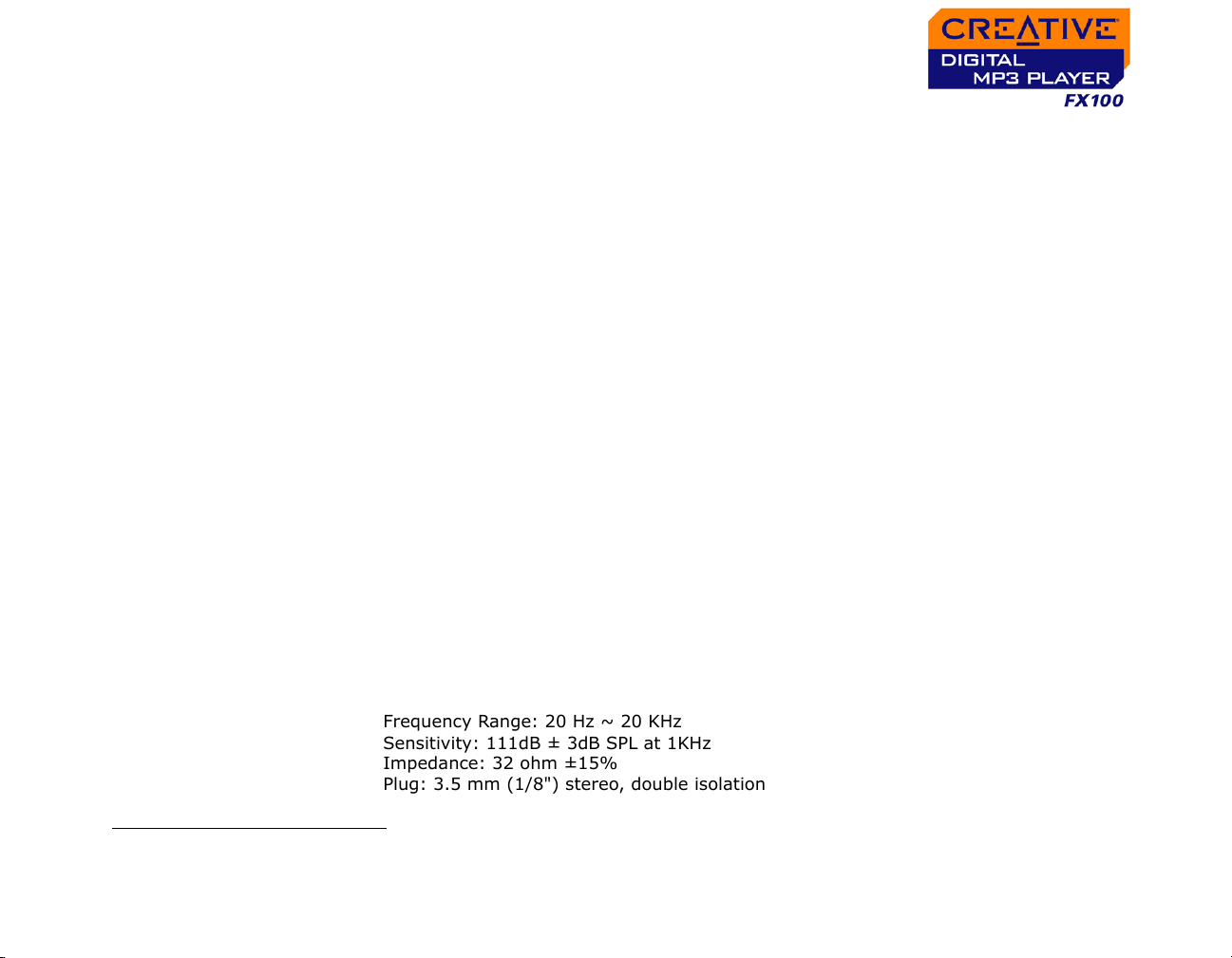
Channel
Separation
❑ >60 dB (Headphones)
Frequency
Response
Harmonic
Distortion
Operating
Temperature
Storage
Temperature
Firmware
*
Headphone Out
LCD
Headphone
Specifications
❑ 24 Hz~20000 Hz
❑ <0.05%
❑ 0 to 45°C
❑ -20 to 60°C
❑ Upgradeable via Internet
❑ 3.5 mm (1/8") stereo minijack, 5~7 mW
❑ Monochrome
❑ Large 132 x 32 pixel
❑ Blue EL backlit display
❑ Frequency Range: 20 Hz ~ 20 KHz
❑ Sensitivity: 111dB ± 3dB SPL at 1KHz
❑ Impedance: 32 ohm ±15%
❑ Plug: 3.5 mm (1/8") stereo, double isolation
* Firmware upgrades are available from www.creative.com
General Specifications A-2
Page 41

On Screen Diagram and Icon
Guide
Page 42

On Screen Diagram and Icon Guide
Information Diagrams
Diagram Meaning/Action
❍ your player is connected to your computer. To
use your player, disconnect it from your
computer (see
❍ files are being transferred to your player.
❍ battery is full
❍ battery is 60% full
❍ battery is 30% full
❍ battery is too empty. Change the battery at the
earliest opportunity.
"Usage" on page C-2).
On Screen Diagram and Icon Guide B-1
Page 43
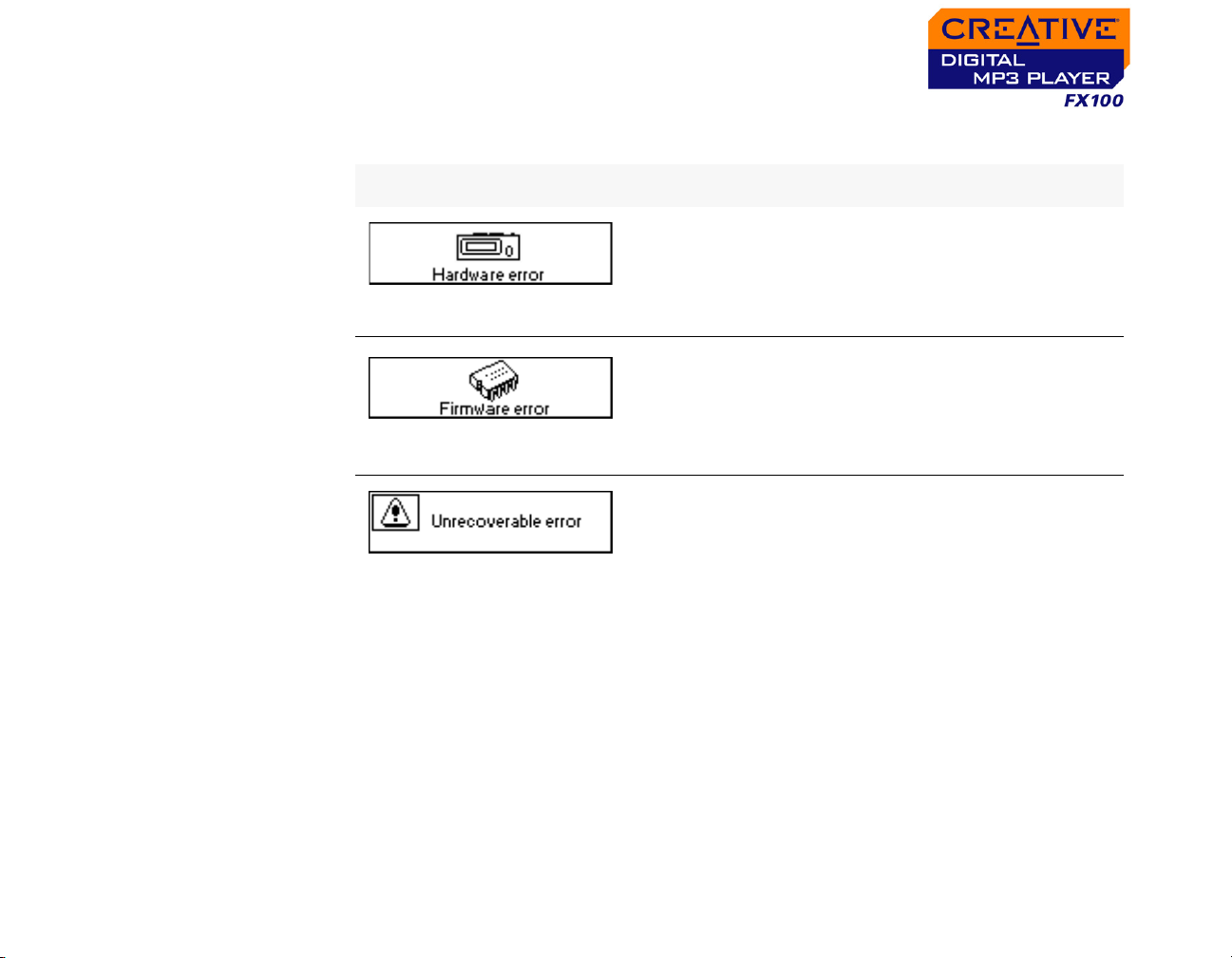
Should you see any of the following diagrams, take the appropriate
recommended step below.
Diagram Likely Causes Suggested Action
❍ physical defects
❍ numerous high-
impact shocks
❍ unexpected power
loss while saving
settings
❍ player is unable to
perform the selected
task (for example,
deleting a file)
❍ call Customer
Support Services
❍ download a newer
firmware version
❍ reload firmware
❍ call Customer
Support Services
❍ clear your player’s
memory
❍ call Customer
Support Services
On Screen Diagram and Icon Guide B-2
Page 44

Diagram Likely Causes Suggested Action
❍ clear your player’s
memory
❍ corrupted audio file
❍ unsupported file
system
❍ check that the file
system you have
selected during
formatting is FAT
only
❍ player’s memory is
full
On Screen Diagram and Icon Guide B-3
❍ delete some files
Page 45

Playback Icons
The following icons
appear on the screen
when the associated
playback action is
used.
Icon Action/Meaning
❍ Play
❍ Pause
❍ Go to previous track
❍ Go to next track
❍ Move back
❍ Move ahead
❍ Stop
On Screen Diagram and Icon Guide B-4
Page 46

Play Mode
Icons
Icon Action/Meaning
❍ A-B (Segment
repeat)
❍ Repeat Track
❍ Repeat All
❍ Repeat Folder
❍ Play Track Once
❍ Shuffle Repeat
❍ Shuffle Once
❍ Shuffle Folder
On Screen Diagram and Icon Guide B-5
Page 47

Frequently Asked Questions
Page 48

Frequently Asked Questions
This section covers questions you might have while using your player. It has
been divided into a few categories for your easy reference. For further
assistance, you may wish to consult our self-help tool “Knowledge Base”. Go
to www.creative.com and select your region.
General
Where can I get official information on all Creative products?
Visit www.creative.com for updates and downloads relating to all Creative
products, MP3 players and accessories.
Frequently Asked Questions C-1
Page 49

Windows XP tells me that the software for the player is not certified.
What do I do?
At the time of this product's release, Microsoft strongly encouraged
companies to submit their hardware solutions for certification. If a hardware
device driver is not submitted, or does not qualify, for Microsoft certification, a
warning message similar to the one below appears.
You may see this message when installing this driver or update. If you do,
you may choose to click the Continue Anyway button. Creative has tested
this driver or update on Windows XP, and it does not impair or destabilize
your computer.
Usage
After playing a sequence of tracks, the player skips a track.
The player will only play valid formats (MP3 or WMA). Other types of files will
be skipped.
Frequently Asked Questions C-2
Page 50

Files or tracks are corrupted when transferred to the player.
Transfer may have been interrupted. Before disconnecting your player from
your computer, stop your player first. For more information on stopping your
player, refer to "Step 4: Stopping Your Player Properly" on page 2-5.
File transfers to the player are very slow (less than 100 kb/sec).
Try clearing your player’s memory. For more information, refer to "Formatting
Your Player" on page 3-15.
Can I use the player for portable data storage?
Yes, you can.
I have to change the battery quite often. Is there anything I can do to
make it last longer?
Some operations consume more battery power:
❍ A long backlight timeout setting. A shorter timeout conserves battery power.
❍ A high contrast setting. Position the player so that you can read the display
without using a high contrast setting.
❍ Too much use of the Scroller to move within a track or to select tracks during
playback.
❍ Turning the player on or off too many times.
❍ Use of passive speakers or high-powered headphones.
❍ Playback of WMA files.
Frequently Asked Questions C-3
Page 51

