Page 1
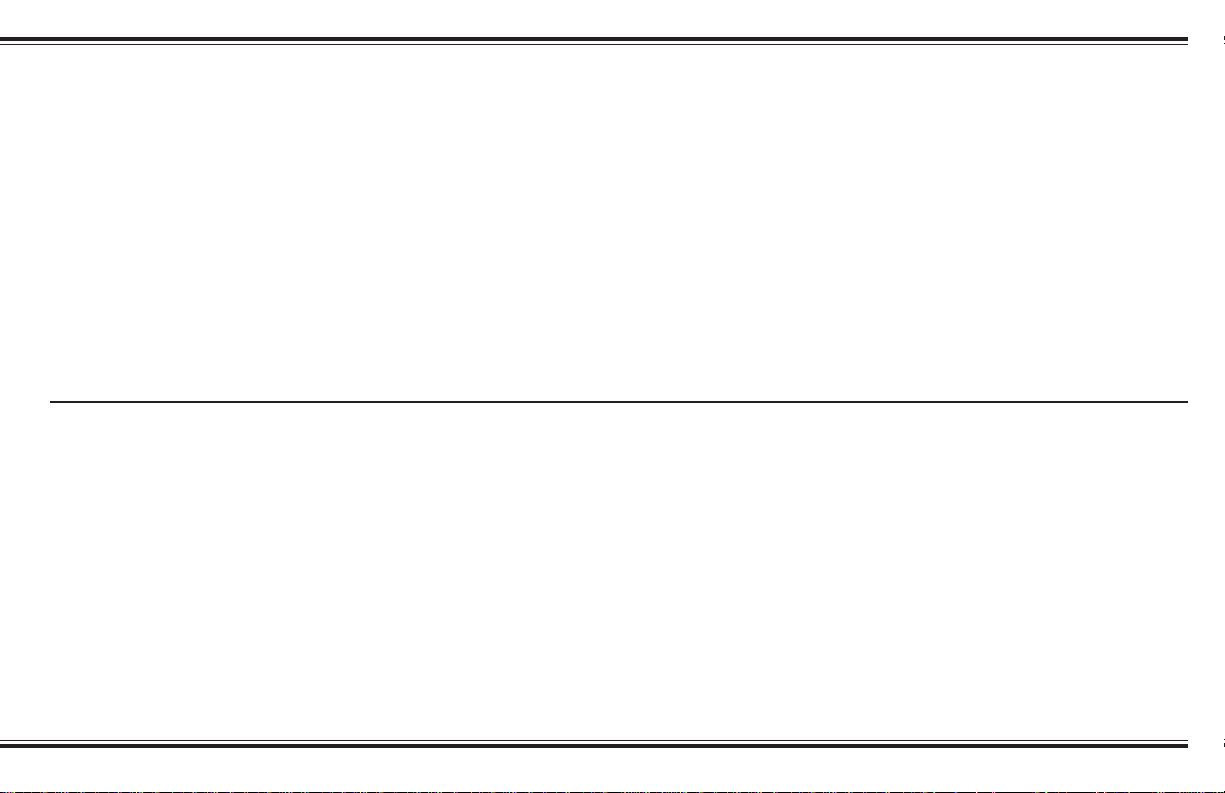
Information in this document is subject to change without notice and does not represent a commitment on the part
of Creative Technology Ltd. No part of this manual may be reproduced or transmitted in any form or by any means,
electronic or mechanical, including photocopying and recording, for any purpose without the permission of
Creative Technology Ltd.
Copyright © 1999 Creative Technology Ltd. All rights reserved.
Version 1.0
April 1999
Soundblaster is a registered trademark of Creative Technology Ltd.
Microsoft, MS-DOS, Windows and the Windows Logo are registered trademarks of Microsoft Corporation.
FourPointSurround is a trademark of Cambridge SoundWorks, Inc.
Cambridge SoundWorks is a registered trademark of Cambridge SoundWorks, Inc.
All other products are trademarks of their respective owners.
User’s Guide
1
Page 2
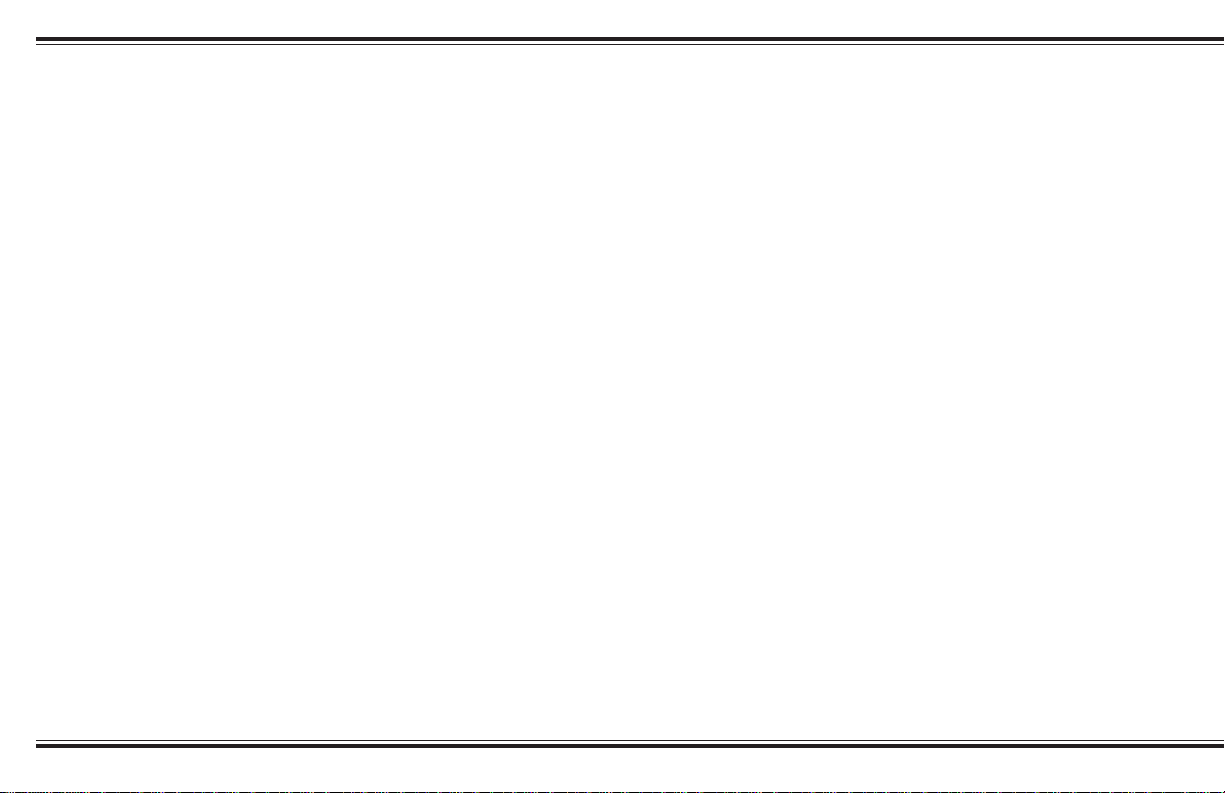
FourPointSurround
FPS1000
Contents
Important Safety Instructions .............................................................................. 3
Warning................................................................................................................ 4
Introduction .......................................................................................................... 5
Inspecting For Damage........................................................................................ 6
Overview .............................................................................................................. 6
Installation Sequence ........................................................................................... 6
Speaker Placement ............................................................................................... 7
Speaker Wiring Diagram ..................................................................................... 8
Satellite Connections ........................................................................................... 9
Attaching The Desktop Stands .......................................................................... 10
Attaching The Floor Stands ............................................................................... 10
Power Supply Adapter ....................................................................................... 1 1
The Volume Control .......................................................................................... 12
Mounting the Volume Control .......................................................................... 13
Adjusting Output Level ..................................................................................... 13
Subwoofer Level Control .................................................................................. 14
Important ............................................................................................................ 14
Optimizing The Sound Of Your System ........................................................... 15
Mounting the Satellites ...................................................................................... 15
Specifications ..................................................................................................... 16
If You Have a Problem ...................................................................................... 16
Limited Warranty............................................................................................... 17
Creative Technical Services ............................................................................ 181
2
Page 3
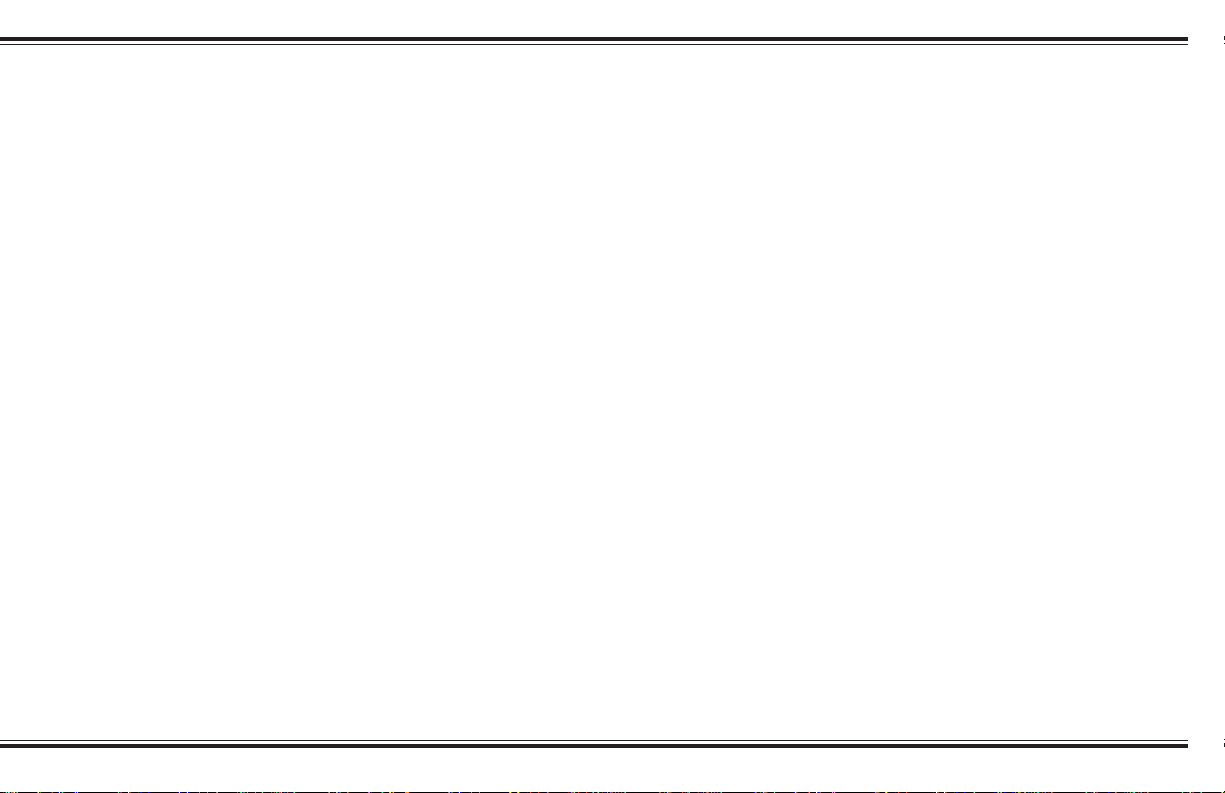
IMPORTANT SAFETY INSTRUCTIONS
READ INSTRUCTIONS - All safety and oper-
ating instructions should be read before the
FourPointSurround FPS1000
woofer/satellite system is operated.
RETAIN INSTRUCTIONS - The safety and
operating instructions should be retained
for future reference.
HEED WARNINGS - All warnings on the
subwoofer and in the operating instructions should be adhered to.
FOLLOW INSTRUCTIONS - All operating
and use instructions should be followed.
CLEANING - Unplug the subwoofer from the
wall outlet or other power source before
cleaning. Do not use liquid cleaners or
aerosol cleaners. Use a damp cloth for
cleaning.
ATTACHMENTS - Do not use attachments
not recommended by Cambridge
SoundWorks as they may cause hazards.
WATER AND MOISTURE - Do not use the
subwoofer near water—for example, near
a bath tub, wash bowl, kitchen sink, or
laundry tub; in a wet basement; or near a
swimming pool; and the like.
ACCESSORIES - Do not place the
FourPointSurround FPS1000
an unstable cart, stand, tripod, bracket, or
table. The subwoofer or satellites may
fall, causing serious injury to a child or
adult, and serious damage to the product.
Use only with a cart, stand, tripod, bracket,
or table recommended by Cambridge
Sound-Works, or sold with the product.
Any mounting of the satellites or sub-
amplified sub-
system on
woofer should follow the manufacturer’s
instructions, and should use a mounting
accessory recommended by Cambridge
SoundWorks.
VENTILATION - Slots and openings in the
cabinet are provided for ventilation and to
ensure reliable operation of the subwoofer
and to prevent it from overheating, and
these openings must not be blocked or
covered. The openings should never be
blocked by placing the product on a bed,
sofa, rug, or other similar surface. The
subwoofer should not be placed in a builtin installation such as a bookcase or rack
unless proper ventilation is provided or
Cambridge SoundWorks’ instructions
have been adhered to.
HEAT - The subwoofer should be situated
away from heat sources such as radiators, heat registers, stoves, and other
products (including amplifiers) that produce heat.
POWER SOURCES - The subwoofer should
be operated only from the type of power
source indicated on the marking label. If
you are not sure of the type of power
supply to your home, consult your product
dealer or local power company. For products intended to operate from battery
power, or other sources, refer to the operating instructions.
POLARIZATION - The subwoofer may be
equipped with a polarized alternating-current line plug (a plug having one blade
wider than the other). This plug will fit into
the power outlet only one way. This is a
safety feature. If you are unable to insert
the plug fully into the outlet, try reversing
the plug. If the plug should still fail to fit,
contact your electrician to replace your
obsolete outlet. Do not defeat the safety
purpose of the polarized plug.
POWER-CORD PROTECTION - Power-sup-
ply cords should be routed so that they are
not likely to be walked on or pinched by
items placed upon or against them, paying particular attention to cords at plugs,
convenience receptacles, and the point
where they exit from the subwoofer.
LIGHTNING - For added protection for the
FourPointSurround FPS1000
ing a lightning storm, or when it is left
unattended and unused for long periods
of time, unplug it from the wall outlet. This
will prevent damage to the subwoofer due
to lightning and power-line surges.
OVERLOADING - Do not overload wall out-
lets, extension cords, or integral convenience receptacles as this can result in a
risk of fire or electric shock.
OBJECT AND LIQUID ENTRY - Never push
objects of any kind into the subwoofer
through openings as they may touch dangerous voltage points or short out parts
that could result in a fire or electric shock.
Never spill liquid of any kind on the subwoofer.
SERVICING - Do not attempt to service the
subwoofer yourself as opening or removing covers may expose you to dangerous
voltage or other hazards. Refer all servicing to qualified service personnel.
system dur-
DAMAGE REQUIRING SERVICE - Unplug
the subwoofer from the wall outlet or other
power source and refer servicing to qualified service personnel under the following
conditions:
a) When the power-supply cord or plug is
damaged.
b) If liquid has been spilled, or objects
have fallen into the subwoofer.
c) If the subwoofer has been exposed to
rain or water.
d) If the subwoofer does not operate normally by following the operating instructions; or exhibits a distinct change in performance.
e) If the product has been dropped or
damaged in any way.
REPLACEMENT PARTS - When replace-
ment parts are required, be sure the service technician has used replacement
parts specified by Cambridge SoundWorks
or have the same characteristics as the
original part. Unauthorized substitutions
may result in fire, electric shock, or other
hazards.
SAFETY CHECK - Upon completion of any
service or repairs to the
system, ask the service techni-
FPS1000
cian to perform safety checks to determine that the
system is in proper operating condition.
WALL OR CEILING MOUNTING - The
FourPointSurround FPS1000
should be mounted to a wall or ceiling only
as recommended by Cambridge
SoundWorks.
FourPointSurround
FourPointSurround FPS1000
satellites
3
Page 4
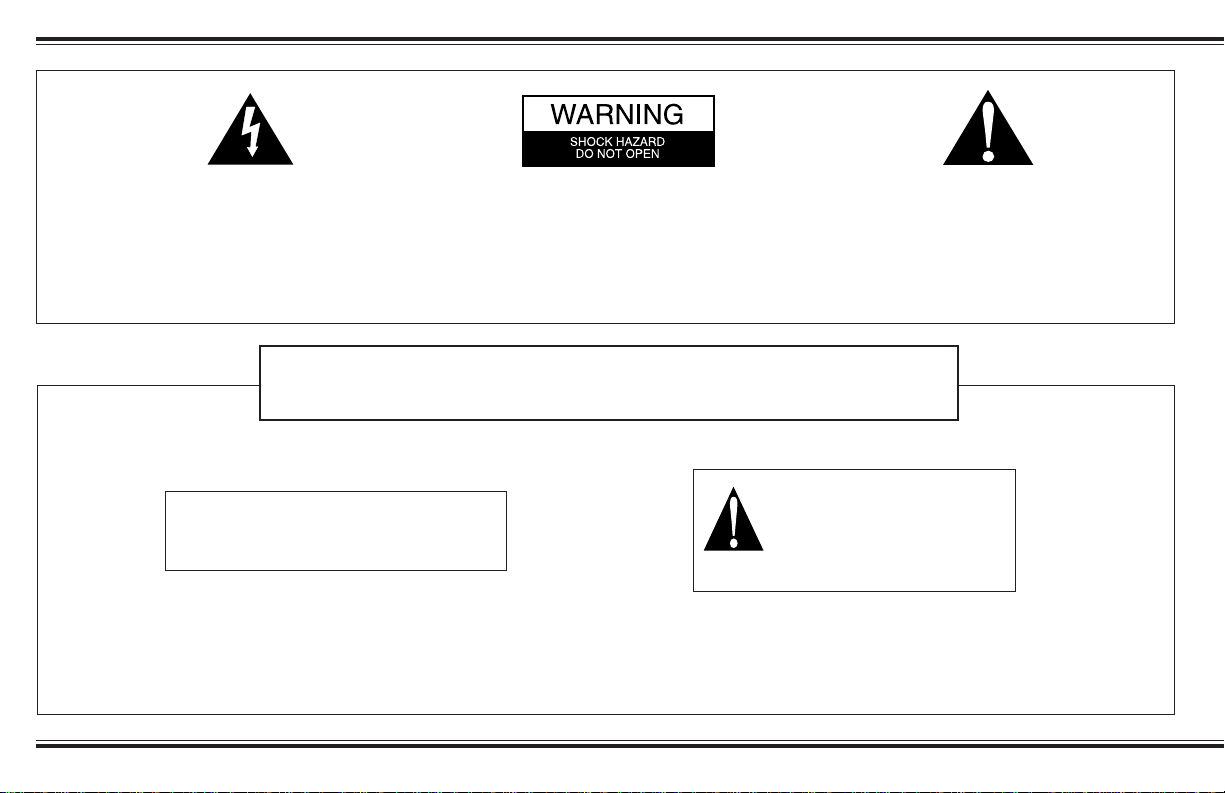
IMPORTANT
The lightning flash with arrowhead, within
an equilateral triangle, is intended to alert
the user of the presence of uninsulated
“dangerous voltage” within a product’s enclosure that may be of sufficient magnitude
to constitute the risk of electric shock to
persons.
READ AND HEED IMPORTANT SAFETY WARNING
ON BOTTOM OF SUBWOOFER ENCLOSURE
CAUTION: TO PREVENT ELECTRIC
SHOCK, MATCH WIDE BLADE OF PLUG
TO WIDE SLOT, INSERT FULLY.
TO PREVENT THE RISK OF ELECTRIC
SHOCK, DO NOT REMOVE SUBWOOFER’S COVER. NO USER-SERVICEABLE
PARTS INSIDE. REFER SERVICING TO
QUALIFIED SERVICE PERSONNEL.
The exclamation point within an equilateral
triangle is intended to alert the user of the
presence of important operating and maintenance (servicing) instructions in the literature accompanying this product.
WARNING:
TO PREVENT FIRE OR
SHOCK HAZARD, DO NOT
EXPOSE THIS APPLIANCE
TO RAIN OR MOISTURE.
4
Page 5
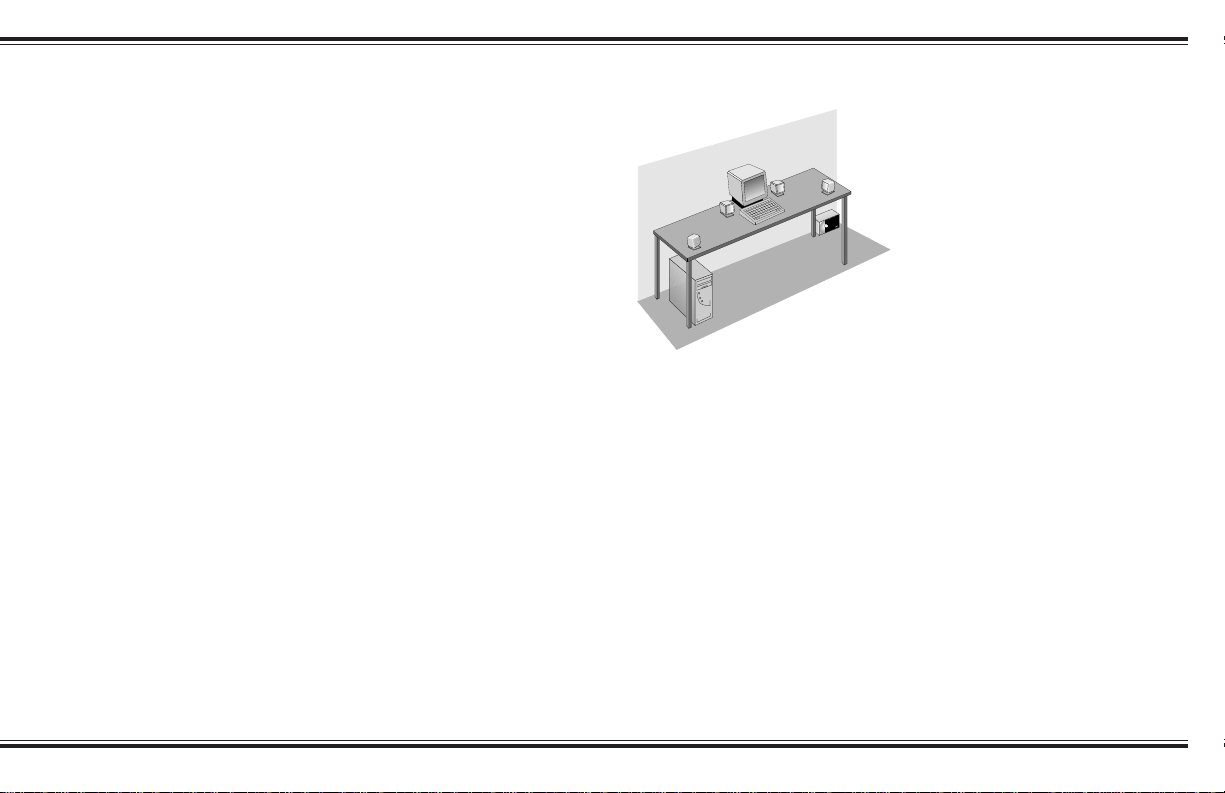
Safety & Regulatory Information
Introduction
The following sections contain notices for various countries:
CAUTION: This device is intended to be installed by the user in a
CSA/TUV/UL certified/listed IBM AT or compatible personal
computers in the manufacturer’s defined operator access area.
Check the equipment operating/installation manual and/or with the
equipment manufacturer to verify/confirm if your equipment is
suitable for user-installed application cards.
Modifications
Any changes or modifications not expressly approved by the
grantee of this device could void the user’s authority to operate the
device.
Compliance
This product conforms to the following Council Directive:
Directive 89/336/EEC, 92/31/EEC (EMC), 73/23/EEC (LVD)
hank you for purchasing
FourPointSurround™ FPS1000.
T
FourPointSurround FPS1000
lets you experience the full potential
of the multichannel sound encoded
in today’s latest computer software.
We think you will find it adds an
exciting new dimension to computer
sound and gaming.
5
Page 6
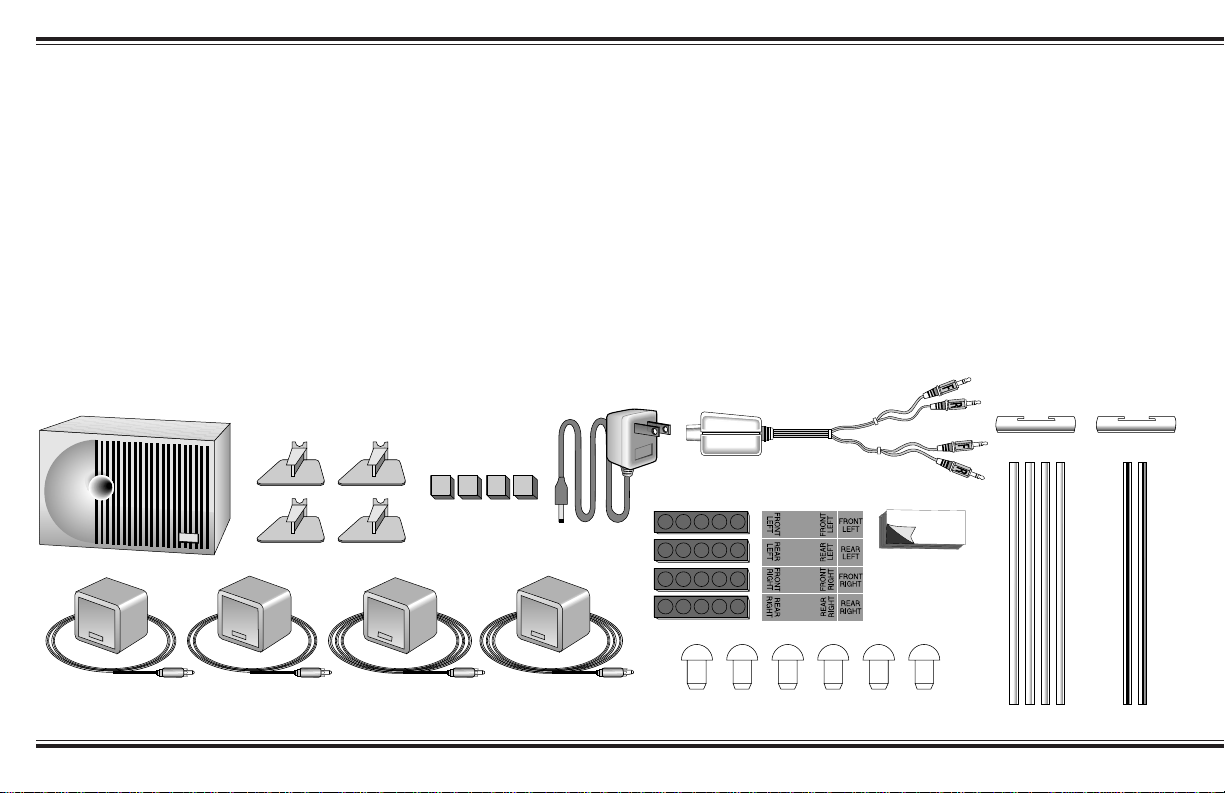
Overview
Installation SequenceInspecting For
Damage
Examine each speaker unit carefully for
signs of shipping damage. If there is any
damage, do not install the system and
follow the procedure outlined in the
section “If You Have a Problem.”
All the items shown in the illustration
should be included. If anything is missing,
notify the retailer.
Save the carton and its inserts in case
you need to transport your PCWorks
FourPointSurround FPS1000 system
later.
Subwoofer/amplifer
Desktop Stands for satellites (4)
FourPointSurround FPS1000 consists
of a powered subwoofer, four satellite
speakers and a volume control. All five
speakers are magnetically shielded.
The subwoofer is designed to sit on
the floor beneath a desk, and sounds
best in this position. The satellites used
for the front left and right channels
should flank the computer monitor. The
satellites used for the rear left and right
channels can be placed on the desktop,
on floor stands, or attached to other sites
with hook and loop fasteners.
(4) Hook & Loop
fasteners for the
satellite cubes
(one each)
DC Power
Adapter
1. Read through the instructions
before installing the speakers. The
instructions assume you have a 4channel sound card, one that
supports Direct Sound 3D and has
front and rear stereo outputs. If your
sound card has a single stereo
minijack line output, please read the
note under “Volume Control” on
page 12.
Volume Control with 12 ft. audio
connecting cable and stereo mini-plugs*
Strips of 5 feet (4)
Labels
2. Place the satellites and the
subwoofer at appropriate sites
near your computer. Attach the
stands, if necessary.
3. T o help you identify each
satellite’s channel later , apply the
appropriate preprinted label to the
rear of each satellite.
4. Connect the four satellites to the
back of the subwoofer enclosure.
Leave all the wires accessible.
(2) Apex Joints
Semipermanent
mounting strip
(1) for attaching
volume control
Satellites: (2) with 9 ft. speaker wire attached, (2) with 12 ft. speaker wire attached
(6) Rubber foot plugs
(2) Slotted Legs(4) Solid Legs
6
Page 7

Speaker Placement
5. Connect the Volume Control to the
subwoofer and then to the sound
card line outputs.
6. Connect the power supply adapter.
7. Listen to the system and adjust the
Subwoofer Level control for the
most pleasing bass output.
8. You may wish to experiment with
satellite placement briefly before
concealing the connecting wires
and making the installation more
permanent.
A
The front left and front right satellites
should be placed to the sides of the
monitor. When placing satellites on
the desktop, install the desktop
stands. If you wish to save desktop
space, use the hook and loop fasteners
to attach the satellites to the sides of
the computer monitor (see page 15).
If your are lucky enough to have
side walls close to your listening
position, excellent placement for the
left rear and right rear satellites is
alongside or behind your listening
position, slightly above ear level (use
the hook and loop fasteners, see
diagram A). Do not be concerned if
this is not practical, since any rear
satellite placement to the left and right
side of the listening position will
provide strong directional and
surround effects.
The rear satellites may be installed
on their convenient floor stands (see
diagram B). When listening, the stands
should be positioned to the immediate
left and right of your listening
position. The stands are small enough
to be stowed underneath or alongside
a desk when not in use.
The rear satellites may also be
placed in any convenient sites
alongside the listener, including sites
slightly forward of the listening
location. The rear satellites do not
have to be at exactly the same height,
nor at the same height as the front
satellites. Try the extreme corners of a
desk using the desktop stands (C) or
B
attach the rear satellites under a desktop
or at the sides of a desk using the hook
and loop fasteners (D).
The subwoofer does not contribute to
directional sound effects. Its optimum
position is on the floor against the wall.
The closer the subwoofer is to the
corner, the stronger the maximum
bass output. Alternately, it can be
placed on a shelf or other sites, but its
maximum output will be reduced.
C
D
7
Page 8

Speaker W iring Diagram
Your plug adapter may vary
depending on your country
8
Page 9

Satellite Connections
One pair of satellites has 9 foot
(3 meter) cables and one pair has 12
foot (4 meter) cables. Typically, the
satellites in the rear will require
longer cable lengths,
but the satellites are otherwise
identical. If you need extra cable
length for the front channel
satellites, use the ones with
longer cable there instead.
A panel of eight self-adhesive
labels is provided to identify each
satellite. To start, apply the small,
square “FRONT RIGHT” label to the
back of a satellite (see diagram A).
Then wrap the remaining, longer
“FRONT RIGHT” label around the
satellite cable just behind the plug
(see diagram B).
Insert the satellite’s plug into the
corresponding output jack on the
subwoofer (see Speaker Wiring
Diagram).
Repeat the process for the
remaining three satellites.
B
A
9
Page 10

Attaching The Desktop Stands
Attaching The Floor Stands
For most applications, the satellite
speakers should be used with their
desktop stands. Install each stand by
inserting it into the “
socket in the back of each satellite.
Make sure to feed the wires through
the cut-out in the top of the desktop
stands (see diagram C).
For desktop placement, apply the
T
” shaped
C
five self adhesive feet to the base of
the desktop stands. If you wish to
install the rear satellites in the floor
stands, do not apply the self
adhesive feet to the base of their
desktop stands (see diagram D).
D
The rear satellites (with their
desktop stands attached) may be
installed in their floor stands.
1. One leg of each floor stand has
a full length slot, with short
notches opposite the slot at
each end. Insert a satellite cable
inside one of these legs by
feeding it down the length of
the full length slot. At each end,
feed the cable through the short
notches (see Diagram E).
2. Ensure there are no feet
attached to the satellite’s
desktop stand. Insert the
satellite end of the leg/cable
assembly into the middle socket
of the apex joint. Make sure the
satellite cable exits through the
short notch and not the full
length slot (see Diagram F).
3. Insert the two solid legs into
the outside sockets in the
E
apex joint.
4. Slide the back of the satellite’s
desktop stand into the front of
the slot in the apex joint. The
slot’s front is the side further
away from the rear leg socket.
Make sure the stand is securely
pressed into the slot (see
Diagram F).
5. At the base of the rear leg,
gently pull on the satellite cable
to remove any unnecessary
slack in the cable.
6. Insert a rubber plug into the
base of each leg, taking care to
feed the cable out the short
notch in the rear leg (see
Diagram G).
10
Page 11

F
Power Supply Adapter
Confirm that the power switch is in
the “OFF” position. Insert the power
supply’s AC plug into the
appropriate receptacle. Insert the
small DC connector into the
“12V DC IN” receptacle on the
back of the subwoofer.
G
11
Page 12

The Volume Control
The FourPointSurround FPS1000
system comes with a separate wired
Volume Control, designed to be
positioned close at hand and affixed
with the semipermanent mounting
strip.
Each plug has either an “F” or an
“R” moulded into it. One pair
of plugs connects to the audio inputs
on the back of the subwoofer (SUB).
The other pair connects to the sound
card line outputs (LINE). Connect
the two pairs of signal plugs before
affixing the Volume Control (see
diagram at right). Connect the “F”
LINE plug to the front stereo line
output minijack of your sound card.
Connect the “R” LINE plug to the
rear or “surround” line output
minijack of your sound card.
Connect the “F” SUB plug to the
“Front” minijack input on the
Subwoofer. Connect the “R” SUB
plug to the Rear minijack input on
the Subwoofer (see diagram H).
At this point you may now turn
the power switch “ON”.
If you have a stereo soundcard
(one without a rear stereo minijack
line output), connect the “F” LINE
plug to the stereo line output
minijack of your soundcard (see
diagram I). Leave the “R” LINE
plug unconnected. Connect the “F”
SUB plug to the “Front” mini-jack
H
input on the subwoofer. Leave the “R”
LINE plug unconnected.
If you upgrade to a four-channel
I
sound card, connect both “F” and
“R” LINE and SUB plugs to the
soundcard and subwoofer and enjoy
full surround sound.
Note: When only one of the two
stereo inputs on the subwoofer is
used (either “Front” or “Rear”), the
stereo signal will be reproduced by
both the front and rear pairs of
satellites.
12
Page 13

Mounting The Volume Control
Adjusting Output Level
The enclosed mounting strip is
semipermanent—it holds well but can
be peeled off gently. Be sure that the
mounting surface, such as the
computer monitor or your desktop, is
smooth and clean.
Remove protective paper from one
1
side to reveal adhesive.
Remove remaining paper strip.
3
Press exposed adhesive side
2
firmly against back of volume
control.
Press control firmly against
4
mounting surface
(desktop, keyboard or monitor).
In most instances, the
FourPointSurround FPS1000 Volume
Control will be the most convenient
way to adjust the overall playback
level. It responds instantly and
doesn’t require you to pause games
or programs. But there are other
output level controls present in
software to consider.
Versions of Microsoft
Windows
systems offer an on-screen sound
level control, while most game
programs provide yet another one.
For the FourPointSurround FPS1000
Volume Control to perform at its
best, these “software” level controls
should be set to an “optimum”
position and then left alone.
to approximately 75% of their
maximum output level. This should
allow the FourPointSurround
FPS1000 Volume Control
to achieve the highest output
level desired when set to its loudest
setting.
®
and most other operating
Set any software volume controls
®
and
If the FourPointSurround
FPS1000’s maximum output is still
not sufficient at the extreme setting
of its Volume Control, try
increasing one and only one of the
software volume controls to
increase overall output.
If you find the optimum output
level of the FourPointSurround
FPS1000 system occurs at too low
a setting of its volume control,
reduce the setting of one software
volume control (preferably the
operating system’s output level
control) to achieve greater
control range.
Note: Some software volume
controls may introduce distortion
when set to their maximum level.
Experiment to achieve the cleanest
sound.
13
Page 14

P
F
Subwoofer Level Control
The output of the subwoofer should
be adjusted to suit the listener’s
taste. Start with the volume control
in the 12 o’clock position (see
diagram below). After using the
system for a little while, adjust the
control up or down to fine tune it.
Important
Playback Levels
FourPointSurround FPS1000 is
intended for individual or small
group listening and will achieve
surprisingly high output levels.
However, playing the system
continuously at overly loud,
distorted levels on heavy bass
program material may cause its
internal fuse to blow.
The fuse can be replaced only by a
qualified representative. To avoid
this inconvenience and a possible
non-warranty repair charge, reduce
the playback volume when the
system shows obvious signs of
stress, i.e. it sounds “raspy,”
“fuzzy,” and/or “muddy.”
14
Page 15

Optimizing The Sound Of Your
Mounting The Satellites
System
Have a clear line of sight from your
listening position to the satellites. This
prevents their higher frequencies from
being blocked. It is not necessary for
each satellite to be aimed directly at
the listener.
The relative strength of low bass
depends on how close the subwoofer
is to intersecting room surfaces. The
most bass output results from the
subwoofer placed on the floor in a
corner. The least bass output results
with the unit positioned away from
any corners or walls.
Once you have adjusted the
subwoofer level control, leave it in
that position. It should not be used to
compensate for differences in
recordings or games.
To a flat surface:
To mount the satellites the side of a
monitor or other flat surface, use
the self-adhesive “hook and loop”
fastener squares.
To the wall:
To wall-mount the cubes on
structurally strong surfaces (a wall
stud or wood panelling), screw the
No. 10 screws into the material.
Allow their heads to protrude about
1
/4 inch to fit into the keyhole slots
Hook and loop fastener mounting Keyhole slot mounting
on the back of each cube (as shown
below).
The plastic anchors supplied will be
needed to secure the screws in most
wall surfaces. If so, drill
in the wall, then tap the anchors into the
holes until they are flush with the wall.
Then screw the screws into the anchors
until they protrude about
Be sure to apply the stick-on rubber
feet to the back of the satellite cubes.
This assures an acoustically secure
installation.
1
/4 inch holes
1
/4 inch.
15
Page 16

Specifications
If You Have a Problem
FourPointSurround FPS1000’s
Five-channel
Amplifier Specifications
Satellite amplifier: One channel driven into a 4 ohm
load at less than 1% total harmonic
distortion, at 1kHz: 3.5 watts RMS.
Subwoofer amplifier: With a 4 ohm load at less than
1% total harmonic distortion, at 100Hz: 10 watts
RMS.
These specifications apply to a
FPS1000 operating from a 220 VAC line and a
12V DC power adapter.
FourPointSurround
Please retain all contents including packaging and proof of purchase until you
are fully satisfied with product.
If you find that you have a problem with your Creative product and believe
that it needs to be repaired or replaced, you should verify the purchase date
and take the appropriate action as detailed below:
Less than 30 days since date of purchase
Should your store receipt indicate that the product is less than 30 days old, you
have the option of calling Technical Support for assistance or returning the full
product to the dealer/retailer for a replacement or credit (see Creative
Technical Services section for contact numbers).
More than 30 days since date of purchase
First contact European Technical Support (see Creative Technical Services
section for contact numbers) to establish the nature of the problem and details
on our repair procedure. Creative Labs requires that all returns for repair/
replacement must first be issued with an authorisation number.
Returning a product for repair
• Contact Technical Support to receive your authorisation number for repair/
replacement of product.
• Technical Support will communicate how to return the product in question
for repair/replacement.
• You should only return the hardware item in question and return it to the
address detailed by technical support. Please retain all software, accessories
and the original packaging.
• Please quote the authorisation number clearly on the outside of the
packaging, in which you return the hardware item in question.
• Upon receipt of the faulty item, Creative Labs will process your request and
arrange return.
16
Page 17

Limited Warranty
Note: Creative may replace or repair the product with new or reconditioned
parts and the faulty parts will become the property of Creative. The warranty
period for your repaired/replacement items is 90 days from the date of
shipment from Creative, or what is left on the original item’s warranty, which
ever is longer.
To avoid tariffs when shipping a product to Creative Labs from outside the
E.U., you must complete the relevant customs documentation before shipping
the product (please allow 30 Days).
Creative Labs (Ireland) Limited (“Creative”) warrants to you, the original
purchaser only, that the hardware product will be free of defects in materials
and workmanship for a period of two years after the date of purchase, or such
other period as may be required by applicable law (“Warranty Period”).
Creative’s entire liability and your remedy will be, at Creative’s sole discretion, the repair or replacement (with the same or similar model of any
hardware or accompanying item(s) not meeting the “Limited Warranty”
explained above that is returned to Creative’s authorised distributor or dealer
during the Warranty Period with a copy of your receipt.
What this warranty does not cover
To the maximum extent permitted by applicable law, Creative disclaims all
other warranties and conditions, expressed or implied, including the conditions of quality, merchantability or fitness for a particular purpose with respect
to the use of this product. Creative also disclaims any obligation to support
products for all operating environments - for example, by ensuring
interoperability with future versions of software or hardware. In no event shall
Creative or its licensors be liable for any indirect, incidental, special or
consequential loss or for any lost profits, savings or data arising from or
relating to the use of this product, even if Creative or its licensors have been
advised of the possibility of such loss.
Specifically, this warranty does not cover failures of the product which
result from accident, abuse, misuse, alterations (by persons other than Creative
or its authorised repair agents), moisture, corrosive environments, shipping,
high voltage surges, or abnormal working conditions. This warranty does not
cover normal wear and tear. You are specifically advised to take a backup copy
of any software provided with the Creative product for security purposes.
Note: This warranty gives you specific legal rights. You may have other rights
which vary from country to country. Certain limitations in this warranty are
not permitted by the jurisdiction of some countries, so some limitations here
may not apply to you.
17
Page 18

18
