Page 1
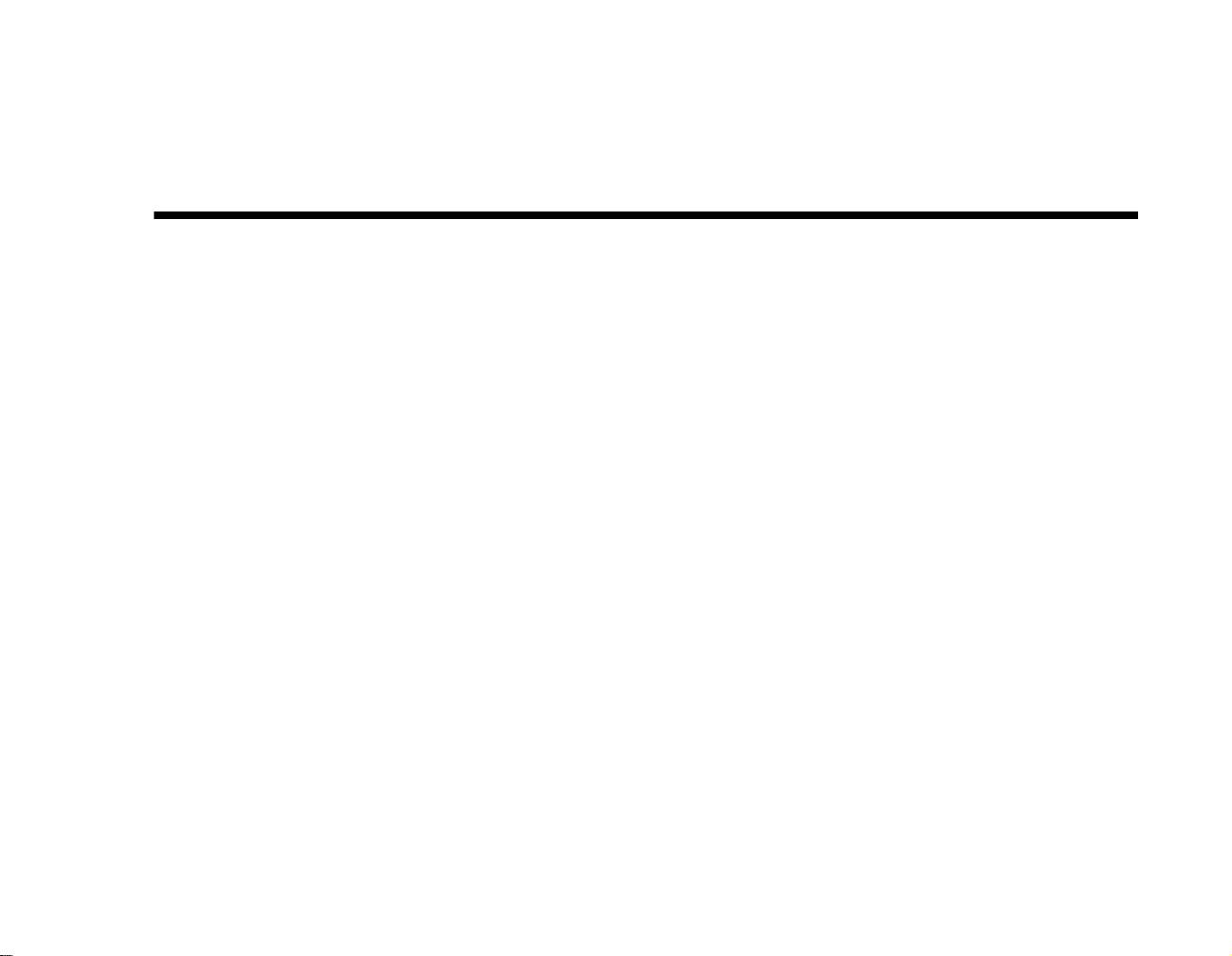
User Manual
Creative Modem Blaster
V.92 PCI DI5732
Information in this document is subject to change without notice and does not represent a commitment on the part of Creative
Technology Ltd. No part of this manual may be reproduced or transmitted in any form or by any means, electronic or
mechanical, including photocopying and recording, for any purpose without the written permission of Creative T echnology Ltd.
The software described in this document is furnished under a license agreement and may be used or copied only in accordance
with the terms of the license agreement. It is against the law to copy the software on any other medium except as specifically
allowed in the license agreement. The licensee may make one copy of the software for backup purposes.
Copyright © 2002 Creative Technology Ltd. All rights reserved.
Version 1.0
April 2002
Modem Blaster is a registered trademark of Creative Technology Ltd. in the United States and/or other countries. Microsoft,
MS-DOS, and Windows are registered trademarks of Microsoft Corporation. All rights reserved. All other products are
trademarks or registered trademarks of their respective owners.
Page 2
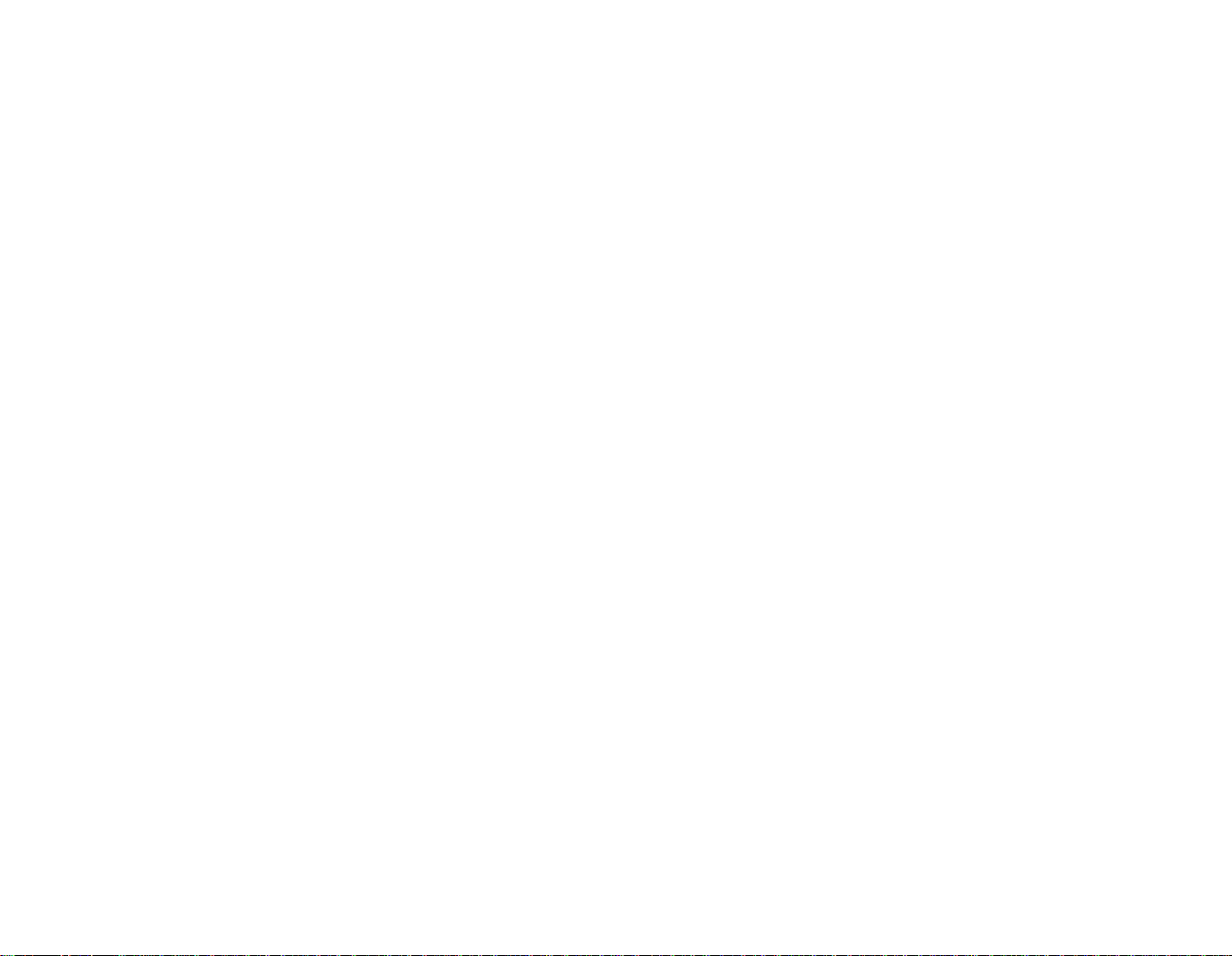
Creative End-User Software License Agreement
Version 2.5, July 2001
PLEASE READ THIS DOCUMENT CAREFULLY BEFORE INSTALLING THE SOFTWARE. BY INSTALLING AND USING THE SOFTW ARE, YOU
AGREE TO BE BOUND BY THE TERMS OF THIS AGREEMENT. IF Y OU DO NO T A GREE TO THE TERMS OF THIS AGREEMENT, DO NOT INSTALL
OR USE THE SOFTW ARE. PROMPTLY RETURN, WITHIN 15 DAYS, THE SOFTWARE, ALL RELATED DOCUMENTATION AND ACCOMPANYING
ITEMS TO THE PLACE OF ACQUISITION FOR A REFUND.
This is a legal agreement between you and Creative
Technology Ltd. and its subsidiaries (“Creative”).
This Agreement states the terms and conditions
upon which Creative offers to license the software
sealed in the disk package together with all related
documentation and accompanying items including,
but not limited to, the executable programs, drivers,
libraries and data files associated with such
programs (collectively, the “Software”).
LICENSE
1.Grant of License
The Software is licensed, not sold, to yo u for use
only under the terms of this Agreement. You own
the disk or other media on which the Software is
originally or subsequently recorded or fixed; b ut,
as between you and Creative (and, to the extent
applicable, its licensors), Creative retains all title
to and ownership of the Software and reserves all
rights not expressly granted to you.
The license under this Section 1 is conditioned
upon your compliance with all of your obligations
under this Agreement. Creative grants to you the
right to use all or a portion of this Software
provided that
(a) the Software is not distributed for profit;
(b) the Software is used only in conjunction with
Creative’s family of products;
(c) the Software may NOT be modified;
(d) all copyright notices are maintained on the
Software; and
(e) The licensee/end-user agrees to be bound by
the terms of this agreement
2.For Use on a Single Computer
The Software may be used only on a single
computer by a single user at any time. Y ou may
transfer the machine-readable portion of the
Software from one computer to another computer,
provided that (a) the Software (including any
portion or copy thereof) is erased from the first
computer and (b) there is no possibility that the
Software will be used on more than one computer
at a time.
3.Stand-Alone Basis
You may use the Software only on a stand-alone
basis, such that the Software and the functions it
provides are accessible only to persons who are
physically present at the location of the computer
on which the Software is loaded. You may not
allow the Software or its functions to be accessed
remotely, or transmit all or any portion of the
Software through any netwo rk or communication
line.
4.Copyright
The Software is owned by Creative and/or its
licensees and is protected by United States
copyright laws and international treaty provisions.
You may not remove the copyright notice from
any copy of the Software or any copy of the
written materials, if any, accompanying the
Software.
5.One Archival Copy
You may make one (1) archival copy of the
machine-readable portion of the Software for
backup purposes only in support of your use of the
Software on a single computer, provided that you
reproduce on the copy all copyright and other
proprietary rights notices included on the
originals of the Software.
6.No Merger or Integration
You may not merge any portion of the Software
into, or integrate any portion of the Software with,
any other program, except to the extent e xpressly
permitted by the laws of the jurisdiction where
you are located. Any portion of the Software
merged into or integrated with another program, if
any, will continue to be subject to the terms and
conditions of this Agreement, and you must
reproduce on the merged or integrated portion all
copyright and other proprietary rights notices
included in the originals of the Software.
7.Network Version
If you have purchased a “network” version of the
Software, this Agreement applies to the
installation of the Software on a single “file
server”. It may not be copied onto multiple
systems. Each “node” connected to the “file
server” must also have its own license of a “node
copy” of the Software, which becomes a license
only for that specific “node”.
8.Transfer of License
You may transfer your license of the Software,
provided that (a) you transfer all portions of the
Software or copies thereof, (b) you do not retain
any portion of the Software or an y copy thereof,
and (c) the transferee reads and agrees to be bound
by the terms and conditions of this Agreement.
Page 3
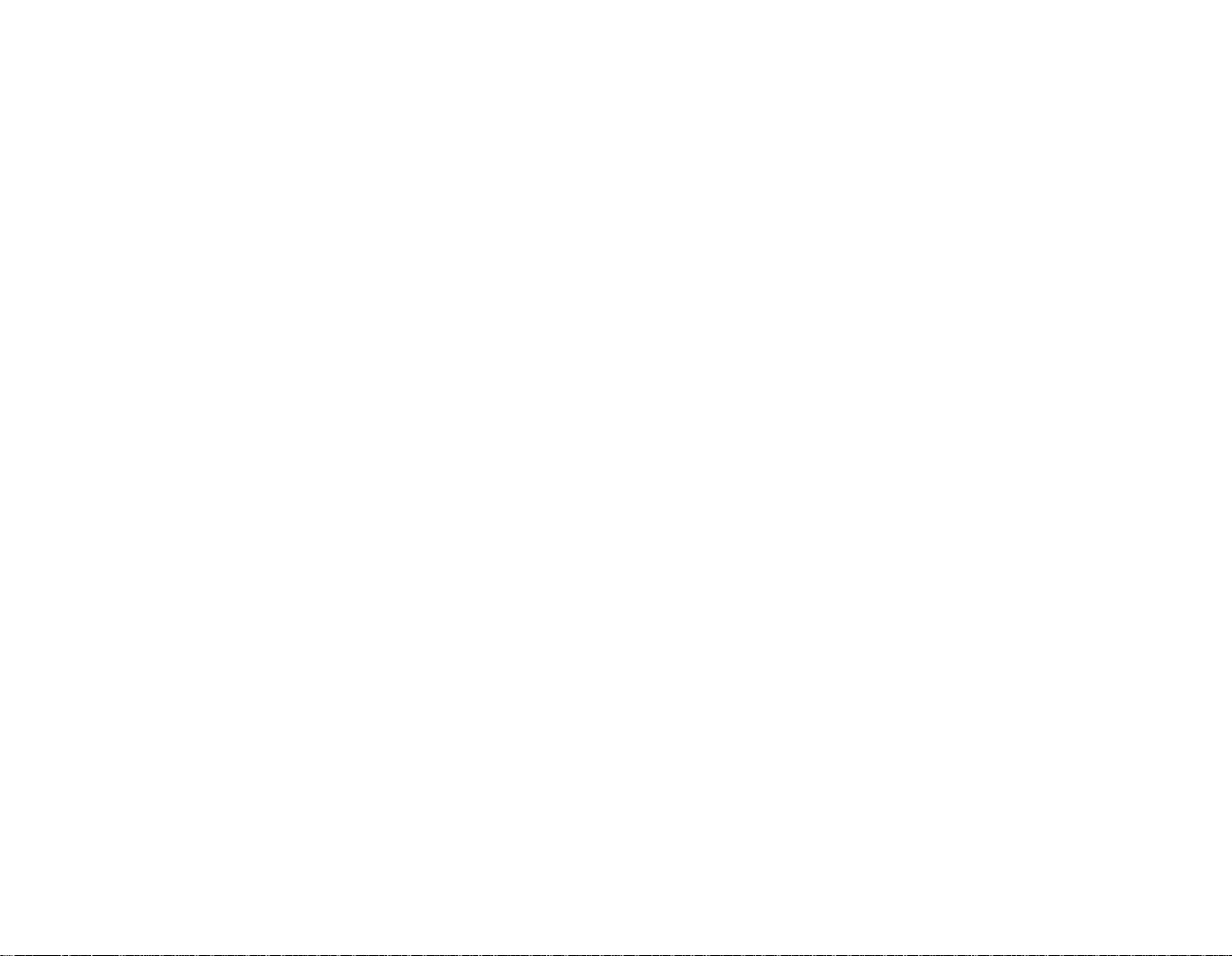
9.Limitations on Using, Copying, and Modifying
the Software
Except to the extent expressly permitted by this
Agreement or by the laws of the jurisdiction
where you acquired the Software, you may not
use, copy or modify the Software. Nor may you
sub-license any of your rights under this
Agreement. You may use the software for your
personal use only, and not for public perfor mance
or for the creation of publicly displayed
videotapes.
10.Decompiling, Disassembling, or Reverse
Engineering
Y ou acknowledge that the Software contains trade
secrets and other proprietary information of
Creative and its licensors. Except to the extent
expressly permitted by this Agreement or by the
laws of the jurisdiction where you are located, you
may not decompile, disassemble or otherwise
reverse engineer the Software, or engage in any
other activities to obtain underlying information
that is not visible to the user in connection with
normal use of the Software.
In particular, you agree not for any purpose to
transmit the Software or display the Software's
object code on any computer screen or to make
any hardcopy memory dumps of the Software's
object code. If you believe you require
information related to the interoperability of the
Software with other programs, you shall not
decompile or disassemble the Software to obtain
such information, and you agree to request such
information from Creative at the address listed
below. Upon receiving such a request, Creative
shall determine whether you require such
information for a legitimate purpose and, if so,
Creative will provide such information to you
within a reasonable time and on reasonable
conditions.
In any event, you will notify Creative of any
information derived from reverse engineering or
such other activities, and the results thereof will
constitute the confidential information of Creative
that may be used only in connection with the
Software.
11.For Software With CDDB Features.
This package includes applications which may
contain software from CDDB, Inc.of Berkeley
California (“CDDB”). The software from CDDB
(the “CDDB Client”) enables the application to do
online disc identification and obtain music-related
information, including name, artist, track and title
information (“CDDB Data”) from online servers
(“CDDB Servers”) and to perform other
functions.
You agree that you will use CDDB Data, the
CDDB Client and CDDB Servers for your own
personal non-commercial use only . You agree not
to assign, copy, transfer or transmit the CDDB
Client or any CDDB Data to any third party. YOU
AGREE NOT TO USE OR EXPLOIT CDDB
DATA, THE CDDB CLIENT,OR CDDB
SERVERS,EXCEPT AS EXPRESSLY
PERMITTED HEREIN.
You agree that your non-exclusive license to use
the CDDB Data, the CDDB Client and CDDB
Servers will terminate if you violate these
restrictions. If your license terminates, you agree
to cease any and all use of the CDDB Data, the
CDDB Client and CDDB Servers. CDDB
reserves all rights in CDDB Data, the CDDB
Client and the CDDB Servers, including all
ownership rights.
Y ou agree that CDDB, Inc. may enforce its rights
under this Agreement against you directly in its
own name.
The CDDB Client and each item of CDDB Data
are licensed to you “AS IS.” CDDB makes no
representations or warranties, express or implied,
regarding the accuracy of any CDDB Data from in
the CDDB Servers. CDDB reserves the right to
delete data from the CDDB Servers or to change
data categories for any cause that CDDB deems
sufficient. No warranty is made that the CDDB
Client or CDDB Servers are error-free or that
functioning of CDDB Client or CDDB Servers
will be uninterrupted. CDDB is not obligated to
provide you with any ne w enhanced or additional
data types or categories that CDDB may choose to
provide in the future.
CDDB DISCLAIMS ALL WARRANTIES
EXPRESS OR IMPLIED, INCLUDING, BUT
NOT LIMITED TO, IMPLIED WARRANTIES
OF MERCHANTABILITY, FITNESS FOR A
PARTICULAR PURPOSE, TITLE AND NONINFRINGEMENT. CDDB does not warrant the
results that will be obtained by your use of the
CDDB Client or any CDDB Server. IN NO CASE
WILL CDDB BE LIABLE FOR ANY
CONSEQUENTIAL OR INCIDENTIAL
DAMAGES OR FOR ANY LOST PR OFITS, OR
LOST REVENUES.
TERMINATION
The license granted to you is effective until
terminated. You may terminate it at any time by
returning the Software (including any portions or
copies thereof) to Creative. The license will also
terminate automatically without any notice from
Creative if you fail to comply with any term or
condition of this Agreement. You agree upon such
termination to return the Software (including any
portions or copies thereof) to Creative. Upon
termination, Creative may also enforce any rights
provided by law. The provisions of this Agreement
that protect the proprietary rights of Creative will
continue in force after termination.
LIMITED WARRANTY
Creative warrants, as the sole warranty, that the
Page 4
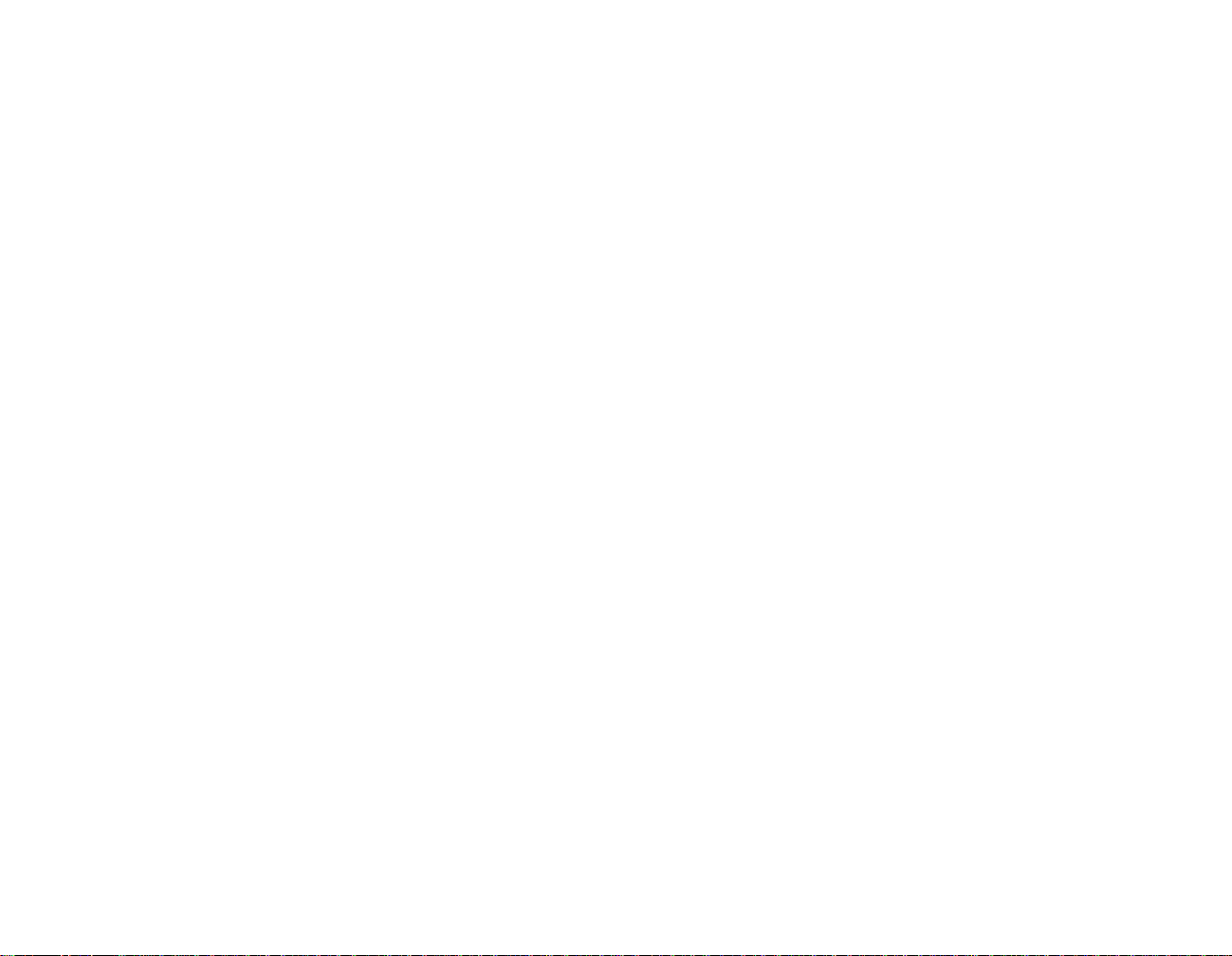
disks on which the Software is furnished will be free
of defects, as set forth in the Warranty Card or
printed manual included with the Software. No
distributor, dealer or any other entity or person is
authorized to expand or alter this warranty or any
other provisions of this Agreement. Any
representation, other than the warranties set forth in
this Agreement, will not bind Creative.
Creative does not warrant that the functions
contained in the Software will meet your
requirements or that the operation of the Software
will be uninterrupted, error-free or free from
malicious code. For purposes of this paragraph,
“malicious code” means any program code designed
to contaminate other computer programs or
computer data, consume computer resources,
modify, destroy, record, or transmit data, or in some
other fashion usurp the normal operation of the
computer, computer system, or computer network,
including viruses, Trojan horses, droppers, worms,
logic bombs, and the like.
INDEMNIFICATION BY YOU
If you distribute the Software in violation of this
Agreement, you hereby indemnify, hold harmless
and defend Creative from and against any and all
claims or lawsuits, including attorney’s fees and
costs that arise, result from or are connected with the
use or distribution of the Software in violation od
this Agreement.
EXCEPT AS STATED ABOVE IN THIS
AGREEMENT, THE SOFTWARE IS PROVIDED
AS-IS WITHOUT WARRANTY OF ANY KIND,
EITHER EXPRESS OR IMPLIED, INCLUDING,
BUT NOT LIMITED TO, ANY IMPLIED
WARRANTIES OF MERCHANTABILITY OR
FITNESS FOR A PARTICULAR PURPOSE.
CREATIVE IS NOT OBLIGATED TO PROVIDE
ANY UPDATES, UPGRADES OR TECHNICAL
SUPPORT FOR THE SOFTWARE.
Further, Creative shall not be liable for the accuracy
of any information provided by Creative or third
party technical support personnel, or any damages
caused, either directly or indirectly, by acts taken or
omissions made by you as a result of such technical
support.
You assume full responsibility for the selection of
the Software to achieve your intended results, and
for the installation, use and results obtained from the
Software. You also assume the entire risk as it
applies to the quality and performance of the
Software. Should the Software pro v e defecti v e, you
(and not Creative, or its distributors or dealers)
assume the entire cost of all necessary servicing,
repair or correction.
This warranty gives you specific legal rights, and
you may also have other rights which vary from
country/state to country/state. Some countries/states
do not allow the exclusion of implied warranties, so
the above exclusion may not apply to you. Creative
disclaims all warranties of any kind if the Software
was customized, repackaged or altered in any way
by any third party other than Creative.
LIMITATION OF REMEDIES AND
DAMAGES
THE ONLY REMEDY FOR BREACH OF
WARRANTY WILL BE THAT SET FORTH IN
THE WARRANTY CARD OR PRINTED
MANUAL INCLUDED WITH THE
SOFTWARE. IN NO EVENT WILL
CREATIVE OR ITS LICENSORS BE LIABLE
FOR ANY INDIRECT, INCIDENTAL,
SPECIAL OR CONSEQUENTIAL DAMAGES
OR FOR ANY LOST PROFITS, LOST
SAVINGS, LOSS OF USE, LOST REVENUES
OR LOST DATA ARISING FROM OR
RELATING TO THE SOFTWARE OR THIS
AGREEMENT, EVEN IF CREATIVE OR ITS
LICENSORS HAVE BEEN ADVISED OF THE
POSSIBILITY OF SUCH DAMAGES. IN NO
EVENT WILL CREATIVE’S LIABILITY OR
DAMAGES TO YOU OR ANY OTHER
PERSON EVER EXCEED THE AMOUNT
PAID BY YOU TO USE THE SOFTWARE,
REGARDLESS OF THE FORM OF THE
CLAIM.
Some countries/states do not allow the limitation or
exclusion of liability for incidental or consequential
damages, so the above limitation or exclusion may
not apply to you.
PRODUCT RETURNS
If you must ship the software to Creative or an
authorized Creative distributor or dealer, you must
prepay shipping and either insure the Software or
assume all risk of loss or damage in transit.
U.S. GOVERNMENT RESTRICTED RIGHTS
All Software and related documentation are
provided with restricted rights. Use, duplication or
disclosure by the U.S. Government is subject to
restrictions as set forth in subdivision (b)(3)(ii) of
the Rights in Technical Data and Computer
Software Clause at 252.227-7013. If you are sublicensing or using the Software outside of the United
States, you will comply with the applicable local
laws of your country, U.S. export control law, and
the English version of this Agreement.
CONTRACTOR/MANUFACTURER
The Contractor/Manufacturer for the Software is:
Creative Technology Ltd
31, International Business Park
Creative Resource
Singapore 609921
GENERAL
This Agreement is binding on you as well as your
Page 5
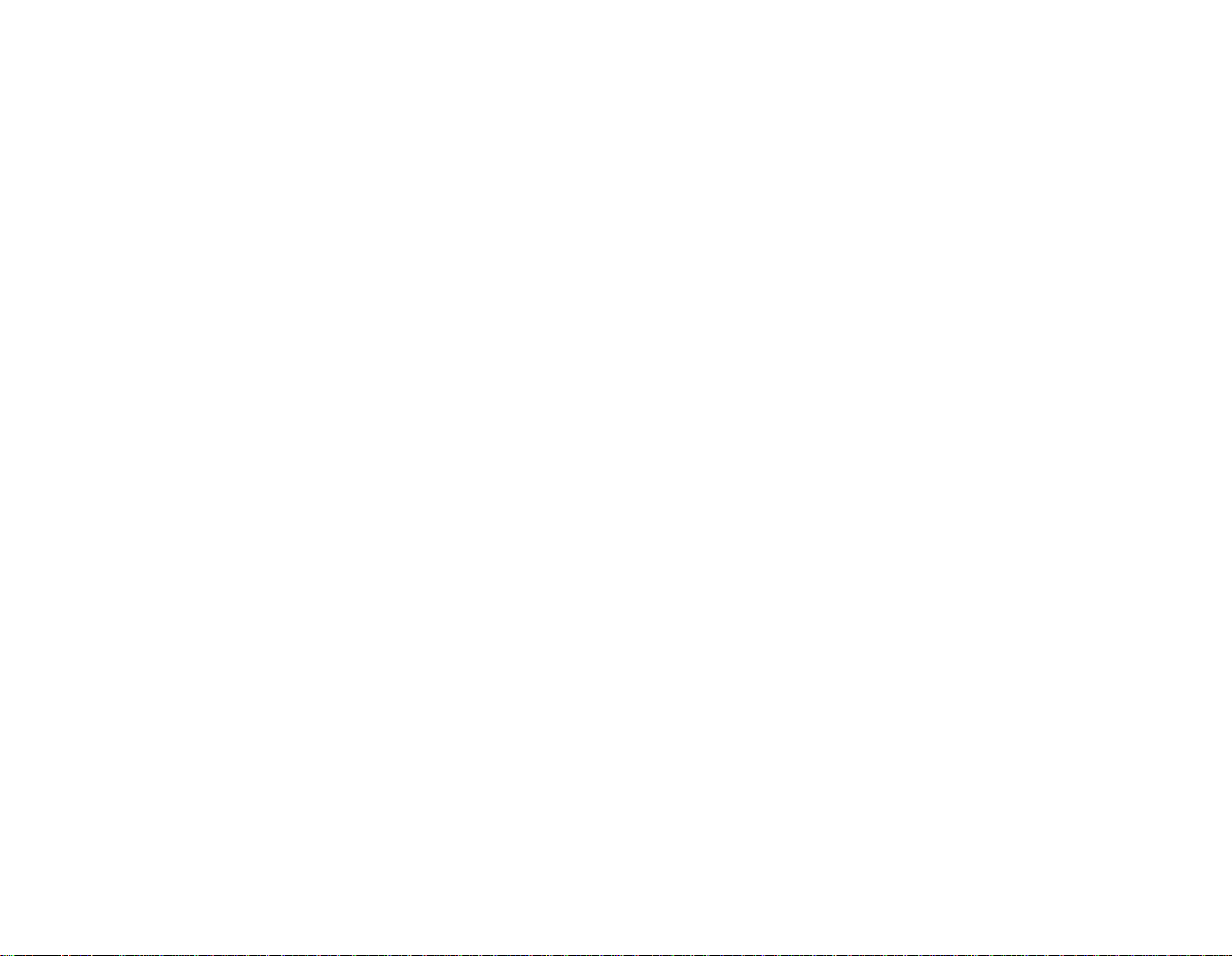
employees, employers, contractors and agents, and
on any successors and assignees. Neither the
Software nor any information derived therefrom
may be exported except in accordance with the laws
of the U.S. or other applicable provisions. This
Agreement is governed by the laws of the State of
California (except to the extent federal law governs
copyrights and federally registered trademarks).
This Agreement is the entire agreement between us
and you agree that Creative will not have any
liability for untrue statement or representation made
by it, its agents or anyone else (whether innocently
or negligently) upon which you relied upon entering
this Agreement, unless such untrue statement or
representation was made fraudulently. This
Agreement supersedes any other understandings or
agreements, including, but not limited to,
advertising, with respect to the Software. If any
provision of this Agreement is deemed invalid or
unenforceable by any country or government agency
having jurisdiction, that particular provision will be
deemed modified to the extent necessary to make the
provision valid and enforceable, and the remaining
provisions will remain in full force and effect.
For questions concerning this Agreement, please
contact Creative at the address stated above. For
questions on product or technical matters, contact
the Creative technical support center nearest you.
ADDENDUM TO THE MICROSOFT
SOFTWARE LICENSE AGREEMENT
IMPORTANT: By using the Microsoft software
files (the “Microsoft Software”) provided with this
Addendum, you are agreeing to be bound by the
following terms. If you do no t agree to be b ound b y
these terms, you may not use the Microsoft
Software.
The Microsoft Software is provided for the sole
purpose of replacing the corresponding files
provided with a previously licensed copy of the
Microsoft software product (“ORIGINAL
PRODUCT”). Upon installation, the Microsoft
Software files become part of the ORIGINAL
PRODUCT and are subject to the same warranty and
license terms and conditions as the ORIGINAL
PRODUCT . If you do not ha ve a v alid license to use
the ORIGINAL PRODUCT, you may not use the
Microsoft Software. Any other use of the M icrosoft
Software is prohibited.
Nothing in this Agreement shall be construed on the
part of Creative as advocating or authorising the
infringement of local and/or international laws
applicable to your jurisdiction
SPECIAL PROVISIONS APPLICABLE TO
THE EUROPEAN UNION
IF YOU ACQUIRED THE SOFTWARE IN THE
EUROPEAN UNION (EU), THE FOLLOWING
PROVISIONS ALSO APPLY TO YOU. IF THERE
IS ANY INCONSISTENCY BETWEEN THE
TERMS OF THE SOFTWARE LICENSE
AGREEMENT SET OUT EARLIER AND IN THE
FOLLOWING PROVISIONS, THE FOLLOWING
PROVISIONS SHALL TAKE PRECEDENCE.
DECOMPILATION
You agree not for any purpose to transmit the
Software or display the Software’s object code on
any computer screen or to make any hard copy
memory dumps of the Software’ s object code. If you
believe you require information related to the
interoperability of the Software with other
programs, you shall not decompile or disassemble
the Software to obtain such information, and you
agree to request such information from Creative at
the address listed earlier. Upon receiving such a
request, Creative shall determine whether you
require such information for a legitimate purpose
and, if so, Creative will provide such information to
you within a reasonable time and on reasonable
conditions.
LIMITED WARRANTY
EXCEPT AS STATED EARLIER IN THIS
AGREEMENT, AND AS PROVIDED UNDER
THE HEADING “STATUTORY RIGHTS”, THE
SOFTWARE IS PROVIDED AS-IS WITHOUT
W ARRANTY OF ANY KIND, EITHER EXPRESS
OR IMPLIED, INCLUDING, BUT NOT LIMITED
TO, ANY IMPLIED WARRANTIES OR
CONDITIONS OF MERCHANTABILITY,
QUALITY OR FITNESS FOR A PARTICULAR
PURPOSE.
LIMITATION OF REMEDY AND DAMAGES
THE LIMITATIONS OF REMEDIES AND
DAMAGES IN THE SOFTWARE LICENSE
AGREEMENT SHALL NOT APPLY TO
PERSONAL INJURY (INCLUDING DEATH) TO
ANY PERSON CAUSED BY CREATIVE’S
NEGLIGENCE AND ARE SUBJECT TO THE
PROVISION SET OUT UNDER THE HEADING
“STATUTORY RIGHTS”.
STATUTORY RIGHTS
Irish law provides that certain conditions and
warranties may be implied in contracts for the sale
of goods and in contracts for the supply of services.
Such conditions and warranties are hereby excluded,
to the extent such exclusion, in the context of this
transaction, is lawful under Irish law. Conversely,
such conditions and warranties, insofar as they may
not be lawfully excluded, shall apply.
Accordingly nothing in this Agreement shall
prejudice any rights that you may enjoy by v irtue of
Sections 12, 13, 14 or 15 of the Irish Sale of Goods
Act 1893 (as amended).
GENERAL
This Agreement is governed by the laws of the
Republic of Ireland. The local language version of
Page 6
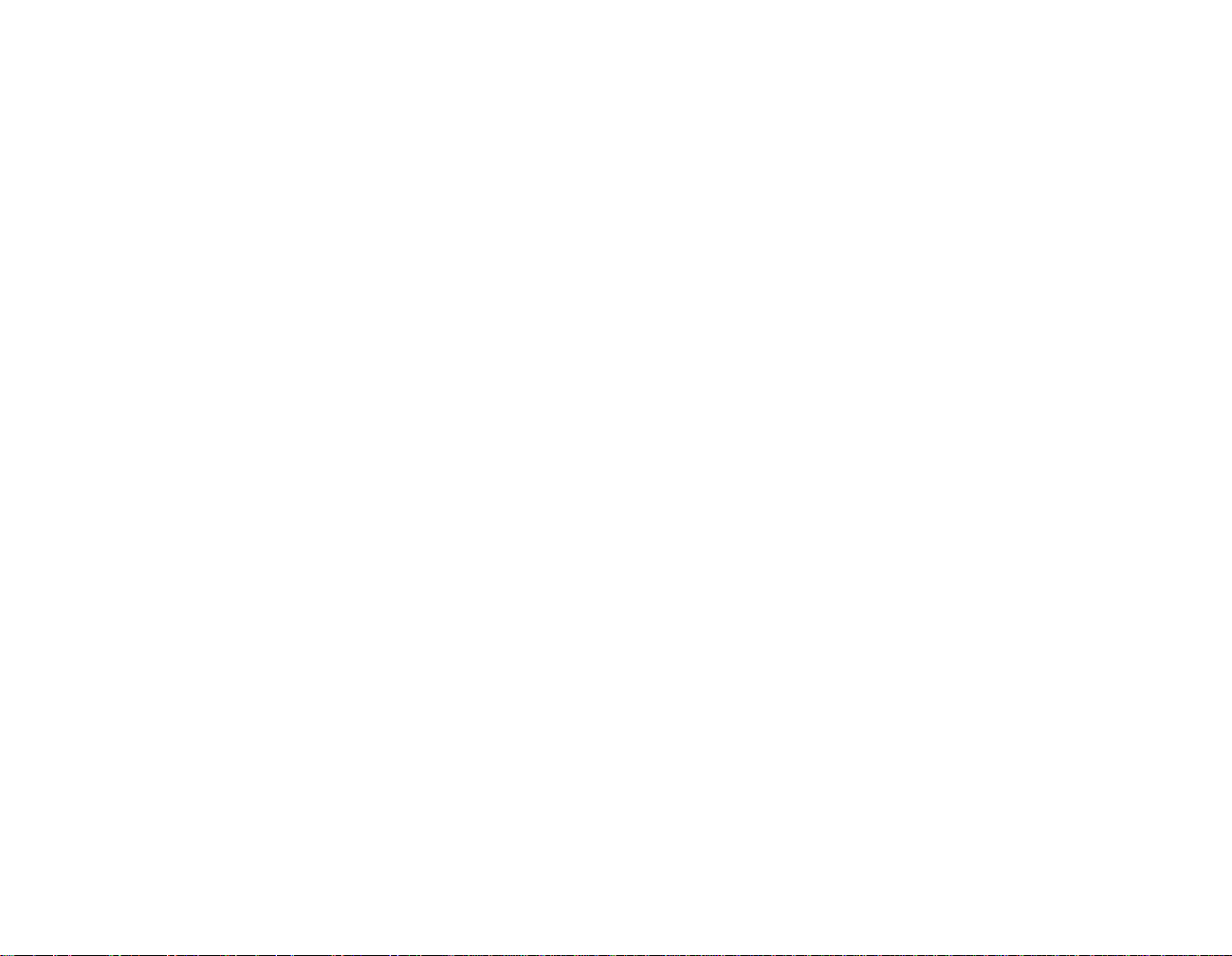
this agreement shall apply to Software acquired in
the EU. This Agreement is the entire agreement
between us, and you agree that Creative will not
have any liability for any untrue statement or
representation made by it, its agents or anyone else
(whether innocently or negligently) upon which you
relied upon entering this Agreement, unless such
untrue statement or representation was made
fraudulently.
Safety & Regulatory Information
The following sections contain notices for various
countries:
CAUTION: This device is intended to be connected
by the user to a CSA/TUV/UL certified/listed IBM
AT or compatible personal computer in the
manufacturer’s defined operator access area. Check
the equipment operating/installation manual and/or
with the equipment manufacturer to verify/confirm
if your equipment is suitable for devices.
ATTENTION: Ce périphérique est destiné à être
connecté par l’utilisateur à un ordinateur IBM AT
certifié ou listé CSA/TUV/UL ou compatible, à
l’intérieur de la zone d'accès définie par le fabricant.
Consulter le mode d’emploi/guide d'installation et/
ou le fabricant de l’appareil pour vérifier ou
confirmer qu'il est possible de connecter d'autres
périphériques à votre sytème.
Notice for the USA
FCC Part 15: This equipment has been tested and
found to comply with the limits for a Class B digital
device, pursuant to Part 15 of the FCC Rules. These
limits are designed to provide reasonable protection
against harmful interference in a residential
installation. This equipment generates, uses, and can
radiate radio frequency energy and, if not installed
and used in accordance with the instructions, may
cause harmful interference to radio
communications. However, this notice is not a
guarantee that interference will not occur in a
particular installation. If this equipment does cause
harmful interference to radio or television reception,
which can be determined by turning the equipment
off and on, the user is encouraged to try one or more
of the following measures:
Reorient or relocate the receiving antenna.
❑
Increase the distance between the equipment
❑
and receiver .
Connect the equipment to an outlet on a circuit
❑
different from that to which the receiver is
connected.
Consult the dealer or an experienced radio/TV
❑
technician.
CAUTION: T o comply with the limits for the Class
B digital device, pursuant to Part 15 of the FCC
Rules, this device must be installed in computer
equipment certified to comply with the Class B
limits.
All cables used to connect the computer and
peripherals must be shielded and grounded.
Operation with non-certified computers or nonshielded cables may result in interference to radio or
television reception.
Modifications
Any changes or modifications not expr essly
approved by the manufacturer of this device could
void the user’s authority to operate the device.
Notice for Canada
This apparatus complies with the Class “B” limits
for radio interference as specified in the Canadian
Department of Communications Radio Interference
Regulations.
Cet appareil est conforme aux normes de CLASSE
“B” d’interférence radio tel que spécifié par le
Ministère Canadien des Communications dans les
règlements d’interférence radio.
Compliance
This product conforms to the following Council
Directive:
Directive 89/336/EEC, 92/31/EEC (EMC),
❑
73/23/EEC (LVD), (73/23/EEC), as amended
by directive 93/68/EEC.
Copyright Information for users of
Creative products
Certain Creative products are designed to assist you
in reproducing material for which you own the
copyright or are authorized to copy by the copyright
owner or by exemption in applicable law. Unless
you own the copyright or have such authorization,
you may be violating copyright law and may be
subject to payment of damages and other remedies.
If you are uncertain about your rights, you should
contact your legal advisor.
It is your responsibility when using a Creative
product to ensure there is no infringement of
applicable laws on copyright whereby the copying
of certain materials may require the prior consent of
the copyright owners. Creative disclaims any
liability with regard to any illegal use of the Creative
product and Creative shall in no ev ent be liable with
regard to the origin of any data stored in a
compressed audio file.
You acknowledge and agree that the use of MP3
Codecs in real-time broadcasting (terrestrial,
satellite, cable or other media) or broadcasting via
Internet or other networks, such as b ut not limited to
intranets etc., in pay-audio or pay-on-demand
applications, is not authorised and/or licensed
(http://www.iis.fhg.de/amm/).
Page 7
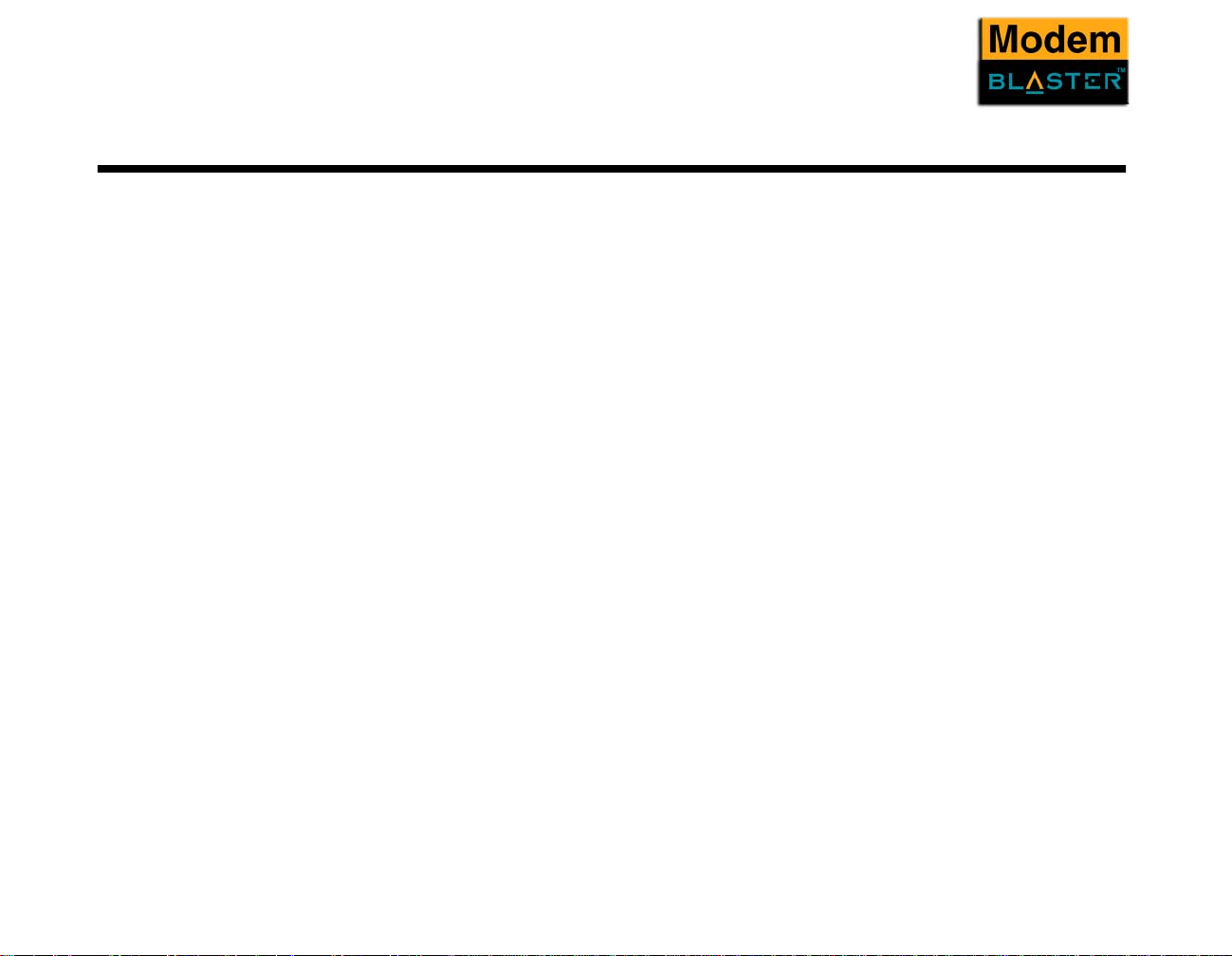
Contents
Introduction
Before You Begin...................................................................................................................................... ii
Package Contents...........................................................................................................................ii
Recording Model and Serial Numbers.........................................................................................ii
Checking System Requirements...................................................................................................ii
Document Conventions................................................................................................................iii
About Your Modem
1
Jacks.........................................................................................................................................................1-2
Installing Hardware
2
Installation Steps.....................................................................................................................................2-2
Step 1: Prepare your computer...................................................................................................2-2
Step 2: Insert the modem card ...................................................................................................2-3
Step 3: Connect to power supply...............................................................................................2-3
Step 4: Connect to telephone line and telephone set ................................................................2-4
Notes on connecting the telephone line and telephone set...................................................................2-5
Installing and Testing the Modem Drivers
3
Installing the Modem Driver In Windows 98SE/2000/Me/XP...........................................................3-2
Testing the Modem Driver.....................................................................................................................3-3
In Windows 98SE.......................................................................................................................3-3
In Windows 2000.......................................................................................................................3-4
In Windows Me..........................................................................................................................3-4
In Windows XP..........................................................................................................................3-5
Uninstalling the Modem
4
Uninstalling the Modem.........................................................................................................................4-2
Page 8
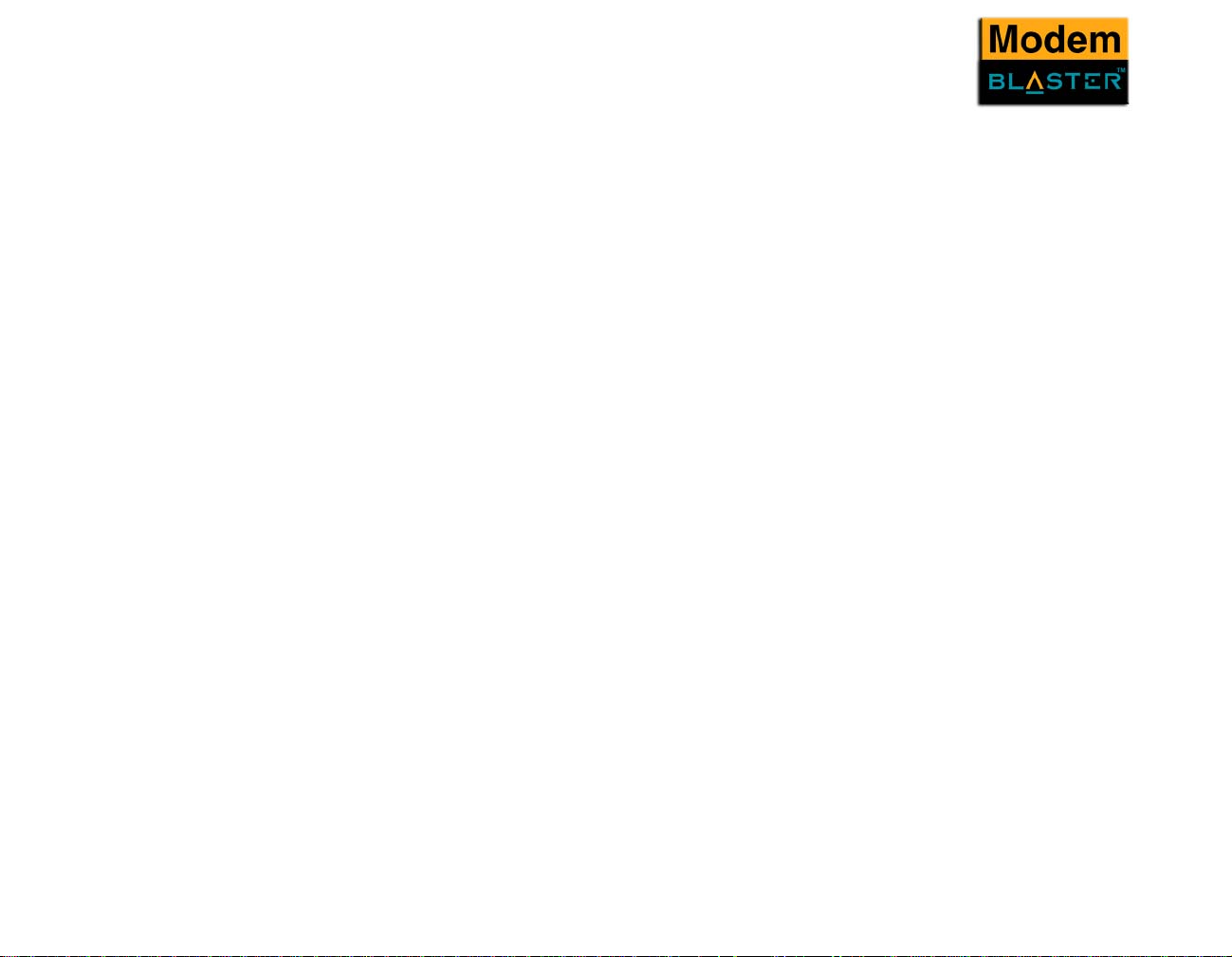
In Windows 98SE.......................................................................................................................4-2
In Windows 2000.......................................................................................................................4-3
In Windows Me..........................................................................................................................4-3
In Windows XP..........................................................................................................................4-4
Modem Features
5
Plug and Play..............................................................................................................................5-2
Faxes ...........................................................................................................................................5-2
Internet Access............................................................................................................................5-2
Video Conferencing ...................................................................................................................5-2
V.44 Data Compression.............................................................................................................5-2
QuickConnect.............................................................................................................................5-3
PCM Upstream...........................................................................................................................5-3
Modem-on-Hold.........................................................................................................................5-3
Using Modem-on-Hold..........................................................................................................................5-4
Technical Specifications
A
Troubleshooting
B
Problems Installing Software................................................................................................................ B-2
Resolving Hardware Conflicts..............................................................................................................B-3
Resolving Conflicts in Windows 98SE/Me.............................................................................B-3
Resolving Conflicts in Windows 2000/XP..............................................................................B-4
Problems with Your Modem.................................................................................................................B-4
C Technical Support
Knowledgebase......................................................................................................................................C-1
Webchat* ............................................................................................................................................... C-2
eMail†.....................................................................................................................................................C-2
Telephone*† ..................................... ....... ...... .......... ...... ....... ......... ...... ....... ...... .......... .... .......................C-2
Download Drivers# ...............................................................................................................................C-2
Download Manuals ............................................................................................................................... C-2
Page 9

If You Have a Problem.......................................................................................................................... C-3
Returning a product for repair...................................................................................................C-4
Operating Hours..................................................................................................................................... C-4
Limited Warranty...................................................................................................................................C-5
Creative European Contact Centre
Page 10

Introduction
Page 11
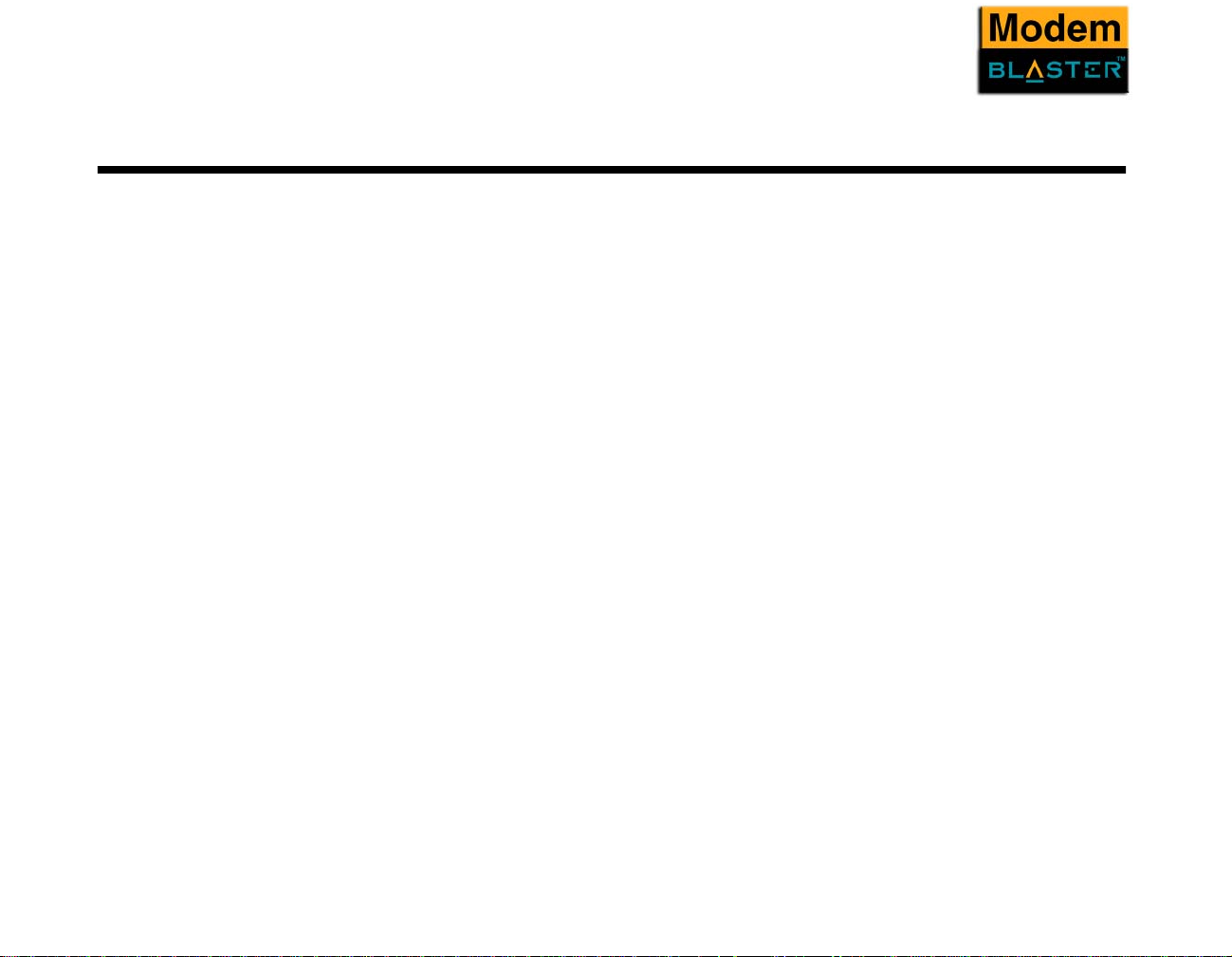
Introduction
Before You Begin
Package Contents
Recording Model and
Serial Numbers
Checking System
Requirements
This section contains information you should know about before using this manual. Read the
information carefully before proceeding further.
• Creative Modem Blaster V.92 PCI DI5732 card
• Telephone cable
• CD-ROM containing drivers, applications, and PDF User Manual
Your modem card has a model number and a serial number. After removing the modem card from its
packaging, write down its model and serial numbers for future reference.
• An available PCI slot
•Intel
• 64 MB RAM on motherboard
• 25 MB of free hard disk space
• Microsoft
• CD-ROM drive installed
®
Pentium® III 550 MHz or higher IBM compatible PC
®
Windows® 98 Second Edition (SE), Windows Millennium Edition (Me), Windows 2000
or Windows XP
Introduction ii
Page 12
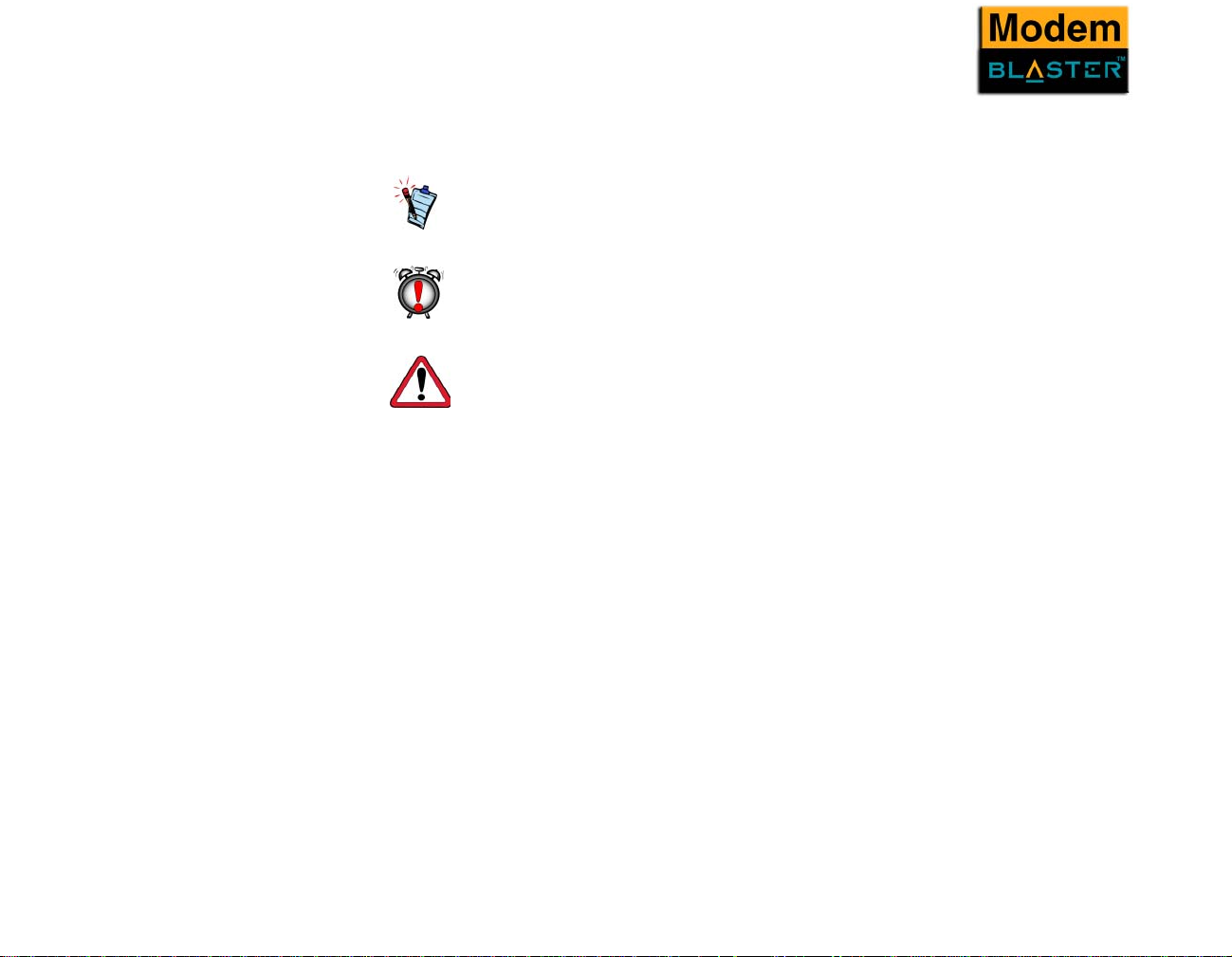
Document
Conventions
The following typographical conventions are used throughout this document.
Note. This highlights additional or important information about a feature.
Caution! This highlights proper usage of your product. Use this information
to avoid risky situations.
Warning! This warns you of possible hazards to yourself or your product,
that may result in injury or damage.
Introduction iii
Page 13

1
About Your Modem
Page 14
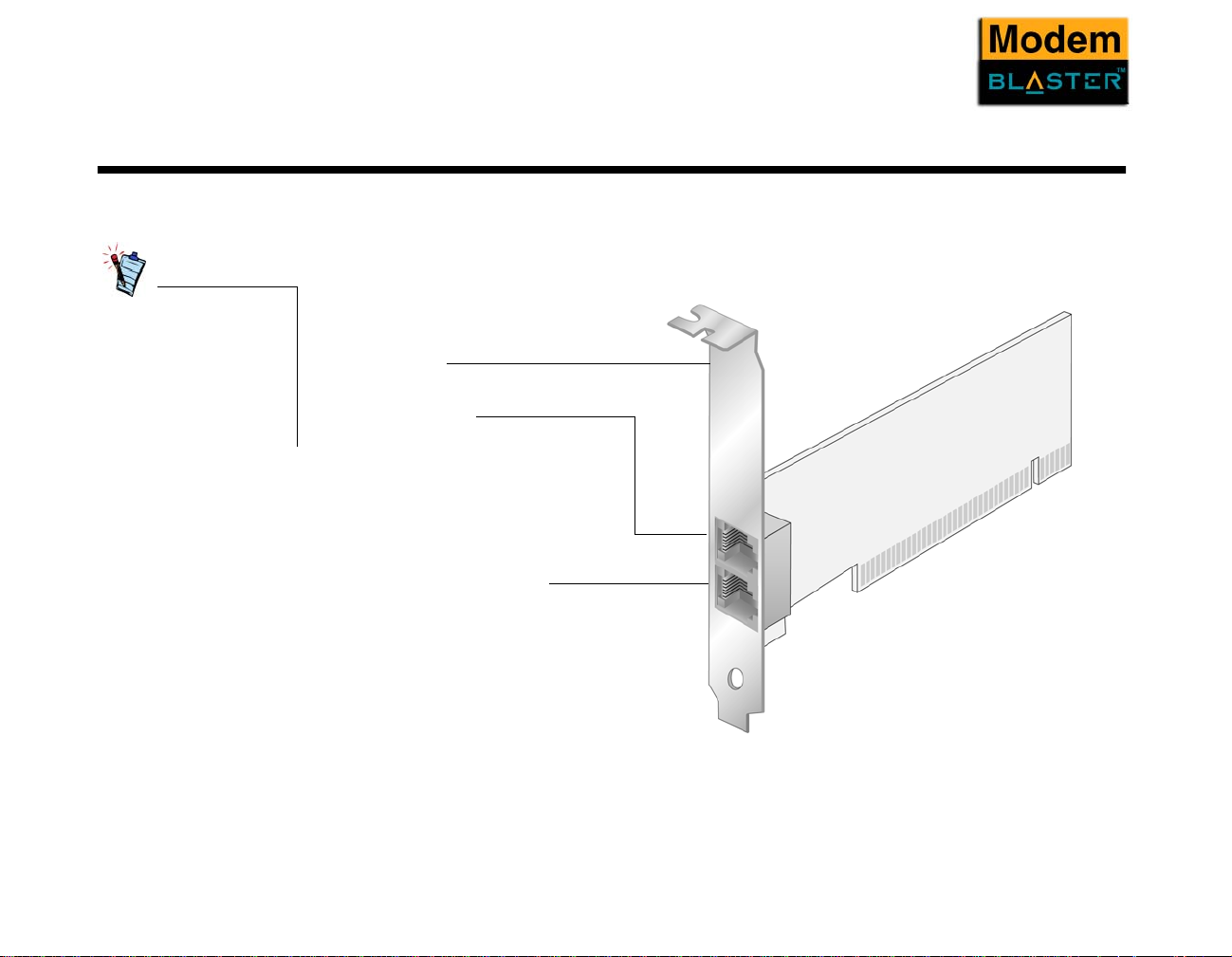
About Your Modem
Jacks
Place the modem card in
front of you as you go
through this chapter. This
will help you identify the
various components
found on your modem
card.
Jacks are one-hole connecting interfaces on your modem card. They allow you to attach other de vices to
your card. Jacks are found on the rear panel of your modem card.
The jacks on your modem card can be seen in Figure 1-1.
Rear Panel
Phone Jack
The Phone jack allows you to
connect a telephone to the card.
This jack may differ in certain
countries.
Telephone Line Jack
The Telephone Line jack allows
you to connect to a telephone line
for data transmission and
document faxing.
Figure 1-1: The jacks on your modem card.
About Your Modem 1-2
Page 15

2
Installing Hardware
Page 16

Installing Hardware
Installation Steps
Step 1: Prepare your
computer
Turn off the main power
supply and disconnect
your computer’s power
cord. Systems using an
ATX power supply unit
with soft power off may
still be powering the PCI
slot. This can damage
your modem card when
it is inserted into the slot.
1. Turn off your computer and all peripheral devices.
2. Touch a metal plate on your system to ground yourself and to discharge any static electricity, and
then unplug the power cord from the wall outlet.
3. Remove your computer casing.
4. Remove the metal bracket fr om an unused PCI slot as shown in Figure 2-1. Put the screw aside for
use later.
metal bracket
PCI slot
ISA slot
Figure 2-1: Removing a metal bracket.
Installing Hardware 2-2
Page 17

Step 2: Insert the
modem card
Do not force the modem
card into the slot. Make
sure that the gold finger
PCI connector on the
modem card is aligned
with the motherboard
before you insert the card
into the PCI expansion
slot.
If it does not fit properly,
gently remove it and try
again.
1. Align the modem card with the unused PCI slot and press the card gently but firmly into the slot as
shown in Figure 2-2.
2. Secure the modem card with the screw you had placed aside earlier.
Fasten the modem card and
bracket with a screw.
2
Unused brackets
1
PCI slot
ISA slot
Step 3: Connect to
power supply
Figure 2-2: Aligning the modem card against the slot.
1. Replace the computer casing.
2. Plug the power cord back into the wall outlet, and then turn on the computer.
To install drivers and applications, refer to “Installing and Testing the Modem Drivers” on page 3-2.
Installing Hardware 2-3
Page 18

Step 4: Connect to
telephone line and
telephone set
1. Locate the most convenient telephone wall outlet.
If a telephone set is already connected to it, unplug the telephone cable from the wall outlet.
2. Connect the telephone cable from a telephone set to the Phone jack of the modem.
Telephone set
Telephone cable
(provided)
To telephone line wall outlet
Figure 2-3: Connecting the telephone line and telephone to your modem.
Modem card
Phone jack
Telephone Line jack
3. Connect one end of the telephone cable provided to the wall outlet and the other end to the
Telephone Line jack of the modem.
Installing Hardware 2-4
Page 19

Notes on connecting the telephone line and telephone set
Before using the modem, you need to connect your telephone line and telephone set to the modem card.
To ensure that the modem works properly, know that:
• Your modem cannot be used on “party lines”, nor can it be used on toll or coin-operated lines.
Contact your local telephone company for help if you are not sure about the suitability of your
telephone line.
• This modem is intended for use on an analog telephone line, also called a POTS (Plain Old
Te lephone Service) line. This modem cannot be connected directly to a digital telephone line, such as
those commonly found in businesses.
Either obtain an analog line or an analog converter compatible with the telephone line you are using.
Installing Hardware 2-5
Page 20

3
Installing and Testing the Modem Drivers
Page 21

Installing and Testing the Modem Drivers
This chapter is organised as follows:
• Installing the Modem Driver In Windows 98SE/2000/Me/XP
• Testing the Modem Driver
Installing the Modem Driver In Windows 98SE/ 2000/Me/XP
After installing the modem
driver, test the modem to
ensure it has been installed
properly.
1. After you have installed the modem card, turn on your computer. Windows automatically detects
the modem card and device drivers.
2. If prompted for the device drivers, click the Cancel button.
3. Insert the Installation CD into your CD-ROM drive. The disc supports Windows AutoPlay mode
and starts running automatically. If not, enable your CD-ROM drive’s auto-insert notification
feature. For more details, see “Problems Installing Software” on page B-2.
i. Windows 98SE users may be prompted to locate the ACRCST9.CAT file. Click the Browse
button and locate the driver f ile in E:\Dri vers\W in9 8 (where E: repr esents your CD-ROM dri ve).
Click the OK button.
ii. Windows XP users may be prompted to insert the Installation CD. Click the Install from a list
or specific location (Advanced) option, and then click the Next button.
iii. Windows XP users may also be prompted to search for the dri v er. Click the Don’t search. I will
choose the driver to install option, and then click the Next button.
4. Select the applications and drivers to install, and then click the OK button.
Installing and Testing the Modem Drivers 3-2
Page 22

Testing the Modem Driver
In Windows 98SE
1. Click Start -> Settings -> Control Panel.
2. Double-click the Modems icon. The Modems Properties
dialog box similar to Figure 3-1 appears.
3. Click the Diagnostics tab.
4. Click the COM port that has been assigned to your modem.
5. Click the More Info button to display the response status of
your modem.
If your modem is not responding, it may be due to a conflict
between the modem and another peripheral device. To
resolve the conflict, you must change the settings on your
modem (see “Resolving Conflicts in Windows 98SE/Me” on
page B-3).
Figure 3-1
Installing and Testing the Modem Drivers 3-3
Page 23

In Windows 2000
1. Click Start -> Settings -> Control Panel.
2. Double-click the Phone and Modems icon. The Phone and
Modems Options dialog box appears.
3. Click the Modems tab.
4. Click your Creative Modem Blaster V.92 DI5732, and then
click the Properties button. The Creative Modem Blaster
V.92 DI5732 Properties dialog box similar to Figure 3-2
appears.
5. Click the Diagnostics tab.
6. Click the Query Modem button to display the response
status of your modem.
If your modem is not responding, it may be due to a conflict
between the modem and another peripheral device. To
resolve the conflict, you must change the settings on your
modem (see “Resolving Conflicts in Windows 2000/XP” on
page B-4).
Figure 3-2
In Windows Me
1. Click Start -> Settings -> Control Panel.
2. Double-click the Modems icon. The Modems Properties
dialog box similar to Figure 3-3 appears.
3. Click the Diagnostics tab.
4. Click the COM port that has been assigned to your modem.
5. Click the More Info button to display the response status of
your modem.
6. If your modem is not responding, it may be due to a conflict
between the modem and another peripheral device. To
resolve the conflict, you must change the settings on your
modem (see “Resolving Conflicts in Windows 98SE/Me” on
page B-3).
Figure 3-3
Installing and Testing the Modem Drivers 3-4
Page 24

In Windows XP
1. Click Start -> Settings -> Control Panel.
2. Double-click the Phone and Modems icon.
3. Click the Modems tab.
4. Click your Creative Modem Blaster V.92
DI5732, and then click the Properties button.
The Creative Modem Blaster V.92 DI5732
Properties dialog box similar to Figure 3-4
appears.
5. Click the Diagnostics tab, and then click the
Query Modem button to display the response
status of your modem.
If your modem is not responding, it may be due to
a conflict between the modem and another
peripheral device. To resolve the conflict, you
must change the settings on your modem (see
“Resolving Conflicts in Windows 2000/XP” on page B-4).
Figure 3-4
Installing and Testing the Modem Drivers 3-5
Page 25

4
Uninstalling the Modem
Page 26

Uninstalling the Modem
Uninstalling the
Modem
In Windows 98SE
You may at times need to uninstall and then reinstall the modem to correct problems, change
configurations, or make version upgrades. The following instructions tell you how to uninstall the
modem.
1. Click Start -> Settings -> Control Panel.
2. Double-click the Add/Remove Programs icon. The
Add/Remove Programs Properties dialog box similar
to Figure 4-1 appears.
3. Click the Install/Uninstall tab, and then click Creative
Modem Blaster V.92 DI5732.
4. Click the Add/Remove button.
5. Click the OK button.
6. Turn off your computer and remove the modem card.
Figure 4-1
Uninstalling the Modem 4-2
Page 27

In Windows 2000
1. Click Start -> Settings -> Control Panel.
2. Double-click the Add/Remove Programs icon.
3. When a dialog box similar to Figure 4-2 appears,
click the Change or Remove Programs button.
4. Click Creative Modem Blaster V.92 DI5732,
and then click the Change/Remove button.
5. Click the Close button.
6. Turn off your computer and remove the modem
card.
Figure 4-2
In Windows Me
1. Click Start -> Settings -> Control Panel.
2. Double-click the Add/Remove Programs icon.
3. When a dialog box similar to Figure 4-3 appears, click the
Install/Uninstall tab.
4. Click Creative Modem Blaster V.92 DI5732, and then
click the Add/Remove button.
5. Click the OK button.
6. Turn off your computer and remove the modem card.
Figure 4-3
Uninstalling the Modem 4-3
Page 28

In Windows XP
1. Click Start -> Settings -> Control Panel.
2. Double-click the Add or Remove
Programs icon. The Add or Remove
Programs dialog box similar to Figure 4-4
appears.
3. Click the Change or Remove Programs
button.
4. Click Creative Modem Blaster V.92
DI5732, and then click the Change/
Remove button.
5. Turn off your computer and remove the
modem card.
Figure 4-4
Uninstalling the Modem 4-4
Page 29

5
Modem Features
Page 30

Modem Features
Besides transferring data and accessing online information, your Creative Modem Blaster has the
following features:
Plug and Play
Faxes
Internet Access
Video Conferencing
V.44 Data
Compression
This feature allows you to install your modem easily, as it is automatically configured.
Use your modem to send and receive fax documents. This feature also allows you to configure the
modem to serve as a fax-on-demand system by using the software provided.
Your modem allows you to access computer b u lletin boards and to browse the Internet at speeds of up to
56 Kbps.
Your modem comes complete with V.92 standard support, for use with H.32x video conferencing
systems.
Your Modem Blaster incorporates the new V.92 standard. This new standard offers V.44 Data
Compression technology that allows you to browse the Internet at higher speeds than existing data
compression standards.
Modem Features 5-2
Page 31

QuickConnect
This feature drastically reduces the amount of time it takes to establish a connection with your Internet
Service Provider. The characteristics of the last call are saved in your computer, and retrieved for
subsequent calls, resulting in a shorter connection time.
PCM Upstream
Modem-on-Hold
This feature enhances your Modem Blaster’s data upload speed from 33.6 Kbps to a maximum of 48
Kbps.
This feature allows you to answer an incoming call even when you are surfing the Internet. Check with
your local Internet Service Provider to ascertain that this feature is supported in your area.
Modem-on-Hold suspends the data connection between your modem and the ISP so that you can pick up
your phone and receive an incoming call in the usual way, while surfing the Internet. When your call is
complete, the modem reconnects you to the Internet. For more information on Modem-on-Hold, visit
http://www.v92.com.
Modem Features 5-3
Page 32

Using Modemon-Hold
• During the software
installation, when selecting
the drivers and applications
to install, be sure that the
FaxTalk NetOnHold
check box is selected.
• Be sure to enable FaxTalk
NetOnHold whenever you
restart your computer. By
default FaxTalk
NetOnHold is disabled.
• Y our phone line needs to be
Call waiting enabled to
support Modem-on-Hold.
1. If a call comes in while you are on the Internet, the
FaxTalk NetOnHold dialog box similar to Figure 5-1
appears, click the Accept Call button. You have two
minutes to complete your call. The call is
automatically cut off after two minutes.
Figure 5-1
2. After completing you call, click the Disconnect Call
button.
Figure 5-2
3. A dialog box similar to Figure 5-3 appears. The
modem will reconnect to the Internet.
Figure 5-3
Modem Features 5-4
Page 33

A
Technical Specifications
Page 34

Technical Specifications
This appendix lists the general specifications of your modem.
❑
Plug and Play
PCI specification compliant.
❑
Plug and Play resources.
Table A-1: Plug and Play Resource Information.
EPENDENT
D
FUNCTIONS
ESOURCE INFORMATION
R
Choice 1
COM 3
Choice 2
COM 4
Choice 3
COM 2
Choice 4
COM 1
Choice 5
Free-For-All
I/O Port: 3E8 to 3EF
IRQ: 3, 4, 5, 7, 9, 10, or 11
I/O Port: 2E8 to 2EF
IRQ: 3, 4, 5, 7, 9, 10, or 11
I/O Port: 2F8 to 2FF
IRQ: 3
I/O Port: 3F8 to 3FF
IRQ: 4
I/O Port: 2A0 to 2A7,
2A8 to 2AF,
...
2D8 to 2DF
IRQ: 3, 4, 5, 7, 9, 10, 11 or 15
Technical Specifications A-2
Page 35

Data Features
Due to line conditions
and FCC regulations,
your data rate may be
lower. Current FCC
regulations limit
download speeds to 53
kbps maximum.
Fax Features
Video Conferencing
Support
❑ Integrated data, fax, and voice mail modem.
❑ 56,000/54,000/52,000/50,000/48,000/46,000/ 44,000/42,000/40,000/38,000/36,000/34,000
❑ 33,600/28,800/26,400/24,000/21,600/19,200/16,800/14,400/ 12,000/9,600/7,200/4,800/2,400/1,200/
300 bps data speeds.
❑ Compatibilit y with the following data modem standards:
• V.92, V .90, V.34, V.32bis, V.32, V.23, V.22bis, V.22A/B, and V.21; Bell 212A
and 103J.
• V.42 LAPM and MNP2-4 error correction.
• V.44, V.42bis and MNP5 data compression.
❑
Compression, line control, and error control are implemented in the hardware. Therefore, no special
drivers or libraries are needed to take advantage of higher speeds and data reliability.
❑
Automatic dial and answer capabilities.
❑
Supports Class 1 fax commands.
❑
Fax speeds up to 14,400 bps for send and receive.
❑
Compatibility with the following fax modem transmission standards:
• V.17 (14400 bps)
• V.21 Channel 2 (300 bps)
• V.27ter (7200 bps)
• V.29 (9600 bps)
❑
Supports ITU V.92 standard to allow high performance video conferencing over standard phone lines
and the internet. Video conferencing standards are H.324 and H.323.
Technical Specifications A-3
Page 36

B
Troubleshooting
Page 37

Troubleshooting
This appendix provides tips and solutions for resolving some of the problems you might encounter with
Creative Modem Blaster V.92 PCI DI5732 either during installation or normal use.
Problems Installing Software
The installation does not start automatically after the Creative Modem Blaster Installation CD is
inserted.
The AutoPlay feature in your Windows system may not be enabled.
To start the installation program through the My Computer shortcut menu:
1. Double-click the My Computer icon on your Windows desktop.
2. In the My Computer window, right-click the CD-ROM drive icon.
3. On the shortcut menu, click AutoPlay and follow the instructions on the screen.
To enable AutoPlay through Auto Insert Notification:
4. Click Start -> Settings -> Control Panel.
5. Double-click the System icon.
6. In the System Properties dialog box, click the Device Manager tab and select your CD-ROM
drive.
7. Click the Properties button.
8. In the Properties dialog box, click the Settings tab and select A uto Insert Notification.
9. Click the OK button to exit from the dialog box.
Troubleshooting B-2
Page 38

Resolving Hardware Conflicts
Hardware conflicts may occur when two or more peripheral devices are set to use the same I/O address,
IRQ line or DMA channel.
To resolve conflicts in Windows 98SE, Windows 2000, Windows Me or Windows XP, change the
resource settings of your modem or the conflicting peripheral device using Device Manager.
Resolving Conflicts in
Windows 98SE/Me
If you are unsure of which
peripheral device is causing
the conflict, you can isolate
the source of the problem by
temporarily removing all
devices (except your modem
and essential devices such as
the disk controller). After
that, add the devices back
one at a time until the device
that is causing the conflict is
found.
To run Device Manager:
1. Click Start -> Settings -> Control Panel.
2. Click the System icon. The System Properties dialog box appears.
3. Click the Device Manager tab.
4. Double-click Modem.
5. Select your modem and click the Properties button. The Properties dialog box of the modem
appears.
6. Click the Resources tab.
7. Click the Use Automatic Settings check box to select it. If this check box is already selected, you
need to go to the Properties dialog box of the conflicting peripheral device and select the same
check box there.
8. Restart your system to allow Windows 98SE/Me to reassign resources to your modem and/or the
conflicting peripheral device.
Troubleshooting B-3
Page 39

Resolving Conflicts in
Windows 2000/XP
To run Device Manager:
1. Click Start -> Settings -> Control Panel.
2. Click the System icon. The System Properties dialog box appears.
3. Click the Hardware tab.
4. Click the Device Manager button.
5. Double-click Modem.
6. Right-click the name of your modem. A menu appears.
7. Select the Properties option.
8. Click the Resources tab.
9. Click the Use Automatic Settings check box to select it. If this check box is already selected, you
need to go to the Properties dialog box of the conflicting peripheral device and select the same
check box there.
10. Restart your system to allow Windows 2000/XP to reassign resources to your modem and/or the
conflicting peripheral device.
Problems with Your Modem
The modem fails to accept commands to dial or answer a call.
There may be an improper telephone line connection.
Check the following:
• Make sure the telephone cable is attached to the Telephone Line Jack.
• Check that all devices are turned on.
There is interference on the telephone line that is connected to the modem.
To solve this problem:
Try moving the telephone line away from any power source, monitor, printer or any computer cable.
Troubleshooting B-4
Page 40

The modem cannot connect to the Internet at 56,000 bps.
This may be due to line conditions in your area. Due to FCC regulations and/or line conditions, it is not
always possible to achieve the maximum data rate.
To solve this problem:
Try moving the telephone line away from any power source, monitor, printer or computer cable.
The modem or communications software fails to detect that the remote user has hung up.
The modem or communications software relies on the dial tone, busy tone or silence period to detect that
a remote user has hung up.
This detection may fail due to one of the following reasons:
• Your local telephone system does not generate the dial or busy tone when the remote user hangs up.
• The silent period for the modem or communications software to detect that the remote user has hung
up is not long enough.
• The modem or communications software cannot detect a different dial or busy tone. For example, if
you are connecting to a PABX system, the dial or busy tone generated is different from the usual dial
or busy tone.
To solve this problem:
Prompt the remote user to respond. This may, howe ver, result in a long delay before the communications
software responds to the remote user hanging up. To minimise this delay, modify the following settings:
• Voice message recording time.
• Number of prompts.
• Time to wait for a response after prompting.
No dial tone when using the modem.
The IRQ of the modem is either in conflict with another device or is mis-reported in Windows.
To solve this problem:
Many chipsets have IRQ routing drivers for Windows. If you have an internal modem, and these drivers
do not work or do not exist on your system, changing the slot of the modem card may help.
Troubleshooting B-5
Page 41

Technical Support
We are committed to giving you the best products aswell as the best service by providing you
with a comprehensive suite of eService options complemented by telephone support.
With Creative's eService strategy, we deliver the best possible customer experience using our
multilingual Customer support portal, interactive chat, email support and our self-service
knowledgebase.
The European support area on our website at www.europe.creative.com contains the
following options:
C
Knowledgebase
Creative's Self-service knowledgebase empo wers you to quickly resolve your queries by using
natural language support and stepping you through targeted questions to help pinpoint the best
solution to your particular problem. Should you need additional help, you can escalate your
query online through live chat or email ensuring that you receive the best possible service in
the manner that is most comfortable to you.
Technical Support C-1
Page 42

Webchat*
Creative's interactive TextChat enables you to contact our Technical Support team through a
real-time chat facility. Additional features, such as web page pushing, collaborative browsing
and file and brochure exchange, transform your chat session into a fully interactive support
experience.
eMail†
Te l e p h o n e
*†
Download Drivers#
Download Manuals
Should you not obtain a solution to your query using our Knowledgebase system, you can click
the “Not Solved” button located at the bottom of any suggested solution document to escalate
your query via eMail. If you do not have access to our website then you can mail us directly at
support@europe.creative.com.
You hav e the option to contact our service support team via telephone. T elephone numbers can
be found in the “Creative European Contact Centre” section below.
The Creative website offers a range of updates and drivers for our products in a variety of
operating systems.
Browse Creative's extensive library of product installation and user guides to find
documentation for your Creative product.
†
Native Language Support
*
Closed Sat-Sun & Public Holidays
#
Not applicable for all products
Technical Support C-2
Page 43

If You Have a Problem
Please retain all contents including packaging and proof of purchase until you are fully satisfied
with your product.
If you have a problem installing or using your Creative product, please use the Creative
eServices and/or telephone support for assistance. Should you contact Technical Support, you
may be asked for information regarding the following:
❑
The model number of your Creative product
❑
Error information on the screen and how it came about
❑ Information on the adapter cards which may be causing a conflict
❑
Hardware configuration information such as the base I/O address,
IRQ line, DMA channels used
❑
Motherboard information: BIOS manufacturer/version and chipset manufacturer
❑
T ype and version of your operating system, e.g., W indows 95/98 or W indo ws NT, W indows
2000 or Windows Me
If, after using the Creative support services, you believe your Creative product to be defective,
you should verify the purchase date and the take the appropriate action as detailed below:
#
#
Less than 30 days since date of purchase
Should your store receipt indicate that the product is less than 30 days old, you have the option
of returning the full product to the Dealer/Retailer for a replacement or credit. The 30-day time
period may not apply in all instances, so please check the Dealer/Retailer replacement/credit
terms.
#
Not applicable for all products
More than 30 days since date of purchase
Contact European T echnical Support to clarify the nature of the problem and to obtain details of
our repair/replacement procedure.
Technical Support C-3
Page 44

Returning a product for repair
❑ Creative Labs requires that all returns for repair/replacement must first be issued with an
authorisation number, therefore you need to contact Technical Support to receive this
number.
❑ Technical Support will communicate how to return the product in question for
repair/replacement.
❑
You should only return the hardware item in question and return it to the address provided
by Technical Support. Please retain all software, accessories and the original packaging.
❑
Please quote the authorisation number clearly on the outside of the packaging
in which you return the hardware item.
❑
After receiving the hardware, Creative will process the return.
Creative may replace or repair the product with ne w or re-conditioned parts, and the faulty parts
will become the property of Creative. The warranty period for your repaired/replacement item
is 90 days from the date of shipment from Creative, or what is left on the original item’s
warranty, whichever is longer.
To avoid tariff s when shipping a product to Creative Labs from outside the E.U. or from zones
with special tax status, you must complete the relevant customs documentation before shipping
the product.
Operating Hours
*
Closed Sat-Sun & Public Holidays
Knowledgebase Available on-line 24 hours a day
Webchat
Telephone
*
*
10:00-18:30 CETMonday - Friday
10:30-19:00 CETMonday - Friday
Technical Support C-4
Page 45

Limited Warranty
Creative Labs (Ireland) Limited (“Creative”) warrants to you, the original buyer and holder of
this warranty , as it stands in the accompanying warranty card, that the hardware product will be
free of defects in materials and workmanship for a period of two (2) years after the date of
purchase, or such other period as may be expressly specified by Creati ve or required by
applicable law (“Warranty Period”).
Creative's entire liability and your remedy will be, at Creative’s sole discretion, the repair or
replacement (with the same or similar model) of any hardware or accompanying item(s) not
meeting the “Limited Warranty” explained above that is returned to Creative's authorised
distributor or dealer during the Warranty Period with a copy of your receipt.
What this warranty does
not cover
This warranty gives you specif ic
legal rights. You may have other
rights which vary from country to
country. Certain limitations in this
warranty are not permitted by the
jurisdiction of some countries, so
some limitations here may not
apply to you.
T o the maximum extent permitted by applicable la w , Creativ e disclaims all other warranties and
conditions, expressed or implied, including the conditions of quality, merchantability or fitness
for a particular purpose with respect to the use of this product. Creative also disclaims any
obligation to support products for all operating environments - for example, by ensuring
interoperability with future versions of software or hardware. In no event shall Creative or its
licensors be liable for any indirect, incidental, special or consequential loss or for any lost
profits, savings or data arising from or relating to the use of this product, even if Creative or its
licensors have been advised of the possibility of such loss.
Specifically, this warranty does not cover failures of the product which result from accident,
abuse, misuse, alterations (by persons other than Creative or its authorized repair agents),
moisture, corrosive environments, shipping, high voltage surges, or abnormal working
conditions. This warranty does not cover normal wear and tear. You are specifically advised to
take a backup copy of any software provided with the Creative product for security purposes.
Technical Support C-5
Page 46

Creative European Contact Centre
CREA TIVE LABS (IRELAND) L TD.,
Technical Support Department,
Ballycoolin B usiness P ark, B lancha rdsto wn ,
Dublin 15 , Irelan d.
Fax: +353 1 8205052
United Kingdom
Tel +353 1 4333200
Germany
Tel +353 1 4380000
Ireland
Tel +353 1 8207555
France
Tel +353 1 4333220
Spain
Tel +353 1 4380020
Italy
Tel +353 1 4333210
Austria
Tel +353 1 4380060
Belgium
Tel +353 1 4333291
Denmark
Tel +353 1 4333230
Finland
Tel +353 1 4333270
Norway
Tel +353 1 4333240
Sweden
Tel +353 1 4380030
Holland
Tel +353 1 4333272
Switzerland
Tel +353 1 4380070
Portugal
Tel +353 1 4380010
Czech Republic
Tel +353 1 4333280
Poland
Te l +353 1 4380040
Hungary
Te l +353 1 4333290
Russia
Tel +353 1 4380080
Please note that international call rates will apply. Please contact your telecoms company to verify the exact ra te y ou will
be charged.
