Page 1
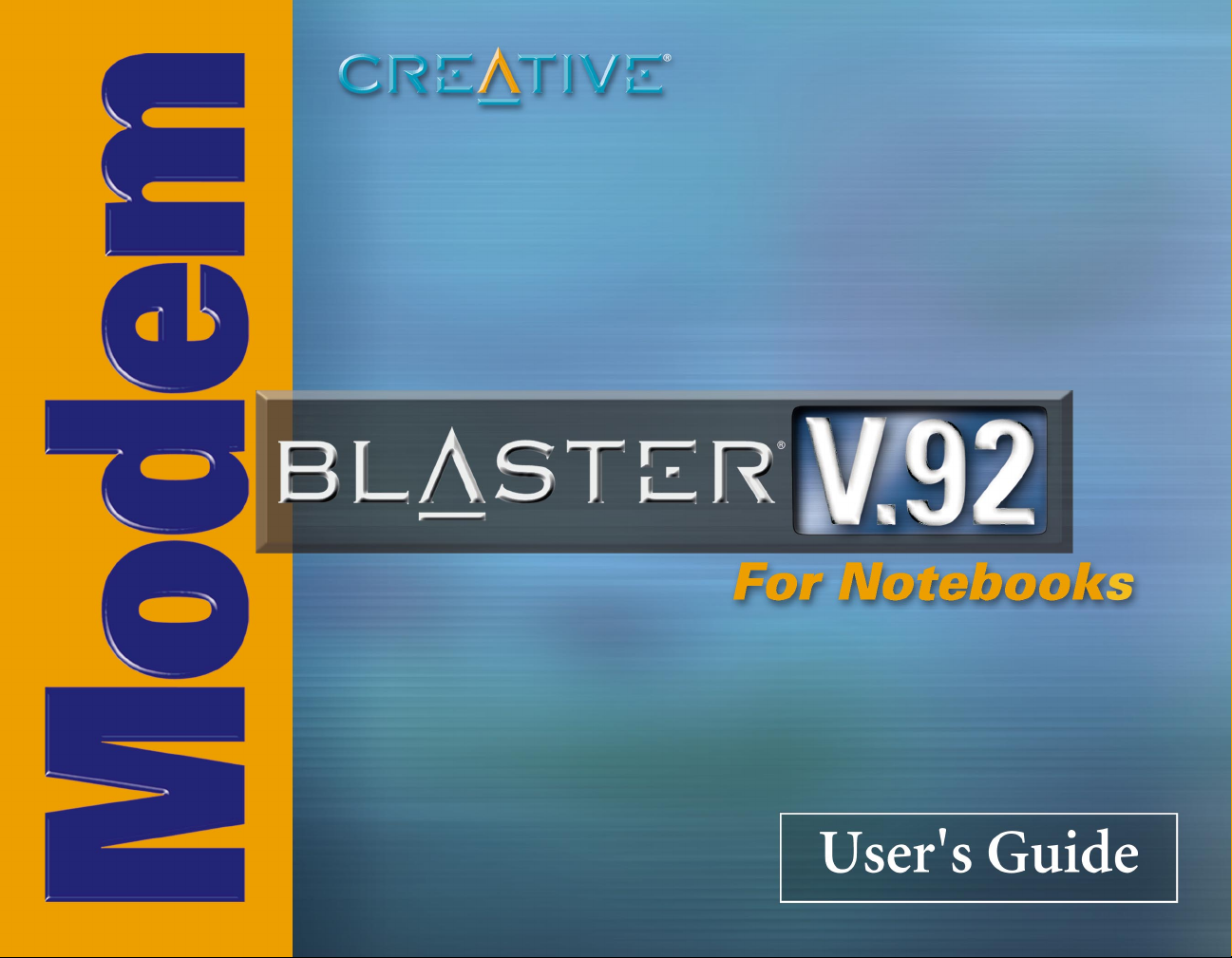
Page 2

User’s Guide
Creative Modem Blaster V.92 PCMCIA DI5611
Information in this document is subject to change without notice and does not represent a commitment on the part of Creative
Technology Ltd. No part of this manual may be reproduced or transmitted in any form or by any means, electronic or mechanical,
including photocopying and recording, for any purpose without the written permission of Creative Technology Ltd. The software
described in this document is furnished under a license agreement and may be used or copied only in accordance with the terms of
the license agreement. It is against the law to copy the software on any other medium except as specifically allowed in the license
agreement. The licensee may make one copy of the software for backup purposes.
Copyright © 2002-2003 Creative Technology Ltd. All rights reserved.
Version 1.0
August 2003
Modem Blaster is a registered trademark of Creative Technology Ltd. in the United States and/or other countries. Microsoft, MS-DOS,
and Windows are registered trademarks of Microsoft Corporation. All rights reserved. All other products are trademarks or registered
trademarks of their respective owners.
Page 3

Contents
Page 4
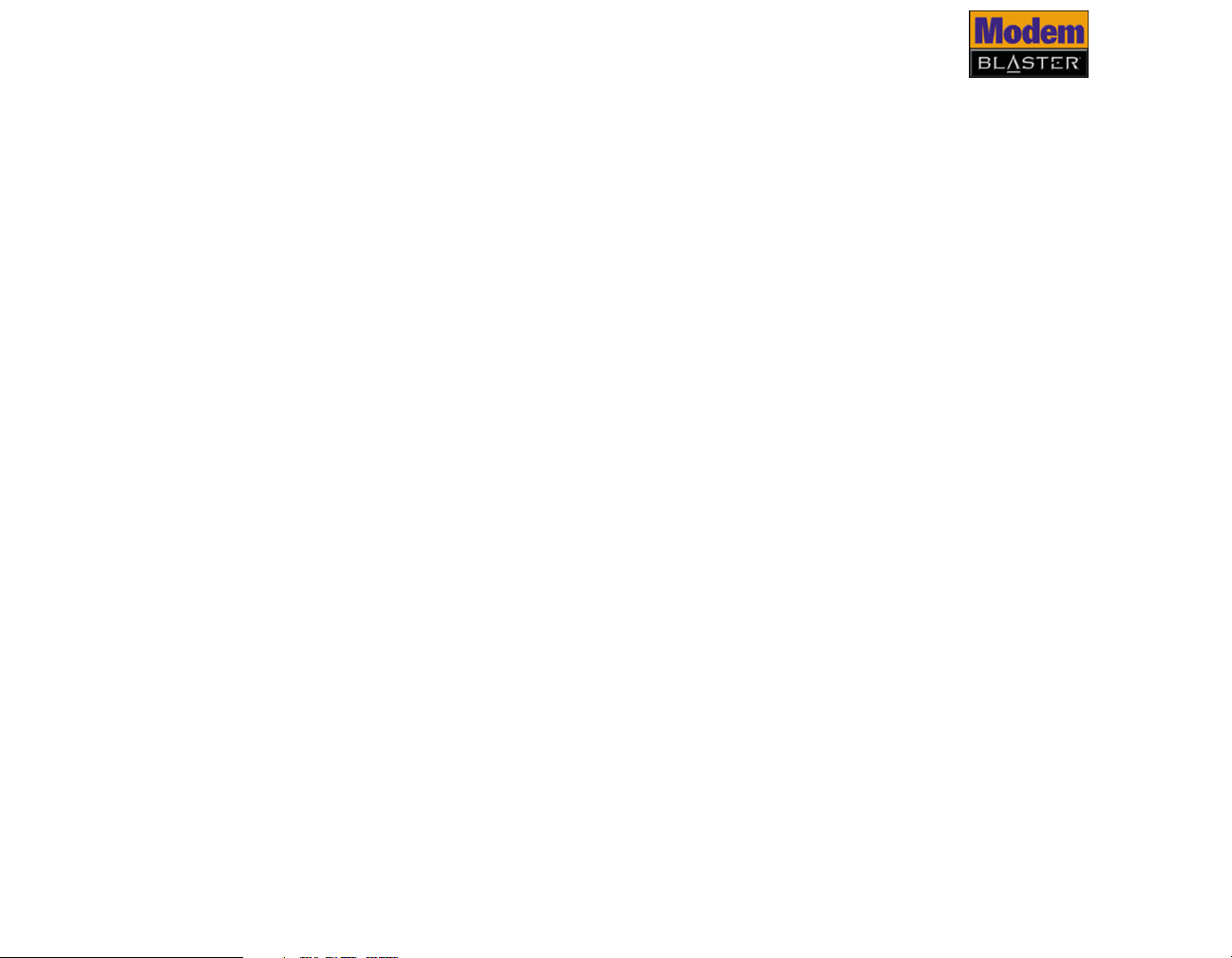
Contents
Before You Begin
Package Contents ................................................................................................................................. v
Recording Model and Serial Numbers........................................................................................... v
Checking System Requirements....................................................................................................... v
Technical Support and Warranty ................................................................................................... vi
Product Registration........................................................................................................................... vi
Document Conventions................................................................................................................... vii
1 Installing and Testing the Driver
Installing the Driver In Windows XP/2000/Me/98 SE................................................................... 1-1
Testing the Driver..................................................................................................................................... 1-2
In Windows XP................................................................................................................................ 1-2
In Windows 2000 ............................................................................................................................ 1-3
In Windows 98 SE/Me.................................................................................................................... 1-4
2 Installing Hardware
Installation Steps......................................................................................................................................... 2-1
Step 1: Prepare your computer................................................................................................... 2-1
Step 2: Connect to the telephone line...................................................................................... 2-2
Notes on connecting the telephone line and telephone............................................................... 2-3
3 Uninstalling the Driver
Uninstalling PC Card ................................................................................................................................ 3-1
In Windows 2000/XP..................................................................................................................... 3-1
ii
Page 5
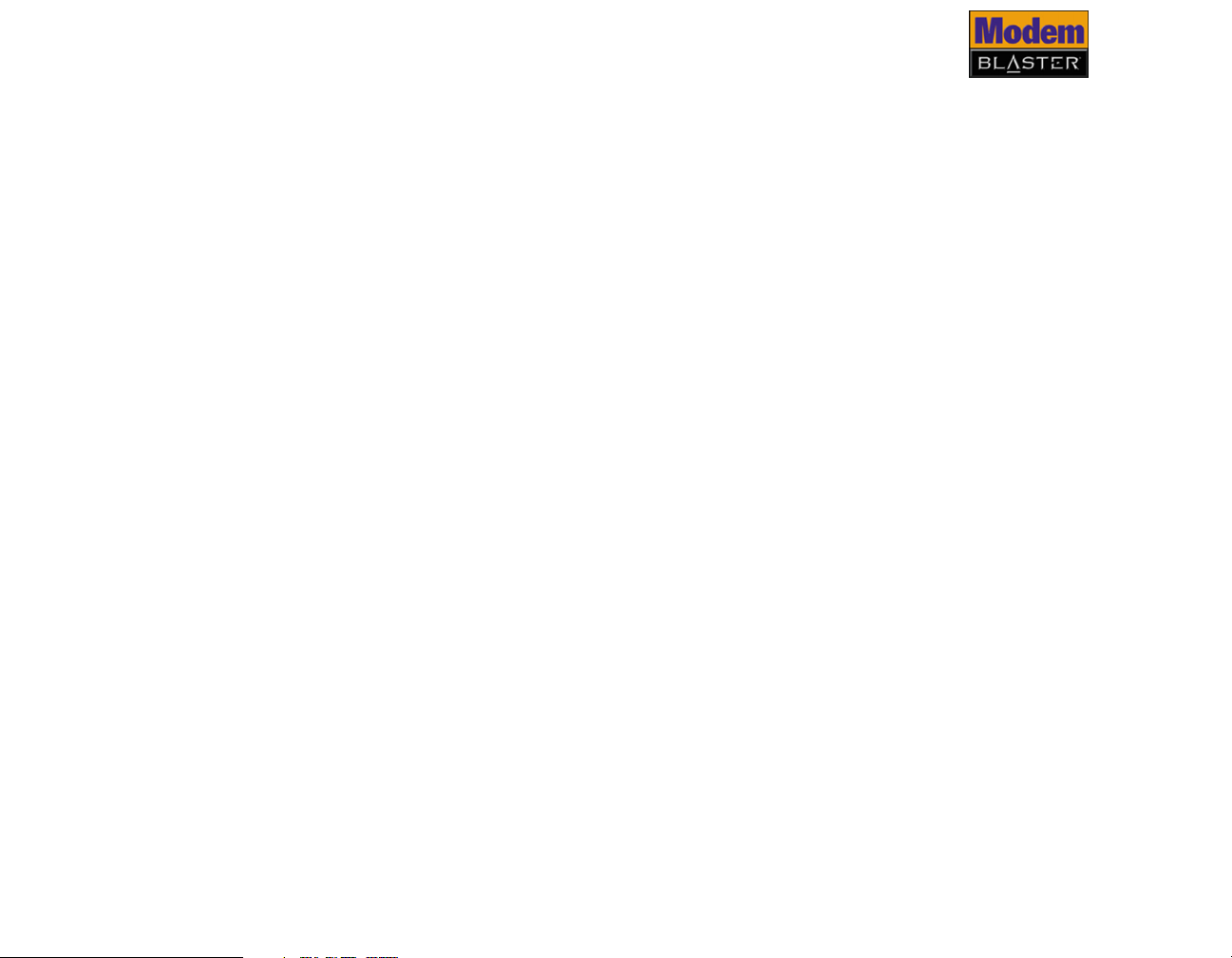
In Windows 98 SE/Me.................................................................................................................... 3-2
4 Modem Features
Plug and Play...................................................................................................................................... 4-1
Faxes .................................................................................................................................................... 4-1
Internet Access................................................................................................................................. 4-1
Videoconferencing........................................................................................................................... 4-1
V.92 features ............................................................................................................................................... 4-2
V.44 Data Compression................................................................................................................ 4-2
Quick Connect................................................................................................................................. 4-2
PCM Upstream................................................................................................................................. 4-2
Modem-On-Hold....................................................................................................................................... 4-3
Using Incoming Modem-On-Hold.............................................................................................. 4-4
Using Outgoing Modem-On-Hold ............................................................................................. 4-5
Appendixes
A Technical Specifications
Plug and Play ........................................................................................................................... A-1
Data Features......................................................................................................................... A-2
Fax Features............................................................................................................................ A-2
Videoconferencing Support ............................................................................................... A-2
B Troubleshooting
Difficulties Installing Software ................................................................................................................ B-1
Resolving Hardware Conflicts ............................................................................................................... B-2
Resolving Conflicts in Windows XP/2000............................................................................... B-2
iii
Page 6
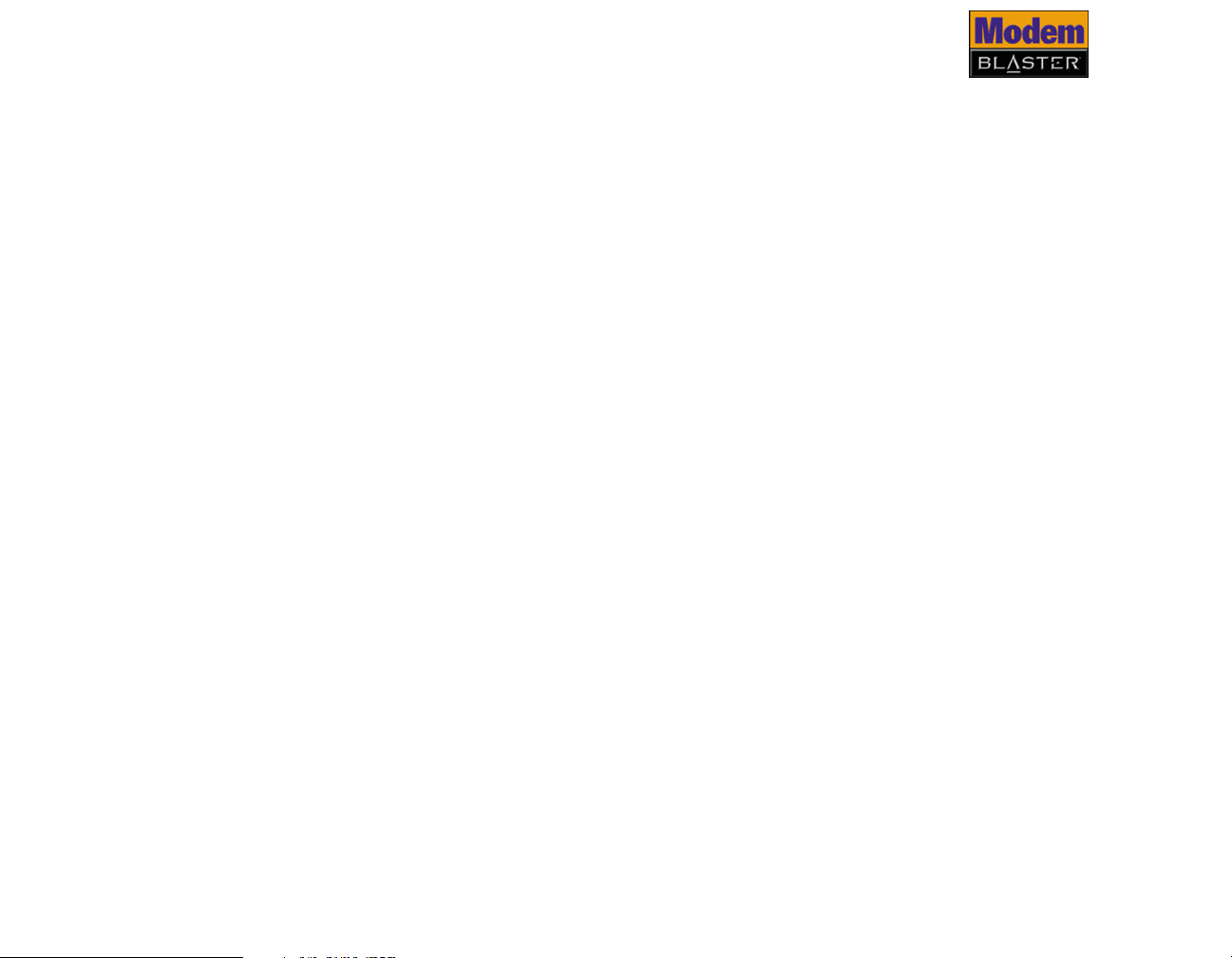
Resolving Conflicts in Windows Me/98 SE.............................................................................. B-3
Difficulties with Your PC Card ............................................................................................................. B-3
Difficulties with Modem-On-Hold ....................................................................................................... B-5
Difficulties In Windows XP .................................................................................................................... B-7
iv
Page 7

Before You Begin
Page 8
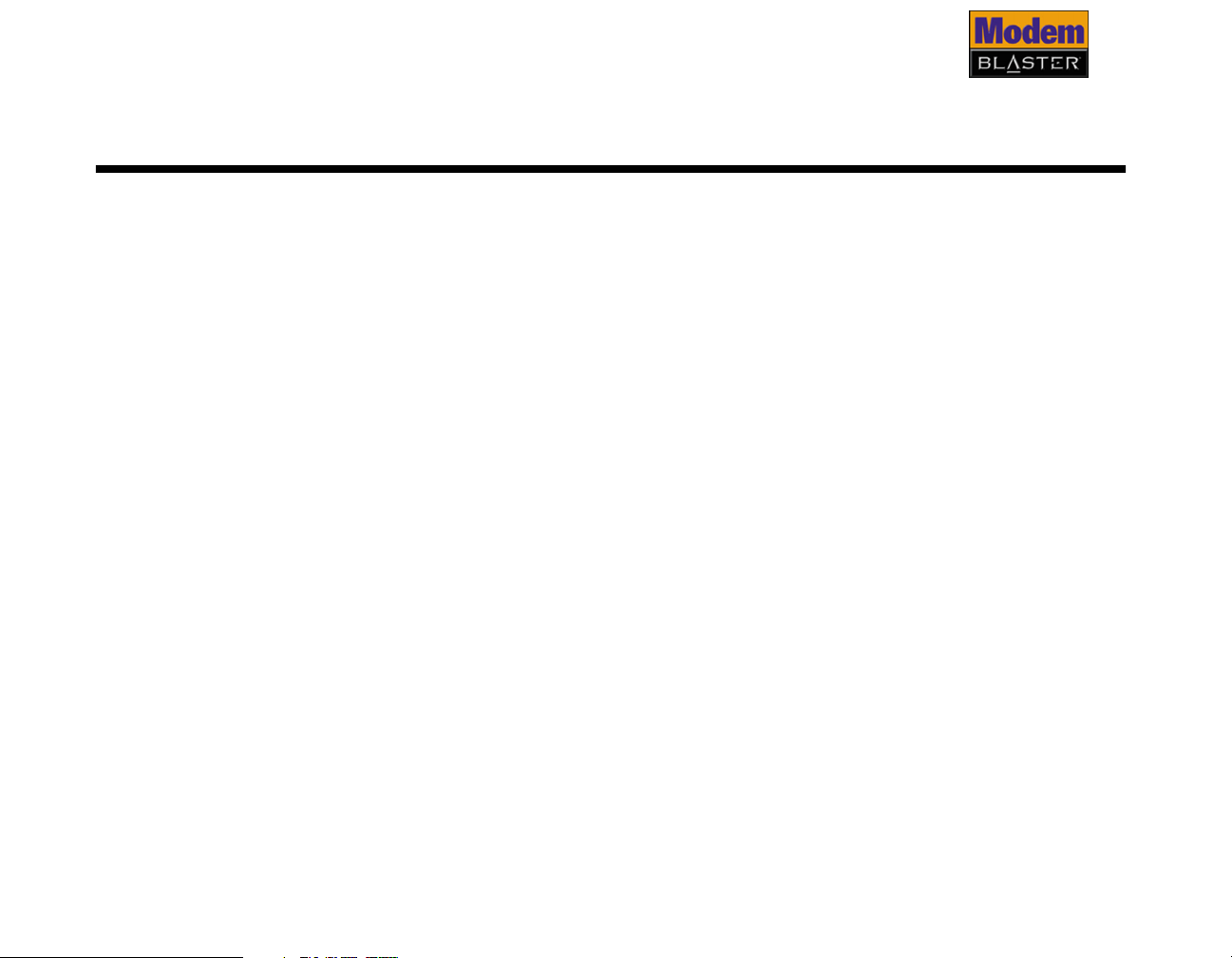
Before You Begin
This section contains information you should know about before using this manual.
Read the information carefully before proceeding further.
Package Contents
Recording Model
and Serial
Numbers
Checking System
Requirements
• Creative Modem Blaster® V.92 notebook PC Card
• Telephone adapter cord (RJ-11)
• Telephone cord coupler (RJ-11)
• Quick Start Leaflet
• Drivers, software and User’s Guide (on CD)
®
• America Online
Your PC Card has a model number and a serial number. After removing the PC
Card from its packaging, write down its model and serial numbers for future
reference. You will need to provide these numbers when contacting our Technical
Support office.
•Intel® Pentium® 133 MHz or higher IBM compatible notebook computer
• 32 MB RAM
• Available PC Card type-II compliant slot
• 20 MB of free hard disk space (100 MB recommended)
®
• Microsoft
(Me), Windows 2000 or Windows XP
• CD-ROM drive installed
• An audio card, a microphone and speakers are required for videoconferencing.
Windows® 98 Second Edition (SE), Windows Millennium Edition
CD
Before You Begin v
Page 9
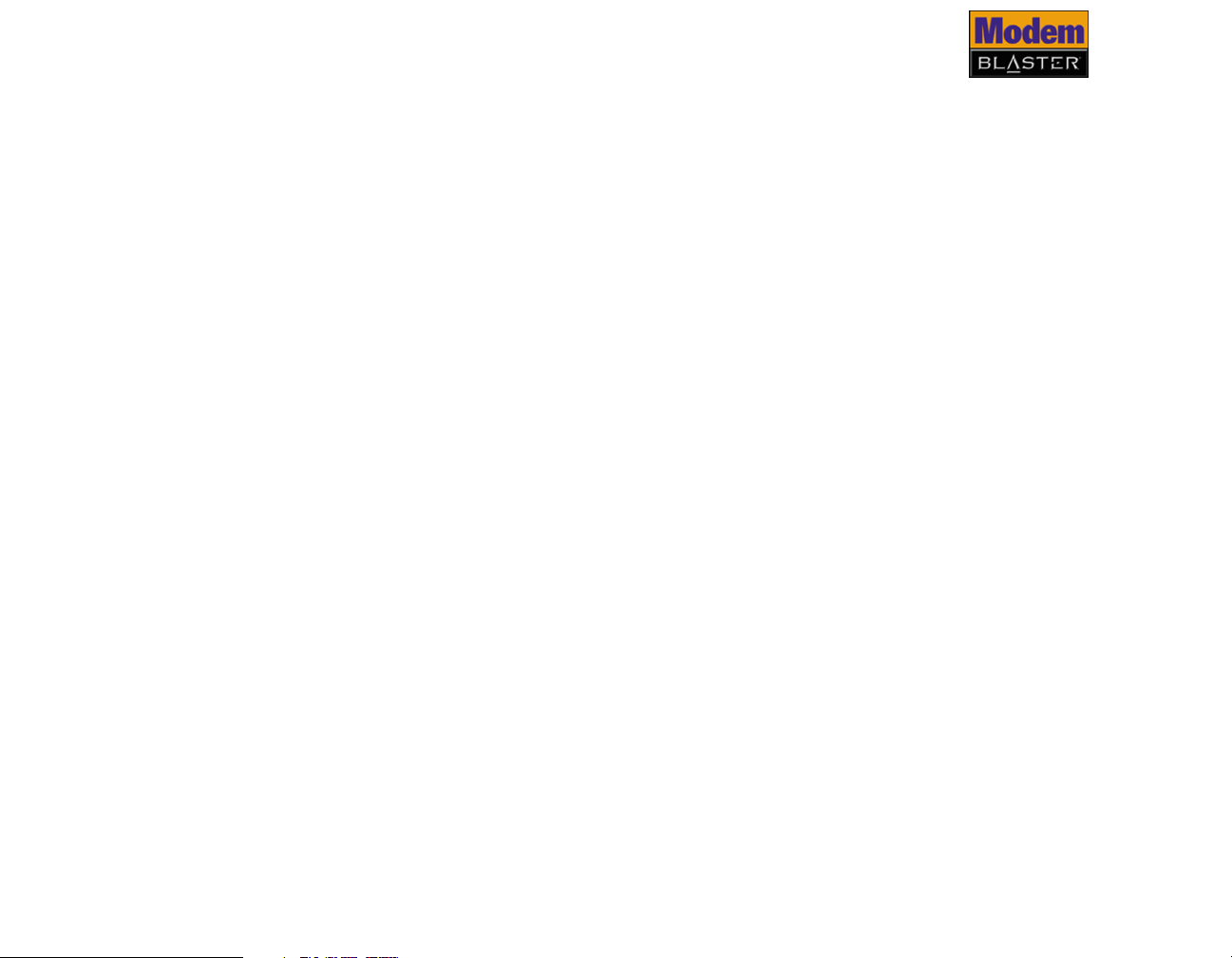
Technical Support and Warranty
Technical Support information can be found in the Installation CD. Go to
d:\support\<language>\support.pdf
Warranty information can be found in the Installation CD as well. Go to
d:\warranty\<region>\<language>\warranty.pdf
Please keep your Proof of Purchase for the duration of the Warranty
period.
(replace
that you are in, and <
d:\
with the drive letter of your CD-ROM drive, <
language
> with the language that the document is in)
.
.
region
> with the region
Product
Registration
Enjoy a host of benefits by registering your products during installation, or at
www.creative.com/register. Benefits include:
• Service and Product Support from Creative
• Exclusive updates on promotions and events
Before You Begin vi
Page 10
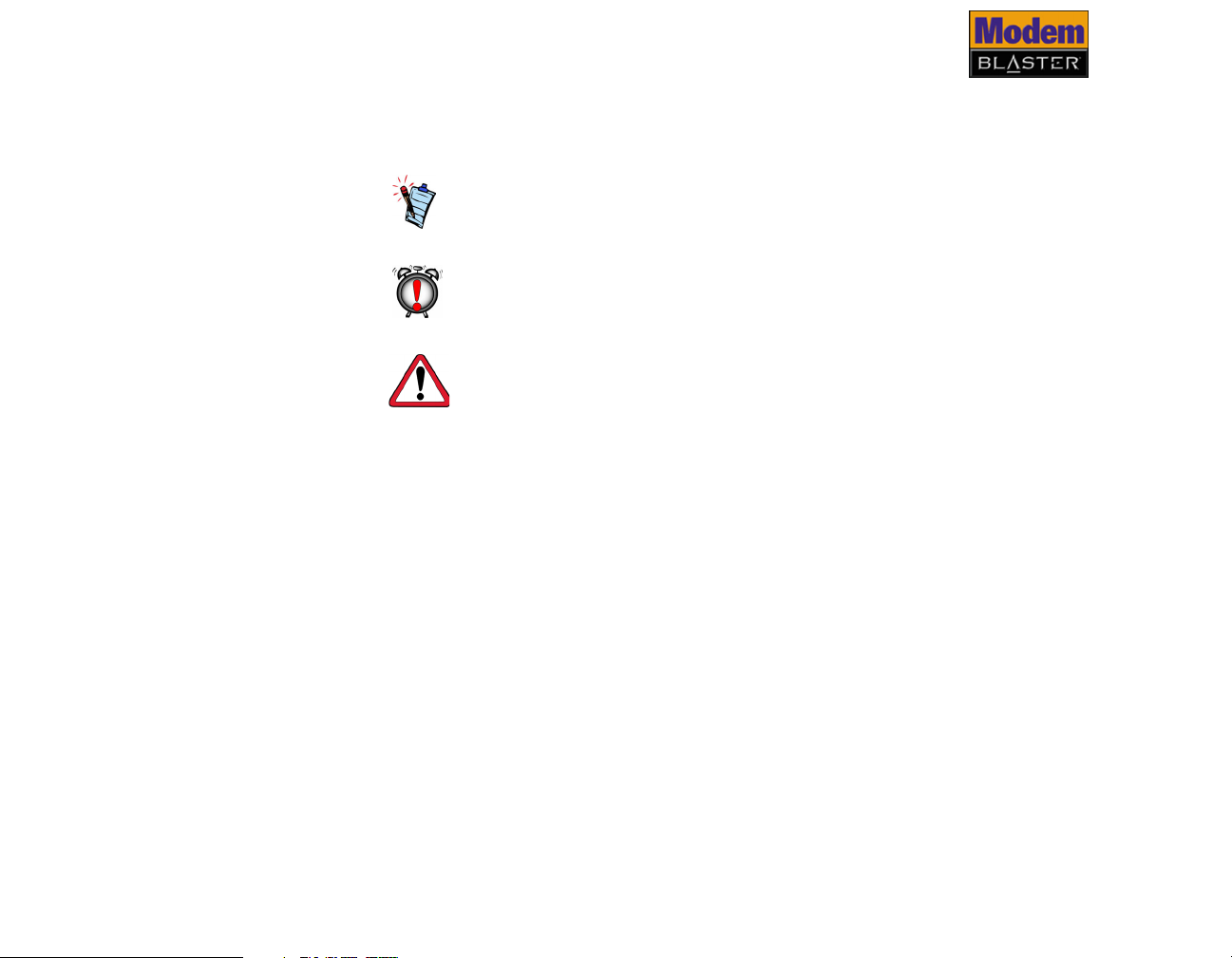
Document Conventions
The following typographical conventions are used throughout this document.
Note. This highlights additional or important information about a
feature.
Caution! This highlights proper usage of your product. Use this
information to avoid risky situations.
Warning! This warns you of possible hazards to yourself or your
product, that may result in injury or damage.
Before You Begin vii
Page 11

1
Installing and Testing the Driver
Page 12
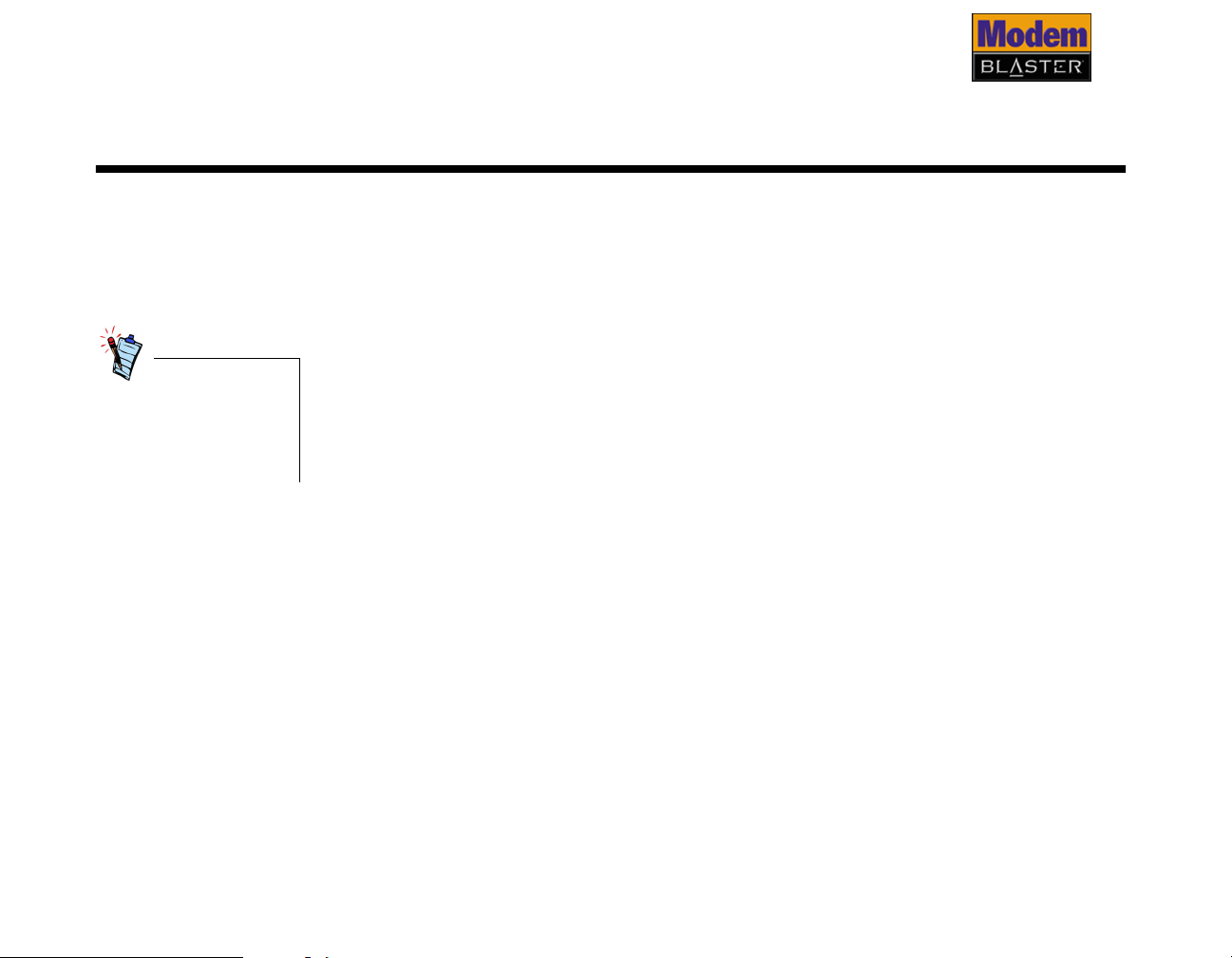
Installing and Testing the Driver
Installing the Driver In Windows XP/ 2000/Me/98 SE
After installing the
modem driver, test the
modem to ensure it
has been installed
properly.
DO NOT
software.
1. Insert the Installation CD into your CD-ROM drive. The disc supports Windows
2. Select the applications and drivers to install, and then click the OK button.
3. Follow the onscreen instructions to complete the installation.
4. When prompted, restart your computer.
To install the PC Card, refer to “Installation Steps” on page 2-1.
insert the PC Card into your notebook computer before installing the
AutoPlay mode and starts running automatically. If not, enable your CD-ROM
drive’s auto-insert notification feature. For more details, see “Difficulties
Installing Software” on page B-1.
Installing and Testing the Driver 1-1
Page 13

Testing the Driver
In Windows XP
1. Click
2. Double-click the
3. Click the
4. Click
5. Click the
If your PC Card is not responding, it may be due to a
conflict between the PC Card and another peripheral
device. To resolve the conflict, you must change the
settings on your PC Card (see “Resolving Conflicts in
Windows XP/2000” on page B-2).
Start
icon.
Creative Modem Blaster V.92 PCMCIA
DI5611
The
DI5611 Properties
Query Modem
status of your PC Card (Figure 1-1).
, and then click the
Creative Modem Blaster V.92 PCMCIA
Control Panel
->
Phone and Modem Options
Modems
Diagnostics
tab.
button to display the response
.
Properties
dialog box appears.
tab, and then click the
button.
Figure 1-1
Installing and Testing the Driver 1-2
Page 14

In Windows 2000
1. Click
Start
2. Double-click the
->
Settings
Control Panel
->
Phone and Modem Options
.
icon.
3. Click the
4. Click
DI5611
5. Click the
Modems
tab.
Creative Modem Blaster V.92 PCMCIA
, and then click the
Diagnostics
tab. The
Properties
Creative
button.
Modem Blaster V.92 PCMCIA DI5611
Properties
6. Click the
dialog box appears.
Query Modem
button to display the
response status of your PC Card (Figure 1-2).
If your PC Card is not responding, it may be due to a
conflict between the PC Card and another peripheral
device. To resolve the conflict, you must change the
settings on your PC Card (see “Resolving Conflicts in
Windows XP/2000” on page B-2).
Figure 1-2
Installing and Testing the Driver 1-3
Page 15

In Windows 98 SE/ Me
1. Click
2. Double-click the
3. Click the
4. Click the COM port that has been assigned to
5. Click the
If your PC Card is not responding, it may be due to a
conflict between the PC Card and another peripheral
device. To resolve the conflict, you must change the
settings on your PC Card (see “Resolving Conflicts in
Windows Me/98 SE” on page B-3).
Start
Properties
your modem.
response status of your PC Card.
Settings
->
Modems
dialog box appears.
Diagnostics
More Info
->
tab (Figure 1-3).
button to display the
Control Panel
icon. The
Modems
.
Figure 1-3
Installing and Testing the Driver 1-4
Page 16

2
Installing Hardware
Page 17

Installing Hardware
Installation Steps
Step 1: Prepare
your computer
DO NOT
software.
1. Insert your PC Card into an available PC Card slot on your notebook
For Windows XP only
2. When the
3. When the
4. Click the
insert the PC Card into your notebook computer before installing the
(Figure 2-1).
Figure 2-1
button.
Anyway
Found New Hardware Wizard
Hardware Installation
button.
Finish
button.
dialog box appears, click the
dialog box appears, click the
Continue
Next
Installing Hardware 2-1
Page 18

Step 2: Connect to the telephone line
1. Locate the most convenient telephone wall outlet.
If a telephone is already connected to it, unplug the telephone cable from the
wall outlet.
2. Connect one end of the telephone adapter cord provided to the wall outlet and
the other end to the PC Card 4-pin port of the PC Card (Figure 2-2).
To telephone line wall outlet
PC Card 4-pin port
Telephone adapter
cord (provided)
Figure 2-2
Installing Hardware 2-2
Page 19

3. If your notebook is too far away from the wall outlet, use the telephone cord
coupler to extend the telephone adapter cord. See Figure 2-3 below.
To telephone line wall outlet
PC Card 4-pin port
Tele p h o n e cor d
coupler (provided)
Telephone adapter
cord (provided)
Figure 2-3
Notes on connecting the telephone line and telephone
Before using the PC Card, you need to connect your telephone line and telephone
to the PC Card.
To ensure that your PC Card works properly, know that:
• Your PC Card cannot be used on “party lines”, nor can it be used on toll or
coin-operated lines.
Contact your local telephone company for help if you are not sure about the
suitability of your telephone line.
• This PC Card is intended for use on an analog telephone line, also called a POTS
(Plain Old Telephone Service) line. This PC Card cannot be connected directly to
a digital telephone line, such as those commonly found in businesses.
Either obtain an analog line or an analog converter compatible with the
telephone line you are using.
Installing Hardware 2-3
Page 20

3
Uninstalling the Driver
Page 21

Uninstalling the Driver
Uninstalling PC Card
In Windows 2000/
XP
You may at times need to uninstall and then reinstall the PC Card to correct
problems, change configurations, or make version upgrades. The following
instructions tell you how to uninstall the PC Card.
1. Click
2. Double-click the
3. Click the
4. Click
5. Turn off your computer and remove the PC Card.
Start
For Windows XP, click
(Figure 3-1).
Creative Modem Blaster V.92 PCMCIA
DI5611
button.
Settings -> Control Panel
->
Start
Add or Remove Programs
Change or Remove Programs
, and then click the
Control Panel
->
Change/Remove
.
.
icon.
button
Figure 3-1
Uninstalling the Driver 3-1
Page 22

In Windows 98 SE/ Me
1. Click
2. Double-click the
3. Click the
4. Click
5. Turn off your computer and remove the PC Card.
Start
Programs Properties
Creative Modem Blaster V.92 PCMCIA
DI5611
button.
Settings -> Control Panel
->
Add/Remove Programs
dialog box appears.
Install/Uninstall
, and then click the
tab (Figure 3-2).
Add/Remove
.
icon. The
Add/Remove
Figure 3-2
Uninstalling the Driver 3-2
Page 23

4
Modem Features
Page 24

Modem Features
Besides transferring data and accessing online information, your Creative Modem
Blaster has the following features:
Plug and Play
Faxes
Internet Access
Videoconferencing
This feature allows you to install your PC Card easily, as it is automatically
configured.
Use your PC Card to send and receive fax documents. This feature also allows you
to configure the modem to serve as a fax-on-demand system by using the
software provided.
Internet Support with the latest drivers and V.92 protocols available for download
to ensure fast connections and the best online experience every time you connect.
Your PC Card comes complete with V.80 standard support, for use with H.32x
videoconferencing systems.
Modem Features 4-1
Page 25

V.92 features
Your Internet Service Provider (ISP) must be able to support the following V.92
features before you can use them.
V.44 Data
Compression
Quick Connect
PCM Upstream
V.44 Data Compression reduces the time it takes to load web pages, run web
searches, and receive e-mail with new compression designed specifically for the
Internet.
Quick Connect cuts dial-up time to as little as half, by learning how to connect to
your ISP the first time you call and repeating that for future connections.
PCM Upstream increases your upload speed by as much as 40 percent, so you can
send e-mails with attachments, send files through Instant Messaging programs,
and upload pictures to a website much faster.
Modem Features 4-2
Page 26

Modem-OnHold
Incoming
Modem-On-Hold
Outgoing
Modem-On-Hold
If Modem-On-Hold
has been enabled,
but your ISP does
not support this
feature, click the
Accept
button as
appropriate. The
Internet connection
is automatically cut
off if you choose to
accept a call.
or
Reject
Your Modem Blaster offers complete Modem-On-Hold support so you can pause
your Internet connection while you answer incoming phone calls and while you
make outgoing phone calls. Since Modem-On-Hold also requires support from
your ISP, you may need to check with them to ensure that this feature is supported
in your area.
Incoming Modem-On-Hold works with Call Waiting service from your phone
company to pause your Internet connection while you answer calls. With the Caller
ID service, Incoming Modem-On-Hold also identifies incoming callers.
Outgoing Modem-On-Hold works with the Three-Way Calling service from your
Phone company to let you pause your Internet connection while you make phone
calls.
Modem Features 4-3
Page 27

Using Incoming
Modem-On-Hold
1. If a call comes in while you are on the
Internet, a dialog box similar to Figure
4-1 appears, asking you if you want to
answer the call, click the
Accept
button
• Your phone line
needs to be Call
Waiting enabled to
support Modem-OnHold.
• Your Internet
Service Provider
(ISP) must be able
to support ModemOn-Hold features.
• The amount of hold
time in Figure 4-2
depends on your
ISP.
.
A dialog box similar to Figure 4-2
appears, telling you the length of time
Figure 4-1
you have to complete the call (hold
time). The call is cut off automatically
after that.
Figure 4-2
2. After completing your call, click the
Reconnect
button .
The length of hold time available is determined by your ISP. If your call is longer
than the available hold time, your Internet connection will be disconnected and
you will need to dial-up again after completing the call.
Modem Features 4-4
Page 28

Using Outgoing
Modem-On-Hold
• Modem-On-Hold
requires Three-Way
Calling to make
phone calls.
•NetWaiting needs to
be installed and
activated in your
computer before
Modem-On-Hold
can work.
•The waiting time
depends on your
ISP.
1. Click the
NetWaiting
icon on the
taskbar. A dialog box similar to Figure
4-3 appears.
2. Click the
Outgoing call
button .
You can start making your phone call.
A dialog box similar to Figure 4-4
appears, telling you the length of time
you have to complete your call. The
call is automatically cut off after that.
3. After completing your call, click the
reconnect to the Internet.
Reconnect
Figure 4-3
Figure 4-4
button . The PC Card will
Modem Features 4-5
Page 29

A
Technical Specifications
Page 30

Technical Specifications
This appendix lists the general specifications of your modem.
Plug and Play
Plug and Play resources.
❑
Figure A-1: Plug and Play Resource Information.
EPENDENT
D
FUNCTIONS
Choice 1
COM 3
Choice 2
COM 4
Choice 3
COM 2
Choice 4
COM 1
Choice 5
Free-For-All
ESOURCE INFORMATION
R
I/O Port: 3E8 to 3EF
IRQ: 3, 4, 5, 7, 9, 10, or 11
I/O Port: 2E8 to 2EF
IRQ: 3, 4, 5, 7, 9, 10, or 11
I/O Port: 2F8 to 2FF
IRQ: 3
I/O Port: 3F8 to 3FF
IRQ: 4
I/O Port: 2A0 to 2A7,
2A8 to 2AF,
...
2D8 to 2DF
IRQ: 3, 4, 5, 7, 9, 10, 11 or
15
Technical Specifications A-1
Page 31

Data Features
Due to line
conditions and FCC
regulations, your
data rate may be
lower. Current FCC
regulations limit
download speeds to
53 kbps maximum.
Integrated data, fax, and voice mail modem.
❑
56,000/54,667/53,333/52,000/50,667/49,333/48,000/46,667/45,333/42,667/41,333/
❑
40,000/38,667/37,333/36,000/34,667/33,333/32,000
33,600/31,200/28,800/26,400/24,000/21,600/19,200/16,800/14,400/ 12,000/9,600/
❑
7,200/4,800/2,400/1,200/300 bps data speeds.
Compatibility with the following data modem standards:
❑
• V. 9 2 , V. 9 0 , V. 3 4 , V. 3 2 b i s , V. 3 2 , V. 23, V.22bis, V.22, and V.21; Bell 212A
and 103.
• V.42 LAPM and MNP2-4 error correction.
• V.44, V.42bis and MNP5 data compression.
Automatic dial and answer capabilities.
❑
Fax Features
Videoconferencing Support
Supports Class 1 fax commands.
❑
Fax speeds up to 14,400 bps for send and receive.
❑
Compatibility with the following fax modem transmission standards:
❑
• V.17 (14400 bps)
• V.27ter (7200 bps)
• V.29 (9600 bps)
Supports ITU V.80 standard to allow high performance video conferencing over standard
❑
phone lines and the internet. Videoconferencing standards are H.324 and H.323.
Technical Specifications A-2
Page 32

B
Troubleshooting
Page 33

Troubleshooting
This appendix provides tips and solutions for resolving some of the difficulties you
might encounter with Creative Modem Blaster V.92 PCMCIA DI5611, either during
installation or normal use.
Difficulties Installing Software
The installation does not start automatically after the Creative Modem
Blaster Installation CD is inserted.
The AutoPlay feature in Windows may not be enabled.
To start the installation program through the My Computer shortcut menu:
1. Double-click the
2. In the
3. On the shortcut menu, click
screen.
To install the software from the CD without enabling AutoPlay:
1. Leave the installation CD in the CD-ROM drive.
2. Click
3. In the Run dialog box, type
letter of your CD-ROM drive).
4. Follow the instructions on the screen to complete the installation.
To enable AutoPlay through Auto Insert Notification:
1. Click
2. Double-click the
3. In the
select your CD-ROM drive.
4. Click the
My Computer
Start
Start
System Properties
Properties
My Computer
Run
->
Settings
->
System
icon on your Windows desktop.
window, right-click the CD-ROM drive icon.
.
button.
AutoPlay
d:\ctrun\ctrun.exe
Control Panel
->
icon.
dialog box, click the
and follow the instructions on the
(replace
.
Device Manager
d:\
with the drive
tab and
Troubleshooting B-1
Page 34

5. In the
Notification
6. Click the OK button to exit from the dialog box.
Properties
.
dialog box, click the
Settings
tab and select
Auto Insert
Resolving Hardware Conflicts
Resolving Conflicts
in Windows XP/
2000
Hardware conflicts may occur when two or more peripheral devices are set to use
the same I/O address, IRQ line or DMA channel.
To resolve conflicts in Windows XP, Windows 2000, Windows Me or Windows 98 SE,
change the resource settings of your PC Card or the conflicting peripheral device
using Device Manager.
To run Device Manager:
1. Click
2. Click the
3. Click the
4. Click the
5. Double-click
6. Right-click the name of your PC Card. A menu appears.
7. Select the
8. Click the
9. Click the
Restart your system to allow Windows XP/2000 to reassign resources to your PC
Card and/or the conflicting peripheral device.
Start
Device Manager
already selected, you need to go to the
conflicting peripheral device and select the same check box there.
Settings
->
System
Hardware
Properties
Resources
Use Automatic Settings
icon. The
Modem
tab.
.
tab.
Control Panel
->
System Properties
button.
option.
.
dialog box appears.
check box to select it. If this check box is
Properties
dialog box of the
Troubleshooting B-2
Page 35

Resolving Conflicts
in Windows Me/98
SE
If you are unsure of
which peripheral
device is causing the
conflict, you can
isolate the source of
the difficulty by
temporarily removing
all devices (except
your PC Card and
essential devices such
as the disk controller).
After that, add the
devices back one at a
time until the device
that is causing the
conflict is found.
To run Device Manager:
1. Click
Start
2. Click the
3. Click the
4. Double-click
5. Select your PC Card and click the
Settings
->
System
icon. The
->
Device Manager
Modem
.
Control Panel
.
System Properties
tab.
Properties
dialog box appears.
button. The
Properties
dialog
box of the PC Card appears.
6. Click the
7. Click the
already selected, you need to go to the
Resources
tab.
Use Automatic Settings
check box to select it. If this check box is
Properties
dialog box of the
conflicting peripheral device and select the same check box there.
8. Restart your system to allow Windows Me/98 SE to reassign resources to your
PC Card and/or the conflicting peripheral device.
Difficulties with Your PC Card
The PC Card fails to accept commands to dial or answer a call.
There may be an improper telephone line connection.
Check the following:
• Make sure the telephone adapter cord is attached to the RJ-11 port.
• Check that all devices are turned on.
There is interference on the telephone line that is connected to the PC
Card.
To resolve this difficulty:
Troubleshooting B-3
Page 36

Try moving the telephone line away from any power source, monitor, printer or any
computer cable.
The PC Card cannot connect to the Internet at 56,000 bps.
This may be due to line conditions in your area. Due to FCC regulations and/or line
conditions, it is not always possible to achieve the maximum data rate.
To resolve this difficulty:
Try moving the telephone line away from any power source, monitor, printer or
computer cable.
The PC Card or communications software fails to detect that the remote
user has hung up.
The PC Card or communications software relies on the dial tone, busy tone or
silence period to detect that a remote user has hung up.
This detection may fail due to one of the following reasons:
• Your local telephone system does not generate the dial or busy tone when the
remote user hangs up.
• The silent period for the PC Card or communications software to detect that the
remote user has hung up is not long enough.
• The PC Card or communications software cannot detect a different dial or busy
tone. For example, if you are connecting to a PABX system, the dial or busy
tone generated is different from the usual dial or busy tone.
To resolve this difficulty:
Prompt the remote user to respond. This may, however, result in a long delay
before the communications software responds to the remote user hanging up. To
minimize this delay, modify the following settings:
• Voice message recording time.
• Number of prompts.
• Time to wait for a response after prompting.
Troubleshooting B-4
Page 37

No dial tone when using the PC Card.
The IRQ of the PC Card is either in conflict with another device or is mis-reported
in Windows.
To resolve this difficulty:
Many chipsets have IRQ routing drivers for Windows. If you have an internal PC
Card, and these drivers do not work or do not exist on your system, insert the PC
Card into a different PC Card slot.
Difficulties
with ModemOn-Hold
Internet connection is lost after incoming or outgoing phone calls.
This may be caused by the following reason:
Outgoing phone calls are affected because your phone service does not include
the 3-Way Calling feature.
To reresolve this difficulty:
Contact your telephone service provider to enable the 3-Way calling feature.
This may also be caused by the following reason:
Your Internet Service Provider (ISP) does not support Modem-On-Hold.
To reresolve this difficulty:
Contact your ISP to determine whether they support Modem-On-Hold. If your
ISP does not support Modem-On-Hold, you may wish to disable call-waiting
when going online. Your PC Card can be set to automatically disable Call Waiting
while online by following the steps below.
To disable Call Waiting in Windows 98 SE/Me:
1. For Windows 98 SE users, double-click the
your Windows Desktop, and then click the
For Windows Me users, click
then click the
2. Double-click the icon for your internet connection. The
box appears.
Dial-Up Networking
Start
->
icon.
My Computer
Dial-up Networking
Settings
Control Panel
->
icon located on
icon.
Connect To
, and
dialog
Troubleshooting B-5
Page 38

3. Click the
To disable call waiting, dial
4. Click the arrow next to the
Three options are displayed:
Dial Properties
button, and then click the check box next to the
option.
To disable call waiting, dial
*70, 70#
and
1170
.
box.
5. Select the appropriate option. If you are unsure which option is appropriate
for your area, contact your ISP for more information.
6. Click the
To disable Call Waiting in Windows 2000/XP (in Classic View):
1. Click
2. Double click the
The
3. Click your internet location from the list to select it, and then click the
Apply
Start
button, and then click the OK button.
Settings
->
Phone and Modem Options
Edit Location
Control Panel
->
dialog box appears.
.
icon.
Edit
button.
4. Click the check box next to the
5. Click the arrow next to the
Three options are displayed:
To disable call waiting, dial
To disable call waiting, dial
*70, 70#
and
1170
.
option.
box.
6. Select the appropriate option. If you are unsure which option is appropriate
for your area, contact your ISP for more information.
Troubleshooting B-6
Page 39

Difficulties In Windows XP
A Hardware Installation error message appears on a Windows XP
operating system when a driver is being installed.
At the time of this product's release, Microsoft strongly encouraged companies to
submit their hardware solutions for certification. If a hardware device driver is not
submitted, or does not qualify, for Microsoft certification, a warning message
similar to the one below appears.
You may see this message when installing this driver or update. If you do, you may
choose to click the
Windows XP, and it does not impair or destablize your computer.
Continue Anyway
button. Creative has tested this driver on
Troubleshooting B-7
Page 40

