CradlePoint MBR1200B Owner's Manual
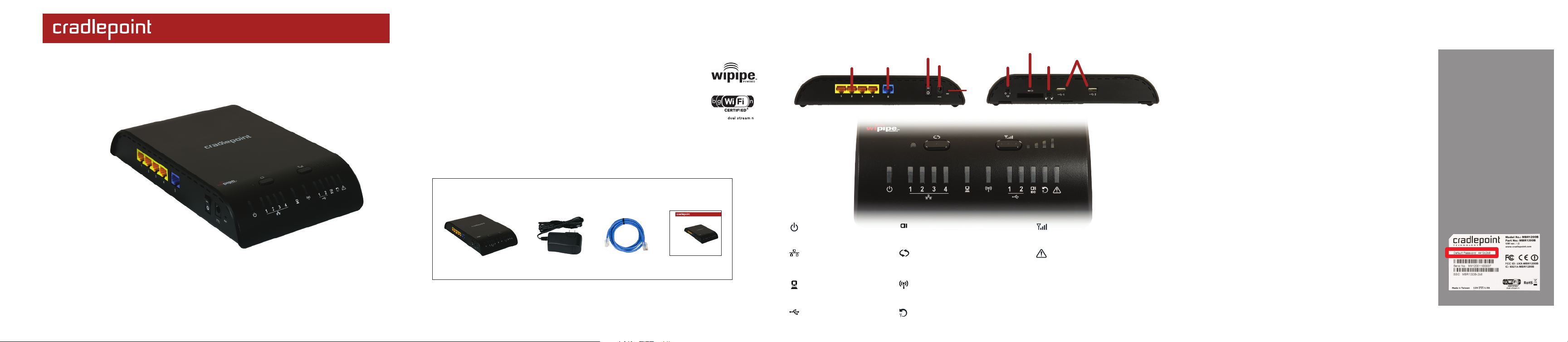
MBR1200B
Small Business Mobile Broadband Router
3G/4G Wireless WAN Connectivity for
Small Business or Remote Office
Setup Guide
SETTING UP THE ROUTER
1 )
Plug the power supply into an electrical outlet.
2 )
Connect the power supply to the MBR1200B.
Ensure power is switched on. o = OFF | = ON
3 )
Connect a:
Data Modem with Active Subscription, or a Cable, DSL,
Satellite, T1, T3, Ethernet Modem
What’s In The Box
for more information about your product, visit:
USB or Express Card Wireless Broadband
.
Mobile Broadband Router
AC Power Supply
www.cradlepoint.com/mbr1200b
Ethernet Cable
MBR1200B
Small Business Mobile Broadband Router
3G/4G Wireless WAN Connectivity for
Small Business or Remote Office
Setup Guide
Setup Guide
PORTS, SWITCHES & LEDs
COMP UTERS
or L OCAL DEVICE S
( LAN )
CABL E/DSL
MODE M
( WAN )
POWE R
OFF /ON
POWE R
12V DC
RESE T
WiF i
OFF /ON
EXPR ESS C ARD
EXPR ESS C ARD
LOCK
3G/ 4G
MOD EM SLOT
(US B)
CONNECTING YOUR COMPUTER
After you connect your modem to the router, you’re now ready
to connect to the MBR1200B via Ethernet or WiFi. If using WiFi
ensure the WiFi switch is set to on “
Default SSID: MBR1200B-xxx
| ”.
FINDING
YOUR
PASSWORD
Your unique default password
Internal 802.11n WiFi antennas provide up to 600 feet of range
from the CradlePoint router to your connected computers or
WiFi-enabled devices.
Find your default password on the bottom of your router
( last 8 characters of your MAC Address ).
NOTE: If you are asked for an “8-digit PIN”, click CONNECT
LEDs
POWER
solid green: on
LAN
solid: connected
blinking: traffic activity
WAN
solid: connected
blinking: traffic activity
USB TYPE A MODEM STATUS
2 3 4
solid green: connected
blinking green: connecting
EXPRESS CARD MODEM STATUS
EC
solid green: connected
blinking green: connecting
WPS
solid: active
blinking: setting in progress
WIFI 2.4GHZ
solid: on
blinking: traffic activity
FAILOVER LED
off: primary WAN operating normally
green: secondary WAN is in use
3G/4G MODEM STRENGTH
signal strength, blinking indicates ½ bar
ATTENTION LED
green: check for courtesy message
amber: attention
solid red: device booting or critical
system error such as “no WAN
is available”
USING A SECURITY KEY and enter your eight character
default password found on the bottom of your router.
For additional information, visit:
www.cradlepoint.com/mbr1200b
© 2012 CradlePoint, Inc. All rights reserved. CradlePoint is not responsible for omissions or errors in typography or photography. CradlePoint, WiPipe™,
and the WiPipe logo are trademarks of CradlePoint, Inc. in the US and other countries. Other trademarks are property of their respective owners.
is shown on the product label
on the bottom of your router.
It’s the last
of the MAC Address
eight characters
.
You will be asked for this
password when you connect a
new device to the WiFi network
or log into the administration
pages.
The default password provides
WiFi security out-of-the-box.
find this label on the bottom of your router
P/N 170531-003
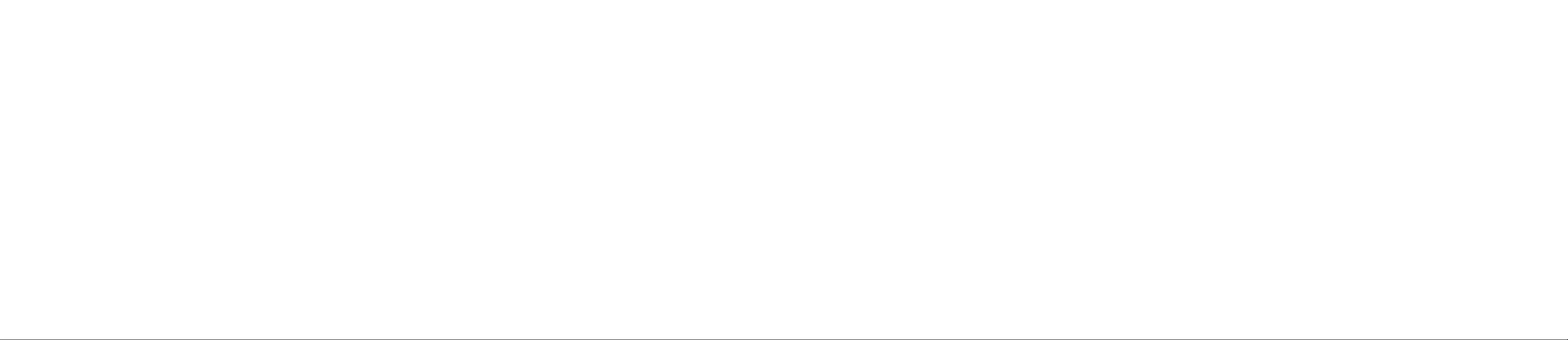
USING THE FIRST TIME SETUP WIZARD
The First Time Setup Wizard will help you customize the name of your wireless network, change passwords to
something you choose, and establish an optimal WiFi security mode. The MBR1200B comes with a unique
password creating built-in WiFi Security, which prevents unauthorized users from connecting to your WiFi network.
1)
Connect your computer to the MBR1200B via its WiFi network broadcast or an Ethernet cable.
2)
Open a browser window and type “cp/” or “192.168.0.1” in the address bar. PRESS ENTER/RETURN.
3)
When prompted for your password, type the eight character Default Password found on product label
(the last eight characters of the MAC Address).
4) When you log-in for the first time, you will be automatically directed to the FIRST TIME SETUP WIZARD.
5) If you choose, you can change the router’s ADMINISTRATOR PASSWORD.
Then, select your TIME ZONE. Click NEXT.
6) CradlePoint recommends you customize your WiFi Network Name. Type in your personalized
Wireless Network Name here. You can also enable the Guest Network feature
Choose the WIFI SECURITY MODE that best fits your needs: POOR for WEP, GOOD for WPA/WPA2
and BEST for WPA2 Only. (
Make sure your PC or other devices support the mode you choose ).
Choose a personalized WIRELESS SECURITY PASSWORD. This password will be used to reconnect
your devices to the router once the security settings have been saved. Click NEXT.
7) If necessary, select your 4G WiMAX Realm. Using a 3G or LTE modem no selection is necessary.
Click NEXT.
8) Review the details and record your wireless network name, administrative and wireless
WPA password. Click APPLY to save the settings to your router.
If you are currently using the MBR1200B WiFi network, reconnect your devices to the network using the
new wireless network name and wireless security password.
(see description on page 7).
MODEM SUPPORT & UPDATES (FIRMWARE)
CradlePoint regularly makes new modem support and performance enhancements
available for our products in a software package called “firmware”. Updating firmware
ensures your MBR1200B is ready for today and tomorrow’s technology.
To Update Your Firmware, Follow The Steps Below:
1)
Connect your computer to the MBR1200B via its WiFi network broadcast or an Ethernet cable.
2)
Open a browser window and type “192.168.0.1” in the address bar. PRESS ENTER/RETURN.
3)
Enter your password to login. Your unique password is the administrator password you set earlier
or the default password found on the bottom label (last 8 characters of the MAC Address).
4)
Select SYSTEM SETTINGS on the top navigation bar, then SYSTEM SOFTWARE in the drop down menu.
5)
Find the FIRMWARE UPGRADE section. This will display the current firmware version that is installed
and indicate if updated firmware is available.
6)
Click AUTOMATIC (Internet) if new firmware is available. The router will download and install the firmware
and automatically reboot itself. A status monitor will appear and indicate when this process is complete. This
process may take several minutes depending on your internet connection speed.
7)
If your router does not have an active internet connection (ie: modem not working on older firmware)
you will need to use another Internet connection to download the latest firmware from www.cradlepoint.com
to your desktop, then use MANUAL FIRMWARE UPLOAD option.
FE DERA L CO MMU NIC ATIO N C OMM ISSI ON STA TEME NT
This devi ce complies wit h Part 15 of the FCC Rules. Operation is subject to the following two conditions: (1) This device m ay not cause harmful interfere nce, and (2) this device must accept any i nterference recei ved,
including i nterference that m ay cause undesired operation.
SPECIAL FEATURES
REMOTE MANAGEMENT
WiPipe™ Central, SNMP v1,2,3
GUEST WiFi NETWORK
Two SSIDs, with individual security settings, separate critical traffic or create a public WiFi hotspot.
WiFi-as-WAN
Enables use as a WiFi repeater, WiFi Bridge or as a WiFi-to-Ethernet adapter for Ethernet-enabled devices.
DATA USAGE MANAGMENT AND ALERTS
Monitor data usage and avoid overages
VPN SUPPORT
IPSec VPN (2 sessions) with GRE tunneling option, also supports pass-through VPN connections (IPSec, L2TP, PPTP)
FAILOVER/FAILBACK
Automatic failover to secondary wireless or wired WAN connection when the primary WAN connection is disrupted.
Automatic failback when primary connection comes back online.
LOAD BALANCING
Distribute traffic across multiple wired and wireless WANs to increase bandwidth and relieve congestions.
RESET: To restore the router to its factory default settings, press and hold the RESET button on the side of the router for
This equipment has been te sted and found to comply wit h the l imits for a Class B digital device, pursuant to Part 15 of the FCC Rules . Thes e limits are designed to pro vide reasonab le protection against harmful
interferenc e in a residential insta llation. This equipmen t generates, uses and can radiate radio frequenc y energy and, if not insta lled and used in accorda nce with the instructio ns, may cause harmful int erference to radio
communicati ons. However, t here is no guara ntee that interfe rence will not o ccur in a partic ular installation. If this equip ment does cause h armful interferen ce to radio or t elevision recepti on, which can be determined
by turning the equipment off and on, the user is encouraged to try to correct the int erference by one o f the following mea sures:
- Reorient or relocate the r eceiving antenna.
- Increase the separation be tween the equipment and receiver.
- Connect the equipment into an outlet on a cir cuit different fro m that
to which the receiver is c onnected.
- Consult the dealer or an e xperienced radio/TV technician for he lp.
FCC Caution : Any changes or m odifications not ex pressly approved b y the party respons ible for complianc e could void the us er's authority to operate this equip ment.
This transm itter must not be co-located or opera ting in conjunctio n with any other an tenna or transmitt er.
Industry Ca nada statement:
This device co mplies with RSS-210 of th e Industry Canada Rules . Operation is subject to the following two condit ions: (1) This device may not cause harmful interf erence, and (2) this devi ce must accept any interf erence
received, i ncluding interfere nce that may cause undesired operatio n.
Ce dispositi f est conforme à la norm e CNR-210 d'Industri e Canada applicable au x appareils radio exem pts de licence. Son fo nctionnement est suje t aux deux conditions s uivantes: (1) le dispo sitif ne doit pas prod uire de
brouillage préjudiciable, et (2) ce dispositif d oit accepter tout brouillage reçu, y compris un brouill age susceptible de provoquer un fonct ionnement indésira ble.
RF EXPOSURE SAFEFY NOTICE:
To comply with FCC/IC RF Exposure Limit s set forth for an uncontrolle d environment, t he product must be installed a nd operated with a minimum sep aration distance (between nearby person(s) and radiating antenna )
according t o the following sc enarios:
1. 20cm min imum when the prod uct is operated alo ne without co-tran smitting with a plu g-in 3G USB dongle device.
2. 45cm min imum when the prod uct is operated wit h a plug-in 3G USB device which has m aximum of 7W ERP o utput power.
3. For co-t ransmission scenar io which is not cov ered above, please consult the RF tec hnician or device supplier.
AVERTISSEME NT DE SECURITE CON CERNANT LES EXPOSIT IONS AUX FREQUENCE S RADIO
Pour etre c onforme aux limite s d’exposition aux frequences radio F CC/IC etablies pour un environnement non controle (utili sation par le gran d public), l’equip ement doit etre ins talle et utilise e n laissant une dist ance de
separation de securite (entre la ou les personne s presentes dans l e perimetre et l’an tenne d’emission) selon les cas suiva nts :
1. 20cm au minimum quand le p roduit est utilise seul sans co-trans mettre a l’aide d’u n appareil 3G USB enfichable.
2. 45cm au minimum quand le p roduit est utilise avec un appareil 3 G USB enfichable ay ant une puissance de sortie maximale de 7W ERP.
3. Dans des cas de co-transmi ssion non mentionne s ci-dessus, merci de bien vouloir co nsulter un technic ien radio qualifie ou directement le fabricant de l’app areil.
WA RRAN TY I NFO RMA TION
CradlePoint , Inc. warrants this pr oduct against defects in materials and workm anship to the original p urchaser (or the first purchaser in the case of resale by an authorize d distributor) for a pe riod of one (1) year from the
date of ship ment. This warranty is limited to a repai r or replacement of t he product, at Cradl ePoint’s discretion. CradlePoint does no t warrant that the op eration of the devic e will meet your requ irements or be error free.
Within thi rty (30) days of receipt should th e product fail for any reason other than damage due to customer negli gence, purchaser may return the pr oduct to the poin t of purchase for a full refund of the purchase pri ce.
If the purchaser wishe s to upgrade or convert t o another Crad lePoint, Inc. product within the thirty ( 30) day period , purchaser ma y return the product and apply the full purchase pric e toward the purchase of another
CradlePoint product. Any othe r return will be su bject to CradlePoi nt, Inc.’s existing return policy.
SA FETY AND HA ZAR DS
Due to t he nature of wi reless communicat ions, data trans mission and rece ption is not gu aranteed and may be delayed, co rrupted (i.e., c ontain errors), or lost. The device is not intended for and should not be used in
any critical applications where failure to transmit o r receive data proper ly could result in pr operty damage, loss o r personal injury of a ny kind (including d eath). CradlePoint e xpressly disclaims l iability for damages of any
kind result ing from: (a) del ays, errors, or los ses of any data tr ansmitted or receiv ed using the devic e; or (b) any failu re of the device t o transmit or rece ive such data.
LI MITA TION S O F L IABI LIT Y
THE REME DIES PROVIDED HEREIN ARE YOUR SOLE AND EXCLUSIVE RE MEDIES. IN NO EVENT SHALL CRADLEPOINT INC. BE LIABL E FOR ANY LOST PROFITS, DIRECT, INDIRE CT, SPECIAL, INCIDENTAL, PUNI TIVE OR
CONSEQUENTI AL DAMAGES, WHETHE R BASED ON CONTRACT , TORT, OR ANY OTH ER LEGAL THEORY.
PR IVAC Y
CradlePoint may collect general da ta pertaining to the us e of CradlePoint produ cts via the Internet i ncluding, by way of exa mple, IP address, devi ce ID, operating syste m, browser type and ver sion number, etc. To re view
CradlePoint ’s privacy policy, please visit: http ://www.cradlepoint .com/privacy.
ten seconds. Reset returns the login to the DEFAULT PASSWORD (the last eight characters of the MAC address)
and resets all configuration changes.
6 7 85
