Page 1
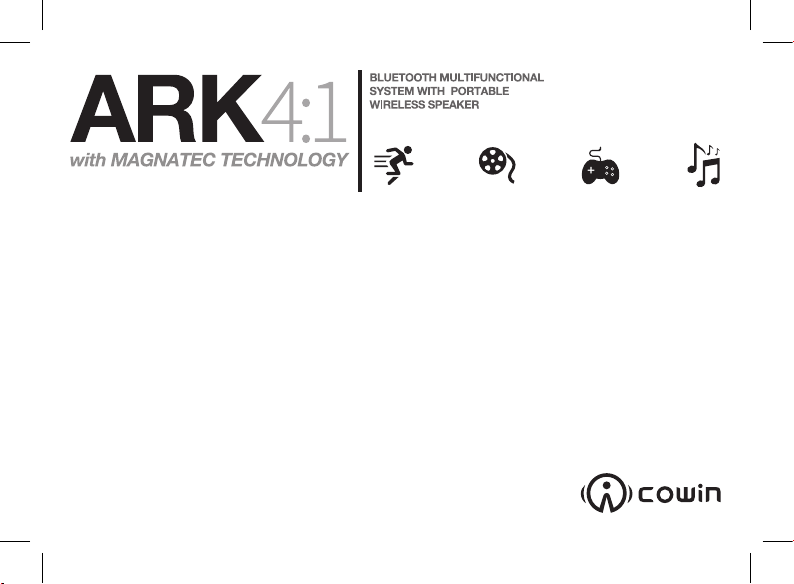
User Guide
Page 2
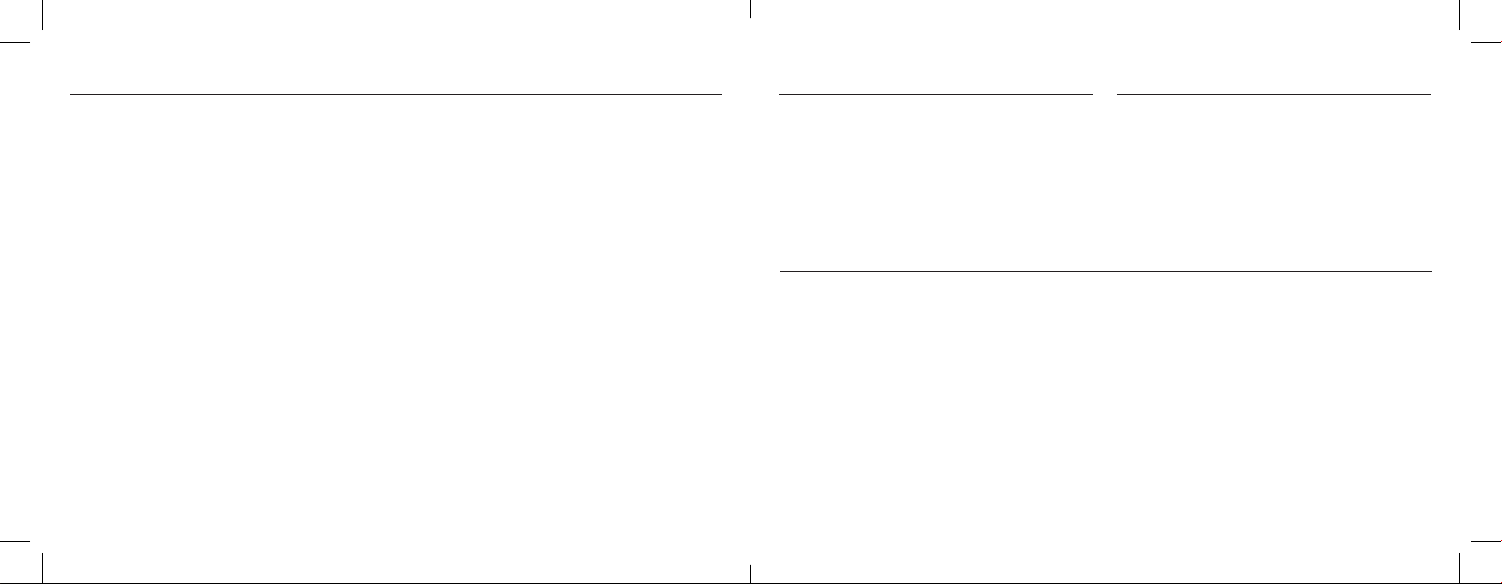
Contents
Introduction ..................................................................................3
What’s in the box? .........................................................................3
Before You Start (Important) ........................................................3
Specifications ................................................................................4
Battery Precautions ......................................................................5
Getting Started ..............................................................................6
Bluetooth Connection ...................................................................7
Button Functions .........................................................................10
LED Light Statues ........................................................................11
Bluetooth Handsfree calling .......................................................11
Wireless Charging ........................................................................12
Product Care ................................................................................13
Support ........................................................................................13
Please read the following safety warnings and precautions before using your device.
2
Introduction
Hello,
Thank you for purchasing Cowin Ark 4:1.
Your Cowin Ark can be easily connected to your smartphone, tablet, PC and other devices wirelessly using
Bluetooth or by using the supplied auxiliary audio cable
(3.5mm AUX).
Before You Start (Important)
It is very important that you fully charge your Cowin
Ark before its first time use. Failure to do this WILL
result in technical issues.
Cowin Ark is a two part speaker system. The larger lower
part of Cowin Ark is called the Bass Station, and houses
a 3.5” Subwoofer. The smaller upper part of Cowin Ark
is called the Cruz Sound Bar and is home to 2 speaker
drivers.
The Cruz Sound Bar is powered by its built-in rechargeable lithium batteries. Whereas the Bass Station runs from
a standard domestic mains socket.
It is very likely that your Cruz Sound Bar will need fully
charging when you first unpack it from the box. This is because Lithium batteries will lose discharge naturally over
What’s in the box?
When you unpack your Cowin Ark please be sure to check
that you have all the following in the box. Should anything
be missing please notify us at once.
Cruz Sound Bar, Bass Station, DC Power Adaptor, USB
cable (for Sound Bar), AUX Cable, Carry Bag for the Cruz
Sound Bar, Cleaning Cloth, Non-slip charging pad (used for
charging phones wirelessly on top of Bass Station), User
Guide
time, this style of battery is unable to charge and retain
charge. Please ensure you connect the Cruz Sound Bar
using the supplied USB cable to a domestic mains socket,
through a suitable USB adaptor plug.
Please leave it plugged in and charging for 9 hours. You
will notice the indication light on the side of the Cruz
Sound Bar will be illuminated red during this time.
Do not charge the Cruz Sound Bar through the Bass
Station for the first charge. This will not work and will only
charge the battery to a fraction of its capacity. Doing this
will result in technical issues and a constant low power
notification.
3
Page 3
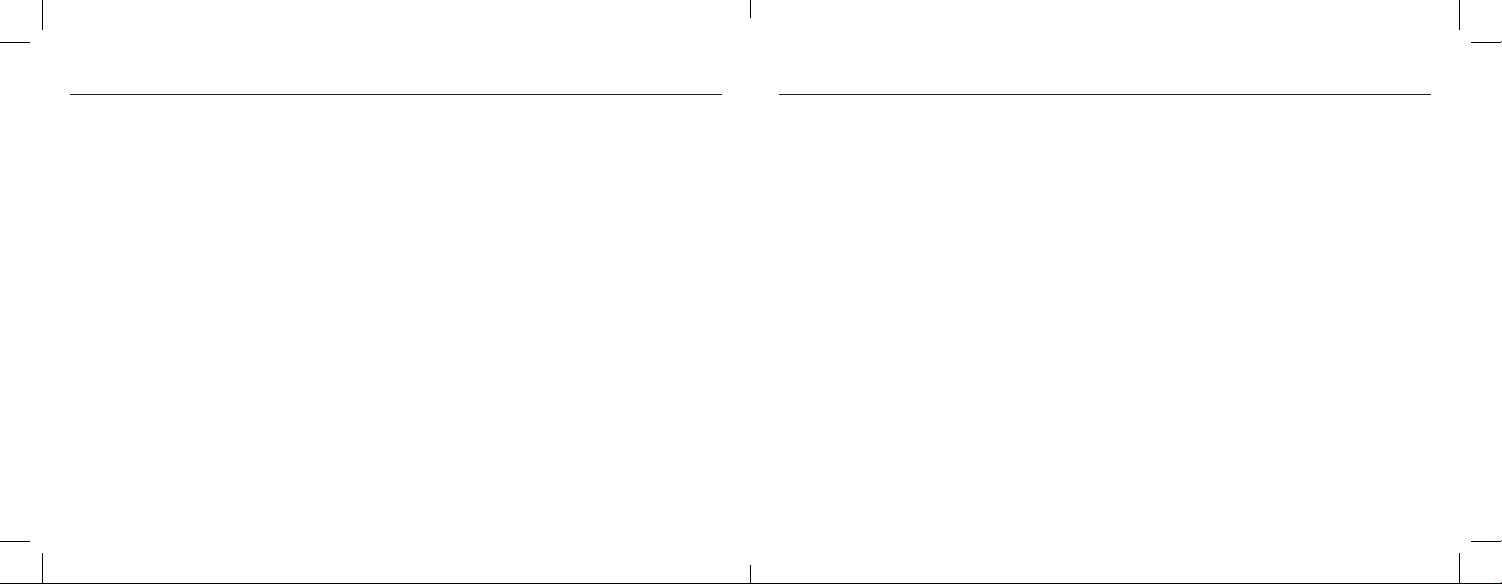
Specifications
Power Output: 35W total combined power - Cruz Sound Bar and Bass Station
Cruze Sound Bar: 10W
Bass Station: 25W
Signal to Noise: >85dB
Frequency Range: 20Hz-20KHz
Bass Station Power Supply: Input 100-240v Output: 15V
Cruz Sound Bar: Lithium battery, Micro USB power connection
Audio Source: Portable media devices that connect through Bluetooth A2DP or 3.5mm Auxiliary
Cable
Main Functions: Bluetooth A2DP, HFP, AVRCP, NFC, Microphone, 3.5mm AUX Line in, wireless
Charging
Size: Cruz Sound Bar: 200mm X 64mm X 60.7mm
Bass Station: 300mm X 144mm X 166mm
Bluetooth Range: 3-10 meters, depending on connecting device and environment
*The Cruz Sound Bar and Bass Station have an operating range of 3-6 meters depending on operating environment
Battery Precautions
Your Cruz Sound Bar can be powered by either its built-in rechargeable lithium batteries, its Micro USB power connection, or the wireless charging plates built into your Bass Station.
Please charge your Cruz Sound Bar for 9 hours before you first use your Cowin Ark. If your Ark is not used for a long
period of time, then please charge the battery as if it was first time use again.
Use only the supplied USB micro cable to recharge the Cruz Sound Bar. Improper charging may damage the built in
Lithium battery.
NEVER attempt to open your Cruz Sound Bar to reach the the rechargeable battery. There is no serviceable part inside.
Avoid storing the battery in extreme hot or cold environments. A device with a hot or cold battery may not work temporarily, even when the battery is fully charged.
A VERY IMPORTANT NOTE
NOTE: Please charge your Cruz Sound Bar for 9 hours, on DC (mains) power before your first use of Cowin Ark. Using the
USB cable connected to a DC power socket.
4
5
Page 4

Getting Started
General Controls:
Cruz Sound Bar(Master)
Microphone;
Volume down
Previous song
Play/Pause; Answer/End call
Next song
Volume up
NFC
Bass Station (Slave)
Your Cowin Ark can be used in two ways :
1. Use both the Cruz Sound Bar and the Bass Station simultaneously for extra bass in your Bluetooth.
IR
2. Use the Cruz Sound Bar on its own especially when you are outside.
6
DC Adaptor Jack
DC 15V/2A
Indication Light
Power ON/OFF
AUX Jack
USB Port
Power ON/OFF
Bluetooth Connection
When connecting your device to Cowin Ark keep the
pairing distance within 3 meters. You can pair your media
device to your Cowin Ark either using Cowin Arks NFC
auto-connect feature or through the Bluetooth Settings in
your media device.
NFC: Near Field Communication, is a set of standards for
connecting Bluetooth devices by touching them together
or bringing them into close proximity, no more than a few
centimeters.
Connect using Cowin Ark’s NFC auto-connect
feature.
The NFC feature is always on and ready for connection,
until you connect a Bluetooth device to your Cowin Ark, at
which point it will be auto-disabled.
To connect to your Cowin Ark using NFC auto-connect
just turn on the Cruz Sound Bar. The light will be flashing
blue, this indicates Ark is ready for a connection. Should
the light be static blue then a Bluetooth device will be
connected already.
PLEASE NOTE THAT YOU CAN ONLY CONNECT ONE DEVICE
TO YOUR COWIN ARK AT A TIME.
With the Cruz Sound Bar being ready and available for
connection, please ensure the device you wish to pair up
via Bluetooth, using NFC, is configured in its own settings
to accept NFC pairing requests. You may need to refer to
your media devices user manual to confirm how to do this
as all devices are dierent.
Once your media device, that you wish to pair up to your
Cowin Ark, is in NFC accept mode, just hold it on top of
the NFC Icon you see on your Cruz Sound Bars top surface.
Your Bluetooth device will ask you whether you want
to pair to Cowin Ark, confirm by “Yes” or “OK”, then the
pairing process is completed.
You will hear a single beep to
indicate a successful connection,
and the indication light will change
from a flashing blue to static blue
status.
Cowin Ark is always in a ‘ready
for connection’ status when you
turn it on. Except if another media
device is already connected. You
can establish this by checking
the Sound Bars indication light. A
flashing blue light indicates ready
and available for a Bluetooth
connection.
7
Page 5

Connect manually using your media device’s Bluetooth settings
With your Cowin Ark in ready to connect status you are ready to pair up your media device. You will need to refer to
your media device’s user manual to see how to pair it up to a Bluetooth device like Cowin Ark, as all media devices have
dierent techniques and steps.
However, typically, the below steps can be followed for most Bluetooth devices:
1. Select “Set Up” Bluetooth or turn “on” Bluetooth on your device.
2. Select “search” or “Discover” devices
3. Select “Ark”
4. If requested, type the password 0000.
5. Press the Enter key
Aer completing the steps above, a message on your device will appear confirming that your device is now paired /
connected. Also, the Sound Bar will sound an audible beep to confirm connection.
Pairing the Cruz Sound Bar and Bass Station
1. Plug your Bass Station into a domestic mains plug socket - Do not turn the Bass Station on just turn on the mains
plug socket.
2. Now turn on your Cruz Sound Bar so the indication light is illuminated red or blue
3. Place your Cruz Sound Bar on top of your Bass Station
4. Turn on your Bass Station
5. The indication light on the Bass Station should be RED/BLUE
6. The indication light on the Sound Bar should be RED, until you li it o the Bass Station at which point it will flash
a blue indication light or show a static blue light, depending on its connection status via Bluetooth - Please see the
Bluetooth section for more information
In case of unsuccessful pairing, Press the “ON/OFF” button to turn o the device and restart process.
Notice:
If you turn o the device, but the Bluetooth on your smartphone remains open, when you restart the device, the Bluetooth will be connected automatically.
When your smartphone and this speaker are apart beyond the Bluetooth receiving range, aer 10 minutes, this speaker
will disconnect with your smartphone and turn into pairing mode. If within 10 minutes your smartphone is back, It will
auto-connect with Cowin Ark.
If you make a long press on the Cruz Sound Bars “ON/OFF” button, the speaker will be disconnected and ready to
pair with other media devices.
8
9
Page 6

Button Functions
IR
Playing music from your Cowin Ark.
Button Function
Volume up
Volume down
Next song
Previous song
Play/Pause; Answer/End a call
LED Light Statues
LED Display Light Indication
Solid Charging
Cruz Sound Bar
Bass Station
Red Light
Blue Light
Blue Light
O Fully charged
Flash quicky Low battery
Flash Ready to pair or disconnected with Bass Station
Solid Connected
Solid Paired with Sound Bar
Flash slowly Disconnected with Sound Bar
Flash quickly Ready to pair
Bluetooth Handsfree calling
If you happen to receive a phone call whilst your mobile phone is connected to Cowin Ark just press the Pause/Play
button, you can now talk handsfree, using Cowin Arks built in microphone.
10
11
Page 7

Wireless Charging
Your Cowin Arks Bass Station has a wireless charging plate built into its top surface.
When you place your Cruz Sound Bar onto it you will notice a solid red light when it is being charged by the Bass Station.
PLEASE NOTE - The wireless charging plates are designed for trickle charging only. Should your Cruz Sound Bar require
a charge up from flat this should be done via a domestic mains socket, using our supplied USB lead and a suitable plug
adaptor
Your Bass Station can also support wireless charging of mobile phones, should they have wireless charging capability.
If you are unsure to whether your mobile phone has this feature then please refer to your user’s manual.
Product Care
Your device is designed to be, powerful and durable. As an electronic device, it must be treated carefully. Putting unnecessary pressure on it or striking the device against other objects may cause damage.
To avoid damage to your device :
• Do not drop, crush, bend or apply excessive force to the device.
• Do not expose your device to moisture, extreme or prolonged heat, cold, humidity, or other adverse conditions.
Avoid storing it in damp, humid or wet places. It is not waterproof.
• Clean the unit with a so cloth or damp chamois leather. Never use solvents.
We supply a non-slip mat in Cowin Ark that should always be used when charging mobile phones
Charging for compatible smart phones
12
This device contains magnets. Keep magnetic field sensitive products such as credit cards away from this device to avoid
damage or malfunction.
Support
www.cowinmusic.com/support
0333 733 1173
Our support line is open from Monday to Friday - 10am to 4pm
Calls to 03 numbers cost no more than a national rate call to an 01 or 02 number and should count towards any inclusive minutes in the same way as 01
and 02 calls. However, please check with your mobile service provider.
13
Page 8

version: 1.1
www.cowinmusic.com
