Page 1
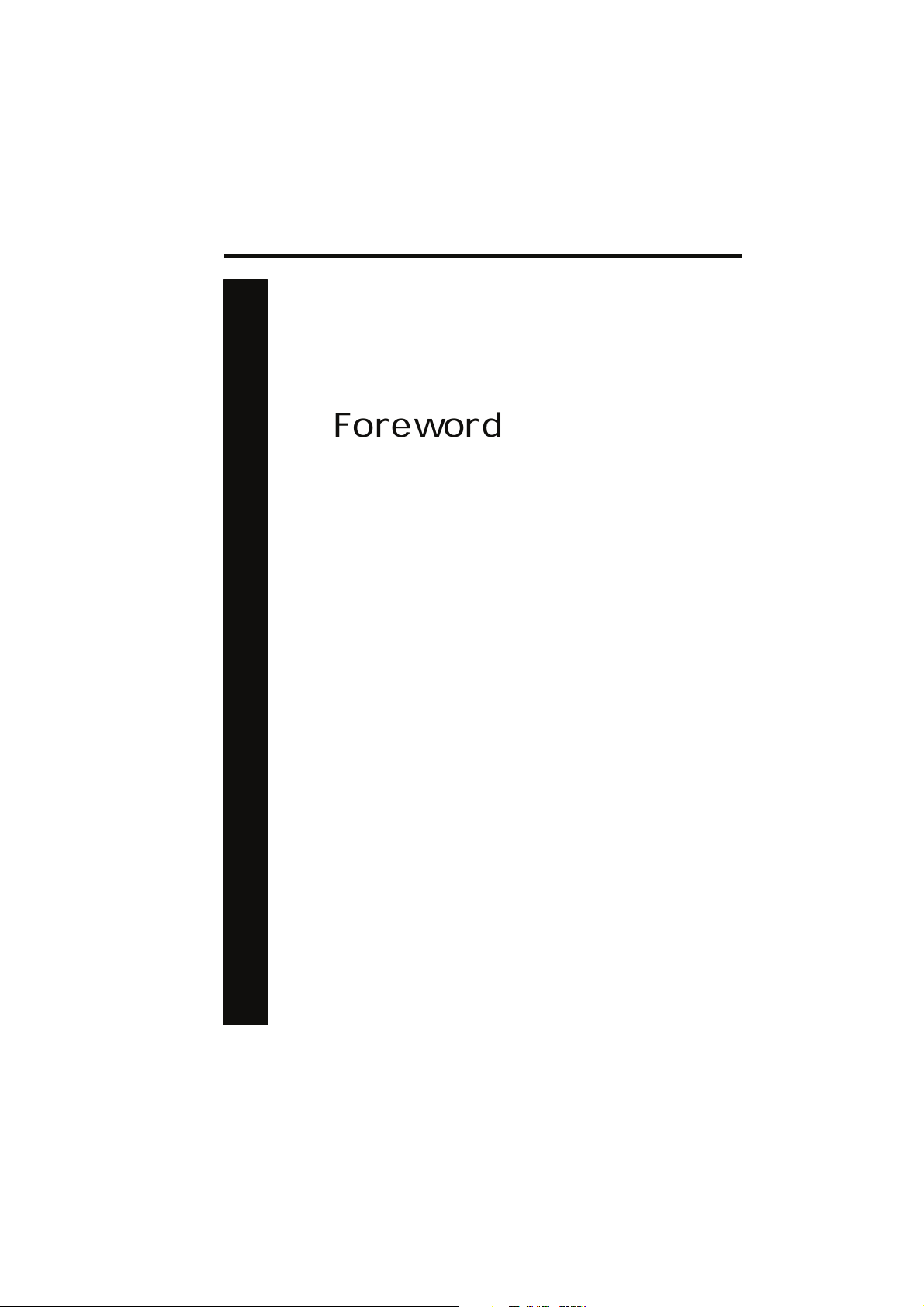
Chapter 1 Foreword 7
Foreword
Page 2
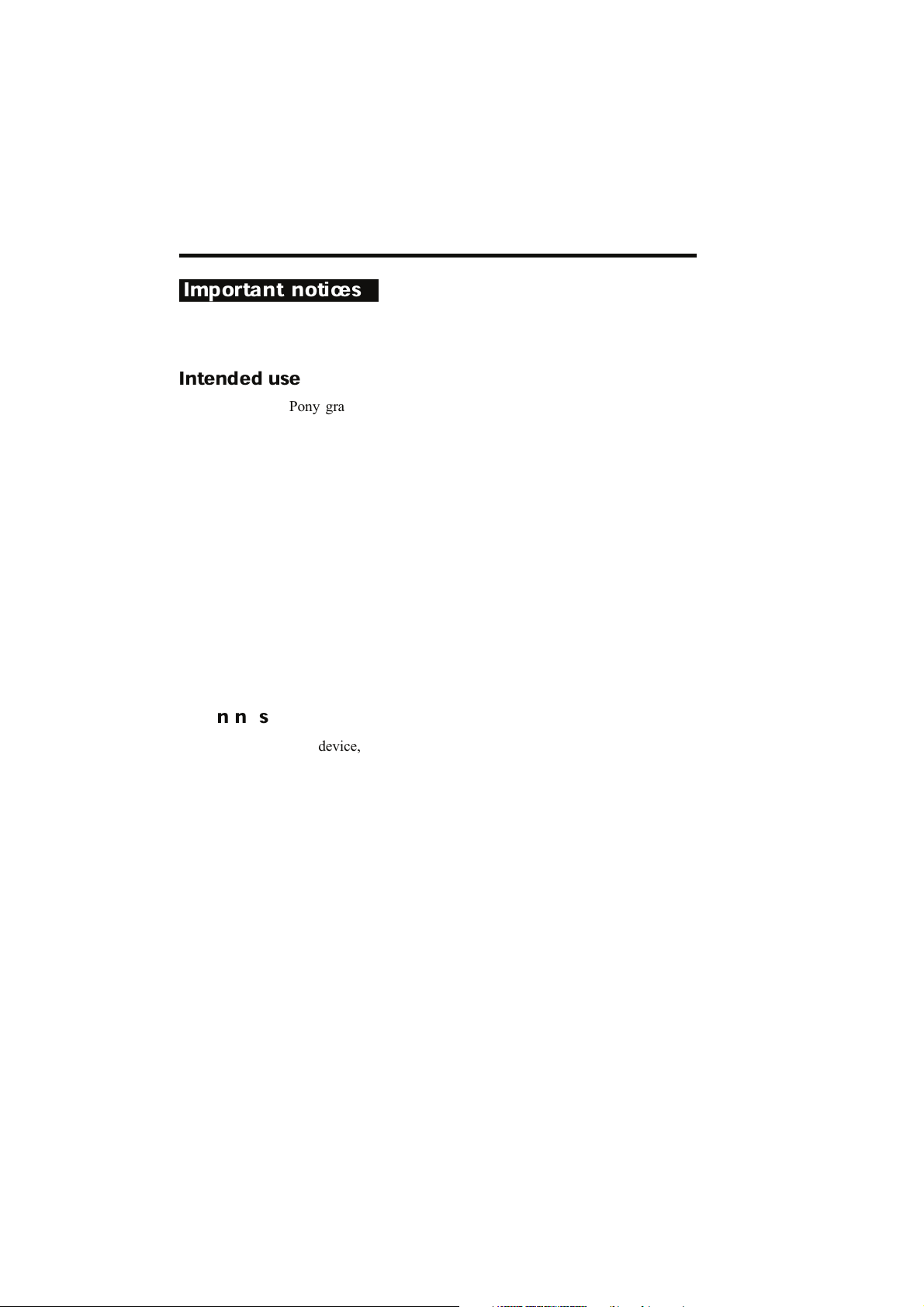
Important notices
Intended use
Pony graphic is an electrical medical device designed to perform
pulmonary function tests.
It is to be used by physicians or by trained personnel on a physician responsibility.
This equipment has been conceived to be used as an auxiliary
instrument in order to:
• formulate lung pathology diagnosis;
• perform studies concerning human physiology;
• get information in sport medicine.
No responsibility attaches COSMED srl for any accident hap-
pened after wrong use of the device, such as:
• use by non qualified people;
• non respect of the device intended use;
• non respect of all the following precautions and instructions.
Warnings
8 Pony graphic
The device, the programme algorithms and the presentation of
measured data have been developed according to the specifications of ATS (American Thoracic Society) and ERS (European
Respiratory Society). Other international references have been
followed when these were not available All bibliography references are reported in manual Appendix.
The present handbook has been developed following the 93/42
CEE requirements, according to which Pony graphic is to be
considered Class IIa device.
It is recommended to read carefully the following precautions
before putting the device into operation.
The precautions reported below are of fundamental importance to
assure the safety of all COSMED equipment users.
1. This user manual is to be considered as a part of the medical
device and should always be kept on hand.
Page 3
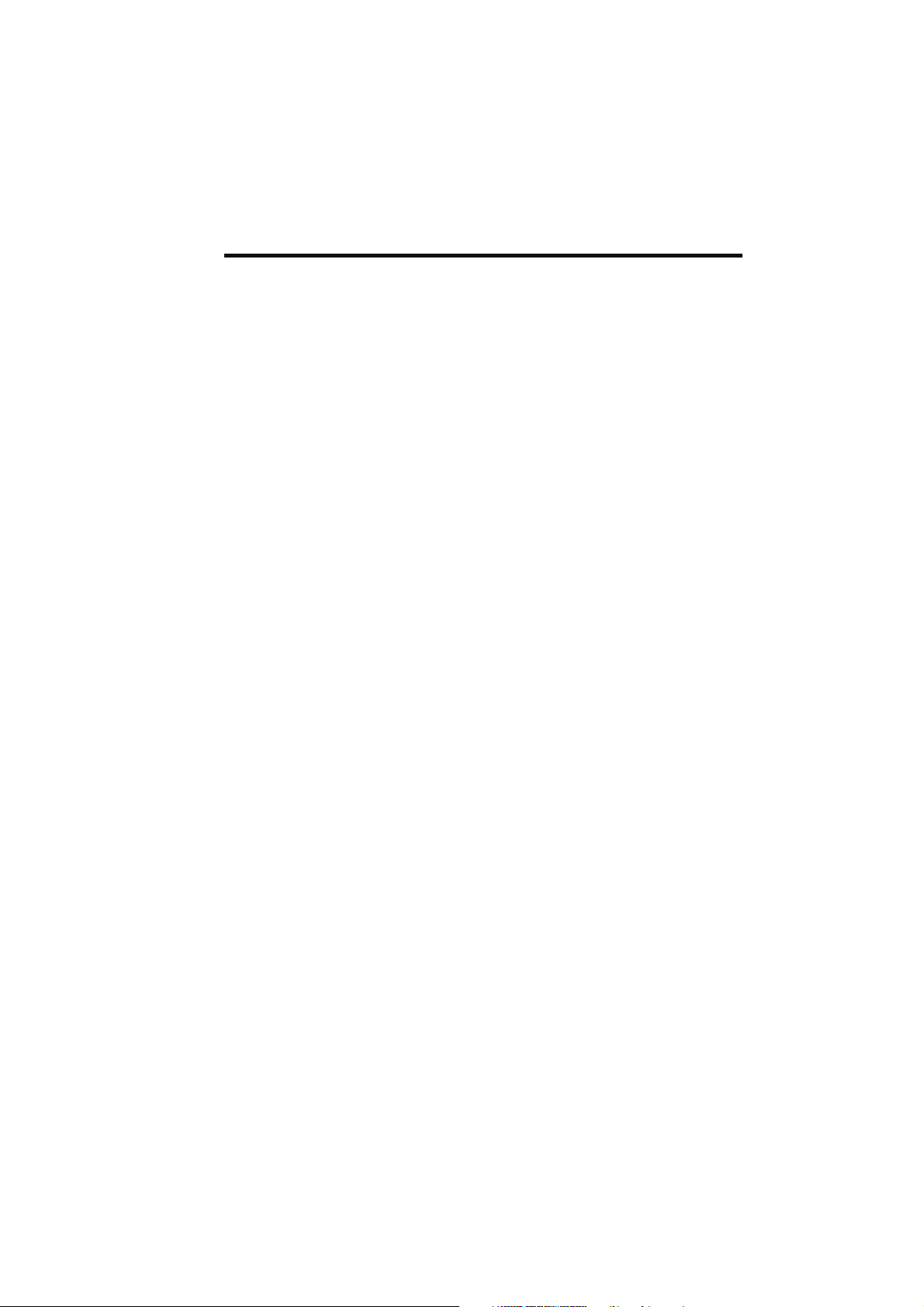
2. Safety, measure accuracy and precision can be assured only
if:
· are used the accessories described in the manual or given
with the device. Actually non recommended accessories can
affect safety unfavourable. Before using non recommended
accessories is necessary to get in touch with the manufacturer;
· ordinary equipment maintenance, inspections, disinfection
and cleaning are performed in the way and with the frequency
described;
· any modification or fixing is carried out by qualified personnel;
· the environmental conditions and the electrical plants where
the device operates are in compliance with the specifications
of the manual and the present regulations concerning electrical plants.
3. This device is not suitable for use in presence of flammable
anesthetics. It is not an AP nor an APG device (according to
the EN 60 601-1 definitions).
4. Keep the device away from heat and flame source, flammable or inflammable liquids or gases and explosive atmospheres.
5. We recommend to use only the provided battery charger
(P/N C00766-0X-30). Any other charger could damage the
device.
6. According to the intended use of this device, Pony graphic is
not to be used together with other medical devices unless it is
clearly declared by the manufacturer itself.
7. In case the device is to be used with a PC, is recommended to
use a computer with electromagnetic compatibility CE marking and with low radiation emission displays.
8. It is necessary to make the PC, connected to the Pony
graphic, compliants with EEN 60601-1 by mean of an isolation
trasformer.
Chapter 1 Foreword 9
Page 4

9. Graphical symbols used in accordance to present specifications are described here below:
Equipment type B (EN60601-1)
Danger: high temperature
OFF
ON
Protective Earth Ground
Alternating Current
10 Pony graphic
Page 5
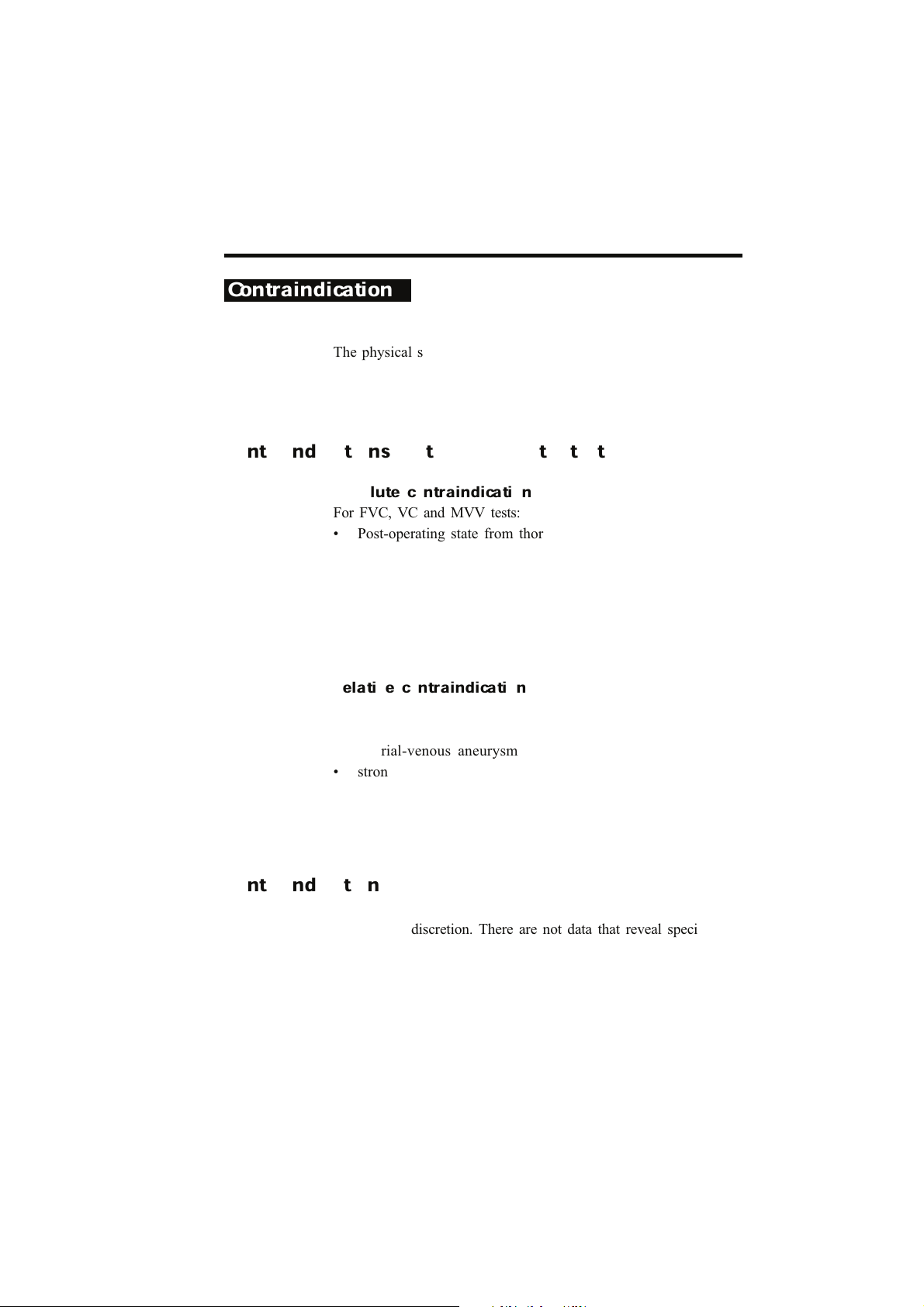
Contraindication
The physical strain to execute the respiratory manoeuvre is contraindicated in case of some symptoms or pathology. The following list is not complete and must be considered as a piece of mere
information.
Contraindications for the Spirometer tests
Absolute contraindications
For FVC, VC and MVV tests:
• Post-operating state from thoracic surgery
For FVC tests:
• Severe instability of the airways (such as a destructive bronchial emphysema)
• Bronchial no-specific marked hypersensitivity
• Serious problems for the gas exchange (total or partial respiratory insufficiency)
Relative contraindications
For FVC tests:
• spontaneous post-pneumothorax state
• arterial-venous aneurysm
• strong arterial hypertension
• pregnancy with complications at the 3 mouth.
For MVV test:
• hyperventilation syndrome
Contraindications for Bronchial provocation tests
The bronchial provocation tests must be executed according to
the doctor’s discretion. There are not data that reveal specific
contraindication for the bronchial provocation test through inhalation.
Chapter 1 Foreword 11
Page 6

The modern standard processes have been revealing secure in
several clinical studies. However it is recommendable to respect
the following contraindications:
Absolute contraindications
• Serious bronchial obstruction (FEV1 in adults)
• Recent myocardium infarct
• Recent vascular-cerebral accident
• Known arterial aneurysm
• incapacity for understanding the provocation test procedures
and its implications.
Relative contraindications
• Bronchial obstruction caused by the respiratory manoeuvre.
• Moderate or serious bronchial obstruction. For ex. Predicted
value FEV1 less than 1.51 in men and predicted value FEV1
in women less than 1.21.
• Recent infection in the superior air tracts
• During the asthmatic re- acuting
• Hypertension
• Pregnancy
• A pharmacology treatment epilepsy
12 Pony graphic
Page 7
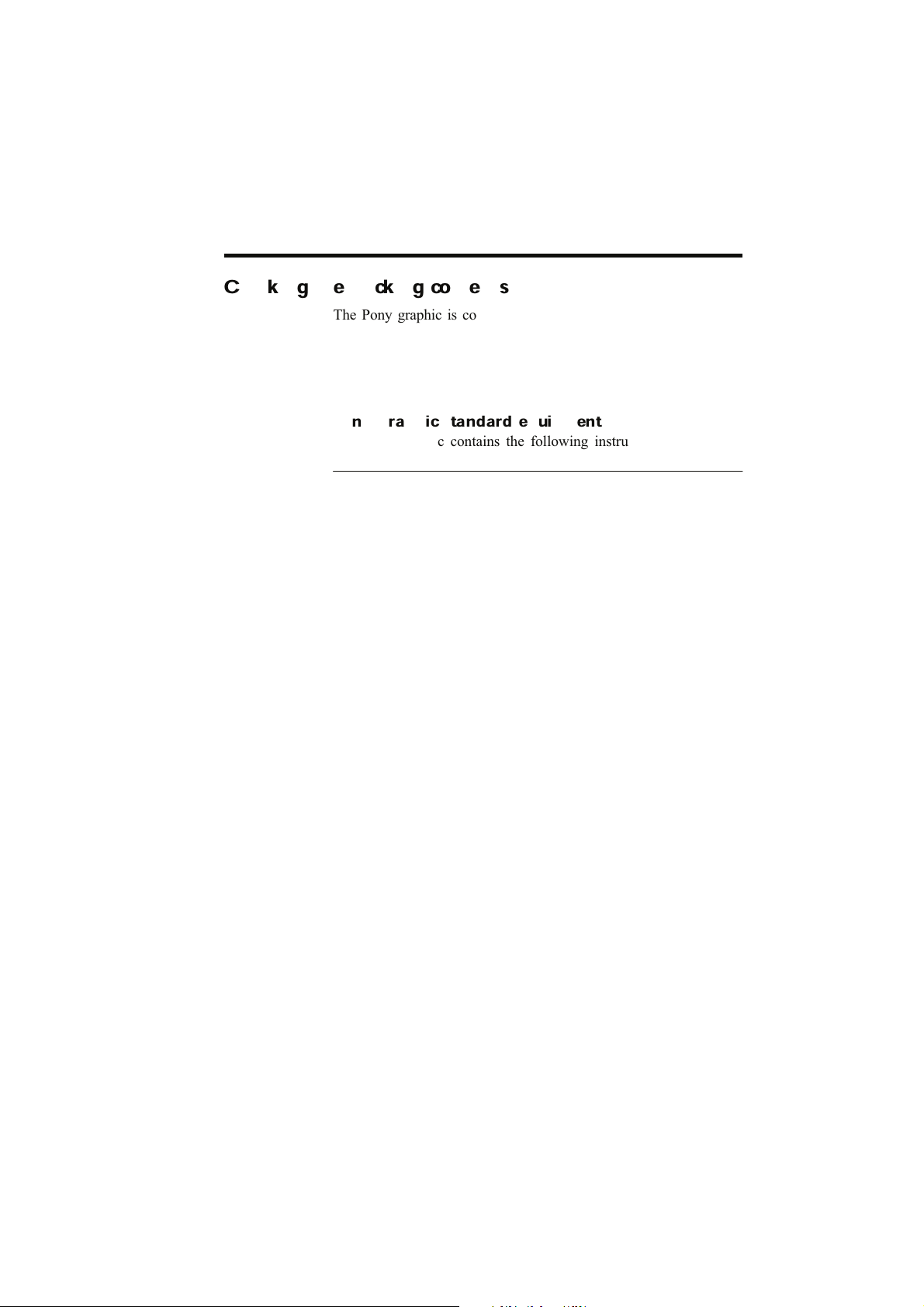
Checking the packing contents
The Pony graphic is composed by a Main unit and by some other
accessories.
Make sure that the packing box contains the instruments listed
below. In case of missing or damaged parts, please contact your
nearest COSMED technical assistance.
Pony Graphic standard equipment
The Pony graphic contains the following instruments:
Description Part number Quantity
Turbine L89 C00292-01-05 1
Optoelectronic reader C00095-01-05 1
Mouthpiece adapter for children C00214-01-20 1
Carrying case C00109-01-30 1
Paper mouthpiece for adults C00136-01-20 50
Paper mouthpiece for children C00137-01-20 50
Nose clips A662100001 2
Roll of paper C00643-01-98 2
Printer ribbon A 666 905 001 2
Power supply 220V 12V 1A C00766-01-30 1
Batteries charger adapter in car C00297-01-12 1
Serial cable RS232 C00150-01-12 1
SW_PC Win Pony Graphic C01335-02-35 1
User manual C00296-02-91 1
Registration card C00067-02-94 1
Turbine attention paper C00169-01-92
Chapter 1 Foreword 13
Page 8
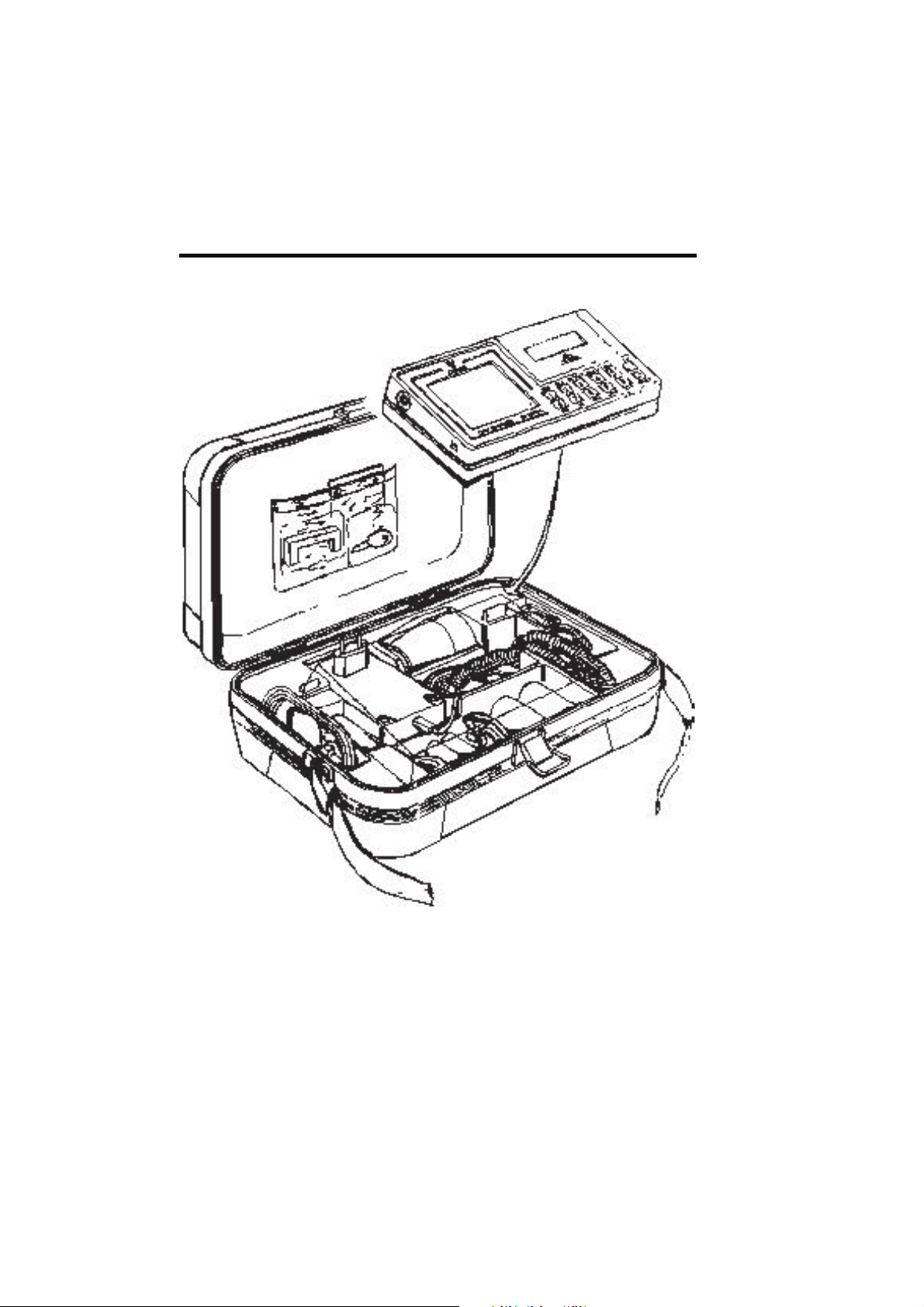
14 Pony graphic
Page 9
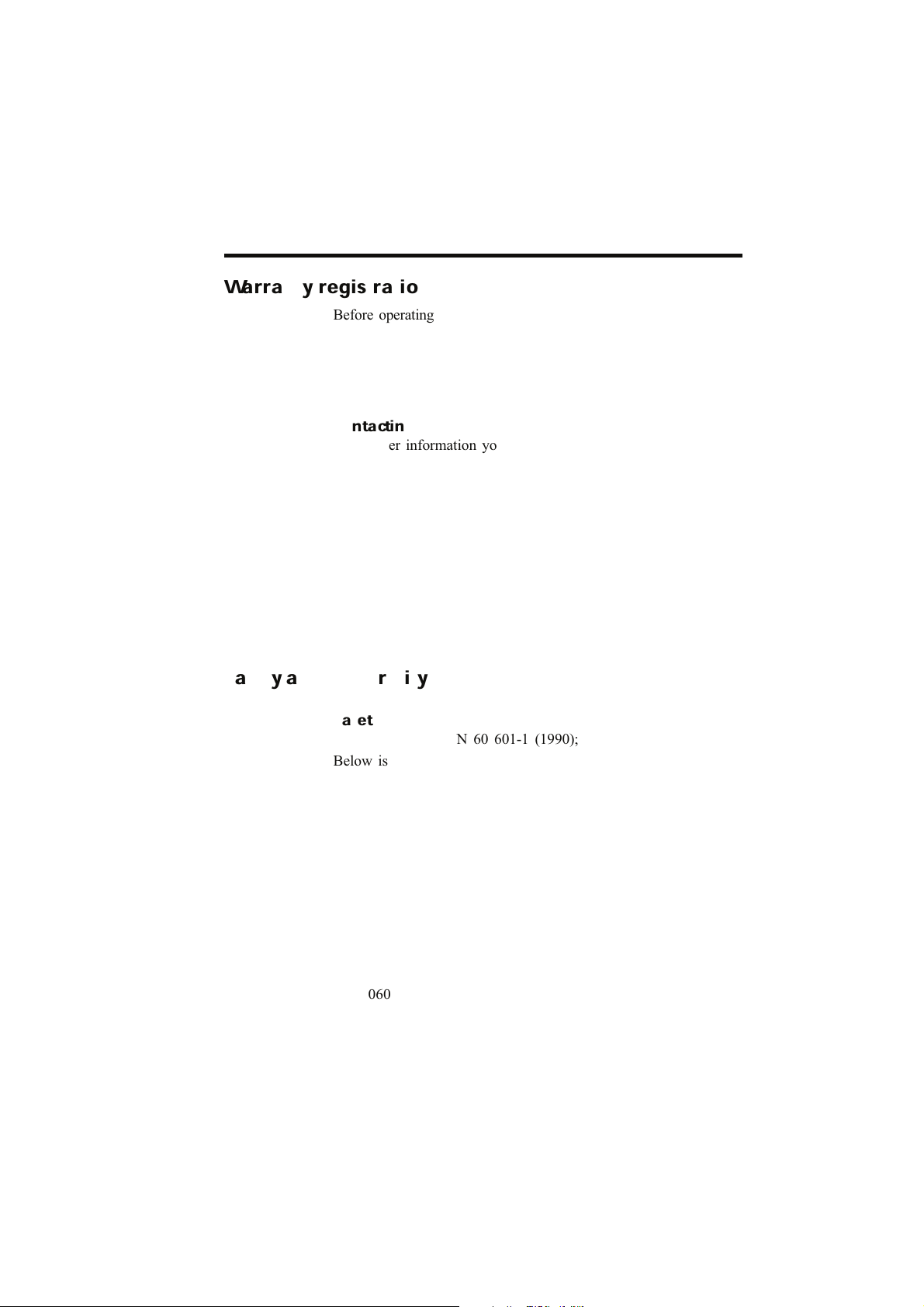
Chapter 1 Foreword 15
Warranty registration
Before operating the system, please fill in the registration form
and send it to COSMED.
To be registered means being entitled to customer’s assistance.
For further information concerning the benefits, please refer to
the registration form.
Contacting COSMED
For further information you may contact the manufacturer directly at the following address:
COSMED S.r.l
Via dei Piani di Monte Savello, 37
P.O. Box 3
00040 - Pavona di Albano - Rome Italy
tel: +39-06-93.15.492
fax: +39-06-93.14.580
E-mail: info@cosmed.it
Internet: www.cosmed.it/support
Safety and conformity
Safety
IEC 601-1 (1988)/EN 60 601-1 (1990);
Below is reported the complete classification of the device:
• Class II B device if used with specified power supply or internally powered equipment class B device if used stand
alone.
• Protection against water penetration: IP00, ordinary equipment unprotected against water penetration
• Non sterile device
• Device not suitable in the presence of flammable anesthetics;
• Continuos functioning equipment;
EMC
The system meets the EMC Directive 89/336
EN 60601-1-2
Page 10
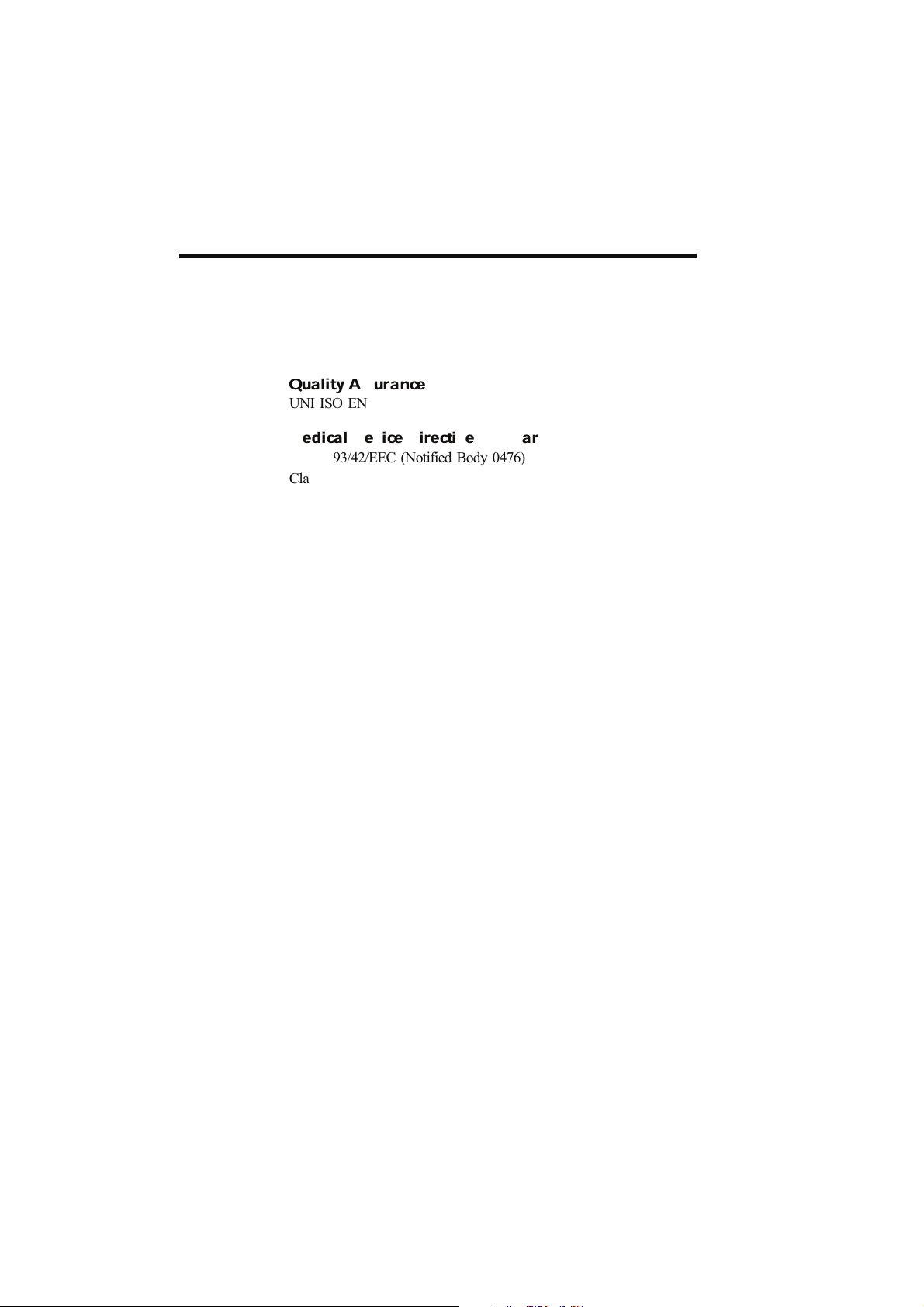
EN 55011 Class B (emission)
IEC 1000-4-2 (1991, immunity ESD): 4KV CD, 8 KV AD
IEC 1000-4-3 (1984, immunity fields EM): 3 V/m
IEC 1000-4-4 (1988, immunity Burst): 1 KV
Quality Assurance
UNI ISO EN 9001 (Registration n° 387 Cermet)
Medical Device Directive (CE mark)
MDD 93/42/EEC (Notified Body 0476)
Class IIa.
16 Pony graphic
Page 11
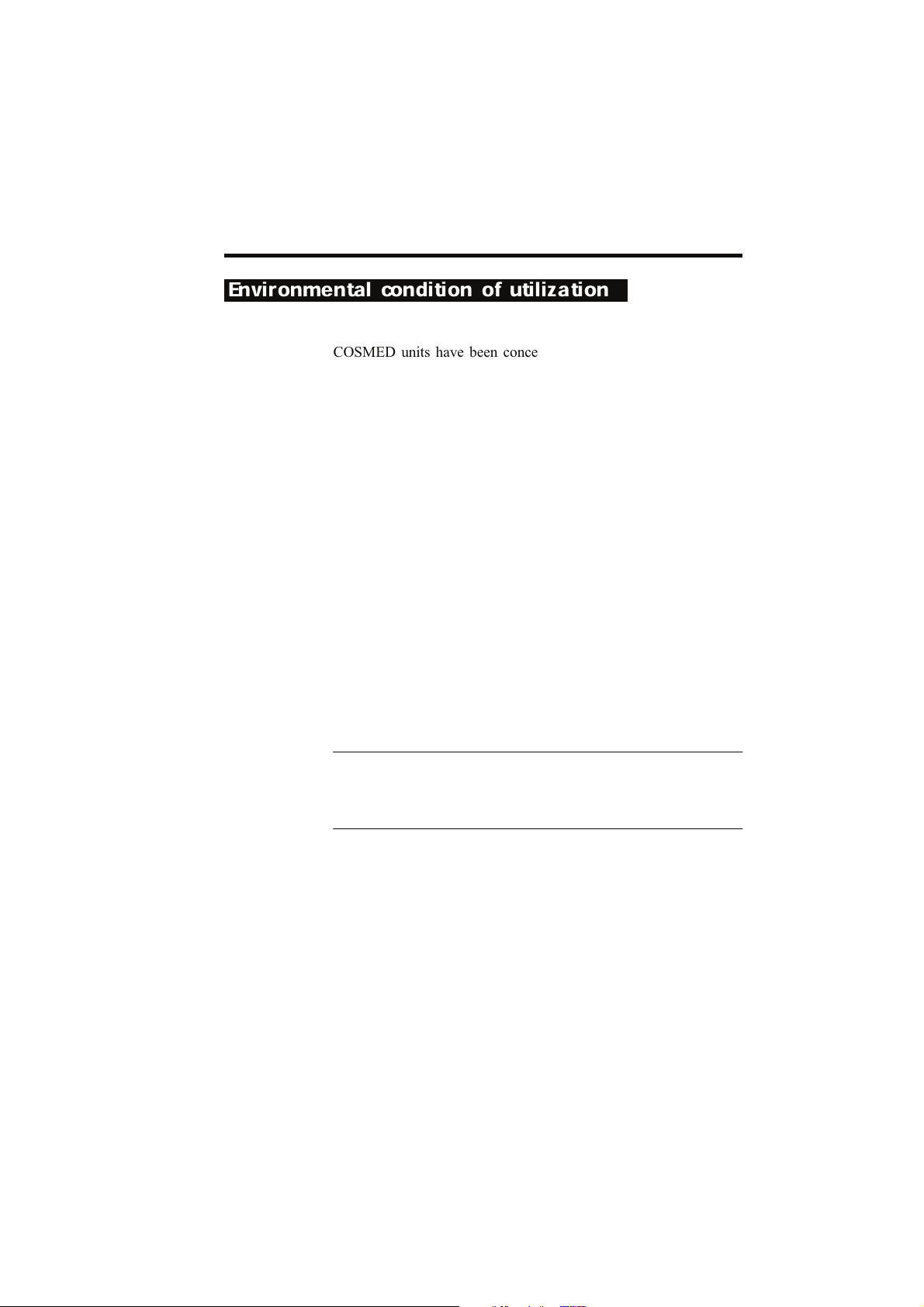
Environmental condition of utilization
COSMED units have been conceived for operating in medically
utilized rooms without potential explosion hazards.
The units should not be installed in vicinity of x-ray equipment,
motors or transformers with high installed power rating since
electric or magnetic interferences may falsify the result of measurements or make them impossible. Due to this the vicinity of
power lines is to be avoided as well.
Cosmed equipment are not AP not APG devices (according to
EN 60601-1): they are not suitable for use in presence of flammable anaesthetic mixtures with air, oxygen or nitrogen protoxide.
If not otherwise stated in the shipping documents, Cosmed equipment have been conceived for operating under normal environmental temperatures and conditions [IEC 601-1(1988)/EN 60
601-1 (1990)].
• Temperature range 10°C (50°F) and 40°C (104°F).
• Relative humidity range 20% to 80%
• Atmospheric Pressure range 700 to 1060 mBar
• Avoid to use it in presence of noxious fumes or dusty environment and near heat sources.
• Do not place near heat sources.
Noti ce: if accidentally droppings, exposure to heat source and
excessive humidity may compromise the validity of the system, we
recommend you a calibration check or ask for a technical assistance.
Chapter 1 Foreword 17
Page 12
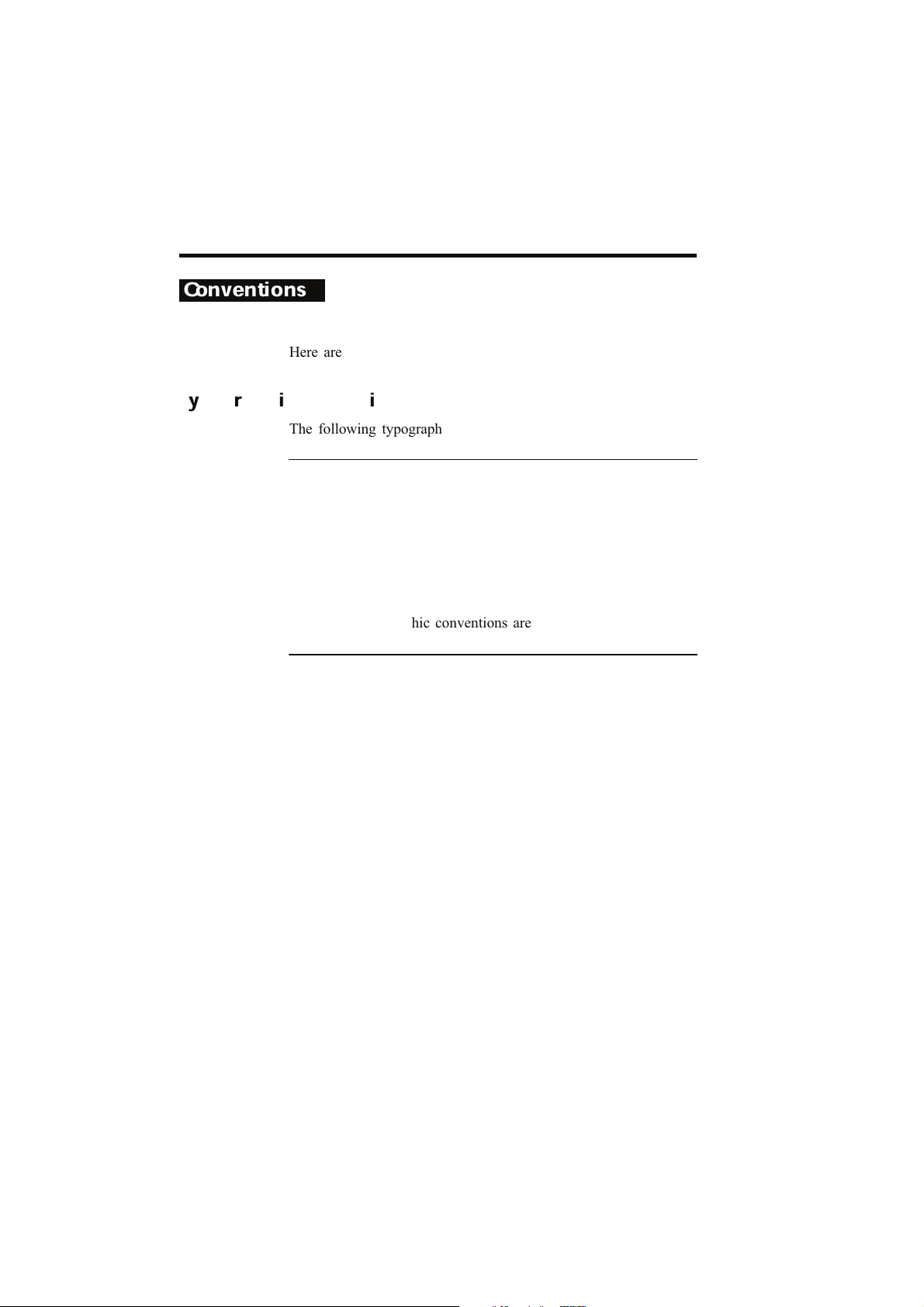
Conventions
Here are the conventions used for its draft.
Typographic conventions
The following typographic conventions are used in this manual:
Type Represents
Bold It indicates an item to be selected or a key to be
pressed, in this last opportunity the beginner letter is
always a capital letter.
"italic" It indicates, if it is in inverted commas”, the message
showed on the Pony display.
Graphic conventions
The following Graphic conventions are used in this manual:
Symbol Description
Key It represents the key to be pressed to execute the pre-
dicted function.
Display It represents prompts and messages on the Pony dis-
play during the execution of corresponding functions.
18 Pony graphic
Page 13
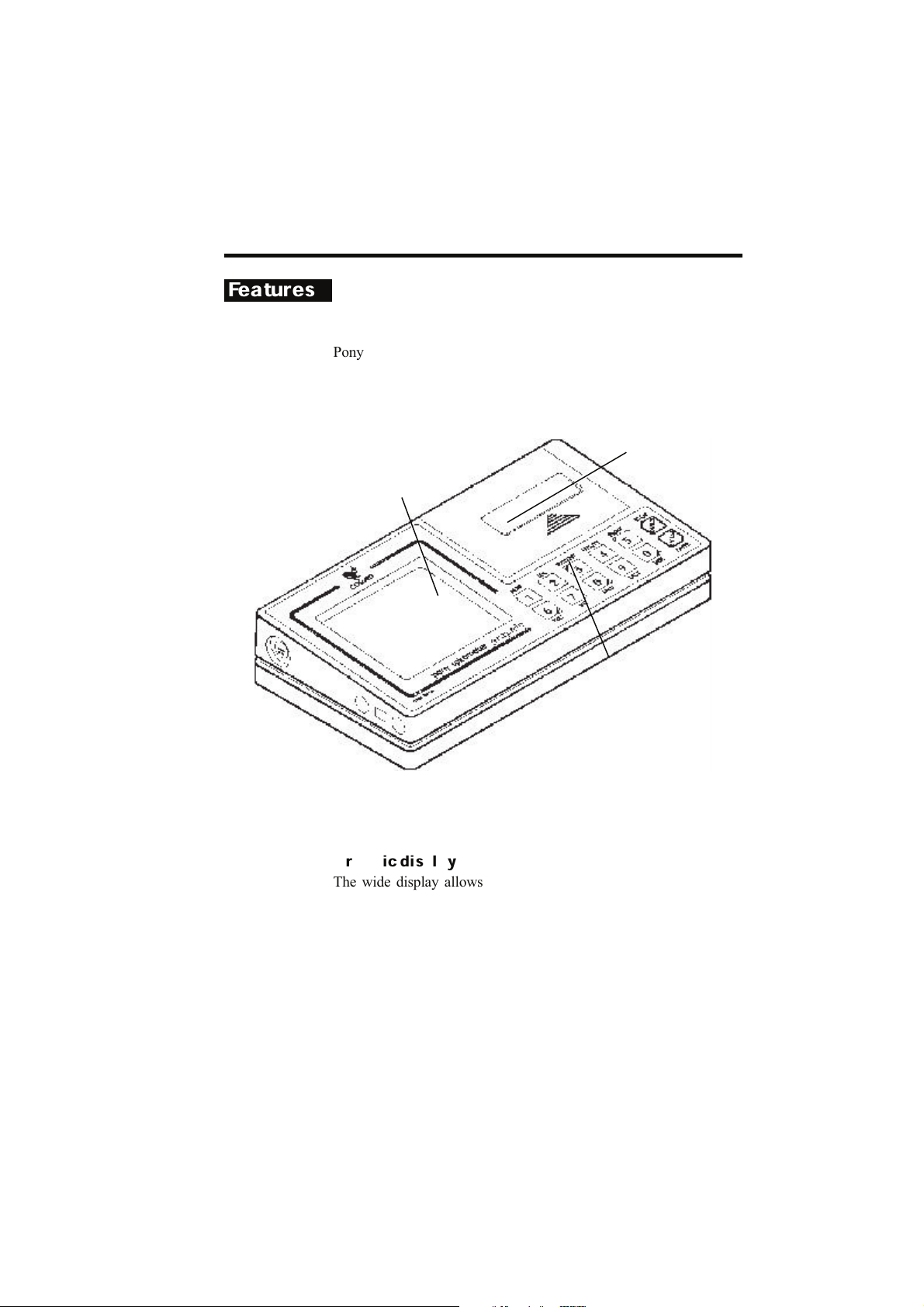
Features
New features
Graphic display
The wide display allows to show in real time the flow/volume
loop during the Forced Vital Capacity manoeuvre and the volume/time loop during Slow Vital Capacity and Maximum Voluntary Ventilation manoeuvre. The back-lighting gives a better
visibility even in conditions of poor lighting.
Keyboard
Graphic LCD
Printer
Pony graphic, which is represented in the figure below, is a spirometric system to evaluate static and dynamic lung functionality.
Pony graphic allows to download data to a PC through a serial
RS232 connection.
Chapter 1 Foreword 19
Page 14
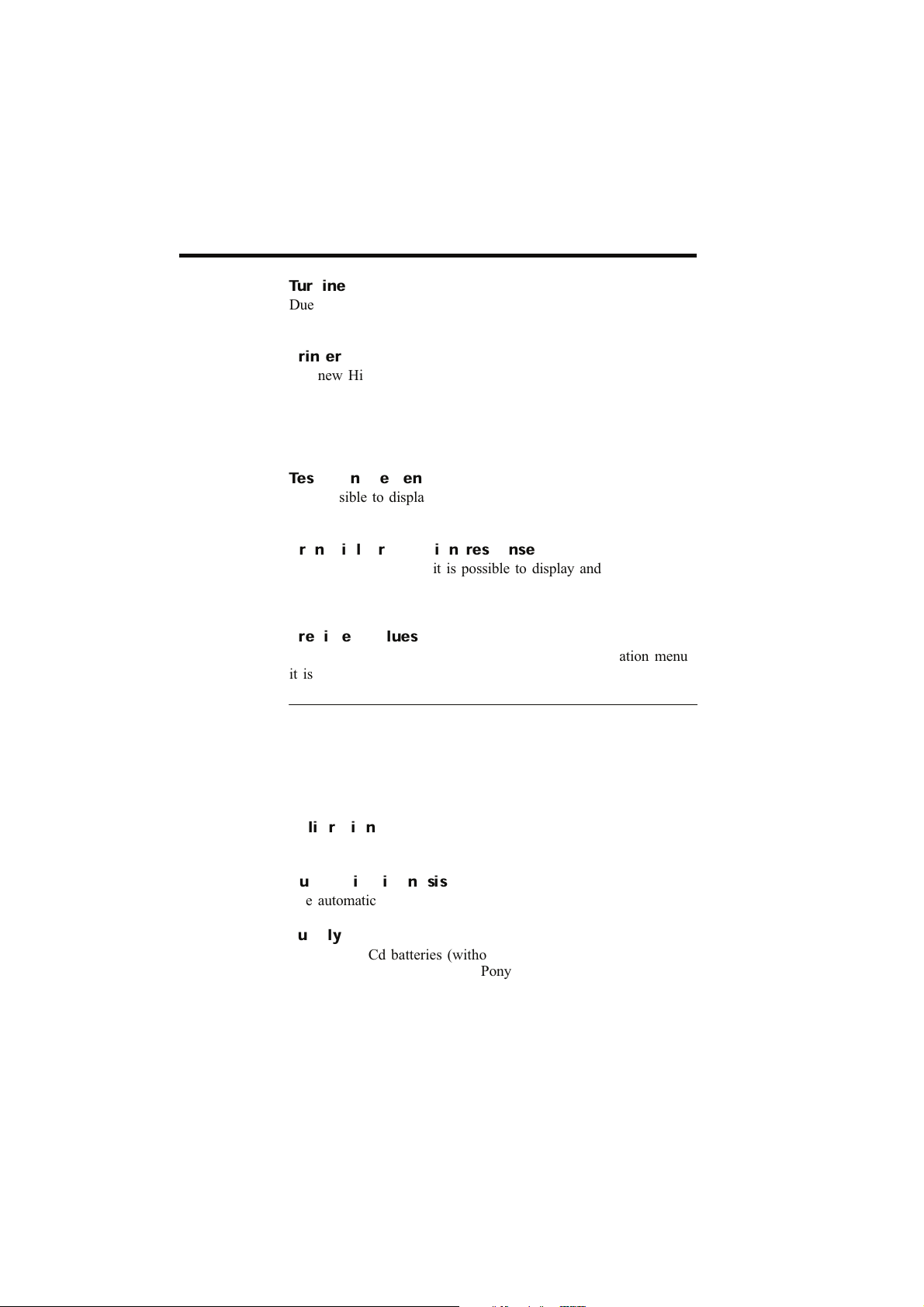
Turbine
Due to new helicoidal conveyers, it offers very low resistance to
the flow (< 0.7 cmH2O/l/s at 12 l/s of flow).
Printer
The new High speed Epson printer (2.5 lin/s). Pony graphic provides a complete print out report in few seconds. Pony graphic
enables to print a wide print out meeting the ATS 1987 requirements through an external printer. This feature is compatible with
printers having HP PCL3 printer language and with a serial port.
Test management
It is possible to display and print out tests stored in the archive
even afterwards.
Bronchial provocation response
With the Pony graphic it is possible to display and print out the
fall of FEV1 at the end of each Post test choosing Fall Fev1
command at the end of every FVC post.
Predicted values
By means of the Predicted command of the Configuration menu
it is possible to select the following predicted values:
Adults Paediatric
ERS 93 Zapletal
IT S IT S
Knudson 83 Knudson83
MC Barcelona MC Barcelona
LAM LAM
20 Pony graphic
Calibration
The calibration process is completely managed by the keyboard.
Automatic diagnosis
The automatic diagnosis can now be enabled or disabled by user.
Supply
The new Ni-Cd batteries (without memory effect) and rapid batteries charger allow to use the Pony graphic even during the batteries charging.
Page 15

Accessories
Here following the list of the main accessories consumables for
Pony graphic.
Accessories/consumables
Description Part Number
Calibration syringe (3 litres) C00600-01-11
Paper mouthpiece for children (500pcs) C01814-01-98
Paper mouthpiece for adults (500pcs) C01805-01-98
Roll of paper (10pcs) C00643-01-98
Printer ribbon (5 pcs) A666 905 001
Nose clips (5 pcs) C00441-01-98
Technical Features
Features Value
Flow meter Digital bidirectional turbine
Flow range 0.03 - 20 l/s
Volume range 10 l
Accuracy F/V ± 3% or ± 50 ml
Dynamic res at 12 l/s < 0.7 cm H2O/l/s
Mouthpieces Ø 31 and 22 mm
Graphic display Back lighting LCD 70x80 mm
Printer Graphic, 24 char/lin, 2,5 lines/s
Keyboard 12 multifunction keys
Serial cable RS 232 bidirectional 4800 baud.
Power supply Batteries Ni-Cd 5V, 1,2 Ah
Battery autonomy 200 tests including prints out
Battery charge 12V dc - 1,2 A
Dimensions 237x127x46 mm
Weight 1,2 kg
PC configuration required
• Pentium 133 MMz.
• Windows 95, 98, NT.
• 16 Mb RAM .
Chapter 1 Foreword 21
Page 16
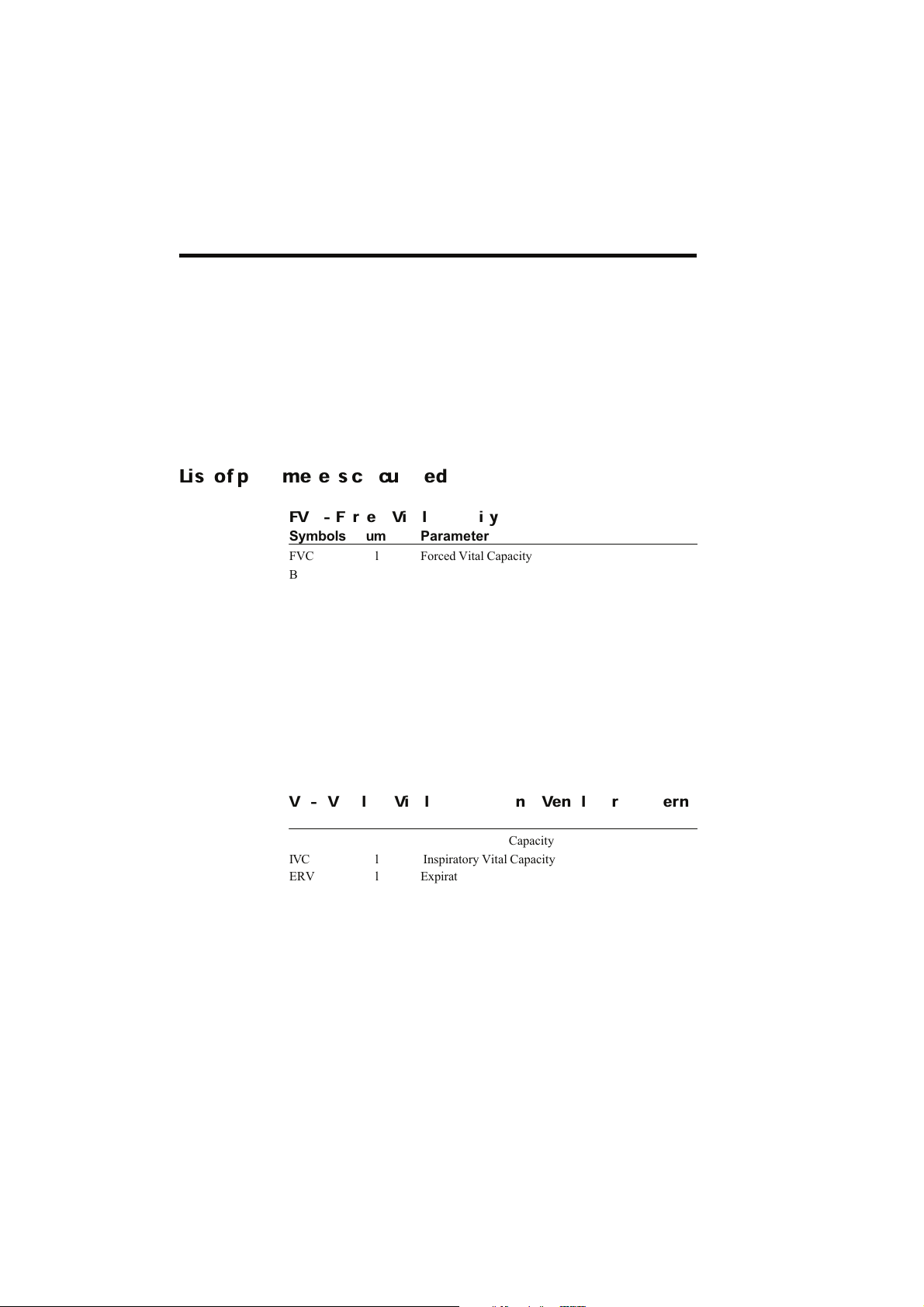
• 3.5 drive.
• VGA, SVGA monitor.
• Serial Port RS 232 available ( two serial ports available in
case of Ergometer control).
• Any Mouse and Printer compatible with the MS Windows™
operative system.
• PC conform to European Directive 89/336 EMC
List of parameters calculated
FVC - Forced Vital Capacity
Symbols um Parameter
FVC l Forced Vital Capacity
Best FVC l Best Forced Vital Capacity
FEV1 l Volume exhaled after 1s of the FVC
PEF l/s Peak Expiratory Flow
PIF l/s Peak Inspiratory Flow
Vmax 25% l/s Expiratory flow at 25% of FVC
Vmax 50% l/s Expiratory flow at 50% of FVC
Vmax 75% l/s Expiratory flow at 75% of FVC
FEF25-75% l/s Average expiratory flow between 25% and 75% of
FEV1/FVC% % FEV1/FVC x 100
FET 100 % s Forced expiration time (100% FV)
VEXT ml Extrapolated Volume (back extrapolation)
FVC
22 Pony graphic
VC- IVC Slow Vital Capacity and Ventilatory pattern
Symbols um Parameter
EVC l Expiratory Vital Capacity
IVC l Inspiratory Vital Capacity
ERV l Expiratory Reserve Volume
IRV l Inspiratory Reserve Volume
IC l Inspiratory Capacity
VE l/m Expiratory Minute ventilation
Vt l Tidal Volume
Rf resp/min Respiratory frequency
Te s Duration of expiratory
Ti s Duration of inspiratory
Page 17

Tto t sec Duration of Total breathing cycle
Vt/ti l/s Vt/ti ratio
Ti /Tt ot l Ti/T tot
MVV- Maximum Voluntary Ventilation
Symbols um Parameter
MVV l/m Maximum Voluntary Ventilation
Bronchoprovocation Response
Symbol UM Parameter
FallFEV1 % Fall in FEV1 from baseline or post diluent
Fall Vmax50% % Fall in Vmax from baseline or post diluent
P1 0 % Provocative dose (or concentrat.) causing FEV1 to
P1 5 % Provocative dose (or concentrat.) causing FEV1 to
P20 % Provocative dose (or concentrat.) causing FEV1 to
Pony graphic archive
The pony graphic archive can store data from tests conducted on
over 200 patients. Its actual capacity depends on the width (volume axis) of the flow volume loops stored: the flatter the loops,
the greater the number of tests that can be stored.
Pony graphic assigns a progressive number to each new chart
(i.e. paper archive), in which all the data and test results relative
to the new patient are stored. The Pony graphic also assigns an
ID Code number for each patient.
For each patient’s ID code, the best FVC, VC, IVC, MVV and
Post FVC tests can be stored.
The criteria to choose the best tests are:
FVC the greatest summation value FVC + FEV1
VC the greatest VC value
IVC the greatest IVC value
MVV the greatest MVV value.
The parameters calculated during the entire test session are
grouped in two categories:
LAST data and loop of the last test executed
BEST data and loop of the best test executed.
fall 10% baseline
fall 15% baseline
fall 20% baseline
Chapter 1 Foreword 23
Page 18
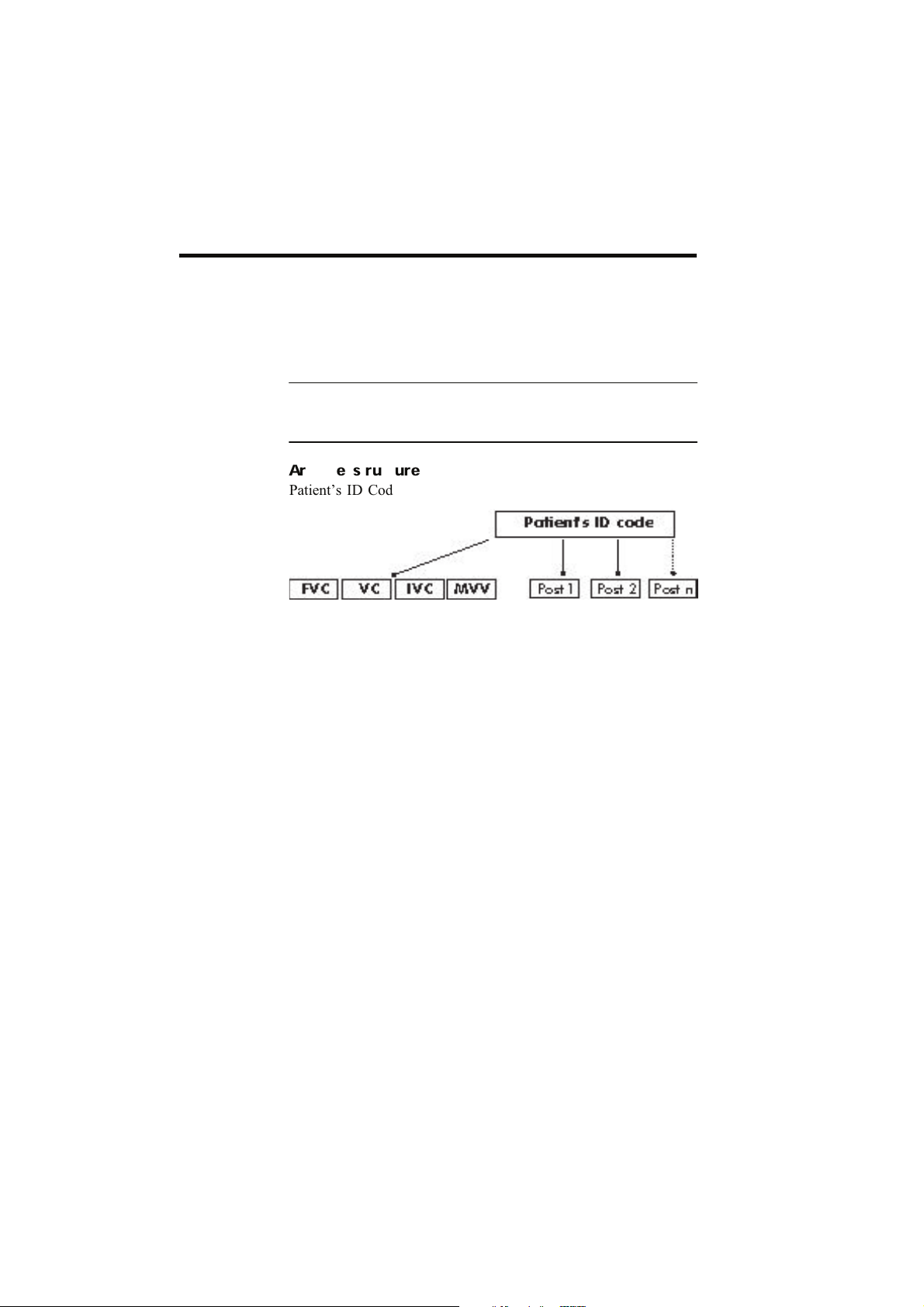
These data are stored until you enter data on a new patient with
New command.
For each patient, only the group of parameters calculated based
on the best tests, is transferred to the archive memory by means
of the key Enter as soon as the execution test is completed.
Noti ce: all the stored data are saved even when the Pony
graphic is turned off (power switch off) so long as the Ni-Cd
batteries are sufficiently charged.
Archive structure
Patient’s ID Code
24 Pony graphic
Page 19
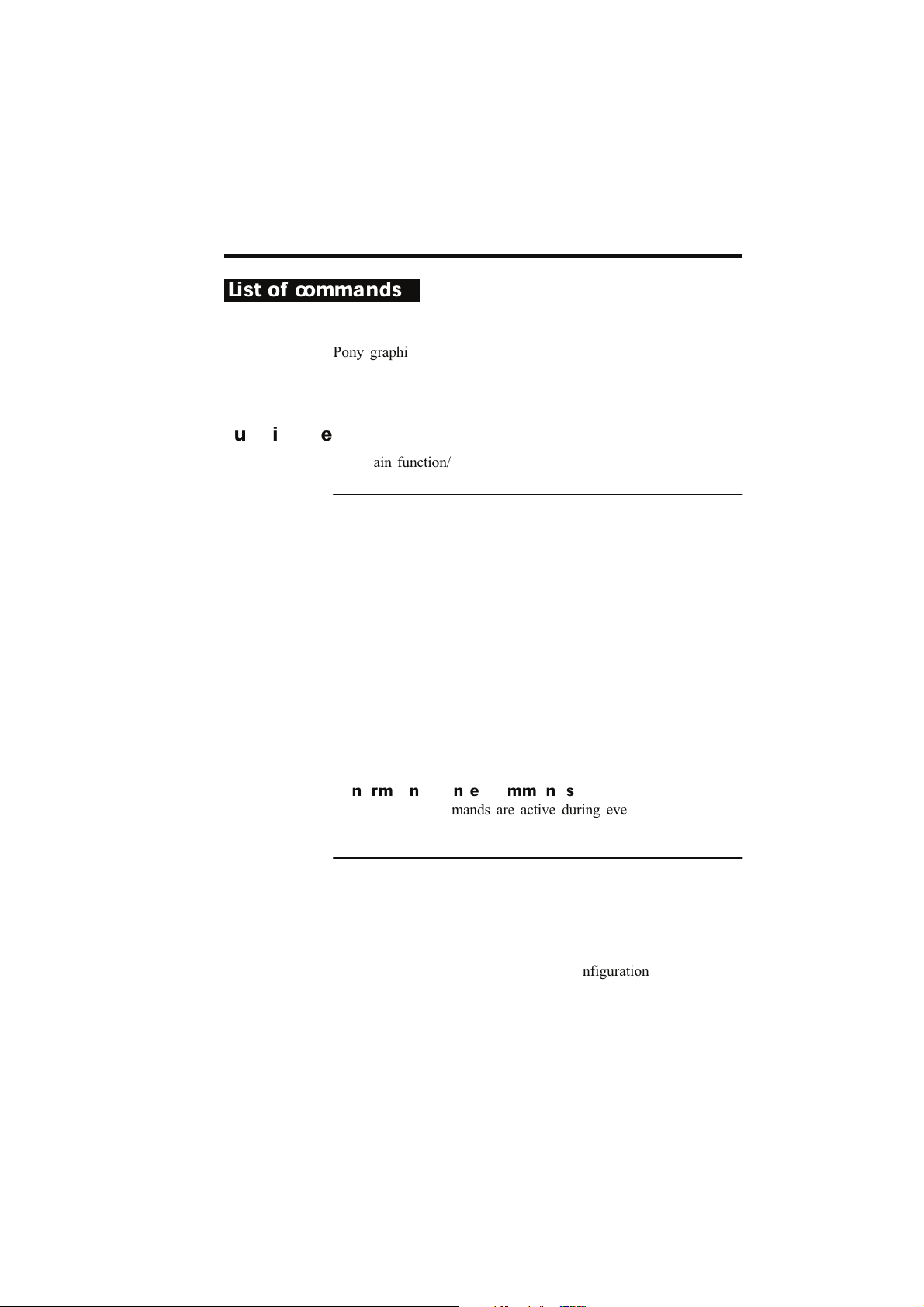
Chapter 1 Foreword 25
List of commands
Pony graphic is provided with a multifuction keyboard, whose
keys have different meanings in relation to the kind of executing
function.
Function Keys
The main function/keys list is the following.
Key Function
New inserts anthropometric data and ID Code of a new
patient.
Sex modification of the sex value in the anthropometric
data.
Patient displays and modifies the last inserted patient’s data.
Utility accesses the utility menu.
Print prints out patient’s data or test.
FVC carries out the Forced Vital Capacity test.
VC carries out the Slow Vital Capacity test.
MVV carries out the Maximum Voluntary Ventilation test.
Last displays the last test.
Best displays the best test.
Paper advancing roll of printer paper.
Confirm and cancel commands
The following commands are active during every Pony graphic
functions:
Key Function
Cancel cancels the last operation
Enter confirms the operation in progress
Utility menu
Some commands, like the utility and configuration commands,
allow to access other functions.
Pressing the utility key , the keyboard is structured as follows:
Page 20
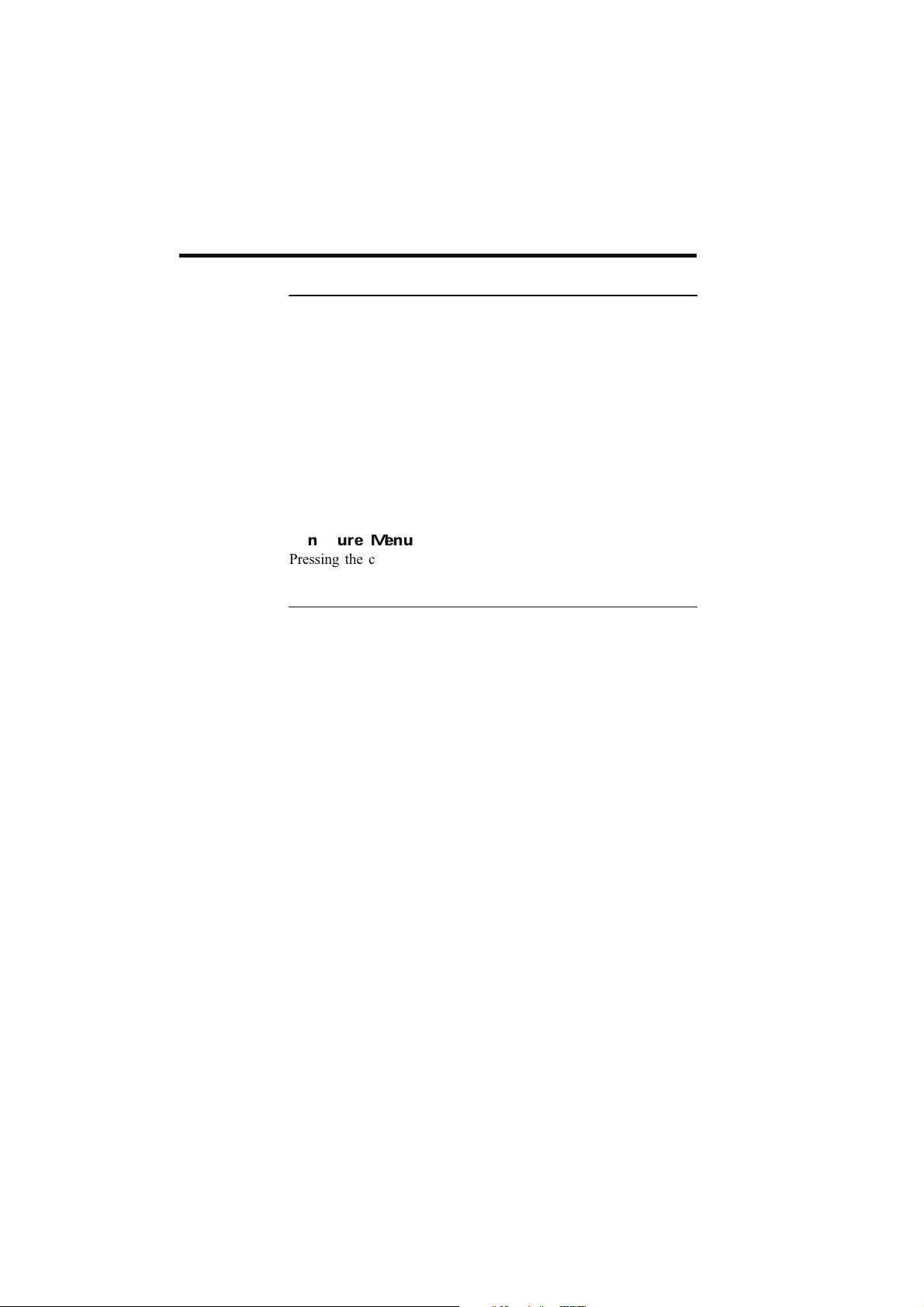
Key Function
Post test selects a reference Pre test for the
execution of the post tests.
Test list printouts or displays the patients’
contents of the archive.
Test search searches for an archived test to dis-
play or print out of the test data or
loops.
Transmit Data allows the data transferring to a PC
or modem.
Erase Archive allows to erase all data of the ar-
chive.
Configure displays the utility menu.
Configure Menu
Pressing the configuration key, the key board is structured as
follows:
Key Function
Calibrate F/V allows the turbine calibration .
Predicted values allows the predicted value selection.
Diagnosis allows to disable or enable the auto-
matic diagnosis.
Units allows the selection of the unity of
measurement.
BTPS allows to calculate the BTPS factor
26 Pony graphic
Page 21
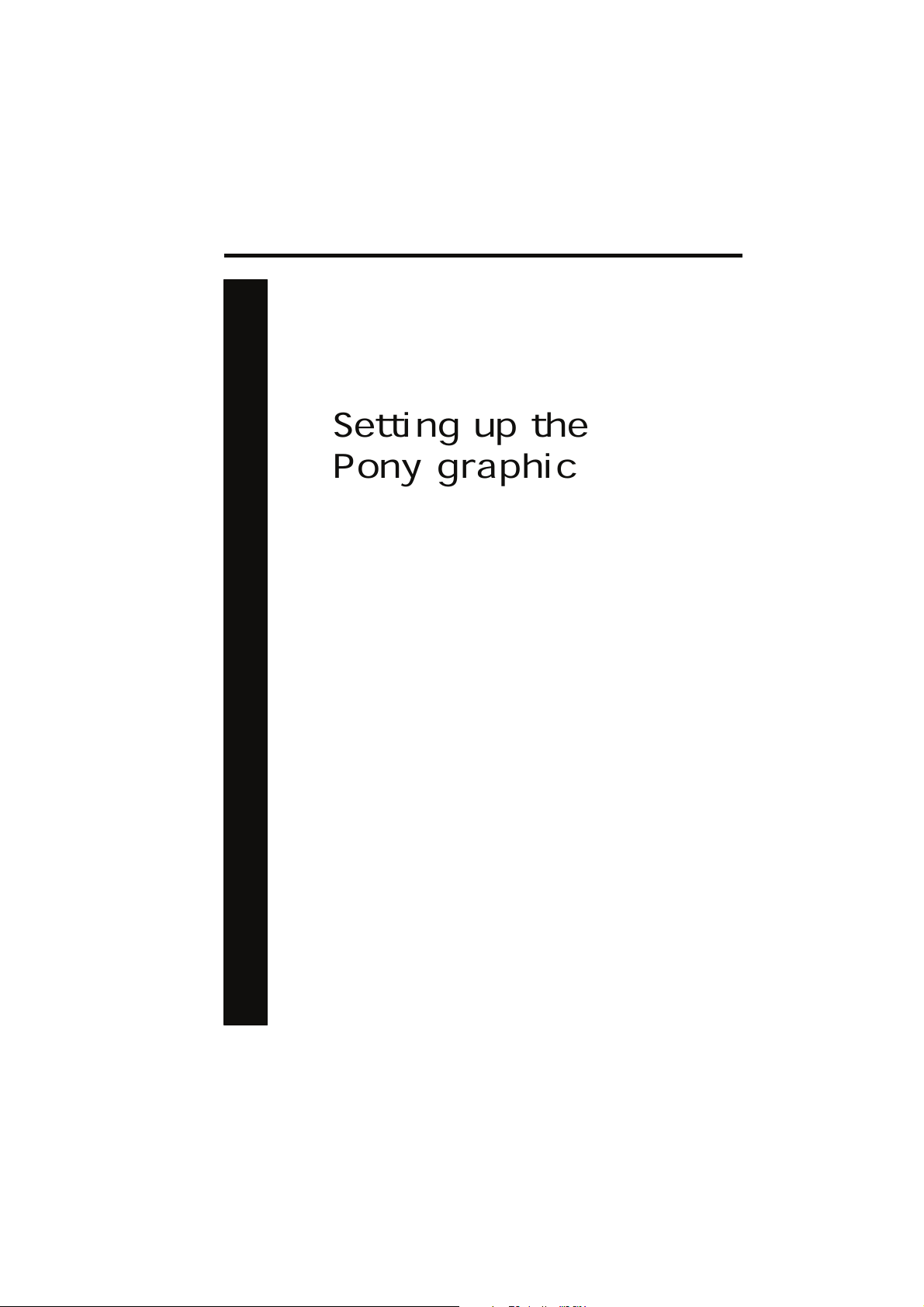
Chapter 2 Setting up the Pony graphic 27
Setting up the
Pony graphic
Page 22
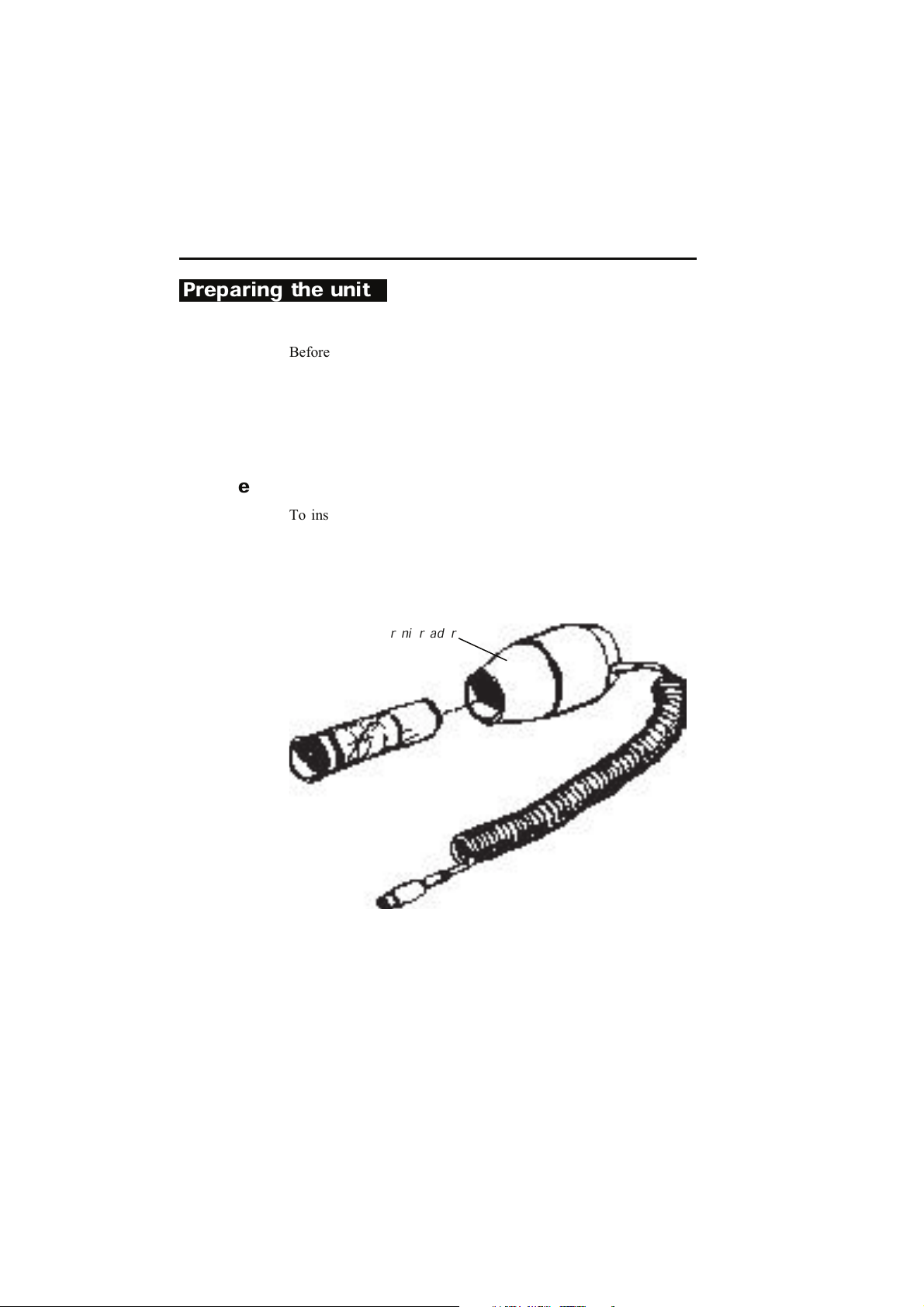
Preparing the unit
optoelectronic reader
Before using the Pony graphic it's necessary:
• set up the turbine Flow Meter
• check the paper in the printer
• check the ribbon in the printer
• make sure the batteries are charged
Turbine
To install the turbine:
1. Connect the turbine flow meter to the Main Unit, by inserting
the 4-pin turbine Flow Meter plug in the slotted jack.
2. Insert the disposable mouthpiece on the turbine flow. Use the
proper mouthpiece adapter for children.
Pony graphic 28
Page 23

paediatric mouthpiece
Adaptor
turbine flowmeter
Turbine connection
adults mouthpiece
Chapter 2 Setting up the Pony graphic 29
Page 24
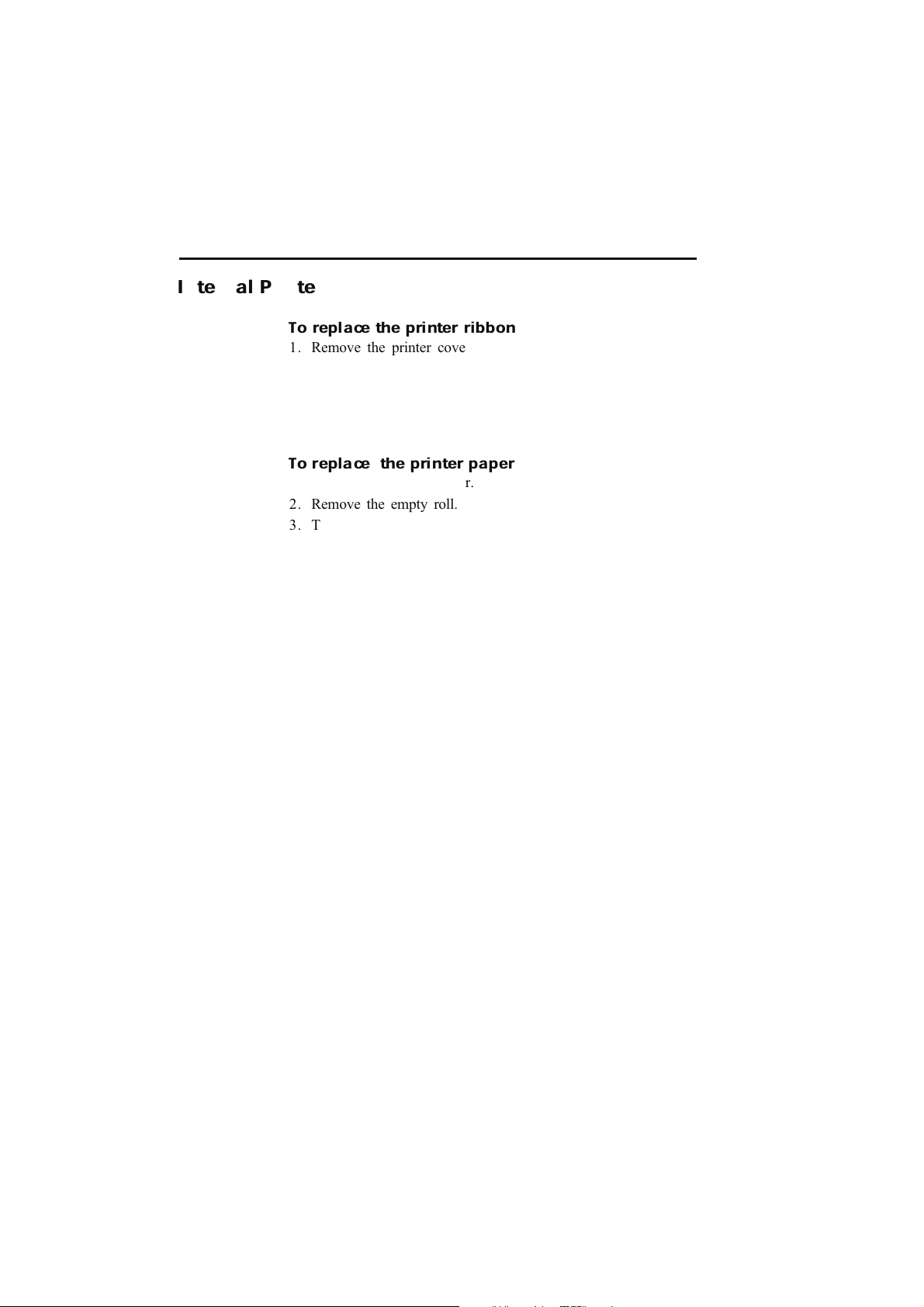
Internal Printer
To replace the printer ribbon
1. Remove the printer cover.
2. Press the ribbon cartridge down where it says Push.
3. Insert the new ribbon cartridge.
4. Replace the printer cover introducing the paper roll in the
opening on the printer front.
To replace the printer paper
1. Remove the printer cover.
2. Remove the empty roll.
3. Turn on the system until the message “select a function"
appears on the screen.
4. Insert the roll of paper through the opening towards the rear
of the printer.
5. Press the paper key to advance the roll of paper.
6. Replace the printer cover.
Pony graphic 30
Page 25
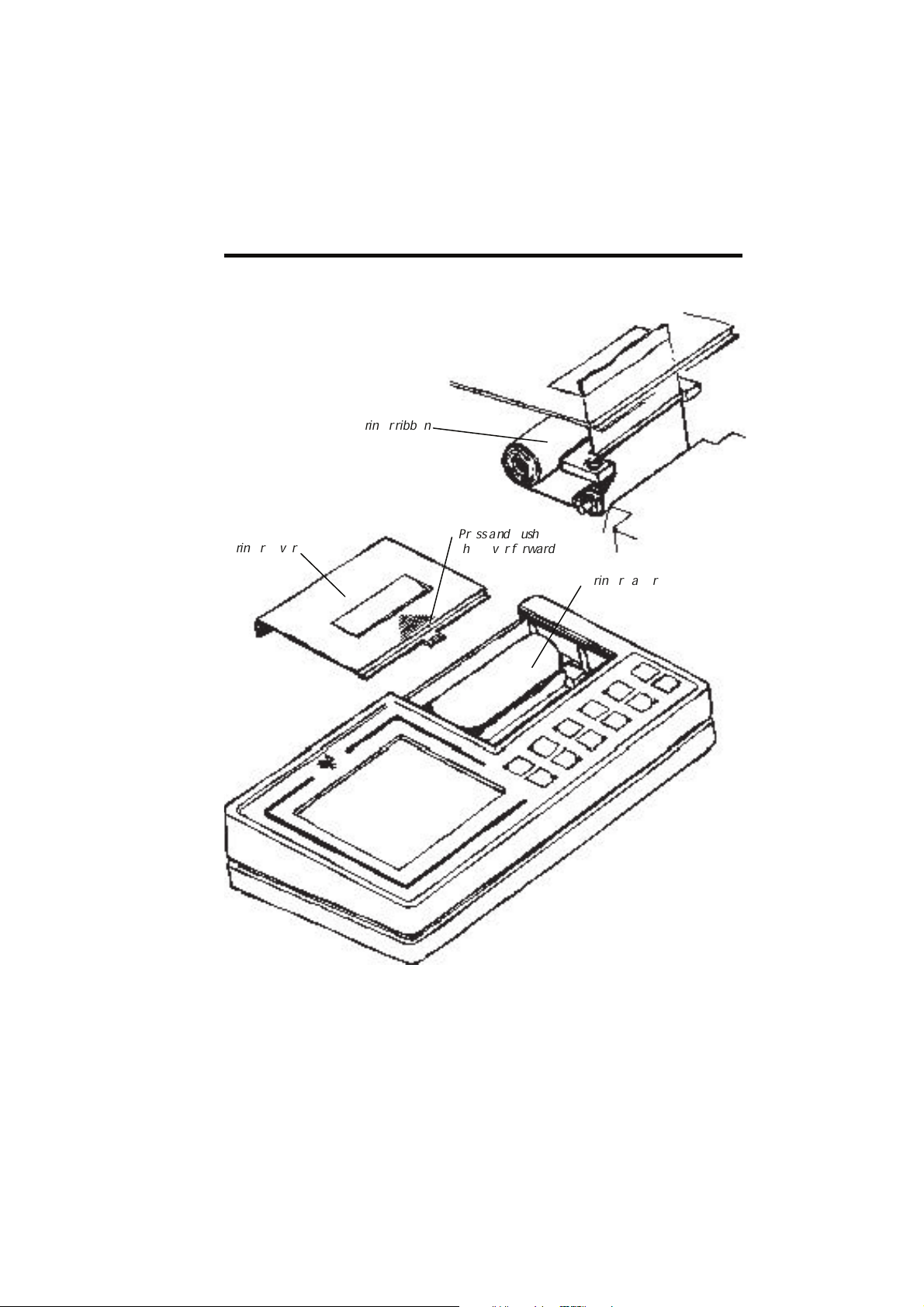
printer ribbon
printer cover
printer paper
Press and push
the cover forward
Chapter 2 Setting up the Pony graphic 31
Page 26
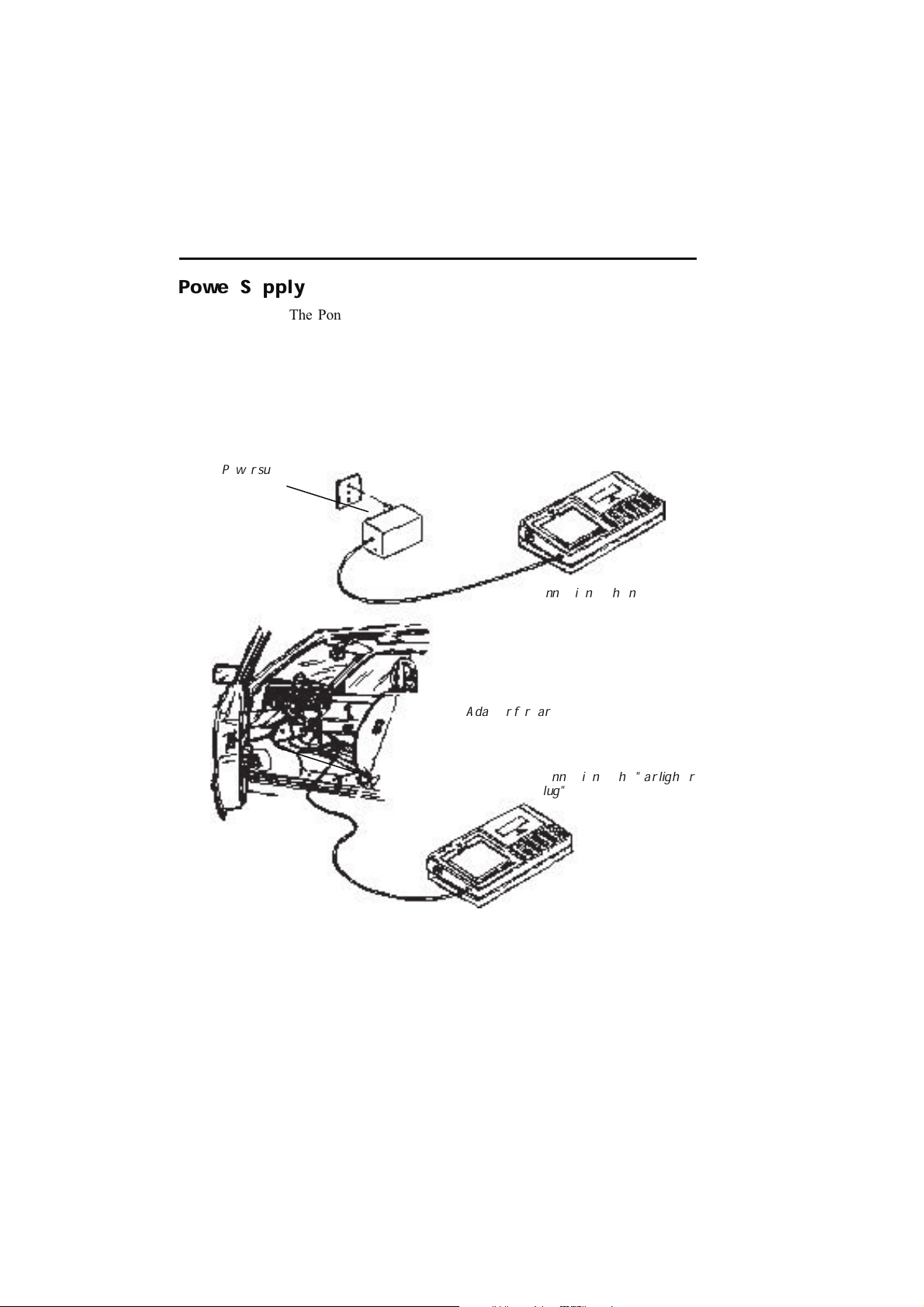
Power Supply
Once the batteries are fully charged, they allow the execution of
about 200 tests.
When the batteries reaches a lower level, the Pony graphic shows
it with the "Battery" sign on the screen. In this case you can still
use the unit but it's suggested to recharge the batteries.
220V Power supply
Adaptor for car
Connection to the "car lighter
plug"
Connection to the net
The Pony graphic can be supplied by the following ways:
• NI- Cd recharging batteries.
• Connection to 110-220v plug by the proper batteries charger-
• Connection to the “car lighter ”plug.
If the Pony graphic is used when it is connected to the main the
recharging time will be longer.
power supply.
Pony graphic 32
Page 27
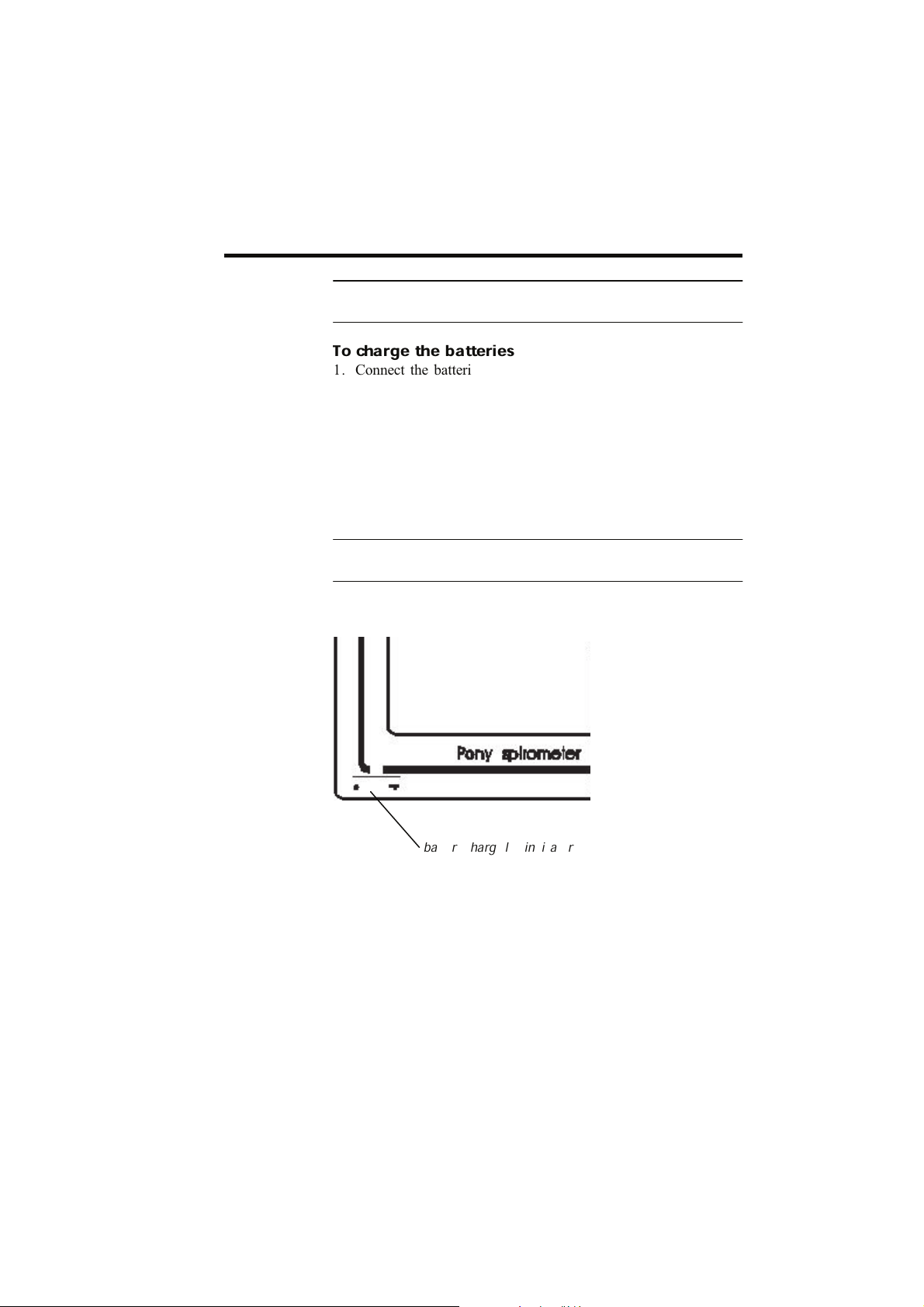
Noti ce: In case of complete battery discharge, the Pony graphic
battery charge led indicator
will lose all data
To charge the batteries
1. Connect the batteries charger or the lighter adapter to a power
supply connector.
2. Connect the batteries charger to a socket, as it is specified on
the batteries charge itself and check that the “charge “ indicator is on.
Maximum recharging time is 1 hour and 30 minutes and if the
batteries are not fully discharged the time is shorter. Leaving the
batteries charger connected longer than the maximum charging
time not damage will occur.
Noti ce: It's suggested not to use the pony graphic during the
first minutes of charging.
When the green led indicator of the charger batteries is flashing,
the batteries are charged.
Chapter 2 Setting up the Pony graphic 33
Page 28
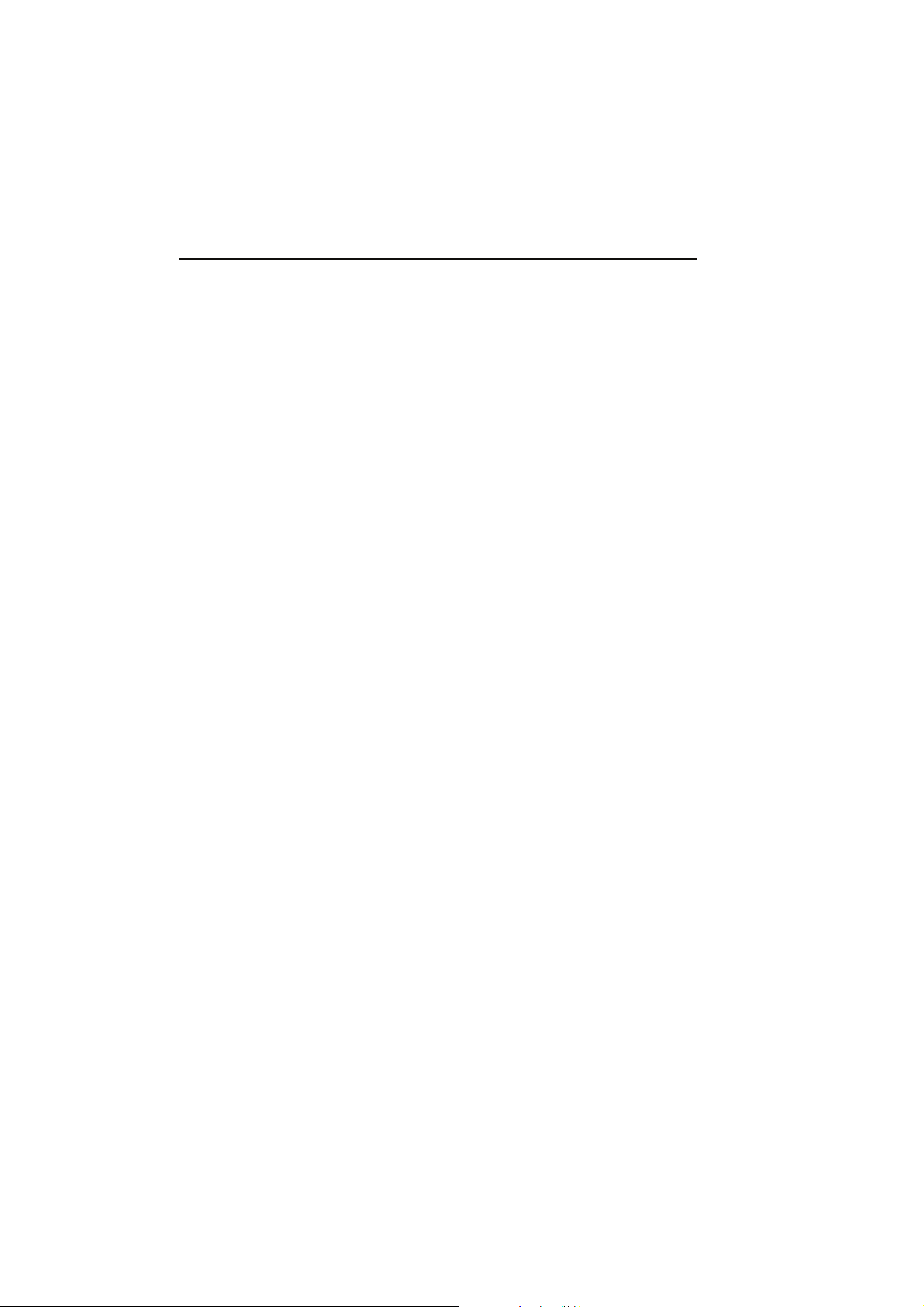
Pony graphic 34
Page 29
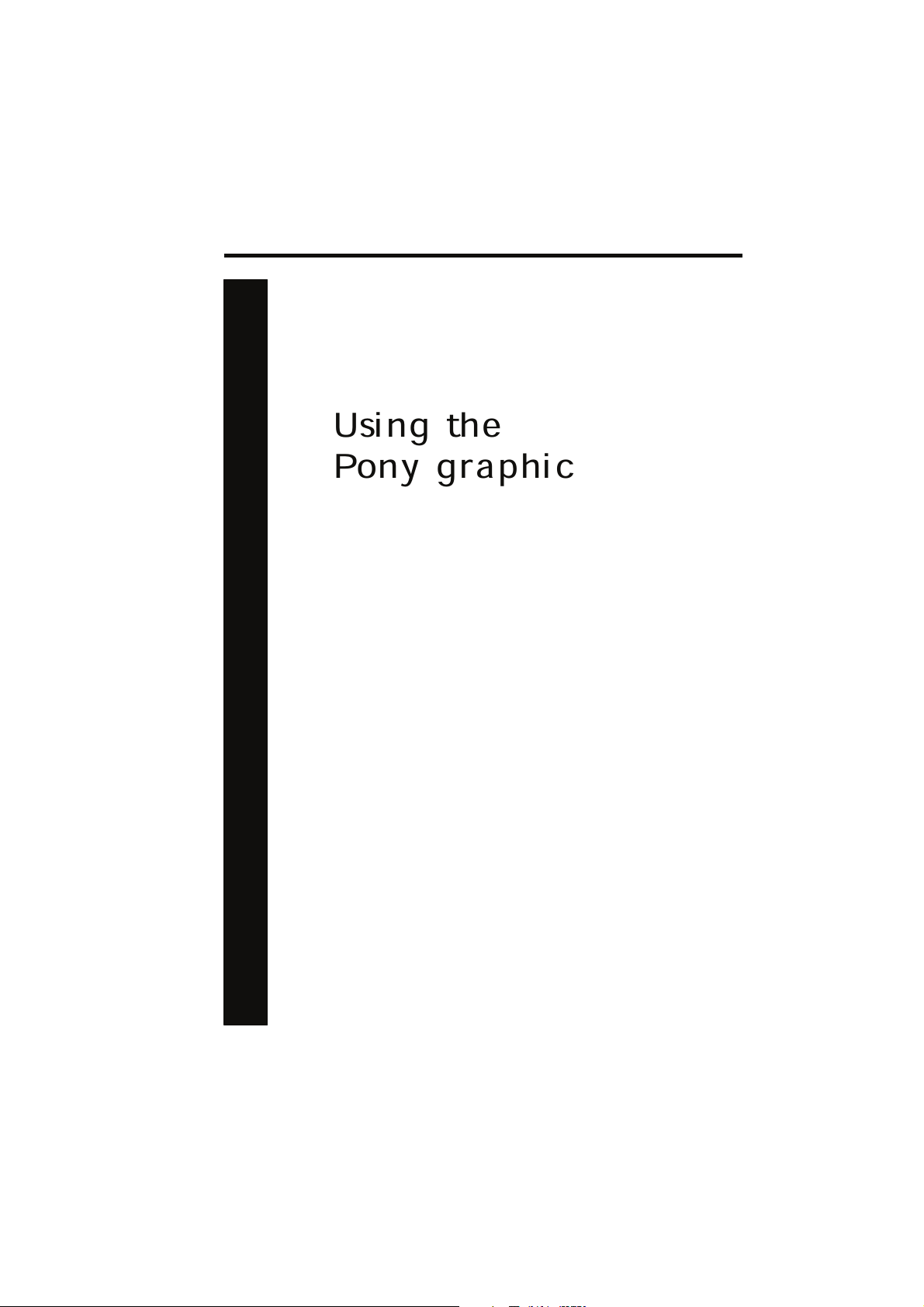
Chapter 3 Using the Pony graphic 35
Using the
Pony graphic
Page 30
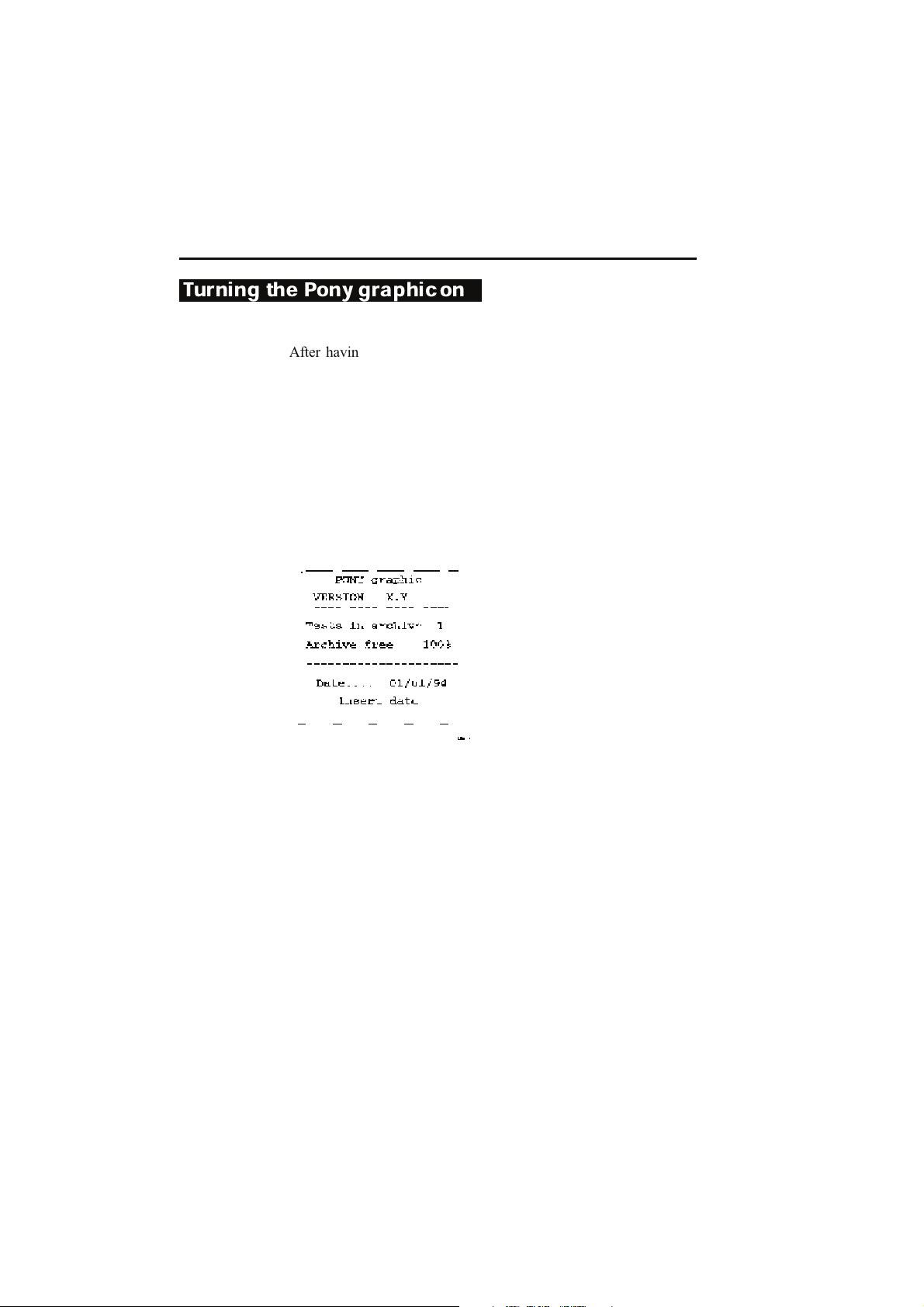
Turning the Pony graphic on
After having connected the turbine Flow Meter, checked if there
is any paper and ribbon in the printer, turn the Pony graphic on:
1. Set the power switch on “I” and the display should show
information about the tests in archive, the free memory and
the message “insert date”.
2. Confirm or modify the date on the display pressing the keys
corresponding to the number to type. For example if you
want to insert the date “ 12.- 07- 1994 “ it is necessary to type
sequential the keys 1, 2, 0, 7, 9 ,4 and press Enter to confirm.
3. Once the date is confirmed with Enter, the main pattern appears on the display.
Pony graphic 36
Page 31

Configuring the Pony graphic
1. Turn the system on, confirm or modify the date and press
Enter.
2. Press the Utility key.
3. Select Configure by pressing the key 6.
Predicted values
It is possible to select 6 predicted values, they are:
1. ERS 93
2. ITS White
3. ITS Black
4. Knudson 83
5. Multicèntrico Barcelona
6. LAM
To select the predicted values
1. On the Configure menu press the key 2
The Pony graphic allows the user to configure the following features:
• Predicted values.
• Automatic diagnosis.
• Unit of measurement.
Accessing to the Configuration Menu
Chapter 3 Using the Pony graphic 37
Page 32

2. Press the key corresponding to the selected predicted value.
Units of measurement
It is possible to select two units of measurement .
Unit decimal metric English
Weight kg Pound
Height cm inches
Selecting the unit of measurement
1.On the Configure menu press the 4 key
2. Press the key corresponding to the selected unit of measurement.
Noti ce: Modifying the unit of measurement the data in the archive will be erased.
Notice: Before modifying the configuration of the predicted values, check if the software is able to read the predicted values.
Otherwise the patient’s predicted values in the Pony graphic's
archive won’t correspond with the ones on the PC.
Pony graphic 38
Page 33

Printer
Pony graphic besides to print on its own printer allows to print a
wide printout report with loops and data to an external printer.
The external printout is compatible only with printers with HP
PCL3 printer language equipped with a serial input RS232.
Print out report characteristics
The report is printed on a single sheet of 297x210 mm (A4 standard size).
The flow/volume and volume/time loops are printed according to
ATS 1987 Hand-Measurement standards.
To connect Pony graphic to the external printer
1. Turn the Pony graphic on.
2. Connect the serial adapter 9-25 pin to the serial cable.
3. Connect the 9 pin connector in the Pony graphic plug and the
25 pin connector in the printer serial plug.
To select the printing mode
1. On the Configure m enu press key 5 .
2. Press the key corresponding to the printer chose.
Chapter 3 Using the Pony graphic 39
Page 34

Notice :The program maintains the configuration even after
turning the unit off.
To print with the external printer
1. Set the unit for external printing and press Print key.
2. Press Enter to confirm or DEL to cancel the task.
Noti ce: The external printer setting enables the printing of a
complete report, all the other printouts, tests list, cannot be
transferred and will continue to be printed with the internal
printer.
Calculating the BTPS factor
Ambient conditions values are used to calculate the BTPS factor
to which all the measured volumes and flows are corrected.
BTPS Body Temperature Saturated Ambient Pressure
ATPS Ambient Temperature Saturated Ambient Pressure
PB Barometric Pressure (mmHg)
PH20 Partial Pressure of water vapour (mmHg)
T Temperature at the flowmeter (C°)
TA Ambient Temperature (C°)
The BTPS factor is calculated as follows:
V(BTPS)=V(ATPS)*[(273+37)/(273+T)]*[(PB-PH20)/(PB-47)];
LOG(PH20)=8.10765-1750.286/(235+TA).
PH20(KPa)=1.63---0.07*T+0.0053*T^2 (ERS 1993)
Pony graphic 40
Page 35

BTPS inspiratory correction
BTPS expiratory correction
1. Turn the system on and press the Utility Key.
2. Select Configure by pressing the key 6.
3. Press 6 corresponding to the BTPS choice.
4. Press Enter key three times and choose 1 for enable and 2 for
disable the expiratory correction.
1. Turn the system on and press the Utility Key.
2. Select Configure by pressing the key 6.
3. Press 6 corresponding to the BTPS choice.
4. Type on the data pattern the PB, TA, RH values and press
Enter key twice.
Chapter 3 Using the Pony graphic 41
Page 36

Entering data
1. Turn the pony graphic on and confirm or modify the date.
Before executing tests the Pony graphic must have certain information on the patient to be tested, which will be inserted in the
relative chart.
The table below shows admissible values for the above parameters.
Parameter min max um keyboard operation
Id Code 1000 9999 -- type the keys corre-
sex F M -- press the key sex to
Age 3 100 years type the keys corre-
Height 50 230 c m type the keys corre-
Weight 5 200 k g type the keys corre-
Eth.corr. 50 150 % type the key corre-
The Ethnic correction value allows to increase or decrease predicted values according to the patient characteristics.
Typing for example the value “105”, it indicates an increase of
5%. The value “95” indicates a decrease of 5% of the predicted
values.
In case of loss of patient’s data , it won’t be possible to carry out
tests and the Pony graphic will display the message: Insert pa-
tient’s data.
sponding to the
number
modify the sex
sponding to the age
sponding to the height
sponding to the weight
sponding to the %
New Patient
Pony graphic 42
Before executing tests, except for the Post FVC test, it is necessary to insert the patient’s data.
To insert patient’s data
Page 37

2. The message “ Select a function” appears on the display,
In case the code has been already used, the message “ already in
use” will appear on the display, press any key and start inputting
the patient’s data again.
Press the Enter key to confirm each value.
To switch between Male and Female press Sex.
At any time it is possible to cancel the value inserted, if it has not
been confirmed. To do this press Cancel and type the new value.
To modify patient’s data
The unit allows to edit the patient’s data, only before having confirmed any test executed by the patient.
1. Press Patient, the patient’s data window will appear.
2. Press the Enter key until you reach the value to be edited.
3. Type the new value and confirm by pressing Enter.
4. Confirm or modify all the other values to save the changes.
Noti ce: When you choose the Post FVC test it is not possible to
modify the patient’s data; pressing the Patient key you will obtain the display of the data themselves.
press the New key twice ( the second time to confirm the
selection).
3. Type the new ID code or confirm the automatic ID code and
input the patient’s data.
Chapter 3 Using the Pony graphic 43
Page 38

Test storing
The pony graphic stores the best test of every test.
If a patient executes more FVC; MVC; VC; or IVC tests during the
same examination, the Pony graphic will always store the best test
for any kind of test.
When the bronchial provocation test is executed, the stored data
will be:
• The best pre FVC (Loop and parameter).
• Every post FVC test (loop and parameter).
Pony graphic 44
Page 39

Performing spirometric Tests
This test provides important information about the resistance of
the airways.
FVC test manoeuvre
1. Breathe normally several times (optional).
2. Execute a maximum inspiration.
3. Execute a maximum forced expiration.
4. Execute a maximum forced inspiration 8 (optional).
5. Breath normally.
Once inserted patient’s data, the selection of tests to be executed
starts.
The pony graphic allows the execution of the following exams:
Key Exam
FVC Forced Vital capacity.
VC Slow capacity ( Expiratory or inspiratory) and respira-
tory pattern.
MVV Maximum voluntary ventilation.
In case of the FVC test, other two tests can be executed by the
patient: the Pre and Post bronchial stimulation.
W hen the test is over, it is possible to print out the Best test (Bes t
key) and the last executed test (Last key).
The Pony graphic assigns a maximum time for the execution of
the test, after which the test is interrupted, even if has not finished yet.
If you want to interrupt the test in advance, press the Stop key.
Forced Vital Capacity
Chapter 3 Using the Pony graphic 45
Page 40

Parameters calculated
During the FVC test the following parameters are calculated :
Parameter um Parameter name
FVC 1 Forced vital capacity
FEV1 1 Volume exhaled after 1 m’’
PEF 1/s Peak Expiratory flow
PIF 1/s Peak Inspiratory flow
Vmax 25% 1/s Expiratory flow at 25 % of FVC
Vmax 50% 1/s Expiratory flow at 50% of FVC
Vmax 70% 1/s Expiratory flow at 75 % of FVC
FEF 25- 75% 1/s Average Expiratory Flow between 25% and 75% of
FVC
FEV1/FVC% % 100x FEV1/ FVC
FEV/VC% % 100x FEV1/VC
FET100% s Forced Expiration Time
To carry out the FVC test
1. Connect the patient to the turbine flow meter.
2. Apply the nose clamp to the patient and check if the mouth-
piece is properly set.
3. When the message “ select a function “ appears press FVC
key and start the test.
Noti ce: The respiration must start only after having pressed the
FVC test and do not wait longer than 5 seconds, otherwise the
program will return to the Main Menu.
Pony graphic 46
Page 41

To Interrupt the test
The Pony graphic stores the best executed test. However it is possible to display data and loops of the last executed test (Last key)
and of the best test (Best key) by means of the corresponding keys.
The Last and B e s t functions are active until the new patient’s
data are inserted.
It is possible to display and print out the results of the tests in the
following ways:
Option Operation
Displaying the parameters press several times the Enter key to
read the obtained results.
Printing out press the Print key.
Slow Vital Capacity
The Slow Vital Capacity (VC) is the maximum amount of air that
can be expirated after a maximum inspiration condition.
The Slow Inspiratory Vital Capacity is the maximum amount of
air that can be inspired after a maximum expiration condition.
The Pony graphic recognises automatically during the execution
of the test whether it is a VC or a IVC.
VC test manoeuvre
1. Breath normally for several times (optional).
2. Execute a maximum inspiration.
3. Execute a slow maximum expiration.
4. Breathe normally (optional).
The examination is interrupted when:
1. Pressing the Stop key.
2. In case of the flow absence, after 5 seconds confirming and
erasing the test.
Confirming or cancelling the test
At the end, the test will be confirmed pressing the Enter key or
erased pressing the 1 key.
Results
Chapter 3 Using the Pony graphic 47
Page 42

Pony graphic 48
IVC test manoeuvre
1. Breathe normally several times (optional).
2. Execute a maximum expiration.
3. Execute a slow maximum inspiration.
4. Breath normally (optional).
Page 43

Parameters calculated
Parameter um parameter names
VC 1 Slow Expiratory Vital Capacity
IVC 1 Slow Inspiratory Vital Capacity
ERV 1 Expiratory Reserve Volume
VE 1/m Minute Ventilation
Rf resp/ m Respiratory Frequency
t, E s Average expiratory time during rest respiration
t, I s Average inspiratory time during rest respiration
VT 1 Tidal Volume
VT/t,1 1/s Tidal volume /average inspiratory time
t,I/to t 1 Average inspiratory time (average inspiratory time
+ average expiratory time)
To carry out the VC test
1. Connect the patient to the turbine flow meter.
2. Apply the nose clamps and check if the mouth piece is properly set.
3. At the request “ Select a function “ and press the VC key and
start the test.
Chapter 3 Using the Pony graphic 49
Page 44

Noti ce: The respiration must start, after having pressed the VC
The maximum voluntary respiration is the maximum volume that
can be breathed in 1 minute. The measure is executed in 12 seconds (ATS) and extrapolated at once.
MVV Test manoeuvre
Have the patient breathe deeply at a rate of 30 breaths/m'.
key and do not wait longer than 5 seconds, otherwise the program will return to the Main Menu.
To calculate the parameters of the Respiratory Pattern, make the
patient breathe for 3 sufficiently regular consecutive respiration
acts.
To interrupt the test
The examination is interrupted when:
1. Pressing the Stop ke y.
2. In case of flow absence, after 5 seconds.
3. In any case after 45 seconds after the beginning of the test.
Confirming and erasing the test
At the end of the test, the test will be confirmed pressing the
Enter key or erased pressing the Cancel key.
Results
The Pony graphic always stores the best test executed during the
tests. However it is possible to display or print out the data and
the loops of the last test (Last key) and of the best test (Best key)
by means of the corresponding keys.
The Last and Best functions are active until the new patient’s
data are inserted. After having confirmed the test with Enter, on
the display the results are shown.
To print out the test press the Print key.
Maximum Voluntary Ventilation
Pony graphic 50
Page 45

Parameters calculated
Parameter um parameter name
MVV 1/m’ Maximum Voluntary Ventilation
To carry out the MVV test
1. Connect the patient to the turbine flow meter.
2. Apply the nose clamps and check if the mouth piece is properly set.
3. At the request “Select a function “ press the MVV key and
start the test.
Noti ce: The Respiration must start after having pressed the
MVV key and do not wait longer than 5 seconds, otherwise the
program return to the Main menu.
To interrupt the test
To end the test before 12 seconds, press the Stop key or interrupt
the test and wait 5 seconds.
Confirming or erasing the test
At the end of the test, the test will be confirmed pressing the key
Enter or erased pressing the Cancel key.
Results
The Pony graphic always stores the best test executed during the
tests.
Chapter 3 Using the Pony graphic 51
Page 46

However it is possible to display or to print out the data and the
1. At the request “select a function“, press the Utility key.
2. Select “Post test” pressing the 1 key.
3. At the request “Insert a code“ type the ID Code of the patient
4. Confirm with Enter and check that the message “ Kind of test
Post” and the ID code appear on the display .
5. Press the FVC key.
6. At the request “Insert the quantity of bronchial drug”, type
the amount of the drug administration and confirm with En-
ter.
7. Execute the FVC test.
At the end the test will be confirmed pressing the Enter key or
erased pressing the 1 key.
loops of the last test (Last key) and of the best (Best key) by
means of the corresponding keys.
The Last and Best function are active until the new patient’s data
are inserted. At the end of the test, on the display results are
shown.
To print out the test press the Print key.
Bronchial Provocation Test
The Pony graphic allows the execution of the FVC Test before
and after ( PRE and POST ) bronchial stimulation.
The values of the POST FVC tests are compared with the corresponding PRE values.
To carry out the Post FVC test
Pony graphic 52
Page 47

To execute several Post FVC tests and to store the best one, after
each administration, press FVC and confirm without typing the
amount of the bronchial drug. Every time the quantity of bronchial drug is administered, the Pony starts the next “step “ and
the best test is stored.
The PRE and POST flow -volume loops are shown superimposed
on one another for a better comparison.
Noti ce: The quantity of drug must be a whole 5 digit number
between 0 and 65535.
To carry out a bronchial provocation test and analyse how the
airways react to the drug in several steps:
1. Once the first administration test has been confirmed, at the
request “ Select a function “ press the FVC key.
2. At the request “Insert the quantity of bronchial drug “ type
the value of the addition of the data of the first administration
and the second one.
3. Execute the FVC test.
4. Repeat the above operations for the number of the Post tests
executed.
Noti ce: The dose administered during the POST FVC execution
must be a cumulative dose ( The last dose + The addition of the
previous doses ); since the Pony doesn’t add up the value typed
in the previous phases.
Response to the drug
To analyse the response of the airways to the administered drug
and to calculate the fall of the FEV1, during the administration of
the different doses:
1. At the end of the Post test, before executing the follow-
ing one, select “Response” pressing the 2 key.
On the display the test and the Post tests list appear. The displayed fields are:
FEV1 FEV1 in absolute value.
FVC FVC in absolute value.
FF1% Percentage of the fall of the FEV1 in relation to the
Pre value.
Dose Cumulative dose of the drug.
Chapter 3 Using the Pony graphic 53
Page 48

In this way it is possible to check the decrease of the FEV1 during
the Post phases and to stop the test when the FEV1 reaches a
significant value.
To interrupt the test
The test is interrupted:
1. Pressing the Stop key.
2. In case of flow absence, after 5 seconds.
Results
After having confirmed the test with Enter, the Pre and Post
loops are displayed.
Option Operation
Displaying the parameters press the Enter key several times to
read the obtained results.
Printing out press the Print key.
Pony graphic 54
Page 49

ATS reproducibility
The ATS recommendations (see the Appendix chapter) show that
the test is in agreement with the ATS reproducibility criteria
(1987) if 2 tests out of at least 3 executed by the same patient
differ in the FVC and FEV1 values of a quantity smaller than the
5% or 100 ml ( if the 5% was larger than 100 ml ).
If this criteria is met, the system displays: “ATS reproducibility”
message, followed by the relative parameters ( FVC, FEV1 or
both ).
Chapter 3 Using the Pony graphic 55
Page 50

Other Functions
The Utility Command pools many functions to increase the Pony
graphic potential.
These functions are:
Key Function
Post Test allows the execution of a bronchial-
provocation test.
List allows to display and print out the
list of the tests in archive.
Search test allows the search of a test in archive
to display and print out the loops and
data .
Transmit allows the transmission of the ar-
chived data on the Pony to a PC.
Erase Archive allows to erase the data in archive
Configure accesses to the Configuration Menu
of the System.
Accessing to the Utility Menu
• After having confirmed the date at the request “ Select a
function", press the Utility key.
Tests list
The system allows to display or print out information about the
tests stored in the memory. To choose which test retrieve from
the memory it is suggested first to get a complete list of the contents of the archive.
The Pony graphic provides other functions to make the management of the archive easier, whether for the search of the data or
for their transmission to a PC.
Utility Menu
Pony graphic 56
Page 51

To display the list in the archive
1. After having turned the Pony graphic on and confirmed
the date, press the Utility key
2. Press key 2 .
3. Press the Enter key to obtain the complete list in the archive,
otherwise type the code to get the list of tests that belong to it.
The parameters in the list are:
• Progressive number of the test.
• Number of the patient’s ID code.
• Patient’s sex.
• Patient’s age.
• Date of test execution.
The list is displayed on 10 lines pages; to display the following
lists press the Enter key.
If in the archive no test is present, on the display the following
message will appear: "Empty Archive".
Printing the list
• To obtain the complete list or a partial one press the Print
ke y.
Search Test
The Pony graphic provides a new function to search a test stored
in the archive. In this way it is possible to consult an examination
whether on the display or on printout without downloading data
on a PC
Chapter 3 Using the Pony graphic 57
Page 52

To search a test in the archive
1. Turn the Pony graphic on, confirm the date and press the
Utility key.
2. Select “Search test”.
3. Insert the ID code or the test number you want to examine
and confirm pressing Enter.
4. Press 1 to display the test or 2 to print it out.
Data transmission
The pony graphic allows to transmit the data archived on the PC
hard disk by means of a serial cable “ RS 232 “
For this operation, follows instructions described in the chapter
concerning software.
Link to the PC
• Connect the RS232 supplied cable as it is described in the
following figure.
Pony graphic 58
Page 53

To prepare the Pony graphic to transmit data to PC
1. Turn the Pony on.
2. On the Utility menu select Download by pressing key 4 .
3. Press twice Enter to transmit all the test in the archive other-
wise select tests by typing the appropriate test numbers.
Noti ce: The selection is relative to the numbers of the tests.
Before executing the selection it is advisable to print out the list
of the tests in the archive.
To prepare the PC for reception
1. Choose Receive from the Test menu.
2. Into the "Receiving Test" dialogue window press the Receive
button to prepare the software.
Chapter 3 Using the Pony graphic 59
Page 54

To start the transmission
1. To start the transmission press 7.
2. The software shows a bar indicating the transmission in
progress.
Noti ce: For further operation on PC, consult the chapter 4.
Pony graphic 60
Page 55

Erasing data
1. Turn the Pony graphic on and press the Utility key.
2. Select the function Erase archive pressing the 5 key.
3. Confirm the command typing sequentially the keys “3 69”.
4. Check if the message “archive erased” is shown and the
message “Request new ID code” appears on the display.
5. Confirm the ID code (code: 1000) or insert a new start code
pressing Enter .
The Pony graphic memory has a capacity of 100 tests circa. When
the message "Memory Full appears it is suggested to download
all data to PC and than erase all tests stored to leave the memory
for new tests.
Noti ce: By choosing “ Erase archive “, all data stored in the
Pony graphic archive, will be erased.
If you want to save the tests into a permanent memory, before
erasing them, you can transfer them to a PC as it has just described in the previous paragraph.
To erase file
Chapter 3 Using the Pony graphic 61
Page 56

Pony graphic 62
Page 57

Chapter 4 - Data management 63
Data management
Page 58

Setting up the Pony graphic
Preparing Pony graphic
Before using the Pony graphic it is necessary:
• Set up the turbine flowmeter.
• Insert the batteries placing them as indicated on the back of
the instrument.
• Link the instrument to your PC throw the serial port available
(COM1 or COM2).
Installation of the PC software
From the Windows Program Manager menu bar:
1. Use the mouse or keyboard to select File.
2. Select Run from the File menu.
3. In the Command line box, type a:\install (assuming the disk
is in drive A:)
4. Click on OK (or press ENTER key).
The program will load up a dialog box and ask for a directory to
be installed in. We recommend Ponywin for the exported files
and the program. After the program has finished installing, it will
present a message indicating that the installation was successful;
click on end.
To actually use the program, you need only to open the Program
Group (Ponywin) and double-click on the Ponywin icon.
64 Pony graphic graphic -User’s Manual
Page 59

Configuring the program
Serial port
You must select the serial port that will be used to connect the
Pony graphic with the PC.
To select the serial port:
1. Select RS-232
2. Click on COM 1 or COM 2 button (the selected port must be
different from the mouse one).
Units of measurements
It is possible to configure the units of measurements for weight
and height both for printing and viewing.
To select the units of measurements:
• Click on cm/Kg or in/lb according to the desired format.
Test option
Before using the software it is suggested to set the options in the
Configure dialog window from the Option menu.
Chapter 4 - Data management 65
Page 60

User free fields
The Patient’s database is mainly made of 3 cards (Patient card,
Visit Card and Test card.) where it is possible to store the information about the patient and the visits .
Even though the information that can be typed as a standard is a
lot, it is however possible to customize some fields (user free
fields) labelling them with the desired name (insurance #, social
security #...).
The customizable fields are:
• 3 fields in the Patient Card (Patient’s information)
• 3 fields in the Visit Card (information about the visits)
• 3 fields (2 numeric) in the Test card( information about Test)
To customize the fields:
• In the group User free fields type the desired text in the 9
fields available.
Graphs
All the graphs visualized and/or printed can customized in colors
and appearance.
To customize the graphs:
1. Select the group Graphs
2. Select the desired colors of the curves ( 5 curves max can be
overlapped on the same graph).
3. Enable or disable the Grid option.
66 Pony graphic graphic -User’s Manual
Page 61

The Automatic Diagnosis
Pony graphic has a function to calculate the automatic diagnosis.
The algorithm has been carried out referring to international
scientific literature mentioned in the bibliography paragraph of
the appendix chapter.
The automatic diagnosis is calculated at the end of the FVC Test
if:
• The automatic diagnosis option is enabled.
• The patient’s anthropometric data allow the calculation of the
LNN (Lower Limit of Normal range).
• At least one FVC test has been carried out.
To enable/disable the Automatic Diagnosis
• Click on the Enable button of the group Spirometry to en-
able the calculation and the visualization of the automatic
interpretation.
Chapter 4 - Data management 67
Page 62

Quality control
Ambient conditions value are used to calculate the BTPS factor
to which all the measured volumes and flows are corrected.
BTPS Body Temperature Saturated Ambient Pressure
ATPS Ambient Temperature Saturated Ambient Pressure
PB Barometric Pressure (mmHg)
PH20 Partial Pressure of water vapor (mmHg)
T Temperature at the flowmeter (C°)
TA Ambient Temperature (C°)
V(BTPS)=V(ATPS)*[(273+37)/(273+T)]*[(PB-PH20)/(PB-47)];
LOG(PH20)=8.10765-1750.286/(235+TA).
PH20(KPa)=1.63---0.07*T+0.0053*T^2 (ERS 1993)
To insert the ambient conditions values
1. Select Ambient conditions from the Option menu and type
the values in the corresponding fields.
Pony graphic allows a quality test control. The calculation has
been carried out referring to international scientific literature
mentioned in the bibliography paragraph of the appendix chapter. The messages concerning the quality control are shown at the
end of the test execution.
• Enable/disable the quality control.
Ambient conditions
68 Pony graphic graphic -User’s Manual
Page 63

Parameters manager
The program allows to calculate a huge number of parameters; it
is advisable, in order to simplify the analysis of the results, to
view, to print and to order the only desired parameters.
1. Select the menu Options/Parameters manager
View: Move the parameters to view in the Parameters selected list.
Print: Move the parameters to print in the Parameters selected list.
Order: Drag the parameter up or down through the mouse.
Customize: Insert, modify and delete the custom parameters.
Predicteds manager
The program contains a preset of predicteds, but the user is allowed to customize its own predicted sets.
1. Select Options /Predicteds manager.
The Predicteds manager window is divided into two forms:
Predicteds set and Formula definition.
Chapter 4 - Data management 69
Page 64

Predicteds set
This form allows the user to manage the set of predicteds. The
following information define a set:
Name: Identify the set and cannot be duplicated;
Description: free field;
Age: the adult predicteds start since this age.
• To insert a new set of predicteds click on the New button.
The field Name must be filled and must be unique. To stop
without saving click on the Cancel button.
• To delete a set of predicteds click on the Delete button. If a
set is deleted, also the associated formulae are deleted.
• It is possible to generate a new set of predicteds with the
same attributes and the same formulae of the selected one. To
do this click on the Copy... button and specify a new Name.
• To import a set of predicteds click on the Import... button and
select a file of Predicteds files type.
• To export a set of predicteds click on the Export... button.
• In the list Set current predicteds choose the current predicteds
for printing and viewing.
Set the current predicted
Pony graphic allows to calculate the predicted values according
to 4 configurable sets:
70 Pony graphic graphic -User’s Manual
Page 65

ERS 93 Zapletal
This form allows the user to manage the formulae associated to a
set of predicteds.
1. Select the set of predicteds to manager from the list
Predicteds set.
2. To insert a new parameter click on the New... button.
3. The parameter formulae can be:
• calculated according to the predicteds in the list Use the
predicteds formulae;
• or customized by the user with the option ...or the customized formulae.
4 The button Copy stores the selected parameter in memory.
5 The button Paste inserts a new parameter from the one cop-
ied. If the name is not unique, the user is asked whether to
specify a new name or to replace the existing parameter.
Knudson83 Knudson83
ITS white ITS white
ITS black ITS black
LAM LAM
MC Barcellona MC Barcellona
• Select the desired choice in the group Predicted.
Formula definition
Chapter 4 - Data management 71
Page 66

Archive path
Before starting any analysis you must upload the data from the
spirometer via the serial port.
1. Link up the spirometer to the PC with the RS232 cable supplied.
2. Select Receive from the Test menu or press the button by side.
3. Prepare the spirometer to transmit the data.
4. Click the Receive button on PC.
5. Start data transmission from the spirometer.
Linking tests to a Patient in the archive
The data received from the spirometer are held in temporary
memory. These tests must then be stored within the patient database by linking each test to the corresponding patient.
This program allows to work with different archive path; you can
for instance use a path as C:\PONYGRAPHICW20\1995 to
manage tests performed during 1995 and
C:\PONYGRAPHICW20\1996 during 1996.
To select a different directory
1. Select Archive Path from the Option menu
2. Select the desired directory.
3. Enable the LAN (Local Area Network) support if you want
to share the archive with other user or you are accessing to
other shared archives, indicating your User Name.
Uploading data from the spirometer
72 Pony graphic graphic -User’s Manual
Page 67

To link a test to a patient
1.Selct Link from the Test menu or press the button by side.
2.Select the test you want to link in the top area of the window.
3. Select the correspondent Patient in the bottom area of the window.
Buttons description relative to the test link area:
Move to the first test to link
Move to the previous test to link
Move to the next test to link
Move to the last test to link
Delete current test
Compare the paper report of the spirometer
Buttons description relative to the patient card area:
Find a patient in the archive by the Archive Navigator
Find a patient in the archive with the same ID Code of
the current test to link.
Visualize the spirometer print report
Link the current test to the current patient.
Chapter 4 - Data management 73
Page 68

Link automatically all the tests creating, if
necessary, a new patient card with the same ID
Code of the test.
74 Pony graphic graphic -User’s Manual
Page 69

Managing the Patient’s database
Patient Card
Contains all the information relative to the Patient that remain the
same during the different visits (first name, last name, date of
birth...); it is created the first time that the Patient come to be
tested and it is recalled during the following visits. Each Patient
is related to only one Patient Card.
Buttons description:
Move to the first Patient in the archive
Move to the previous Patient in the archive
Move to the next Patient in the archive
Move to the last patient in the archive
Find a patient in the archive
Delete current patient from the archive
Edit current patient card
The Patients database is mainly composed by : the Patient Card,
the Visit Card and the Test card.
Chapter 4 - Data management 75
Page 70

Visit Card
Move to the first visit in the archive
Move to the previous visit in the archive
Move to the next visit in the archive
Move to the last visit in the archive
Find a visit in the archive
Delete current visit from the archive
Edit current visit card
NOTE: several features of the program are enabled only if there
is an “Active Patient”; the name of the active patient is shown on
the status bar.
Test card
Contains all the information about the test.
Delete current test from the archive.
Edit current test
To import/export a Tets card
This function allows to import /export a test card with the respective visit and patient card.
1. Select the patient and press the key by side.
2. Choose the test and press OK . All data will be imported/
exported in the XPO file format.
Contains all the information relative to the visit (diagnosis, visit
description...) and those one related to the patient that can change
between different visits (height, weight, smoke...). Each Patient
can be related to several Visit Cards but it is not possible to create two different Visit Cards during the same day. Before carrying out any spirometric test it is necessary to create a new Visit
Card or to open the today’s Visit Card.
Buttons description:
76 Pony graphic graphic -User’s Manual
Page 71

Viewing results
1. Select the Archive Navigator from the File menu
2. Select the patient corresponding to the test you want to view
3. Select in the list box of the tests up to 5 tests of the kind
(FVC, VC/ivc, or MVV) and press OK.
To switch between graph and or data use the following buttons
on the toolbar:
view Flow Volume graph
view Volume Time graph
view data of the test
view bronchial provocation response
If you need more than one visualization meantime use the New
Window function from the Window menu.
Deleting a test from the archive
1. Select Archive navigator from the File menu or press the but-
ton by side.
2. Select the test that you want to eliminate from the list of the
tests referred to the active patient and press the button by side.
All the visualization functions refer to the test carried out by the
active patient, whose name is indicated on the left-side of the
status bar.
To view the results of a test proceed as follows:
Chapter 4 - Data management 77
Page 72

Managing the optional databases
Diagnosis Database
The program allows to manage a diagnosis database, whose
records are composed by a diagnosis ID code and a string of text.
The report of the visits can be done either typing the desired text
in the field “Diagnosis” of the Visit Card or, more quickly, retrieving from the diagnosis database the desired one.
If you want to insert, modify or delete a diagnosis from the database select Database Diagnosis... from the File menu.
78 Pony graphic graphic -User’s Manual
Page 73

Printing results
You can print out in two different ways:
• printing the Report
• printing the Active Window
Printing the report
The standard Report is composed by 2 or 3 pages depending if
you wish to printout the bronchoprovocation response.
The 1st page contains the F/V and V/t curves of the best Forced
Vital Capacity, the patient data, the notes and the diagnosis.
The 2nd page contains the numerical results of the all test FVC,
VC/IVC and MVV carried out in the current visit.
The third page is the bronchoprovocation response.
1. Select Print Report from the File menu.
2. Select the desired option among:
FVC graph: print the F/V and V/T curves of the best FVC test
Response: print the bronchoprovocation response
FVC post Tests: print curves and data of the FVC post test.
Printing the active window
This printout function is only enabled when the active window
(title bar highlighted) is one of the following objects:
• Any kind of Graph.
• Numeric data
• List of visit.
To print the active window
1. Ensure that the active window is one of the preceding objects.
2. Select Print Active window from File menu.
Data exporting
With this function you can export the test in 3 formats:
• Lotus 1,2,3
Chapter 4 - Data management 79
Page 74

• Excel
• ASCII (Text File)
• XPO (Cosmed file format)
To export data
1. Select Export tests from the File menu
2. Select the test to export from the list box and press OK.
3. Type the name and the format of the file in the dialog Save
as.
Nota: if the ASCII format is selected, the Text button in the dialog
box Save as allows you to configure the separators for character
based files.
80 Pony graphic graphic -User’s Manual
Page 75

Page setup
Select Page Setup... from the File menu
Header
All the printouts carried out by the program are preceded by 3
rows of customizable header (usually contain the name and the
address of the Hospital using the spirometer).
Data
Patient and visit informations are printed below the header.
These data are reported on 3 columns and 5 rows, and is possible
to configure the disposition of the voices or avoid to print those
that don't interest.
Margin
Configures the print margins from the borders of the paper. The
unit of measure is decided in Units of measurements.
Footer
Insert the physician name.
Chapter 4 - Data management 81
Page 76

Other features of the program
It is strongly recommended to backup files periodically.
On the Backup dialog box set the different options, selecting the
destination path with the Browse key or pressing New to create a
new directory.
Press OK to confirm.
The software allows to manage files selecting Archive from the
File menu.
Archive
Initialising the database
It deletes all file stored by the software:
Select Initialize.
Reorganizing the archive
In order to free space on the hard disk and/or to correct possible
errors present within the database:
Select Reorganize.
Backup
82 Pony graphic graphic -User’s Manual
Page 77

Restore
On the Restore dialog box specify source path and press OK, a
dialog box will appear indicating all data of the backup processed.
Chapter 4 - Data management 83
Page 78

84 Pony graphic graphic -User’s Manual
Page 79

Chapter 5 Appendix 85
Appendix
Page 80

Calibration
The system is precisely calibrated by Cosmed and will remain so
as long as it is used properly. If a proper maintenance is executed
it is possible to check the calibration of the Flow meter turbine
even after long periods.
You may check the calibration by measuring a known volume
(syringe) using the FVC and VC tests and comparing the results
measured with the predicted one (the syringe one). If the discrepancy is more than 3% the system should be re calibrated.
This standard calibrated syringe (3 Litres) is supplied by
COSMED:
Calibration syringe: P/N 00600-01-11
Pony graphic 86
Page 81

Chapter 5 Appendix 87
Calibrating flows and volume
1. Turn the Pony graphic on and confirm or change the date.
2. Disable the expiratory correction following the instruction
written in the "Calculating the BTPS factor" paragraph.
3. At the request “Select a function” execute a FVC or a VC test,
using the calibrated syringe in order to obtain a comparison
between the volume of the Turbine Flow meter and the syringe one. If the volume is the same you should not calibrate
the system, vice versa execute as it is described below.
4. Access to the Utility menu pressing the Utility menu.
5. Press the 6 key to open the Configure menu.
6. Press the 1 key and insert:
• The value measured in cl
• The predicted value in cl (300 if you are checking the system with a 3- litres syringe)
7. Press the Enter key obtaining the Flow/Volume correction.
8. To store the new correction type 369 and press Enter to confirm.
9. Enable the expiratory correction following the instruction
written in the"Calculating the BTPS factor" paragraph.
The calibration is indicated by a message and the print out of new
correction Flow /Volume result.
Noti ce: We advice you to maintain the print out of the new
correction F/V result, since, in case the Pony could lose the data
for a batteries discharge, such value will be requested. If such
value had been lost execute the system calibration again .
The calibration F/V= 100 value correspond to no correction.
Page 82

The sistem maintenance
All service operations which are not specified in this handbook
should be performed by qualified personnel in accordance with
the service handbook (to be required to the manufacturer).
Prior to the device cleaning, disinfection and ispection it is necessary to switch off the device itself and to disconnect adapters
from the supply mains.
Cleaning and disinfection instructions are of fundamental importance to control infections and assure patient safety. In fact aspiration of residue, particulates and contaminates are life – threatening.
In this handbook is recommended to follow the rules worked out
by ATS and ERS (see: ”Lung Volume Equipment and Infection
Control” – ERS/ATS WORKSHOP REPORT SERIES, European
Respiratory Journal 1997; 10: 1928 – 1932), which are summarised and adapted for COSMED products in the following part:
• Accessible internal as well as external surfaces of equipment
exposed to expirates should be washed and disinfected prior
to testing of subsequent patients.
• Disinfection should ideally be performed by heat sterilization,
but gas or liquid sterilization can be used if the equipment is
well cleaned first (no droplets of saliva/sputum remain).
• Disposable gloves should be worn when handling mouthpieces, when cleaning equipment exposed to saliva or sputum
and especially when drawing blood.
• Laboratory staff should wash hands prior to testing of each
patient.
• Adopt particular precautions when testing patients with recognised high – risk communicable diseases (e.g. tubercolosis,
multidrug – resistant staphylococcus). In these cases, the
clinical need for such testing should justify the risks.
During disinfection:
• do not use alcohol or other liquids containing gluteraldehyde
on the exterior surfaces of the equipment. Actually they can
damage polycarbonates plastics and may produce unealthy
substances.
Pony graphic 88
Page 83

• do not use abrasive powders or glass cleaners containing
alcohol or ammonia on the plexiglas components of the
equipment
• do not steam autoclave any parts of the equipment unless it is
clearly specified.
• do not immerse the optoelectronic reader.
The mouthpieces are single use not sterilized accessories. It is
highly recommended to follow the suggestions given in the handbook concerning the general rules for infection control in lung
tests.
In order to ensure maximum precision in measurements, we advise you to disinfect the system periodically.
As disinfecting solution it is suggested Sodium hypoclhorite 5%
(bleach).
To disinfect the turbine, pour one litres of water and add the
disinfecting solution. The disinfection procedure is easy and can
be effected every time it will be necessary, keeping attention to
some precautions.
To clean the turbine
The following is the disinfection procedure you should follow:
1. Disassemble the Turbine Flow meter as described in the figure below.
2. Dip it in a disinfecting solution for about 2 hours.
3. Rinse it in a container filled with clean water and shaking
gently until it is clean (do not clean the Turbine by putting it
under running water!)
4. Let it dry to the air
Noti ce: Do not expose the Turbine or any part of the system to
high heat and do not put it under running water!
After having cleaned the Turbine, check if the Turbine propeller
rotates freely even with a low speed air flow.
At the end reassemble the Turbine as it is described in the figure
below.
Chapter 5 Appendix 89
Page 84

Inspections
The equipment needs easy inspections to be carried out in order
to assure a proper electrical and mechanical safety level in the
years.
These inspections are highly recommended after a rough use of
the equipment or after a period of storage in unfavourable environmental conditions.
Referring to the electrical safety, is important to control the conditions of insulation materials of cables, plugs and of any other
visible part by means of simple inspection, when the equipment
is switched off and adapters (or electrical feeders) are disconnected from the supply mains.
Mechanical parts to be checked are essentially the turbine flowmeter and the breathing circuits. Follow these instructions:
· extract the turbine flowmeter form the optoelectronic reader;
· verify, by inspection, that the turbine axis fits correctly in its
seats and the blade is strongly fastened on the axis itself (it
can be useful to shake slightly the turbine in order to note any
anomalous movement).
Control if there are torn or broken components in the breathing
circuits: remember that they can create safety risk to patients
during tests.
Pony graphic 90
Page 85

Troubleshooting
It is possible to solve some problems of the system directly, without contacting your nearest technical assistance. If you need a
further help consult the information of the following paragraph.
The printer is locked
• Check the paper is not jammed.
• Check the batteries charge.
The Pony points out a memory lost
If the batteries are discharged, the Pony graphic loses some or all
the stored data. Therefore insert the predicted data to re configure
the system ( ID code, F/V factor, predicted values, automatic
diagnosis , unit of measurement ).
During the execution the loop doesn’t appear
• Check the Turbine connector is connected properly
• Check the Turbine is deeply inserted in the optoelectronic
reader
• Blowing in the Turbine, check it rotates freely, otherwise
clean it as it is described in the previous paragraph.
Batteries are not being charged
• Check if the green led down on the left is on
• Check if there is current in the power plug
• Check that the batteries charger connector is inserted properly
• Before connecting the battery charger, make sure you are
using the proper voltage and frequency
The Pony does not transmit the data to the PC
• Make sure the serial port RS 232 selected for the transmission
is configured properly with the Software.
• Check the serial cable connectors are inserted properly.
The external printer doesn’t print
• Check the cable is the RS232 provided by Cosmed and
make sure it is correctly connected.
Chapter 5 Appendix 91
Page 86

• Check the printer uses the HP PCL3 or following printing lan-
• Check on the manual printer that its communication protocol
Error messages
The Pony graphic points out if the system is not working properly, by means of the following displayed message:
Two can be the likely problems:
Problem Solution
Printer failure Remove the printer cover and make
Batteries discharged Charge the Pony graphic batteries.
Printer error Check if the external printer has
guage.
is the following:
Bit number 8
Parity None
Speed 9600 Baud
Bit Stop 2
sure the paper is inserted properly.
been set up properly.
Pony graphic 92
Page 87

Assistance, Warranty
If you can not solve the problems independently, contact Cosmed
or your nearest technical assistance centre.
Returning the system for service
In case you should send the system for repair, send it directly to
the following address:
COSMED S.r.l.
Via dei Piani di Monte Savello 37
P.O. Box 3
00040 Pavona di Albano - Rome Italy
tel. +39-06-93.25.492
fax +39-06-93.14.580
email: customersupport@cosmed .it
To ensure that you receive efficient technical assistance, please
specify as precisely as possible the nature of the problem as it is
specified on the assistance information form.
We advise you to save the original packing box. You may need it
if it is necessary to ship it to a technical assistance centre.
Warranty
The system is provided with a 12 months warranty, starting from
the purchasing date . It covers failures happened during normal
use of the system, due to provable faults of the components or to
manufacture.
Exclusions
The following components are excluded from warranty:
• Parts subject to consume
• Fragile parts of glass or plastic
• The batteries, the rechargeable batteries
• Damages of the paintings
• Damages due to a not proper use of the system or failure to
observe the manual instructions.
Chapter 5 Appendix 93
Page 88

In case the warranty is expired, send besides the system, the copy
of a document (such a bill of lading or invoice), which prove the
purchase date.
The transport must be executed in free port and it will be reshipped charges collect. In case of transport damages this costs
will be charged to the buyer.
Information form for assistance
Fill a photocopy of the form and send it with the system.
If not, the repair can not be effected.
Pony graphic 94
Page 89

Information form for assistance
Client ........................................................................... Date................................................
Address..................................................................................................................................
City ............................................................................... zip ..................................................
tel .................................................................................. fa x ..................................................
Vat number...........................................................................................................................
System
Model ..............................................................S/N..............................................................
Purchase date..................................................(enclose the bill of lading or invoice)
Maintenance contract n°: ................... (if there is one)
Before sending the system, make sure you have executed the procedures of the paragraph “ Problem solving “properly. Do not send superfluous accessories for assistance (manuals, consumables etc.).
List of the sent parts
................................................................................................................................................
................................................................................................................................................
................................................................................................................................................
Trouble description
................................................................................................................................................
................................................................................................................................................
................................................................................................................................................
................................................................................................................................................
Is the failure intermittent? yes ❐ not ❐
When the system is delivered, enclose any evident printout.
Delivering instructions
................................................................................................................................................
................................................................................................................................................
................................................................................................................................................
Chapter 5 Appendix 95
Page 90

ATS 94 recommendations
Reference: “Standardization of Spirometry: 1994 Update” “American J. Respiratory Critical Care Medicine”, Vol. 152, 1107-1136;
1995:
ATS recommendations
Range Volume: 8l (BTPS)
Range Flow: ±14 l/sec
Accuracy Volume: ± 3% or < 50 ml
Accuracy Flow: ± 5% or < 200 ml/s
Flow resistance: < 1.5 cmH2O at 14 l/s
Reproducibility: the 2 largest of 3 acceptable FEV1 and FVC values should be within 5% or 150 ml.
The end of test: no change in volume for 1 second with at least 6
seconds of collected volume
Accumulation time: the maximum time allowed for volume accumulation during the VC manoeuvre should be at least 30 seconds
and at least 15 seconds during the FVC.
The spirometer should be store at least 8 FVC manoeuvres FEV1
should be calculated by using the “back extrapolation” method to
detect the start of the test, extrapolated volume must not be
higher then 5% FVC or 150ml.
Volume: 10 mm/l
Flow: 5 mm/l/sec
Time: 20 mm/sec
F/V Ratio: 2:1
The total number of error (FVC e FEV1 >±3.5%, FEF25-75%
>5.5%) during the measurement of the 24 standard waveforms
must be lower than 4. Features F/V e V/t.
Pony graphic 96
Page 91

Predicted values
Here are the formula to calculate the predicted values.
Generality
In the following formula are respected these conventions:
Ht Height in cm
Wt Weight in kg
BSA Body Surface Area cm
Age Age in year
SD Standard Deviation
The formula of the Body Surface Area :
BSA(m2)(71.84* x Wt
The software allows the calculation of the Predicted values according to the following forms:
ERS 93
Reference Adult:
Standardized Lung Function Testing: Official Statement of the
European Respiratory Society, The European Respiratory Journal
Volume 6, Supplement 16, March 1993.
0.425*
x Ht
0.725
2
)/1000
Reference Paediatric:
Compilation of reference values for lung function measurements
in children: Ph.H. Quanjer, J. Stocks, G. Polgar, M. Wise, J.
Karlberg, G.Borsboom, ERJ 1989, 2, Supp.4, 184s-261s.
Males (>18 years )
Symbol Formula SD
IVC 0.061*H-0.028*A-4.65 0.56
FVC 0.0576*H-0.026*A-4.34 0.61
TLC 0.0799*H-7.08 0.7
Chapter 5 Appendix 97
Page 92

RV 0.0131*H+0.022*A-1.23 0.41
FRC 0.0234*H+0.009*A-1.09 0.6
RV/TLC 0.39*A+13.96 5.46
FRC/TLC 0.21*A+43.8 6.74
FEV1 0.043*H-0.029*A-2.49 0.51
FEV1/FVC -0.18*A+87.21 7.17
FEV1/VC -0.18*A+87.21 7.17
FEF25%-75% 0.0194*H-0.043*A+2.7 1.04
Vmax25% 0.0546*H-0.029*A-0.47 1.71
Vmax50% 0.0379*H-0.031*A-0.35 1.32
Vmax75% 0.0261*H-0.026*A-1.34 0.78
PEF 0.0614*H-0.043*A+0.15 1.21
MVV 1.19*H-0.816*A-37.95
ERV Pred FRC-PredRV
VC Pred IVC 0.56
Females (>18 years )
Symbol Formula SD
IVC 0.0466*H-0.026*A-3.28 0.42
FVC 0.0443*H-0.026*A-2.89 0.43
TLC 0.066*H-5.79 0.6
RV 0.0181*H+0.016*A-2 0.35
FRC 0.0224*H+0.001*A-1 0.5
RV/TLC 0.34*A+18.96 5.83
FRC/TLC 0.16*A+45.1 5.93
FEV1 0.0395*H-0.025*A-2.6 0.38
FEV1/FVC -0.19*A+89.1 6.51
FEV1/VC -0.19*A+89.1 6.51
FEF25%-75% 0.0125*H-0.034*A+2.92 0.85
Vmax25% 0.0322*H-0.025*A+1.6 1.35
Vmax50% 0.0245*H-0.025*A+1.16 1.1
Vmax75% 0.0105*H-0.025*A+1.11 0.69
PEF 0.055*H-0.03*A-1.11 0.9
MVV 0.842*H-0.685*A-4.87
ERV PredFRC-PredRV
VC Pred IVC 0.42
Pony graphic 98
Page 93

Males (<18 years )
Symbol Formula SD
IVC 7.9942-0.12509*H+0.000605*H^2 0.393
FVC PredIVC0.393
TLC 15.1397-0.22713*H+0.001002*H^2
RV -1.052+0.012*H
FRC 9.372-0.1415*H+0.000602*H^2 0.35
RV/TLC 34.7-0.0647*H 3.91
FRC/TLC 38.73+0.0615*H 4
FEV1 6.6314-0.10261*H+0.000499*H^2 0.523
FEV1/FVC 84.47 4.55
FEV1/VC 84.47 4.55
Vmax25% -6.822+0.07811*H
Vmax50% -4.5848+0.0543*H
Vmax75% -2.3069+0.02817*H
PEF -6.9865+0.0806*H
VC PredFVC
Females (< 18 years)
Symbol Formula SD
IVC PredFVC 0.263
FVC 0.169-0.01217*H+0.000189*H^2 0.263
TLC 1.7592-0.03394*H+0.0003*H^2
RV -0.805+0.0109*H
FRC 0.02556*H-2.1778 0.26
RV/TLC 34.7-0.0647*H 3.91
FRC/TLC 38.73+0.0615*H 4
FEV1 0.0364*H-3.0378 0.42
FEV1/FVC 84.47 4.55
FEV1/VC 84.47 4.55
Vmax25% 0.06367*H-5.1934
Vmax50% 0.04477*H-3.3655
Vmax75% 0.02483*H-1.8576
PEF 0.06594*H-5.3794
VC PredFVC 0.263
Chapter 5 Appendix 99
Page 94

KNUDSON 83
Reference Adult/Paediatric
Changes in the Normal Maximal Expiratory Flow-Volume Curve
with Growth and Anging: J. Knudson, D. Lebowitz, J. Holdberg,
B. Burrows; ARRD 1983; 127:725-734
Note: SD@FEV1/FVC and FEV1/VC from ERS93
Males (> 25 years)
Symbol Formula SD
IVC PredFVC 1.183
FVC -8.7818+0.0844*H-0.0298*A 1.183
FEV1 -6.5147+0.0665*H-0.0292*A 1.017
FEV1/FVC PredFEV1/PredFVC*100 6.51
FEV1/VC PredFEV1/PredVC*100 6.51
FEF25%-75% -4.5175+0.0579*H-0.0363*A 1.422
Vmax50% -5.5409+0.0684*H-0.0366*A 1.624
Vmax75% -2.4827+0.031*H-0.023*A 0.884
MVV PredFEV1*40
VC PredFVC 1.183
Females (> 20 years)
Symbol Formula SD
IVC PredFVC 0.721
FVC -2.9001+0.0427*H-0.0174*A 0.721
FEV1 -1.405+0.0309*H-0.0201*A 0.65
FEV1/FVC PredFEV1/PredFVC*100 6.51
FEV1/VC PredFEV1/PredVC*100 6.51
FEF25%-75% 1.1277+0.0209*H-0.0344*A 1.131
Vmax50% 0.6088+0.0268*H-0.0289*A 1.178
Vmax75% 1.1177+0.0096*H-0.0259*A 0.848
MVV PredFEV1*40
VC PredFVC 0.721
Pony graphic 100
Page 95

Males (< 25 years)
Symbol Formula SD
IVC PredFVC 1.048
FVC -6.8865+0.059*H+0.0739*A 1.048
FEV1 -6.1181+0.0519*H+0.0636*A 0.932
FEV1/FVC PredFEV1/PredFVC*100 4.55
FEV1/VC PredFEV1/PredVC*100 4.55
FEF25%-75% -6.199+0.0539*H+0.0749*A 1.315
Vmax50% -6.3851+0.0543*H+0.115*A 1.504
Vmax75% -4.2421+0.0397*H 0.89
MVV PredFEV1*40
VC PredFVC 1.048
Females (< 20 years)
Symbol Formula SD
IVC PredFVC 0.716
FVC -4.447+0.0416*H+0.0699*A 0.716
FEV1 -3.7622+0.0351*H+0.0694*A 0.622
FEV1/FVC PredFEV1/PredFVC*100 4.55
FEV1/VC PredFEV1/PredVC*100 4.55
FEF25%-75% -2.8007+0.0279*H+0.1275*A 1.01
Vmax50% -2.304+0.0288*H+0.1111*A 1.074
Vmax75% 0.024*H-4.4+0.2925*A-0.0075*A^2 0.763
MVV PredFEV1*40
VC PredFVC 0.716
ITS White
Reference Adult/Paediatric
Intermountain Thoracic Society
Note: SD@FEV1/FVC and FEV1/VC from ERS93
Males (>19years)
Symbol Formula SD
IVC PredFVC 0.57
FVC -4.65+0.06*H-0.0214*A 0.57
Chapter 5 Appendix 101
Page 96

FEV1 -2.19+0.0414*H-0.0244*A 0.43
FEV1/FVC 110.49-0.13*H-0.152*A 4.23
FEV1/VC PredFEV1/FVC 4.23
FEF25%-75% -2.133+0.038*H-0.0204*A 0.85
Vmax25% 0.088*H-0.035*A-5.62
Vmax50% 0.0684*H-0.0366*A-5.54
Vmax75% 0.031*H-0.023*A-2.48
PEF 0.094*H-0.035*A-5.99
MVV 1.34*H-1.26*A-21.4 28.97
VC PredFVC 0.57
PIF 1.19*BSA-0.023*A+3.09
Females (> 19 years)
Symbol Formula SD
IVC PredFVC 0.35
FVC -3.59+0.0491*H-0.0216*A 0.35
FEV1 -1.578+0.0342*H-0.0255*A 0.29
FEV1/FVC 126.58-0.202*H-0.252*A 4.7
FEV1/VC PredFEV1/FVC 4.7
FEF25%-75% 2.683+0.0154*H-0.046*A 0.69
Vmax25% 0.043*H+0.025*A-0.13
Vmax50% 0.0321*H-0.024*A-0.44
Vmax75% 0.0174*H-0.025*A-0.18
MVV 0.807*H-0.57*A-5.5 10.71
VC PredFVC 0.35
PIF 1.15*BSA-0.014*A+2.73
Pony graphic 102
Males (< 18 years)
Symbol Formula SD
IVC PredFVC 1.048
FVC 0.000358*H^3.18/1000 1.048
FEV1 0.000774*H^3/1000 0.932
FEV1/FVC PredFEV1/PredFVC*100 4.55
FEV1/VC PredFEV1/PredVC*100 4.55
FEF25%-75% 0.000798*H^2.46/60 0.13
Page 97

Vmax25% 0.07*H+0.147*A-7.05
Vmax50% 0.0543*H+0.115*A-6.39
Vmax75% 0.0397*H-0.0057*A-4.24
PEF 0.078*H+0.166*A-8.06
MVV PredFEV1*40
VC PredFVC 1.048
PIF 2.57*BSA+0.17*A-2.27
Females (< 18 years)
Symbol Formula SD
IVC PredFVC 0.716
FVC 0.00257*H^2.76/1000 0.716
FEV1 0.00379*H^2.68/1000 0.622
FEV1/FVC PredFEV1/PredFVC*100 4.55
FEV1/VC PredFEV1/PredVC*100 4.55
FEF25%-75% 0.00379*H^2.18/60 0.14
Vmax25% 0.044*H+0.144*A-3.37
Vmax50% 0.0288*H+0.1111*A-2.3
Vmax75% 0.0243*H+0.2923*A-0.0075*A^2-4.4
PEF 0.049*H+0.157*A-3.92
MVV PredFEV1*40
VC PredFVC 0.716
PIF 0.06*H-5.26
ITS Black
Reference Adult/Pediatric
Intermountain Thoracic Society
Note: SD@FEV1/FVC and FEV1/VC from ERS93
Males (>19 years)
Symbol Formula SD
IVC PredFVC 0.57
FVC -4.65+0.06*H-0.0214*A 0.57
FEV1 -2.19+0.0414*H-0.0244*A 0.43
Chapter 5 Appendix 103
Page 98

FEV1/FVC 110.49-0.13*H-0.152*A 4.23
FEV1/VC PredFEV1/FVC 4.23
FEF25%-75% -2.133+0.038*H-0.0204*A 0.85
Vmax25% 0.088*H-0.035*A-5.62
Vmax50% 0.0684*H-0.0366*A-5.54
Vmax75% 0.031*H-0.023*A-2.48
PEF 0.094*H-0.035*A-5.99
MVV 1.34*H-1.26*A-21.4 28.97
VC PredFVC 0.57
PIF 1.19*BSA-0.023*A+3.09
Females (>19 years)
Symbol Formula SD
IVC PredFVC 0.35
FVC -3.59+0.0491*H-0.0216*A 0.35
FEV1 -1.578+0.0342*H-0.0255*A 0.29
FEV1/FVC 126.58-0.202*H-0.252*A 4.7
FEV1/VC PredFEV1/FVC 4.7
FEF25%-75% 2.683+0.0154*H-0.046*A 0.69
Vmax25% 0.043*H+0.025*A-0.13
Vmax50% 0.0321*H-0.024*A-0.44
Vmax75% 0.0174*H-0.025*A-0.18
MVV 0.807*H-0.57*A-5.5 10.71
VC PredFVC 0.35
PIF 1.15*BSA-0.014*A+2.73
Pony graphic 104
Males (< 18 years)
Symbol Formula SD
IVC PredFVC 1.048
FVC 0.00107*H^2.93/1000 1.048
FEV1 0.00103*H^2.92/1000 0.932
FEV1/FVC PredFEV1/PredFVC*100 4.55
FEV1/VC PredFEV1/PredVC*100 4.55
FEF25%-75% 0.000361*H^2.6/60 0.18
Vmax25% 0.07*H+0.147*A-7.05
Page 99

Vmax50% 0.0543*H+0.115*A-6.39
Vmax75% 0.0397*H-0.0057*A-4.24
PEF 0.078*H+0.166*A-8.06
MVV PredFEV1*40
VC PredFVC 1.048
PIF 2.57*BSA+0.17*A-2.27
Females (< 18 years)
Symbol Formula SD
IVC PredFVC 0.076
FVC 0.000834*H^2.98/1000 0.076
FEV1 0.00114*H^2.89/1000 0.622
FEV1/FVC PredFEV1/PredFVC*100 4.55
FEV1/VC PredFEV1/PredVC*100 4.55
FEF25%-75% 0.00145*H^2.34/60
Vmax25% 0.044*H+0.144*A-3.37
Vmax50% 0.0288*H+0.1111*A-2.3
Vmax75% 0.0243*H+0.2923*A-0.0075*A^2-4.4
PEF 0.049*H+0.157*A-3.92
MVV PredFEV1*40
VC PredFVC 0.076
PIF 0.06*H-5.26
Lam
Reference Adult/Pediatric
A survey of ventilatory capacity in Chinese subjects in Hong
Kong: Lam Kwok-Kwong, Pang Shing et Al. Annals of Human
Biology, 1982, vol. 9, No. 5, 459-472.
Note: SD@FEV1/FVC and FEV1/VC from ERS93
Males (> 20 years)
Symbol Formula SD
IVC PredFVC (H/100)^2*0.22
FVC (H/100)^2*(-0.013*A+1.912) (H/100)^2*0.22
FEV1/FVC PredFEV1/PredFVC*100 4.23
Chapter 5 Appendix 105
Page 100

FEV1/VC PredFEV1/PredVC*100 4.23
PEF (0.86*A-0.00047*A^3+313.4)/60 0.84
MVV PredFEV1*40
VC PredFVC (H/100)^2*0.19
FEV1 (H/100)^2*(-0.016*A+1.823) (H/100)^2*0.19
Females (> 20 years)
Symbol Formula SD
IVC PredFVC (H/100)^2*0.19
FVC (H/100)^2*(-0.01*A+1.518) (H/100)^2*0.19
FEV1 (H/100)^2*(-0.012*A+1.442) (H/100)^2*0.17
FEV1/FVC PredFEV1/PredFVC*100 4.7
FEV1/VC PredFEV1/PredVC*100 4.7
PEF (0.45*A-0.00032*A^3+259.7)/60 0.62
MVV PredFEV1*40
VC PredFVC (H/100)^2*0.19
Males (< 20 years)
Symbol Formula SD
IVC PredFVC (H/100)^2*0.17
FVC (H/100)^2*(0.064*A+0.335) (H/100)^2*0.17
FEV1 (H/100)^2*(0.059*A+0.322) (H/100)^2*0.15
FEV1/FVC PredFEV1/PredFVC*100 4.55
FEV1/VC PredFEV1/PredVC*100 4.55
PEF (15.08*A-0.0075*A^3+75.5)/60 0.54
MVV PredFEV1*40
VC PredFVC (H/100)^2*0.17
Pony graphic 106
Females (< 20 years)
Symbol Formula SD
IVC PredFVC (H/100)^2*0.19
FVC (H/100)^2*(0.041*A+0.507) (H/100)^2*0.19
FEV1 (H/100)^2*(0.04*A+0.454) (H/100)^2*0.17
FEV1/FVC PredFEV1/PredFVC*100 4.55
FEV1/VC PredFEV1/PredVC*100 4.55
PEF (19.96*A-0.0209*A^3+33.8)/60 0.52
MVV PredFEV1*40
VC PredFVC (H/100)^2*0.19
