Page 1
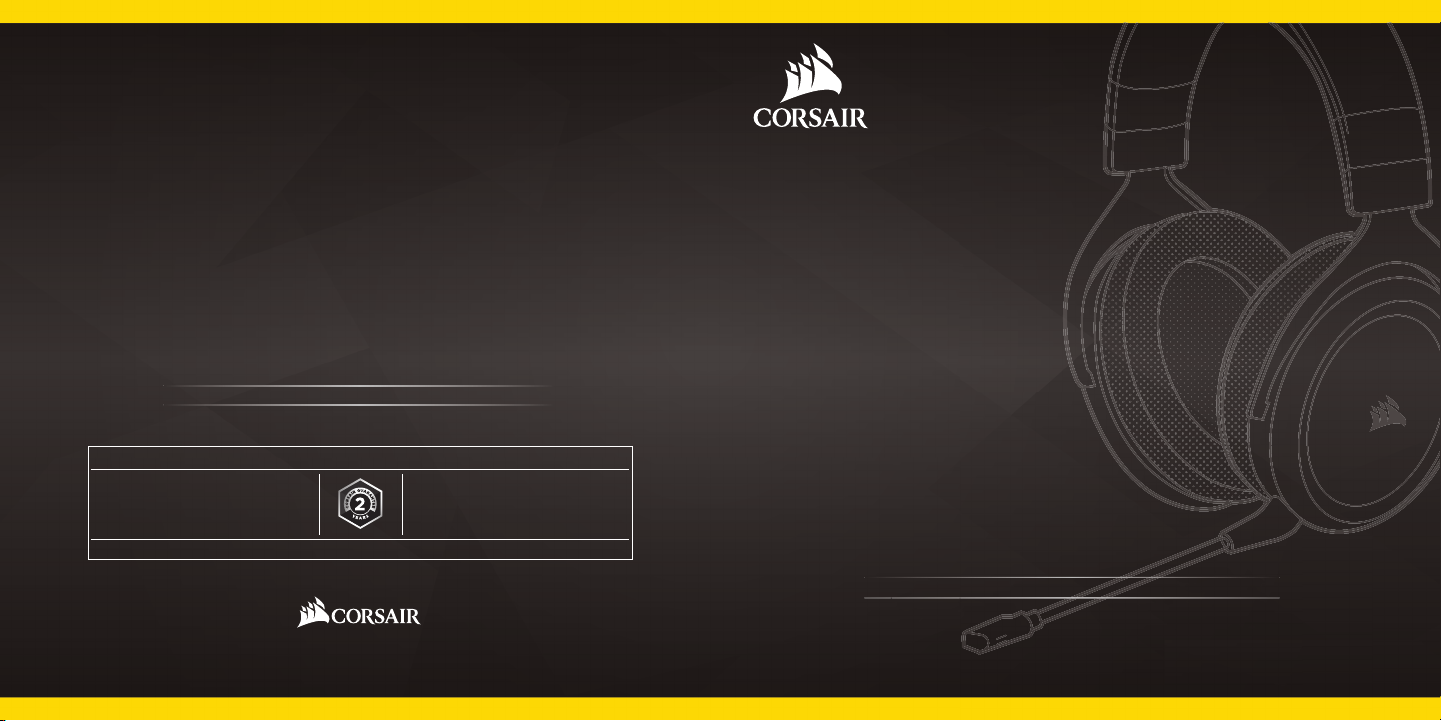
corsair.com
HS60
SURROUND
EMAIL: support@corsair.com
FACEBOOK: facebook.com/corsair
BLOG: blog.corsair.com
USA and CANADA: (888) 222-4346 | INTERNATIONAL: (510) 657-8747 | FAX: (510) 657-8748
© 2017 CORSAIR COMPONENTS, Inc. All rights reserved. CORSAIR and the sails logo are registered trademarks
in the United States and/or other countries.All other trademarks are the property of their respective owners.
47100 Bayside Parkway • Fremont • California • 94538 • USA
Product may vary slightly from those pictured. 49-001619 AB
FORUM: forum.corsair.com
TWITTER: twitter.com/corsair
> QUICK START GUIDE
> GUIDE DE DÉMARRAGE RAPIDE
> SCHNELLSTARTANLEITUNG
> GUIA DE INÍCIO RÁPIDO
> GUÍA RÁPIDA DEL USUARIO
> КРАТКОЕ РУКОВОДСТВО
HS60
SURROUND
STEREO GAMING HEADSET WITH 7.1 SURROUND SOUND
Page 2
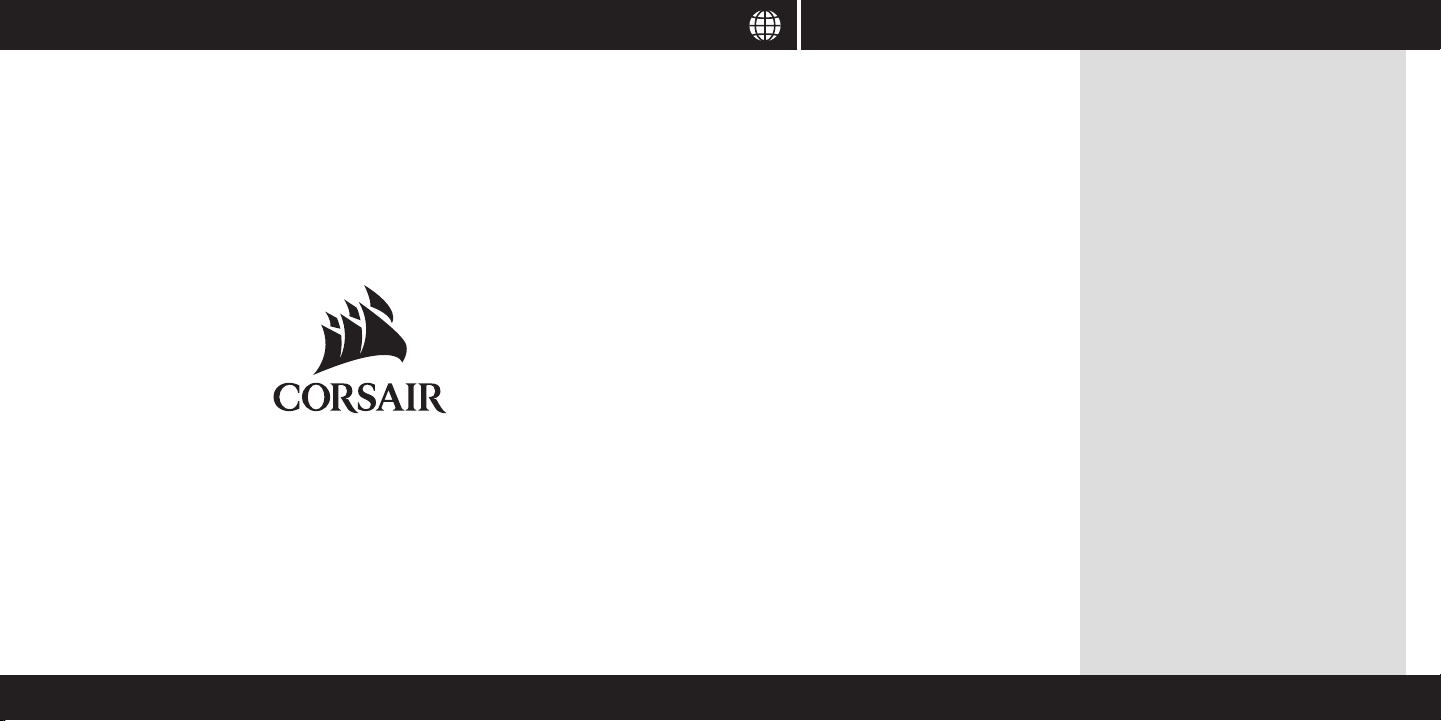
TABLE OF CONTENTS
ENGLISH ........................................
FRANÇAIS ......................................
DEUTSCH .....................................
PORTUGUÊS ..............................
ESPAÑOL .....................................
PУССКИЙ ........................................
Page 3
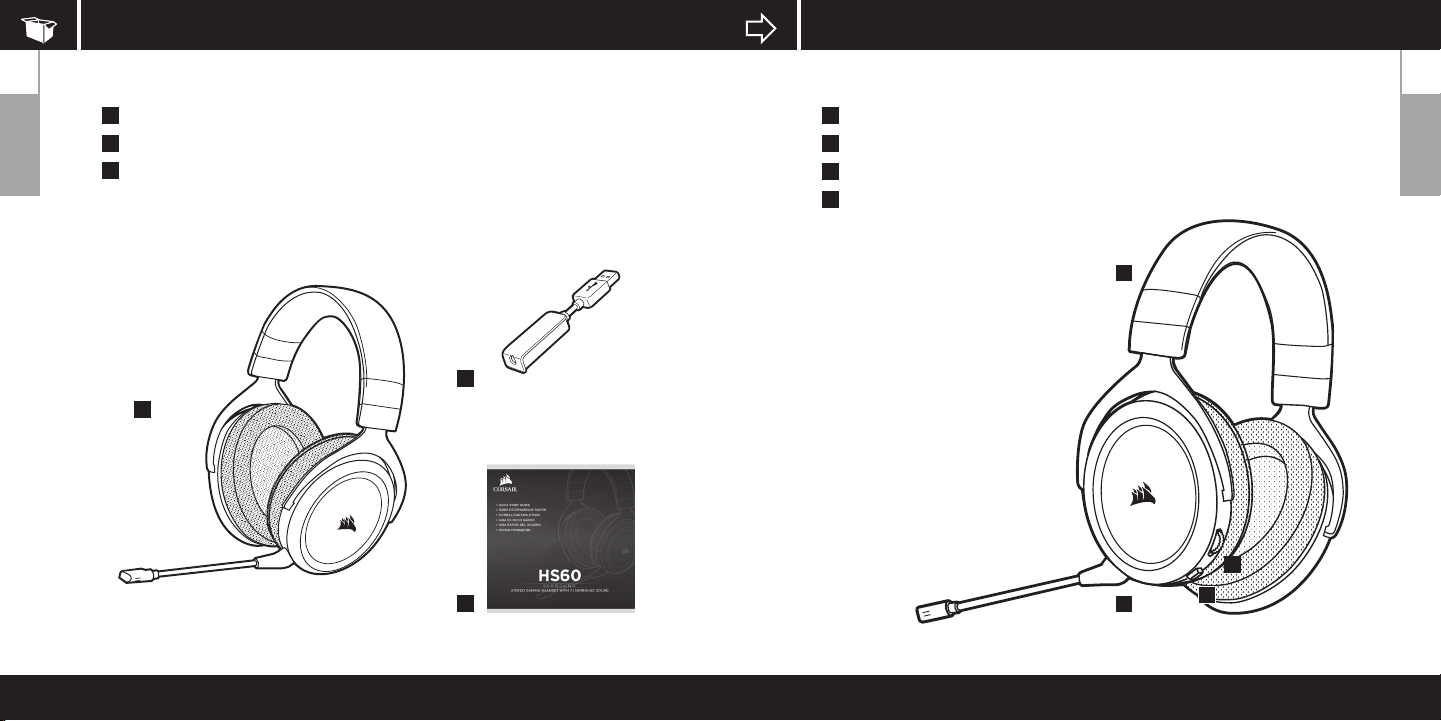
PACKAGE CONTENTS CONTROLS AND FEATURES
21
ENGLISH
A
CORSAIR HS60 SURROUND headset
B
7.1 surround sound USB adapter
C
Quick start guide
A
A
Mute button
B
Volume control
C
Headband adjustment
D
Detachable microphone boom
ENGLISH
C
B
B
C
D
A
Page 4
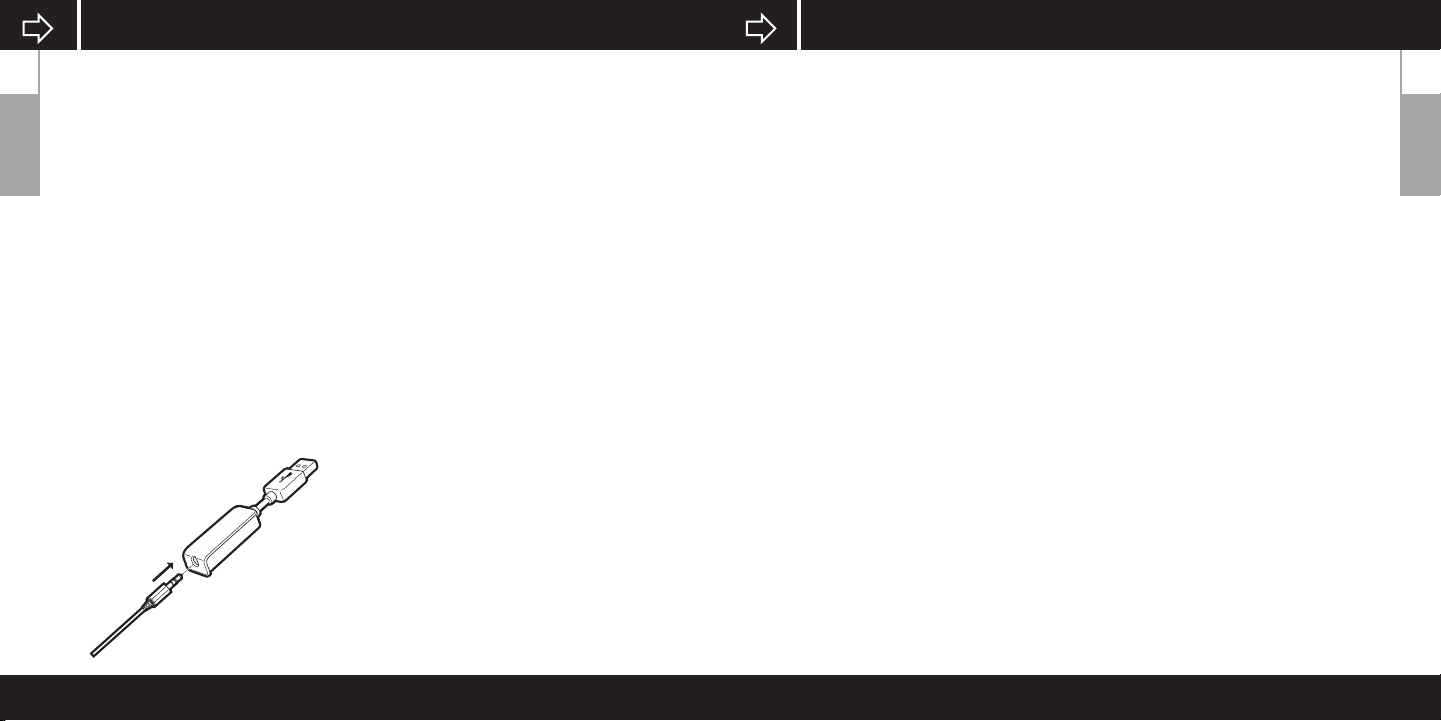
ENGLISH
GETTING STARTED
HS60 SURROUND is a multi-platform headset that operates in two
audio modes: Stereo and 7.1 surround sound. In stereo mode, you can
connect the 3.5mm jack into any PC, Mac, PlayStation 4, XBOX One*,
Nintendo Switch or mobile device. The included 7.1 surround sound USB
adapter enables virtual 7.1 surround sound on PC.
Remember that powering the 7.1 surround sound USB adapter
requires a high power (USB 2.0 or better) port. Some USB ports on
older keyboards and monitors do not support high-power devices.
Place the headset on your head and adjust the headband for a
comfortable fit. The plush memory foam ear pads enable the CORSAIR
HS60 SURROUND headset to fit comfortably so you can play for hours
without fatigue.
*May require Microsoft adapter sold separately
CORSAIR UTILITY ENGINE
Go to corsair.com/support/downloads to download the
CORSAIR Utility Engine (‘CUE’) Software.
Using CUE software will enable the full feature set of the
HS60 SURROUND headset.
• Install the software on a PC running Windows 7, 8, or 10
• After installation is complete, reboot your PC, and launch CUE
You can use it to:
• Select and customize audio equalizer (EQ) settings.
• Adjust microphone input volume.
• Set 7.1 surround sound on or o.
The software’s built-in documentation explains how to use the HS60
SURROUND headset’s features in greater detail.
43
ENGLISH
Page 5
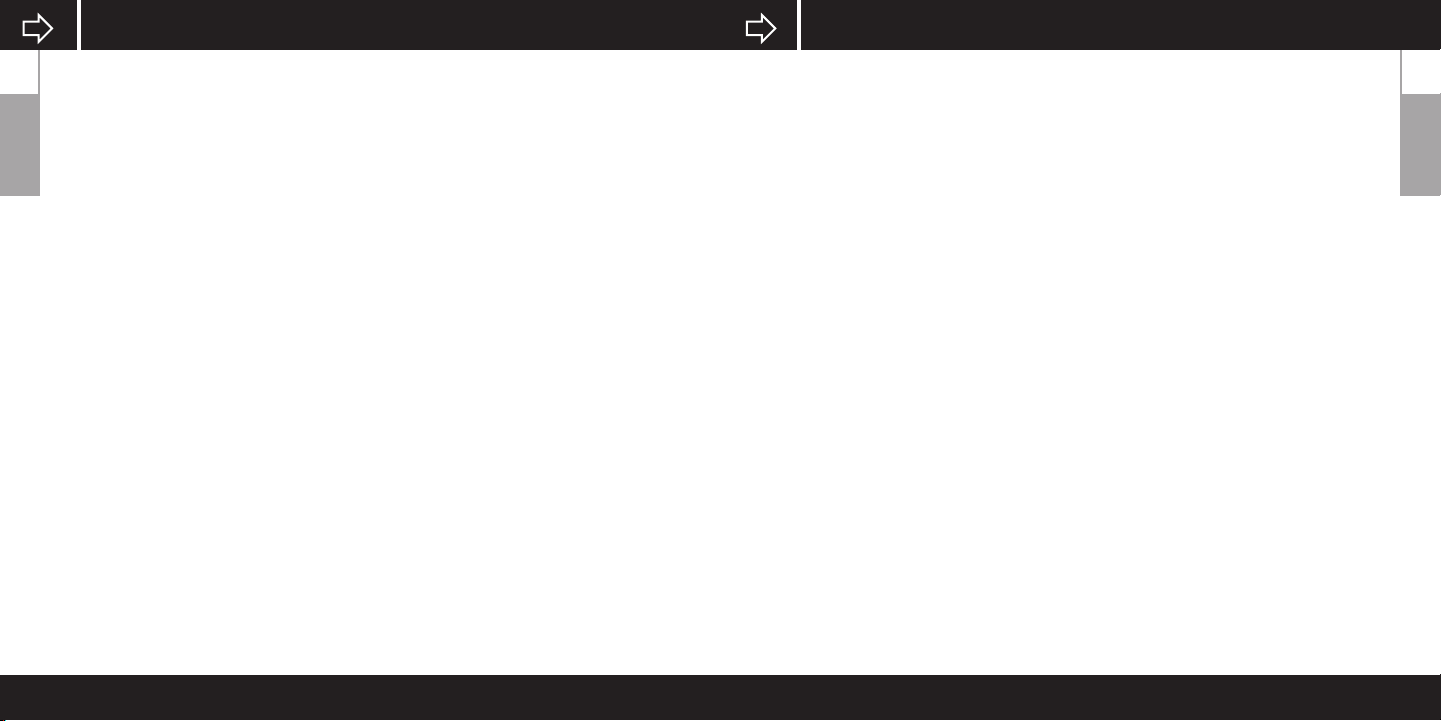
ENGLISH
GENERAL TIPS ADJUSTMENT
For the best audio performance:
• Download the CORSAIR Utility Engine software from
corsair.com/support/downloads.
• Don’t be afraid to use the software equalizer to adjust the audio
quality to your liking. EQ presets have been provided for popular
gaming and media types.
Prolonged listening at high volumes may adversely aect your hearing.
Take breaks between sessions and always begin with the volume at the
lowest possible level before increasing.
As with any audio product, reduce the volume before trying it with an
audio source the first time.
You can adjust the volume with:
• The volume controller on the headset at the bottom corner of your
left earcup.
• The standard Windows audio controller can also be used to
adjust volume.
• Once an audio source is playing, set the volume to a comfortable level.
65
ENGLISH
Page 6
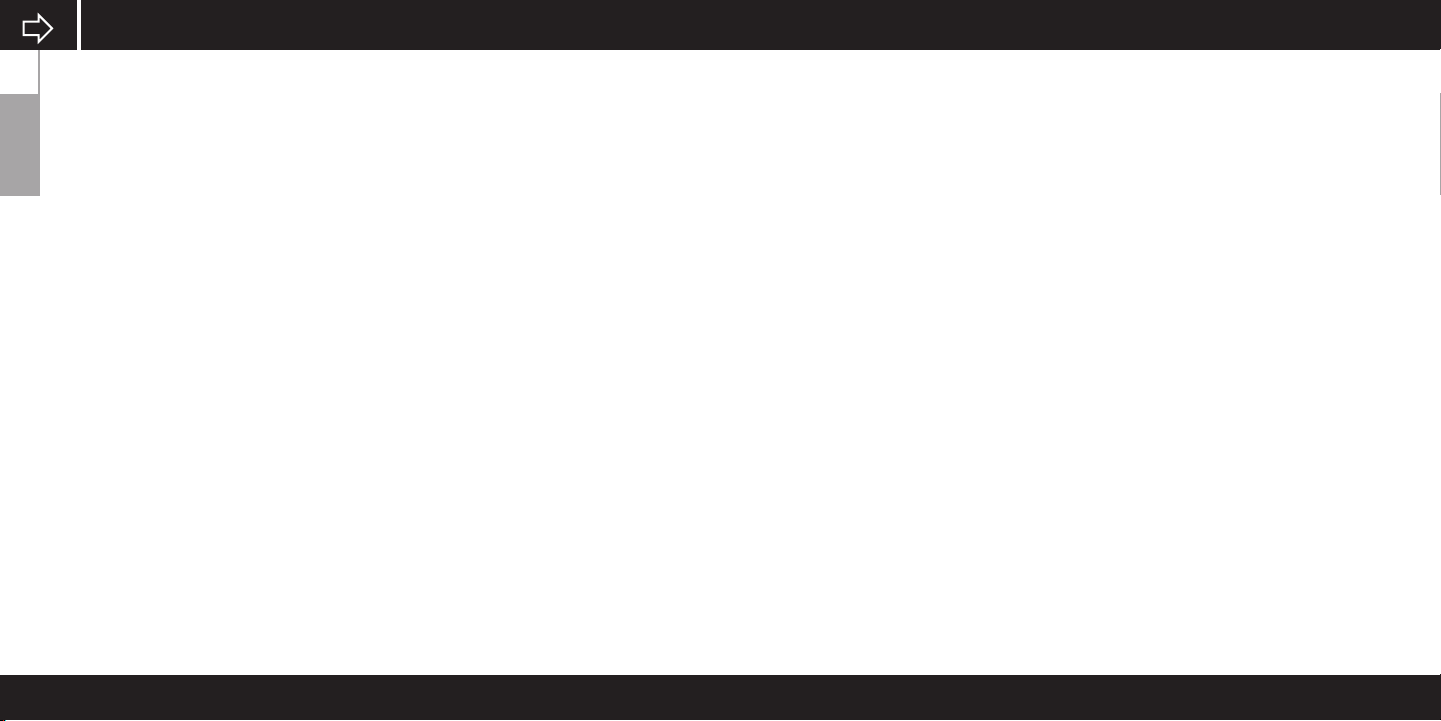
7
ENGLISH
MICROPHONE ADJUSTMENT
Your new HS60 SURROUND headset features a high performance
“unidirectional” microphone designed to reject noise other than your
voice, but it must be pointed directly at your mouth to
function correctly.
• Bend the flexible microphone boom to best fit near to the left corner
of your mouth.
• We’ve found that about a 30 degree bend is a good place to start, but
feel free to increase or decrease this if your mic is too loud or too soft.
Enjoy your CORSAIR HS60 SURROUND headset! If you have any
questions or comments, see the back panel of this guide for
contact information.
Page 7
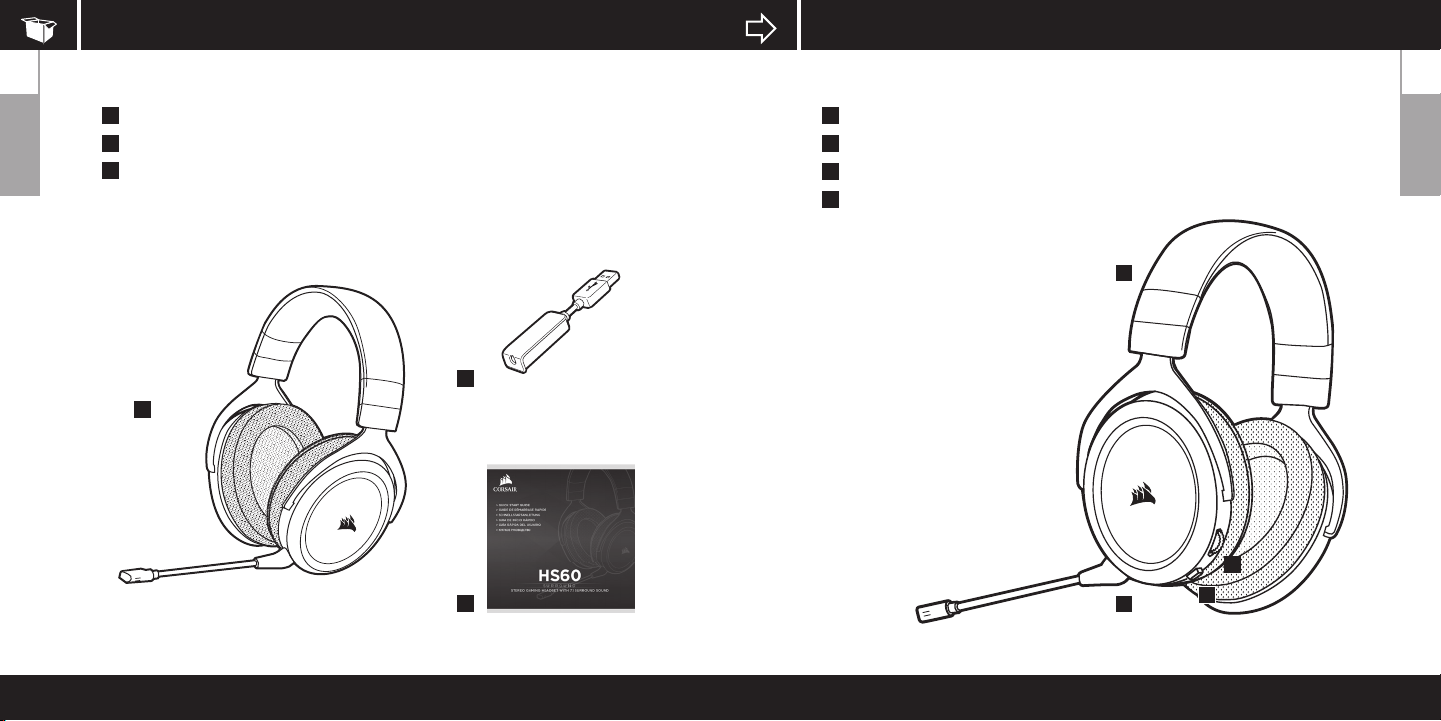
COMMANDES ET FONCTIONSCONTENU DU PAQUET
109
FRANÇAIS
A
Casque SURROUND CORSAIR HS60
B
Adaptateur USB son surround 7.1
C
Guide de démarrage rapide
A
A
Bouton de coupure du son
B
Contrôle du volume
C
Réglage de l’arceau
D
Tige de microphone amovible
FRANÇAIS
C
B
B
C
D
A
Page 8
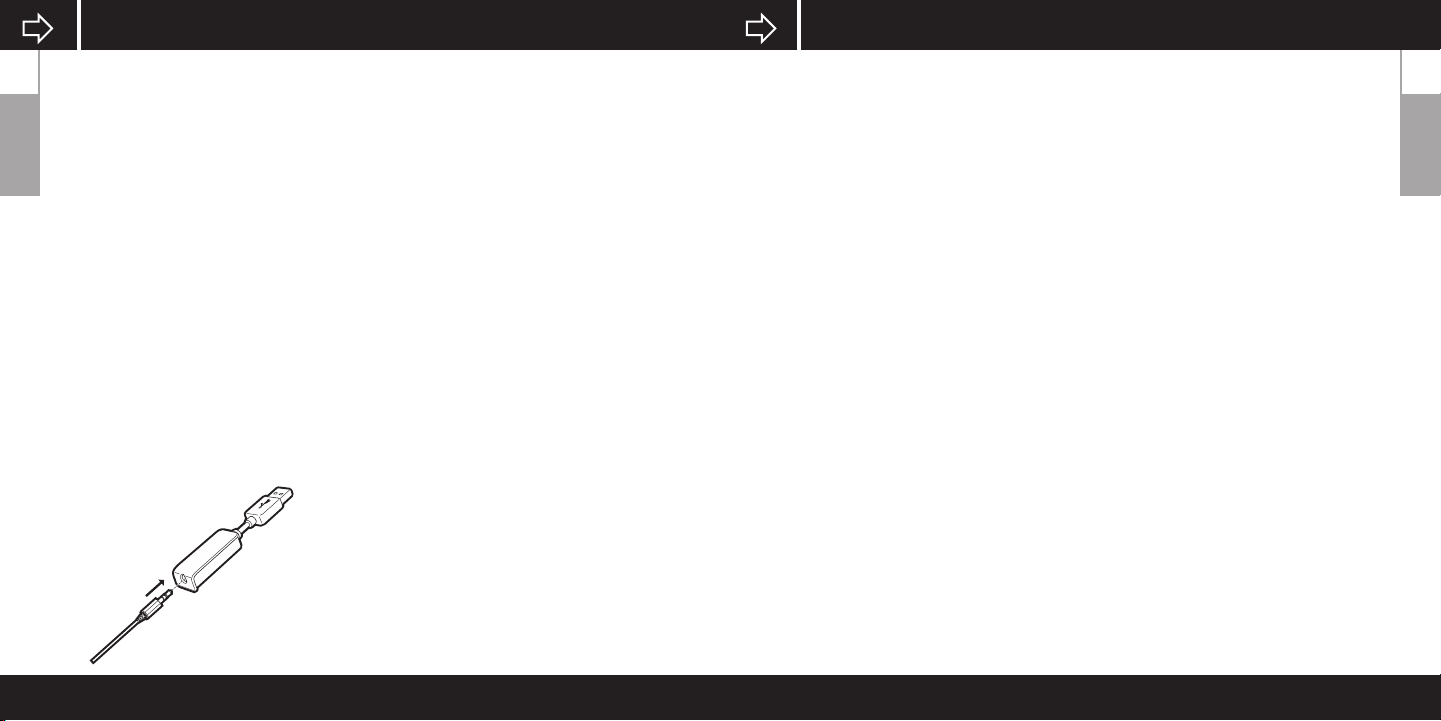
FRANÇAIS
MISE EN ROUTE
Le HS60SURROUND est un casque multiplateforme destiné à
fonctionner en deux modes audio: le mode stéréo et le mode 7.1
Surround. En mode stéréo, vous pouvez connecter la prise 3,5mm
du casque sur un PC, un Mac, une PlayStation4, une XBOX One*,
une Nintendo Switch ou un appareil mobile. L’adaptateur USB de son
Surround 7.1 inclus permet de profiter de la qualité du son Surround 7.1
virtuel sur PC.
N’oubliez pas que l’ADAPTATEUR USB SON SURROUND 7.1 nécessite un
port haute puissance (USB 2.0 ou supérieur). Certains ports USB que
l’on retrouve sur les claviers et moniteurs plus anciens ne prennent pas
en charge les appareils de haute puissance.
Placez le casque sur votre tête et réglez l’arceau de sorte que vous
soyez à l’aise. Les oreillettes en peluche garnies de mousse à mémoire
de forme du casque CORSAIR HS60SURROUND permettent une
écoute longue durée sans sensation de fatigue.
*Peut nécessiter un adaptateur Microsoft vendu séparément
CORSAIR UTILITY ENGINE
Rendez-vous sur corsair.com/support/downloads pour télécharger le
logiciel CORSAIR Utility Engine (‘CUE’).
Le logiciel CUE permettra d’activer toute la fonctionnalité du casque
HS60 SURROUND.
• Installez le logiciel sur un PC exécutant Windows 7, 8 ou 10.
• Une fois l’installation terminée, redémarrez votre ordinateur et
lancez CUE.
Vous pouvez l’utiliser pour:
• Sélectionner et personnaliser les paramètres de l’égaliseur audio (EQ).
• Ajuster le volume d’entrée du microphone.
• Activer ou désactiver le son 7.1 surround.
La documentation intégrée au logiciel explique plus en détail la façon
d’utiliser les fonctions du casque HS60 SURROUND.
1211
FRANÇAIS
Page 9
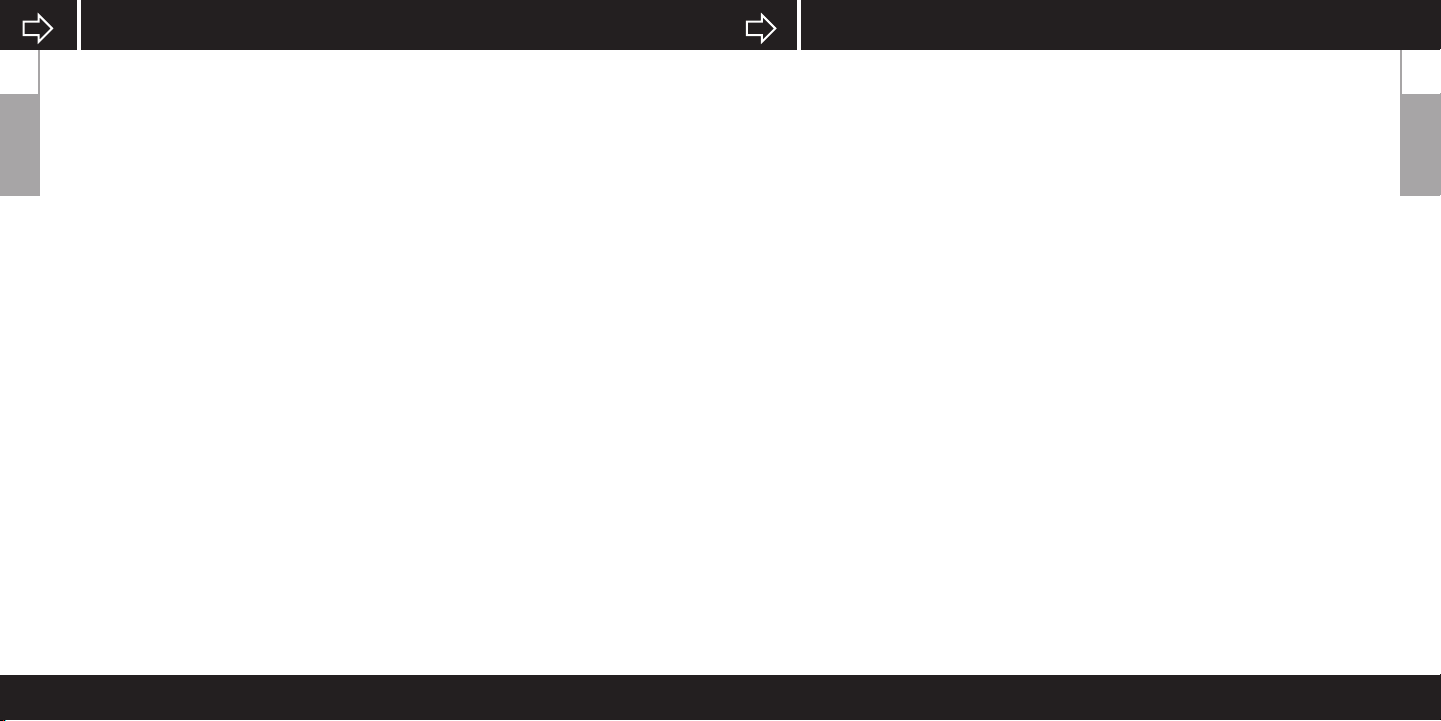
FRANÇAIS
CONSEILS D’ORDRE GÉNÉRAL
Pour des performances audio optimales:
• Téléchargez le logiciel CORSAIR Utility Engine à l’adresse
corsair.com/support/downloads.
• N’hésitez pas à utiliser l’égaliseur du logiciel pour ajuster la qualité
audio selon vos préférences. Des valeurs EQ ont été prédéfinies pour
les jeux et les types de médias les plus populaires.
Une écoute prolongée à des volumes élevés pourrait avoir une
incidence négative sur votre ouïe. Faites des pauses et baissez
toujours le volume pour commencer, quitte à l’augmenter par la suite.
REGLAGE
Comme il est de règle avec tous les produits audio, baissez le volume
avant de l’essayer sur une source audio pour la première fois.
Vous pouvez régler le volume avec:
• La commande de volume située sur le casque, au bas de
l’oreillette gauche.
• Le contrôleur audio de Windows permet également de régler le
volume lors d’une connexion à un adaptateur USB Dolby 7.1.
• Lorsque la source audio est en marche, réglez le volume à un niveau
d’écoute confortable.
1413
FRANÇAIS
Page 10

15
FRANÇAIS
RÉGLAGE DU MICROPHONE
Votre nouveau casque HS60 SURROUND est doté d’un micro hautes
performances “unidirectionnel”. Il est conçu pour rejeter tout son
autre que votre voix. Pour fonctionner correctement, il doit être pointé
directement sur votre bouche.
• Courbez la tige flexible du micro pour positionner au mieux ce dernier
à l’extrémité gauche de votre bouche.
• Nous avons constaté qu’un arc d’environ 30 degrés constituait un bon
réglage initial. Toutefois, n’hésitez pas à augmenter/diminuer cette
mesure si votre micro délivre un son trop fort ou trop atténué.
Profitez de votre casque HS60 SURROUND CORSAIR! En cas de
questions ou de commentaires, consultez les coordonnées figurant au
verso de ce guide.
Page 11

STEUERELEMENTE UND FUNKTIONSMERKMALELIEFERUMFANG
1817
DEUTSCH
A
CORSAIR HS60 SURROUND Headset
B
7.1 surround sound USB-adapter
C
Kurzanleitung
A
A
Stummschalttaste
B
Lautstärkeregelung
C
Kopfbandanpassung
D
Abnehmbarer Mikrofonbügel
DEUTSCH
C
B
B
C
D
A
Page 12

DEUTSCH
ERSTE SCHRITTE
HS60 SURROUND ist ein Headset für verschiedene Plattformen
und besitzt zwei Audio-Modi: Stereo und 7.1 Surround Sound. Im
Stereomodus können Sie den 3,5-mm-Anschluss mit jedem PC, Mac,
PlayStation4, XBOXOne*, Nintendo Switch oder anderen mobilen
Geräten verbinden. Der mitgelieferte 7.1 Surround Sound-USB-Adapter
ermöglicht virtuellen 7.1 Surround Sound am PC.
Beachten Sie, dass der Betrieb des 7.1 Surround Sound
USB-Adapters einen Hochleistungsanschluss (USB 2.0 oder höher)
erfordert. Einige USB-Anschlüsse an älteren Tastaturen und Monitoren
unterstützen Hochleistungsgeräte nicht.
Setzen Sie das Headset auf und passen Sie das Kopfband für einen
bequemen Sitz an. Dank der Ohrpolster aus weichem Memory-Schaum
sitzt das CORSAIR HS60 SURROUND-Headset so bequem, dass Sie
stundenlang ermüdungsfrei spielen können.
*Erfordert möglicherweise einen separat erhältlichen Microsoft-Adapter.
CORSAIR UTILITY ENGINE
Laden Sie die CORSAIR Utility Engine (CUE) Software von
corsair.com/support/downloads herunter.
Mit der CUE-Software können Sie das komplette Funktionsangebot des
kabellosen HS60 SURROUND ausnutzen.
• Installieren Sie die Software auf einem PC unter Windows7, 8 oder 10.
• Starten Sie nach Abschluss der Installation den Computer neu und
starten Sie CUE.
CUE ermöglicht Ihnen Folgendes:
• Auswahl und Anpassung der EQ-Einstellungen.
• Anpassung des Aufnahmepegels des Mikrofons.
• Ein-/Ausschalten des 7.1 Surround Sound.
In der über die Software aufrufbaren Dokumentation finden Sie
detailliertere Informationen zur Nutzung der Funktionen des kabellosen
HS60-SURROUND-Headsets.
2019
DEUTSCH
Page 13

DEUTSCH
ALLGEMEINE TIPPS
So erhalten Sie die beste Audioleistung:
• Laden Sie die CORSAIR Utility Engine Software von.
corsair.com/support/downloads herunter.
• Experimentieren Sie mit dem Software-Equalizer, um die Audioqualität
ganz Ihrem Geschmack anzupassen. Die EQ-Vorsteinstellungen sind
gängigen Gaming- und Medienarten angepasst.
Längere Exposition zu übermäßigen Lautstärkepegeln kann Ihr
Hörvermögen beeinträchtigen. Legen Sie zwischen Sitzungen Pausen ein
und beginnen Sie immer mit der Lautstärke auf dem niedrigsten Pegel,
bevor Sie die Lautstärke erhöhen.
ANPASSUNG
Wie bei allen Audioprodukten sollten Sie die Lautstärke reduzieren,
bevor Sie das Gerät zum ersten Mal mit einer Audioquelle verwenden.
Lautstärkeregelung:
• Lautstärkeregler in der unteren Ecke der linken Ohrmuschel
des Headsets.
• Die herkömmliche Windows-Audiosteuerung kann verwendet werden,
wenn eine Verbindung mit dem Dolby7.1 USB-Adapter besteht.
• Sie die Lautstärke auf einen angenehmen Pegel, sobald die
Audiowiedergabe erfolgt.
2221
DEUTSCH
Page 14

23
DEUTSCH
MIKROFON ANPASSUNG
Ihr neues HS60 SURROUND-Headset ist mit einem leistungsstarken
unidirektionalen Mikrofon ausgestattet, das außer Ihrer Stimme alle
anderen Geräusche ausfiltert. Dafür muss es jedoch direkt auf Ihren
Mund gerichtet sein.
• Bringen Sie den flexiblen Mikrofonbügel für eine optimale Leistung in
die Nähe Ihres linken Mundwinkels.
• Unserer Erfahrung nach ist eine Krümmung von etwa 30 Grad eine
gute Ausgangsposition. Aber sollte der Mikrofonpegel zu stark oder zu
niedrig sein, können Sie die Position entsprechend anpassen.
Viel Spaß mit Ihrem CORSAIR HS60-SURROUND-Headset! Sollten Sie
Fragen oder Kommentare haben, finden Sie auf der Rückseite dieser
Anleitung unsere Kontaktinformationen.
Page 15

CONTEÚDO DA EMBALAGEM
CONTROLES E RECURSOS
2625
PORTUGUÊS
A
CORSAIR HS60 SURROUND headset
B
Adaptador USB para som surround 7.1
C
Guia de início rápido
A
A
Botão Mudo
B
Controle de volume
C
Ajuste do arco
D
Haste removível do microfone
C
B
B
C
D
A
PORTUGUÊS
Page 16

INÍCIO
CORSAIR UTILITY ENGINE
27 28
PORTUGUÊS
O HS60 SURROUND é um headset compatível com várias plataformas
e que opera em dois modos de áudio: estéreo e som surround 7.1. Insira
Acesse corsair.com/support/downloads para baixar o
CORSAIR Utility Software Engine (CUE).
o conector de 3,5 mm no seu PC, Mac, PlayStation 4, XBOX One*,
Nintendo Switch ou dispositivo móvel para usar o headset no modo
estéreo. O adaptador USB para som surround 7.1 incluído habilita o som
surround 7.1 virtual em PCs.
O software CUE permitirá usar todo o conjunto de recursos do headset
HS60 SURROUND. Observação: se o headset VOID for usado sem o
software, alguns recursos serão desabilitados.
• Instale o software em um PC com Windows Vista,
Para utilizar o adaptador USB do som surround 7.1, é preciso ter uma
porta de alta potência (USB 2.0 ou superior). Algumas portas USB em
teclados e monitores antigos não suportam dispositivos de
alta potência.
Coloque o headset na cabeça e ajuste o arco de forma que o acessório
fique confortável. Os auriculares em viscoelástico e revestidos em
plush do headset CORSAIR HS60 SURROUND proporcionam um ajuste
confortável, para que você possa jogar por muitas horas.
*Pode exigir um adaptador da Microsoft (vendido separadamente)
Windows 7, 8.1, 10 ou posterior.
• Após concluir a instalação, reinicie o PC e inicie o CUE.
Você pode usá-lo para:
• Selecionar e personalizar as configurações do equalizador
de áudio (EQ).
• Ajuste o volume de entrada do microfone.
• Ligar ou desligar o som surround do 7.1.
A documentação integrada do software explica como usar os recursos
do headset HS60 SURROUND mais detalhadamente.
2827
PORTUGUÊS
Page 17

PORTUGUÊS
DICAS GERAIS
Para um melhor desempenho do áudio:
• Baixe o software CORSAIR Utility Engine em
corsair.com/support/downloads.
• Não hesite em usar o equalizador de software para ajustar a qualidade
de áudio a seu gosto. Fornecemos predefinições de EQ para jogos e
tipos de mídia populares.
Um uso prolongado em volumes elevados pode afetar negativamente sua
audição. Faça pausas entre sessões e comece sempre com o volume no
menor nível possível antes de aumentar.
“Este equipamento opera em caráter secundário, isto é, não tem direito à
proteção contra interferência prejudicial, mesmo de estações do mesmo
tipo, e não pode causar interferência a sistemas operando em caráter
primário”.
AJUSTE
Tal como ocorre com qualquer produto de áudio, recomendamos que
diminua o volume do equipamento antes de testá-lo com uma fonte de
áudio pela primeira vez.
Você pode ajustar o volume com:
• O controlador de volume no headset no canto inferior do
fone esquerdo.
• O controlador de áudio padrão do Windows também pode ser usado
para ajustar o volume.
• Uma vez que a fonte de áudio esteja funcionando, configure o volume
até obter um nível confortável.
3029
PORTUGUÊS
Page 18

31
PORTUGUÊS
AJUSTE DO MICROFONE
O novo headset HS60 SURROUND inclui um microfone de alto
desempenho “unidirecional” projetado para rejeitar ruídos para além da
sua voz. Contudo, ele deve ser direcionado diretamente para sua boca
para funcionar corretamente.
• Dobre a haste flexível do microfone da forma mais adequada, para que
fique próxima do canto esquerdo da sua boca.
• Descobrimos que um ângulo de curvatura de cerca de 30graus é ideal
para começar, mas fique à vontade para aumentá-lo ou diminuí-lo se o
seu microfone estiver excessivamente alto ou baixo.
Desfrute do headset sem fios CORSAIR HS60 SURROUND! Se tiver
dúvidas ou comentários, confira o painel traseiro desse guia para
consultar as informações de contato.
Page 19

CONTROLES Y FUNCIONESCONTENIDO DEL PAQUETE
3433
ESPAÑOL
A
Auriculares con sonido envolvente CORSAIR HS60
B
Adaptador USB de sonido envolvente 7.1
C
Guía de inicio rápido
A
A
Botón de silencio
B
Control del volumen
C
Ajuste de la diadema
D
Micrófono extraíble
ESPAÑOL
C
B
B
C
D
A
Page 20

ESPAÑOL
PRIMEROS PASOS
HS60 SURROUND son auriculares para múltiples plataformas, que
funcionan en dos modalidades de audio: estéreo y sonido envolvente
7.1. En modo estéreo, se puede conectar la toma de 3,5mm a cualquier
PC, Mac, PlayStation 4, XBOX One*, Nintendo Switch u otro dispositivo
móvil. El adaptador para sonido envolvente 7.1 incluido permite sonido
envolvente 7.1 virtual en el PC.
Recuerde que el adaptador USB de sonido envolvente 7.1 requiere un
puerto de alta velocidad (USB 2.0 o superior). Algunos puertos USB en
teclados y monitores de modelos anteriores no admiten dispositivos de
alta potencia.
Coloque el auricular en la cabeza y ajuste la diadema cómodamente.
Con las almohadillas de espuma viscoelástica afelpadas, los auriculares
CORSAIR HS60 SURROUND se ajustan tan cómodamente que podrá
jugar durante horas sin notar fatiga.
*Puede necesitar un adaptador de Microsoft que se vende por separado.
SOFTWARE CORSAIR UTILITY ENGINE
Vaya a corsair.com/support/downloads para descargar el software
CORSAIR Utility Engine (‘CUE’).
Con el software CUE habilitará todo el conjunto de funciones de los
auriculares inalámbricos HS60 SURROUND.
• Instala el software en una PC con Windows 7, 8 o 10.
• Una vez completada la instalación, reinicie el PC e inicie CUE.
Puede utilizarlo para:
• Seleccionar y personalizar los ajustes del ecualizador (EQ) de audio.
• Ajuste el volumen de entrada del micrófono.
• Activar o desactivar sonido envolvente 7.1
La documentación integrada de software explica cómo utilizar las
funciones de los auriculares inalámbricos HS60 SURROUND con
mayor detalle.
3635
ESPAÑOL
Page 21

ESPAÑOL
CONSEJOS GENERALES
Para obtener el mejor rendimiento del sonido:
• Descargue el software CORSAIR Utility Engine de
corsair.com/support/downloads.
• No tema utilizar el ecualizador de software para ajustar la calidad
de audio a su gusto. Se incluyen preajustes del EQ para los tipos de
elementos multimedia y de juegos más populares.
Las escuchas prolongadas a volúmenes elevados pueden afectar
negativamente a su audición. Haga pausas entre sesiones y comience
siempre con el volumen al nivel más bajo posible antes de aumentarlo.
AJUSTE
Al igual que con cualquier producto de audio, reduzca el volumen antes
de probarlo por primera vez con una fuente de sonido.
Puede ajustar el volumen con:
• El controlador de volumen en los auriculares se encuentra en la
esquina inferior de la orejera izquierda.
• El controlador de audio estándar de Windows también puede
utilizarse al conectarse con el adaptador USB 7.1.
• Cuando se está reproduciendo la fuente de audio, ajuste el volumen a
un nivel confortable.
3837
ESPAÑOL
Page 22

39
ESPAÑOL
AJUSTE DEL MICRÓFONO
El nuevo auricular HS60 SURROUND presenta un micrófono
“unidireccional” de alto rendimiento pensado para rechazar cualquier
ruido que no sea su voz, pero debe estar dirigido directamente a la
boca para que funcione correctamente.
• Flexione el micrófono hasta que esté cerca de la comisura izquierda
de la boca.
• Hemos descubierto que una flexión de unos 30 grados es un buen
punto de partido, pero puede aumentarla o disminuirla si el volumen
del micrófono es demasiado alto o demasiado bajo.
¡Disfrute con sus auriculares inalámbricos CORSAIR HS60 SURROUND!
Si tiene cualquier pregunta o comentario, consulte la información de
contacto en el panel posterior de esta guía.
Page 23

СРЕДСТВА УПРАВЛЕНИЯ И ХАРАКТЕРИСТИКИКОМПЛЕКТ ПОСТАВКИ
4241
PУССКИЙ
A
Гарнитура CORSAIR HS60 SURROUND
B
USB-адаптер объемного звука 7.1
C
Краткое руководство пользователя
A
A
Кнопка
B
Контроль громкости
C
Регулировка размера оголовья
D
Съемный держатель микрофона
PУССКИЙ
C
B
B
C
D
A
Page 24

PУССКИЙ
НАЧАЛО РАБОТЫ
HS60 SURROUND— это многоплатформенная гарнитура, которая позволяет
воспроизводить звук как в режиме стерео, так и в режиме объемного звука
7.1. В режиме стереозвука вы можете подключить 3,5-миллиметровый разъем
к любому ПК, Mac, PlayStation 4, XBOX One*, Nintendo Switch или
к мобильному устройству. Входящий в комплект USB-адаптер позволяет
воспроизводить виртуальный объемный звук 7.1 на ПК.
Помните о том, что для питания USB-адаптера объемного звука 7.1 требуется
порт высокой мощности (USB 2.0 или более поздней версии). Некоторые
USB-порты на устаревших клавиатурах и мониторах не поддерживают
устройства высокой мощности.
Наденьте гарнитуру на голову и отрегулируйте размер оголовья. Амбушюры из
плюша с эффектом памяти делают гарнитуру CORSAIR HS60 SURROUND
невероятно удобной, благодаря чему вы сможете играть несколько часов подряд,
не ощущая усталости.
*Может потребоваться адаптер Microsoft (приобретается отдельно).
CORSAIR UTILITY ENGINE
Перейдите на corsair.com/support/downloads, чтобы загрузить ПО
CORSAIR Utility Engine (‘CUE’).
С помощью ПО CUE вы можете настраивать и использовать все функции
гарнитуры HS60 SURROUND Headset.
• Установите ПО на компьютер с операционной системой Windows 7, 8 или 10.
• После установки перезагрузите компьютер и запустите программу CUE.
ПО можно использовать для:
• Выбора и настройки параметров аудио эквалайзера.
• Регулировка громкости микрофонного входа.
• Включение и выключение режима объемного звука 7.1 .
Во встроенном руководстве по программе можно подробно ознакомиться с
правилами использования всех функций HS60 SURROUND Headset.
4443
PУССКИЙ
Page 25

PУССКИЙ
ОБЩИЕ РЕКОМЕНДАЦИИ
Чтобы получить от гарнитуры максимальную аудио производительность:
• Скачайте ПО CORSAIR Utility Engine с сайта
corsair.com/support/downloads.
• Не забывайте об эквалайзере программы; используйте его для регулирования
качества звука. Для наиболее популярных игр и медиа воспользуйтесь
предварительными настройками эквалайзера.
Помните, что продолжительное воздействие громких звуков может пагубно
отразиться на вашем слухе. Делайте паузы между сеансами и всегда начинайте с
минимальной громкости, увеличивая ее постепенно по мере необходимости.
РЕГУЛИРОВКА
Как и при работе с любым другим аудио-устройством, не забудьте убавить
громкость, прежде чем в первый раз надевать гарнитуру с
включенным воспроизведением.
Отрегулировать громкость можно с помощью:
• Контроллер громкости на гарнитуре находится в нижнем углу левого амбушюра.
• При подключении к USB-адаптеру Dolby 7.1 можно также использовать
стандартный аудиоконтроллер Windows.
• Включите воспроизведение и отрегулируйте громкость, как вам нужно.
4645
PУССКИЙ
Page 26

47
PУССКИЙ
РЕГУЛИРОВКА МИКРОФОНА
Особенностью новой гарнитуры HS60 SURROUND является
высокопроизводительный однонаправленный микрофон, предназначенный
для изоляции шума от вашего голоса, но для правильного функционирования
он должен быть направлен непосредственно к вашему рту.
• Изогнутый держатель микрофона для наилучшего приближения к левому углу
вашего рта.
• Мы определили, что отклонение около 30 градусов является хорошим местом
для начала работы, но вы можете увеличить или уменьшить его, если звук
микрофона слишком резкий или слишком слабый.
Ваша гарнитура CORSAIR HS60 SURROUND Headset готова к работе! При
возникновении любых вопросов или комментариев свяжитесь с нами. Контактная
информация указана на тыльной панели руководства.
Page 27

Note on environmental protection
After the implementation of the European Directive 2012/19/EU in the national legal system, the following applies:
— Electrical and electronic devices may not be disposed of with domestic waste.
— Consumers are obligated by law to return electrical and electronic devices at the end of their service lives to the
public collecting points set up for this purpose of point of sale. Details to this are defined by the national law
of the respective country. This symbol on the product, the instruction manual or the package indicates that a
product is subject to these regulations. By recycling, reusing the materials or other forms of utilizing old devices,
you are making an important contribution to protecting our environment.
Observação sobre proteção ambiental
Após a implementação da Diretiva Europeia 2012/19/EU no sistema jurídico nacional, é aplicável o seguinte:
— os dispositivos elétricos e eletrônicos não podem ser descartados com o lixo doméstico.
— os consumidores são obrigados por lei a devolver os dispositivos elétricos e eletrônicos no fim de suas vidas
úteis nos pontos de coleta públicos criados para este fim de ponto de venda. Os detalhes do presente são
definidos pela legislação nacional do respectivo país. Este símbolo no produto, no manual de instruções ou na
embalagem indica que o produto está sujeito a estes regulamentos. Ao reciclar, reutilizar os materiais ou outras
formas de utilização de dispositivos antigos, você está contribuindo de forma significativa para a proteção do
nosso ambiente.
Remarque sur la protection de l’environnement
Après l’entrée en vigueur de la directive européenne 2012/19/EU à l’échelle nationale, les règles suivantes
sont applicables :
— Les équipements électriques et électroniques ne doivent pas être mis au rebut avec les déchets ménagers.
— Les consommateurs sont tenus par la loi de rapporter les équipementsélectriques et électroniques usagés aux
centres de collecte publique prévus à cet eet. Les détails en sont définis par la législation nationale des pays
respectifs. Le pictogramme figurant sur le produit, son mode d’emploi ou l’emballage indique qu’il s’agit d’un
produit soumis à cette règlementation. En recyclant les matériaux de vieux équipements ou en les réutilisant de
toute autre manière, vous contribuez de manière significative à la protection de notre environnement.
Umweltschutzhinweis
Nach der Umsetzung der europäischen Richtlinie 2012/19/EU in der nationalen Rechtsordnung gilt Folgendes:
— Elektrische und elektronische Geräte dürfen nicht im Hausmüll entsorgt werden.
— Verbraucher sind gesetzlich verpflichtet, elektrische und elektronische Geräte am Ende ihrer Lebensdauer an
öentlichen Sammelstellen oder beim Händler abzugeben. Beachten Sie bitte die örtlichen Regelungen. Dieses
Symbol auf dem Produkt, der Bedienungsanleitung oder der Verpackung weist darauf hin, dass das Produkt
diesen Bestimmungen unterliegt. Durch das Recycling, die Wiederverwendung von Materialien oder andere
Formen der Altgeräteverwertung leisten Sie einen wichtigen Beitrag zum Schutz unserer Umwelt.
Nota sobre la protección del medio ambiente
Con la introducción de la directiva europea 2012/19/EU en el sistema jurídico nacional, se aplica lo siguiente:
— Los dispositivos eléctricos y electrónicos no pueden desecharse con los residuos caseros.
— Los consumidores están obligados por ley a devolver los dispositivos eléctricos y electrónicos al final de su
vida útil, a puntos de acopio establecidos con este propósito, según el lugar de venta. Los detalles se definen
en la legislación nacional del país respectivo. Este símbolo en el producto, el manual de instrucciones o el
empaque indica que está sujeto a estas normas. Reciclar y reutilizar los materiales o usar de otras formas los
dispositivos viejos constituye una contribución importante a la defensa de nuestro medio ambiente.
Заявление о защите окружающей среды
После вступления в силу Европейской Директивы 2012/19/EU в качестве национальных правовых норм
установлено нижеследующее.
— Электрические и электронные устройства нельзя утилизировать с обычным бытовым мусором.
— Закон обязывает пользователей возвращать электрические и электронные устройства в конце их срока службы в
предусмотренные пункты утилизации или пункты продажи. Более подробная информация определяется федеральным
законом соответствующей страны. Данный символ на изделии, руководстве по эксплуатации или корпусе показывает, что
на данное изделие распространяются данные положения. Посредством переработки, повторного использования или иных
форм утилизации вышедших из эксплуатации устройств вы совершаете существенный вклад в защиту окружающей среды.
Page 28

CAUTION!
The manufacturer is not responsible for any radio or TV interference caused by
unauthorized modifications to this equipment. Such modifications could void the user
authority to operate the equipment.
Exposure of the USB adapter to electrical shock may result in temporary muting of
the microphone. If this occurs, remove and reconnect the USB adapter to reset.
FCC STATEMENT
This equipment has been tested and found to comply with the limits for a Class
B digital device, pursuant to part 15 of the FCC Rules. These limits are designed
to provide reasonable protection against harmful interference in a residential
installation. This equipment generates, uses and can radiate radio frequency energy
and, if not installed and used in accordance with the instructions, may cause
harmful interference to radio communications. However, there is no guarantee that
interference will not occur in a particular installation. If this equipment does cause
harmful interference to radio or television reception, which can be determined
by turning the equipment o and on, the user is encouraged to try to correct the
interference by one or more of the following measures:
• Reorient or relocate the receiving antenna.
• Increase the separation between the equipment and receiver.
• Connect the equipment into an outlet on a circuit dierent from that to which
the receiver is connected.
• Consult the dealer or an experienced radio/TV technician for help.
This device must not be co-located or operating in conjunction with any other
antenna or transmitter.
Operation is subject to the following two conditions:
1. this device may not cause harmful interference, and
2. this device must accept any interference received, including interference that
may cause undesired operation.
EMAIL
support@corsair.com
WEB
corsair.com
BLOG
corsair.com/blog
FORUM
forum.corsair.com
FACEBOOK
facebook.com/Corsair
TWITTER
twitter.com/Corsair
YOUTUBE
youtube.com/Corsair
© 2017 CORSAIR COMPONENTS, Inc.
All rights reserved. CORSAIR and the sails
logo are registered trademarks in the United
States and/or other countries. All other
trademarks are the property of their
respective owners. Product may vary slightly
from those pictured.
49-001619 AB
