Page 1

AN806: Memory Upgrade Resource Guide
Mike Clements, Corsair Memory Inc.
Introduction
Here at Corsair we are always looking forward. One current trend we have noticed is the
growing number of people upgrading their desktop PC memory. Due to the progression of
current memory offerings and current motherboard offerings, there are a growing number of
factors to consider before making your upgrade. These factors can greatly impact the
effectiveness of the memory upgrade.
The most critical factors to consider when upgrading the memory in your computer are how
many modules you will have in the system, whether or not you overclock your system, and
which operating system you will be using. These factors are discussed in detail below.
The Number of Memory Modules Used
Most new computers and motherboards have four DIMM sockets. Typically, when a new
computer is purchased, OR when building a new PC, only two of these sockets are
populated. So, upgrading the system is usually done by either [1] adding two more DIMMs
to the pair already in the system, or [2] putting in two new DIMMs and discarding the old
DIMMs.
For users opting to use four memory modules, referred to hereafter as “4-up”, there are
many considerations. First, 4-up places a greater electrical load on the memory controller
than 2-up. This increased load can result in instability if the BIOS is not tuned or tweaked to
compensate. The user should make certain that their motherboard BIOS allows
adjustments to the memory controller voltage. Additionally, users should be certain that
their motherboard is capable of cooling the memory controller as it will generate more heat
with 4-up and the increased voltage.
This increased load of 4-up is not an additional load on the memory modules. Many users
mistakenly increase memory voltage when running 4-up and most often when trying to
address stability issues. This is not necessary as a motherboard is configured to supply the
BIOS set voltage to each slot, regardless of how many slots are filled. Increasing the
memory voltage over the rated voltage should only be necessary when overclocking or
using memory that exceeds the JEDEC specifications for voltage.
Page 2
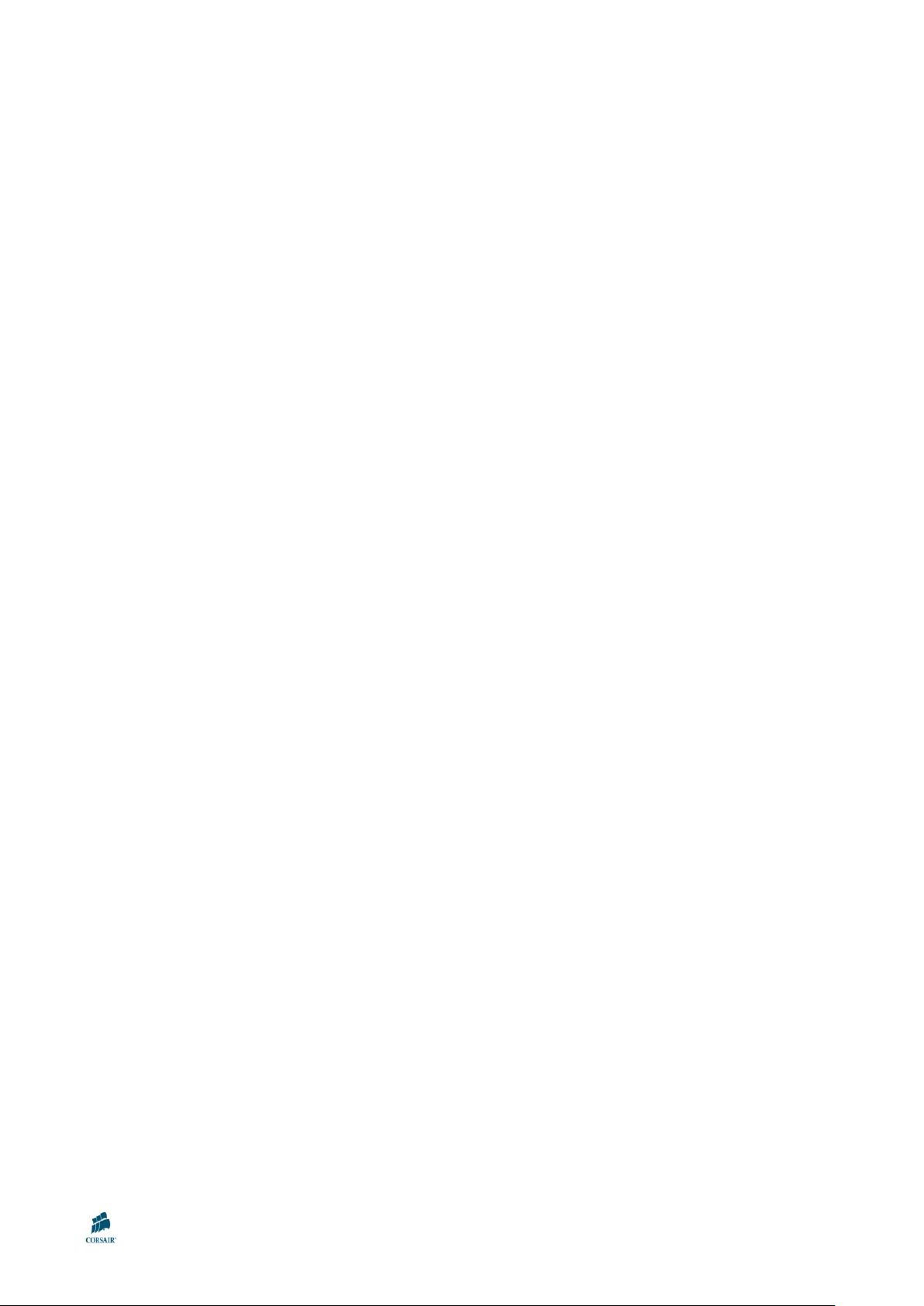
A user that already has a pair of modules and adds a second pair should take care to
purchase a kit as similar as possible to the original to have the greatest chance of
successful integration. This ensures a high likelihood of success when running a system
with all four DIMM sockets populated.
The number of modules used can also have an effect on users attempting to utilize EPP or
XMP performance profiles. Some BIOS implementations will not allow the selection of these
options when running 4-up. Operation in the 4-up configuration is not a defined part of the
EPP or XMP standard, and users running 4-up should set their memory settings manually.
Overclocking
If you take a look at a current motherboard with overclocking options, you may see some
specifications similar to this:
4 X 240-pin DIMM sockets supporting a maximum memory capacity of 8GB
Supports dual channel DDR2 1066/800/667/533 Un-buffered Non-ECC memory
Many users interpret these specifications too liberally. A motherboard that can overclock to
a given speed with 2 modules cannot overclock to that same given speed with 4-up. Again,
this is due to the increased electrical load on the north bridge or memory controller and the
increased heat that accompanies it. So, many users are disappointed when they add
memory and their overclocking capability is reduced. They tend to fault the memory for this
limitation when it is actually a physical limitation of the memory controller.
A good analogy representing visualization of the above specifications is a passenger truck.
Let‟s assume that the maximum hauling capacity of the truck is 8000 pounds representing
8GB of memory. The top speed of the truck is 106.6 mph representing a memory speed of
DDR1066. However, this does not mean that the truck can haul 8000 pounds at 106.6mph.
The physical limitations are similar for a memory controller as 8GB and 1066 are both
tested maximums for this memory controller. When the memory controller speed is
increased for overclocking, it simply cannot manage the same amount of memory at that
overclocked speed for proper stable communication with the CPU.
Operating System
Currently there are several considerations for memory upgrades that relate to the operating
system. The most common is the use of a 32bit operating system versus a 64 bit operating
system
Memory usage in 32-bit operating systems
Since each binary bit in a 32-bit operating system can be used to represent the location of a
byte of memory, a 32-bit operating system has a maximum „memory address size‟ of 2
32
AN806: Memory Upgrade Resource Guide Page 2
Page 3

bytes, which equates to 4GB. However, part of this 4GB „address space‟ must be reserved
for devices that require MMIO (Memory-Mapped Input Output).
As an example, one such device is the graphics card, which requires an amount of address
space equal to its frame buffer size (the amount of memory installed on the card) to be
„reserved‟ for such data exchanges. This reserved address space is therefore not available
to Windows as accessible memory.
Memory usage in 64-bit operating systems
With 64-bits available to represent the locations of bytes of memory the maximum
theoretical memory address size increases to 2
gigabytes!). In reality the 64-bit versions of Windows Vista support up to 128GB, or even
more. Therefore, for 64-bit systems, the address ranges for devices that require Memory
Mapped Input Output can be set well above the 4GB address line.
In summary, a 64-bit system with a 64-bit version of Windows Vista or XP will be able to
utilise the full 4GB of installed memory. Users with a 32-bit operating system will also see a
significant increase in useable memory of up to 75%.
So, what does all this mean to a person purchasing memory? In short, with a 32 bit OS, a
system cannot fully address all of the installed system memory. On current motherboards,
the PCI architecture will need about 512MB of address space reserved in the MMIO “office
block” outlined above. Also, other devices with onboard memory can reserve space in
addition to the 512MB PCI block. Video cards, sounds cards with onboard memory, tuner
cards, et al can reserve additional space in this upper register area.
64
bytes, which equates to 16,384GB (yes,
Real Life Example
Let‟s take the computer I use daily as an example. I built it using the following set of
components:
Asus P5K Deluxe motherboard
Windows XP 32bit, Service Pack 2
2 x 2GB of Corsair PC6400C5
DHX
Abit X600 Pro with 256MB of
Onboard Video Memory
If you look at system properties, you can see
that I can use 3.25GB of the 4GB of system
memory. This is because of the MMIO
reservation of 512MB of address space for
the PCI devices and the 256MB reservation
AN806: Memory Upgrade Resource Guide Page 3
Page 4

for the video memory. As another example, if we were to add a sound card with 64mb of
onboard memory, the addressable amount of system memory would drop to approximately
3.186MB.
In the configuration above, I have approximately 768MB of system memory that cannot be
addressed by the OS. Therefore, it cannot be utilized. However, the positive is that I do
have 3.25GB of usable system memory. This is a substantial increase over 2GB so a
person should not consider this address space limitation as a reason not to upgrade to 4GB
of system memory. Also, 4GB is good advantage at a later date should the user upgrade to
a 64bit OS.
For users wanting to fully utilize 4GB or more of system memory, a 64bit OS is required.
How Does This Apply to My Laptop?
The same basic rules apply for upgrading the memory in a laptop. In fact, most laptops
typically have a slower hard drive speed than the average desktop; 5400rpm for laptops
versus 7200 for desktops. So, if you have constant heavy page file usage on your laptop,
this can cause a level of input/output activity, called thrashing. Thrashing greatly reduces
performance. Hard drive thrashing can cause stutter in video playback, game or application
lag, slow page loads, and many other undesirable effects. A memory upgrade is one of the
most effective laptop upgrades.
Laptops have 2 memory slots due to size and space restrictions. And, the same rule of
adding matched modules should be applied which means the user will have the original
memory left over after the upgrade. Regardless, the performance benefits are worth it as
much if not more than with a desktop.
Corsair laptop memory is offered in 1GB (single SODIMM), 2GB (2 x 1GB SODIMMs) and
4GB (2 x 2GB SODIMMs) kits. So, users should also keep the 64bit OS option in mind
when selecting the 4GB kits. However, even those users selecting 4GB with a 32bit OS will
benefit from the increased memory just like a desktop user.
Notebook Memory Kits: http://www.corsairmemory.com/products/notebook_home.aspx
Summary
Users that are building new machines or users considering upgrading existing machines
with more memory have many things to consider before making a memory purchase. The
choice of the operating system is essential and will apply at both stock and overclocked
settings. The number of modules has an impact on the performance of the memory
controller that is independent of the operating system and must be accounted for. And,
users that choose to overclock must make a careful assessment of both how much memory
they want and how fast they want to attempt to run their memory. And, the motherboard
AN806: Memory Upgrade Resource Guide Page 4
Page 5

selection is critical also. Corsair provides multiple resources in addition to our applications
notes to assist our customers with memory purchases.
Resource Listing
We recommend the following resources for more useful information on this topic:
RAM Guy Forums
These forums are populated day and night with memory experts from around the world.
There are countless threads describing upgrading issues and how to solve them. The forum
can be found at http://www.asktheramguy.com.
The Corsair Memory Configurator
Corsair Memory provides a tool, called a configurator, for our customers to use when
selecting memory. This interactive database will tell you what memory is compatible with
nearly any computer system. We also maintain our database with current motherboards as
they are released and validated to work with our memory. Find the Corsair Memory
Configurator here: http://www.corsairmemory.com/configurator/default.aspx
Microsoft Knowledge Base article 929605
This article (found at http://support.microsoft.com/kb/929605) gives a good summary of the
requirements to utilize 4gb+ of system memory.
Corsair 4GB vs 2GB Performance Testing
Corsair recently conducted extensive testing of gaming performance with 4GB of memory. It
gives a good overview of the benefits of using 4GB of system memory. It can be found at
http://www.corsair.com/4GB/.
AN806: Memory Upgrade Resource Guide Page 5
